Games PC WORMS WORLD PARTY User Manual

CONTENTS
INTRODUCTION ... 30
INSTALLATION ... 31
UNINSTALLING WORMS WORLD PARTY ... 31
LATEST DOCUMENTATION ... 31
STARTING WORMS WORLD PARTY ... 32
OVERVIEW ... 32
PLAYING THE GAME ... 33
ON-SCREEN INFORMATION ... 35
SELECTING YOUR WEAPON ... 36
CRATES ‘R’ US ... 39
MENU SYSTEM ... 40
SINGLE PLAYER MENU ... 40
CREATE A NEW GAME ... 42
BARRACKS ... 43
GENERAL GAME OPTIONS ... 44
WORMPOT ... 45
WEAPON OPTIONS ... 47
GAME OPTIONS ... 48
LANDSCAPES ... 49
NETWORK PLAY ... 50
CREDITS ... 53
29
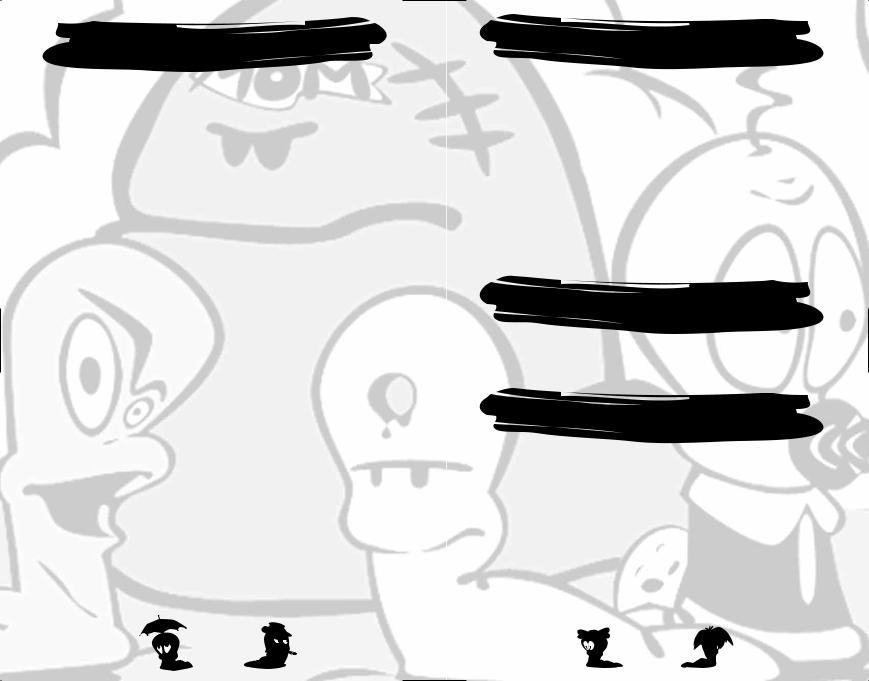
ITÕS TIME FOR A PARTYÉ
INTRODUCTION
It’s a Worms World Party and everyone's invited!
It's a Quarterpounder of a game with some meaty multiplayer action, a healthy salad of single player and a flap of amusing cheese topped up with a generous amount of strategy ketchup. We've more weapons than drinks ranging from the relatively alcohol free bazooka to the superstrength donkey.
Worms World Party is our latest turn based gift in which Worms battle across zany landscapes either custom or randomly generated. With Worms already having a reputation for being a party animal, there is just no reason not to come.
You can also do battle online so if you can't make it to the party you can always join the fun via the Worms network. There's just no need to be on your own tonight, you can even chill out after a game and chat in one of the lobbies.
Our DJ informs us his record box is just bursting with single player missions and there are dozens of custom landscapes that can be requested and played at anytime.
If you're new to the party scene don't worry, our friendly training section will soon have you dancing with the rest of us. There's even a weapons library available if you don't know the steps.
So ladies and gentlemen, let's gather round and toast our glasses to a Worms World Party!
30
INSTALLATION
During installation follow the on-sc een instructions. Whilst ther e a e a number of options you may change during installation, pressing NEXT will select the default option and continue with installation automatically.
When Worms World Party has successfully been installed, a Team17 group will be included in the Program group within your Start Menu and the Worms World Party icon will be placed here, along with the utilities and the latest documentation.
UNINSTALLING WORMS
WORLD PARTY
To uninstall WormsP Worldy art , click on uninstall f om the Launcher menu.
LATEST DOCUMENTATION
Software is continually improved throughout all stages of development wherever possible to ensure the finest quality gaming experience. We advise players to read this document for any last minute changes or additions that are not reflected in this manual. The document will also be installed within the Team17 Program group and will be offered to be viewed after installation.
31
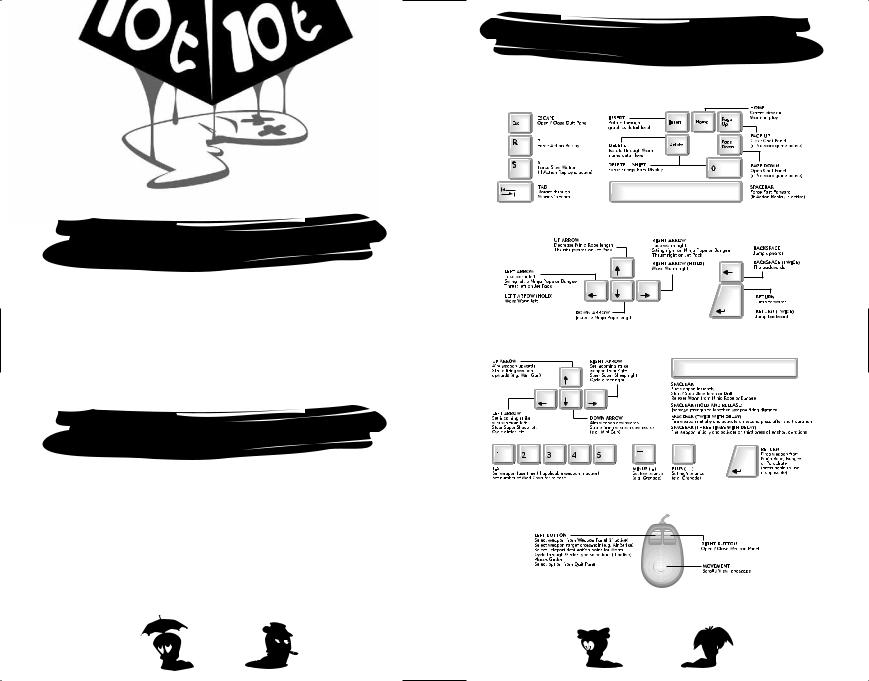
PLAYING THE GAME
KEYBOARD CONTROLS.
STARTING WORMS
WORLD PARTY
Ensure the game is successfully installed.
Click Start and select Team17/Worms World Party from the Program
Menu.
Click on Worms World Party, the game will run and play.
OVERVIEW
Worms World Party is a turn based strategy game, where teams battle across crazy, randomly generated landscapes or finely crafted custom levels.
Each team takes it in turns to pick off the enemy teams, using the many crazy weapons, tools and utilities they have or have found to inflict whatever dastardly strategies they can envision.
Worms will die when they lose all of their energy or drown in the murky depths. The winning team is the one that manages to survive the mayhem and have Worms left standing!
32 |
33 |
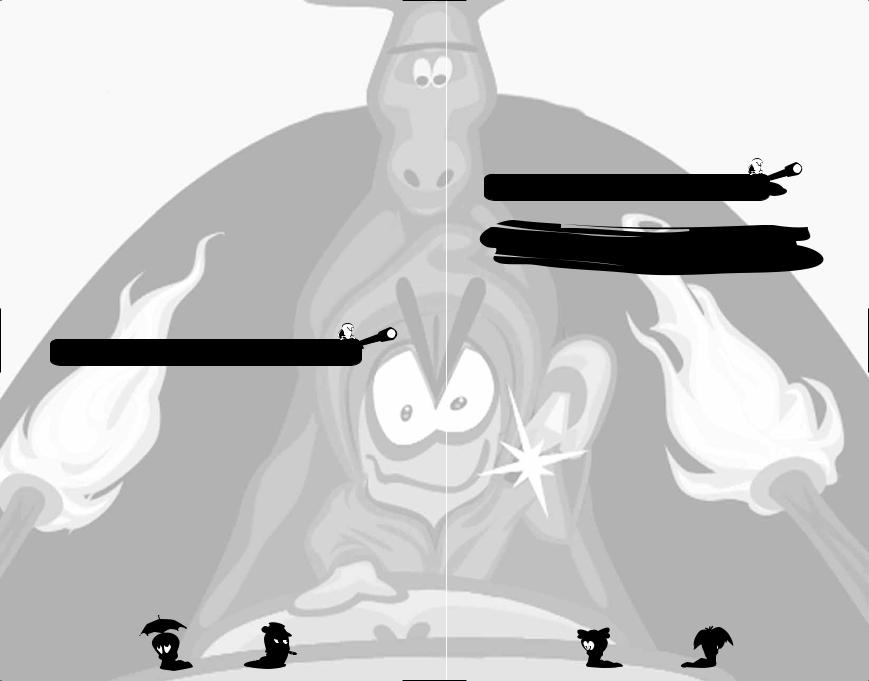
MOVING THE VIEW
Use the mouse to scroll around the landscape, simply move it in the direction you’d like the screen to scroll. Press the HOME key to centre on the current Worm.
CHANGING WORMS
If Select Worm is enabled, press the TAB key to select a different member of your Worms Team. You can only change Worms if you haven't already moved one, or selected a weapon. Select Worm can also be used as a utility if available.
MOVING WORMS
Move your Worm around by using the CURSOR KEYS. LEFT ARROW moves your Worm left, RIGHT ARROW moves your Worm right. If the Worm is blocked it will stop.
JUMPING
Make your Worms jump forward by pressing the RETURN key.
You can also make Worms jump backwards by pressing RETURN twice in quick succession. Perform an upward jump with BACKSPACE. Pressing BACKSPACE twice in quick succession performs
a back flip.
TIP: CERTAIN WEAPONS CAN BE USED WHILST YOUR WORM IS JUMPING.
OTHER MOVES
Some of the weapons and utilities have nifty little tricks that can aid your Worm in its progress. Check out the Wormapaedia section in-game.
ACTION REPLAY
Press the R key immediately after a shot to replay it. You can use the S key to watch the replay in slow-motion. Pressing the SPACEBAR during a replay will fast forward it to the end.
NAME SWITCH
Sometimes the visibility of the Worm names can hinder the player. Press the DEL key to toggle the Worm name visibility setting from full, partial or none.
DETAIL SETTINGS
You can cycle through the detail settings by pressing the INSERT key.
CHAT PANEL
In network games the chat panel can be accessed by pressing the PAGE DOWN key and can be removed with the PAGE UP key.
34
QUIT
Press the ESCAPE key to open the Quit Menu. You can select Draw Game, Force Sudden Death mode and Quit Game by clicking on the option. You can also view the number of rounds won by each team from here.
When the QUIT menu is accessed, the game is in pause mode. Press ESCAPE again to resume play. In a network game, action will carry on behind the menu.
NOTE: IF THE HOST QUITS A NETWORK MATCH, THE GAME IS OVER.


ON-SCREEN INFORMATION
The game screen is full of useful information - the following explains what it all means!
TURN/ROUND TIME INDICATOR
Your Turn Time counts down at the bottom left of the screen. When it reaches zero, play passes to the next team.
WIND BAR
Some weapons e.g. Bazooka are affected by the wind. There is a wind strength indicator at the bottom right of the screen to help you gauge your shots.
TEAM STATUS
Each team in the game has an overall energy bar shown at the bottom of the screen. When this is fully depleted, that team is removed from the game.
WORM STATUS
Worm names and energy values appear above each Worm.
UTILITIES
Enabled utilities (Double Damage, Crate Spy etc.) will appear above the wind indicator in a small box when they are in use.
35
