Games PC UNREAL II-THE AWAKENING User Manual
Unreal® II – The Awakening
PC Manual Instruction Booklet
Front Cover
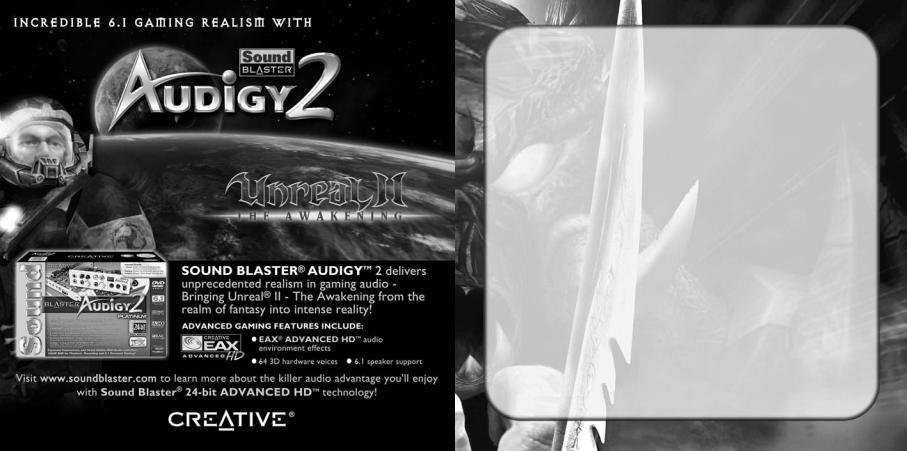
TABLE OF CONTENTS |
|
SYSTEM REQUIREMENTS . . . . . . . . . . . . . . . |
. 4 |
THE README FILE . . . . . . . . . . . . . . . . . . . . . |
. 5 |
Setup and INSTALLATION . . . . . . . . . . . . . |
. 6 |
STORY . . . . . . . . . . . . . . . . . . . . . . . . . . . . . . . |
. 7 |
KEYBOARD COMMANDS . . . . . . . . . . . . . . . . . |
. 8 |
Main MENU . . . . . . . . . . . . . . . . . . . . . . . . . . . . |
. 9 |
Controls and Settings . . . . . . . . . . . . . |
. 9 |
HEADS-UP DISPLAY . . . . . . . . . . . . . . . . . . . |
. 12 |
WEAPONS . . . . . . . . . . . . . . . . . . . . . . . . . . . . . |
. 14 |
OTHER ITEMS . . . . . . . . . . . . . . . . . . . . . . . . . |
20 |
GAME TIPS . . . . . . . . . . . . . . . . . . . . . . . . . . . . |
20 |
ADVANCED TECHNIQUES . . . . . . . . . . . . . . . |
. 21 |
Troubleshooting . . . . . . . . . . . . . . . . . . . . |
22 |
CREDITS . . . . . . . . . . . . . . . . . . . . . . . . . . . . . . |
24 |
Infogrames Web Sites . . . . . . . . . . . . . . . |
29 |
TECHNICAL SUPPORT . . . . . . . . . . . . . . . . . . |
30 |
END-USER LICENSE AGREEMENT . . . . . . . |
33 |
3

SYSTEM REQUIREMENTS
Operating System: |
Windows® 98/Me/2000/XP |
Processor: |
Intel® Pentium® III or AMD Athlon™ 733 MHz (1.2 GHz or |
|
higher, recommended) |
Memory: |
256 MB RAM (384 MB RAM or greater recommended) |
Hard Disk Space: |
3 GB Free |
CD-ROM Drive: |
8X Speed |
Video: |
32 MB NVIDIA® GeForce2 MX™ or better. (64 MB |
|
NVIDIA® GeForce3™ / ATi® Radeon™ 8500, or better, |
|
recommended)* |
Sound: |
Windows®-compatible sound card. (NVIDIA® nForce™ or |
|
other motherboard/soundcard containing the Dolby® |
|
Digital Interactive Encoder required for Dolby® Digital |
|
audio.) Sound Blaster® Audigy™ series sound cards |
|
recommended. |
DirectX®: |
DirectX® version 8.1 (included) or higher |
Modem: |
An Internet connection is not required to play this |
|
game. However, files created with Unreal Editor may |
|
be shared and/or downloaded. An Internet connection |
|
and a 33.6 kbps or faster modem (Cable/DSL recom- |
|
mended) is required for sharing and downloading. |
* Indicates device should be compatible with DirectX ® version 8.1 or higher.
THE README FILE
The Unreal ® II – The Awakening CD-ROM game has a ReadMe file where you can view both the License Agreement and updated information about the game. To view this file, double-click on that file in the Unreal II directory found on your hard drive (usually c:\Unreal2\Help\Readme.txt). You can also view the ReadMe file by first clicking on the Start button on your Windows® taskbar, then on Programs, then on Unreal II – The Awakening, and finally on the ReadMe file item. We strongly encourage you to take the time to read this file in order to get the benefit of changes made after this manual went to print. The ReadMe file also contains tips to improve the performance of your computer when running
Unreal II – The Awakening.
4 |
5 |

SETUP AND INSTALLATION
1.Start Windows® 98/Me/2000/XP. Exit all other applications.
2.Insert the Unreal II – The Awakening CD-ROM Install Disc into your CD-ROM drive.
3.If AutoPlay is enabled, a title screen should appear. Click on the Install button. If AutoPlay is not enabled, double-click on the “My Computer” icon on your Windows® desktop. Next, double-click on your CD-ROM icon. If the install screen still does not appear at this point, click on the Start button on your Windows® taskbar, then on Run. Type D:\Setup and click on OK. Note: If your
CD drive letter is assigned to a letter other than D, substitute that letter.
4.Follow the remainder of the on-screen instructions to finish installing
Unreal II – The Awakening.
5.Once installation is complete, click on the Start button on your Windows® taskbar, then select Programs, then Unreal II – The Awakening, and then click on Unreal II – The Awakening to play the game.
Note: You must have the Unreal II – The Awakening CD-ROM Play Disc in the
CD-ROM drive to play.
The Unreal II – The Awakening CD-ROM requires DirectX® 8.1 or higher in order to run. If you do not have DirectX® 8.1 or higher installed on your computer, click
“Yes” when asked if you would like to install it.
STORY
Eight years after the Strider Wars ended, Earth resumed its expansion into space. The central government grew weak, and power passed to the major corporations funding the exploration and exploitation of new planets. Each of these corporations maintained a private force of mercenary soldiers to enforce its will, and law became largely a matter of “Might Makes Right.”
As Unreal II – The Awakening opens, you are John Dalton, a Marshal in the
Terran Colonial Authority. The TCA is an undermanned police force that patrols the outer reaches of space. Your job is similar to that of a Marshal in the Old West — you are the lone representative of governmental law and order, charged with keeping the peace in a vast and unruly territory.
6 |
7 |

KEYBOARD COMMANDS
Below is a list of the default controls. To change any of these, press the Esc key to bring up the Main Menu, then choose Options > Controls. Click the box next to the function you want to change, then press the key you want to assign to it.
MOVEMENT
Move Forward . |
. . . . . .Up Arrow / W |
|
Move Backward |
. . . .Down Arrow / S |
|
Strafe Left . |
. .Left Arrow / A / Comma |
|
Strafe Right |
.Right Arrow / D / Period |
|
Jump . . . . . |
. . . . |
. . . . . . . .Spacebar |
Walk . . . . . |
. . . . |
. . . . . . . . . . . .Shift |
Strafe . . . . |
. . . . . |
. . .Single Quote (’) |
Crouch . . . . |
Ctrl / C / Num Pad Period |
|
Lean Left . . |
. . . . |
. . . . . . . . . . . . . .Q |
Lean Right . |
. . . . |
. . . . . . . . . . . . . .E |
Use . . . . . . |
. . . . |
. . . . . . . . .Enter / F |
WEAPONS
Primary Fire . . . . . . . . . . .Left Mouse
Alternate Fire . . . . . . . . .Right Mouse
Middle Mouse
Reload . . . . . . . . . . . . . . . . . . . . . .R
Previous Weapon . . [ / Mouse Wheel
Next Weapon . . . . . ] / Mouse Wheel
Individual Weapons . . . . . . . .Top-row
number keys 1-5
MENUS
Show Menu . . . . . . . . . . . . . . . . .Esc
Show Console . . . . . . . . . . .Tilde (~)
Pause . . . . . . . . . . . . . . . . . . .Pause
Function Keys
F4 . . . . . . . . . . . . . .View Objectives
F5 . . . . . . . . . . . . . . . . . . .Quicksave
F8 . . . . . . . . . . . . . . . . . . .Quickload
F9 . . . . . . . . . . . . . . . . . .Screenshot
F10 . . . . . . . . . . . . . . . . . . . .Gamma
F11 . . . . . . . . . . . . . . . . . .Brightness
F12 . . . . . . . . . . . . . . . . . . .Contrast
Main MENU
NEW GAME: Click to begin a new game of Unreal II – The Awakening.
SAVE GAME: Select one of the empty slots to save your game progress. Select a used slot, and the game will overwrite that file with the new save file.
LOAD GAME: Pick a saved game from one of the saved game slots to continue where you left off. Selecting an icon from the Missions sub-menu will re-start that mission. Note: A mission icon will only appear after you have already begun that mission.
OPTIONS: Configure the game settings to your liking. See “Controls and Settings” below for further details.
CREDITS: See the names of the people who made the game.
QUIT: Exit the game.
CONTROLS AND SETTINGS
In the Options menu, you’ll find several sub-menus that allow you to configure Unreal II – The Awakening just the way you like it. If you don’t like the changes you have made, you can easily restore the original settings by clicking the “Defaults” button. Here are some of the features most commonly customized by users:
Game
Dodging: Determines whether or not double-tapping a direction key will cause you to leap quickly in that direction. The slide-bar adjusts the sensitivity of the double-tap.
8 |
9 |

Game Difficulty: Choose Easy, Normal or Hard.
View Bob: This slide bar determines how much the screen bobs to simulate running.
VIDEO
Configure the look of the game here. Choose your Screen Resolution and adjust the Gamma, Brightness and Contrast. Shadows
This menu contains options for tweaking shadows. The Master Detail selector allows for quick changes to the overall settings. Lowering/disabling shadows may help performance in certain levels of the game.
AUDIO
Modify the game’s sound configuration here. You can adjust the music and sound effects volumes. You can also activate 3D audio hardware and Surround
Sound features.
EAX
On Creative’s SoundBlaster Audigy or Audigy 2 sound cards, this setting activates hardware-accelerated 3D positional audio and EAX ADVANCED HD audio technology. Unreal 2 uses EAX ADVANCED HD to portray realistic acoustic environments and the natural filtering effects that occur when sound passes through and around objects. On other 3D audio accelerators, this setting enables 3D positional audio only.
HUD
Important information is displayed in the Heads-Up Display during the game. In the HUD menu you can adjust GUI mouse speed and turn the subtitles, crosshair glow and display objectives ON or OFF.
Controls
Here you can assign keys to different game functions like movement and weapons. For example, you can reassign the “Next Weapon” function to the
Shift key. Click on the box next to the function you want to change, then hit the key you want to assign to that function.
INPUT
Turn the following controller options ON or OFF, or adjust them on the slider bar.
Mouse Sensitivity: Determines how sensitive the game’s mouse controls are to the movement of your mouse. The higher the sensitivity, the less you have to move the mouse to produce a given action.
Invert Mouse: When turned ON, moving the mouse down causes you to look up, and moving the mouse up causes you to look down.
Mouse Smoothing: This option makes your player movement smoother when you MouseLook.
MouseLook: With this option enabled, you can use your mouse to look around without pressing the MouseLook key.
10 |
11 |
