Games PC TOMB RAIDER-THE LOST ARTIFACTS User Manual
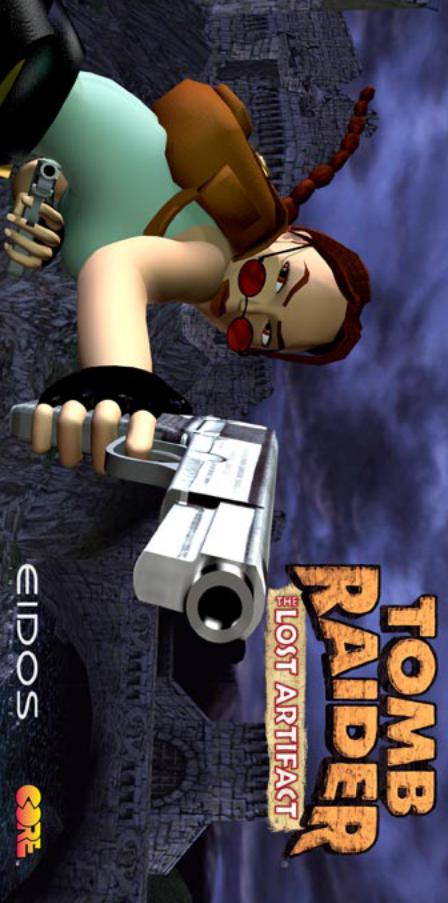

WARNING: READ THIS BEFORE PLAYING ANY COMPUTER/VIDEO GAME
A very small percentage of individuals may experience epileptic seizures when exposed to certain light patterns or flashing lights. Exposure to certain patterns or backgrounds on a television screen or computer monitor may induce an epileptic seizure in these individuals. If you, or anyone in your family, has an epileptic condition, consult your physician prior to playing. If you experience any of the following symptoms while playing a video game - dizziness, altered vision, eye or muscle twitches, loss of awareness, disorientation, any involuntary movement, or convulsions - IMMEDIATELY discontinue use and consult your physician before resuming play.
INSTALLATION:
1.Quit all applications and close all windows on your desktop.
2.Place the Tomb Raider: The Lost Artifact CD your CD-ROM drive.
3.Upon closing your drive, the Tomb Raider: The Lost Artifact installation menu will appear.
Note: If Autorun is disabled on your computer, the installation menu will not appear. To manually access the installation menu, double-click on the “My Computer” icon on your desktop, then double-click on the CD-ROM icon that appears in the newly opened window. Finally, double click the AUTORUN.EXE file to open the installation menu.
From this point please follow the on-screen prompts to guide you through the installation process.
At the completion of the installation, you will be presented with the options to: play the game, quit without playing the game or read the Readme file. Refer to the Readme file for updates, manual alterations and troubleshooting.
TABLE OF CONTENTS
Introduction |
3 |
In-Game Controls (Defaults) |
3 |
Game Options |
4 |
Actions/Controls |
5 |
Menu Rings |
8 |
Highland Fling |
9 |
Willard’s Lair |
10 |
Shakespeare Cliff |
11 |
Sleeping with the Fishes |
12 |
“It’s a Madhouse...a Madhouse!” |
13 |
Credits |
14 |
2

THE LOST ARTIFACT
Only minutes have passed since the hideous creature that Dr. Willard had become gasped the last breath of its violently short life cycle. The experiment had failed, the gleam of immortality returned to the stars from which it came.
Lara looks on silently, oblivious to the press of the bitter Antarctic wind. Suddenly a ragged figure emerges from the dark, gaping hole of the meteor cavern - it is Willard, a human reborn, but in the throes of death. A hand gestures wildly, a final guttural laugh tears through the silence, the figure slumps forward and is still.
With the snow already forming a ghastly shroud over the body, Lara quickly tears an object from the dead man’s grasp. A wallet, its monogrammed ‘W’ now standing sadly against Willard’s last earthly remains. Inside, the usual collection of tattered mementos, a hodge-podge of foreign currency and…but this cannot be! A familiar expression glides across Lara’s face - an eyebrow raised by a wry and knowing smile. Before her, a telegram urging an immediate return to take possession of another artifact now secure beneath the Scottish mists at Willard’s Loch Ness Estate.
“The adventure continues,” says Lara, to nothing but Willard’s dark laughter still ringing in her ears.
“So there is a fifth...”
In-Game Controls (DEFAULTS)
Lara
Cursor Keys
Use the Cursor Keys to move Lara around the playing area.
Ctrl |
|
|
|
|
|
|
|
|
Action |
||||
Space Bar |
|
|
|
|
|
Draw/holster weapons |
|||||||
Alt |
|
|
|
|
|
|
|
Jump |
|||||
End |
|
|
|
|
|
|
Roll |
||||||
< |
|
|
|
|
|
|
|
|
|
|
|
|
Draw/throw Flare |
Shift (in conjunction with Cursor Keys) |
|
Walk/Side-step |
|||||||||||
? |
|
|
|
|
|
|
|
|
|
|
|
|
Sprint when moving forward |
|
|
|
|
|
|
|
|
|
|
|
|
|
(Pressing Alt will make you dive |
|
|
|
|
|
|
|
|
|
|
|
|
|
and roll forward) |
Ins (Keypad 0) (in conjunction with Cursor Keys) Look |
|||||||||||||
> |
|
|
|
|
|
|
|
|
|
|
|
|
Duck |
> (in conjunction with Cursor Keys) |
|
Crawl |
|||||||||||
ESC |
|
|
|
|
Pauses and displays Menu Rings |
||||||||
Hot Keys |
|
||||||||||||
1 ~ 8 |
|
|
|
|
|
|
Directly select available weapons |
||||||
9 |
|
|
|
|
|
|
|
|
|
|
|
|
Use large Medi-pack |
0 |
|
|
|
|
|
|
|
|
|
|
|
|
Use small Medi-pack |
F5 |
|
|
|
Shortcut to Save Game Passport page |
|||||||||
F6 |
|
|
|
Shortcut to Load Game Passport page |
|||||||||
- (Keypad) |
|
|
Shrink game window (in-game only) |
||||||||||
+ (Keypad) |
|
Increase game window (in-game only) |
|||||||||||
3

The Quad Bike |
|
|||||
Left and Right Directional button |
|
|
Turn Left & Right |
|||
Ctrl |
|
|
Accelerate |
|||
Alt |
|
|
Reverse |
|||
? |
|
|
|
|
|
Handbrake |
End (+ Left or Right Direction key) |
|
Dismount |
||||
Note: while holding the Handbrake, pressing the Accelerator then releasing the Handbrake will provide a Turbo-Boost.
MENU RING CONTROLS
Use Up and Down on the Cursor Keys and the Action Key to select throughout all menus.
The ESC or Action Key also quits the FMV sequences.
Use Right and Left on the Cursor Keys to toggle through individual category options.
Use the Draw Key within the Menu screens to take you back to the previous screen until you arrive back at the Title Screen.
GAME OPTIONS
Passport - main game options
The passport allows you to start a new game, load a previously saved game or quit.
Press Action Key and the passport will flip open.
Pressing Left and Right flips you through the pages of the passport. The first page allows you to choose and load a previously saved game. The middle pages will start a new game or restart a level after death. The last page of the passport quits the game.
Snapshot - Lara’s home
Choose the SNAPSHOT to access the interactive training level. Lara will explain how the game controls work.
To exit Lara’s home press the ESC Button and use the exit option within the passport.
Personal CD Player - sound effects and music
Press Action Key on the Personal Stereo, and you will be presented with two bars, the top bar sets music volume, the lower bar sets sound effects volume. Press Up and Down to toggle between sound and music
Press Left and Right to adjust volume.
Keyboard - control configuration
Press Action on the Keyboard Option and you will be presented with a list of default keyboard controls. Use Left and Right Cursor Keys to select the user configurable keys. Once here, use the Cursor Keys to highlight any key you wish to change. Pressing Action on a highlighted control followed by another key will change control to that particular key.
Sunglasses - graphic options
Here you will be able to change your graphics configuration. In each category use Left and Right Cursor Keys to scroll through the available options. If you are running the game through hardware mode please consult the manufacturer’s guidelines for optimum performance settings.
Note: Adjusting the Gamma will increase/decrease the relative lightness/darkness in the game.
4

ACTIONS/CONTROLS Moving
Running/Sprinting
Pressing Up moves Lara forward at a running pace, pressing and holding the Sprint Key will make her temporarily sprint. A small energy bar will appear, when the bar depletes Lara will revert back to a run.
Pressing Down makes Lara jump back a short distance. Pressing Left or Right turns Lara Left or Right.
Walking/Side Stepping
By pressing the Walk Key in conjunction with the Up & Down Cursor Keys, Lara can carefully walk forwards or backwards. By pressing the Walk Key in conjunction with the Left & Right Cursor Keys, Lara will Side Step. While the Walk Key is held down, Lara will not fall off any edge - if you walk up to an edge Lara will automatically stop.
Roll
Pressing the Roll Key will make Lara roll forward, and finish up facing the opposite direction. This also works when Lara is underwater.
Jumping
Lara can jump in any direction, to evade her enemies.
Press the Jump Key and Lara will jump straight up into the air. If you press a Cursor Key immediately after pressing Jump, Lara will jump in that direction.
In addition, pressing Down or Roll straight after starting a forward jump makes Lara somersault in the air and land facing the opposite direction. This also works when jumping backwards by pressing Up or Roll immediately after takeoff. NOTE: By jumping straight up while holding the Action key, Lara can “inch” her way forwards and grab those tricky ledges.
Swimming
Underwater
If Lara finds a deep pool of water, she can jump in, and swim around. Lara can hold her breath for about one minute; if she is still underwater after that she’ll drown.
Pressing Up, Down, Left or Right makes Lara rotate in that direction. Pressing the Jump Key makes Lara swim.
Lara can pull levers and pick up objects under water. Just position Lara as close as you can and press the Action Key.
Swimming on the surface
Left and Right will rotate her, and Up and Down make her swim in those directions. You can also use the side step actions to swim Left or Right when on the surface of the water.
Pressing the Jump Key will make Lara dive under the surface again, while pressing the Action Key when Lara is close to an edge will make her climb out.
Wading in shallow water
Lara won’t swim in waist deep water; instead she wades. The controls are basically the same as when she is on dry land, except it is slower going and she can only jump on the spot, not in a direction.
5
