Games PC THIEF-THE DARK PROJECT User Manual
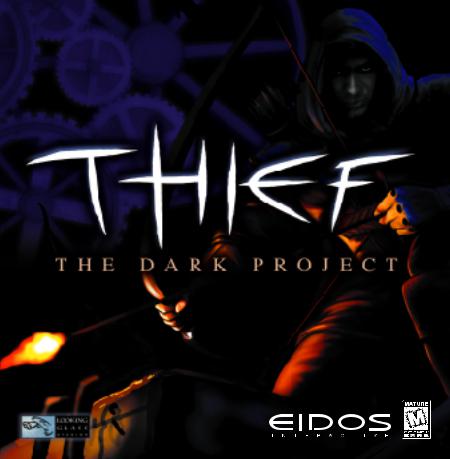
TM
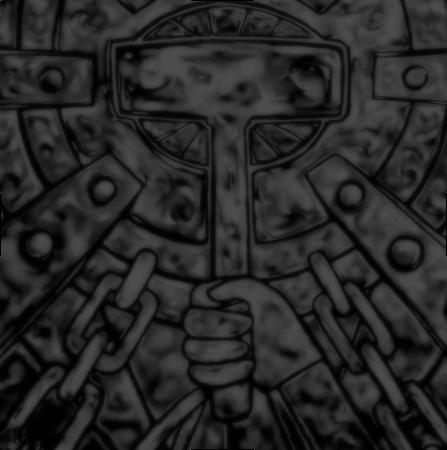
CONTENTS
INSTALLING THIEF: THE DARK PROJECT . . . . . . . . . . . . . . . . . . . . . . . . . . . . .2 UNINSTALLING THIEF: THE DARK PROJECT . . . . . . . . . . . . . . . . . . . . . . . . . .3 INTRODUCTION . . . . . . . . . . . . . . . . . . . . . . . . . . . . . . . . . . . . . . . . . . . . . . . .5 GAME SCREENS . . . . . . . . . . . . . . . . . . . . . . . . . . . . . . . . . . . . . . . . . . . . . . . .6 DIFFICULTY LEVEL AND MISSION OBJECTIVES . . . . . . . . . . . . . . . . . . . . . . .8 LOADOUT . . . . . . . . . . . . . . . . . . . . . . . . . . . . . . . . . . . . . . . . . . . . . . . . . . . . .9 IN-GAME INTERFACE . . . . . . . . . . . . . . . . . . . . . . . . . . . . . . . . . . . . . . . . . . .10 MOVEMENT . . . . . . . . . . . . . . . . . . . . . . . . . . . . . . . . . . . . . . . . . . . . . . . . . . .10 INTERACTING WITH THE WORLD . . . . . . . . . . . . . . . . . . . . . . . . . . . . . . . . . .12 COMBAT . . . . . . . . . . . . . . . . . . . . . . . . . . . . . . . . . . . . . . . . . . . . . . . . . . . . . .14 THE FINE ART OF LOCKPICKING . . . . . . . . . . . . . . . . . . . . . . . . . . . . . . . . . . .19 HINTS/TACTICS . . . . . . . . . . . . . . . . . . . . . . . . . . . . . . . . . . . . . . . . . . . . . . . .21 THIEF DEFAULT KEYBINDINGS . . . . . . . . . . . . . . . . . . . . . . . . . . . . . . . . . . . .23 THIEF CREDITS . . . . . . . . . . . . . . . . . . . . . . . . . . . . . . . . . . . . . . . . . . . . . . . . .26
1

INSTALLING THIEF: THE DARK PROJECT
Installing Thief: The Dark Project is a snap. Simply insert the CD into your CDROM drive. After a few seconds, the Launch panel will appear:
NOTE: In the event the Launch Panel does not appear when you insert the CD:
Double-click on the My Computer icon, then double-click on the CD-ROM icon, and lastly double-click on the SETUP.EXE file to bring up the launch panel OR:
1)Click on the START button.
2)Choose Run from the ensuing pop-up menu.
3)Type d:\setup in the box provided (where d: designates your CD-ROM drive letter).
4)Click on the OK button to begin the install program.
Click on the Install button to begin the installer. The Welcome panel will then appear.
Click on the Next button to proceed with the installation. The program will guide you through the remaining process via on screen prompts.
You will initially be prompted to select the path and directory to which you wish to install the game on your hard drive:
If you have any drive with a Games directory, the installer will default to /Games/Thief. Click on the Next button to accept the default destination, or click on the Browse button to type in a new drive and/or directory in the box provided.
You will be prompted to enter the name of the Program Folder you wish to create if you do not want the default “Thief” folder.
The installer will check to see if your machine requires the Intel Codec 5 to
be installed. If it is determined that this Codec is not installed, the Intel Codec 5 installer will be invoked. Follow the prompts to install the Intel Codec 5.
The installer will check to see if your machine requires DirectX 6.0 to be installed. If it is determined that the DirectX 6.0 installation is required, the Install DirectX Information panel will appear.
Click on the Install DirectX button to proceed with the installation. (You may also elect to not install DirectX, but you will not be able to play the game)
The installer will automatically check to see if DirectShow is needed, and install it if needed.
If you are experiencing difficulties installing Thief:The Dark Project, please consult the Troubleshooting and Performance Issues section of the Readme.
UNINSTALLING THIEF: THE DARK PROJECT
If you need to uninstall Thief: The Dark Project, you may do any of the following three things:
1)Insert the CD into the CD-ROM drive to activate the AutoPlay feature. This will bring up the Launch Panel:
Click on the Uninstall button and follow the prompts.
2)Click on the START button from the Windows 95 taskbar. Choose Programs from the pop-up menu.
Drag your mouse to the right and click on Thief, or the folder name you chose at install time.
Click on UnInstallShield from the ensuing pop-up menu and follow the on screen instructions.
2 |
3 |

3)Go to the CONTROL PANEL and choose ADD/REMOVE PROGRAMS.
Click on Thief: The Dark Project, select the Add/Remove button, and follow the on screen prompts.
If you are experiencing difficulties uninstalling Thief: The Dark Project, please consult the Troubleshooting and Performance Issues section of the readme.
What are the system requirements for Thief: The Dark Project?
The minimum system requirements are as follows:
•Pentium® 200 MHz (with 4 MB SVGA video card, no hardware acceleration)
•Pentium® 166 MHz (with 3D hardware accelerator card, minimum 4 MB on-board RAM, 100% DirectX 6.0 compliant)
•32 MB RAM memory
•Windows® 95/Windows® 98
•Mouse required
•DirectX 6.0 required (included)
•DirectMedia required (included)
•Intel Indeo Video Codec required (included)
•100% DirectX 6.0 compliant sound card
•4x CD-ROM drive
•60 MB hard drive space
The recommended system specs are as follows:
•Pentium II® 266 MHz (with 3D hardware accelerator card, minimum 4 MB on-board RAM, 100% DirectX 6.0 compliant)
•Pentium II® 300 MHz (with 4 MB SVGA video card, no hardware acceleration)
•64 MB RAM memory
•100% DirectX 6.0 3D sound card
•8x CD-ROM drive
•200 MB hard drive space
Thief: The Dark Project
“Dig your hands into the earth, and then let the clay and dirt fall to the ground. After a year’s passing, can you find that clay again? But drop a stone block, a beam, a fired brick; it will persist a year, and another hundred years beside.” - The Book of the Hammer
“Vines will twine to drink out the life of the manfools, and where the bloods of trees is spilled the Leaf-man rises and topples the towers. His will makes the trees to grow again, his roots and branches thirsting and blood to drinks in the joy of open sky.” - unattributed Trickster scroll
“The world is a great scale, which must stay in balance, in the face of forces seeking to skew its arms. A collection of knowledge is a set of weights, to be added to one side of the scale or the other, as necessary. Our task to place the weights, slowly, carefully, over centuries, in order that the balance be preserved.” - excerpt from the lectures of the Keeper Loremaster
INTRODUCTION
In Thief: The Dark Project you play the character of Garrett, a hardened thief of the highest caliber. Shadows and silence are your allies. Light is your enemy. Stealth and cunning are your tools.
And the riches of others are yours for the taking.
You ply your trade in the City, preying on the rich nobility and corrupt merchants, who are no more deserving of their worldly goods than a hardworking thief. You have a reliable fence, named Cutty, who’s always on the lookout for good jobs. So far, he’s never let you down.
Every job comes with some danger. Being a thief means always being one misstep away from finding an angry guard bearing down on you with a drawn blade. For these unfortunate moments, you carry a sword yourself.
4 |
5 |

A blackjack and a short-bow are also part of your arsenal. Fighting is usually not your first choice, but sometimes it’s the only choice.
More often, however, the road to riches is dark and silent. You will have tools designed to deceive your enemies, tools which can better keep you out of danger, and tools to help you get into hard-to-reach places. You are a thief, not a warrior. So keep your wits about you, and you won’t lose your head.
Main Menu |
GAME SCREENS |
|
|
NEW GAME |
starts a new game of Thief. It will present you with a “New |
|
Game” screen, detailed below. |
LOAD GAME |
brings up a screen from which you can load a previously |
|
saved game. |
OPTIONS |
brings up a screen from which you can adjust video settings, |
|
sound and music volume, etc. These are detailed below. |
INTRO |
replays the game’s intro sequence. |
CREDITS |
shows you the names of all the people who worked to |
|
bring you Thief. |
QUIT |
quits. |
New Game Screen
Difficulty - Choose the difficulty level. The default setting is normal.
Start Training/Skip Training - For your first time playing Thief, we strongly recommend that you begin with the Training Mission. The Training Mission introduces you to some key concepts of stealthy gameplay, and will help you understand how to succeed. If you’ve played Thief before, or are just overconfident, you can skip this mission.
Options Screen
CONTROLS - brings up a screen from which you can reconfigure your input controls.
To remap a control function, click on the function, then press Enter or click Bind, and then press the new key or button.
VIDEO - brings up a screen from which you can set various video options, such as hardware acceleration, resolution mode, and gamma correction.
Proper gamma correction (screen brightness) is vital for the most enjoyable Thief experience. Given that different monitors and video cards exhibit a wide range of gamma values, it is important to understand the optimal setting for gameplay. The ideal gamma settings allow you to see the basic outline of terrain and objects even in deep shadow, but only barely. Darker settings than this won’t allow you to see where you’re going in dark areas (of which there are plenty in Thief), and brighter settings tend to wash out shadows, making it hard to tell where you’re safe from detection and where you’re exposed. Also, dark shadows look a lot cooler. The easiest way to set your gamma is to start the training mission and go into the first large hall, where you are instructed to avoid the light. Adjust the gamma with the ‘+’ and ‘-’ keys on your keyboard until you can barely see the outline of the walls in deep shadow. It will probably be helpful to adjust your monitor brightness as well. You can also use the Gamma slider on the Options:Video panel to adjust your settings if the ‘+’ and ‘-’ keys don’t work properly.
AUDIO - brings up a screen from which you can set various audio options, such as sound volume, number of available channels, and hardware acceleration. Note: lowering the Audio Channels will increase overall performance.
Sound plays an important role in Thief. When you’re sneaking around some guy’s house at night, you want to be able to hear which direction the armed guard is coming from, how close he is, and what sort of surface he’s walking on. If your sound card supports hardware acceleration using DirectSound3D, we strongly recommend that you use it while playing Thief. Turning on this option will also enable 3D positional audio (such as A3D) on supported cards, which significantly enhances the Thief experience.
6 |
7 |
