Games PC THE LONGEST JOURNEY User Manual
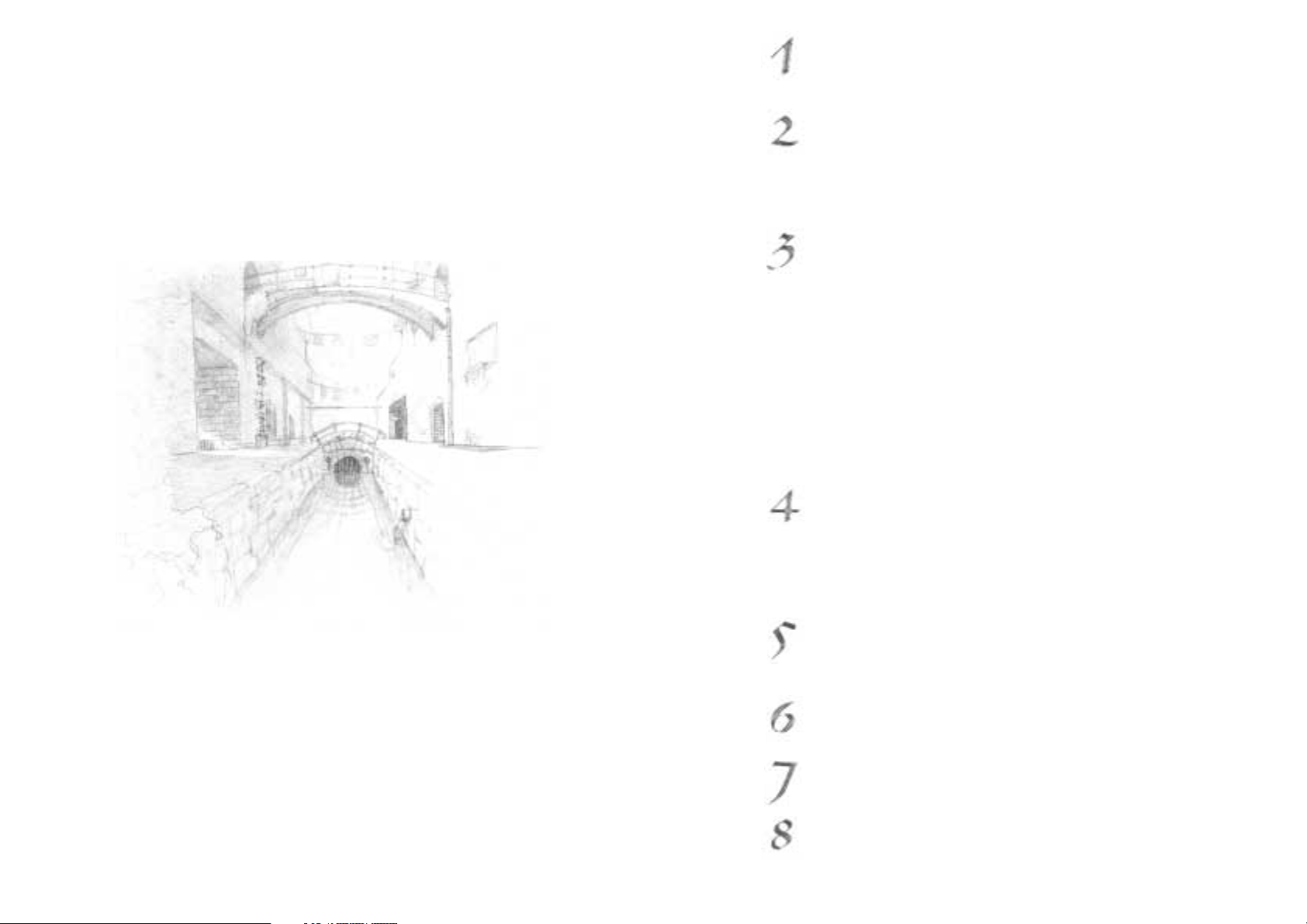
3
Prologue
Introduction 4
The Longest Journey 5
April Ryan and Her World 6
Getting started
System Requirements 8
Installing The Longest Journey 8
Running the Game 10
Hardware Set-up 11
The Game Menu 12
Game Settings 12
Playing the game
How to Play the Game 14
The Toolbar and Game Windows 14
The Game Interface 15
The Inventory 17
Close-Up View of Items 18
Talking to Other Characters 19
Displaying Exits 20
Looking Through Aprils Eyes 21
Using Maps 21
Saving and Loading the Game 22
Helping You Out 22
Quitting the Game 23
The Diary
Accessing the Diary Menu 24
Save/Load Game Screens 24
Game Settings 25
Conversation Log 25
Aprils Diary 25
Video Replay 26
Walkthrough
Warning! 28
General Hints 28
How to Play Through the Prologue 29
Troubleshooting
Shooting the Trouble 32
Common Problems 32
Contact
Funcom 34
Credits
Funcom 36
Cast of Characters 40
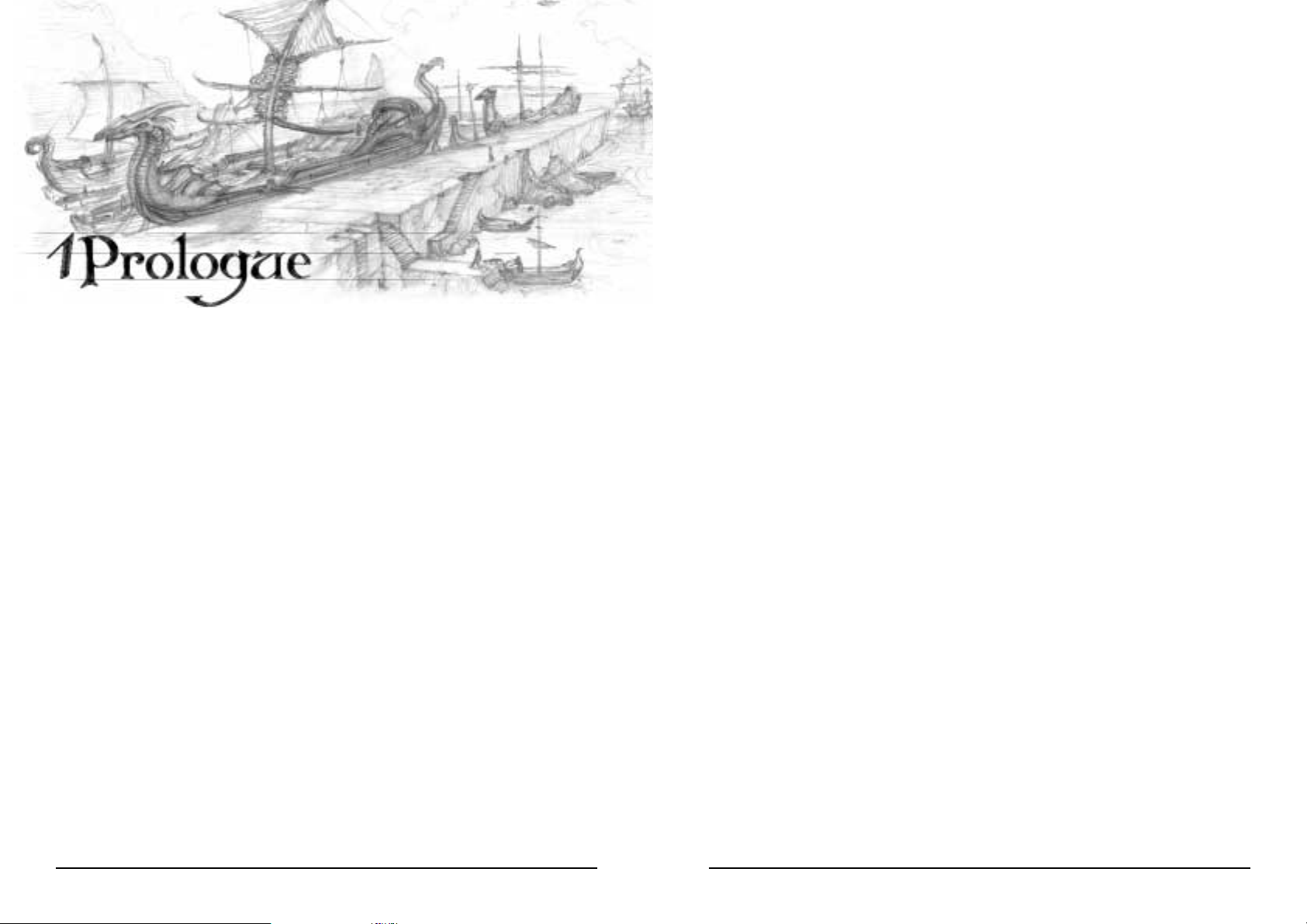
5
The Longest Journey
The Longest Journey is an adventure game. There are no guns to shoot, no
explosives to set off, no monsters to... Uh, hold on, there are monsters. But unlike most
games, in The Longest Journey your most potent weapon and your greatest asset is
your brain. Adventure games are all about solving puzzles, exploring new worlds,
meeting and talking to strange creatures both friendly and not quite so friendly, and
about figuring how the heck you're going to get out of the jam you've got yourself into
this time.
April Ryan, the protagonist of The Longest Journey (and your alter ego in the
game), can't die. We believe it's very frustrating for the player to spend hours solving a
puzzle only to have a piano dropped on her head when she pushes the wrong lever. But
this doesn't mean the game isn't challenging. It just means that, whatever you do, right
or wrong, you don't have to worry about being punished. Games are supposed to be
fun, not aggravating.
If this is your first time playing an adventure game, good luck! You're in for a treat, and
probably a totally different gaming experience from what you're used to. If you ever get
stuck, take some time out to just look around, experiment with the items in your
inventory, talk to people. You may also want to check out the chapter of this manual
called "Walk-Through". Not only does it contain a detailed explanation on how to get
through the Prologue, it also has a few helpful pointers that may get you back on the
right track wherever you're stuck.
If you have played adventure games in the past you probably know what to expect. Or
at least you think you know what to expect. Well, good luck to you too. The Longest
Journey has quite a few surprises hidden up its sleeves. And while the interface and
play mechanisms will probably be familiar to you, it's still a good idea to read through
this manual thoroughly before playing.
Whoever you are, and whatever your past experience with adventure games, we'd love to
hear back from you with comments and criticisms regarding this game. We're always
striving to make better games, and we can only do so with your assistance. You can find
contact information in the back of this manual.
Thanks for purchasing The Longest Journey. And, as the denizens of Arcadia would
tell you, may the Balance protect you and provide you on your journey.
4
Introduction
Between science and magic, between order and chaos, between Stark and Arcadia, there
is an ancient Balance. For thousands of years, this Balance has weighed the scales of the
cosmos evenly, ensuring harmony between the twin worlds.
But now, in an age of great turmoil, Chaos threatens to turn the scales and bring our
most terrifying dreams to life.
The Guardian of the Balance has abandoned his throne...
The armies of the Vanguard are advancing...
A storm is coming...
And the fate of worlds is in the hands of one person.
Her name is April. She is a Shifter. The power to walk between worlds is within her
grasp, and her destiny is foretold in a hundred tales. But the tides of Chaos gain
momentum with every passing second, and those who would be gods will not stand idly
by. How, then, can one person prevail against impossible odds?
April's future is shrouded in a veil of mystery, the path ahead treacherous and winding,
and her journey will carry her not only through the twin worlds of science and magic,
but also into her own heart and soul.
This is the longest journey of them all.
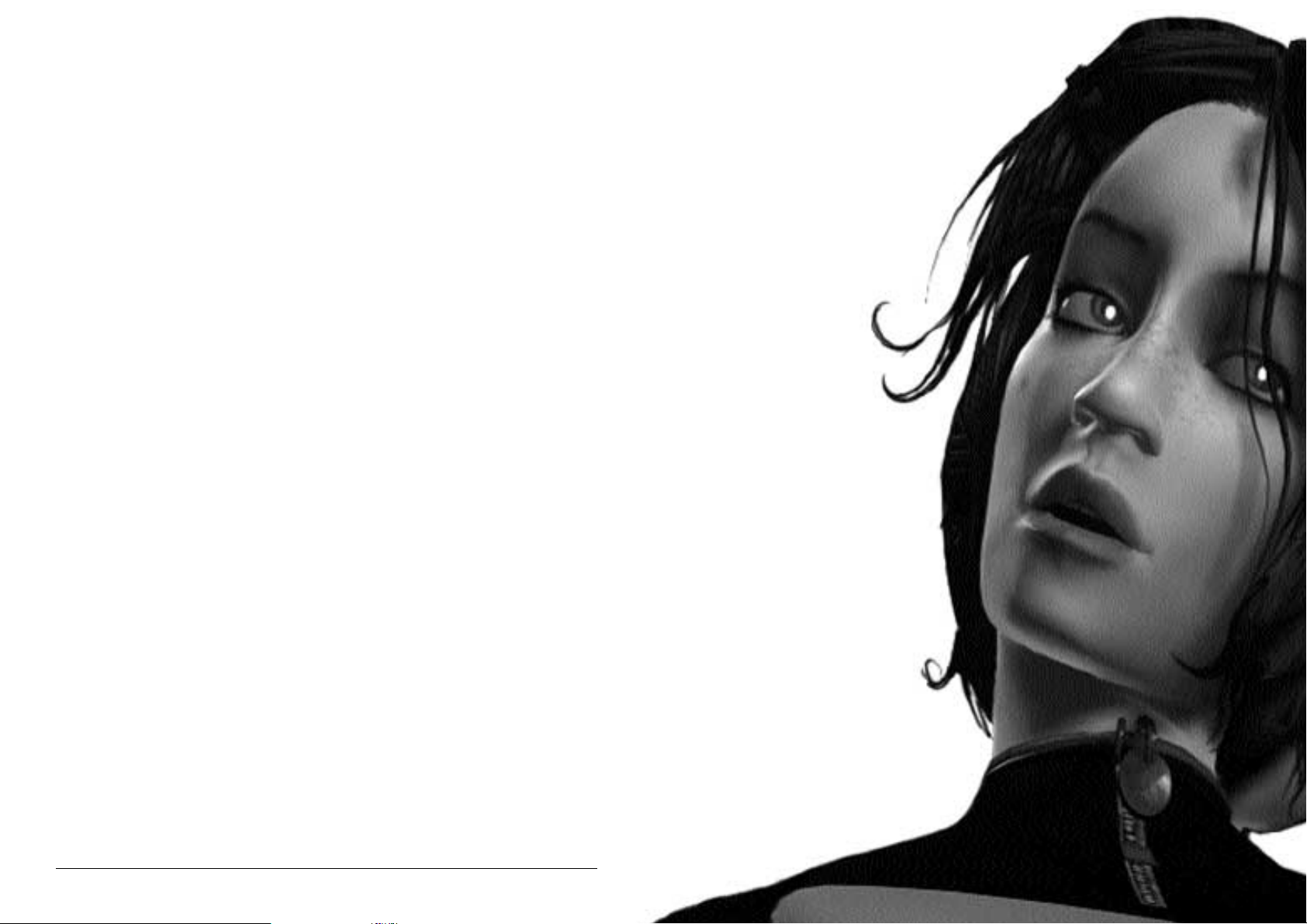
6
April Ryan and Her World
April Ryan is the protagonist and "star" of The Longest Journey, and she will be
your alter ego through the course of the game. She is eighteen years old, and she just
moved from the countryside to a big city called Newport to attend college at the
prestigious Venice Academy of the Visual Arts. April is a budding artist, and she hopes
to some day be a successful painter and illustrator.
The Longest Journey takes place a few hundred years into the future (in the 23rd
Century, to be specific), but April's world is not so different from ours. Granted, there
are hovercrafts and faster-than-light spaceships, artificially manufactured black holes that
transmit data across vast distances in an instant, cops with exoskeletal uniforms and
corporate sponsorships, private colonies on distant worlds, designer drugs that make
dreams real, and movies that envelop you with sounds, smells, holographic visuals and
artificially transmitted emotions. Yet April's neighbourhood looks a lot like any
contemporary urban neighbourhood, and her friends talk about the things that young
people talk about anywhere, at any time.
Newport is a city somewhere in North America, and Venice is the name of April's
neighbourhood - a young, hip and liberal "village" located right in the middle of the
greater metropolis. You'll learn a lot about the neighbourhood and the city itself by
talking to people, asking them questions, and looking at everything there is to look at.
April's relationship with her parents is strained, and she writes about this in her diary.
It's a good idea to read through everything April has already written (once you find out
how, of course - see the chapter called "April's Diary"), because the past does come back
to haunt her in a number of ways.
We've tried to make April's futuristic world as interesting and realistic a place as possible,
and we hope that, by playing the game, you'll start to care about April, her friends and
the city she lives in. Which means that, by the time you're cast into a completely
different world - one that's alien to both you, the player, and to April herself - it will be
that much more difficult to adjust.
But hey, it wouldn't make for a very interesting adventure otherwise!
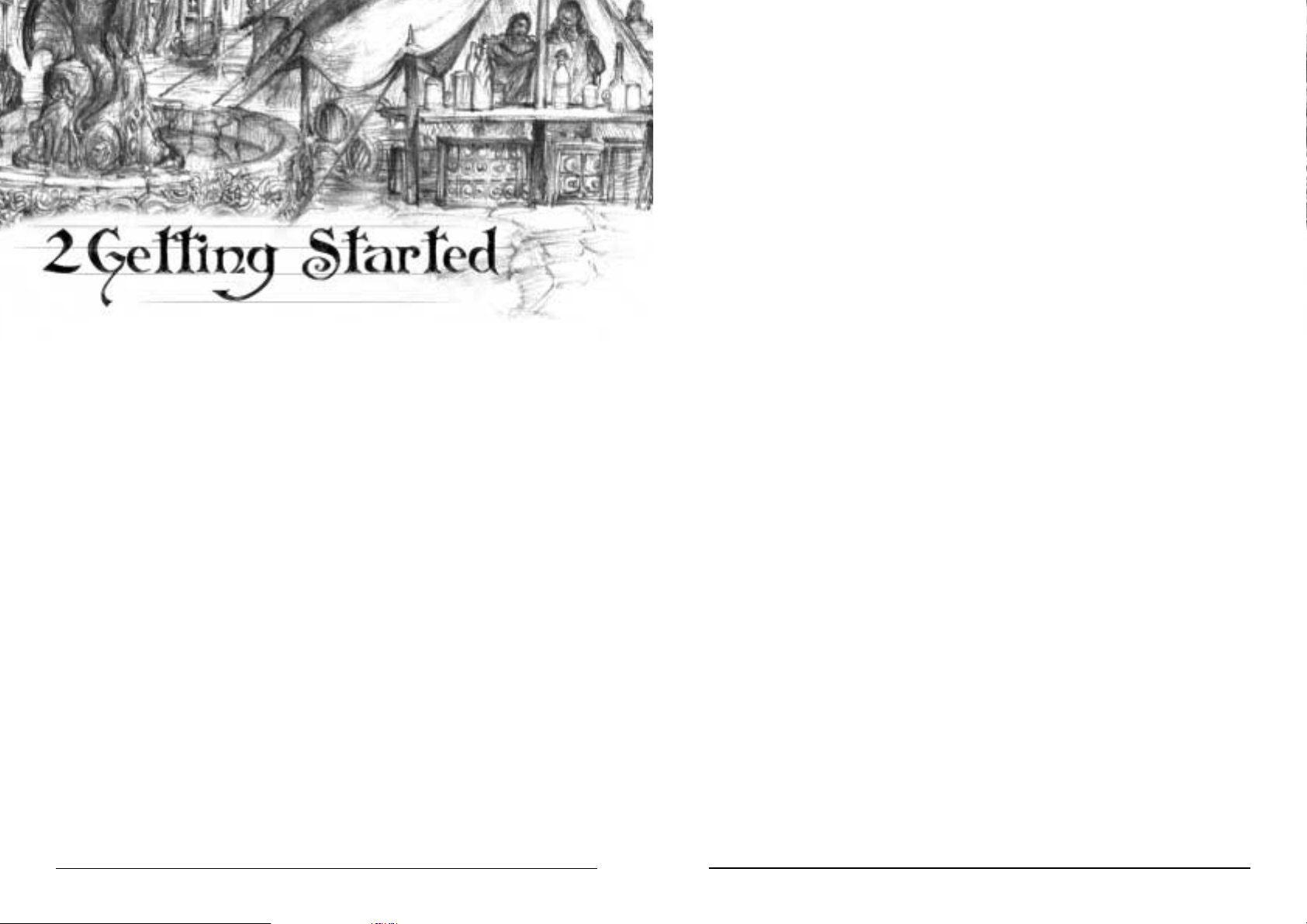
9
need to either enable Auto insert notification (see your Windows® documentation for
more information) or open the Launcher manually. To do this, double-click the My
Computer icon on your desktop, and then double-click the CD-ROM icon in the
window that opens. Double-click the launcher.exe file to open the Launcher. It will
contain the following options:
- Install. Installs the game on your hard drive.
- Install DirectX
TM
7. This option installs Microsoft® DirectX
TM
7 on your
computer, if required. A normal installation of the game will automatically determine
whether or not you need to perform this installation.
- View Read Me File. We strongly suggest that you open the Read Me file to view
the most up-to-date information. This document includes a Troubleshooting section for
detailed installation and troubleshooting tips.
- Quit. Quits the Launcher and returns you to your desktop.
To install the game, click the Install button, and follow the on-screen instructions.
You will be asked to select the preferred size of your installation. If you have enough
space on your hard drive (more than 1 GB), you should choose the Maximum
installation size. This will ensure the best possible performance. You must also choose a
local destination for the installation. The default directory is either C:\Program
Files\The Longest Journey (the letter of your hard drive may be different), or any
folder labelled Games that may exist on your local hard drives. Click Next to choose
the default option, or the Browse button to create a new folder or to select an existing
folder. A directory called The Longest Journey will automatically be created in the
specified folder.
Next, you will be given the option to create a series of shortcuts for your Start Menu.
Creating a shortcut will make it easier for you to start the game. Click the check boxes
to deselect any shortcuts you don't want in the Start Menu.
The installer will now create a The Longest Journey Program Folder for the program
icons. Click Next to choose the default option (Program Files\Games\The
Longest Journey), or you can create a new folder or select an existing folder, then
click Next.
At this point, the installation will begin copying files from the CD-ROM to your hard
drive. Depending on the speed of your CD-ROM and the size of the installation, this
may take up to thirty minutes.
After the installation is complete, you will be prompted to create a shortcut for your
desktop. You may deselect this option if you do not wish to create a The Longest
Journey icon on your desktop.
8
System Requirements
Minimum System Requirements:
- Windows® 95, Windows® 98 or Windows® 2000
- Pentium® 166 MMX
- 32MB RAM
- 4X CD-ROM drive
- Mouse and keyboard
- 640*480 SVGA high colour (16-bit) DirectX
TM
compatible video card with 2MB RAM
- Windows®-compatible sound device
- 220MB free hard drive space
Recommended System Requirements:
- Pentium® II 266
- 64MB RAM
- 3D graphics accelerator card (Direct 3D
TM
compatible) with 4MB RAM
- 8X CD-ROM drive
- 1GB+ free hard drive space
Installing The Longest Journey
Close all open windows on your desktop and quit all other applications. Insert the first
game CD (labelled "Disc 1") into your CD-ROM drive. If your CD-ROM drive has
Auto insert notification enabled, the Launcher utility will appear. If Auto insert
notification is disabled, and the game's Launcher does not automatically appear, you will
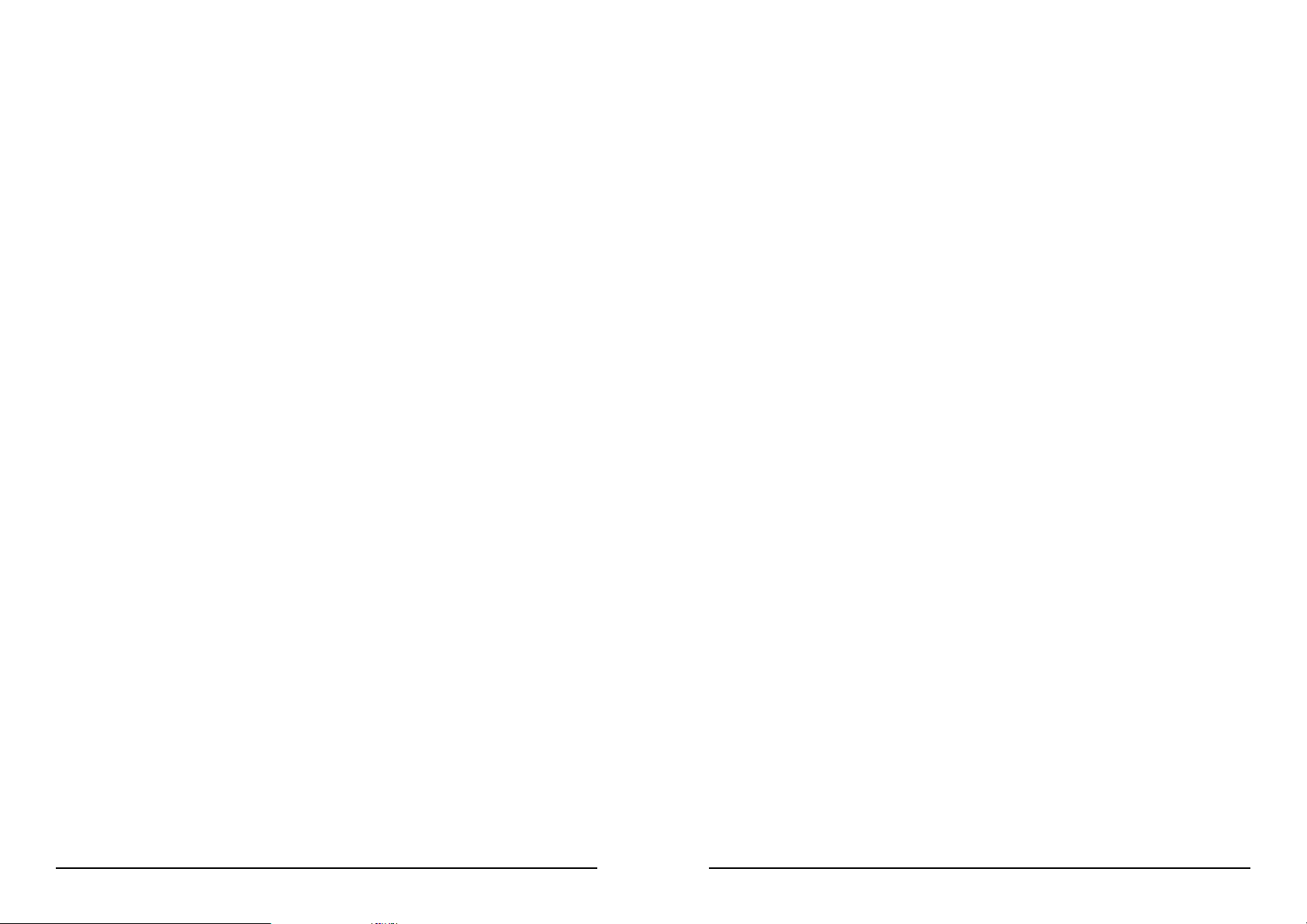
11
After you click the Play button, you will be brought to the Hardware Set-up screen. If
you have more than one video card in your system (e.g. a 3D accelerator) you must
select which card you wish to use. In most cases, the default settings are correct for your
system. See the "Hardware Set-up" section of this manual for a closer description of the
various options.
Before playing the game, you must also choose a Player Name to identify your save-
games. The default name is the current user's Windows® login name. If no login name
is available, the default player name is set to "April Ryan". If more than one person is
going to play the game, change this to your own name, or a nickname of your choice.
Click OK to continue, or Cancel to return to the Launcher.
You are now ready to embark on The Longest Journey.
Hardware Set-up
Before running the game, you must select your preferred video card driver, colour depth,
and software or hardware rendering-mode. The Hardware Set-up window will appear
automatically when you click the Play button in the Launcher. If you change your video
card at any point, or wish to select an alternative video card driver (i.e. if you have more
than one video card in your system, like a 3Dfx Voodoo or Voodoo 2), you may have to
change these settings.
The Hardware Set-up screen contains the following options:
- Video Driver. Select your desired video card driver from the pull-down menu, and
choose whether to enable or disable hardware rendering. If your video-card doesn't
support hardware rendering, this selection will be greyed out. In most cases, if hardware
rendering is available, you should choose to enable this option. However, if you
encounter any problems running the game, you may want to try selecting software
rendering instead. Please see the trouble-shooting section of the Read Me file for more
information.
- Colour Depth. The default option is 16-bit colour depth (65,000 colours).
However, if you have a Pentium® II or equivalent, and a fast video card with 16MB
RAM or more that supports 32-bit rendering, you may choose to run the game in 32-bit
colour depth (16 million colours). This will dramatically improve the quality of the in-
game graphics. However, performance may be affected, and if the game seems to be
running slowly, try changing this back to 16-bit colour depth.
- High Quality April Model. This box is checked by default. If you have a slow
computer or video card, or the game seems to be running slowly, try deselecting this
option. The April character will look less detailed, but the game may run faster.
10
If the game has been successfully installed, you will see a Set-up Complete screen.
The Installer will now try to detect the existence of DirectX
TM
7 (or later) on your
system. If DirectX
TM
7 has not been installed it will be installed automatically. If you
need to update your DirectX
TM
installation at any point, you may do so from the
Launcher.
The Installer will then close down, and you will be returned to the Launcher. If you're
connected to the Internet, please take a few minutes to register your product by clicking
the Register button on the Launcher. By registering, we will be able to inform you of
any updates or special offers that are available.
You are now ready to play The Longest Journey!
Running the Game
If you've just installed the game, the Launcher should already be running, and you may
skip the following paragraph.
To run the game, insert The Longest Journey "Disc 1" into your CD-ROM drive.
The game's Launcher will appear automatically if Auto insert notification is enabled. If
Auto insert notification is disabled, you will have to locate the application icon in the
Start Menu, on your desktop, or in the game directory on your hard drive. Double-click
the icon to start the Launcher.
The Launcher now has the following options:
- Play. Start the game.
- Re-install. Updates your installation of The Longest Journey. This may be
necessary if the game files for some reason have become corrupted. Re-installing the
game will not delete your saved games.
- Uninstall. This option removes the game from your computer. You will be asked
whether or not you want to keep your saved games. If you are planning to continue
playing The Longest Journey at some point, keep this check box checked.
- Install DirectX
TM
7. Microsoft® DirectX
TM
7 must be installed on your system in
order to run the game.
- Register. If you're connected to the Internet, you will be able to submit your
registration electronically.
- View Read Me File. We strongly suggest that you open the Read Me file to view
the most up-to-date information. This document includes a Troubleshooting section for
detailed installation and troubleshooting tips.
- Quit. Quits the Launcher, and returns you to your desktop.
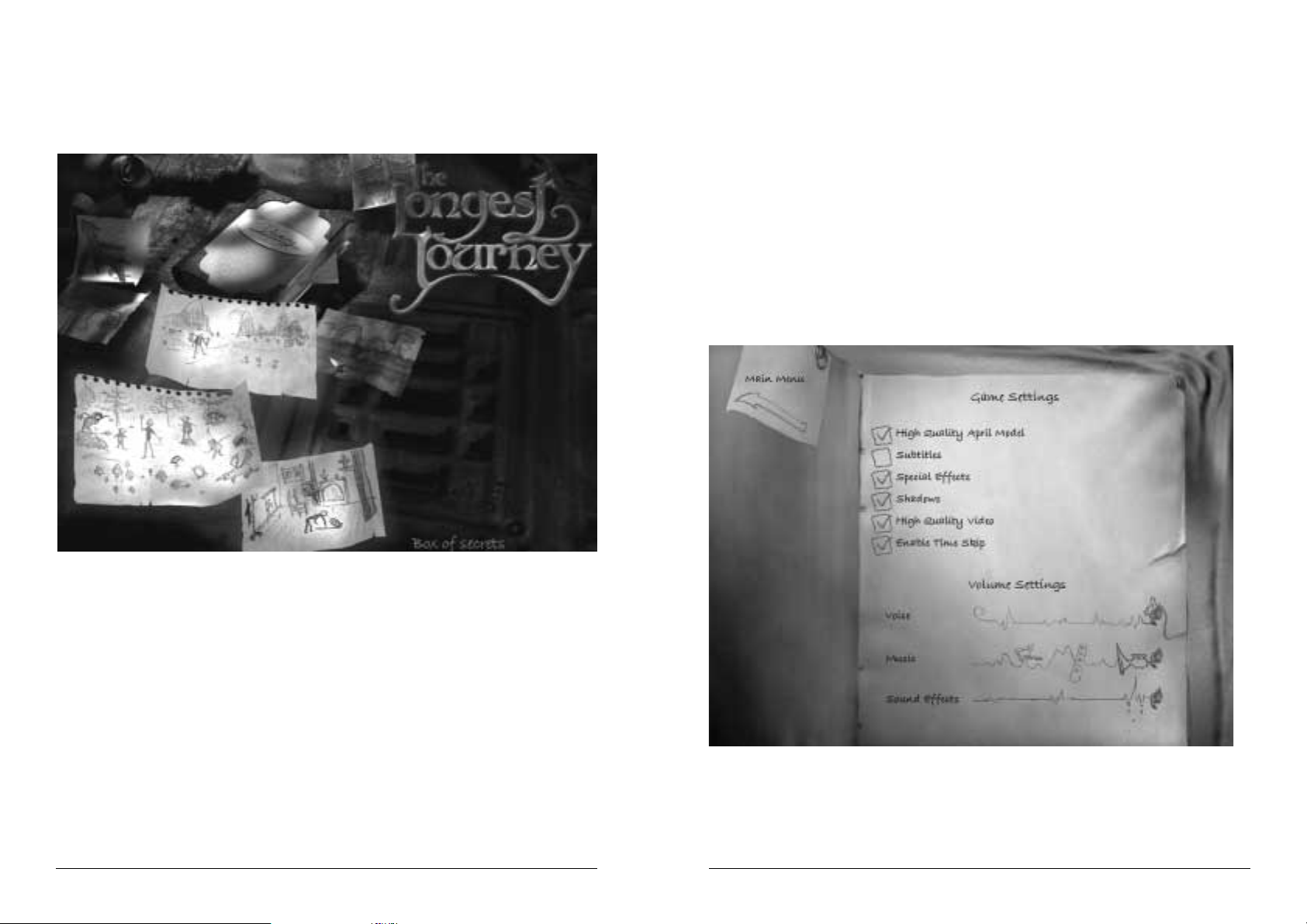
13
button in the Diary Menu (see the "Diary Menu" section of this manual for more
information) brings you to the following screen. The options are as follows
- High Quality April Model. When checked, the 3D model of April in the game is
presented in high detail. If the game is choppy or slow, try deselecting this option.
- Subtitles. When checked, subtitles are displayed for all in-game dialogue.
- Special Effects. This turns on and off the particle effects in the game. If you have a
slow computer, and the game is choppy, uncheck this box.
- Shadows. When checked, all characters cast shadows. If the game is running slowly,
try deselecting this option.
- High Quality Video. Depending on the speed of your computer and CD-ROM,
you may choose to enable or disable high quality video. In order to run the video
sequences in high quality, you will need a PentiumÒ II 266 or better. If your system
does not meet this requirement, please keep this check box clear, or the video sequences
will appear choppy.
- Volume Settings. You may adjust the volume for voice, music and sound-effects
independently. Moving the volume slider all the way to the left will mute the selected
sound channel. Moving it all the way to the right will increase the volume to maximum.
Click the Go Back icon or press the Escape button on your keyboard to return to the
previous screen. Your settings will automatically be stored.
12
The Advanced options are only applicable if you're experiencing problems with the
game. Please refer to the troubleshooting section of this manual or the Read Me file for
more information.
The Game Menu
After starting the game from the Launcher, you will be brought to the Game Menu.
This screen has the following options, accessed by moving the cursor with the mouse
and left clicking on the book and the various drawings on the screen:
- Game Settings. Brings up the Game Settings Screen (see below).
- Begin the Journey. Starts a new game.
- Continue the Journey. Brings you to the Load Game screen for the currently
selected player.
- Credits. Rolling credits, listing the names of all the people who contributed to The
Longest Journey.
- End the Journey. Quits the game and exits to the desktop.
Game Settings
Clicking on the Game Settings drawing on the Game Menu, or the Game Settings
Begin the Journey
Continue the Journey
End the Journey
Game settings
Credits
