Games PC TEST DRIVE 2002 User Manual
Test Drive
PC Manual Instruction Booklet
Front Cover

TABLE OF CONTENTS
System Requirements . . . . . . . . . . . . . . . . . . . . . . . . . 3
The ReadMe File . . . . . . . . . . . . . . . . . . . . . . . . . . . . . 3
Setup and Installation . . . . . . . . . . . . . . . . . . . . . . . . . 4
Controls . . . . . . . . . . . . . . . . . . . . . . . . . . . . . . . . . . . 5
On-Screen Information Display . . . . . . . . . . . . . . . . . . 6
Menu Navigation . . . . . . . . . . . . . . . . . . . . . . . . . . . . . 7
In the Underground . . . . . . . . . . . . . . . . . . . . . . . . . . 8
The Story . . . . . . . . . . . . . . . . . . . . . . . . . . . . . . . . . . 8
Saving and Loading . . . . . . . . . . . . . . . . . . . . . . . . . . . 9
Custom Music . . . . . . . . . . . . . . . . . . . . . . . . . . . . . . . 9
City Streets . . . . . . . . . . . . . . . . . . . . . . . . . . . . . . . . 10
The Players . . . . . . . . . . . . . . . . . . . . . . . . . . . . . . . . 12
Music Credits . . . . . . . . . . . . . . . . . . . . . . . . . . . . . . 15
Credits . . . . . . . . . . . . . . . . . . . . . . . . . . . . . . . . . . . 19
Copyright Notice . . . . . . . . . . . . . . . . . . . . . . . . . . . 21
Infogrames Web Sites . . . . . . . . . . . . . . . . . . . . . . . . .22
Technical Support . . . . . . . . . . . . . . . . . . . . . . . . . . . 23
End-User License Agreement . . . . . . . . . . . . . . . . . . 26
SYSTEM REQUIREMENTS
Operating System: Windows® 98/Me/2000/XP
Processor: |
Pentium® III 500 MHz or higher |
Memory: |
128 MB RAM |
Hard Disk Space: |
1.2 GB Free |
CD-ROM Drive: |
8X Speed |
Video: |
32 MB Windows® 98/Me/2000/XP-compatible SVGA video card* |
Sound: |
Windows® 98/Me/2000/XP-compatible sound card* |
DirectX®: |
DirectX® version 8.1b (included) or higher |
* Indicates device should be compatible with DirectX® version 8.1b or higher.
THE README FILE
The Test Drive® CD-ROM game has a ReadMe file where you can view both the License Agreement and updated information about the game. To view this file, double-click on that file in the Test Drive directory found on your hard drive (usually C:\Program Files\Infogrames\Test Drive). You can also view the ReadMe file by first clicking on the Start button on your Win 98/Me/2000/XP taskbar, then on Programs, then on Infogrames, then on Test Drive, and finally on the ReadMe file item. We strongly encourage you to take the time to read this file in order to get the benefit of changes made after this manual went to print.
2 |
3 |

SETUP AND INSTALLATION
1.Start Windows® 98/Me/2000/XP. Exit all other applications.
2.Insert the Test Drive CD-ROM game disc into your CD-ROM drive.
3.If AutoPlay is enabled, a title screen should appear. Click on the Install button. If AutoPlay is not enabled, double-click on the “My Computer” icon on your Windows® desktop. Next, double-click on your CD-ROM icon. If the install screen still does not appear at this point, click on the Start button on your Windows® taskbar, then on Run. Type D:\Setup and click on OK. Note: If your CD drive letter is assigned to a letter other than D, substitute that letter.
4.Follow the remainder of the on-screen instructions to finish installing Test Drive.
5.Once installation is complete, click on the Start button on your Windows® taskbar, then select Programs, then Infogrames, then Test Drive, and then click on Test Drive to play the game.
Note: You must have the Test Drive Disc 1 CD-ROM in the CD-ROM drive to play.
Installation of DirectX®
The Test Drive CD-ROM requires DirectX® 8.1b or higher in order to run. If you do not have DirectX® 8.1b or higher installed on your computer, click “Yes” when asked if you would like to install it.
CONTROLS
Steer Left . . . . . . . . . . . . . . . . . . . Left Arrow
Steer Right . . . . . . . . . . . . . . . . . . Right Arrow
Accelerate . . . . . . . . . . . . . . . . . . Up Arrow
Brake . . . . . . . . . . . . . . . . . . . . . Down Arrow
Gear Up . . . . . . . . . . . . . . . . . . . . V
Gear Down . . . . . . . . . . . . . . . . . C
Handbrake . . . . . . . . . . . . . . . . . . Spacebar
Headlights . . . . . . . . . . . . . . . . . . Z
Change Cam . . . . . . . . . . . . . . . . Q
Reverse Cam . . . . . . . . . . . . . . . . A
Horn . . . . . . . . . . . . . . . . . . . . . . X
Pause . . . . . . . . . . . . . . . . . . . . . . Esc
Note: These are the default controls. You can change the control configuration by clicking Main Menu>Options>Controller Configuration>Redefine.
Controllers
Test Drive supports direct input devices and controllers supported by DirectX® 8.1b. For Test Drive to recognize the controller, the controller must be configured in Windows® (Control Panel>Gaming Options). The device can then be selected as the primary control device in the game under Options>Controller Options. The default setup will alter depending on how many buttons are on the controller. (At minimum you must have a 2-button controller for steering plus accelerate and brake.) Left and right are automatically set as left and right on the X axis of the controller.
Note: You should always check the Controller Configuration screen when adding a controller. Some buttons may need reassigning for split-screen configuration.
4 |
5 |
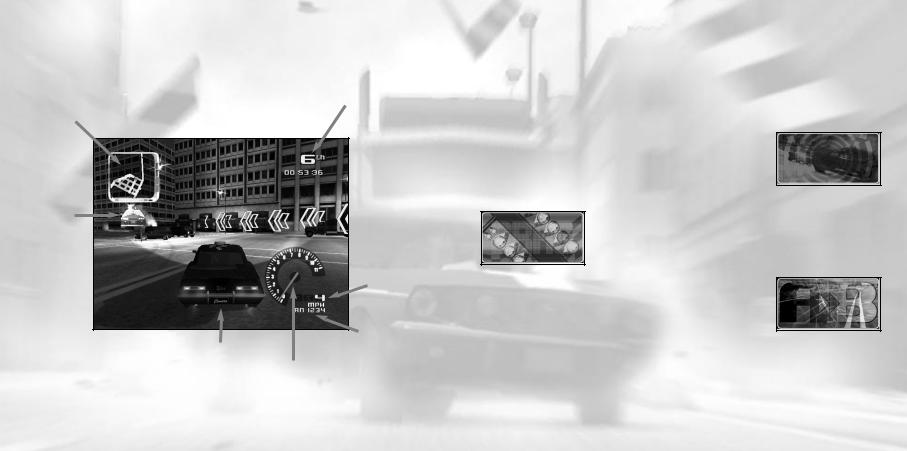
ON-SCREEN INFORMATION DISPLAY
Overhead
Radar Map
Police
Pursuit
Field Position
 Lap Time
Lap Time
 Course
Course
Path
Velocity
Your
Ride
Gear
Selection
Tachometer
MENU NAVIGATION
Use the left or right arrow keys to navigate through the menus and highlight your selections.
Press Enter to accept and progress through the menus. Press Esc to cancel and go back.
Begin your career as a street racer by giving yourself a street name and choose what type of race you want to participate in.
Choose a linear race to compete in a Start-to-Finish-Line race. Circuit races are looping courses on city streets. You’ll take your laps through city traffic while trying to stay ahead of your competition.
In the Underground mode, meet the conditions in the Vidi-Mail briefing to advance to the next race.
Drag racing pits you against one opponent in a competition of acceleration and top speed on a straightaway. If you have a buddy over, compete in a Two Player race to see who’s the better driver.
In Navigation Challenge racing you are given on-the-spot directions on how to navigate the course. On-screen arrows will point you in the direction of the course. While you do have access to a city map, the course is not indicated — hence, the challenge. This mode puts your driving skills and reflexes to the test.
Two Player split-screen mode is only available if the game detects an additional controller, besides the keyboard, attached to the PC besides the keyboard. One player can use the keyboard while the other player uses the controller.
6 |
7 |
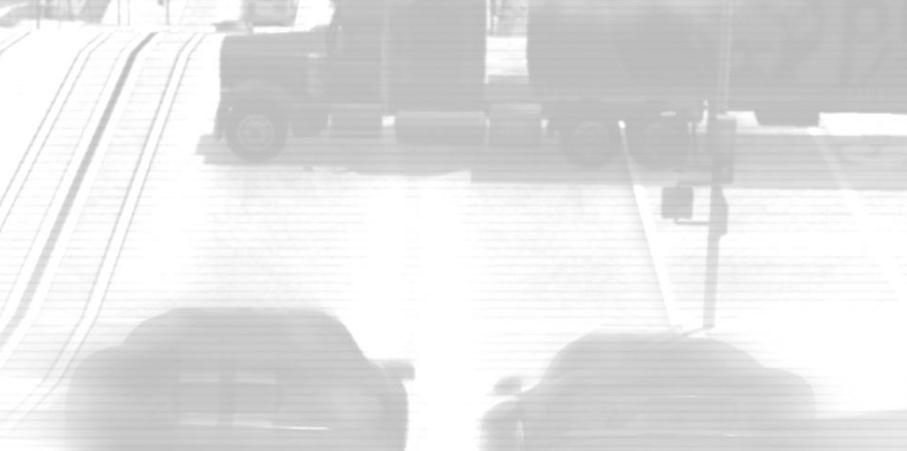
IN THE UNDERGROUND
In the Underground mode, you are Dennis Black. Your employer has a mission for you — to race in the illegal Underground racing circuits for pink slips. He needs you to compete in his stead while he recovers from injuries sustained at the hands of the league’s most ruthless and pitiless driver. You get to keep the cars you win along the way.
You will race normal circuits through cities worldwide. Occasionally, your reputation gets the better of you and you are challenged by other Underground racers for pink slips. If you’re good enough, you may end up the proud owner of a fleet of the most sought-after cars in the world.
It won’t be easy. It takes great skill to navigate the challenges of the Underground. Grab your Test Drive license, strap yourself into your car and test your skills against the very best!
THE STORY...
The message said to meet here — an abandoned, unkempt warehouse.
“You gotta be kiddin’ me...”
Inside, it’s dark and musty. An indistinct shape is the only thing in the entire place. From its familiar outline, you know what lies beneath the tarp is a car. Probably a racer. Fast, sleek and powerful... built for speed.
A man’s English-accented voice emanates from the darkness behind you. “Dennis Black, I want you to race it for me.”
Startled, you turn around and notice a figure veiled in shadow.
“What do you need me for? Can’t you race it?”
The man visibly tenses. “I was injured during my last race. Needless to say, I lost. I have a substantial amount of money tied up in these next events — money I have no intention of allowing to flow down the drain. If you race in my place until I recover, Mr. Black, I will make it worth your while. You’re one of the most talented street racers left, lad.”
“Who put you in that wheelchair?”
Moving deeper into the shadows, he replies, “Stop worrying about how I got in this chair and start worrying about how you are going to win the next race.”
SAVING AND LOADING
To start a new game, click on New Player in the Create Player menu. You must then enter a player name and click Select.
To load an existing game, select Load Player in the Create Player menu. Use the up and down arrow keys to select from the list of available player names. Click Select when you’ve chosen the desired player.
To save your game in progress, click Options in the Main Menu and then click Save. You must then confirm your decision to overwrite the existing game file.
You can delete a player in the Create Player menu by clicking Delete Player. Use the up and down arrow keys to select the player you wish to delete and click Select. You must then confirm your decision to delete the player.
CUSTOM MUSIC
You can play the custom music in both MP3 and WMA file formats during the game. To play your own soundtrack, copy music files to the C:\Program Files\Infogrames\Test Drive\Custom Music folder on your hard drive. To play the Custom Music instead of the standard Test Drive soundtrack, go to the Options menu and select the Audio menu. Then change the soundtrack from default Test Drive soundtrack to User (custom). This change is only available if the game detects files in the Custom Music folder.
8 |
9 |
