Games PC STONEKEEP User Manual
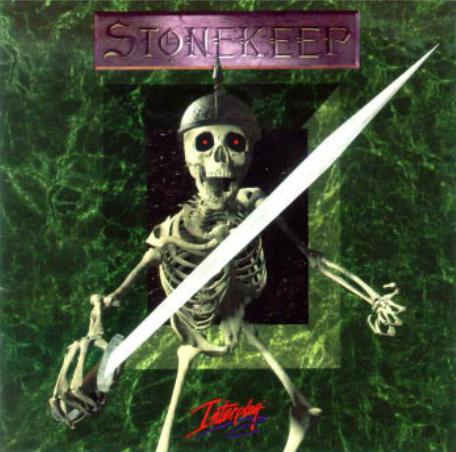
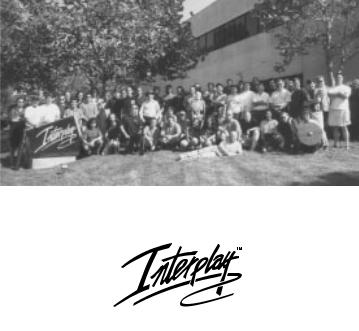
Team Stonekeep
BY GAMERS. FOR GAMERS.™
Copyright ©1995 Interplay Productions. All Rights Reserved. STONEKEEP™ is a trademark of Interplay Productions. STONEKEEP™ is protected under the copyright laws and regulations of the United States of America.
Contents
Introduction
2
Game Mechanics
4
Journal
8
Magick
11
Keyboard & Cursors
14
Character
16
Options
18
Getting Started
20
Warranty
22
Credits
23
Installation &
Customer Support back cover
PRODUCTIONS INTERPLAY
1
™STONEKEEP

Introduction
Of all the tales and legends, there stands one above all
— The Legend of Stonekeep, mightiest of the human citadels and home to the hero
2 Drake. For it was Drake who defeated the Shadowking and raised Stonekeep back from the depths of the earth itself. Unless you help, this happy ending may not come to pass.
Stonekeep is the second part of this legend. Thera’s Awakening, the novella included in this package, is the first part and you should read it for background. Reading
Thera’s Awakening is not necessary to help Drake in his quest, but Stonekeep will be more enjoyable if you do.
Thank you for purchasing Stonekeep! It’s been a long road and we hope that you enjoy playing it as much as we enjoyed bringing it to you.
PRODUCTIONS INTERPLAY
3
Team Stonekeep &
Interplay Productions
™STONEKEEP
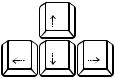
Game Mechanics
|
step forward |
|
lay Stonekeep |
|
|
using the mouse |
turn left |
turn right |
Pand the
keyboard.
Movement
step back
|
Walking through Stonekeep is controlled by the ARROW KEYS |
|
as shown above. Unlocked doors open when you move into |
4 |
them. Locked doors open other ways. Climb stairs and |
ladders by walking into them. |
Your mouse controls the CURSOR. The cursor icon changes to show you what action you can take with your hands. The LEFT and RIGHT mouse buttons represent your left and right hands. This is important when you equip an item in each hand, and may affect other actions as well.
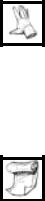
Inventory
You can pick up items you find by moving the cursor until it turns into a GRAB HAND over the item. When you left click once, the cursor changes
into the active item. You can throw an active item by moving it towards the top of the screen and clicking a mouse button. The higher up the item when you click, the harder Drake throws the item. Low to the ground, Drake will place the active item on the floor instead.
Drake has a Magick Scroll that holds your inventory items. To open the scroll, move the mouse cursor to the right side of the screen. When
the cursor changes to a SCROLL, click once with either button to reveal your inventory.
Place the item on the scroll and click again to add it to your inventory. You can stack identical items on top of each other if you want. The number of items in that pile will appear next to the cursor when you do so.
PRODUCTIONS INTERPLAY
5
™STONEKEEP
You can remove items from the SCROLL by using the grab hand. As you add more items to the INVENTORY SCROLL, it changes length to accommodate the new items. At some point, you will need to scroll the SCROLL to see all the items. To move to the top or bottom of your inventory, use the top or bottom of the SCROLL. The inventory will scroll as long as you hold the mouse button down or until you run out of items. The right mouse button scrolls faster than the left mouse button.
When you grab items, the right mouse button will automatically add the active item to your inventory. It will try to add the item to an appropriate container (like an arrow to a quiver, or a rock to a bag of rocks); if it cannot do
6 that, it will search for identical items, and if that fails, it will drop the new item at the top of your inventory. The left mouse button will just open your inventory for you. The middle mouse button (or the left and right buttons at the same time) will make the item active.

Mystic Mirror
The MYSTIC MIRROR allows you to see Drake and his party of adventuring friends. Use the MIRROR to equip and wield items, like armor and weapons, or to use items on your characters, such as heal roots and scrolls.
To toggle the MIRROR display, move the cursor to the upper right side of the screen. When the cursor changes to a mirror, click once. Open the
mirror by clicking on the Direction Gem. The MIRROR will also open when you open the INVENTORY SCROLL.
Move an active item to the character portrait in the MIRROR and click once to equip or use the item. If the item needs to be placed into a character’s hand, like a sword, move the cursor over the desired hand and click.
The small bars under your characters are their VITALITY METERS. Click on the METER to show the number of Vitality points remaining. When Vitality reaches 0, then that character is unconscious. If Drake loses all his Vitality, the game is over!
PRODUCTIONS INTERPLAY
7
™STONEKEEP
