Games PC SPIDER-MAN-THE MOVIE User Manual
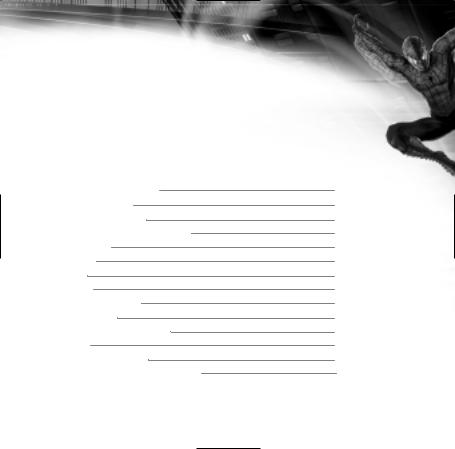
CONTENTS
Installing Spider-Man |
2 |
Troubleshooting |
3 |
Birth of a Hero… |
6 |
Do Whatever a Spider Can |
7 |
Main Menu |
12 |
Specials |
14 |
Gallery |
15 |
Training |
16 |
Playing the Game |
20 |
Pause Menu |
24 |
General Gameplay Tips |
26 |
Credits |
27 |
Customer Support |
30 |
Software License Agreement |
32 |
1
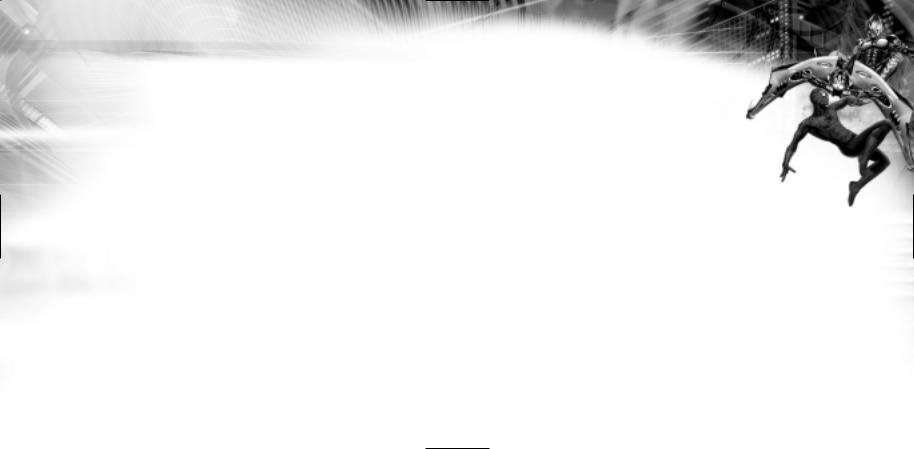
INSTALLING SPIDER-MAN
HOW TO INSTALL
Before installing, close all other applications. Verify that you have the required amount of free hard drive space.
Insert the Spider-Man™ CD into your CD-ROM drive. If AutoPlay is enabled, wait a few moments until the Spider-Man splash screen appears. On the splash screen, click the Install button to begin the installation process, and then follow the on-screen instructions.
If AutoPlay is not enabled, double-click on the My Computer icon on your desktop. Right-click on the CD drive icon, then left-click on Open. Double-click on the Spider-Man Setup.exe icon. When the splash screen appears, click Install.
After Spider-Man setup is complete, your computer will install Microsoft® DirectX® 8.1 if you do not already have it. When DirectX 8.1 installation is complete, you will need to restart your computer for the new drivers to take effect.
Now you can run Spider-Man by choosing Programs\Activision\SpiderMan Movie\Spider-Man Movie from the Start menu or by clicking Play on the CD splash screen.
Please register your copy of Spider-Man. To make it easy and fast, you can use our electronic registration system. There are two ways to access the system: (1) from the Spider-Man splash screen click on Extras, and then click Register or (2) From the Start menu go to Programs\Activision\Spider-Man Movie\Register.
SPLASH SCREEN BUTTON FUNCTIONS
Install – Installs the game. Once the game has been installed, this button will change to Play.
Play – If the game has already been installed to your system, click this button to play Spider-Man.
Reinstall – This function allows you to reinstall the program.
Uninstall – Click this button to remove
Spider-Man from the system. Some files will be left behind.
The Uninstaller will supply a list of leftover files, (e.g., saved games).
Extras – This button will take you to the help files, readme, game manual (.pdf), technical support, online help and electronic registration, along with supplying the options to install DirectX and Acrobat Reader (for reading .pdf files).
Exit – Click this button to close the splash screen and exit Spider-Man.
TROUBLESHOOTING
We have supplied Help documents that can help you in troubleshooting problems. There are two ways to access this help file:
1.From the splash screen, click on Extras then Help Documents.
2.After installation, from the Start menu, select Programs\Activision\ Spider-Man Movie\Spider-Man Movie Help.
2 |
3 |
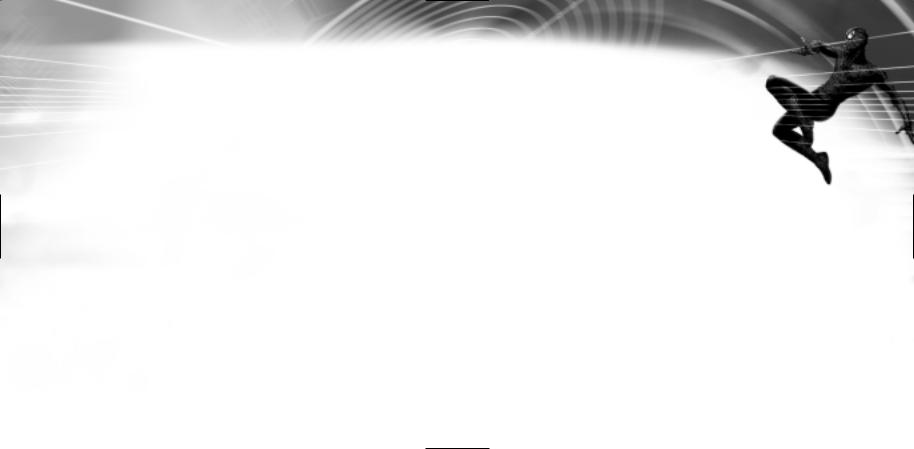
AUTOPLAY
If the Spider-Man splash screen does not appear, try performing the following steps:
1.Double-click on the My Computer icon on your desktop or right-click on the icon and choose the Open option.
2.Select the Refresh option located in the View pull-down menu.
3.Double-click on the Spider-Man CD icon in the window or right-click on the icon and choose the AutoPlay option.
4.After the Spider-Man splash screen appears, click on the Play/Install button. If the AutoPlay feature does not function, please check the following:
1.Make sure the CD is clean and properly placed in the CD-ROM drive.
2.Your CD-ROM driver may not be optimized for use with Windows 98/ME/2000/XP. To verify this, perform the following steps:
a.Open the Windows 98/ME/2000/XP Control Panel folder and double-click on the System icon.
b.Click on the Performance tab. If any of your hardware drivers are not fully optimized for use with Windows 98/ME/2000/XP, they will be listed here with an explanation of the exact problem and suggestions on how to fix it.
DIRECTX 8.1
Upon completion of the Spider-Man setup, the installation process will continue by determining if Microsoft’s DirectX 8.1 needs to be installed on
your computer. If so, the appropriate files will be installed on your computer automatically.
4
Q.What is DirectX 8.1 and why do I need it?
A.Microsoft’s DirectX 8.1 is a set of functions that gives Windows 98/ME/2000/XP games and other applications their power. Using these
functions allows applications to perform advanced functions in networking, graphics, sound, and input beyond what’s possible on other operating systems and accounts for many of the performance gains associated with Windows 98/ME/2000/XP games. Spider-Man uses DirectGraphics, DirectSound
and DirectInput, three of the DirectX 8.1 functions.
Q.If I don’t have DirectX 8.1 will Spider-Man install it for me?
A.Yes. If the installer does not detect DirectX 8.1 on your computer, it will install DirectX 8.1 for you, if you choose. After the entire installation is complete, you will need to restart your computer in order for DirectX 8.1 to take effect.
Q.I already have other Windows 98/ME/2000/XP games installed on my computer. Will the Microsoft DirectX Installer change my DirectX files?
A.If you already have other Windows games on your computer, chances are you already have an earlier version of DirectX installed. In this case, the Microsoft installer will detect and overwrite any previous versions with DirectX 8.1. At that point, you will need to restart your computer for the changes to take effect.
If, however, you already have DirectX 8.1 installed on your computer, the
Microsoft DirectX 8.1 installer will detect that and not overwrite any |
|
DirectX 8.1 files. You will not need to restart your computer after |
|
installation in order to run Spider-Man. |
5 |
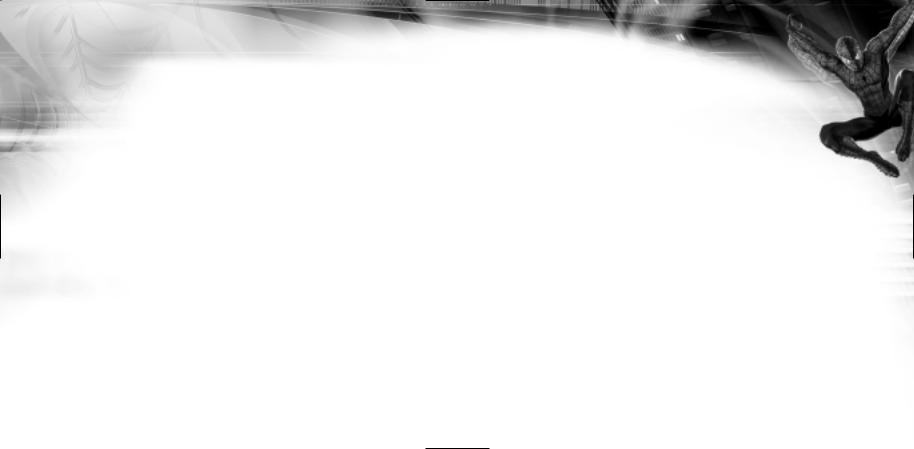
BIRTH OF A HERO…
Orphaned at a young age, Peter Parker lives in Queens, New York with his beloved Aunt May and Uncle Ben. Peter leads the life of a good-hearted, yet solitary, teenager making his way through high school.
On a school trip to a research institute, Peter Parker’s class is given a demonstration of genetic research conducted on spiders. Peter is bitten by one of the genetically altered spiders. The next morning, Peter discovers that suddenly his vision is perfect and his previously scrawny body has become muscular—he now has incredible strength, and his hands mysteriously adhere like glue to everything.
Peter gradually teaches himself to gain better control of his powers. Initially, he uses his ESP-like “Spider-Sense” and superhuman strength, speed and agility to make money in order to impress the lovely Mary Jane. However it is only through the tragic death of his uncle that Peter learns that “with great power comes great responsibility.” It is these words that transform Peter Parker from a teenager with extraordinary powers into the amazing Spider-Man, a super-hero out to protect the city from a never-ending supply of perils.
Meanwhile, in a lab at OsCorp, Spider-Man’s ultimate nemesis is about to be born…
Are you up to the challenge?
6
DO WHATEVER
A SPIDER CAN
|
Controls |
Notes |
|||
|
|
|
|
|
|
|
|
Punch |
Num 4 |
Press to perform a single punch. Press to activate |
|
|
|
switches or to pick up a civilian who is in danger. |
|||
|
|
|
|
|
|
|
|
Kick |
Num 6 |
Press to perform a single kick. |
|
Buttons |
|
|
|
|
|
|
|
|
|
On the Ground: Hold down the Num 8 key to tie up an |
|
|
|
|
|
|
|
|
|
|
|
|
enemy with webbing. |
|
|
Web |
Num 8 |
In the Air: Press the Num 8 key for a quick web attack. |
|
Main |
|
Note: When in Camera Lock mode, the green arrows indicate that |
|||
|
|
|
|
you will hit with this attack, while the red arrows indicate that |
|
|
|
|
|
|
|
|
|
|
|
|
there is a chance of missing. |
|
|
|
|
|
|
|
|
|
|
|
Press to jump. Press again to perform a double jump |
|
|
Jump |
Space |
flip. While web-swinging, press to break your web swing |
|
|
|
and quickly realign yourself in a new direction. Press to |
|||
|
|
|
|
|
break your zip-line. |
|
|
|
|
|
|
Movement |
|
Forward |
W |
Moves Spider-Man forward. |
|
|
Back |
|
S |
|
|
|
|
Moves Spider-Man back. |
|||
|
|
|
|||
|
|
|
|
||
|
|
|
|
|
|
|
|
Left |
|
A |
Turn Spider-Man left. |
|
|
|
|
|
|
|
|
Right |
|
D |
Turn Spider-Man right. |
|
|
|
|
|
|
7
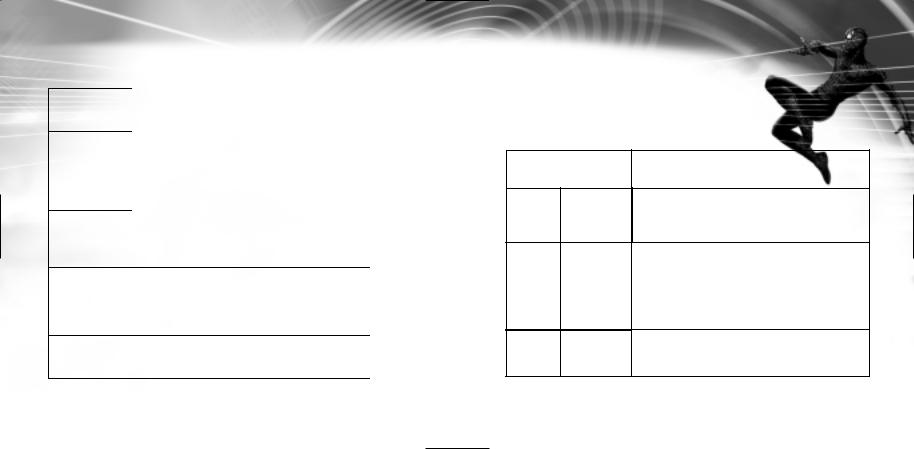
Web |
Gloves |
Web Dome |
|
Impact |
Webbing |
Web Yank |
|
Yo-Yo |
Spidey |
Controls |
Notes |
|
|
|
|
Left |
Press this key combination to wrap your hands in |
|
Shift + |
webbing (at the cost of web fluid), increasing the |
|
Num 4 |
damage your punches do. |
|
|
|
|
|
Pressing this key combination allows you to create |
|
Left |
a web dome (at the cost of web fluid). This web |
|
dome protects you from many forms of damage |
||
Shift + |
||
and knocks common enemies back when |
||
Num 6 |
||
shattered. You can actively shatter the web dome |
||
|
||
|
by pressing the spacebar. |
|
|
|
|
Left |
Press this key combination to shoot a shot of |
|
impact webbing (at the cost of web fluid). This |
||
Shift + |
||
shot is most effective against unsuspecting or |
||
Num 8 |
||
charging targets. |
||
|
||
Left |
Press this key combination to yank your targets |
|
toward you using your web-line (at the cost of web |
||
Shift + |
||
fluid). After you become comfortable with this |
||
Space- |
||
maneuver, try yanking enemies in different |
||
bar |
||
directions. |
||
|
||
Left |
|
|
Press both keys simultaneously to suspend |
||
Shift + |
yourself from a web-line. You can then move up |
|
Num 7 |
and down with the forward and back keys. |
|
|
|
Controls |
Notes |
Web
Num 5
Swing
Zip-Line Num 7
Target |
Num 9 |
|
Camera |
||
|
Press to start web swinging. Hold down to activate the accelerated swing mode. Please note that you will be less maneuverable when swinging in the accelerated mode.
Press to vertically zip-line. Press Num 7 while using the movement keys in a direction to execute a directional zip-line. In Look Around Mode, pressing Num 7 will zip-line you to the green cursor spot. While on the side of a building, pressing any combination of W, S, A or D and the Num 7 key will zip-line you in that direction.
Press Num 9 to toggle Target Camera on/off. In this mode, use the mouse to move the camera.
8 |
9 |
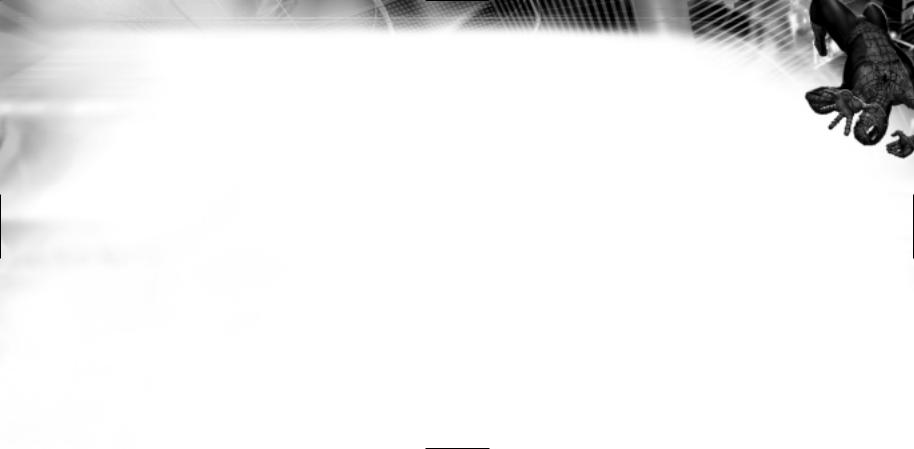
Camera |
Num 2 |
Press Num 2 to engage Camera Lock. Use the A |
|
Lock |
and D keys to cycle through available targets. |
||
Mode |
|
Press Num 2 again to disengage Camera Lock. |
|
|
|
|
|
Rotate |
Mouse or |
Move the mouse left or right or press or to |
|
rotate the camera when not in Camera Lock |
|||
Camera |
Arrow Keys |
||
Mode. |
|||
|
|
||
|
|
|
|
Re-Center |
+ |
Press the key to recenter the camera behind |
|
Camera |
Spider-Man. |
||
|
|||
|
|
|
|
Riding |
|
Jump, then hold the spacebar until you land on the |
|
Spacebar |
enemy’s head, then release the spacebar. After |
||
Enemies |
that you can punch, body slam (using the kick Key) |
||
|
|||
|
|
or jump off again. |
|
|
|
|
|
Force |
C |
Press C while standing still to engage Force Crawl. |
|
Crawl |
Press again to exit Force Crawl mode. |
||
|
|||
|
|
|
|
Pause |
Esc |
Press Esc to toggle the Pause menu on/off. |
|
|
|
|
|
Direc- |
Directional |
Hold the directional keys and hit an attack key |
|
tional |
Keys + |
(punch or kick) to do an attack in that direction. |
|
Punch/ |
|||
Attacks |
Note: The direction is relative to Spidey. |
||
Kick |
|||
|
|||
|
|
|
|
|
Directional |
Hold the directional keys and hit the jump key to |
|
Dodging |
Keys + |
dodge in that direction. Note: The direction is relative to |
|
|
Jump |
Spidey. |
|
|
|
|
|
Zip-Line |
Press Num |
Pressing Num 8 while zip-lining will turn your zip- |
|
Attack |
8 While |
line into an attack (at the cost of web fluid). |
|
Zip-lining |
|||
|
|
|
Controls |
Notes |
||
|
|
|
|
Instant |
Left Shift |
While web-swinging, hold the Left Shift key, hold a |
|
direction, then press jump to instantly swing in |
|||
Swing |
|||
+ Spacebar |
that direction. This move allows you to maintain |
||
Turns |
|||
|
your velocity while changing directions. |
||
|
|
||
|
|
|
|
|
|
Hold the Left Shift key, then press and hold the |
|
|
Left Shift |
spacebar to begin the web yank. Hit A or D on the |
|
Twirl |
+ Spacebar |
keyboard, depending on which direction you want |
|
+ (A or D) |
to twirl them in. Once you stop rotating (or rotate |
||
Yank |
too slowly), release any key, or run out of webbing, |
||
then |
|||
|
the target will be thrown and the twirl stopped. |
||
|
Rotate |
||
|
The twirling enemy will also become a weapon, |
||
|
|
damaging anything he hits. |
|
|
|
|
|
10 |
11 |
