Games PC SIMCITY 4-DELUXE EDITION User Manual
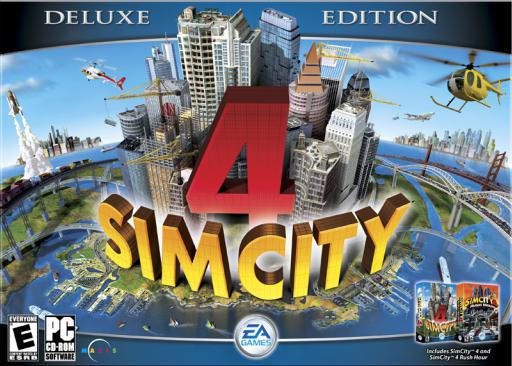
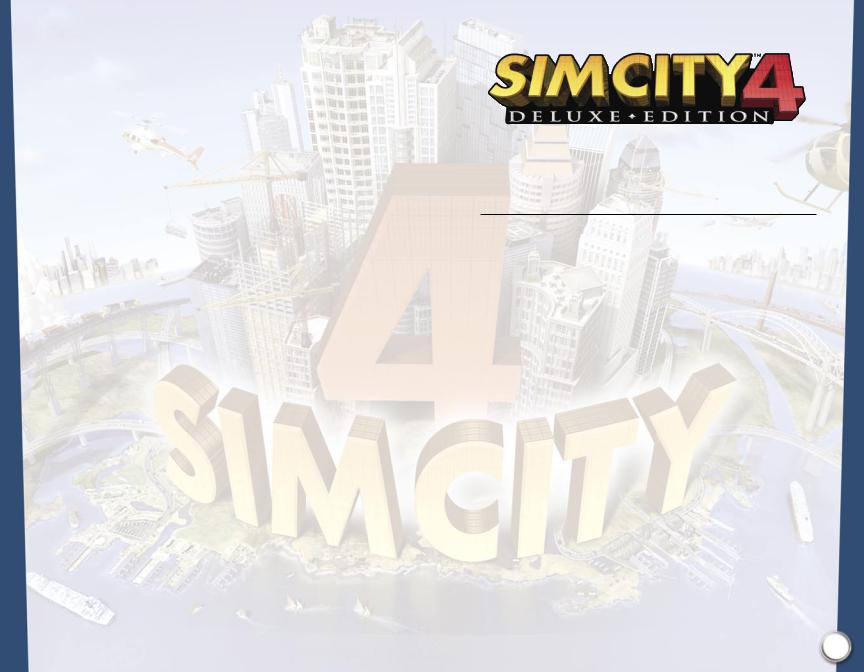
TABLE OF CONTENTS |
|
INTRODUCTION................................................................ |
3 |
GETTING STARTED: TIPS FOR NEW MAYORS..................... |
5 |
NEW IN TOWN? ..................................................................... |
5 |
WHERE CAN YOU LEARN MORE? ........................................... |
7 |
REFERENCE GUIDE SIMCITY 4 DELUXE EDITION............... |
8 |
REGIONS .......................................................................... |
8 |
REGION BASICS....................................................................... |
8 |
REGION VIEW OPTIONS PANEL .............................................. |
9 |
CONNECT TO SIMCITY.COM.................................................. |
11 |
QUIT..................................................................................... |
11 |
CITY PANEL ........................................................................... |
11 |
PLAYING A CITY ............................................................. |
14 |
UNIVERSAL CONTROL PANEL ............................................... |
14 |
PRE-INCORPORATED CITY TOOLS ......................................... |
20 |
INCORPORATING A CITY ....................................................... |
28 |
POST INCORPORATED CITY TOOLS ....................................... |
29 |
MAYOR MODE ................................................................ |
31 |
LANDSCAPE TOOLS.............................................................. |
31 |
ZONE TOOLS........................................................................ |
34 |
TRANSPORTATION TOOLS..................................................... |
37 |
UTILITIES TOOLS ................................................................... |
45 |
CONNECTING CITIES ............................................................ |
48 |
CIVIC TOOLS......................................................................... |
49 |
MAYOR PANEL ...................................................................... |
53 |
1
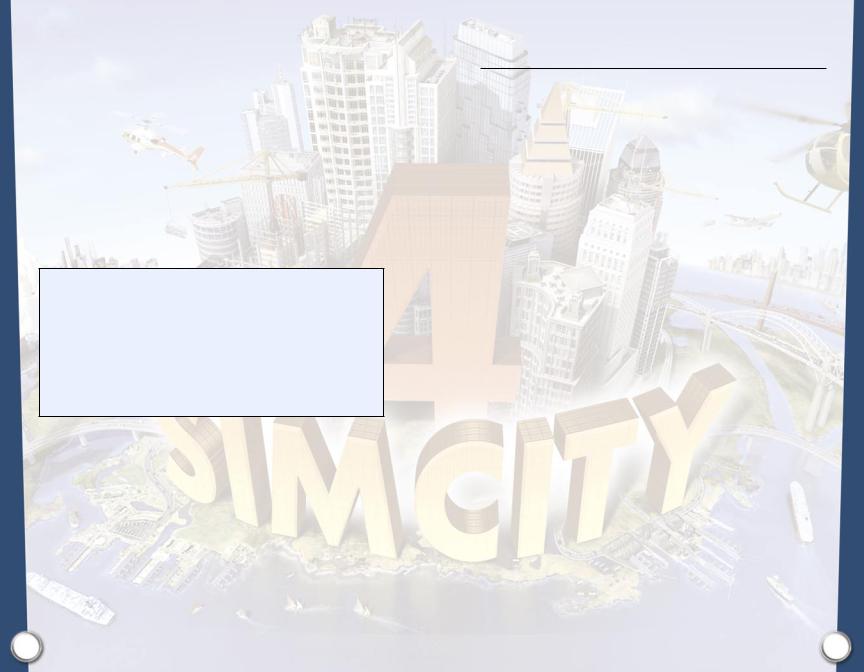
MY SIM MODE................................................................. |
76 |
MICROPHONE TOOL............................................................. |
76 |
U-DRIVE-IT ........................................................................... |
76 |
MISSION CHART.................................................................... |
80 |
MY SIMS ................................................................................ |
83 |
OPTIONS ........................................................................ |
87 |
CAMERA MODE.................................................................... |
87 |
PHOTO ALBUM..................................................................... |
87 |
GRAPHIC OPTIONS ............................................................... |
88 |
AUDIO OPTIONS................................................................... |
90 |
PLAY OPTIONS...................................................................... |
90 |
ADDITIONAL CITY VIEW OPTIONS........................................ |
91 |
INDEX............................................................................. |
92 |
NOTE TO BUYERS OF SIMCITY 4 RUSH HOUR EXPANSION PACK
Already own SimCity 4? When you install the SimCity 4 Rush Hour Expansion Pack, the process will automatically reconfigure and update your version of SimCity 4 so that it offers the same gameplay as SimCity 4 Deluxe Edition. For those of you who are mathematically minded...
SimCity 4 Deluxe Edition = SimCity 4 + SimCity 4 Rush Hour Expansion Pack
So don’t rush out and buy Rush Hour if you have SimCity 4 Deluxe Edition, and if you’ve already bought SimCity4 Rush Hour, don’t buy the Deluxe Edition—you already have it! This manual is included with BOTH products. Features new to SimCity4 Rush Hour are designated in the manual. Have fun!
INTRODUCTION
Is it time—to be Mayor?
Do you have the empire-building skills to develop a metropolis of soaring skyscrapers or the aesthetic sensibilities to create a city that delights the eye? Do you enjoy tinkering with an entire world—widening a river bed there, increasing a tax rate here—to see the effects on the inhabitants under your sway? Or do you want to get down and dirty with The Sims in your streets,
taking on missions that have you hurtling down highways in a tank? Whether you tend to the godlike or mortal, SimCity™4 Deluxe Edition offers infinite opportunities for you to create (or destroy) the metropolis of your dreams!
SimCity 4 Deluxe Edition gives you power that extends from the god-like creation of mountainscapes to the adjustment of funding levels at a local elementary school. You’d like a certain Sim to commute to work on a pogo stick? Thy will be done. You may create a mountain aerie of high-tech industry, or a bustling urban manufacturing center. With SimCity 4 Deluxe Edition, you can even interconnect the two cities to trade jobs, goods, and services. Whether you use your creativity to develop independent cities, or prefer to offer your Sims a larger view on life through interdependent communities, you must make your world a prosperous and desirable place for your citizens to live. It can be quite a challenge, but don’t worry. If you get too frustrated with events, you can always unleash meteor showers upon your land.
How will you know if you are succeeding as Mayor? You have a myriad of information at your fingertips. Your city statisticians work tirelessly to provide you with data, graphs, and reports that keep your finger on your city’s pulse. You know in which corner of your city crime is at its worst, where the best-educated Sims live, and which roads are most congested. But that’s not all. With SimCity 4 Deluxe Edition, your Sims can contact you directly with their thoughts and feelings about your administration. If you are a really outgoing Mayor, you can interview passing Sims on the streets to get their views. Not content with just passersby? Want even more impact on your Sims’ lives? Import your favorite Sims from The Sims™ to live in your city! If you haven’t created your own Sims, we’ve provided some individuals for you to direct and follow as they go about their lives. Choose what they drive, which routes they use to get to work, and where they live. Your Sims complain if you raise taxes. If they live near a source of unchecked pollution, they get sick. If they can’t get a job, they move out of the city altogether! In the ideal city, your Sims work hard, die peacefully at a ripe old age, and pass the torch to the next generation.
Ah, so you want even more direct contact with the lifeblood of your city? You are hard to please, Mayor, but the answer is here. You now have the ability to build increasingly complex and varied transportation networks—providing your city with arteries of commerce and productivity. Allow congestion to get out of hand, and watch the car wrecks pile up! And, Mayor, you may be causing some of those crashes. With SimCity 4 Deluxe Edition’s all new U-Drive-It feature, you can accept missions for the betterment of your citizens, or cause mayhem in your city as you drive the streets, ply the waters, or fly through the clouds in vehicles you pilot. Will you get Jenny to the hospital in time for her heart transplant, or are you aiding the evil Dr. Vu in his plot to spill toxic green ooze in
2 |
3 |
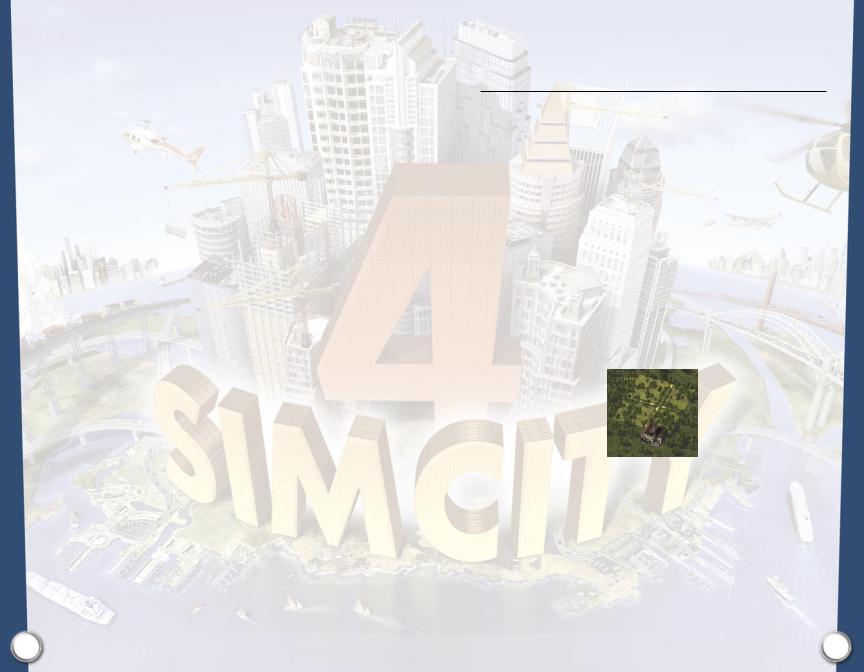
the middle of downtown? Complete your mission successfully, Mayor, and you will be rewarded.
Be a hardworking saint of a Mayor, a corrupt Mayor, or a Mayor who inflicts all the evils of the world on your poor, unsuspecting Sims. Regardless of your priorities, every decision you make has lasting implications for the society you create. Learn the intricacies of Mayoring through new tutorials provided in the game, and select from among three levels of play difficulty. In no time at all, you will master the art of city building. From there, the only limit is your imagination. You’ve been elected, Mayor! Get to it!
GETTING STARTED:
TIPS FOR NEW MAYORS
NEW IN TOWN?
This section provides you with a quick introduction to the art of Mayoring. If you’re new to the city’s top post, this information can help you get on your mayoral feet. If you’re an incumbent, review this information for a refresher course on leading your incipient city into a prosperous future.
WHAT SHOULD YOU KNOW FROM THE GET-GO?
These detailed steps will help you get your city up and running.
SELECT AN AREA FOR YOUR CITY.
Double click on an undeveloped square in the region that strikes your fancy.
INCORPORATE YOUR CITY.
Raise mountains and call forth the waters by terraforming your landscape, or just dive into your city. Click the Mayor Mode button when you’re ready to incorporate your city. Enter your City and Mayor names and choose the EASY difficulty level. Then, click ESTABLISH CITY.
PLUG IN.
Select the Coal Power Plant from the Build Power Systems menu. Place it near the edge of your city so less pollution blows into town. The Coal Plant is a cost-effective but polluting power source.
ADD INDUSTRY.
Select Medium Density Industrial from the Zone Industrial menu. Drag out an industrial zone so it touches the power plant. Industrial buildings provide your Sims with jobs.
BE A HOMEMAKER.
Select Low Density Residential from the Zone Residential menu. Low density is less expensive than medium or high density, and higher density structures don’t develop until your population can support them anyway. Drag out a residential zone a short distance away from the power plant and the industrial zone. It’s smart to position houses away from the power plant and industries to minimize the effects of pollution.
PUT YOUR SIMS ON THE ROAD.
Select Roads from the Build Roads menu and drag a road from your R zone to your I zone so Sims have a way to get to and from work. Roads have a higher capacity and speed limit than the streets that are created automatically when you zone.
4 |
5 |
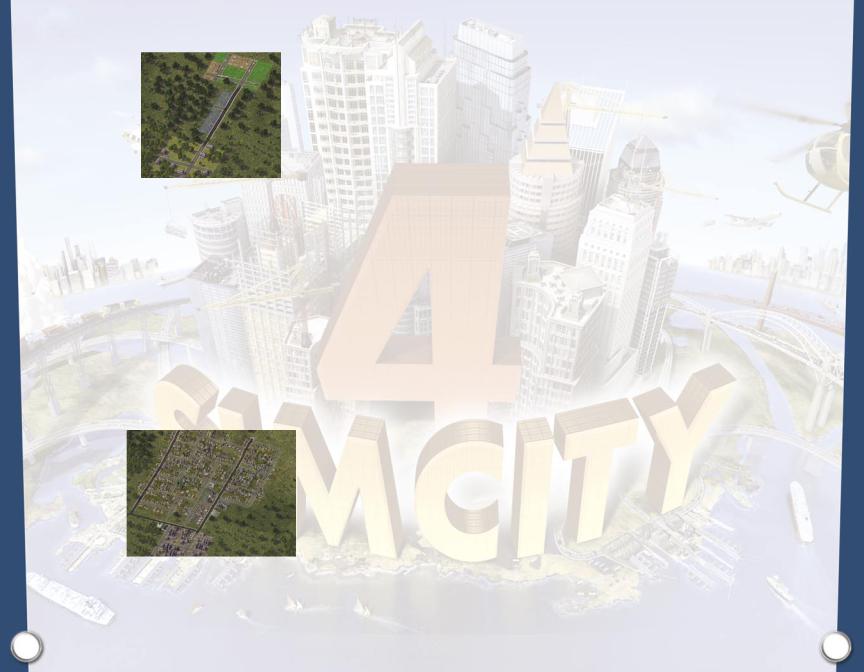
ADD COMMERCE.
Select Low Density Commercial from the Commercial Zone menu. Drag out a C zone between the I and R zones so that all the zones are connected. Power flows through zones, so all of your zones should now have power. Always remember to only zone what you need. Monitor your RCI Demand to gauge when it’s time to zone more C.
WATCH YOUR BUDGET.
Your main source of revenue is taxes. You need to increase your city’s population and start making more Simoleons than you’re spending within a few years of your city’s “birth.” You can play with tax rates, but raise them too much and you’ll lower demand as folks are scared off by your moneygouging ways.
MONITOR RCI DEMAND.
The Residential, Commercial, and Industrial (RCI) meters indicate which type of zones to add to continue to grow your city. Click on the meters for more details about demand in your city.
REVIEW THE DESIRABILITY DATA VIEW.
This view helps you figure out which zones to place where. If you create a zone in an undesirable location, don’t expect to see any structures spring up there.
IMPROVE COMMUTE TIMES.
If you’re seeing car crashes, your Traffic Advisor is harping on gridlock, or your My Sims are griping about their miserable commutes, it’s time to think about upgrading your traffic systems. Upgrade your streets to roads, roads to avenues, and avenues to highways. You might also want to consider building some mass transit options such as buses, subways, ferries, or rail.
EDUCATE AND VACCINATE.
Add an Elementary School and Health Clinic in or near your residential zones, and make sure they’re funded appropriately for the population they serve.
FIGHT FIRE WITH...
Quickly add a Fire Station when your first fire breaks out.
MAKE A CLEAN SWEEP.
Placing a landfill (away from your R and C zones, of course) keeps your city streets tidy and your neatnik Sims smiling.
POLICE YOUR STREETS.
Add a Police Station when your Public Safety Advisor complains about crime.
NETWORK WITH YOUR NEIGHBORS.
Make neighbor connections by dragging roads from your Industrial zones to the edge of the map. This stimulates industrial growth.
REACH FOR THE SKIES.
When you have a nice positive cash flow and a sizeable population (definitely more than 1,000), add higher density zones (R, C, and I) and a water system (pipes and pumps) to encourage the construction of larger, wealthier structures.
WHERE CAN YOU LEARN MORE?
This should get you started. You’ll also find strategy hints scattered throughout this manual. Remember though, every Mayor has his or her own style. As you become more familiar with building cities, you will develop your own strategies. The possibilities for experimentation are endless.
As you refine your Mayoral skills, use these resources for further assistance:
City Advisors |
These devoted minions give you plenty of feedback as you build your |
|
city. Heed their advice, but be careful! Advisors often have their own |
|
needs in mind and may fail to see the big picture. |
Tutorials |
Try the Getting Started, Terraforming, Making Money, Big City, and |
|
Rush Hour Tutorials to familiarize yourself with the basics and beyond |
|
of SimCity 4 Deluxe Edition. |
SimCity.com |
Always just a click away. Find helpful hints and tips and share your |
|
conundrums and discoveries with other Mayors. |
6 |
7 |
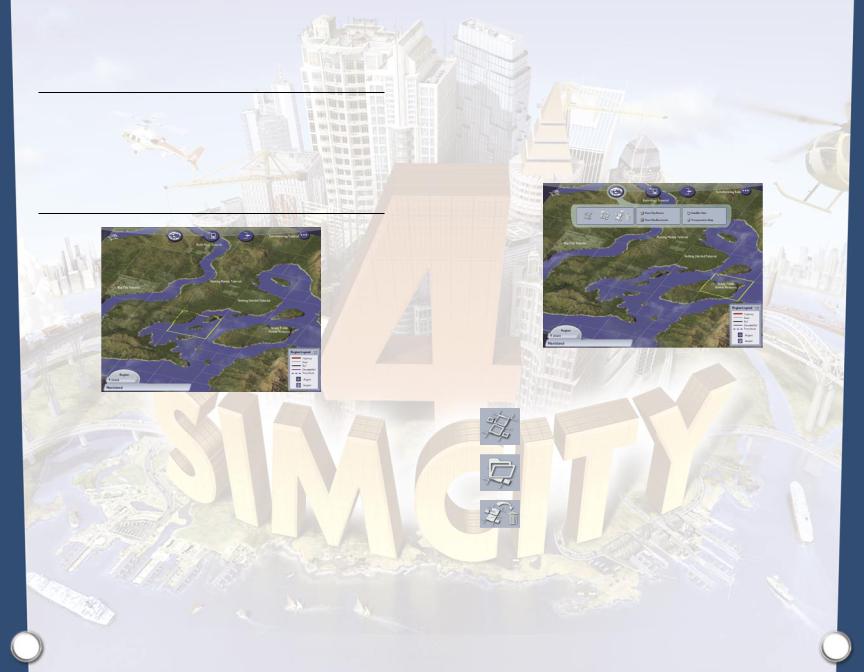
REFERENCE GUIDE SIMCITY 4 DELUXE EDITION
Some of you newly-elected Mayors may want to jump right in and grab the reins of your administration cold. Others might appreciate an introduction to the staff and resources that will support your tenure as Mayor. Read on for a complete rundown of the powers at your fingertips. Experienced Mayors may want to check out new features, or refresh themselves about certain aspects of the position.
REGIONS
REGION BASICS
A Region is a collection of cities that can be interconnected and interdependent. Your Sims can live in one city and work in another provided the two cities are adjacent and connected by road, rail, or highway. Also, cities can buy or sell resources from one another (power, water, or landfill space) as long as you have built the appropriate connections.
A Region can be comprised of both incorporated and unincorporated cities. Incorporated cities are those that have been developed and saved. Unincorporated city tiles are waiting for you to bring them to life. You can choose to play a Region as a conglomerate of interconnected cities, or as isolated communities.
Take over as Mayor in one of the existing cities, or begin building the community of your dreams from the ground up. Do you aim for a mountain eco-city that is a center of high-tech industry, or are you thinking more manufacturing megalopolis? Will your Sims be archipelagoans or citizens of the land-bound plains? Ah...decisions, decisions. What you do now will affect how your city can develop in the future.
SAVING GAMES
Before you begin to build a city, you need to decide upon a region for your new metropolis, as well as its location within that region. Once you’ve made this decision, whenever you save your city, you save its latest incarnation. If you play a city but choose not to save it, it reverts to the last saved version. Remember, since your cities can be interconnected, the location of a city relative to its neighbors is very important. You can move your city to a new location by using the Import Tool, but this can have a dramatic effect on the city’s development—for better or worse.
REGION VIEW OPTIONS PANEL
The Region View Options Panel allows you to load, create, and delete regions. You may also change the way a region appears.
Create New Region |
Click here to create a new Region from scratch. You can |
|
choose to begin with an ocean or land terrain. |
Load Region |
Click here to access any of the pre-built (and sometimes |
|
familiar) Regions supplied with SimCity 4 Deluxe. The |
|
regions you create and save are also stored here. |
Delete Region |
This option deletes the entire Region, along with every |
|
city in it. Bye-bye greater Bay Area. |
Show City Names |
This function turns the display of City Names OFF and ON. |
Show City Boundaries |
Click to display or hide the grid showing the Boundaries |
|
of your cities. |
8 |
9 |
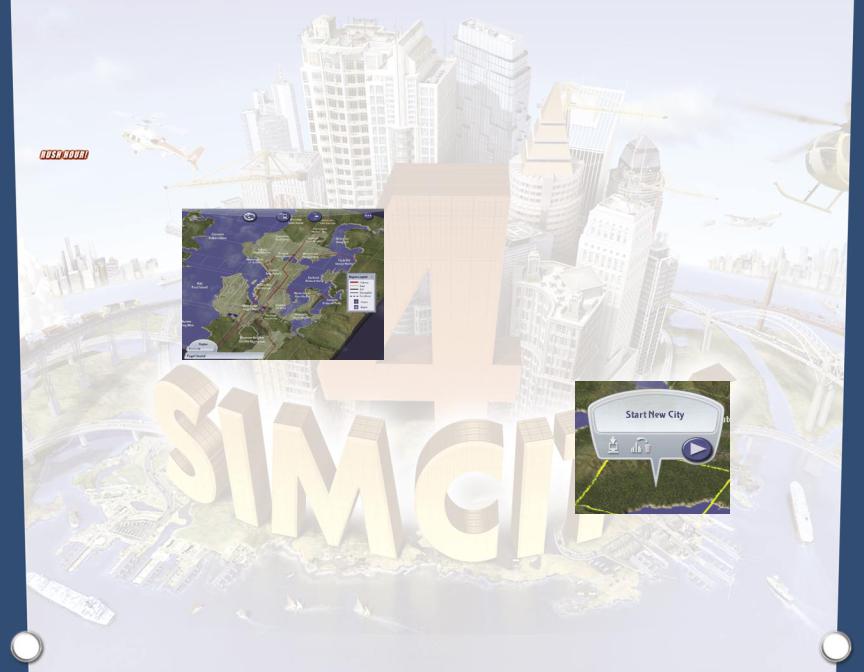
Satellite View |
Satellite View gives you a bird’s eye view of your entire |
|
region, with both incorporated and unincorporated |
|
cities. The Satellite View is your default view. In previous |
|
versions of the game, this was your only region view. |
|
You can now toggle between the Satellite View and |
|
Transportation Map to survey your domain. |
Transportation Map |
Any savvy Mayor needs to know where ALL roads lead. |
|
This new feature makes it easy. Select the Transportation |
|
Map view of your region, and you see the entire |
|
transportation infrastructure that connects your cities. A |
|
map legend is provided. |
NOTE: The transportation map only works for SimCity 4 Rush Hour and SimCity 4 Deluxe cities. For older cities, load and save them to view them with the new map.
 CONNECT TO SIMCITY.COM
CONNECT TO SIMCITY.COM
Did you think Mayors work in a vacuum? Not for a minute. For all the latest information, updates, news, downloads, and customization tools related to SimCity 4 Deluxe Edition visit SimCity.com. Click this button, and you are there. You don’t even need to close out of your city! Communicate with SimCity experts and other Mayors by posting and reading messages on our bulletin board service, or download free additions to SimCity 4 Deluxe Edition such as landmarks, wallpapers, and, yes, customization tools. Never fear, the latest news and information related to SimCity is always only a click away.
 QUIT
QUIT
Click here to quit SimCity 4 Deluxe Edition and return to your desktop.
CITY PANEL
Want to explore the cities in your Region? When you click on one of the city tiles, the City Panel appears. This panel looks different depending on whether a city is incorporated (named and saved) or unincorporated (a blank slate).
UNINCORPORATED CITY PANEL VIEW
Your region includes some Unincorporated Cities. This means that the city does not yet have a Mayor, a Name, or any Residents or Businesses. In other words, you are starting from ground zero. When you click on an unincorporated city, this City Panel View appears.
10 |
11 |

 IMPORT CITY
IMPORT CITY
If you want to replace an existing city tile with an already created and saved city from this or another region, or from the downloads folder, click the Import City button. This brings up the
Import City Dialog.
This lists all of the regions currently available, as well as any city that can be imported to your chosen location. Cities come in three sizes—small, medium, and large. You can only replace cities with other cities of equal size. As much as you’d like to try it, you can’t see what happens when you try to plop Los Angeles into an area the size of Pecanville, Arkansas (population 78). Sorry.
Click  to expand the Region folder to check out its available cities for Import. Click
to expand the Region folder to check out its available cities for Import. Click  to contract the folder and hide the Region’s contents.
to contract the folder and hide the Region’s contents.
DOWNLOADED CITIES
So you’ve downloaded a bunch of cities from the SimCity.com web site? Clever Mayor. These are automatically placed in a special folder called Downloads found in the Region Import Dialog. You must first Import a downloaded city into a Region—any region—before it can be played.
 DELETE CITY
DELETE CITY
Click here to delete a city file. Deleted cities are permanently removed, so use caution.
 PLAY THIS CITY
PLAY THIS CITY
You’re ready to break ground on your new city? Click on the Play City button and let the adventure begin.
INCORPORATED CITY PANEL VIEW
CityName |
|
|
|
|
|
|
|
|
|
MayorName |
|
|
|
|
|
|
|
|
|
|
|||
DifficultyLevel |
|
|
|
|
|
|
|
|
|
||
|
|
|
|
|
|
|
|
||||
|
|
|
|
|
|
|
|
|
ResidentialPopulation |
||
|
|
|
|
|
|
|
|
|
|||
MayorRating |
|
|
|
|
|
|
|
|
|
|
|
|
|
|
|
|
|
|
|
|
|
CommercialJobs |
|
|
|
|
|
|
|
|
|
|
|||
|
|
|
|
|
|
|
|
|
|
||
Funds |
|
|
|
|
|
|
|
|
|
||
|
|
|
|
|
|
|
|
||||
|
|
|
|
|
|
|
|
|
IndustrialJobs |
||
|
|
|
|
|
|
|
|
|
|
|
|
|
|
|
|
|
|
|
|
|
|
|
|
Ah, now you have something to work with. Incorporated Cities are no longer just a glint in some Mayor’s eye, they’ve become living, breathing entities—created and saved by you or someone else. The Incorporated City Panel View displays valuable information about your city, from its name to the number of jobs in Industry it supports.
The Difficulty Level of the city is indicated by the number of stars displayed below the Mayor Name. One star represents a beginner city, two stars indicates intermediate play, and a city with three stars is for Mayors who enjoy living lives full of complexity.
REGION INFO
The Region Info Panel can be found at the bottom of the Region View. It displays the region’s name and the combined population of ALL the cities in the region.
12 |
13 |

PLAYING A CITY
OVERHEAD MAP
Ready to don your Mayor duds and even take on god-like powers? How will you juggle the often conflicting needs of your developing city? Will your Sims think you are doing a super job, or is everyone packing up for parts unknown? This is it—where the Mayoring really begins. This section gives you a breakdown of all the tools you can use as you build and demolish your dream cities when playing.
UNIVERSAL CONTROL PANEL
The Universal Control Panel (UCP) includes the ever-useful Overhead Map, Camera Controls, Date, Query Tool, Route Query Tool, Simulation Speed Controls, and your City Name (just so you know where you are). You also have the Hide Toolbars button here, if you want to get away from control panel clutter.
Navigation is a snap with your Overhead Map. Click anywhere on this aerial view of your city to center your City View on that location.
 DATE
DATE
This displays the current date experienced by the Sims in your city. Each city starts in the year “00” (it was a mighty good year), but regions can be comprised of cities from many different eras. Cities may have begun years ago, and may develop far into the future. The faster the Simulation Speed is set, the faster time passes. If you’d like to take a breather while you assess a certain situation, or ponder a weighty decision, just pause the simulation. Time stands still while you ruminate.
By holding your cursor over the date, you can check what time it is for your Sims.
The time of day is independent from Simulation Speed and always runs at the same rate. The sun rises and sets in accordance with the 24 hour clock, and morning and evening rush hours really do happen at rush hour.
 QUERY TOOL
QUERY TOOL
This unassuming little tool can be one of the best ways for a Mayor to gather needed information about conditions around town. The Query Tool can be used to obtain information on any structure within your city. There are two types of query: Hover Query and Dialog Query.
14 |
15 |
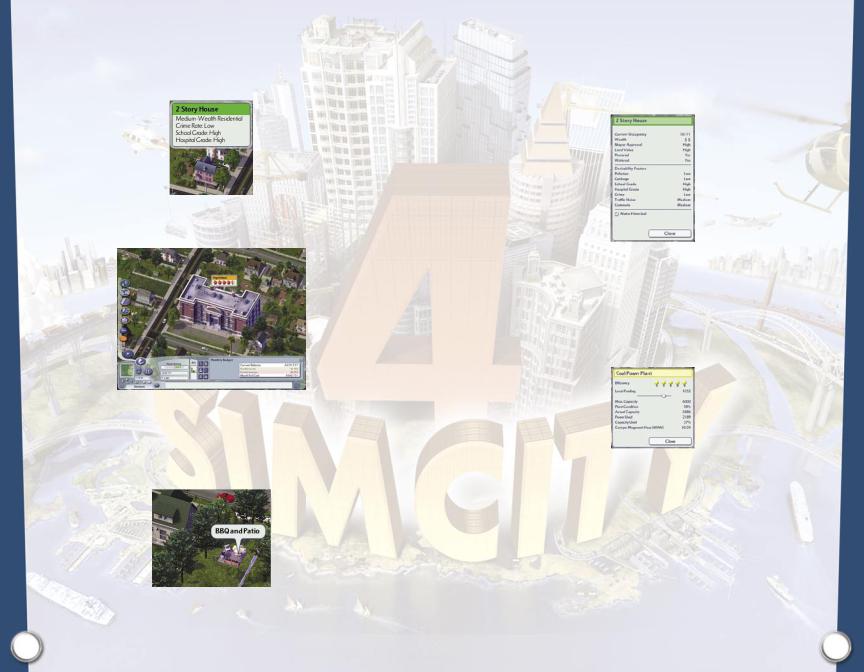
HOVER QUERY
Click on the Query Tool and move your cursor over the structures in your city. As you scroll along, important information appears about each structure the cursor touches.
For Residential, Commercial, and Industrial buildings you see the building name, the type of occupant, and the top three conditions that currently have the most dramatic impact on the desirability of the area.
When you query other types of buildings, you see the name of the structure along with information about its functional capacity. The five icons that are displayed in these Hover Queries indicate whether the building is under-funded or over-capacity (in a word, is it efficient?). If you have fewer than five full icons, then you may want to revisit your mayoral strategy. If conditions really deteriorate (your teachers are being asked to re-constitute chalk dust as a money-saving measure), you may be facing a strike.
Whenever you wonder “What is that?” do a quick Hover Query. Even the smallest items in your city can be queried.
DIALOG QUERY
If you seek more detailed information on a certain building, the Query Tool is up to the task. Select the Query Tool, then click on the building that interests you. The Dialog Query window gives you customized information according to the type of building queried.
HINT: If you don’t want to see a certain building fall prey to new development, click the Make Historical selection. If conditions warrant, the building may be abandoned and become distressed, but it won’t be lost in redevelopment. This designation works only for zoned RCI buildings, not for civic structures.
The Dialog Query for a house gives you information about its current occupancy, the wealth of the people living there, whether it is hooked up to your power and water systems, as well as details on the desirability factors of its neighborhood. What else would a Mayor need to know?
Query a power station and you receive information about its maximum capacity and current usage. The Dialog Query includes another extremely useful function-adjustment of Local Funding Levels. If you find the power plant is over-funded given current capacity, save a few bucks and ratchet the funding level down. Local Funding Levels can also be set in the Dialog Query window for schools, hospitals, police, and fire stations.
HINT: When you build schools and hospitals make sure to adjust the funding to match the number of attendees. In the query window for each school and hospital, lower the local funding until the capacity is slightly higher than the number of people using the facility. If the workers strike, don’t worry. Just increase the local funding until they stop striking.
16 |
17 |

 ROUTE QUERY
ROUTE QUERY 
The Route Query tool provides information about your Sims’ commute and freight trips. As with the Query tool, choose the Route Query tool, then hold the cursor over buildings and click on buildings and roads.
Hold the cursor over a building—see the number of trips to and from that building, as well as the way Sims are getting there.
Click on the building—see the routes taken to and from the building.
Hold the cursor over a transportation network—see the number of Sims that are passing through that network and their means of transport. You also see the routes for all of The Sims passing through that network.
Click on a transportation network to see the routes for all of the Sims passing through that network.
This powerful tool can help you diagnose your transportation issues. If no one is using a bus stop, you can Route Query the houses in the area to see how they are getting to work. By placing another bus stop near their destination you can encourage them to use mass transit. Cool.
Because there are so many ways for your Sims to get around, a legend for the route lines is provided when you select the Route Query.
CAMERA CONTROLS
Want a change of scenery? Use these controls to change your City View.
Rotate Camera Clockwise |
Rotates your camera clockwise. |
Rotate Camera Counterclockwise |
Ummm. |
Zoom In |
Zooms your City View in one level each |
|
click. There are six levels. Get a closer look |
|
at what your Sims are up to. You might be |
|
surprised. |
Zoom Out |
Zooms your City View out one level each |
|
click. You need the big picture to get a real |
|
sense of your city’s progress. |
SIMULATION SPEED CONTROLS
Control how quickly time passes in your city using the Simulation Speed Controls.
Clickonthesinglearrowto playatturtlespeed.
Clickthepausebuttonto stoptimeinitstracks.Clickit asecondtimetorestartthe simulationatthepreviously setspeed.
Clickthedoublearrowto playatrhinospeed.
Youwantcheetah speed?Clickon(yikes!) thetriplearrow.
CITY NAME
This is how you know whether you are dealing with Parisians or Grand Rapidians. Which might have an impact on your approach to mayoring.
18 |
19 |
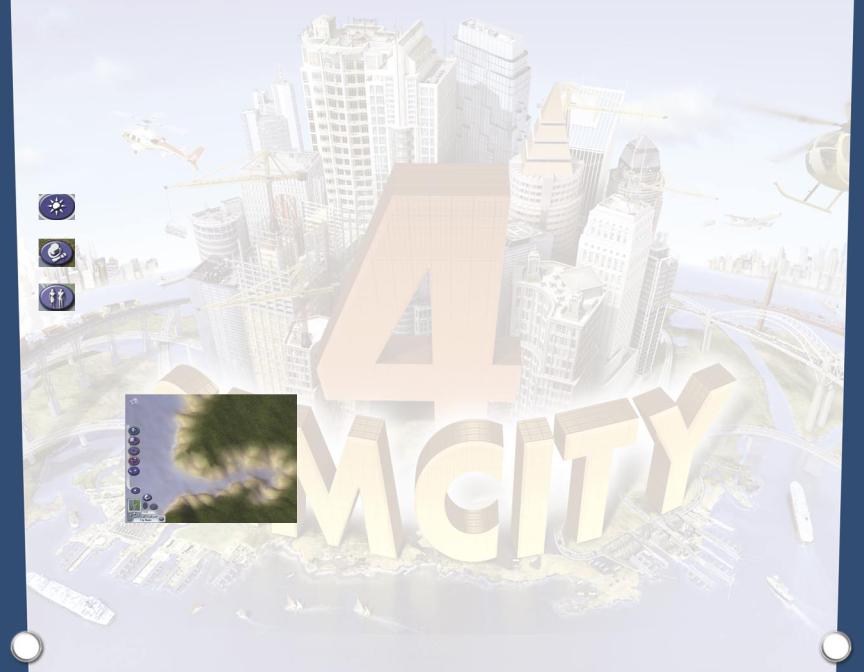
 HIDE TOOLBARS
HIDE TOOLBARS
If you’d like an unobstructed view of your city, you can use the Hide Toolbars button to toggle the Universal Control Panel ON/OFF. You can still use the Hotkeys to get things done (for Hotkey reference, see the back cover).
PLAY MODE
The buttons that encircle the Universal Control Panel are your portals to different ways you can interact with your city. Each mode is described in detail below.
God Mode |
Terraform, destroy, play with day and night cycles, and |
|
more. In an unincorporated city, God Mode is the only |
|
available play mode. |
Mayor Mode |
Administration central. You need to be in Mayor Mode |
|
to incorporate your city, build your city’s infrastructure, |
|
adjust budgets, and make policy decisions. |
My Sim Mode |
Import Sims from The Sims, or create characters on |
|
the spot. You also access the U-Drive-It function from |
|
My Sim Mode, where you can drive special Mayoral |
|
Missions and meet your Sims on the streets. Use this |
|
mode to make decisions that have a more personal effect |
|
on some of your citizens. |
PRE-INCORPORATED CITY TOOLS
You want to work with a pristine landscape? The artist in you calls for a blank slate? Then come. Enter the world of the unincorporated city—virgin territory. When you start from scratch in your city-building endeavors, the tools at your disposal are different than those available for an incorporated city. You can spend all the time you like making mountains or softening beaches— molding the land that will serve as the foundation for the great metropolis to come. Best of all, it’s free. Take advantage of your god-like powers to shape terrain now, because once your city is incorporated, being god-like costs a LOT of money.
 GOD MODE
GOD MODE
In the beginning, there are no roads, Mayors, solar energy plants, or populous Sims. Hear that wind blowing? It’s just you and the land. Until you have incorporated your city, God Mode is the only mode you’ve got. This is not a bad thing. The pre-incorporated God Mode has a lot going for it. A listing of your powers follows.
 TERRAFORM TOOLS
TERRAFORM TOOLS
Your first charge in the creation of a new city is to shape its terrain. This is called terraforming. God Mode provides you with all the tools you need to become an accomplished landscape artist. Some Mayors may find themselves spending more time terraforming than building roads. Although each terraforming tool is unique, there are some universal functions.
Zoom Level |
Use zoom levels to adjust size and strength of Terraforming Tools. |
|
The further out the zoom, the larger the area affected and the stronger |
|
the tool. Working at a closer zoom gives the terraformist increased |
|
precision to make subtle adjustments in the landscape. |
q
Ç
q + 1 — 0
q + ¡ — º
Another way to boost the size and strength of a Terraforming Tool’s effects is to hold the qkey while using the tool. When you release the q key, the effects return to normal.
Hold the Çkey while using a tool to reduce the size and strength of its effects. Release the Çkey, and the effects return to normal.
The scope of each Terraforming Tool can be adjusted by using the qkey in combination with the number keys (1through 0). Select a Terraforming Tool, press q-1to make the tool’s scope very small, or q-0to make its scope very large. The qkey pressed with any number in between allows you to adjust the scope of the tool to a variety of areas. Click on the Terraforming Tool again to return it to normal.
The strength of each Terraforming Tool can be adjusted by using the Shift key in combination with the Fkeys (¡through º). Select a Terraforming Tool, and press q-¡to make the tool very weak, or press q-ºto make the tool very strong. Press the qkey with any Fkey in between to choose a variety of strengths. Click on the tool again to return it to normal.
20 |
21 |
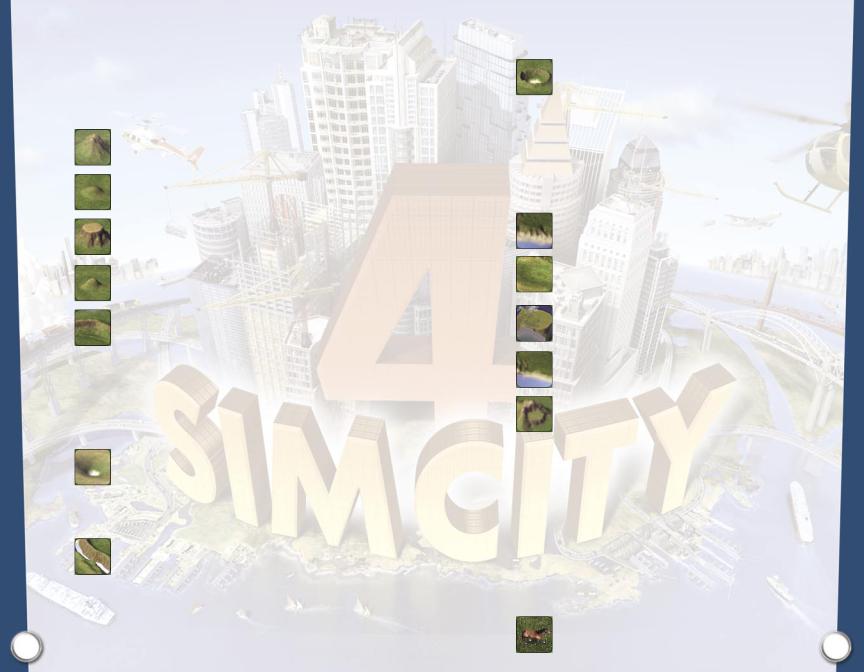
 MAKE MOUNTAINS
MAKE MOUNTAINS
Select the Make Mountains menu for the set of Terraforming Tools that allow you to raise everything from Andean peaks to what are referred to as hills in southern Illinois.
Mountain |
Raise huge peaks. |
Hill |
Raise soft rolling hills. |
Mesa |
Create flat-topped mesas. Hold the mouse button in one |
|
location for best results. |
Steep Hill |
Create hills with a steep slope. |
Cliffs |
Create cliffs with sharp ridges. |
 GOUGE VALLEYS
GOUGE VALLEYS
This set of Terraforming Tools allows you to lower terrain. Would you like to have Bryce Canyon on the outskirts of town? If you want to see rivers, or create lakes, just use these tools to lower the terrain to below sea level. You can then shape bodies of water as you see fit.
Valley |
Create large valleys. |
 Steep Valley Create a valley with steep sides.
Steep Valley Create a valley with steep sides.
Canyon |
Create canyons lined with cliffs. |
 Shallow Valley Create shallow valleys with gentle slopes.
Shallow Valley Create shallow valleys with gentle slopes.
22
Crater |
Create craters. Click and hold the crater tool in one |
|
location for best results. |
 Shallow Canyon Create shallow canyons with sloped edges.
Shallow Canyon Create shallow canyons with sloped edges.
 LEVEL TERRAIN
LEVEL TERRAIN
This menu of Terraforming Tools allows you to level terrain for different effects.
Erosion |
Click and drag over an area to create craggy mountains, |
|
coastlines, or plains. |
Plains |
Gently level and smooth the terrain. |
Quick Level |
Use this tool for a fast acting leveling effect. This tool |
Brush |
levels all the terrain within the cursor radius to the |
|
elevation of the cursor point location. |
Soften |
Smooth and soften the terrain for nice soft beaches or |
|
gentle rises. |
Plateau |
Create level plateaus and smooth the terrain. |
 SEED FORESTS
SEED FORESTS
Be Johnny Appleseed. Click and drag this tool over to seed it with trees and watch forests grow!
 CREATE FAUNA
CREATE FAUNA
Now how many Mayors do you know who can, with the flick of the wrist, cause rhinos to appear? After you have seeded those forests, decide what sort of creatures you’d like your Sims to encounter while they hike the hills. Select an animal type and drag your cursor over your chosen habitat. Herds of your chosen fauna begin to gambol about. Drag your cursor over a wide area to get lots of critters. If you hold the cursor in place, you spawn few or no animals.
Horses |
Create herds of wild horses. |
|
23 |
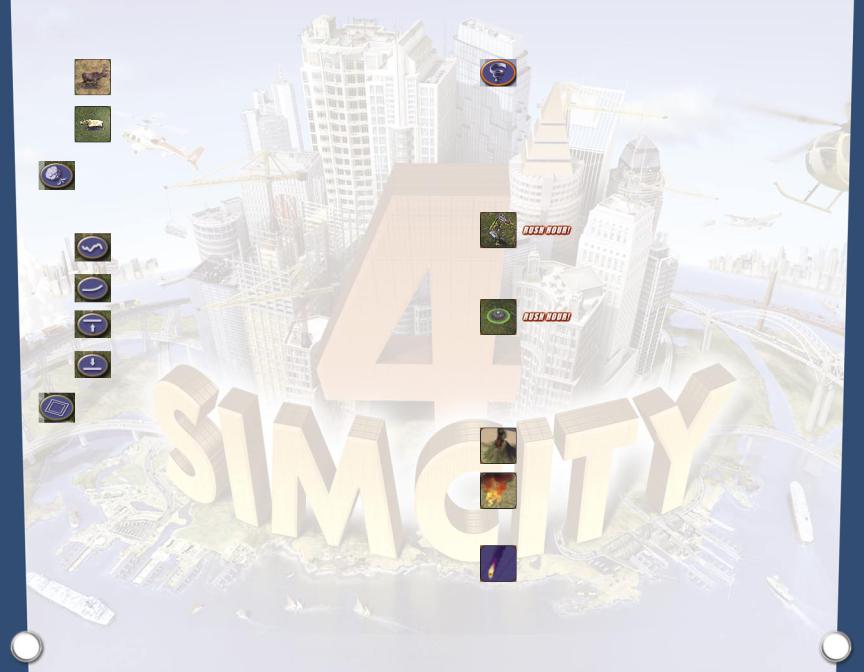
Woodland |
A doe, a deer, a female deer. And males. Create |
Animals |
ungulates, mostly deer and moose. |
Wild Animals |
Create herds and flocks of wild animals. You want rhinos, |
|
you’ll get rhinos. |
TERRAIN EFFECTS |
|
Create wind-blown plains or make an adjustment to sea level. If you’re in the market for a set of |
|
one-click global effects that change your entire city’s terrain, we’ve got ‘em. |
|
Erode |
Click to set the winds of time loose across your entire |
|
terrain. Click again until you reach the result you want. |
Smooth |
Each click applies a smoothing effect across the entire |
|
landscape. Click until you reach the desired result. |
Raise Terrain |
Each click uniformly raises the terrain elevation across |
Level |
the entire landscape. |
Lower Terrain |
Each click uniformly lowers the terrain elevation across |
Level |
the entire landscape. |
RECONCILE EDGES |
|
When you edit the terrain of a city, you may have forgotten to make your borders a perfect |
|
match with neighboring city landforms. Oops. Not to worry. The Reconcile Edges tool adjusts the |
|
elevation of the edges of the active city so that you can deal with that sudden three thousand foot |
|
elevation gain. Might make that connecting highway a bit of an engineering problem. When you |
|
click on the Reconcile Edges button, the areas that are affected are highlighted in red. |
|
Any development under the red highlight will be destroyed, so do be careful when using this tool |
|
in an incorporated, populated city. If you decide that the reconciliation process is just too painful, |
|
click Cancel in the confirmation dialog. If matching your neighbors’ terrains is worth it, click the |
|
Accept button. |
|
24
CREATE DISASTERS |
|
Had a bad day? You might do some yoga, or, heck...how about causing meteors to hail down upon |
|
your hapless Sims? There now. Feel better? This is definitely where your Mayoral powers might |
|
go a little to your head. You are able to cause Disasters both in unincorporated and incorporated |
|
cities. Perhaps you’d like a city built around ancient meteor scars and extinct volcanoes. Or maybe |
|
your day isn’t really complete until you’ve had a little fun watching a giant robot stroll through |
|
town, wreaking havoc and smashing buildings. To add to the fun, you can direct your chosen |
|
devastation to any area in your city you desire. Joe Bob Sim been a little whiny lately? Aim a |
|
lightning bolt at his garage. Who said civic leaders had to be polite? |
|
Autosaurus Wrecks |
Click on a location in the City View to send a monstrous |
|
anthropomorphized collection of vehicles into your city. |
|
Once Autosaurus Wrecks appears, you can control its |
|
direction by clicking and dragging your mouse in the |
|
direction you want it to go. You’ll never look at monster |
|
trucks the same way again. |
UFO |
Since SimCity 4, Mayors have made some otherworldly |
|
connections. Your destructive urges now have space aliens |
|
to do their bidding. Select the UFO disaster and click |
|
in the City View to select a destination for the mother |
|
ship. Once mama arrives, it spawns smaller UFOs. The |
|
aliens will even let you drive. Click-drag the mouse to the |
|
desired location and the spawned UFOs will follow. UFOs |
|
are kind of complex machines, though, so earthlings |
|
sometimes have some trouble steering. Even Mayors. |
Volcano |
Click on the location in the City View where you want |
|
your volcano to form. Release the mouse button and let |
|
the lava flow. |
Fire |
Like to play with matches? Choose Fire as your mode |
|
of destruction, and your cursor becomes a torch. Add a |
|
little heat to your city with a click, hold, and drag. The |
|
longer you hold down your mouse button, the larger the |
|
conflagration becomes. |
Meteor |
Like your fire to pack a little whollop? Try a meteor |
|
shower! You can control the direction of the meteor in |
|
flight by click-dragging the mouse in the direction you |
|
want the meteor to go. Once the meteor has achieved |
|
impact, you can load up another. Whee! |
25

Robot Attack |
Click on a location in the City View to send a ten-story |
|
metal monster on a devastating stroll through your city. |
|
This darling guy jet-packs into town. Once he lands, you |
|
can control his robotic direction by clicking and dragging |
|
your mouse in the direction you want him to go. |
Tornado |
Click on a spot in the City View to unleash a tornado. |
|
Once released you can control the direction of the tornado |
|
by click-dragging the mouse in the direction you desire. |
|
Tornados dissipate quickly over water, so click on land for |
|
maximum devastation. |
Lightning |
Let the sparks fly. Click anywhere in your city to let loose |
|
an electrifying jolt. |
Earthquake |
Check out whether or not your buildings are up to code. |
|
Shake things up with an earthquake. Click and release |
|
anywhere in the City View for a tremor. The point where |
|
you click is the epicenter of the quake. If you click and |
|
hold the mouse button down, you increase the strength of |
|
the earthquake upon release. |
REMEMBER!!! Disasters are hard on city budgets. Rebuilding doesn’t come cheap. Be sure you are ready to bear the consequences before you toss a few meteors into that burgeoning commercial district, even if its crime rate is high.
HINT: Want the satisfaction of creating a disaster without the repercussions? It’s easy. Save your city before you launch your desired form of mayhem. Watch as catastrophe occurs. Now exit the game without resaving your city. When you next visit this particular metropolis, it appears the disaster never even occurred. Guilt-free disasters! Who’d a thought it?
 CONTROL DAY AND NIGHT
CONTROL DAY AND NIGHT
If you leave this alone, the sun sets and the moon rises according to the hours of the day. But you’re the Mayor. You can use these tools to make sure the sun never shines, if you’re a night owl.
Day Only |
Want to try living in the land of eternal sun? Choose this |
|
option, and it’s all sun, all the time. The 24 hour clock |
|
continues to run, but the sun shines even at midnight. |
Night Only |
You are a vampire Mayor, and permanent night makes |
|
ruling the city that much easier on your undead self. |
|
Daytime functions can be so pesky when you run the risk |
|
of being burned to cinders by a shaft of sunlight. The 24 |
|
hour clock continues to run, but the sun never shines. |
Day and Night Cycle |
You just can’t get up without a sunrise? Clicking this |
|
button allows day and night to occur right on schedule. |
26 |
27 |
