Games PC NEVERWINTER NIGHTS-PLATINUM User Manual
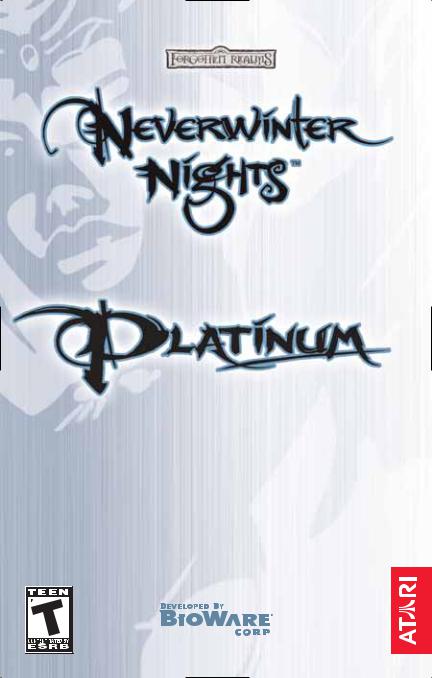
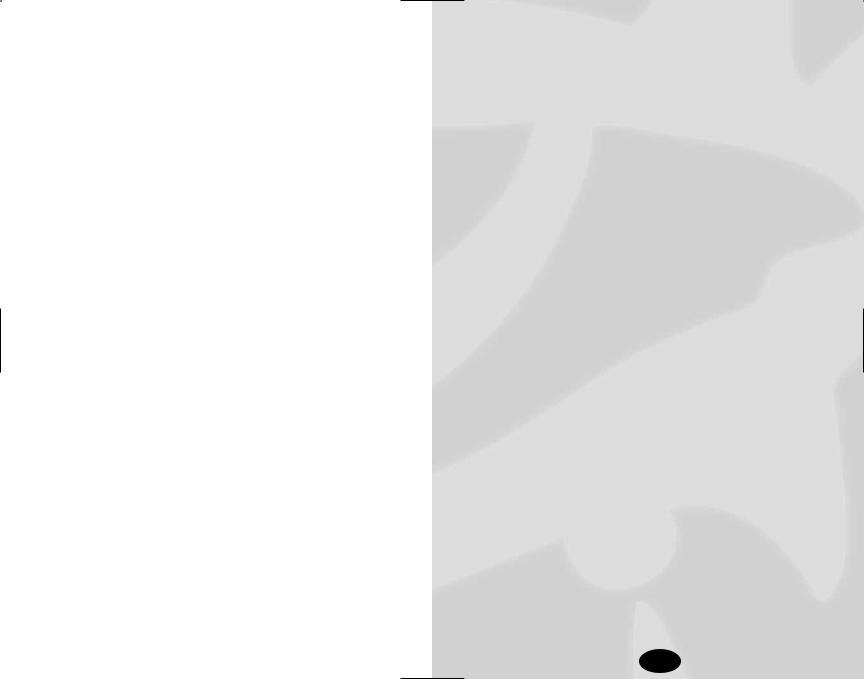
TABLE OF CONTENTS
Introduction . . . . . . . . . . . . . . . . . . . . . . . . . . . . . 6
Getting Started..................................................... |
7 |
The ReadMe File. . . . . . . . . . . . . . . . . . . . . |
. 7 |
System Requirements . . . . . . . . . . . . . . . . . |
. 7 |
Setup and Installation . . . . . . . . . . . . . . . . . |
. 8 |
Configuration. . . . . . . . . . . . . . . . . . . . . . . . |
. 8 |
Quick Start........................................................... |
9 |
New Game . . . . . . . . . . . . . . . . . . . . . . . . . . |
. 9 |
Saving and Loading. . . . . . . . . . . . . . . . . . . |
. 9 |
In-Game Screens................................................ |
10 |
Radial Menu . . . . . . . . . . . . . . . . . . . . . . . . |
10 |
Main Gameplay Screen. . . . . . . . . . . . . . . . |
11 |
Character Sheet . . . . . . . . . . . . . . . . . . . . . . |
14 |
Spells Panel . . . . . . . . . . . . . . . . . . . . . . . . . |
15 |
Conversation Panel . . . . . . . . . . . . . . . . . . . |
16 |
Map Panel . . . . . . . . . . . . . . . . . . . . . . . . . . |
17 |
Journal Panel . . . . . . . . . . . . . . . . . . . . . . . |
17 |
Stores Panel . . . . . . . . . . . . . . . . . . . . . . . . . |
18 |
Barter Panel. . . . . . . . . . . . . . . . . . . . . . . . . |
18 |
Options Panel . . . . . . . . . . . . . . . . . . . . . . . |
18 |
New Camera Controls ....................................... |
20 |
Camera Views . . . . . . . . . . . . . . . . . . . . . . . |
20 |
Mouse Wheel. . . . . . . . . . . . . . . . . . . . . . . . |
20 |
Camera Keyboard Commands . . . . . . . . . . |
20 |
Common Interactions ........................................ |
21 |
Creatures . . . . . . . . . . . . . . . . . . . . . . . . . . . |
21 |
Items. . . . . . . . . . . . . . . . . . . . . . . . . . . . . . . |
21 |
Containers . . . . . . . . . . . . . . . . . . . . . . . . . . |
22 |
Doors . . . . . . . . . . . . . . . . . . . . . . . . . . . . . . |
22 |
Disarming Traps . . . . . . . . . . . . . . . . . . . . . |
22 |
Time and Resting. . . . . . . . . . . . . . . . . . . . . |
23 |
Keyboard Commands ........................................ |
23 |
Multiplayer......................................................... |
24 |
Journeying Online . . . . . . . . . . . . . . . . . . . |
24 |
Hosting a Game Server. . . . . . . . . . . . . . . . |
25 |
Joining a Multiplayer Game. . . . . . . . . . . . |
25 |
Picking a Character. . . . . . . . . . . . . . . . . . . |
26 |
Local and Server Characters . . . . . . . . . . . |
26 |
1
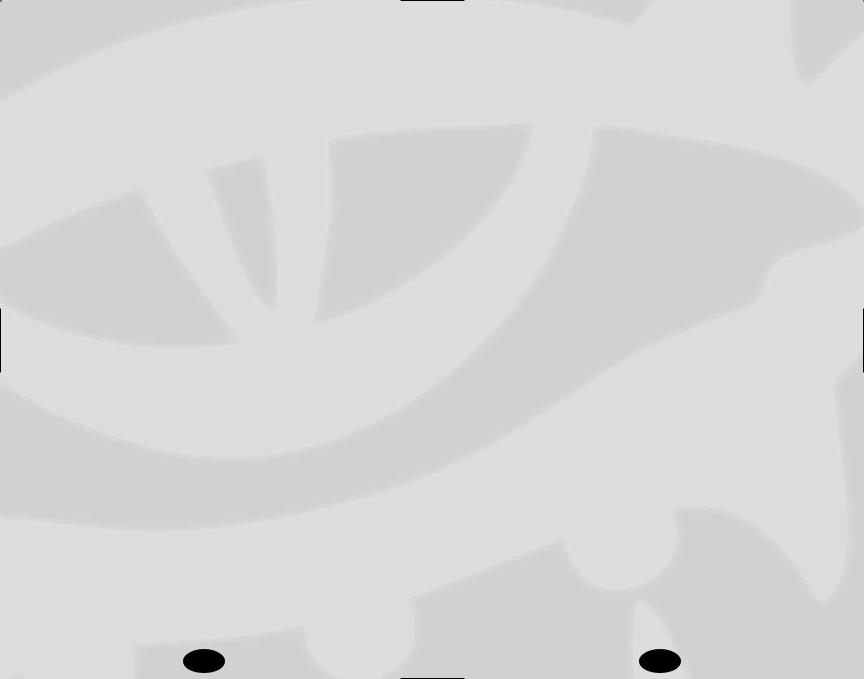
Moving Characters between Games . . . . . |
27 |
Forming a Party . . . . . . . . . . . . . . . . . . . . . |
27 |
Player Versus Player . . . . . . . . . . . . . . . . . . |
28 |
Liking or Disliking Other Players . . . . . . . |
28 |
Monster Difficulty Categories .......................... |
30 |
Player’s Handbook . . . . . . . . . . . . . . . . . . . . . . . 31
Character Creation ............................................ |
31 |
Gender . . . . . . . . . . . . . . . . . . . . . . . . . . . . . |
32 |
Race . . . . . . . . . . . . . . . . . . . . . . . . . . . . . . . |
32 |
Portrait . . . . . . . . . . . . . . . . . . . . . . . . . . . . . |
32 |
Class . . . . . . . . . . . . . . . . . . . . . . . . . . . . . . . |
33 |
Alignment. . . . . . . . . . . . . . . . . . . . . . . . . . . |
33 |
Ability Scores. . . . . . . . . . . . . . . . . . . . . . . . |
34 |
Packages. . . . . . . . . . . . . . . . . . . . . . . . . . . . |
37 |
Appearance . . . . . . . . . . . . . . . . . . . . . . . . . |
38 |
Character Information . . . . . . . . . . . . . . . . |
38 |
Race .................................................................... |
39 |
Human . . . . . . . . . . . . . . . . . . . . . . . . . . . . . |
39 |
Dwarf . . . . . . . . . . . . . . . . . . . . . . . . . . . . . . |
39 |
Elf . . . . . . . . . . . . . . . . . . . . . . . . . . . . . . . . . |
40 |
Gnome . . . . . . . . . . . . . . . . . . . . . . . . . . . . . |
40 |
Half-Elf . . . . . . . . . . . . . . . . . . . . . . . . . . . . |
41 |
Half-Orc. . . . . . . . . . . . . . . . . . . . . . . . . . . . |
41 |
Halfling . . . . . . . . . . . . . . . . . . . . . . . . . . . . |
42 |
Class.................................................................... |
43 |
Barbarian . . . . . . . . . . . . . . . . . . . . . . . . . . . |
43 |
Bard . . . . . . . . . . . . . . . . . . . . . . . . . . . . . . . |
45 |
Cleric . . . . . . . . . . . . . . . . . . . . . . . . . . . . . . |
47 |
Druid . . . . . . . . . . . . . . . . . . . . . . . . . . . . . . |
49 |
Fighter . . . . . . . . . . . . . . . . . . . . . . . . . . . . . |
52 |
Monk . . . . . . . . . . . . . . . . . . . . . . . . . . . . . . |
53 |
Paladin . . . . . . . . . . . . . . . . . . . . . . . . . . . . . |
57 |
Ranger . . . . . . . . . . . . . . . . . . . . . . . . . . . . . |
60 |
Rogue . . . . . . . . . . . . . . . . . . . . . . . . . . . . . . |
62 |
Sorcerer . . . . . . . . . . . . . . . . . . . . . . . . . . . . |
65 |
Wizard . . . . . . . . . . . . . . . . . . . . . . . . . . . . . |
66 |
Prestige Classes.................................................. |
68 |
Arcane Archer . . . . . . . . . . . . . . . . . . . . . . . |
68 |
Assassin . . . . . . . . . . . . . . . . . . . . . . . . . . . . |
70 |
Blackguard. . . . . . . . . . . . . . . . . . . . . . . . . . |
71 |
Champion of Torm . . . . . . . . . . . . . . . . . . |
. 73 |
Dwarven Defender . . . . . . . . . . . . . . . . . . |
. 74 |
Harper Scout . . . . . . . . . . . . . . . . . . . . . . . |
. 76 |
Pale Master . . . . . . . . . . . . . . . . . . . . . . . . |
. 78 |
Red Dragon Disciple. . . . . . . . . . . . . . . . . |
. 80 |
Shifter. . . . . . . . . . . . . . . . . . . . . . . . . . . . . |
. 81 |
Shadowdancer . . . . . . . . . . . . . . . . . . . . . . . |
83 |
Weapon Master . . . . . . . . . . . . . . . . . . . . . . |
85 |
Skills ................................................................... |
87 |
Skills List . . . . . . . . . . . . . . . . . . . . . . . . . . . |
89 |
Feats.................................................................. |
102 |
Epic Feats......................................................... |
117 |
Combat ............................................................. |
125 |
Real-Time Decisions . . . . . . . . . . . . . . . . . |
125 |
NPC Reactions . . . . . . . . . . . . . . . . . . . . . |
125 |
Factions . . . . . . . . . . . . . . . . . . . . . . . . . . . |
126 |
Targeting an Opponent . . . . . . . . . . . . . . . |
127 |
The Attack Roll . . . . . . . . . . . . . . . . . . . . . |
127 |
Movement . . . . . . . . . . . . . . . . . . . . . . . . . |
128 |
Flat-Footed . . . . . . . . . . . . . . . . . . . . . . . . |
129 |
Attacks of Opportunity. . . . . . . . . . . . . . . |
129 |
Saving Throws. . . . . . . . . . . . . . . . . . . . . . |
130 |
Injury and Death . . . . . . . . . . . . . . . . . . . . |
130 |
Associates ......................................................... |
132 |
Commanding Associates . . . . . . . . . . . . . . |
133 |
Spells................................................................. |
135 |
Introduction . . . . . . . . . . . . . . . . . . . . . . . . |
135 |
Spell Schools . . . . . . . . . . . . . . . . . . . . . . . |
136 |
Domains . . . . . . . . . . . . . . . . . . . . . . . . . . . |
138 |
Effect Descriptions . . . . . . . . . . . . . . . . . . |
138 |
Spell Tactics . . . . . . . . . . . . . . . . . . . . . . . . |
146 |
Spell Descriptions . . . . . . . . . . . . . . . . . . . |
147 |
Spell Summaries............................................... |
148 |
Bard . . . . . . . . . . . . . . . . . . . . . . . . . . . . . . |
148 |
Cleric . . . . . . . . . . . . . . . . . . . . . . . . . . . . . |
151 |
Druid . . . . . . . . . . . . . . . . . . . . . . . . . . . . . |
156 |
Paladin . . . . . . . . . . . . . . . . . . . . . . . . . . . . |
160 |
Ranger . . . . . . . . . . . . . . . . . . . . . . . . . . . . |
161 |
Sorcerer/Wizard . . . . . . . . . . . . . . . . . . . . |
162 |
Epic Spells . . . . . . . . . . . . . . . . . . . . . . . . . |
171 |
2 |
3 |
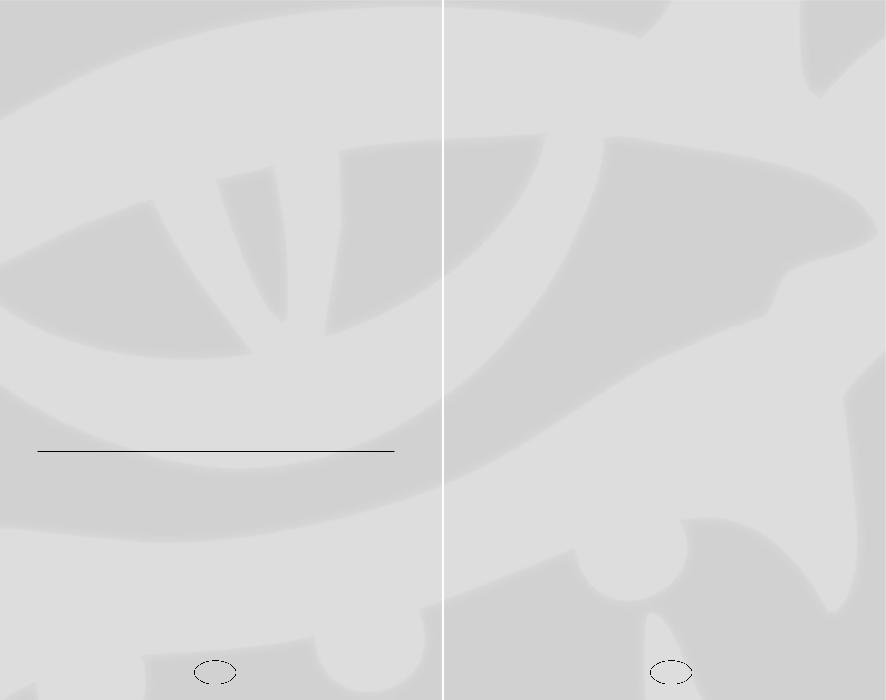
Experience and Gaining Levels ...................... |
172 |
Gaining a Level . . . . . . . . . . . . . . . . . . . . . |
172 |
Multiclass Characters ...................................... |
174 |
Character Level vs. Class Level . . . . . . . . |
174 |
Multiclass Experience . . . . . . . . . . . . . . . . |
175 |
Multiclass Restrictions . . . . . . . . . . . . . . . |
175 |
Alignment Shift . . . . . . . . . . . . . . . . . . . . . |
176 |
Equipment, Magic items, and Treasure.......... |
177 |
Armor and Shields. . . . . . . . . . . . . . . . . . . |
177 |
Weapons. . . . . . . . . . . . . . . . . . . . . . . . . . . |
177 |
Miscellaneous Items . . . . . . . . . . . . . . . . . |
178 |
Grenade-like Weapons . . . . . . . . . . . . . . . |
180 |
Magic Items . . . . . . . . . . . . . . . . . . . . . . . . |
181 |
Lore . . . . . . . . . . . . . . . . . . . . . . . . . . . . . . |
181 |
Poisons . . . . . . . . . . . . . . . . . . . . . . . . . . . . |
182 |
Item Crafting and Enhancing ......................... |
183 |
Crafting . . . . . . . . . . . . . . . . . . . . . . . . . . . |
183 |
Crafting Recipes . . . . . . . . . . . . . . . . . . . . |
186 |
Enhancing . . . . . . . . . . . . . . . . . . . . . . . . . |
187 |
Mini Modules................................................... |
188 |
Appendix: Charts and Tables ......................... |
190 |
Atari Web Sites ................................................ |
211 |
Technical Support ............................................ |
211 |
End-User License Agreement ......................... |
214 |
Index................................................................. |
219 |
A Note about the Toolset and DM Tools
Bioware is constantly updating the Neverwinter Nights Toolset and DM Client with new features and abilities. To access the most up-to-date information about these powerful tools, visit us on the web at http://nwn.bioware.com.
Go to n w n . b i o w a re . c o m / b u i l d e r s for information on the Toolset, including tutorials on a number of subjects, such as module construction, scripting, designing creatures, adding sounds, and more. You’ll also find downloadable modules and tools, as well as user forums, where you can quickly get answers to any question about how to design and build your ownNeverwinter Nights adventures .
For information about how to be a successful Dungeon Master using the DM Client, visit nwn.bioware.com/dms.
INDEX OF CHARTS & TABLES
Camera Keyboard Commands .......................... |
20 |
Keyboard Commands ........................................ |
23 |
PVP Attitude...................................................... |
29 |
Monster Difficulty Categories .......................... |
30 |
Alignment Grid .................................................. |
33 |
Ability Scores ..................................................... |
36 |
Ability Score Cost .............................................. |
37 |
Movement Speed Penalties ............................. |
128 |
Quickchat Commands ..................................... |
134 |
Skill Points Per Class ...................................... |
190 |
Classes and Preferred Saving Throws............ |
190 |
Epic Level Advancement................................. |
191 |
Weapons List.................................................... |
191 |
Armor Stats ...................................................... |
193 |
Two-Weapon Fighting Penalties..................... |
194 |
Lore Values....................................................... |
195 |
Base Saves and Base Attacks for All Classes .. |
196 |
Bard Known Spells and Spells Per Day ........ |
198 |
Cleric Spells Per Day ...................................... |
199 |
Cleric Domains ................................................ |
200 |
Druid Spells Per Day ...................................... |
202 |
Fighter Bonus Feats ........................................ |
202 |
Monk Attacks, AC and Speed Bonuses ......... |
203 |
Use Magic Device Skill................................... |
203 |
Paladin and Ranger Spells Per Day ............... |
204 |
Rogue Bonus Feats.......................................... |
204 |
Sorcerer Known Spells and Spells Per Day .. |
205 |
Wizard Spells Per Day .................................... |
206 |
Wizard Bonus Feats ........................................ |
207 |
Racial Size ........................................................ |
207 |
Skill................................................................... |
208 |
Feats by Type ................................................... |
210 |
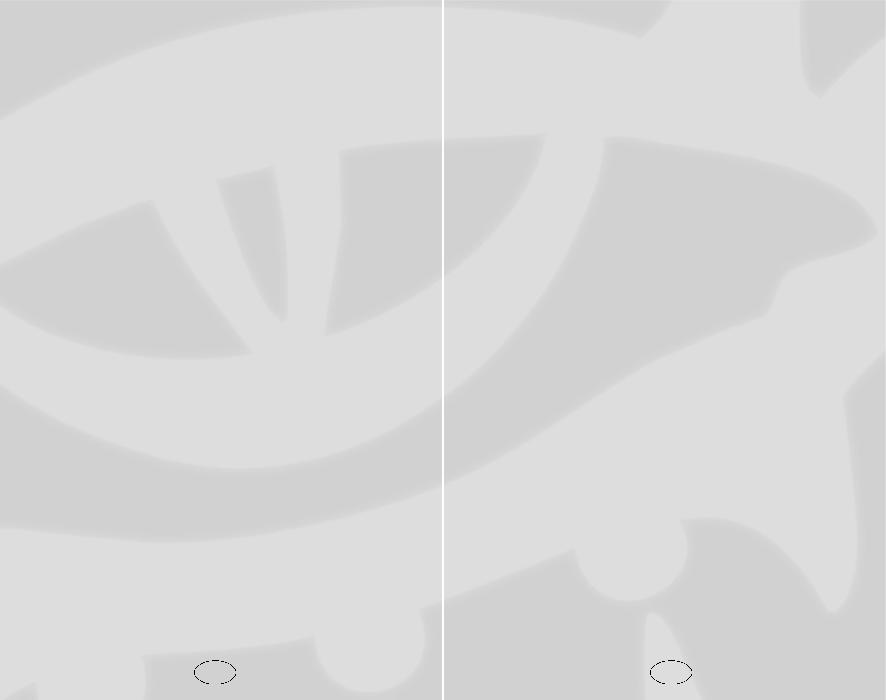
INTRODUCTION
ongratulations on your purchase of Neverwinter Nights
CPlatinum!
N e v e rwinter Nights Platinum re p resents the best of DUNGEONS & DRAGONS® role-playing on the PC. I welcome you to a world of epic heroes, horrific beasts, magic spells and ancient evils.
Tread the path of heroes as you transcend your humble beginnings as a humble adventurer. Enjoy the most complete D&D adaptation ever done on computer.
The game you now hold is the end product of an incredible journey in game development. Over a period of seven years, the entire Neverwinter Nights gameplay experience was first realized and then radically enhanced to the form you see today. From an early vision, this game promised to be something more, something greater than the sum of the component sections. A singleplayer game, a multiplayer game, a dungeon master client, and a toolset all combined to make a truly amazing experience. Few people have a chance to work on an enduring concept, and I feel honored to have worked with many of the best people in the computer games industry on a game which has stood tall since release and is positioned to leave a lasting impression on computer gaming.
I charge you to go the official Neverwinter Nights Community site at nwn.BioWare.com (www.bioware.com) and try the excellent user-created content available or enjoy our new premium download service. I challenge you to develop your own content or contribute in one of the many community content creation groups online. I advise you to partake in an interactive adventure with a live Dungeon Master and see the full potential of our game.
I wish you well in your explorations,
Trent T. Oster
Project Director / Producer
BioWare Corp.
Getting Started
The ReadMe File
The Neverwinter Nights Platinum CD-ROM game has a ReadMe file where you can view both the License Agreement and updated information about the game. We strongly encourage you to take the time to read this file in order to get the benefit of changes made after this manual went to print.
To view this file, double-click on it in the N e v e rwinter Nights d i re c- t o ry found on your hard drive (usually C:\NeverwinterNights\
P l a t i n u m \ d o c s \ P LTReadme.txt). You can also view the ReadMe file by first clicking on the Start button on your Wi n d o w s®
t a s k b a r, then on Programs, then on N e v e rwinter Nights, then on the PTLReadme.txt file.
System Requirements
Operating System: |
Windows® 98/Me/2000/XP |
Processor: |
Pentium® III 800 MHz ( P e n t i u m® 4 1.3 |
|
GHz or higher recommended) |
Memory: |
128 MB RAM (256 MB recommended)256 |
|
MB RAM for Windows® XP (512 MB |
|
RAM recommended for Windows® XP) |
Hard Disk Space: |
4.1 GB Free |
CD-ROM Drive: |
8X Speed |
Video: |
32 MB video card with Hard w a re T&L |
|
Support* (64 MB video card with |
|
Hardware T&L Support* recommended) |
Sound: |
Windows® 98/Me/2000/XP-compatible |
|
sound card* |
Multiplayer: |
Local area network with TCP/IP protocol |
|
and established Internet connection |
|
(56 Kbps modem or faster required) |
DirectX®: |
DirectX® version 9.0b (included) or higher |
*Indicates device should be compatible with DirectX® version 9.0b or higher
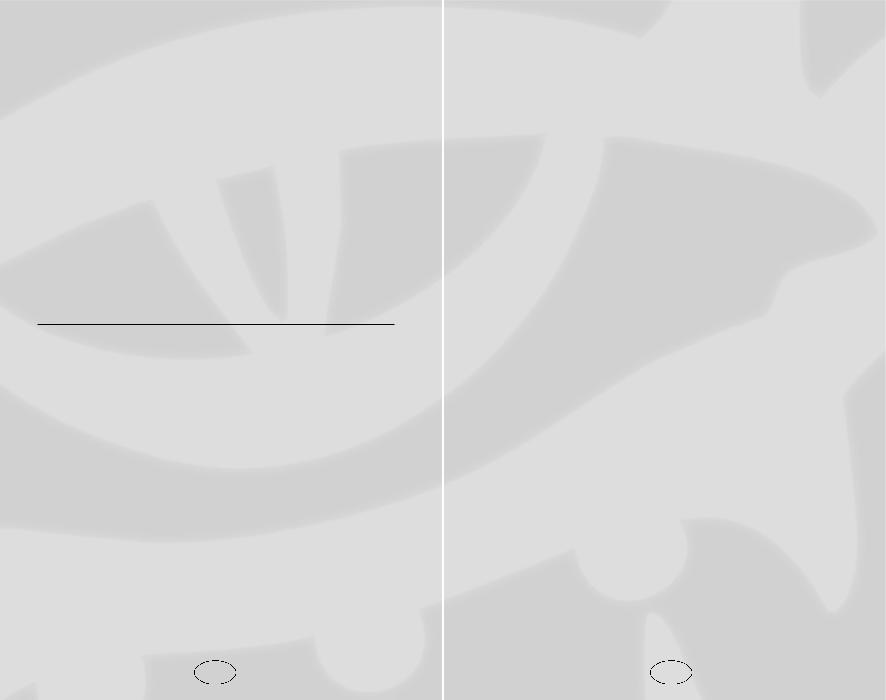
Setup and Installation
1.Start Windows® 98/Me/2000/XP. Exit all other applications.
2.Insert the Neverwinter Nights Platinum Edition Play/Install disc into your CD or DVD drive.
3.If AutoPlay is enabled, a title screen should appear. Click on the Install button. If AutoPlay is not enabled, click on the Start button on your Windows® taskbar, then on Run. Type D:\Setup and click on OK. Note: If your CD or DVD drive is assigned to a letter other than D, substitute that letter.
4.Follow the remainder of the on-screen instructions to finish installing Neverwinter Nights Platinum Edition.
5.After installing the game you will be offered the choice to view the ReadMe and play the game.
Note: You must insert the Neverwinter Nights Platinum Edition
Play/Install disc into your CD or DVD drive in order to play.
Installation of DirectX®
The Neverwinter Nights Platinum Edition CD-ROM requires DirectX® 9.0b or higher in order to run. If you do not have DirectX® 9.0b or higher installed, click “Yes” to accept the DirectX® 9.0b License Agreement. This will then launch the DirectX® 9.0b Install.
Configuration
The N e v e rwinter Nights Configuration Utility, nwconfig, is automatically run the first time you play N e v e rwinter Nights. It is also available from the game launcher by clicking on Configure. The N e v e rwinter Nights Configuration Utility will determine your sys-
t e m ’s current hardware and 3D software settings and recommend the optimal configuration for running the game, which you can modify to meet the specific hard w a re on your system. This information can also be used to generate a report that can be returned to BioWa re to help with any technical support issues.
The first time the utility runs, it will automatically check that the system meets the minimum requirements to play Neverwinter Nights. You can perform this check again at any time by pressing the Detect button on the Detection page.
On the Display page, you may configure the game to use either OpenGL or DirectX, the resolution at which to play the game and which texture pack to use. You may also manage the list of currently installed texture packs from the Display page. You will be required to test any modifications that you make to the Display settings before you are allowed to save those changes.
The Reports page allows you to generate two reports. The first is a summary of the hardware and 3D software detected on your system. The other is a report that includes other information about the game, which you can send to BioWare to help resolve any technical problems.
Quick Start
New Game
Click on New Game on the Main Menu to start playing.
First, choose the adventure you want to play. Select “Neverwinter Nights” to play the original Neverwinter Nights game. To play the
Hordes of the Underdark adventure, select “Hordes of the Underdark.”
To play the Shadows of Undrentide adventure, select
“Shadows of Undrentide.”
The next step is to create a character or choose a pre-existing character. If you are anxious to start playing, click on “Play a Ready-Made Character.” If you wish to have complete control over the generation process, click on “New Character” (see Character Creation on page 31).
Saving and Loading
To save a game while playing, open the Options Menu by pressing the Escape key, or clicking on the Options button. Click on “Save Game” and choose a save slot, then type in a name.
You can Quicksave while playing by pressing the G key. This will automatically save your progress under the name “Quicksave.”
To load a game, open the Options Menu and click on “Load Game,” or choose “Load Game” from the Main Menu. Select a saved game from the list and click on OK to load it.
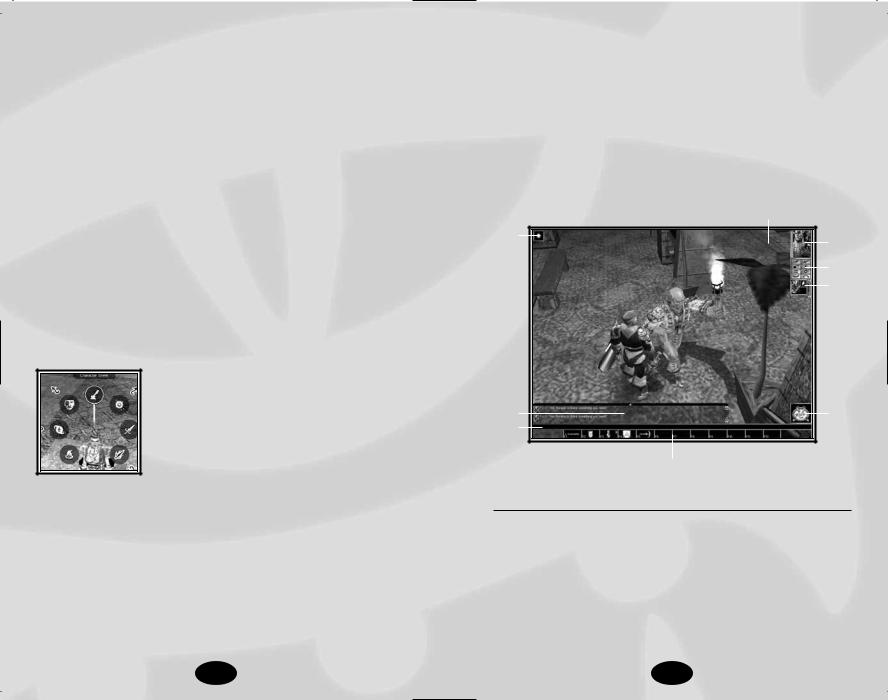
You can save a character at any time by opening the Options Menu and clicking on Save Character. This creates a snapshot of the character and his or her current equipment that you can load and use in other adventures.
In-Game Screens
In Neverwinter Nights your character is always in the center of the screen. You interact with the world using the mouse to move a cursor around the screen, and the left and right mouse buttons to execute actions. When you move the mouse over an
object or creature, the mouse icon changes to an action icon indicating the default action for that object. To perform the default action, click the left mouse button. To perform another action, right-click on the target to bring up the Radial Menu.
Left-click on the screen to move your character around the game world. Attack a hostile creature by moving your cursor over the creature; the icon will change to the combat icon. Leftclick to begin your attack.
Radial Menu
The Radial Menu is your primary tool for interacting with the world of Neverwinter Nights. Bring up the Radial Menu by moving the mouse over the object you wish to interact with, and then press the right mouse button. A Radial Menu will pop up with the object in the center.
The Radial Menu contains a ring of possible actions that you can perform on the object, from casting a spell to attacking the target, as seen in the picture above. Left-click to perform the selected action. Some actions may have a small arrow beside them as seen above in the picture, indicating another level of actions, which you can access by left-clicking. A small ring is visible around the action with an arrow beside it. The ring is actually a preview of the next level of the menu, allowing you to see at a glance what the next level will hold.
You can also click and hold the right mouse button and navigate the Radial Menu by moving the mouse. You can also control the Radial Menu with the numeric keypad: Each number key corresponds to a location in the Radial Menu (i.e. 8 is to the top, 2 is down, 7 is to the top left).
Main Gameplay Screen
The main screen has nine distinct sections, which give you valuable information about the game and offer you control over your character and the game.
9
8
1
2
3
4 |
7 |
5
5
1: The Character Portrait
This is the portrait you chose for your character, and is what other players see when they examine your character in the game. Beside the portrait is a narrow red bar that shows your character’s current health. If the health bar turns green it indicates your character is poisoned. If the bar turns brown, your character is diseased.
10 |
11 |
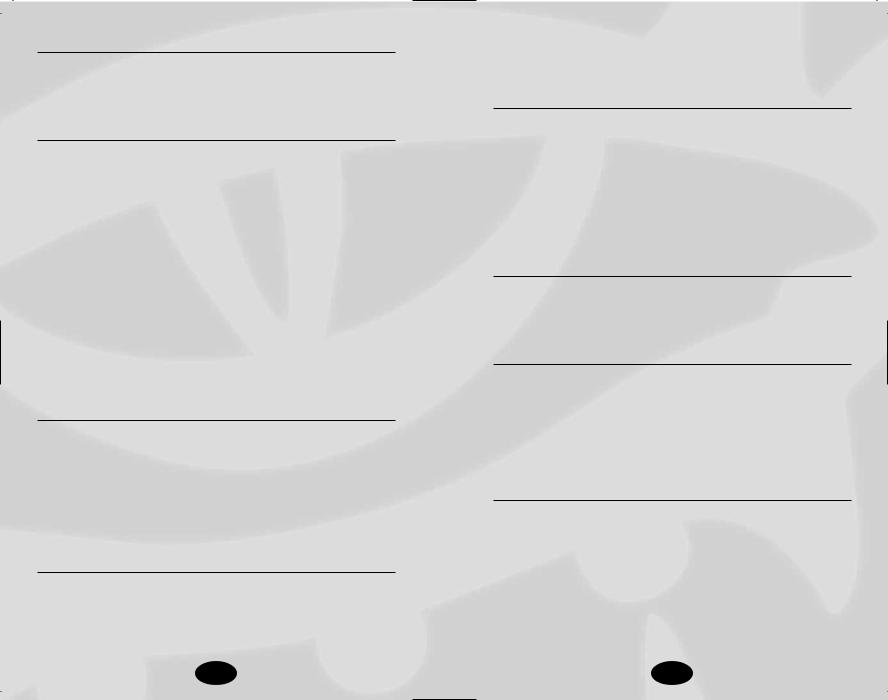
2: The Options Box
Here you can click buttons to bring up the various screens needed to manipulate your character, such as the in-game map, the Inventory screen, the Journal, the Character Sheet, the Options Menu, Spellbook and the player versus player Options panel.
3: The Party Bar
This is where other members of your party appear. You can add other players to your party through the “Socialize” Radial Menu option. Under the “Socialize” menu you can invite another player to join your party by selecting the “Invite” Radial Menu option. The invited player can then go under the “Socialize” option and select “Join Party.” If you summon a creature, the creature is added in to your party bar while it is present. You can use the party bar to get quick information on your party members or to perform actions on them by right clicking and bringing up a radial menu. The small bar on the left side of the portrait shows the current health of the character. In the top slot on the right side there is an arrow icon. The arrow points the direction that character is from your character. An icon showing the current action the character is undertaking, whether it is combat, spell casting or resting. A skull will appear if the character is dead.
4: The Chat Window
The Chat window displays messages from other players. You can drag the Chat window up for a longer window by dragging the black tab at the top . You can also right-click on the tab to set the various filters for chat messages in each window. To filter a window for only combat messages, open the Radial Menu on the Chat window tab and toggle all the other chat displays off. For a quick reply to someone who has just chatted with you, click the portrait of the speaker.
5: The Chat Entry Bar
This is where you type chat messages. Hit the Enter key or click in the bar type a chat message. You can use various slash commands to control the type of message you are sending. An “/S” (shout) before your text sends the message as a shout which goes out area wide. A “/P” sends your message to the
other members of your party. A “/T <playername>” (tell) or
“/W <playername>” (whisper) sends a private message to the player you have specified with <playername>.
6: The Quickbar
The Quickbar provides quick and easy access to common game actions. Each “cell” in the bar corresponds to a function key on the keyboard. When you press the associated key, the command placed in the cell is executed. You can drag items from your inventory to the Quickbar and hit the key or click the cell to use or equip the item, depending on what it is. You can place spells into the Quickbar by dragging the icons from your prepared spells or by right-clicking on the Quickbar to open the Radial Menu and select the spell.
7: The Compass
The compass is a simple directional pointer. The “N” in the compass always points north, so if you walk your character in the same direction the “N” indicator is pointing, you will be moving directly north.
8: The Action Queue
The Action Queue shows the actions your character is currently performing and any actions you have set up to be performed. In the heat of combat you may find yourself issuing commands faster than your character can execute them. These commands are added to the Action Queue and they will be performed in order. If you desire to remove an action from the queue, you may right-click the action.
9: The Status Bar
The Status Bar shows any special effects currently active on your character. Beneficial spells and effects, such as ability bonuses, and negative effects, such as poisons and diseases, appear in the Status Bar. Hold the mouse over any of the icons to get a text description of the effect. When an icon in the Status Bar blinks, it signals the effect is about to expire.
12 |
13 |
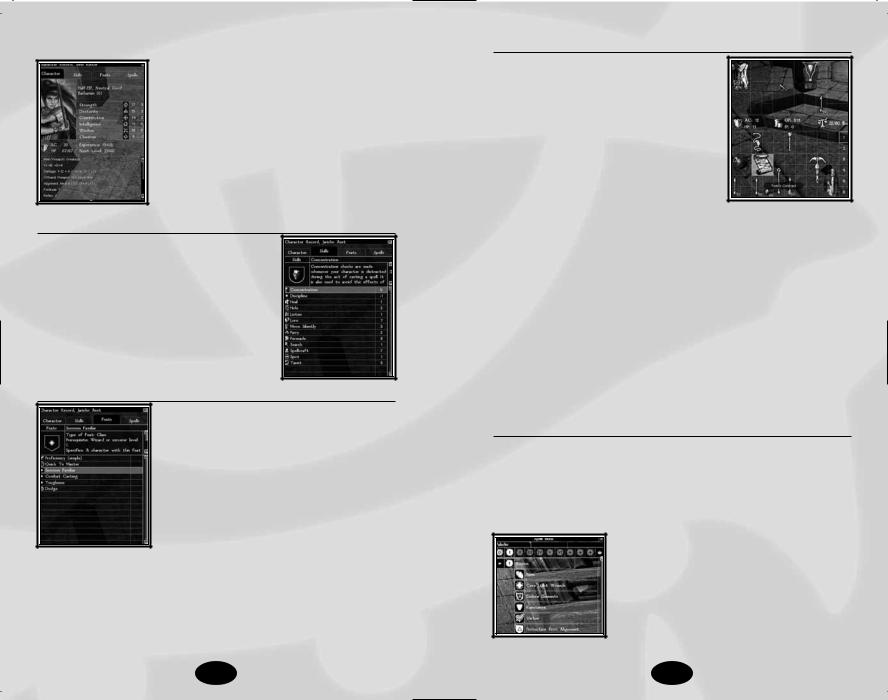
Character Sheet
The Character Sheet panel shows all of the vital statistics and abilities of your character. You can open the Character Sheet panel by right-clicking on your character portrait or clicking on the Character Sheet icon in the Options panel.
Along the top of the Character Sheet panel are tabs for accessing other information about your character.
Skills Panel
The Skills panel displays all your character’s skills and his modifier in each. The skill modifier that is listed here equals total ranks in the skill plus ability score modifiers. Select any skill to get more information about it, including its key ability and what it costs to upgrade.
Feats Panel
The Feats panel displays all of your character’s feats, as well as racial and class abilities.
Inventory Panel
The Inventory panel displays all of your character’s equipment. The area at the top of the screen shows those items that are currently equipped, and the grid at the bottom of the screen displays your character’s total inventory.
Select an item by left-clicking on it, or click and hold the left mouse button to drag the item between inventory slots.
On the lower-right side of the inventory are a number of small tabs that allow you to access all the panes of your inventory. The weight your character is carrying is displayed above the maximum weight he can carry along the bottom of the panel. If your character exceeds this maximum weight, he or she will be encumbered and will not be able to run.
Your current gold and your current item points are displayed on the right side. Each magic item has an item point value, which is added to your item point total when you have the item equipped or in your inventory. When you reach your maximum item point total, you cannot pick up any more magic items. Your character’s maximum item points rise each time he gains a level.
Equipping Items
To equip an item, drag it over an appropriate equip slot and drop it. You can also equip items using the Radial Menu. Rightclick the item and select the Radial Menu “Equip” option to assign the item to a default equip slot.
Spells Panel
The Spells panel is composed of two panels: Spellbook and Spell Preparation. Wizards, clerics, druids, paladins and rangers are required to prepare their spells before casting them, while bards and sorcerers are not.
14 |
15 |
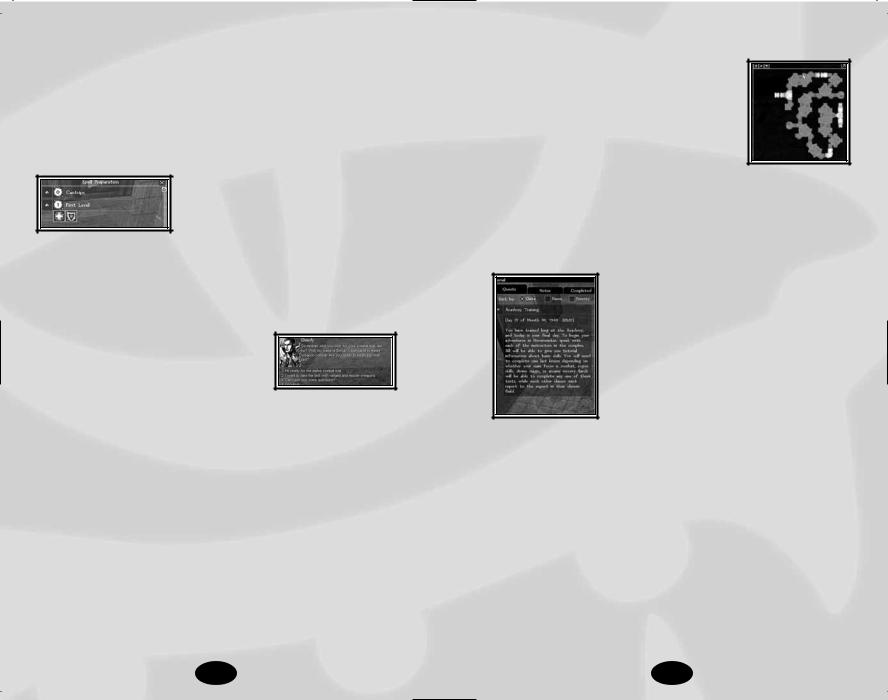
To prepare a spell, first select the spellcasting class and spell level from within the Spellbook screen. A tree of all available spells is shown below the selected level. If your character has any metamagic feats (see Feats on page 102) he can enhance prepared spells by selecting the small arrow icon on the left.
This icon opens to display those spells that can be enhanced. Get information on any spell by clicking the Inspect button to the right of the spell name.
Once you have selected the spell you wish to prepare, either click on the small arrow on the right or drag the spell icon to move it to a prepared slot.
Multiclass spellcasters may need to repeat this process for each of their spellcasting classes. When all slots are filled, select “Rest” from the Radial Menu. Once your character has rested, he is ready to cast his prepared spells.
Conversation Panel
The Conversation panel is your primary tool for interacting with other characters
in Neverwinter Nights. A portrait of the character you are speaking with is dis-
played in the top left of the window, and this character’s dialogue is displayed to the right of the portrait.
Underneath the portrait are your character’s response options. The first response shown has a red comment, indicating a skill or special ability that this conversation option allows. In this case, the player character’s Intelligence score has given him some insight into the NPC’s dialogue. The player could leftclick this response to cause his character to reply with the line, or choose any other. Intelligence and Charisma are the two main abilities that grant special conversation options, but in a few cases a high Strength can aid in threatening a reluctant informer or a high Wisdom can open a new conversation path.
You can stop a conversation at any time by pressing the Escape key, walking away, or by performing a hostile action.
Map Panel
The Map panel displays a top-down map of your current area. The map expands as you explore, allowing you to see new areas and track where you have been. The small icons on the map are map pins. Each map pin has a label associated with the pin, which appears at the top of the map window.
You can place your own map pins by clicking in the pin box on the top-left and then clicking on the map where you wish to place the pin. Once the pin is placed, a dialogue window pops up and you can enter the text you wish to associate with that pin.
Journal Panel
The Journal panel displays the status of the adventure and the status of the various quests you have undertaken. The tabs at the top of the screen toggle between three specific journals.
The first tab on the left displays your character’s personal journal. The personal journal tracks information about quests you have accepted and characters you have spo-
ken with. The personal journal is very important: be sure to read it often to check your progress on quests.
The next tab displays your completed quests. Any quests from your personal journal that are completed will be automatically moved to this tab.
The third tab is empty; this is provided for you to jot down notes and impressions during the game.
16 |
17 |
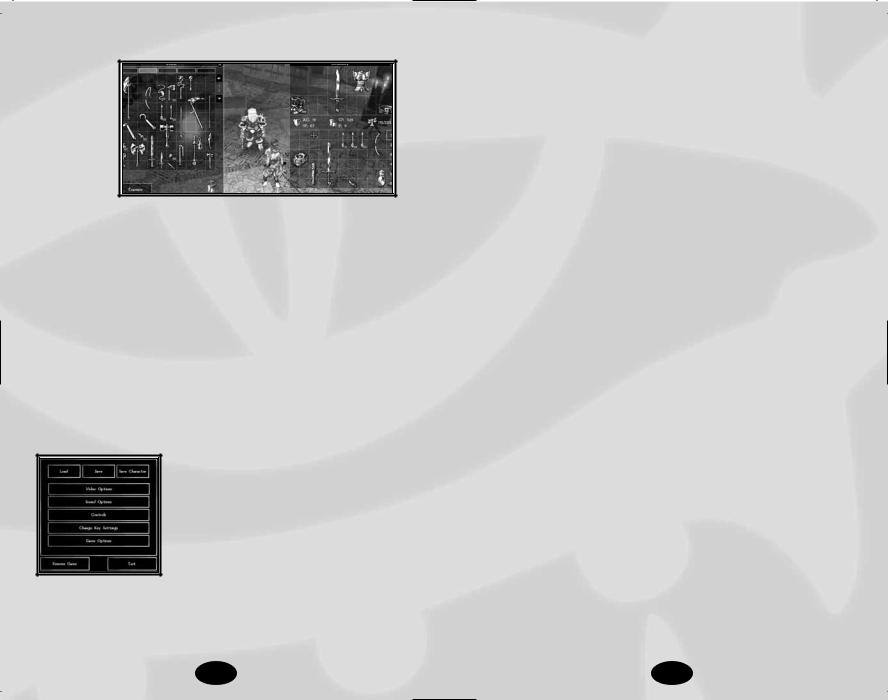
Stores Panel
Buying items from a store
is very similar to using a container.
The store appears on the left side and your
inventory is on the right. To buy an item, drag it to your inventory. A dialogue box will pop up asking you if you wish to purchase the item. If you agree and you have enough money, the exchange is made and the item is placed in your inventory.
Barter Panel
The Barter panel functions in a manner similar to the container panel. On the left side are the other player’s offered items and the right side holds any items you wish to offer for trade. When you are happy with the items on both sides, click on the Offer button. When an offer is made, the other player has two choices: he can accept the offer or refuse — either by changing the items in his slots, or clicking on the Cancel button. This system requires that both players agree to a trade before it can happen.
Options Panel
Neverwinter Nights has a large number of options available for customizing the game to suit your play style. To change
any option in the game open the Options panel by pressing the Escape key or the “O” key or by clicking on the options icon on the main in-game screen.
To load a game, click on the Load button and then pick the game you wish to load. To save a game, click on the Save button and then select the game slot you wish to save in and type in a name for the game.
The Save Character button allows you to save your character out of your current game, so you can use the character in another adventure. If you advance your character outside of your existing save game, the next time you load the game you will be asked if you wish to update your character. If you answer Yes, your most-recent version of the character is brought into your previous save game.
Video Options contains the settings that apply to your video display. You can set texture detail, screen resolution and various graphical options. As a rule of thumb, the more features you disable the faster the game will run. If the game is running poorly on your computer, try disabling features until performance improves.
Sound Options allows you to customize the game sound and to enable or disable various sound options.
Controls allows you to change your camera mode and cycle through various control options. You can, for example, enable driving mode and control your character with the keyboard.
Change Key Settings allows you to customize the Neverwinter Nights hotkeys. At the top of the key-mapping panel are tabs for the various headings of hotkeys. To change a key, click the control you wish to change and press the key you want to map to that control. You cannot map the same key to multiple controls, so be aware of what keys you have already mapped.
Game Options allows you to tweak the game difficulty and change other gameplay options. We recommend most people play the game on the default settings, since the game is evenly balanced at these settings. If you are an experienced Dungeons & Dragons player, you might consider selecting the “Hardcore D&D” option, which implements some of the more complex aspects of the rules system.
•Hit Points: At Normal difficulty or easier these are granted via the following procedure. The character gains maximum Hit Points from levels 1-3. For levels 4 and above they will roll their hit-points but will only accept a minimum roll of 1/2 of their possible Hit Points, rounded up. For example, a wizard who normally rolls d4 for Hit Points will get at least 3 Hit Points every level.
18 |
19 |
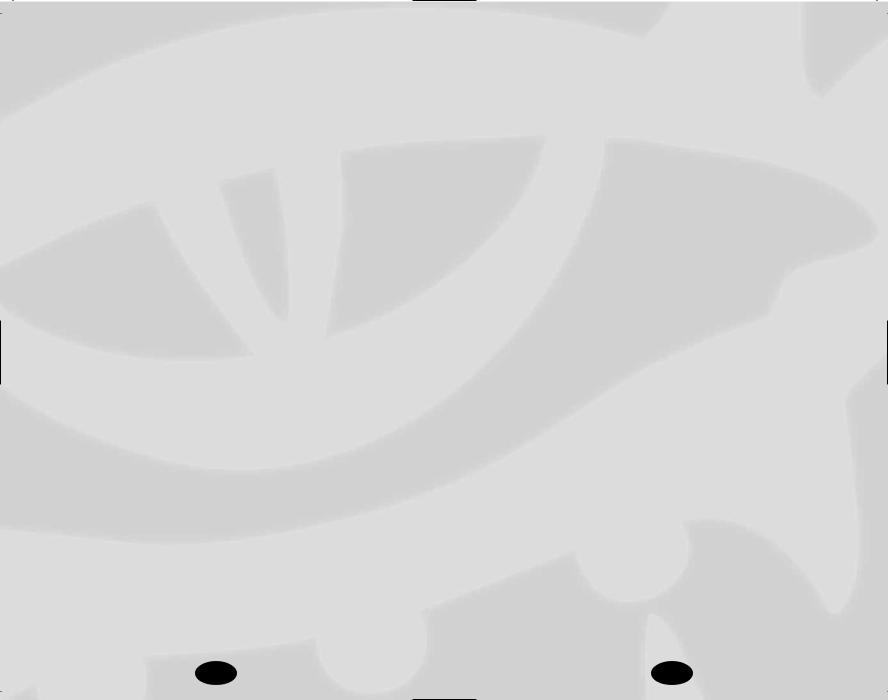
New Camera Control
The default camera view has now been changed to allow you to drop it down much lower. In addition, the camera range has been expanded. You can zoom the camera in to a few feet from the character or zoom out to provide a larger view of the environment. In addition, the pitch of the camera now ranges from a minus 180-degree to a minus 1-degree angle to give the perspective from the character’s eyes. Controls are outlined below:
Camera Views
Normal: Camera fixed in position.
Chase View: Camera locked looking over the character’s shoulder from behind.
•Press * [asterisk] on the number pad to toggle between camera views.
Mouse Wheel
•Press and hold mouse wheel to change the camera angle
•Move mouse wheel forward to zoom in
•Move mouse wheel back to zoom out
Camera Keyboard Commands
Normal camera view
Key |
Action |
|
Insert |
Camera up full (overhead view) |
|
Delete |
Camera down full (view toward the |
|
|
horizon) |
|
Page Down (press and hold) |
Reset to default view |
|
Home |
Zoom camera in full |
|
End |
Zoom camera out full |
|
Page Up/Down |
Move camera up/down |
Chase view
Key |
Action |
|
Insert |
Camera up full (overhead view) |
|
Delete |
Camera down full (view toward the |
|
|
horizon) |
|
Page Down (press and hold) |
Reset to default view |
|
Page Up/Down |
Move camera up/down |
Common Interactions
Some common interactions within the world include:
Creatures
Hostile creatures turn red when you mouse over them, and the mouse cursor will change to the Attack icon. You can gauge the difficulty of a creature by examining it. Right-click to bring up the Radial Menu and select the “Examine” option in the top center.
Non-hostile creatures appear blue (or green, if they are in your party) when you mouse over them, and the mouse cursor changes to the talk cursor.
Items
Right-click to open the Radial Menu and select the “Examine” option to get more information about an item. If an item is unidentified it may be magic; use the Lore skill or the Identify spell to identify magic items (or bring it to a shopkeeper, who can identify the item for a price).
Items and weapons can be equipped directly from the ground using the Radial Menu. Items and weapons can also be assigned to the Quickbar, where they will be used normally if selected. Right-click on a Quickbar item with multiple uses and select “Assign Special Use” to define the default use of the item.
Some items (such as gems and arrows) can be stacked. To stack items, just drag ‘like’ items onto each other. Different item types have various maximum stack sizes. Also, you can separate stacks by right-clicking on the item to open the Radial Menu. Select the “Split” option and then type in how many items you want in the second stack.
20 |
21 |
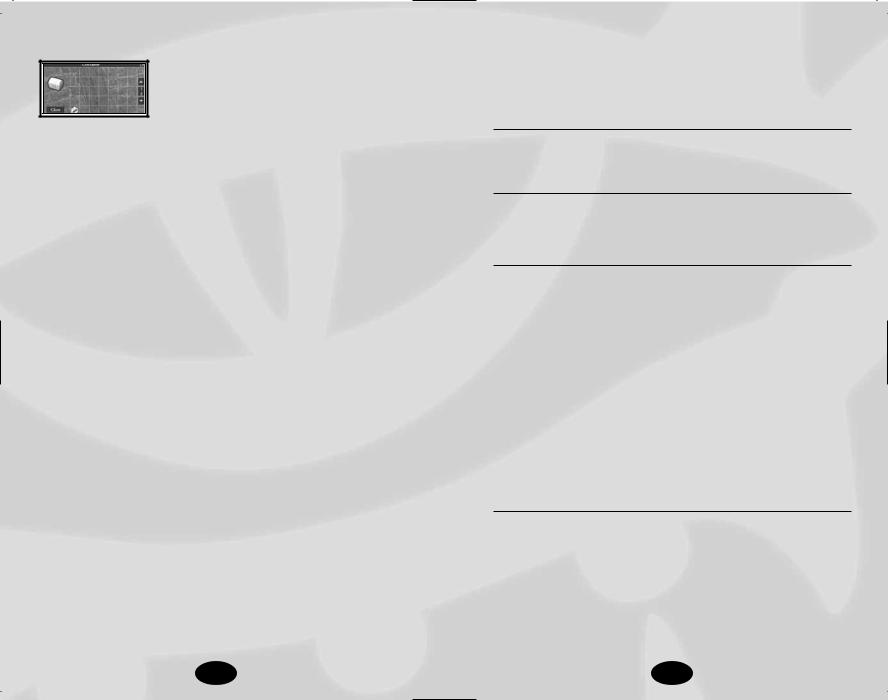
Containers
Containers are handled in much the same way as ordinary inventory. The bottom of the panel contains inventory, and the top represents the contents of the container.
You can drag items back and forth, or use the Radial Menu to pick them up.
Open containers by left-clicking them, or select the “Use” option from the Radial Menu. Locked containers can be picked, bashed open, or opened with a spell. Select “Lockpick” and “Bash” from the Radial Menu on a container, or cast a spell, such as Knock, on the container.
You can activate levers and other special-use devices by left-click- ing them, or by selecting the “Use” option from the Radial Menu.
Doors
If you have the right key, you can unlock a door. Otherwise, you can pick, bash open, or open most doors with a spell. If you have the key, left-click on the door or select “Use” from the Radial Menu. Select “Lockpick” and “Bash” from the Radial Menu on any locked door. Cast the Knock spell on a lock door to try and open it without damaging the door.
You can lock some doors by selecting “Lock” from the Radial Menu. If the “Lock” radial option does not appear, the door cannot be locked.
Disarming Traps
Traps must be found before they can be disarmed. To search for traps, select “Active Search” from the “Use Skill” selection in the Radial Menu. In Active Search mode, your character moves at a walk and makes Search rolls with his full skill modifier. When not in Active Search mode, Search checks to detect traps are made at half your character’s skill modifier.
When a trap is detected, an area on the ground turns red—this area is the active trap. You can mouse over a detected trap and right-click to bring up the Radial Menu, which will display
options including disarming the trap and recovering the trap. It is more difficult to recover a trap than to disarm it, but you can use a recovered trap later against enemies.
Time and Resting
Rounds and Turns
A round in game time is approximately six seconds in length.
A turn is ten rounds or 60 seconds.
Game Time and Real Time
Every two minutes of real time is equal to an hour of Neverwinter Nights game time. That means that 48 minutes of real time is equal to a 24-hour Neverwinter Nights game day.
Resting
Some spells and effects have durations equal to one day (one game day). These effects disappear after 48 minutes of real time OR after the character rests.
Resting takes only 30 seconds of real time, but has all the game effects of a full 24 hours of rest. Spells are prepared, effects disappear, items with charges per day are recharged, and so on.
Keyboard Commands
Neverwinter Nights contains a number of hotkeys that let you perform actions using the keyboard. The table below lists
common keyboard commands. To see all key commands, and customize any command, go to the Change Key Settings option in the Options panel.
Keyboard Commands
Action |
Key |
Rotate camera left |
Left arrow |
Rotate camera right |
Right arrow |
Zoom in |
Up arrow |
Zoom out |
Down arrow |
Zoom in full |
Home |
Zoom out full |
End |
Pitch camera up |
Page Up |
Pitch camera down |
Page Down |
Camera up full |
Insert |
22 |
23 |
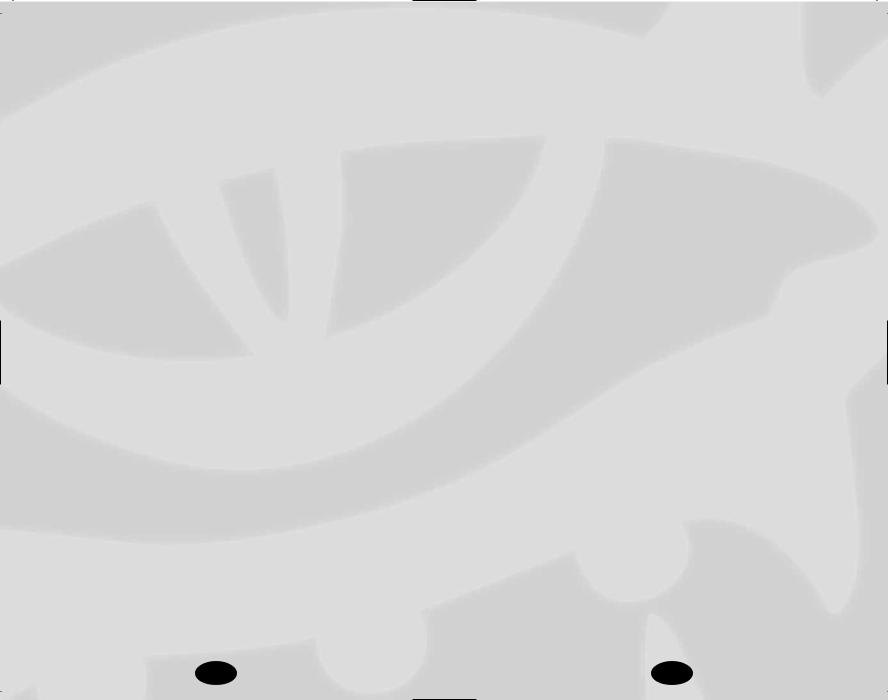
Action |
Key |
Camera down full |
Delete |
Drive Mode |
|
Step left |
Q |
Step right |
E |
Forward run |
W |
Back |
S |
Turn left |
A |
Turn right |
D |
Inventory |
I |
Quick chat |
V |
Journal |
J |
Character sheet |
C |
Spell book |
B |
Map |
M |
PVP panel |
P |
Options |
O |
Quick Inspect |
Tab |
Hide/show GUI |
H |
Quick save |
G |
Screen capture |
PrintScrn |
Pause |
Spacebar |
Tool tips |
I |
DM Creator |
, |
DM Chooser |
. |
Multiplayer
Journeying Online
To play Neverwinter Nights multiplayer you will need a connection to other computers via an Internet connection or a LAN (Local Area Network) connection. You can either host a game server to allow other players to join you in your adventures or you can connect to an existing game hosted by someone else.
The first time that you play online, you will be prompted to create a player profile. The player profile allows Neverwinter Nights to differentiate between players and allows you to access special areas in the Neverwinter Nights community site (www.neverwinternights.com). If you have already created a player profile, either in the game or on the Neverwinter Nights community site, enter your player name and password to continue. If you haven’t yet created a profile, click on the Create Profile button
and enter in your desired player name and password. You will also be prompted for an email address. Although you are not required to enter an email address, if you do not enter one, you will be unable to recover your password if it is lost.
Hosting a Game Server
If you are hosting the game server, you will have full control over who is allowed to play in your game. You will be able to moderate the game by booting (removing from the game) or banning (permanently removing) players. You can host a game by choosing multiplayer on the main menu and then either starting a new game or loading an existing game. This will launch a game server with the module or save game of your choice and other players will be able to play on your server for as long as you are also in the game.
When starting a new game there are a large number of options available to you if you want to customize the environment your players will be adventuring in. Some simple options are how many players you wish to allow in to the game and whether you wish to password protect your game or not. If you put in a player password, no players will be able to join unless they know the password. If a DM password is entered, then only players with this password can connect to the game server with the DM client. The next important option is the Player versus Player (PvP) settings. These settings are described below in the
Player vs. Player section.
Joining a Multiplayer Game
If you just wish to play in a game, you click Multiplayer at the Main Menu and then choose the Join option. A listing of games will appear in a Game Browser window. If you are playing without an Internet connection, the game may pause at this screen for a moment. You can click the LAN tab at the top of the panel to scan your local network for games instead of scanning the Internet matching service. If you have an Internet connection, you will see a listing of the games currently available. You can sort the games using the filters at the top of the matching page by clicking the filter name. You can also click the
24 |
25 |
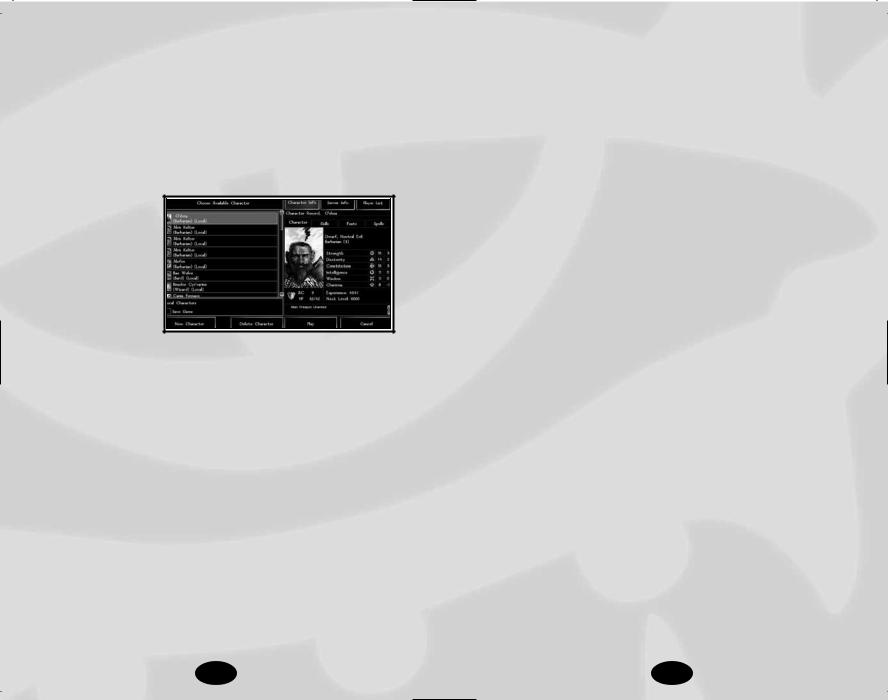
Gameplay Types toggle on the bottom-left to display games of a certain type. When you find a game you want to join, click it and then click on the Connect button. At the top of the screen, you will also see the History tab. The History tab tracks the last game sessions you were playing and where those sessions are located. If you wish to re-join a game you were playing, click the History tab, select the game you wish to play and click the Connect button.
Picking a Character
Once you have joined a game you
will be presented with the Choose Character page. On the left you will see a list of available characters. Pick a character and click
on the Play button to start playing. Sometimes some of the characters will be disabled. This means that these characters are not allowed to play on the current server, possibly because of module restrictions (level or class restrictions, for example), or because the server may only accept server characters.
Local and Server Characters
There are two types of characters in Neverwinter Nights, local characters and server characters. A local character is a character that is stored on your own computer. You can use a local character to play on many different game servers, in a singleplayer game or in a multiplayer game that you are hosting. You can think of this as taking your character home with you when you finish playing.
A server character is a character that is only stored on the game server that you are joining. You will only have access to this character while you are connected to that server. Think of this as leaving your character with the person who is hosting the game. This is the recommended system for people who are playing as a
regular group, since the players cannot alter their characters while offline.
The server itself can be set to accept either local or server characters. When you connect to a server, you will be informed as to what type of characters it allows. If you are connecting to a server that allows server characters only, you can create a new character on that server by pressing the New Character button on the Character List page.
Moving Characters between Games
In Neverwinter Nights there is no difference between single-player and multiplayer characters. At any time, you can save a character from a game, play with that character online and then continue playing with that character in a single-player game.
To save a character from a game, open the Options panel and click on the Save Character button. This creates a local character that is a duplicate of the character in the game. Now if you go back to the Main Menu and join a multiplayer game, you’ll be able to choose this character. The character is automatically saved when you complete a multiplayer adventure.
If you load the original saved game from which you saved the character, you will continue to play where you left off with the character that is stored in the save game. If you wish to use a different character, go to the Load Game screen, select the saved game that you desire and click on the Import Character button instead of the Load button. You will then see the Pick Character screen. Pick any local character and click on Play. The saved game will be loaded with the new character. Anytime you save after this point will store the new character with the saved game.
Forming a Party
To form a party in a multiplayer game you must invite a player to join you, and that player must agree to join. You can invite someone to join your party using the “Socialize” Radial Menu option. Right-click on the player you wish to invite and select “Socialize,” then click on “Invite” and the other player will
26 |
27 |
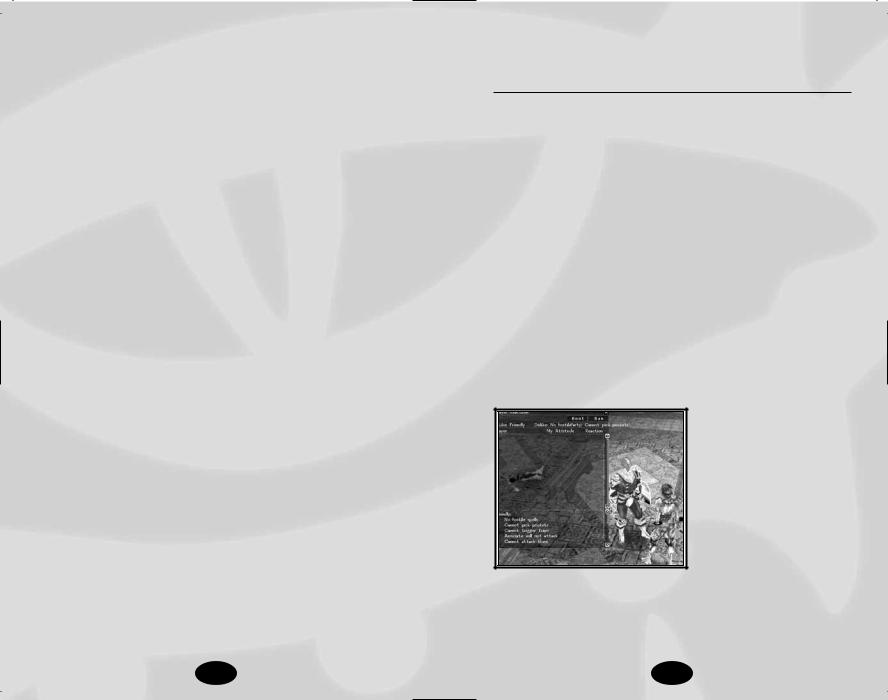
receive a message advising them you have issued an invitation to form a party.
You can disband a party by moving to the same location in the Radial Menu after your party is formed and clicking on “Disband.”
Player Versus Player
There are three levels of player versus player (PvP): No PvP, Party PvP, and Full PvP. If you choose No PvP, players cannot damage one another. The Party PvP setting allows you to damage other players unless they are in your party, in which case you cannot damage them at all. Full PvP settings lets you damage any other player unless the area you are in is locked against PvP. This means that area-effect spells will harm other players if they are within the casting range, so if you play Full PvP watch where you target your area-effect spells.
The PvP setting on the server options panel dictates the maximum level of PvP conflict allowed in the module. This means that if the server PvP is set to Full PvP, there still may be Party PvP or No PvP areas in the module, but if the server is set to No PvP, all areas in the module will be set to No PvP.
Liking or Disliking Other Players
By clicking on the Player Reactions button you can bring up the Player Reactions panel, which describes the PvP setting of the current area and has information about your attitude toward other players in the world. Your attitude towards another player will be either like or dislike. To change your attitude toward a player, simply click on their name. Be warned, when you change your attitude towards a player, they are informed of your new status. You can see what the other player’s reaction to you is by looking at their entry in the reaction column.
So what does all of this liking and disliking do? It sets the attitude of your associates and limits what types of hostile actions that you can perform on the other player. Depending on what the PvP setting is for the area that you are currently in, your attitude will determine whether you are friendly, neutral or hostile to that player.
The following table describes the effects of your attitude and PvP setting.
PVP Attitude
Relationship |
No PvP |
Party Protected |
Full PvP |
In Party |
Friendly |
Friendly |
Neutral |
Likes |
Friendly |
Neutral |
Neutral |
Dislikes |
Friendly |
Hostile |
Hostile |
If you are friendly toward another player, you cannot harm them, pick their pockets or perform any hostile action against them. Any hostile spells will not affect them and you will not perform attacks of opportunities against them. Your associates (animal companions, familiars, summoned creatures and henchmen) will not attack the other player.
If you are neutral toward another player, you can perform overt hostile actions and hostile spells will damage them. Your associates will still not attack the other players and you will not perform any attacks of opportunity.
If you are hostile toward another player, you can perform any hostile action, you will receive attacks of opportunity and your associates will attack the other player.
The legend at the bottom of the Player Reactions panel contains a full list of the consequences of your hostility state.
If you are hosting the game server, you will also have a Boot and a Ban button. By selecting a player and pressing the Boot button,
that player will be disconnected from your server. That player may reconnect at a later time. If you ban a player, that player’s player profile will be added your server’s Ban List and they will be prevented from connecting to your server.
28 |
29 |
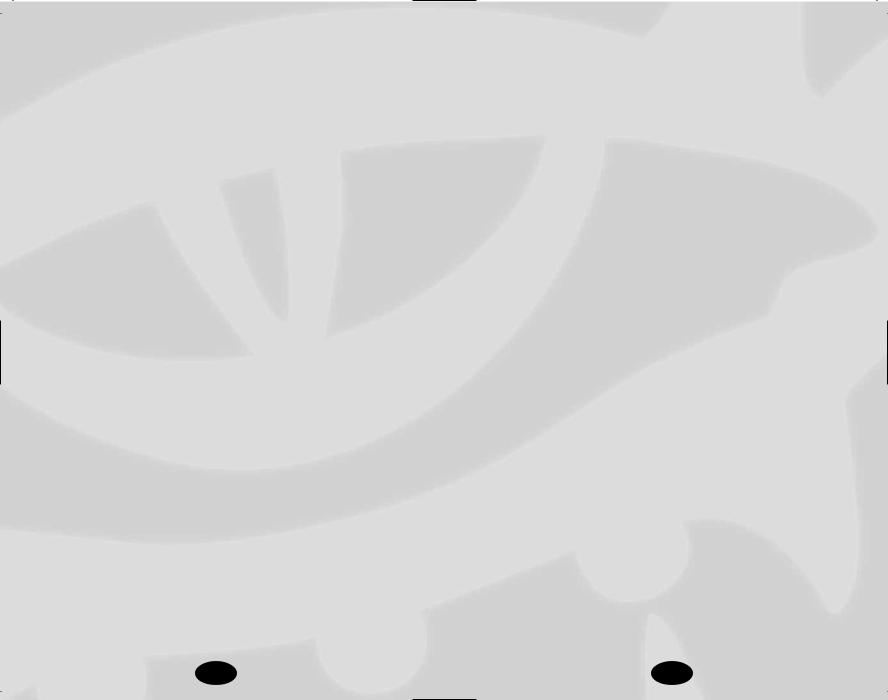
Monster Difficulty Categories
Challenge rating. The higher this number, the more powerful the enemy. Commonly four characters of a certain level are able to defeat one creature with a CR equal to the average level of the characters with a moderate amount of difficulty.
Monster Challenge Rating* |
Category |
Color |
Explanation |
+5 and greater levels |
Impossible |
Purple |
Death is |
|
|
|
guaranteed. |
+3, +4 levels |
Overpowering |
Red |
You’ll have diffi- |
|
|
|
culty defeating |
|
|
|
this creature. |
+1, +2 levels |
Very difficult |
Orange |
Survival is not |
|
|
|
guaranteed, with- |
|
|
|
out drawing upon |
|
|
|
potions and other |
|
|
|
magical aids. |
Same level as |
Challenging |
Yellow |
You can defeat |
character or |
|
|
a couple of these |
one less |
|
|
before resting. |
-2, -3 levels |
Moderate |
Blue |
You’ll take a few |
|
|
|
wounds. |
-4, -5 level |
Easy |
Green |
Worth little XP |
|
|
|
but won’t hurt |
|
|
|
you much. |
-6 and less levels |
Effortless |
White |
Not worth |
|
|
|
your time. |
PLAYER’S HANDBOOK
Neverwinter Nights is based on the 3rd Edition of the Dungeons & Dragons roleplaying game and allows you to create and
play a character of epic proportions. You can travel through fantastic and compelling worlds, participate in stories heroic and humble, and it is entirely up to you whether your characters behave as you might, or act as different from you as night to day.
You will meet other adventurers online as well, players from around the globe that you can learn from, battle alongside, or perhaps fight against. In time, your characters may also become teachers, great warriors, or the target of opposition. You can adopt whatever style of play you wish, becoming an obvious force that shapes the land, or remaining behind the scenes.
The Dungeons & Dragons rules set has been carefully designed to facilitate your travels, and Neverwinter Nights takes full advantage of that flexibility. The convenience of a computer roleplaying game means that the majority of rules and functions are handled behind the scenes, leaving you free to enjoy your adventures without worrying about rules.
Character Creation
Before you can play Neverwinter Nights, you first have to decide what type of character you want to play. There is a great deal of room for customization, so this may seem a little intimidating at first. It is best to remember that there are no good or bad characters and different people appreciate different aspects of the game. You can create any number of characters, so feel free to experiment.
One way to navigate the character creation process is to start with a character concept. Many roleplayers enjoy mimicking figures from history, myth or popular culture. Those who enjoy a challenge sometimes construct a flawed character, perhaps one who is sickly or a bit of a buffoon. Perhaps they might take a classical stereotype and play it in a new and refreshing manner, like a dwarven barbarian who is scholarly or prefers a sling to an
30 |
31 |
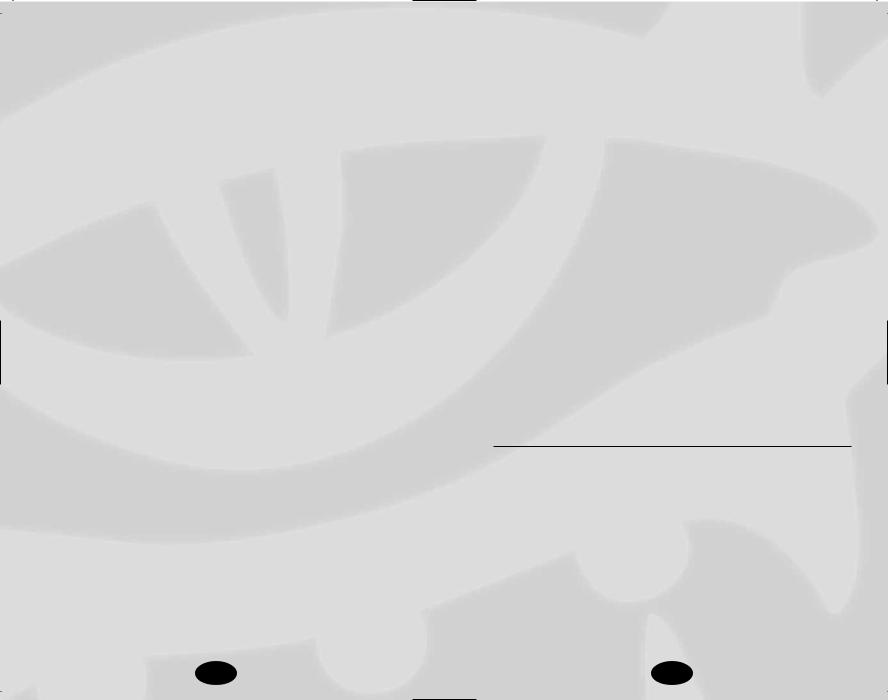
axe. Regardless of where the inspiration comes from, once you have a concept the process of character creation is much easier.
Neverwinter Nights has a very flexible system for character modification, so don’t worry much about the decisions you make early on. For example, you might create a gnome barbarian to prove to other players that gnomes make the best warriors, but after awhile realize that you are spending more time glorifying him with tales and poems than actually fighting. At that point he could become a bard, a class better suited to that style of play. He would still have his barbarian roots but could freely advance as a bard thereafter. Remember, much of the fun of Dungeons & Dragons is in watching your character grow and change.
Creating a character is exciting, but it can be a daunting process. If you are ever unsure of how to proceed past a screen, or if you aren’t sure how to make the best decision, press the Recommended button and the program will make a good choice for you. You can also return to the beginning of the process and select a “Package,” which is a set of feats and skills chosen around a particular theme.
Select the character that most closely matches your preferences and click on the “Customize” button. You will be able to change the appearance, portrait, soundset and gender of the character.
Note: You can also customize any other existing character you might have, instead of using the pregenerated ones that come with the game.
Gender
The first step in creating your character is to choose a gender. Select either male or female, and click on OK to continue.
Race
There are many races in Neverwinter Nights, each with its own strengths and weaknesses. See Race on page 39 for more information. Choose a race and click on OK to continue.
Portrait
Select a portrait for your character and then click on OK.
Class
A class is the profession or vocation of your character. It determines what he or she is able to do, including combat training, magical ability and skills. In selecting the right class for a character, keep in mind your core concept for that character. The eleven basic selections can approximate most any character concept and often you will have several options available. For example, both rangers and fighters make excellent archer characters, and paladins and clerics are both excellent at hunting down undead monsters. For class-specific information, see Class, starting on page 43, and the class-related tables on pages 187-206.
Alignment
Alignment reflects how your character relates to the concepts of good and evil, law and chaos. It can affect how certain NPCs react within the game and will occasionally determine whether an item can be used or not (some items have alignments of their own and will not allow a conflict with their user). The main purpose of alignment, however, is to act as a guideline for consistent roleplaying, though it is not set in stone. The alignment of a character can change to match the style in which they are played, if deviation is consistent and serious. All of the nine alignments listed are viable choices for adventurers, though the “evil” variants are more often the domain of villains and monsters.
Alignment Grid
Axis |
100 |
|
|
|
|
|
|
|
|
Chaotic Good |
|
Neutral Good |
|
Lawful Good |
|
||
70 |
|
|
|
|
||||
Law/Chaos |
|
|
|
|
|
|
|
|
|
Chaotic Neutral |
|
Neutral Neutral |
|
Lawful Neutral |
|
||
|
|
|
|
|
||||
|
|
|
|
|
|
|||
|
30 |
|
|
|
|
|
|
|
|
|
Chaotic Evil |
|
Neutral Evil |
|
Lawful Evil |
|
|
|
|
|
|
|
|
|||
|
0 |
|
|
|
|
|
|
|
|
|
|
|
|
|
|
|
|
|
|
|
|
|
|
|
|
|
|
100 |
70 |
30 |
0 |
||||
|
|
|
Good/Evil Axis |
|
|
|
||
32 |
33 |
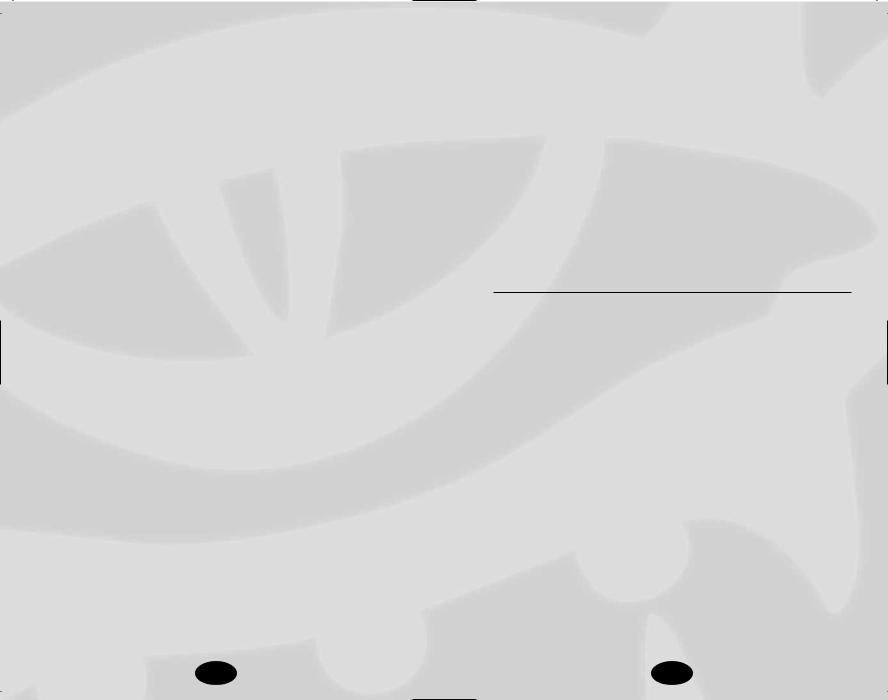
Ability Scores
The basic characteristics that define your character are divided among six ability scores. Each of these represents a particular aspect of your character, and skills that draw from these traits are modified depending on your score in them. Certain classes also favor certain abilities over others, and derive much of their effectiveness from a high score in these areas.
Strength: Strength measures muscle and physical power. This ability is especially important for fighters, barbarians, paladins, rangers and monks, because it helps them prevail in combat.
Dexterity: Dexterity measures agility, reflexes and balance. This ability is most important for rogues, but also for characters who typically wear light or medium armor (barbarians and rangers) or none at all (monks, wizards and sorcerers), or for any character who wants to be a skilled archer.
Constitution: Constitution represents health and stamina. High Constitution increases the number of Hit Points a character has (affecting how much damage the character can take), which makes it important for all classes, but especially fighters. If Constitution ever increases, a character’s Hit Points increase retroactively. Spellcasters need a strong Constitution to keep their spells from being interrupted during combat.
Intelligence: Intelligence determines how well your character learns and reasons. Intelligence is important for wizards because it affects how many spells they can cast, how hard their spells are to resist and the power of these spells. Intelligence is also important for any character who wants to have a strong assortment of skills, however increasing your Intelligence will not grant bonus skill points retroactively.
Note: Sorcerers do not use Intelligence for casting spells — they use Charisma instead. Warning: An Intelligence score lower than 9 means that your character is unable to speak properly.
Wisdom: Wisdom describes a character’s willpower, common sense, perception and intuition, whereas Intelligence represents the ability to analyze information. An “absent-minded professor” has low Wisdom and high Intelligence. A simpleton with low Intelligence might nevertheless have great insight (high Wisdom). Wisdom is important for clerics and druids, as it affects the strength and number of their spells. Wisdom is also significant for paladins and rangers.
Charisma: Charisma measures force of personality, persuasiveness, ability to lead and physical attractiveness. It represents actual personal strength, not merely how one is perceived by others in a social setting. Charisma is most important for paladins, sorcerers and bards. It is also important for clerics, as it affects their ability to turn undead.
Recommended Statistics
Generally, a character should have at least ten points in any given statistic, as this will prevent that character from receiving any penalties. This is not mandatory however, and the most interesting characters are sometimes the most flawed.
Every character should have a high ability score in at least one of his core class abilities. For example, a paladin should have a Charisma of 12 or higher to gain the most benefit from his class abilities, and a wizard should have a high Intelligence if he wants to cast high-level spells. Certain classes may have multiple core abilities—for example both Charisma and Dexterity are important to bards. In this case, the player must decide whether to split his focus between these abilities or concentrate on one to the detriment of the other.
34 |
35 |
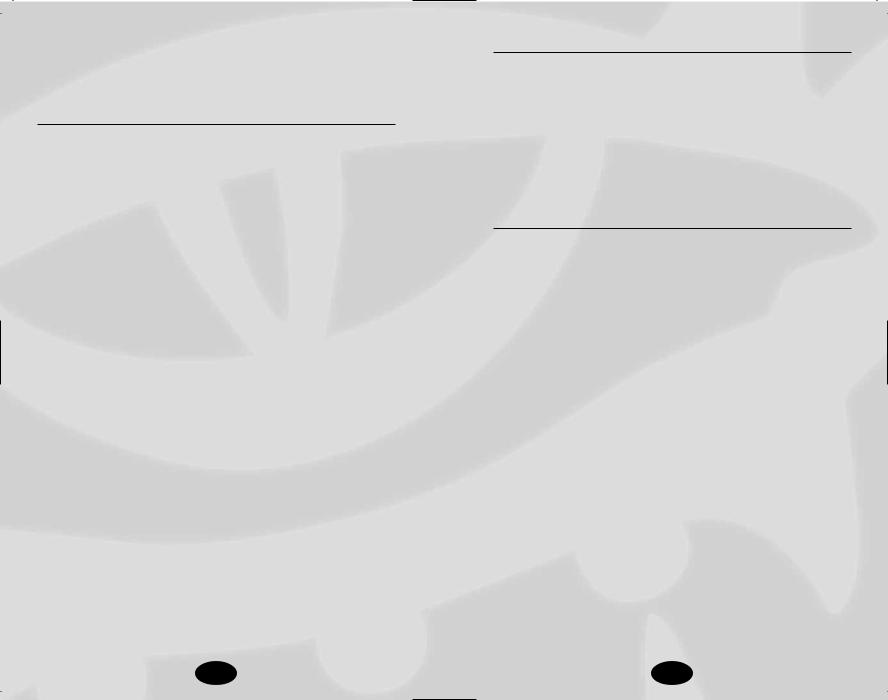
Each ability score has a modifier, from -5 to +15 and even higher. Most player characters have ability modifiers between –1 and +4, but some extraordinary characters begin the game with modifiers as high as +5 or as low as –2.
Ability Scores
Score |
Modifier |
|
—Bonus Spells (by Spell Level)— |
|
|||||||
|
|
0 |
1 |
2 |
3 |
4 |
5 |
6 |
7 |
8 |
9 |
1 |
-5 |
|
—Can’t cast spells tied to this ability— |
|
|||||||
2–3 |
-4 |
|
—Can’t cast spells tied to this ability— |
|
|||||||
4–5 |
-3 |
|
—Can’t cast spells tied to this ability— |
|
|||||||
6–7 |
-2 |
|
—Can’t cast spells tied to this ability— |
|
|||||||
8–9 |
-1 |
|
—Can’t cast spells tied to this ability— |
|
|||||||
10–11 |
0 |
— |
— |
— |
— |
— |
— |
— |
— |
— |
— |
12–13 |
+1 |
— |
1 |
— |
— |
— |
— |
— |
— |
— |
— |
14–15 |
+2 |
— |
1 |
1 |
— |
— |
— |
— |
— |
— |
— |
16–17 |
+3 |
— |
1 |
1 |
1 |
— |
— |
— |
— |
— |
— |
18–19 |
+4 |
— |
1 |
1 |
1 |
1 |
— |
— |
— |
— |
— |
20–21 |
+5 |
— |
2 |
1 |
1 |
1 |
1 |
— |
— |
— |
— |
22–23 |
+6 |
— |
2 |
2 |
1 |
1 |
1 |
1 |
— |
— |
— |
24–25 |
+7 |
— |
2 |
2 |
2 |
1 |
1 |
1 |
1 |
— |
— |
26–27 |
+8 |
— |
2 |
2 |
2 |
2 |
1 |
1 |
1 |
1 |
— |
28–29 |
+9 |
— |
3 |
2 |
2 |
2 |
2 |
1 |
1 |
1 |
1 |
30–31 |
+10 |
— |
3 |
3 |
2 |
2 |
2 |
2 |
1 |
1 |
1 |
32–33 |
+11 |
— |
3 |
3 |
3 |
2 |
2 |
2 |
2 |
1 |
1 |
34–35 |
+12 |
— |
3 |
3 |
3 |
3 |
2 |
2 |
2 |
2 |
1 |
36–37 |
+13 |
— |
4 |
3 |
3 |
3 |
3 |
2 |
2 |
2 |
2 |
38–39 |
+14 |
— |
4 |
4 |
3 |
3 |
3 |
3 |
2 |
2 |
2 |
40–41 |
+15 |
— |
4 |
4 |
4 |
3 |
3 |
3 |
3 |
2 |
2 |
Point Buy System
Neverwinter Nights determines ability scores with a system based on points rather than random dice rolls. A player starts with an ability score of 8 in each of his six abilities, and then draws from a pool of 30 points to raise these abilities.
As an ability score is raised to exceptional levels, it becomes more expensive to raise further, as per the following chart: Raising an ability score from 8 to 16 costs 10 points, so be careful not to neglect the rest of your character’s abilities while making one or two exceptional.
Ability Score Cost
Base Ability Score |
Cost |
Total Cost |
8 |
0 |
0 |
9 |
1 |
1 |
10 |
1 |
2 |
11 |
1 |
3 |
12 |
1 |
4 |
13 |
1 |
5 |
14 |
1 |
6 |
15 |
2 |
8 |
16 |
2 |
10 |
17 |
3 |
13 |
18 |
3 |
16 |
Packages
Packages are for players who wish to jump in and play the game without going through the customization required to build a character from scratch. A package automatically selects skills, feats and spells tailored for a character of the class and race you have chosen, and assigns basic equipment so that you can begin playing immediately. Each class has a default package, which is automatically selected when you click on the Recommended button.
36 |
37 |

To customize your character with specific skills, feats and spells, click on a package and then click on the Configure Packages button. This will take you through the following screens:
Skills
Each character will receive points with which to buy starting skills. For more information, see Skills on page 87.
Feats
Your character can choose a number of starting feats depending on his or her class. For more information, see Feats on
page 102.
Spells, Domains and Familiars
If you choose a spellcasting character, you will need to choose your starting spells. Clerics will need to pick a domain. Wizards and sorcerers will have to choose a spell school and a familiar. See Spells on page 135 for more information about all of these choices.
Appearance
Select from a variety of heads, body types, clothing, and tattoos for your character. You may also change skin, hair, and tattoo color. When you are satisfied with your character’s looks, click on OK to return to the Character Creation screen.
Character Information
When you are ready to proceed with your character, click on OK. To finish character creation, enter a name or choose a random one and fill in a short character description that other players will see when they examine your character. Finally, choose your character’s voice, which they will use in response to certain actions in the game and when giving Quickchat commands.
Race
Human
Humans are the most adaptable of the common races. Short generations and a penchant for migration and conquest have made them very physically diverse as well. Skin shades range nearly black to very pale, hair from black to blond, and facial hair (for men) from sparse to thick. Humans are often unorthodox in their dress, sporting unusual hairstyles, fanciful clothes, tattoos, and the like.
•Favored Class: Any. When determining whether a multiclass human suffers an XP penalty, his highest-level class does not count.
•Quick to Master: 1 extra feat at 1st level
•Skilled: 4 extra skill points at 1st level, plus 1 additional skill point at each level up
Dwarf
Dwarves are known for their skill in warfare, their ability to withstand physical and magical punishment, their hard work and their capacity for drinking ale. Dwarves are slow to jest and suspicious of strangers, but they are generous to those who earn their trust. They stand just 4 to 4 1/2 feet tall, but are broad and compactly built, almost as wide as they are tall. Dwarven skin varies from deep tan to light brown, and dwarven hair is black, gray or brown. Dwarven men value their beards highly.
•Ability Adjustments: +2 Con, -2 Cha
•Favored Class: Fighter. A multiclass dwarf’s fighter class does not count when determining whether he suffers an XP penalty for multiclassing.
•Special Abilities: Stonecunning, Darkvision, Hardiness vs. Poisons, Hardiness vs. Spells, Offensive Training vs. Orcs, Offensive Training vs. Goblinoids, Defensive Training vs.
Giants, Skill Affinity (Lore).
38 |
39 |
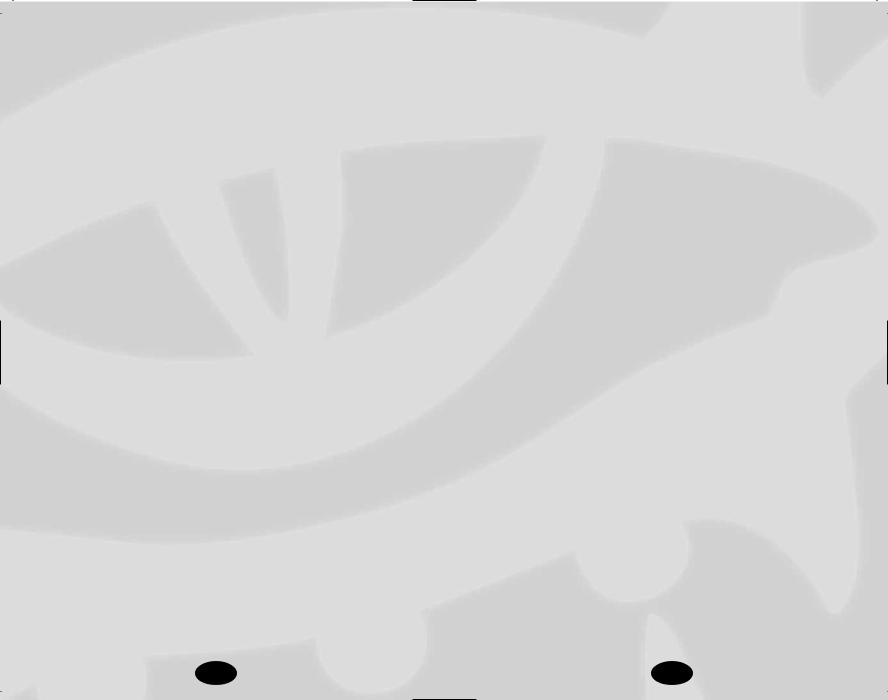
Elf
Elves are known for their poetry, song and magical arts, but when danger threatens they show great skill with weapons and strategy. Elves can live to be over 700 years old and, by human standards, are slow to make friends and enemies, and even slower to forget them. Elves are slim and stand 4 1/2 to 5 1/2 feet tall. They tend to be pale-skinned and dark-haired with deep green eyes. They have no facial or body hair, prefer comfortable clothes, and possess unearthly grace. Many other races find them hauntingly beautiful.
•Ability Adjustments: +2 Dex, -2 Con
•Favored Class: Wizard. A multiclass elf’s wizard class does not count when determining whether he suffers an XP penalty for multiclassing.
•Special Abilities: Immunity to Sleep, Hardiness vs. Enchantments, Bonus Proficiencies (Longsword, Rapier, Shortbow, Longbow), Skill Affinity (Listen), Skill Affinity (Search), Skill Affinity (Spot), Keen Senses, Low-light Vision.
Gnome
Gnomes are in wide demand as alchemists, inventors and technicians, though most prefer to remain among their own kind in simple comfort. Gnomes adore animals, gems and jokes, especially pranks. They love to learn by personal experience, and are always trying new ways to build things. Gnomes stand 3 to 3 1/2 feet tall, with skin that ranges from dark tan to woody brown. Their hair is fair and their eyes are often some shade of blue. Gnomes generally wear earth tones, but decorate their clothes intricately. Males favor carefully trimmed beards. Gnomes live 350 to 500 years.
•Gnome Ability Adjustments: +2 Con, -2 Str
•Favored Class: Wizard. A multiclass gnome’s wizard class does not count when determining whether he suffers an XP penalty for multiclassing.
•Special Abilities: Small Stature, Hardiness vs. Illusions, Offensive Training vs. Reptilians, Offensive Training vs.
Goblinoids, Defensive Training vs. Giants, Skill Affinity (Listen), Skill Affinity (Concentration), Spell Focus (Illusion), Low-light Vision.
Half-Elf
Half-elves have the curiosity and ambition of their human parent, with the refined senses and love of nature of their elven parent, although they are outsiders among both cultures. To humans, half-elves look like elves. To elves, they look like humans. Half-elves are paler, fairer and smoother-skinned than their human parents, but their actual skin tones and other details vary just as human features do. Half-elves tend to have green, elven eyes. They live to about 180.
•Favored Class: Any. When determining whether a multiclass half-elf suffers an XP penalty, his highest-level class does not count.
•Special Abilities: Immunity to Sleep, Hardiness vs. Enchantments, Partial Skill Affinity (Listen), Partial Skill Affinity (Search), Partial Skill Affinity (Spot), Low-light Vision.
Half-Orc
Half-orcs are the short-tempered and sullen result of human and orc pairings. They would rather act than ponder and would rather fight than argue. They love simple pleasures, such as feasting, boasting and wild dancing. They are an asset at the right sort of party, but not at the duchess’s grand ball. Half-orcs are as tall as humans but their brutish features betray their lineage. They also regard scars as tokens of pride and things of beauty. They rarely reach 75 years in age.
•Ability Adjustments: +2 Str, -2 Int, -2 Cha
•Favored Class: Barbarian. A multiclass half-orc’s barbarian class does not count when determining whether he suffers an XP penalty for multiclassing.
•Special Abilities: Darkvision.
40 |
41 |
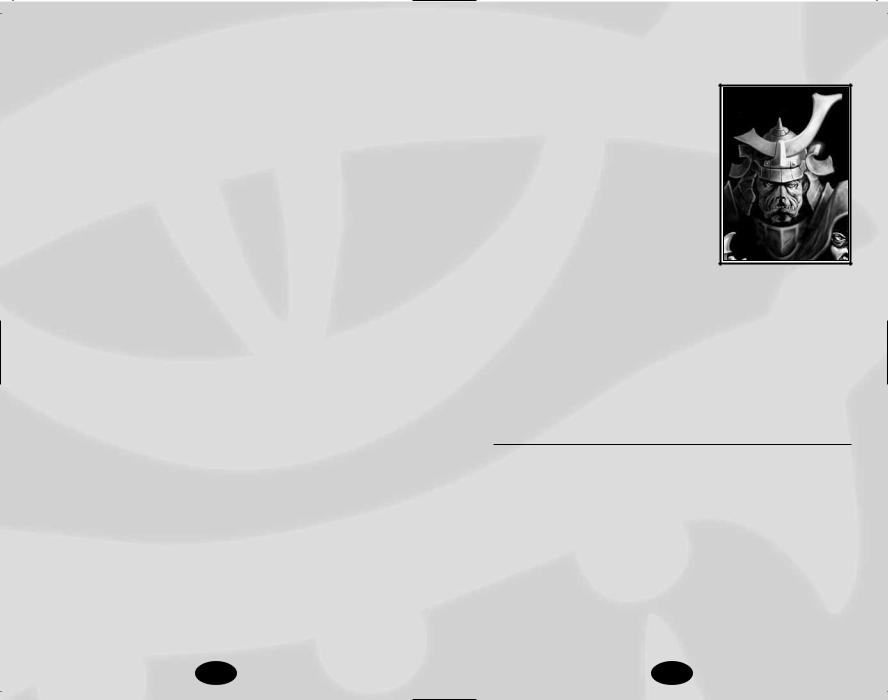
Halfling
Halflings are clever, capable and resourceful survivors. They are notoriously curious and show a daring that many larger people can’t match. They can be lured by wealth but tend to spend rather than hoard. Halflings have ruddy skin, hair that is black and straight, and brown or black eyes. Halfling men often grow long sideburns but rarely beards or mustaches. They prefer practical clothing and would rather wear a comfortable shirt than jewelry. Halflings stand about 3 feet tall, and commonly live to see 150.
•Halfling Ability Adjustments: +2 Dex, -2 Str
•Favored Class: Rogue. A multiclass halfling’s rogue class does not count when determining whether he suffers an XP penalty for multiclassing.
•Special Abilities: Small Stature, Skill Affinity (Move Silently), Skill Affinity (Listen), Lucky, Fearless, Good Aim.
Class
Barbarian
Barbarians are brave, even reckless, and their warrior skills make them well suited to adventure. Barbarians have a powerful rage that makes them stronger and better able to withstand attacks. They only have the energy for a few such displays per day, but it is usually sufficient. Constant exposure to danger has also given barbarians a sort of “sixth sense,” the preternatural ability to sense danger and dodge attacks, and their running stamina is legendary.
•Alignment: Any nonlawful
•Hit Die: d12
•Proficiencies: All simple and martial weapons, light armor, medium armor, and shields
•Skill Points: Int Modifier x 4 at 1st level; 4 + Int Modifier each additional level
•Ex-Barbarians: Barbarians are unable to progress in levels if their alignment ever becomes lawful
Barbarian Special Abilities
Rage: Barbarians can catapult themselves into a murderous fury.
•Gained: 1st Level
•Use: Selected. 1st level, once a day; 4th level, twice a day; 8th level = three times a day; 12th level = four times a day; 16th level = five times a day; 20th level = six times a day
•Bonuses: +4 to Strength; +4 to Constitution; +2 morale bonus to Will saving throws
•Penalties: –2 to AC
•Notes: Lasts for 3 rounds + Adjusted Constitution modifier. At 15th level, the Rage ability becomes Greater Rage, giving the barbarian +6 to Strength and Constitution and a +3 bonus to Will saves (the –2 penalty to Armor Class still applies).
42 |
43 |
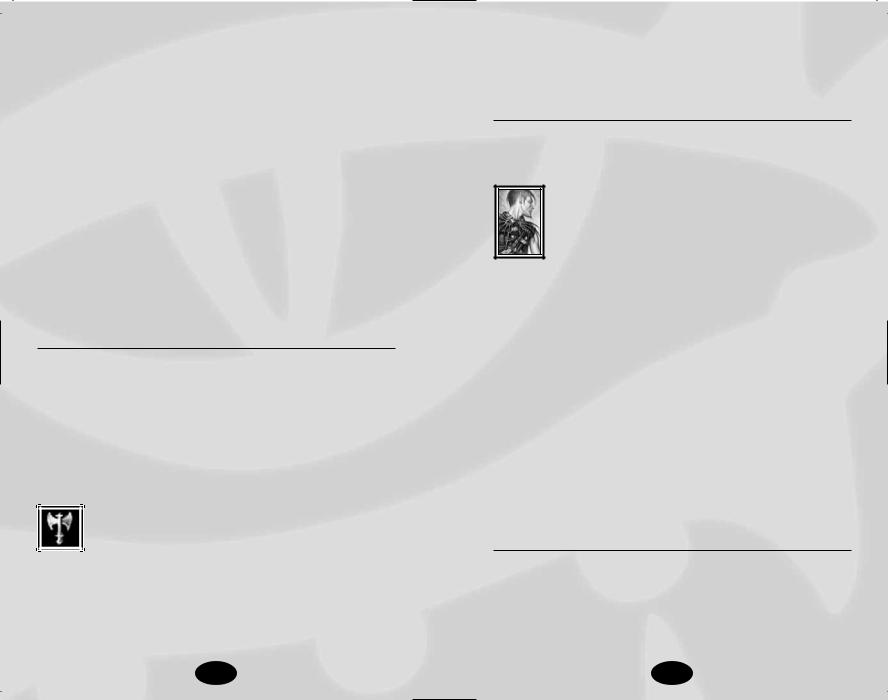
Barbarian Fast Movement: Barbarians gain a 10% bonus to their movement speed.
•Gained: 1st Level
•Use: Automatic
Uncanny Dodge: Barbarians are quick on their feet and can react more quickly to danger than others. This ability improves as the barbarian gains levels.
•Gained:
Level 2: Retain Dexterity bonus to AC, even if flat-footed
Level 5: +1 to Reflex saves made to avoid traps
Level 10: +2 to Reflex saves made to avoid traps
Level 13: +3 to Reflex saves made to avoid traps
Level 16: +4 to Reflex saves made to avoid traps
Level 19: +5 to Reflex saves made to avoid traps
•Use: Automatic
Damage Reduction
The barbarian gains the ability to shrug off some amount of injury from each blow or attack.
•Gained: 11th Level
•Use: Automatic
•Bonuses: 11th level = damage reduced by one point; 14th level = damage reduced by two; 17th level = damage reduced by three; 20th level = damage reduced by four
Epic Barbarian
The epic barbarian is a furious warrior who can cut his opponents to ribbons with awe-inspiring ease. He is the very incarnation of rage.
•Hit Die: d12
•Skill Points at Each Additional Level: 4 + Int Modifier
•Bonus Feats: The epic barbarian gains a bonus feat every four levels after 20th
•Epic Barbarian Bonus Feats: Armor Skin, Epic Damage
Reduction, Devastating Critical, Epic Toughness, Epic
Prowess, Mighty Rage, Epic Weapon Focus,
Overwhelming Critical, Superior Initiative, Terrifying
Rage, Thundering Rage
Prestige Class Tips
Barbarians make powerful blackguards, dwarven defenders or weapon masters.
Bard
Bards often serve as negotiators, messengers, scouts and spies. They love to accompany heroes (and villains) to witness heroic (or villainous) deeds firsthand, since a bard who can tell a story from personal experience earns renown among his fellows. A bard
casts arcane spells without any advance preparation, much like a sorcerer. Bards also share some specialized skills with rogues and their knowledge of item lore is nearly unmatched. A high Charisma score allows a bard to cast high-level spells.
•Alignment: Any nonlawful.
•Hit Die: d6.
•Proficiencies: Simple weapons, light armor, medium armor, shields
•Skill Points: Int Modifier x 4 at 1st level; 4 + Int Modifier each additional level
•Spellcasting: Arcane (Charisma-based, no spell preparation, spell failure from armor is a factor). Bards begin the game knowing all cantrips.
•Ex-Bards: Bards cannot gain levels of experience while they are of any lawful alignment.
Bard Special Abilities
Bardic Knowledge: The bard is able to identify items more easily than other classes.
•Gained: 1st Level
•Use: Automatic
•Bonuses: Apply bard levels as a bonus to any Lore skill checks
44 |
45 |
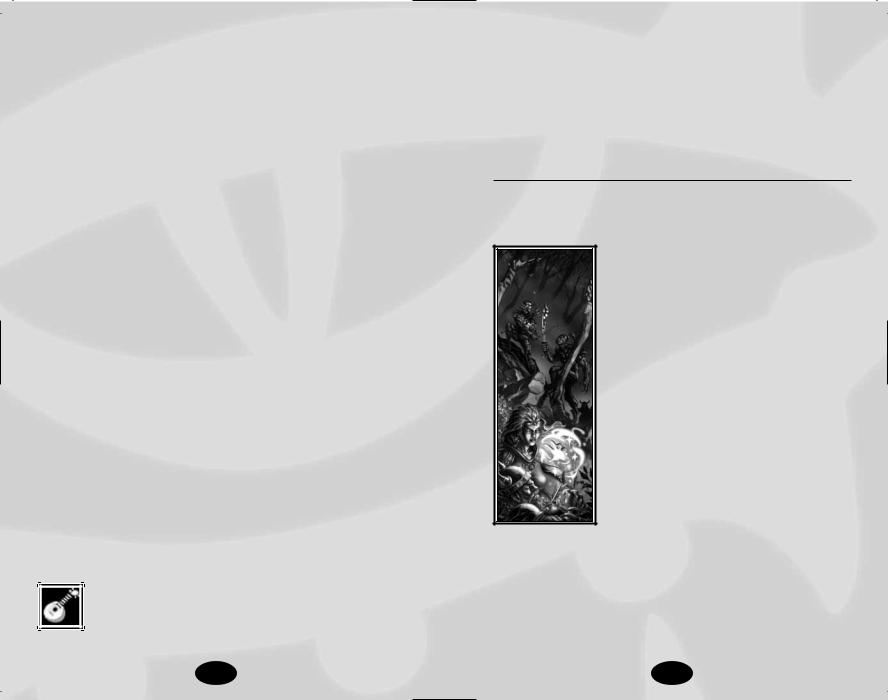
Bardic Music: Bards are able to sing songs that can bolster their allies.
•Gained: 1st Level
•Use: Selected
•Bonuses: Deafened creatures are not affected by the bard’s singing. The bardsong may be sung once per day per class level. The song affects all allies within 30 feet and lasts for 10 rounds. The higher the bard’s Perform skill, the better the bardsong. Bard song bonuses do not stack.
Perform 3 and bard level 1: +1 to Attack and Damage rolls
Perform 6 and bard level 2: +1 to Will Saves
Perform 9 and bard level 3: +1 to Damage rolls, +1 to Fortitude Saves
Perform 12 and bard level 6: +1 to Reflex saves, +1 to skills
Perform 15 and bard level 8: +1 to Attack rolls, +8 temporary Hit Points
Perform 18 and bard level 12: +2 to Dodge Armor Class, +1 to skills
Perform 21 and bard level 14: +1 to Damage rolls, +8 temporary Hit Points and +1 Dodge Armor Class
Perform 24 and bard level 15: +1 Will Saves, +1 Reflex Saves, +1 Fortitude Saves, +1 Dodge Armor Class, +1 to skills
Perform 25 and bard level 16: +1 Will Saves, +4 temporary Hit Points. +1 Dodge Armor Class, +1 to skills
An additional +2 temporary Hit Points and +1 to skills is granted for each additional 5 Perform and 1 bard level. At Perform 45 and bard level 20, bardsong grants +6 temporary Hit Points and +3 to skills.
Epic Bard
The epic bard’s music is beyond inspiring, beyond heartening, beyond perfection. With just a song, the bard can weaken the cruelest creature or inspire allies
to the heights of power and bravery.
•Hit Die: d6
•Skill Points at Each Additional Level: 4 + Int Modifier
•Bonus Feats: The epic bard gains a bonus feat every three levels after 20th
•Epic Bard Bonus Feats: Curse Song, Epic Skill Focus, Epic Will, Great Charisma, Great Dexterity, Improved Combat Casting, Lasting Inspiration, Epic Spell Focus
Prestige Class Tips
Bards are best suited to become shadowdancers or Harper scouts. Combat-oriented bards may enjoy becoming a dragon disciple.
Cleric
Clerics act as intermediaries between the earthly and the divine (or infernal) worlds. A good cleric helps those in need, while an evil cleric seeks to spread his patron’s vision of evil across the world. All clerics can heal wounds and bring people back from the brink of death and powerful clerics can even raise the dead. Likewise, all clerics have authority over undead creatures and they can turn away or even destroy these creatures. Clerics can use simple weapons and all forms of armor and shields without penalty, since armor does not interfere with the casting of divine spells. In addition to his normal complement of spells, every cleric chooses to focus on two of his deity’s domains. These domains grants the cleric special powers and give him access to spells that he might other-
wise never learn. A cleric’s Wisdom score should be high, since this determines the maximum spell level that he can cast.
•Hit Die: d8
•Proficiencies: All simple weapons, all armor, and shields
•Skill Points: Int Modifier x 4 at 1st level; 2 + Int Modifier each additional level
46 |
47 |
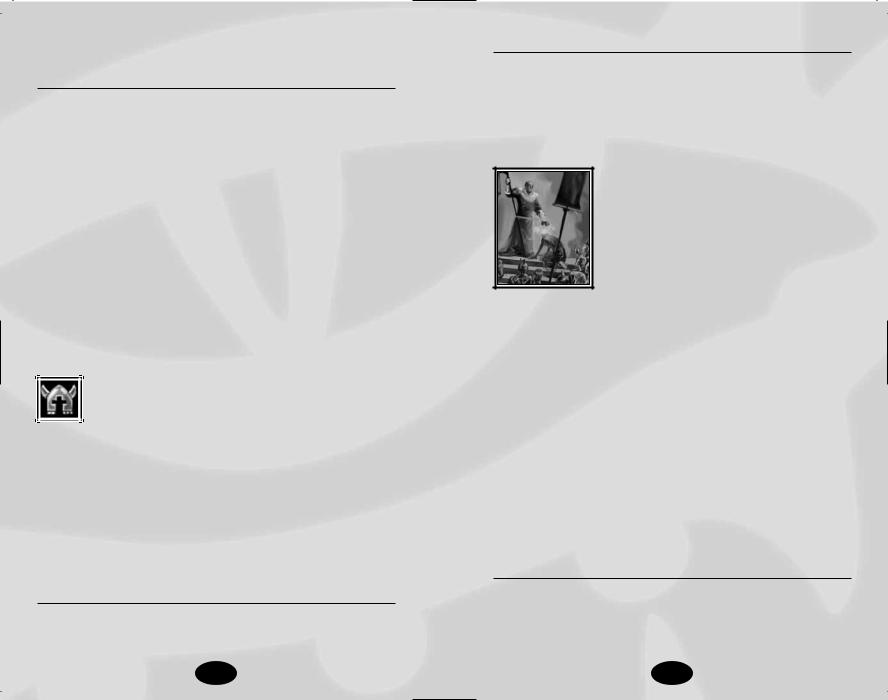
•Spellcasting: Divine (Wisdom based, armor-related chance of spell failure is ignored)
Cleric Special Abilities
Spontaneous Cast: Able to replace any spell and cast a ‘healing’ variety of the same spell level instead.
•Gained: 1st level
•Use: Automatic
•Bonus: If an S appears in the upper left-hand corner of the spell icon, a cleric can cast that spell spontaneously. This will ‘use up’ another spell of the same level as the spell cast.
Turn Undead: The cleric can cause undead to flee.
•Gained: 1st level
•Use: Three times per day, plus the cleric’s Charisma modifier
•Bonuses: The cleric’s level and Charisma are used to determine how many Hit Die of undead are turned. If the cleric has twice as many levels as the undead have Hit Die, the undead are instantly destroyed.
Epic Cleric
The epic cleric is among the most elite of her deity’s servants, spreading the word and acting as emissary for the church. The epic cleric commands great power and respect.
•Hit Die: d8
•Skill Points at Each Additional Level: 2 + Int Modifier
•Bonus Feats: The epic cleric gains a bonus feat every three levels after 20th
•Epic Cleric Bonus Feats: Armor Skin, Automatic Quicken Spell, Automatic Silent Spell, Automatic Still Spell, Epic Spell Focus, Epic Spell Penetration, Greater Wisdom, Improved Combat Casting, Planar Turning
Prestige Class Tips
Militant clerics should consider becoming a champion of Torm. Evil clerics make powerful blackguards.
Domains and Turning Outsiders
Note: Outsiders have been improved. They get turn resistance equal to their spell resistance rating (only clerics of the Good or Evil domains may turn them without the new Planar Turning feat). If you have the Planar Turning feat they are weakened and only have one-half their spell resistance as turn resistance.
Druid
Druids gain power not by ruling nature but by being at one with it. Druids hate the unnatural, including aberrations or undead, and destroy them where possible. Druids receive divine spells from nature, not the gods, and can gain an array of powers as they gain experience, including the ability to take the shapes of animals. A druid is often
accompanied by an animal companion. The weapons and armor of a druid are restricted by their traditional oaths, not simply training. A druid’s Wisdom score should be high, as this determines the maximum spell level that they can cast.
•Alignment: Must be neutral good, lawful neutral, true neutral, chaotic neutral or neutral evil
•Hit Die: d8
•Proficiencies: Club, dagger, dart, sickle, scimitar, spear, sling, and quarterstaff, shields, light and medium armor
•Skill Points: Int Modifier x 4 at 1st level; 4 + Int Modifier each additional level
•Spellcasting: Divine (Wisdom based, armor-related chance of spell failure is ignored)
•Ex-Druids: A druid that is no longer neutral cannot gain levels.
Druid Special Abilities
Nature Sense: The druid gains a +2 bonus to all attacks made while fighting in wilderness areas.
•Gained: 1st level
•Use: Automatic
48 |
49 |
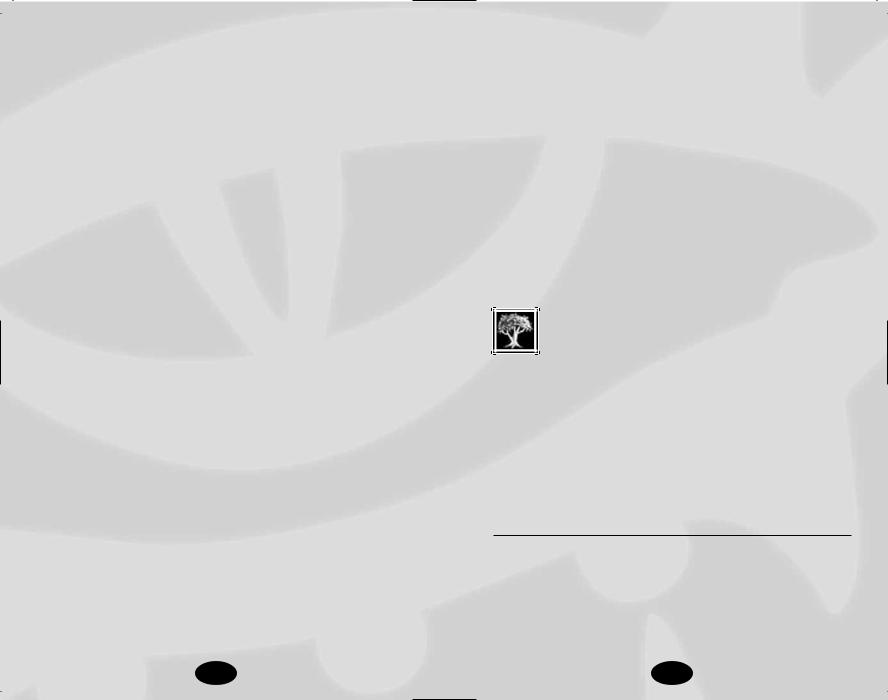
Animal Companion: Druids may summon a stalwart animal companion.
•Gained: 1st level
•Use: Once per day, until killed or unsummoned
•Bonuses: Animal companions are chosen at character creation and can be changed with each new druid class level
Woodland Stride: Druids may walk with ease through magical and non-magical impediments to movement.
•Gained: 2nd level
•Use: Automatic
•Bonuses: Immune to Grease, Web and Entangle spells and effects
Trackless Step: Druids move stealthily through wilderness areas.
•Gained: 3rd level
•Use: Automatic
•Bonuses: Grants a +4 competence bonus to Hide and Move Silently checks when in wilderness areas.
Resist Nature’s Lure: Due to their inherent understanding of nature, druids can avoid the most common dangers that the natural world presents.
•Gained: 4th level
•Use: Automatic
•Bonuses: Grants a +2 insight bonus to saving throws against all Fear spells and effects.
Wild Shape: The druid gains the ability to shape shift into various animal forms.
•Gained: 5th level
•Use: Once per day at 5th level, twice per day at 6th level, three times per day at 7th level, four times per day at 10th level, five times per day at 14th level, and six times per day at 18th level. This ability lasts one hour per level.
•Bonuses: The druid may choose among several animal forms (these forms improve as the druid gains levels).
Venom Immunity: The druid is able to resist the effects of most poisons.
•Gained: 9th level
•Use: Automatic
•Bonuses: Immune to poison
Elemental Shape: The druid gains the ability to shape-shift into various elemental forms.
•Gained: 16th level
•Use: Once per day at 16th level, twice per day at 17th level, and three times per day at 19th level. This ability lasts one hour per level.
•Bonuses: Huge elementals at 16th level and elder elementals at 20th level.
Epic Druid
Powerful, primal forces dominate nature and the epic druid is capable of harnessing them. The epic druid is a mighty symbol of the natural world and the balance demands that he use his great powers responsibly.
•Hit Die: d8
•Skill Points at Each Additional Level: 4 + Int Modifier
•Bonus Feats: The epic druid gains a bonus feat every four levels after 20th
•Epic Druid Bonus Feats: Automatic Quicken Spell, Automatic Silent Spell, Automatic Still Spell, Dragon Form, Energy Resistance, Epic Spell Focus, Epic Spell Penetration, Greater Wisdom, Improved Combat Casting
Prestige Class Tips
The most effective prestige class that expands the druid’s abilities is the shifter.
50 |
51 |
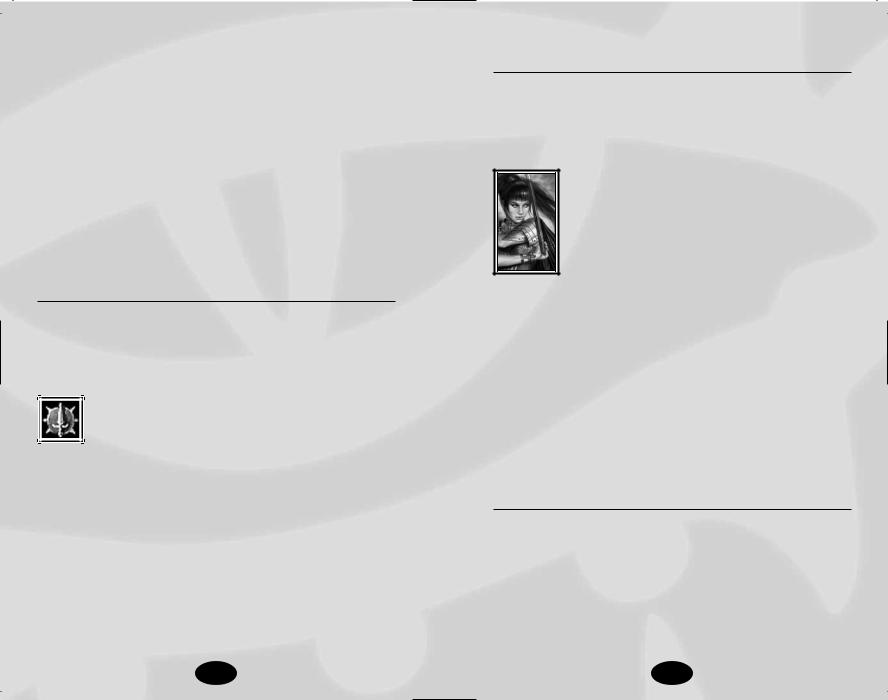
Fighter
Fighters can be many things, from soldiers to criminal enforcers. Some see adventure as a way to get rich, while others use their skills to protect the innocent. Fighters have the best all-around fighting capabilities of the PC classes and they are trained to use all standard weapons and armor. A fighter’s rigorous martial training grants him many bonus feats as he progresses. Highlevel fighters have access to special melee maneuvers and exotic weapons not available to any other character.
•Hit Die: d10
•Proficiencies: All simple and martial weapons, all armor, and shields
•Skill Points: Int Modifier x 4 at 1st level; 2 + Int Modifier each additional level
Fighter Special Abilities
Bonus Feats: The fighter gains a bonus feat at first level and every two levels thereafter, chosen from a subset of the entire feat list. This bonus feat is in addition to the feats every character gains for advancing in character level.
Epic Fighter
Having advanced from the ranks of seasoned warriors, the epic fighter is the true master of warfare. More than a mere sword-swinger, the epic fighter knows how to defeat his opponents in any arena. Though his
journey to achieve this goal has been long and hard, the epic fighter is just starting out on another path — a fledgling in the realm of gods and other powerful beings.
•Hit Die: d10
•Skill Points at Each Additional Level: 2 + Int Modifier
•Bonus Feats: The epic fighter gains a bonus feat every two levels after 20th
•Epic Fighter Bonus Feats: Armor Skin, Damage Reduction, Devastating Critical, Epic Prowess, Epic Toughness, Epic Weapon Focus, Epic Weapon Specialization, Improved Stunning Fist, Improved
Whirlwind Attack, Overwhelming Critical, Superior Initiative
Prestige Class Tips
Fighters have many options available to them — blackguard, dwarven defender or weapon master are among the best choices. Elf and half-elf fighters who use bows may want to consider becoming arcane archers.
Monk
Monks are versatile warriors skilled at fighting without weapons or armor. Good-aligned monks serve as protectors of the people, while evil monks make ideal spies and assassins. Although they don’t cast spells, monks channel a subtle energy called ki. This energy allows a monk to perform amazing feats, such as healing himself, catching arrows in flight and dodg-
ing blows with lightning speed. A monk’s mundane and ki-based abilities grow with experience, granting him more power over himself and his environment. Monks suffer unique penalties if they wear armor, as doing so violates their rigid oath. A monk wearing armor loses his Wisdom and level-based Armor Class bonuses, movement speed, and additional unarmed attacks per round.
•Alignment: Any lawful
•Hit Die: d8
•Proficiencies: Club, dagger, handaxe, light crossbow, heavy crossbow, kama, quarterstaff, shuriken, sling
•Skill Points: Int Modifier x 4 at 1st level; 4 + Int Modifier each additional level
Monk Special Abilities
•Bonus Feats: The monk receives several bonus feats from the standard feat list, including Cleave, Improved Unarmed Strike and Stunning Fist at 1st level, Deflect Arrows at 2nd level, and Knockdown and Improved Knockdown at 6th level.
•Specialty Weapon: The monk retains his unarmed attack bonus when fighting with a kama.
•Monk Armor Class Bonus: Monks add both their Wisdom modifier and their Dexterity modifier to their Armor Class.
52 |
53 |
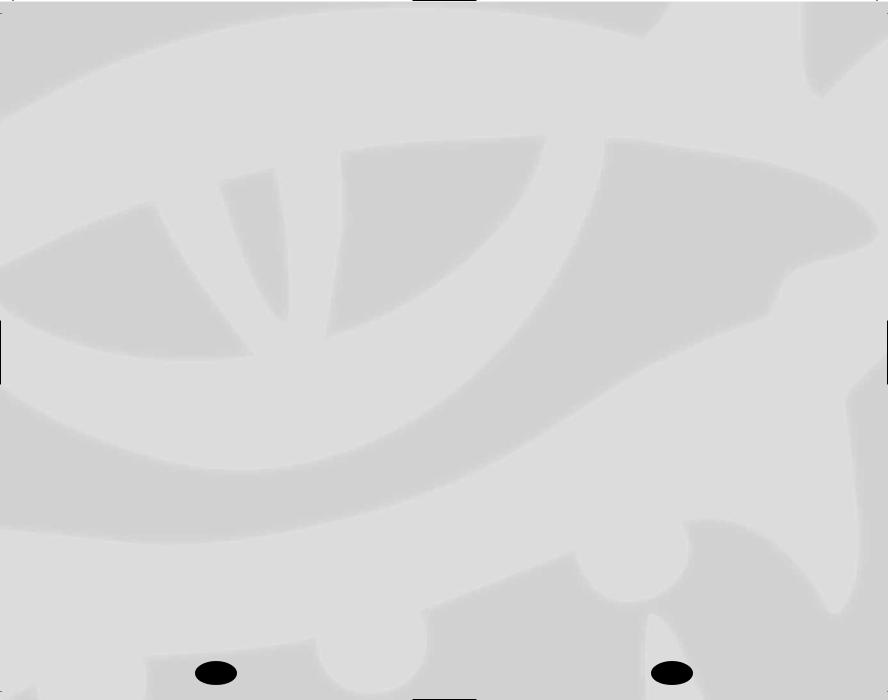
Flurry of Blows: The monk receives an extra attack per round when fighting unarmed or with a kama.
•Gained: 1st level
•Use: Selected
•Penalties: The monk suffers a -2 penalty to all attack rolls made as part of a Flurry of Blows.
Evasion: Monks are able to escape potentially deadly situations.
•Gained: 1st level
•Use: Automatic
•Bonuses: In situations where a successful Reflex saving throw would allow others to take half damage, the monk escapes unscathed.
Monk Speed: Monks gain the ability to move quickly.
•Gained: 3rd level
•Use: Automatic
•Bonuses: Monks move faster than other classes and this ability improves with experience.
Still Mind: Monks gain a +2 competence bonus on saving throws vs. mind-affecting spells.
•Gained: 3rd level
•Use: Automatic
Purity of Body: Monks are immune to common diseases.
•Gained: 5th level
•Use: Automatic
•Bonuses: Immune to disease
Wholeness of Body: The monk is capable of healing his wounds.
•Gained: 7th level
•Use: Selected. Once per day.
•Bonuses: Restores a number of Hit Points equal to twice the number of levels the character has in the monk class.
Improved Evasion: The monk gains a superhuman ability to avoid danger.
•Gained: 9th level
•Use: Automatic
•Bonuses: In situations where a successful Reflex saving throw would allow others to take half damage, the character escapes unscathed on a successful save and takes only half damage even if the saving throw fails.
Ki Strike: When attacking creatures with the damage reduction ability, the character’s unarmed attack is treated as a weapon with an enhancement bonus.
•Gained: 10th level
•Use: Automatic
•Bonuses: Equivalent to a +1 enhancement bonus at 10th level, +2 bonus at 13th level, +3 bonus at 16th level.
Diamond Body: Through meditation and control over his body, the disciplined monk becomes immune to all natural and most magical poisons.
•Gained: 11th level
•Use: Automatic
•Bonuses: Immunity to poison
Diamond Soul: Ki, the spiritual energy that powers the monk, develops into a force that is capable of repelling all but the most determined magic attacks.
•Gained: 12th level
•Use: Automatic
•Bonuses: Spell resistance equal to the number of levels the character has in the monk class +10
Quivering Palm: Harnessing his ki, the monk is able to deliver quick death with an unarmed strike.
•Gained: 15th level
•Use: Once per day.
54 |
55 |
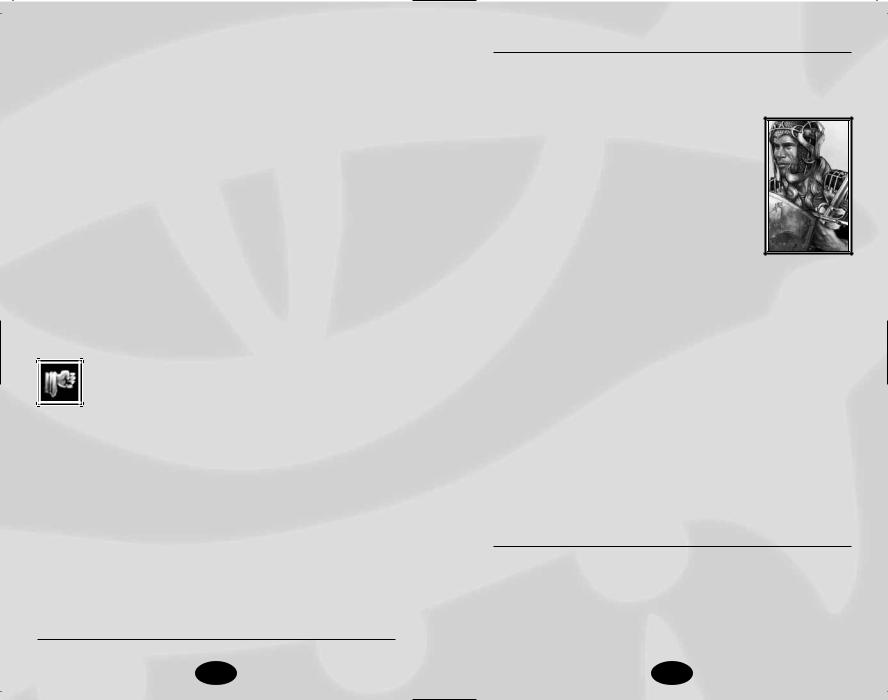
•Bonuses: If the attack succeeds and does damage, the target must make a Fortitude save (DC 10 + 1/2 the monk’s level + the monk’s Wisdom modifier). Failure results in the target’s immediate death.
Empty Body: Mastering his ki can allow the monk to fade from sight.
•Gained: 18th level
•Use: Selected. Twice per day.
•Bonuses: The monk gains a 50% concealment bonus.
Perfect Self: So complete is the monk’s mastery over his body and spirit that he becomes a supernatural being, able to shrug off ordinary weapons and many spells.
•Gained: 20th level
•Use: Automatic
•Bonuses: Immune to all mind-affecting spells; gains damage reduction 20/+1
Epic Monk
An epic monk’s speed, power, grace and force of will are unmatched by mortal beings. Her powers continue to multiply as she steps away from the mortal shell
and accepts an inner tranquility that lesser characters cannot even dream of.
•Hit Die: d8
•Skill Points at Each Additional Level: 4 + Int Modifier
•Bonus Feats: The epic monk gains a bonus feat every five levels after 20th
•Special: Every 3 levels, the monk’s movement speed will increase by an additional 10%
•Epic Monk Bonus Feats: Armor Skin, Damage Reduction, Energy Resistance, Epic Toughness, Improved Ki Strike, Improved Spell Resistance, Improved Stunning Fist, SelfConcealment
Prestige Class Tips
Shadowdancer is a good choice for a stealthy monk. Pious monks may want to consider the champion of Torm.
Paladin
Paladins take their adventures seriously, and even a mundane mission is, in the heart of the
paladin, a personal test—an opportunity to demonstrate bravery, to learn tactics and to find ways to do good. Divine power protects these warriors of virtue, warding off harm, protecting from disease, healing and guarding against fear. The paladin can also direct this power to help others, healing wounds or curing diseases and
also use it to destroy evil. Experienced paladins can smite evil foes and turn away undead. A paladin’s Wisdom score should be high, as this determines the maximum spell level that she can cast. Many of the paladin’s special abilities also benefit from a high Charisma score.
•Alignment: Lawful good only
•Hit Die: d10
•Proficiencies: All simple and martial weapons, all armor, shields
•Skill Points: Int Modifier x 4 at 1st level; 2 + Int Modifier each additional level
•Spellcasting: Paladin Spells. Divine (Wisdom based, armor-related chance of spell failure is ignored).
•Ex-Paladins: A paladin that is no longer lawful good cannot gain levels until she again becomes lawful good.
Paladin Special Abilities
Divine Grace: Blessed by her deity, the paladin gains bonuses to resist various forms of attack.
•Gained: 1st level
•Use: Automatic
•Bonuses: The paladin adds her positive Charisma bonus (if any) to all saving throws
56 |
57 |
