Games PC NEED FOR SPEED-PORSCHE 2000 User Manual

Warning: To Owners of Projection Televisions
Still pictures or images may cause permanent picture-tube damage or mark the phosphor of the CRT. Avoid repeated or extended use of video games on large-screen projection televisions.
Epilepsy Warning
Please read before using this game or allowing your children to use it.
Some people are susceptible to epileptic seizures or loss of consciousness when exposed to certain flashing lights or light patterns in everyday life.
Such people may have a seizure while watching television images or playing certain video games. This may happen even if the person has no medical history of epilepsy or has never had any epileptic seizures.
If you or anyone in your family has ever had symptoms related to epilepsy (seizures or loss of consciousness) when exposed to flashing lights, consult your doctor prior to playing.
We advise that parents should monitor the use of video games by their children. If you or your child experience any of the following symptoms: dizziness, blurred vision, eye or muscle twitches, loss of consciousness, disorientation, any involuntary movement or convulsion, while playing a video game, discontinue use IMMEDIATELY and consult your doctor.
Precautions to Take During Use
•Do not stand too close to the screen. Sit a good distance away from the screen, as far away as the length of the cable allows.
•Preferably play the game on a small screen.
•Avoid playing if you are tired or have not had much sleep.
•Make sure that the room in which you are playing is well lit.
•Rest for at least 10 to 15 minutes per hour while playing a video game.
1
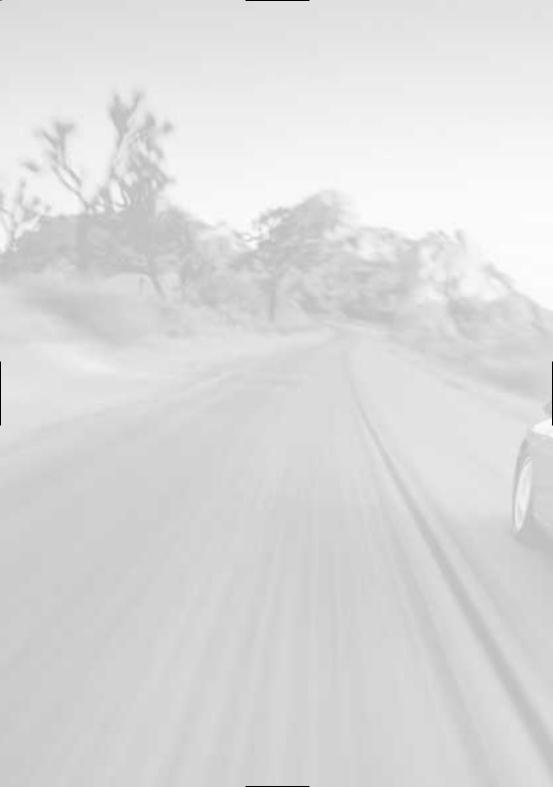
Table Of Contents |
|
Default Command Key Summary .....3 |
|
The Basics .................................. |
3 |
Extra Controls ............................ |
3 |
Views ......................................... |
3 |
Lights ......................................... |
3 |
Introduction ...................................... |
4 |
Setting Up the Game ........................ |
5 |
Game Menu .................................... |
5 |
Main Menu Screen .......................... |
5 |
Options Screen ................................ |
6 |
Audio Screen ............................. |
6 |
On the Track ..................................... |
8 |
Default Driving Commands ............. |
8 |
The Basics .................................. |
9 |
Extra Controls ............................ |
9 |
Views ......................................... |
9 |
Lights ......................................... |
9 |
Pause Menu .................................... |
9 |
After the Race ............................... |
10 |
Factory Driver Mode ....................... |
10 |
Factory Driver Mode Screen ........... |
11 |
Evolution Mode ............................... |
11 |
Evolution Mode Screen .................. |
12 |
Tournament Racing and |
|
Club Events .............................. |
12 |
Garage Screen .............................. |
13 |
Porsche Centre Screen .............. |
13 |
Car Setup Screen ..................... |
14 |
Used Cars Screen ..................... |
15 |
Repair Screen ........................... |
15 |
Paint Shop Screen .................... |
16 |
Parts Screen ............................. |
16 |
Race Info Screen ...................... |
17 |
Additional Single Player Game Modes 17 |
|
Quick Race Mode .......................... |
17 |
Quick Race Setup Screen ............... |
18 |
Location Setup Screen .............. |
18 |
Quick Knockout Mode ................... |
18 |
Knockout Mode ............................. |
18 |
Knockout Mode Location Setup |
|
Screen ..................................... |
19 |
Porsche Chronicle ........................... |
19 |
Multiplayer Racing .......................... |
19 |
Internet Games ............................. |
20 |
Internet Games Screen ............. |
20 |
LAN Games ................................... |
21 |
Modem ......................................... |
21 |
IP Games ...................................... |
22 |
Loading and Deleting Saved Files .22 |
|
Player Game Data ......................... |
22 |
Replays ......................................... |
23 |
Hot Keys .......................................... |
23 |
Credits ............................................. |
24 |
Customer Services – |
|
Can We Help You? .......................... |
27 |
EAsy Install Guide ......................... |
27 |
Electronic Help file ........................ |
27 |
On-line Services ............................ |
27 |
Still stuck? Give us a call ............... |
28 |
24-hour Hintline – gameplay hints |
|
and tips ......................................... |
29 |
Have the latest EA games delivered |
|
right to your door! ......................... |
30 |
Notice ...................................... |
30 |
Limited Warranty ...................... |
31 |
Returns After Warranty ............. |
31 |
2

Default Command Key Summary
The Basics
Accelerate |
Arrow key UP |
Steer Left/Right |
Arrow key LEFT/RIGHT |
Brake |
Arrow key DOWN |
Reverse |
Press and hold Arrow key DOWN |
Extra Controls |
|
Handbrake |
SPACEBAR |
Shift Up/Down |
A/Z |
Horn |
H |
Reset Car |
R |
Views |
|
Cycle Camera Views |
C |
Look Behind |
B |
Look Left/Right |
Y/I |
Lights |
|
Headlights |
L |
Hazard Lights |
T |
Turn Signal Left/Right |
W/E |
3
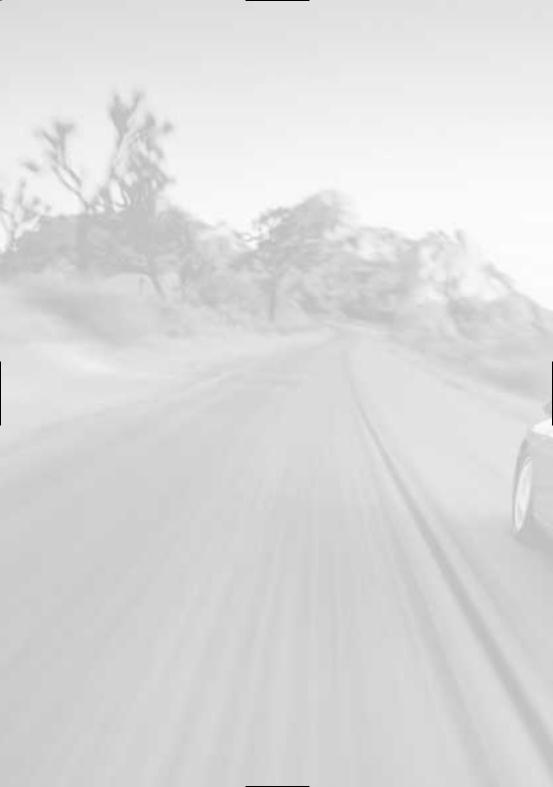
Introduction
Are you ready to experience the ride of your life? Then you’ve come to the right place. In Need for Speed™: Porsche® 2000, over 80 of Porsche’s most impressive road machines are yours to command. Roar down the roadways in classic models such as the 1950 356 Coupe Ferdinand or push the state-of-the-art 2000 911® Porsche Turbo to its absolute limit. Whizzing by trees, mountains and over bridges doesn’t get much sweeter than this.
With impeccable graphics, precise driving controls that capture the authentic feel of each vehicle, and two all-new play modes, the NFS action has never been more exciting. So, hop into the driver’s seat and hit the road to take part in an unparalleled driving experience featuring some of the world’s most desirable vehicles.
•NEW! Licensed Porsche Supercars – Race over 80 models from the first 356 to the 2000 911 turbo.
•NEW! Evolution Mode – Experience 50 years of Porsche history in a deep career mode.
•NEW! Factory Driver Mode – Conquer mission-based challenges to climb the company ranks.
•NEW! 14 Challenging Courses – 5 Circuit Courses and 9 European Open Road Races with branching paths.
•NEW! Improved Road Handling – The new 4-point physics model captures the unique feel of each car.
•Stunning 3D Graphics – Realistic visuals place you in the driver’s seat of the world’s most desired cars.
•Intense Mutiplayer Competition – Challenge a friend via LAN, Modem, or the Internet.
Note: For more info about this and other titles, check out Need for Speed on the web at www.needforspeed.com.
4

Setting Up the Game
Game Menu
The Game menu appears after loading Need for Speed: Porsche 2000.
To create a player:
1. Click CREATE PLAYER from the Game menu. The Name Entry menu appears.
2. Left-click in the text box next to ENTER NAME, then enter your desired name, highlight a driver icon, then click DONE. The Game menu reappears.
Note: If you do not choose a driver icon, a default driver in racing gear will be provided.
•Each time you start a game, select a driver, then click CONTINUE. The Main Menu screen appears. If you wish to change drivers after the game has started, you will need to select LOAD GAME from the main menu screen.
Note: During gameplay, player information will be saved automatically.
Main Menu Screen
The Main Menu screen is your command centre for speed! Here you can choose play modes, load saved files, adjust options, and a whole lot more.
Hone your racing ability in a single-
player race of your choice. 
Challenge up to seven friends through a network or Internet connection. (See Multiplayer Racing on p. 19)
Test your driving skills as a factory test driver for Porsche. (See Factory Driver Mode on p. 10)
Compete for virtual cash and prizes in Evolution mode. (See Evolution Mode on p. 11)
Check out the history of Porsche. (See  Porsche Chronicle on p. 19)
Porsche Chronicle on p. 19)
Access the Load/Create Player screen. (See Loading and Deleting Saved Files on p. 22)
View a saved replay. See Loading and
Deleting Saved Files on p. 22)
View the game credits.
Access the Options screen. (See
Multiplayer Racing on p. 19)
Exit the game.
• Whenever you see a ▼, click it to access a cascade menu.
Note: Default settings in this manual appear in bold type.
5
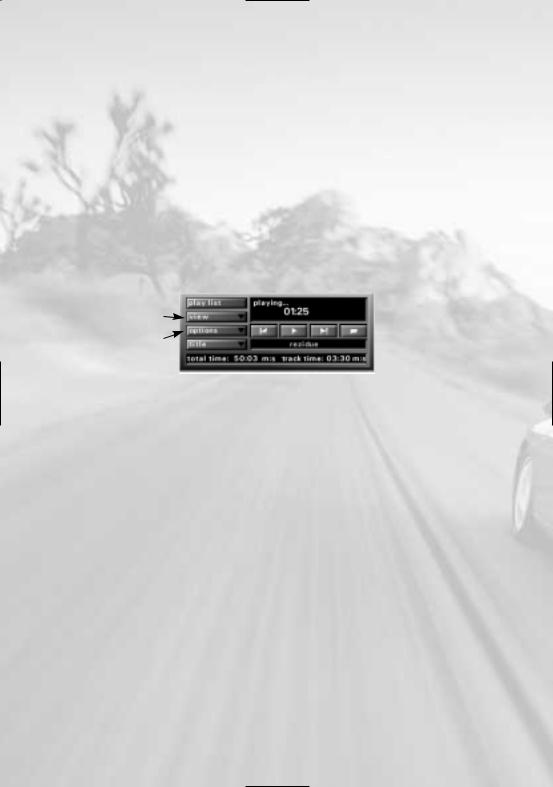
Options Screen
Each item listed on the Options screen leads to its own screen.
Audio Screen
Set the sound options or use the CD player.
Music |
Set the volume level of the game and the menu music. |
Sound Effects |
Set the volume level of the sound effects. |
Engine Volume |
Set the volume level of engine sounds. |
Speech Volume |
Set the volume level of the announcer. |
Ambient World Sounds Set the volume level of world environmental sound effects.
3D Audio |
Toggle OFF/ON to play with three-dimensional sound. |
Audio Quality |
Set the level of sound quality to HIGH, MEDIUM, LOW, or OFF. |
Create or edit a custom playlist 
View the time remaining on a musical track
Choose to listen to songs in a continuous or random order
Jam to the music of your choice 
Controllers
Access the Controllers menu to view the command button for each racing action. You can re-map the buttons if the default configuration doesn’t meld with your racing style.
•To assign a command button/key, click the action you want to change, then press the button/key you want to assign to it.
Default Controller |
Select to play with a keyboard or a gaming peripheral. |
Reset Defaults |
Return all controls to their original settings. |
Advanced Controls |
Access a host of extra game controls. |
Force Feedback |
NFS: Porsche 2000 takes full advantage of force feedback |
|
controllers. Move the sliders to adjust the level of feedback |
|
put forth by individual driving forces. |
Predefined Keys |
Take the time to learn these useful functions. (You cannot re- |
|
map the pre-defined keys). |
Dead Zone |
To expand or reduce your controller’s dead zone, click and |
|
drag the beads in the middle of the axis bars. The dead zone |
|
is the range you can move your controller before it affects |
|
your car’s performance. There are also beads on the edges |
|
of the axis bars that can be used to adjust the outer limit of |
|
the controller’s active zone. |
6

Cameras
During a race, you can cycle through four cameras. Use the Camera menu to set your favourite angles as the default camera views.
•To assign a camera, click a camera button you want to change, then click the view you want to assign to it.
Graphics
NFS: Porsche 2000 defaults the Graphics options to the optimum settings for your computer system. If you want more graphic detail, set the options to the highest levels. If you want the game to run faster on your computer, try reducing some detail.
Screen Size |
For sharper graphics, choose a higher resolution that |
|
can be supported by your video card. Keep in mind that |
|
higher resolutions result in slower gameplay. |
Wide Angle |
Toggle ON to play with a wide angle display view. |
Car Detail |
Adjust the level of detail of your car’s appearance. Set |
|
to HIGH, MEDIUM, or LOW. |
Car Lighting Effects |
Adjust the level of lighting effects on the car. Set to |
|
HIGH, MEDIUM, or LOW. |
World Rendering Quality |
Adjust the level of world detail and effects. Set to VERY |
|
HIGH, HIGH, MEDIUM, or LOW. |
View Distance |
Determines the amount of detail you can view in the |
|
landscape. Set to VERY HIGH, HIGH, MEDIUM, or LOW. |
Advanced Settings – Access a host of extra options.
Headlights VERTEX headlights brighten the general area in front of your car. PROJECTED headlights focus strong beams of light on the road, illuminating your path.
Lens Flare |
Toggle this special effect ON/OFF. |
Sky Rendering |
Set to HIGH, NORMAL, or OFF. |
Gamma Correction |
Use the slider to adjust the brightness of your screen. |
7
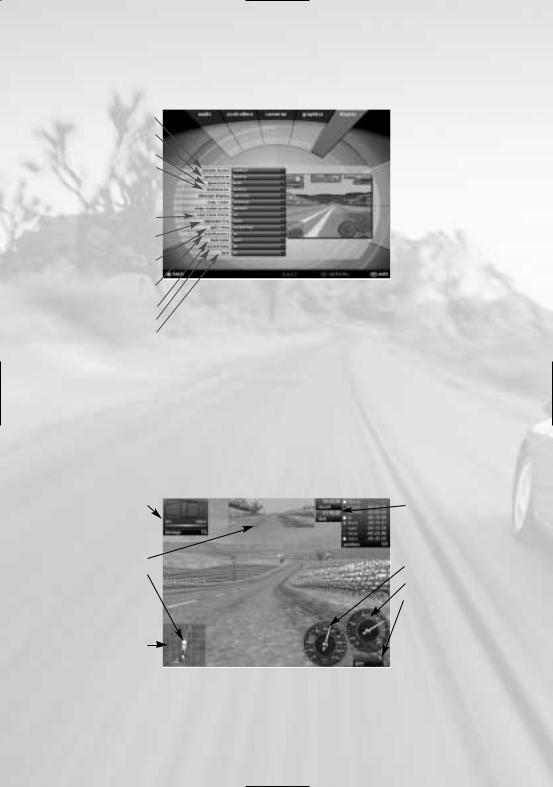
Display
The Head-Up Display, often referred to as the HUD, is the array of gauges on the screen during the race. Most gauges offer multiple settings. Toggle gauges OFF by pressing F5 during gameplay to clear your view of the track.
Reposition your gauges
Display speed in mph or km/h on a digital or analog gauge
Display RPMs with a digital or analog gauge
Select a map icon to view your track position
Choose a measurement unit to view
damage to your vehicle  Choose the size for the map and radar
Choose the size for the map and radar 
Toggle the rear view mirror ON/OFF
View a summary of opposing racers by race time or distance
Choose what your current lap time is measured against. Toggle ON/OFF
When ON, the HUD appears translucent on the gameplay screen
Select a HUD colour
Toggle the best lap time ON/OFF
Toggle the gear indicator ON/OFF
On the Track
Default Driving Commands
This section contains default driving commands assuming the keyboard is your controller. If you’re using a different game controller, NFS: Porsche 2000 detects it and defaults to it. To view or configure your driving commands, select CONTROLLERS from the Options menu.
Damage Indicator |
Current lap time |
 Opposing racers’ positions
Opposing racers’ positions
Rearview Mirror
Speedometer
Your vehicle
Tachometer
Gear indicator
Map icon
8

The Basics
•To accelerate, press the Arrow key UP.
EA TIP – Don’t rev the engine too much before the race starts. If your tach is too high when your car shifts into first, you’ll burn your tyres and lose valuable ground.
•To steer left/right, press the Arrow key LEFT/RIGHT.
•To brake, press the Arrow key DOWN. To back up, hold Arrow key DOWN after your car comes to a complete stop.
Extra Controls
•To pull the handbrake, press SPACEBAR. Use this for tight hairpins and power braking at high speeds.
•To shift up/down, press A/Z.
•To honk your horn, press H.
•To quickly reset your car after a crash, press R.
Views
•To cycle through camera views, press C.
•To look behind you, press and hold B.
•To look left/right, press Y/I.
Lights
•To toggle your headlights ON/OFF, press L.
•To toggle your hazard lights ON/OFF, press T.
•To use your left/right turn signals, press W/E.
Pause Menu
You can access the Pause menu at any time to take a break or adjust options.
To pause a race, press ESC. The Pause menu appears.
Continue |
Get back to the racing action. |
Race Again |
Return to the starting line and restart the current race. |
Note: The Race Again option is not available in Multiplayer modes. |
|
Quit |
Abort the current race. After you select QUIT, a Quit menu |
|
appears. Choose to VIEW REPLAY, EXIT TO WINDOWS, |
|
EXIT TO GAME MENU, or CANCEL. |
Note: The Pause menu is not available in Multiplayer mode.
While your race is paused, you can use the function keys to get a good view of the game environment. This is especially useful if you want to adjust Graphics options from the Pause menu, or even take a screen shot.
• |
To rotate the pause screen image right/left, press and hold F4. |
|
• |
To pause/resume automatic Pause screen rotation, press F3. |
9 |

After the Race
After a race is completed, an automatic replay and Race Summary menu appears.
Track Records |
Race Summary menu |
Save the replay
View the Race Summary menu
Adjust the replay speed
Quit the replay and return the Main menu
Pause the replay
Restart the replay
Change the replay camera view

Factory Driver Mode
Enter the world of the Porsche Factory Driver. Here, you must work your way through the ranks of the company by test-driving different Porsches in unique and challenging missions. These are handed down to you from various Porsche teammates.
After you successfully complete a mission, you are presented with a new challenge. If you fail a mission, you are given the opportunity to re-race it. You MUST complete this challenge before you can progress to the next mission. Complete a variety of missions to earn a promotion. Rise to the top to prove you have what it takes to become an Ace Porsche Factory Driver!
•To start Factory Driver mode, select FACTORY DRIVER from the Main menu. The Factory Driver Mode screen appears.
10
