Games PC LOCK ON-MODERN AIR COMBAT User Manual

Lock On:TMModern Air Combat
Lock On:TM Air Combat Simulation
Enhanced Manual
Reference Manual
Training Guide
Recognition Guide
Digital Aspirin Ltd & Ubisoft
2003
Copy Number
All content, (including in-game graphics), except where otherwise noted are copyright by Ubisoft and Digital Aspirin Ltd and cannot be reproduced without expressed written consent. All screenshot images, except where otherwise noted, are copyright Digital Aspirin and are used under license. Certain images are Public Domain, such as the aircraft recognition section. Please email info@lomac-manual.com if you believe the manual contains copyrighted material and we will remove and/or label the images accordingly.

Index
Introduction by Carl C. Norman |
i |
Reference Manual |
1 |
Training Guide |
134 |
Recognition Guide |
209 |
Key Reference |
269 |
Acronyms |
276 |
Brevity Code |
278 |
SAM/AAA Reference Sheets |
282 |
Mission Planning Sheets |
284 |
Introduction i
Introduction
It is indeed a pleasure to have been asked to write this introduction for what will hopefully become a trend for flight simulation games.
Our Unique Hobby
Combat Flight Simulation games for have been in existence since the first personal computers. At one time flight sims were one of the primary entertainment applications for the personal computer. Those of us that enjoy these products share a love of several genres, be it the military, flying, speed, or the fine details and procedure of aviation brought to our screens. Whatever the reason, we all share a common interest in something that requires patience and skill as well as an understanding of the principals of flight and aerial combat. We are a unique group of enthusiasts. Instead of wanting a game that is easy to figure out and simple to operate, we demand and marvel at the complexity and fidelity of air combat. We are the “Armchair Fighter Pilots” who want to sample a bit of the thrill of strapping ourselves to a jet that is going to go into harm’s way.
Our Hobby Abandoned
Being unique has a real disadvantage. We are a niche market in an overall population that craves instant gratification and reward. Alas, our niche community has been abandoned by the traditional market for video games. The big money can now be found in first-person shoot ‘em ups, “Pop Culture” licensed titles, and “simulations” that model our interpersonal relationships. The video game industry has “gone Hollywood” and there is little room in this financial juggernaut for the detail and high-fidelity that we desire. Video games are now played on your television with a console box that is easy to use and simple to configure. While I have nothing against the world of console video games, their popularity has pushed our hobby off the shelves. Combat fight simulations are not dead, but they are no longer a genre that is supported by the software industry. Fortunately publishers like Ubi Soft have supported products like IL-2 Sturmovik (an excellent WWII flight simulation developed by our friends at 1C: Maddox Games who are also located in Moscow) and, of course, Lock On
The Community
The combat flight simulation community is a strange bunch. Some of the most loyal and dedicated users of any product can be found in our midst. Many of these people participate online in the various community forums and product websites. It is an international crowd with users from all over the globe sharing their passion and experiences. The majority of these people are friendly and will go out of their way to help out a fellow flight sim enthusiast. I’m pleased to have made friends all over the world through my participation online in the flight simulation community.
Unfortunately, we have our dark side as well. While the majority of users are helpful and willing to assist anyone showing an interest in our hobby, there are also those that show incredible amounts of intolerance and snobbery. These types are easy to spot in the online community. Like most human endeavours, there are always a few bad apples. They are to be avoided if possible. You’ll recognize them immediately should you encounter them online.
Introduction ii
But fear not brave user! The community remains active and vibrant. You can always count on the majority of online users to give you the answers to your questions and provide you with the latest information about our hobby. There is also an enormous amount of creativity online in the form of humor, third-party enhancements, and new missions. It is well worth your time to spend some time online with this bunch. A good place to start is the General Forum at www.lo-mac.com.
History of Lock On
Back in 1994 an entertainment software company called Strategic Simulations, Inc. (SSI), well known for its line of wargames and fantasy role-playing games, was purchased by Mindscape, Inc. A gentleman named Jim Mackonochie, who was a Vice President for Mindscape, was able to enter into an agreement with a gentleman named Nick Grey. Nick is one of the managing directors of The Fighter Collection (TFC), which operates with a software development studio named Eagle Dynamics. Eagle is based in Moscow and at the time had a prototype simulation depicting the Su-27 Flanker jet fighter. This product became Su-27 Flanker and was published in 1995.
Lock On is the third product in a generation of combat flight simulations that started with Su-27 Flanker and was followed by Flanker 2.0. The Flanker series of products introduced the flight sim community to combat aircraft flown by Russia. The staff at Eagle Dynamics is a very talented and dedicated group of professionals.
I was fortunate enough to have been a newly hired Producer at SSI when the Su-27 Flanker product was started. The opportunity to work on this project was something I jumped on immediately. I was working with the fine folks at Eagle Dynamics and my counter-parts at the Mindscape UK office. Following the release of this first Flanker product we soon created an add on product for Su-27 Flanker which included new missions and a major product upgrade to Version 1.5.
The sequel Flanker 2.0 was released in 1999 by SSI. As with the original Su-27 Flanker product, we went on to create a major upgrade to Flanker 2.0 that we called Flanker 2.5. This upgrade would be sold online and would add the MiG-29 as a user flyable aircraft. We also upgraded and enhanced the overall simulation by fixing some problems and adding new features.
Lock On began as a proposed add on product to Flanker 2.0 that would feature the Russian Su-25 Frogfoot attack jet. Our original plan was to dovetail the development effort for the Flanker 2.5 upgrade into the process to create the Su-25 Frogfoot product. During the early planning for this next Flanker product Mindscape and SSI went through a corporate acquisition by The Learning Company. This was to be the first of several additional corporate buyouts and mergers. At the time I was an Executive Producer with SSI in charge of Combat Simulations.
We saw an opportunity to expand our original plans for a new Flanker product by adding a Western attack jet, the A-10 Thunderbolt II affectionately known as the “Warthog”. At the time another large publisher of combat flight simulations had cancelled their plans to feature the Warthog in a product. I must admit at this point that my personal interest in the Warthog was a major factor in my going the distance to get this aircraft included in the product. I have always had an interest for the A-10 and wanted it in our simulation very much. We obtained approval to proceed with including this unique and very popular combat aircraft into our plans.
Introduction iii
The decision was made to create a sequel product instead of a mere add on. This new product would feature the Frogfoot and Warthog and would be called Flanker: Attack. Of course there would be a few more corporate adventures and The Learning Company was soon purchased by Mattel and we became a new publishing and development organization known as Mattel Interactive. The scope of the product increased at this time by the inclusion of a Western counter-part to the Su-27. Thus, the F-15C Eagle joined the ranks as another flyable aircraft in the product.
At the very end of our development efforts on the Flanker 2.5 upgrade the future of our group was again questionable as Mattel was selling off the assets of Mattel Interactive. We were up for sale with no idea what would happen to our future products. This state of being would become a familiar one as we were soon sold to a holding company which helped maintain our existence but had plans to parcel off the assets of the former Mattel Interactive/Learning Company.
Once Flanker 2.5 was finished we were still in a state of limbo. We came to decision to release the 2.5 upgrade for free over the Internet to ensure that the upgrade reached the users who had purchased Flanker 2.0 in case we were forced to shut down. Several weeks following the release of the Flanker 2.5 upgrade the entertainment product group of the former Mattel Interactive/Learning Company was sold to Ubi Soft Entertainment.
Each one of these corporate acquisitions and changes in ownership resulted in a process of evaluation to determine which products would continue and which ones would be cancelled. This resulted in major delays to the products we were working on at the time to include all the combat simulations. Some products were cancelled; others were cancelled and then resurrected. Fortunately, Flanker: Attack survived but it now had a new name – Lock On. We added some new features to include the ability to scale the product to make it more accessible to new users without taking away the more realistic aspects that veteran users desired. Of course all of this only resulted in further delays.
In late 2002 I left Ubi Soft and began working directly with The Fighter Collection and Eagle Dynamics. I was pleased to be able to concentrate my efforts on the genre and product line that I loved. Our product had suffered many delays and yet all of knew that it had great potential. We also knew that there was little competition for this type of product as modern air combat simulations were not being supported by the industry. We believed then and we still believe now that we have a product that would be popular.
This Manual
My association with Mr. Nic Cole began in the late Summer of 2003 when he inquired on the official Lock On forums about the possibility of producing a hard copy manual for Lock On. I contacted him and lent my support for such an effort. I had been suggesting that a hard copy manual for Lock On be made available for separate purchase by the publisher so I was very pleased to see an effort from the community take form.
The trend in the entertainment software industry has been to eliminate hard copy manuals and move to smaller standard packaging for software products. The documentation for most products being sold now consists of a small “get started” pamphlet and a more extensive manual in “electronic format” on the game disk. This arrangement works fairly well for 99% of the games being published. It does not work well for a detailed and complex product like a combat flight simulation. I have always been an advocate of rich and detailed documentation for the products I’ve worked on, but the costs and resources for this type of manual were no longer something that the publishing arm was interested in devoting to a niche line of products.
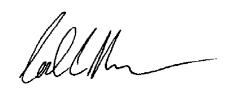
Introduction iv
Through his persistence and some backing by a few of us that really believed in the concept of a third-party manual effort, Nic Cole was able to convince Ubi Soft that this manual was a viable option. An agreement was soon reached. Nic began to gather content and enlist the help of several of us in the Lock On community to assist him in getting the manual together. We at Eagle Dynamics were delighted at the prospect of a more detailed hard copy manual. That you are now reading this is proof that a grass roots effort by dedicated and talented members of the flight sim community can achieve great things.
The Future
As I write this introduction we are in the final days of development for Lock On. We are testing a Release Candidate as I type. It’s been a long process to get it finished and we are very proud of our work. What about the future?
We see great potential for follow on products in the form of new aircraft to fly and new missions. We have several proposals for such products and we hope that they are forthcoming. There are also new combat simulation products on our drawing board that we hope to bring to you in the future. The future of all these products depends on the success of Lock On. The potential for these types of third-party produced manuals depends on you, the members of community. Please help promote this manual to your peers. Let them know about it and urge them to support Nic and his efforts. This will ensure that we have this type of documentation for future products.
Much Appreciation
Those of us at TFC/Eagle Dynamics would like to thank several people who really made a difference. Mark “Shepski” Shepheard and Andrew “Swing Kid” Pavacic were instrumental in their assistance. We owe our dedicated external Beta Testing crew our thanks for the many hours of dedicated support. They and many others too numerous to mention here are listed in the credits and several of them have been with us since our first product. “Gentleman Jim” Mackonochie continues to be an invaluable ally and friend and we are grateful for his constant support.
T
hanks also to our friend and colleague Matt Wagner at Ubi Soft for his hard work and dedicated efforts. Special thanks to Nic Cole for making this manual possible. We wish him much success in this venture and hope that it is the start of something that continues for our community and his success.
I would also like to express my deep personal appreciation for my associates Igor Tishin, Jim Mackonochie, and Nick Grey. I have always been blessed to have been working with people whom I can call friend. I am also proud to have worked with the talented staff of Eagle Dynamics. Their hard work and skill is appreciated by all of us.
Kind Regards,
Carl C. Norman
Executive Producer
The Fighter Collection / Eagle Dynamics

Introduction v
Manual Credits
Nic Cole – Editor
Mark Shepheard – Training Section Editor
Lynn Gosley – Binder Design and Build Consultant
Quality Assurance & Clearance
Matt Wagner – Ubisoft
Charlie Barrett – Ubisoft
Carl Norman – Eagle Dynamics / The Fighter Collection
Special Thanks Go To:
The entire www.lo-mac.com forum moderators and members for their welcome input and encouragement.
Chris Bergeron
Christopher Halpin
Terry Reinhart at Virtual Flight Productions
Carl Norman (again)
For their proof reading skills and mastery of the English language
Sarah Berridge at Ubisoft for putting up with our requests for graphics and text at such short notice.
Nic Cole
Digital Aspirin
Sheffield
November 2003

Introduction vi
Lock On Credits
Eagle Dynamics
M A N A G E M E N T
Nick Grey
Project Director,
Director of The Fighter Collection
Igor Tishin
Project Development Manager,
Director of Eagle Dynamics, Russia
Andrey Chizh
Assistant Development & QA Manager
Carl Norman
Executive Producer & Consultant
D E S I G N E R S
Vladimir Trifonov
Terrain
Vladimir Titov
Terrain
Marina Kurdjukova
Terrain
Vladislav Kuprin
Cockpits, GUI
Alexander Drannikov
Planes
Timur Cygankov Ships, ground vehicles
Introduction vii
Yury Shubin |
Evgeny Dovgopoly |
Planes |
Mission Editor |
Alexander Porozov |
Igor Loginov |
Planes |
GUI, Mission Editor |
Vyacheslav Bogdanov |
Alexey Kravetsky |
Graphics effects |
GUI, Mission Editor |
Denis Poznyakov |
Alexey Vakhov |
Graphics effects |
Mission Editor |
|
Alexander Alexeev |
P R O G R A M M E R S |
GUI |
Valery Blazhnov |
Anton Trutce |
Lead Programmer |
Avionics, weapon systems |
Vyacheslav Patutinsky |
Vladimir Feofanov |
AI Planes |
Flight dynamics |
Igor Krylov |
Maxim Zelensky |
SAMs, Ships, Ground Vehicles |
AI Planes, Flight Dynamics |
Alexander Matveev |
Dmitry Baikov |
Input, Sound |
Internet game, Installer, GUI |
Sergey Chistov |
Sergey Gurchev |
Track IR, Sound |
LAN game, Track Recording |
Grigory Yakushev |
Dmitry Illarionov |
Graphics |
MAP |
Timur Ivanov |
T E C H N I C A L S U P P O R T |
Graphics |
German Lutchak |
|
|
Yury Uralsky |
Internet & Network maintenance |
Graphics |
|
|
Andrey Solomykin |
Dmitry Sultanov |
Flight dynamics research |
Graphics |
Dmitry Moskalenko |
|
|
Dmitry Zhukov |
Aerodynamics calculations |
Graphics |
|
|
Denis Panchuk |
Maxim Porshnev |
Aerodynamics calculations |
Objects Animation |
Alexander Komarov |
|
|
Dmitry Robustov |
Lead Tester |
Terrain |
|
Vitaly Nikityanin |
|
Optimisation |
|
Introduction viii
U B I S O F T
CEO:
Yves Guillemot
International Production Director:
Christine Burgess-Quemard
International Content Director:
Serge Hascoet
L O C A L I Z A T I O N
Worldwide Localization Manager:
Coralie Martin
Localization Project Manager:
Loic Jacolin
P R O D U C T I O N
VP of product development:
Bret Berry
Executive Producer:
Tony Van
Producer:
Matt Wagner
Associate Producer:
Marc Fish
Data Management International Service:
Guenaele Mendroux
David Picco
Benoit Maury-Bouet
M A R K E T I N G
US Marketing Director:
Tony Kee
US Group Manager:
Karen Conroe
US Brand Managers:
Tena Lawry
Sarah Berridge
EMEA Marketing Director:
Florence Alibert
EMEA Group Manager:
Gabrielle Zagoury
EMEA Brand Manager:
Yannick Spagna
International Marketing Team:
Sylvaine Gomez
Andreas Balfanz
Doug Mc Conckey
Christian Born
Javier Montoro
Pim Hofmeester
Nick Wong
Soren Lass
Yannick Theler
Bertrand Chaverot
Vanessa Leclercq
Zhou Hui Bo
P U B L I C R E L A T I O N S
US PR Manager:
Clint Hayashi
T E S T
QA Manager:
Eric Tremblay
Assistant Manager:
Eric Audette
Lead Tester:
Emmanuel-Yvan Ofoe
Testers:
Alain Chenier
Allen Tremblay
Antoine Drouin
Antoine Thisdale
Eric St-Jean
Frederic Laporte
Louis-Phillipe Brissette
Marc Brouillette
Marc-Andre Proulx
Martin Shank
Martin Tavernier
Mathieu Larin
Mathieu Laurin
Introduction ix
Pascal Gauthier |
Alexey Larin |
Patrice Cote |
Vagan Grigoryan |
Pierre Boyer |
Sergey Vertelev |
|
Alexey Prokopchuk |
Compatibility Test: |
Igor Anisimov |
David Levesque |
Andrey Serov |
Jason Alleyne |
Mikhail Sapronov |
|
Alexander Gorbachenko |
External Beta Testers: |
Ruslan Ilyin |
Oscar Garcia Minguillan |
|
Jose Benito |
G A M E M A N U A L |
Francisco de Ascanio |
|
Carlos Garcia Pineiro |
Reference Manual: |
Jim Campisi |
|
Jeff Streeter |
Tom Basham |
Gene Buckle |
|
Leonardo Rogic |
S O U N D |
Goran Ivaz |
|
Robert Borjesson |
Music: |
Juan Andres Hermoso Franco |
Marshall Crutcher - Perfect Score |
Guillaume Leleve |
Voice recordings: |
Manuel Silveira |
|
Dan Crenshaw |
Charles DeVries Multimedia |
James Rhodes |
|
Moodie Coretti |
S P E C I A L T H A N K S |
Chad Matthew Griffin |
|
Michael Scampini |
Thomas Desaveines |
Lou Mayers |
for aircraft textures |
Pascual Malonda |
David Moratilla |
Ivan San Primitivo |
|
Alejandro Lorenzo Gallego |
for aircraft textures |
Francesc Basullas |
|
Domingo Silanes |
Eric Johnson |
Jose Luis Barrero |
for aircraft textures |
Jose Ma Catena |
Frederic Bourges |
Santiago Cerezo |
|
Fernando Fernandez de Benito |
for aircraft textures |
Luis Rivas |
|
Roberto Seoane |
Troy A. Fortmann |
Ian Boys |
for F-15C consultation |
Andrew Peter Pavacic |
Steve Davies |
James Hallows |
|
Chris Picco |
for F-15C consultation |
Aaron Watson |
|
Igor Harlukov |
Edward Burke |
Anton Stepanov |
for A-10A consultation |
Arkady Lalayants |
Christopher Andreychik |
Denis Chumachenko |
|
Alexander Saigushkin |
for A-10A consultation |
Alexey Egorov |
|
Danila Pyatkin |
Andy Bush |
Kirill Dzyuba |
for A-10A consultation |
Vladimir Vorobiev |
Joe Hodges |
Alexander Tulin |
Introduction x
for A-10A consultation |
Francisco de Ascanio de la Vega |
|
|
Glenn Davis |
for Pilot Log Book consultation |
for military aircraft consultaion |
|
|
Ertugrul Ozmen |
Sergey Trukhan |
for Pilot Log Book consultation |
for Su-25 and Su-27 consultation |
Dominik Merk |
|
|
Alexander Degtyaryov |
for Pilot Log Book consultation |
for MiG-29 and Su-27 consultation |
|
|
Chris Janssens |
Daniil Tuseev |
for Pilot Log Book consultation |
for MiG-29 and Su-27 consultation |
Yuri Yashnev |
|
|
Nikolay Isaev |
for Pilot Log Book consultation |
for military consultation |
|
|
Mark Shepheard |
Andrew Peter Pavacic |
for training and single missions |
for single missions |
Jean-Francis Tetreault, Martin Asnong |
and Pilot Log Book consultation |
|
|
for CD protection |
Jan Slegers |
|
for Pilot Log Book consultation |
Halstead York - NaturalPoint |
|
for TrackIR support |
Michael Larsen |
Justin Cooney - ATI |
for Pilot Log Book consultation |
|
|
for Development Support |
Manuel Fossa |
|
for Pilot Log Book consultation |
The Forum Moderators and Community |
|
Members at the Official Lock On Forums |
George Gachaleishvili |
Jim Mackonochie |
for Pilot Log Book consultation |
|
|
for constant support and Business |
Roy van Versendaal |
Development |
for Pilot Log Book consultation |
|
Introduction xi
Printed Manual Errata
Page 5. Starting the game. A “Show Replay” (SHOW)” button has been added to the Navigation Bar on the Main Menu. Once selected, you can use the browser menu to select Track Files. Once selected, press the Start button to begin playing the Demo track.
Page 5. Starting the game. A “Network Play (NTW)” button has been added to the Navigation Bar on the Main Menu. This allows you to directly access the Network play menus from the Main Menu.
Page 6. Starting the game. The Back/Fwd Button has been removed from the Main Menu.
Page 9. Graphics. We suggest setting VISIB RNG and SCENES to High and WATER to Very High if you have top-end computer.
Page 9. Graphics. An option to toggle civilian road and rail traffic on and off had been added to the Graphics settings. From the CIV TRAFF button, you can select Yes or No.
Page 9. Graphics. An option to toggle the advanced haze effect as been added to the Graphics settings. From the HAZE button, you can choose Basic or Advanced.
Page 9. Graphics. As option to choose water detail level has been added to the Graphics settings. From the WATER button, you can choose Low, Medium, High, or Very High.
Page 9. Graphics. An option to disable engine heat blur has been added to the Graphics settings. From the HEAT BLR button, you can select On or Off. Note that game smoothness can at times be negatively impacted if Heat Blur and FSAA are used simultaneously.
Page 9. Graphics. The FREQ selection has been removed.
Page 10. Audio. If you feel the engine and other cockpit sounds are too quiet, you can use the COCKPIT slider to increase the volume. You can also increase the ENGINES level to make the engine sound louder in the cockpit.
Page 10. Audio. “Betty in Russian” has been changed to “Russian Voices.” This is because you can now hear all radio communications in Russian when flying a Russian aircraft. If you select the German MiG-29A, the Betty voice will be in German.
Page 11 and 45. Difficulty. Two additional buttons have been added to the My Plane box. The G-EFFECTS button allows you to disable black-outs and red-outs when under extreme G. The PADLOCK button allows you to enable or disable the use of the padlock option.
Page 11 and 46. Difficulty. The AWACS view has been renamed the MAP view.
Page 11. Difficulty. Within the Simplification box is a button entitled SET GLOBAL. When this button is ON, the player’s difficulty settings and the Scene setting for Graphics will be used for all missions. If however the button is not on, the difficulty and scene settings will be used when the mission was created.
Page 11. Difficulty. When simplification is changed between imperial and metric, this only applies to measurements used in the Mission Editor. It does not apply to the flight portion of the game.
Introduction xii
Page 12. Cockpit. The G-Effects setting has been moved to the Difficulty page.
Page 18. Multiplayer. After pressing the NTW button, a window that allows you choose either a LAN or Internet game will be displayed now. You must make this decision before preceded to Host or Join a multiplayer game.
Page 19. Multiplayer. Protocol section has been removed from LAN network connection options.
Page 19. Multiplayer. The Ubi.com button only applies to an Internet game. This button has been removed from the LAN screen.
Page 18. Multiplayer. The multiplayer description in only accurate for when LAN play is selected. Internet play uses an entirely new system of connection. When you enter an Internet game, there will be a two-position dial near the top of the screen. One setting is labeled Player and the other Connect.
When set to Player, you can enter your name in the NAME field. Press the enter key once you have typed in your name.
When set to Connect, you can enter your Host or Client connection properties. If Network Settings button is set to SERVER, then you are acting as the Host and you can determine PORT number, connection speed, and password. You can also set global setting such as session title, maximum number of players, and game mode in the Game Settings screen. If set to Client, you can enter the SERVER IP number and the required password if needed.
Once the SERVER and CLIENTS have entered the required data, they can press the START key to proceed.
After the SERVER presses the START key, they will be brought to the OPEN mission screen. After selecting the desired mission, press the MAP key to return to the Internet interface.
Once all players have reached the Join Game screen, they can select their coalition. If no planes are available in a coalition, the JOIN box will be greyed out. Upon selecting a valid coalition, press the SELECT button in the top / left portion of the screen to select an aircraft. Simply click on the aircraft you wish in the Select Plane list. If you wish to change coalitions, you can click the Coalitions button on the top menu bar.
Once players have selected their aircraft, the FLY button can be pressed to start the mission. Note that each player must press the FLY button in order to enter the mission.
Page 22. Multiplayer. It is not possible for clients to in-flight refuel during multiplayer games.
Page 22. Multiplayer. Only a single player can be assigned to take off from the Kuznetsov aircraft carrier. Adding more than one aircraft will cause over-lapping.
Page 22. Multiplayer. When flying an Internet game, each player must be assigned an individual Group when creating the mission. You cannot assigned players to separate Flights within a Group.
Page 22. Training. Advanced Training has been renamed Top Gun.
Introduction xiii
Page 22. Training. Select the EXIT button in the lower / left portion of the screen to exit the Training screen.
Page 22. Training. In order to avoid problems with the training missions, please mind the following:
- Resolution to 1024x768
-Cockpit view angle set to 60(default) -Mouseview off
-Mirrors off
-Russian HUD setting
-Do not press any key but "S" to pause and un-pause while viewing
Page 25. Log Book. The pull down menu to view general statistics has been removed.
Page 26. Log Book. To exit the Log Book, press the Exit button in the lower / left portion of the screen.
Page 29. Easy Radar. When setting the display mode to ALL, all ground, surface, and naval units will be displayed on the screen.
Page 30. Mission Editor. From the File selection on the Menu Bar, Merge is also available. This allows two separate missions to be combined into a single mission.
Page 30. Mission Editor. From the View selection on the Menu Bar, Crimean View has been changed to Actual Size view. Additionally, Object View and Region View have been removed.
Page 30. Mission Editor. From the File selection on the Menu Bar, Record AVI has been added. After selecting a track file, this option can be enabled and allow the player to convert a track file into an AVI video. To create an AVI file, please follow these steps:
1- From the Mission Editor, select the desired Track file you wish to convert to an AVI file.
2- Once selected, select RECORD AVI from the File pull down.
3- A new dialog screen will be presented in which you can select Start and End time of recording, the compression Codec and quality level, the name you wish to save the AVI as, and the frame rate you wish the AVI to play back as.
Once you have made your selections, press the Start button. Lock On will then replay the Track file frame by frame until completion. Note that this can be a long process of the recording length or frame rates have been set high.
After the video had been recorded, the sound pass will automatically be recorded. This will play back in real time, but you will only hear the mission being played out. For proper AVI sound recording, ensure you have WAV as your Windows sound recording device.
Page 30. Mission Editor. From the File selection on the Menu Bar, Loop track can be selected to continually loop the selected track file.
Page 44. Mission Editor. Regarding cloud cover, when the Density is set to 5 or higher, the precipitation drop down becomes active. Selections include None, Rain, and Thunderstorm. If however the Season is set to Winter, the precipitation options will be None, Snow, and Snow-storm
.
Introduction xiv
Page 45. Mission Editor. Creating a Campaign. Creating a user-created campaign is a simple process that uses the fundamentals of creating a single mission within the Mission Editor. To get started, enter the Mission Editor and press the CAMP button on the left portion of the screen.
You will now be presented with the Campaign creator / editor. To create a new campaign, follow these steps:
1- Select the countries that will take part in the two coalitions. From the Coalitions button at the top of the screen, place at least one country in the Red and Blue coalitions. Press OK when complete.
2- In the top Title box, enter the title of the campaign you are about to create.
3- Each mission is composed of a generated stage that you create. In the Stage box, enter the name of the first stage in the Title box. In the Description box, enter the text briefing that the player will read.
4- Create the stage as you would a normal single mission. However, all the static objects you place in the first stage will automatically be carried over to later missions.
5- When you are ready to create the next stage in the campaign, forward the stage number to 2 and create you next mission. You can keep adding stages this way until you have all the stages you wish in the mission.
6- To enter the text that the player will read when he or she has finished the campaign; select the Results button and enter the campaign debriefing text.
TROUBLESHOOTING & TIPS
Increasing frame rate and performance
It’s always a good idea to defragment your drive for better performance. Use the Windows Disk Defragmenter in Accessories/System Tools to defragment your drive.
Ensure that you have the very latest drivers for you video card. You can usually obtain updated drivers on the support website of your card’s manufacturer. The manufactures of the more popular video cards often update their drive sets.
Ensure that you have DirectX 8.1 or higher installed on your system. DirectX 9 is included as part of the Lock On installation routine. The setup for DirectX 9 is located on the Lock On CD. Many of the “MX” type of cards are older video chips that are use more memory and are then marketed as newer cards, but many of them do not support 8.1 or higher. Older video cards MAY run Lock On but without all the effects and the performance will be questionable. Your video card MUST support DirectX 8.1 or higher. NOTE: Having the correct version of DirectX installed on your system alone is NOT the answer. Your card MUST also be compliant with 8.1 or higher. Older cards will most likely NOT meet this requirement.
Shut down programs running in the background (Virus Scanners, Firewalls, etc.) Zone Alarm is known to cause problems when trying to use the Options menu as reported by several Lock On Demo users. If you choose to run other applications in the background you WILL have a lower performance with Lock On. There are several utility programs such as Enditall and others you can obtain on the Internet that can assist you in shutting down other applications.
Introduction xv
Lock On will run slower if you have all the graphics and effects settings on their highest settings. This is particularly noticeable with minimum spec computers and hardware. Your “mileage” may vary, but to get all the effects and have good performance you will need top of the line equipment. Lock On can be run at lower settings and still be a very enjoyable simulation experience, but the high end and the future of hardware were primary considerations when we designed this product and its graphics effects.
Performance will also be affected by the size and content of missions. Large missions with many vehicles, missiles, aircraft, and radars will have a noticeable affect on performance and frame rates. Try adjusting the settings in the Options – Graphics screen to optimize for your best performance for your hardware.
There are quite a few different options for graphics and cockpit settings in Lock On the more of them you use and the higher the quality you select then the lower your performance will be when running the program. While we would like to provide you with an optimum settings profile, it is impossible to give a profile that will be optimum for all the many different hardware configurations that users possess. You are going to have to experiment with your individual settings to see what works best for you and what options you feel are worth the hit in performance. As each of us have our own personal preferences for graphics and effects, these aspects only add to the difficulty in our providing a standard profile. Again, your preferences and personal tastes will have to be factored into how you set up the features in Lock On.
The settings for WATER, VISABLE RANGE, and COLOR have a big impact on frame rate.
The WATER effects are a big frame killer even if you are not flying over water and have the setting on high, your performance will be lower. Set WATER to Low if you do not have a high performance system and/or video card.
VISABLE RANGE will also take a lot of your system’s performance. Unless you are using a high resolution, there really is no big difference between the Medium and High settings for this option. Medium appears to be optimum. Your results may differ depending upon your hardware.
The HEAT BLUR effect is NOT compatible with your video card anti-aliasing features turned on and will create a conflict that will greatly affect performance and frame rate. If you want HEAT BLUR effects you need to turn off your anti-aliasing settings. Note: The HEAT BLUR effects do not appear for all aircraft (A-10 for example) and will not appear for aircraft if they are travelling at high speeds.
The COLOR setting should really be set to 16 bit as the advantages of 32 bit are only for the very top end video cards. The advantage of 32 bit will most likely be noticeable with video cards that will be hitting the market in the near future. For now it is recommended that you stick with 16 bit. If you do use 32 bit, ensure that your Windows Desktop is also set for 32 bit.
Cockpit Mirrors are nice to have, but they can rob you of performance. They are not essential, particularly for air-to-ground. Turn them off unless you really feel that you need them. You can also lower their resolution to save on performance.
Introduction xvi
Joysticks, Throttles, Rudders, and other devices
You may need to manually adjust your joystick, throttle, and rudders using the Options – Input menu.
The default settings for Lock On may not match your particular input devices. Go to the Options section and set the select knob to INPUT in the upper right hand corner of the Options screen.
In the upper left hand corner there is a toggle switch showing BUTTONS or AXIS, click on this so that AXIS is selected and then select the pull-down box window so that your particular joystick is selected instead of KEYBOARD or MOUSE.
In the BUTTONS MAP text box below on the left will be a list of input areas and their corresponding inputs (PITCH, ROLL, RUDDER, THRUST, etc.) and their respective axis or rotator. To ensure your equipment is configured properly select each one and then hit the CHANGE button to upper right. A CAUTION dialog box will appear with a blank entry for an Axis input. When this box appears move the appropriate device you want to set. The proper axis or rotator will appear in the text box. Hit OK and you have set the device properly in Lock On.
NOTE: This section also provides you the ability to configure dual or split throttles to control two-engine aircraft if you have such an input device.
In the RESPONSES section of the INPUT screen there is a graph showing the response profile for each device. It is recommended that you select your RUDDER in BUTTONS MAP and then flip the switch in RESPONSES from SLIDER to AXIS. This will display the response curve for your RUDDER.
Often the rudder input devices continue to “pull” to one side. This will cause your aircraft to roll or yaw to one side. Configuring your rudders with a bit of a “dead space” will prevent your aircraft from rolling or pulling to one side. Do this by selecting the RUDDER in the BUTTONS MAP area and then moving the D-ZONE slider a small amount to the left. You will notice a flat line appear in the middle of the response curve. This will create a dead space at the centre of your rudder that will prevent rudder inputs while your rudder is in the center position.
It is also recommended that you increase the curve by placing the SHIFT slider in the middle position of the slider giving the rudders a smooth response curve on both sides.
There is also a selection on this screen that will allow you reverse (invert) the directions of your input devices.
Trim and Control
Several of the aircraft, the MiG-29 in particular MUST be constantly trimmed or your control inputs will not be as effective. Read the section on trim and consult the appropriate Tutorial Mission to learn how to trim the aircraft. ALT-T will neutralize your trim settings. NOTE: Airspeed changes also affect trim settings. Be sure to adjust trim after coming out of Autopilot.
Introduction xvii
Audio Adjustments
If you are having choppy or distorted sound, turn Hardware Acceleration OFF in your DirectX Sound Settings. To do this, run the DirectX Diagnostics Tool (C:\WINDOWS\system32\dxdiag.exe), select the SOUND tab, and turn off Hardware Acceleration with the slider. Even if you do not have distorted sounds, many users of the Demo have reported better performance with Hardware Acceleration turned off.
If you want more ambient sounds in the cockpit you will need to adjust your audio volume settings in the Options – Sound screen. Adjust the sliders for the various sound effects to the levels you prefer. If you like to hear the engines and gun fire from the cockpit then you should increase the ENGINES and COCKPIT sliders to higher. 100% for COCKPIT will give you both engines and gun sounds.
As with the graphics settings, the volume of the various sounds in Lock On is an individual taste. You need to experiment with the settings to obtain the sound levels you desire.
Engaging Targets with Weapons
Familiarize yourself with the proper way to configure your aircraft for combat modes. The weapons will not fire unless you configure your aircraft to the proper combat mode. The default mode is Navigation when you first start a mission. The weapons will not fire in Nav mode.
Taking Screenshots and Recording Videos
Screenshots can be made by hitting the PrtScn (Print Screen) button. Each time you hit this button a screenshot will be created and saved to the Lock On Screenshots subdirectory with a sequential naming convention. If you wish to remove the information bar for exterior views hit the “Y” key twice to turn off the bar. Hitting “Y” again will toggle the bar back on.
Key Input Changes
1-Cockpit camera discrete steps have been implemented with Ctrl - Keypad 1-9 or Ctrl - Joystick hat. Alt-Z toggles between snap modes (to return or not to return camera tacitly). The discrete steps are configurable in the Config/View/View.cfg file.
2- Ctrl-Keypad 5 action has been changed to Alt-Keypad 5 for F11 view.
3- Shift-F11 trains/cars toggle has been added for Ctrl-F12 view.
Introduction xviii
This page has been left intentionally blank
INSTRUCTION MANUAL
CONTENTS
Aircraft Introduction . . . . . . . . . . . . . . . . . . . . . . . . . . . 2
Aircraft Cockpits . . . . . . . . . . . . . . . . . . . . . . . . . . . . . . 6
Heads-Up Display Modes . . . . . . . . . . . . . . . . . . . . . 30
Sensors . . . . . . . . . . . . . . . . . . . . . . . . . . . . . . . . . . . .68
Radar Warning Receivers . . . . . . . . . . . . . . . . . . . . . . 76
Air-to-Air Missiles . . . . . . . . . . . . . . . . . . . . . . . . . . . . 82
Air-to-Ground Weapons . . . . . . . . . . . . . . . . . . . . . . . 97
Ground School . . . . . . . . . . . . . . . . . . . . . . . . . . . . . 108
Primary Flight School . . . . . . . . . . . . . . . . . . . . . . . . 112
Air Combat Basics . . . . . . . . . . . . . . . . . . . . . . . . . . . 115
Weapon Usage . . . . . . . . . . . . . . . . . . . . . . . . . . . . . 129
2 Aircraft Introduction
AIRCRAFT INTRODUCTION
The old adage, “Use the right tool for the job,” applies to air combat as much as carpentry. Aircraft missions, such as air superiority, close air support, deep strike, etc., generally have conflicting requirements. Heavy armor that protects a pilot while engaging an enemy AAA site is a serious disadvantage in a dogfight. Success in the air requires a thorough understanding of each aircraft’s strengths and weaknesses. The following section identifies each aircraft flyable by the player and summarizes its combat role.
1.1 F-15C “Eagle”
The F-15C “Eagle” has often been labeled the greatest fighter aircraft in the world. Designed to counter the exaggerated capabilities of the Soviet MiG-25 “Foxbat,” the F-15 has been the backbone of U.S. air defense for three decades. The F-15C, equipped with improved avionics and weapons over the original F-15A, has scored over 100 air-to-air victories in the service of Israel, Saudi Arabia, and the U.S. without suffering any losses.
The F-15C rules the Beyond Visual Range arena (BVR). No slouch in a dogfight, the F-15C excels at finding targets, positively identifying them as hostile, and engaging them with AIM-120 AMRAAM and AIM-7M missiles before the enemy can respond.
The Eagle is somewhat restricted in the close-in dogfight. The AIM-9 Sidewinder, a reliable weapon that has soldiered on since the 1960’s, does not have the high offboresight capability of recent Russian heat-seeking missiles. Eagle drivers should generally favor the higher-speed “energy fight” in favor of the low-speed turning duel, especially against nimble adversaries.
Length: 63’ 9”
Height: 18’ 8”
Wingspan: 42’ 10”
Speed: Mach 2.5+ at sea level
Ceiling: 65,000’
Max. Takeoff Weight: 68,000 lbs
1.2 A-10A “Thunderbolt II”
Very few address this aircraft by its given name of “Thunderbolt II.” Instead, its unusual appearance earned it the moniker “Warthog,” and often simply “the Hog.” Designed as a Close Air Support (CAS) platform to counter the massive quantities of Soviet armor during the Cold War, the Hog is heavily armored and carries an impressive weapon load, including a deadly 30mm anti-armor cannon. Efforts to retire the A-10 from active duty began gaining momentum, but fell by the wayside after the aircraft’s stellar performance during the 1991 Gulf War and the 2003 Operation Iraqi Freedom.
The A-10 was intended to fly low, using the terrain to mask its presence from enemy Surface-to-Air Missiles (SAMs). Low flying, however, places the aircraft in the heart of the Anti-Aircraft Artillery (AAA) engagement zone. Therefore, the aircraft is heavily armored, including a “titanium bathtub” which surrounds the pilot. When the threat of SAMs has been reduced, the A-10 generally flies
Aircraft Introduction 3
missions at medium altitudes, placing it safely out of the reach of AAA guns.
The sub-sonic A-10 can carry AIM-9 Sidewinders for self-defense, but should avoid dogfighting. It carries an impressive air-to-ground weapon load, but lacks the power for a sustained fight against a dedicated air-to-air platform. When confronted by an enemy fighter, the Hog pilot should use the A-10’s impressive turn rate capability to point the nose (and the dreaded 30mm cannon) at the attacker. When the attacker overshoots, unload and extend until the attacker makes another pass, and then use another maximum-rate turn to point the nose back at the adversary.
Length: 53’ 4”
Height: 14’ 8”
Wingspan: 57’ 6”
Speed: Mach 0.56
Ceiling: 45,000’
Max. Takeoff Weight: 51,000 lbs
1.3 Su-25 “Frogfoot”
The Su-25 Frogfoot bears little resemblance to the U.S. A-10, but was designed for a very similar Close Air Support (CAS) ground-attack mission. The Su-25 was built to operate near the battlefront from rough, “unimproved” airstrips, and can carry a kit with tools, spare parts, auxiliary power supply, a pump for manual refueling, and other “self-deployment” supplies. It carries a wide variety of weapons for missions, including anti-radar, runway denial, and tank killing.
The fortified cockpit and armored canopy helps protect the pilot from AAA and small-arms fire while engaging targets at low altitude. Flying low, the Su-25 hunts down mobile targets, pops up, delivers its weapons, and dives back behind the terrain. The Frogfoot may arguably be the most powerful ground-attack aircraft in Eastern inventories.
The Su-25 is not intended for dogfighting, though. Its primary defense against patrolling flights is simple avoidance. When engaged, the Su-25 should operate at extremely low altitude, which hampers enemy fighters’ ability to dive toward it. Using available terrain, the pilot should turn to face oncoming threats.
Length: 50’ 11”
Height: 15’ 9”
Wingspan: 47’ 11”
Speed: Mach 0.8 at sea level
Ceiling: 22,965’
Max. Takeoff Weight: 38,800 lbs
1.4 Su-27 “Flanker B”
The Su-27 Flanker and its descendants are some of the most impressive and capable fighter aircraft in the world, designed to beat the vaunted F-15. Born in the waning years of the Cold War, the Flanker did not have an easy life. The initial design suffered serious problems. Then, the breakup of the Soviet Union hindered its deployment, denying it the opportunity to prove itself as the world’s greatest aircraft.
4 Aircraft Introduction
The Su-27 is tailored for air-to-air combat, not air-to-ground. Armed with the R-27 (AA-10) Alamo missiles, the Flanker has an impressive BVR capability. Meanwhile, the helmet-mounted sight and the high off-boresight R-73 (AA-11) Archer heatseeking missile, coupled with the Su-27’s high thrust and sustained turn capability give the aircraft a powerful edge in a knife fight. High-AOA maneuvering helps the pilot point his weapons at the enemy. Finally, its large fuel capacity keeps it in the fight well after most Western aircraft are running on fumes. It carries as many as ten air-to-air missiles, giving it an impressive “punch.”
Detractors criticize the Su-27’s avionics and cockpit layout, citing limited ability to track/engage multiple targets, high reliance on GCI control, and high pilot workload, but its passive Electro-Optical System (EOS) lets it find and engage targets without any radar signals (which can warn the target). Debate continues on whether high-AOA maneuvers (such as tail slides and the famed “Cobra”) are useful combat tactics or merely impressive air-show routines.
Length: 71’ 11”
Height: 19’ 5”
Wingspan: 48’ 2”
Speed: Mach 2.35 at sea level
Ceiling: 59,055’
Max. Takeoff Weight: 72,750 lbs
1.5 Su-33 “Flanker D”
Originally named the Su-27K, this descendant of the Su-27 was specifically designed to operate from Soviet versions of super aircraft carriers. Equipped with canards for improved takeoff and landing performance, the first Su-27K made its maiden flight in 1985. The tail cone was shortened to reduce the risk of tail strike during high-AOA carrier landings, but also reduced the space available for defensive countermeasures (including chaff and flare dispensers). Whereas the Su-27 was tailored as an air-to-air interceptor, the Su-33 is a multi-role aircraft (a necessity of carrier-based aviation operating far from home bases). The Su-33 retains, to a large extent, the avionics and cockpit of the basic Su-27.
Length: 69’ 6”
Height: 19’ 4”
Wingspan: 48’ 2”
Speed: Mach 1.14+ at sea level
Ceiling: 55,250’
Max. Takeoff Weight: 66,000 lbs
1.6 MiG-29A “Fulcrum A” and MiG-29S “Fulcrum C”
Western observers often conclude, inaccurately, that the Su-27 and MiG-29 were born of a single design program, which copied the U.S. Navy’s F/A-18, no less. Indeed, the Su-27 and MiG-29 look quite similar, and some observers cannot readily tell the two aircraft apart, despite the MiG-29 being substantially shorter than the Su-27. Both the Su-27 and MiG-29 design teams reportedly worked with common research data and drew common design conclusions. The MiG-29 was much more widely exported than the Su-27, serving in many Warsaw Pact air
Aircraft Introduction 5
forces, several of which have since joined NATO (bringing their Soviet-made MiG29s with them).
The MiG-29 originally shared most of its avionics suite with the Su-27 (including the radar, the Electro-Optical System (EOS), and the helmet-mounted sight), but was designed as a short-range fighter, not an interceptor. The EOS lets the Fulcrum search for, track, and engage targets without emitting tell-tale radar signals. Being smaller, it doesn’t carry as many missiles as the Su-27, but its highAOA maneuverability, coupled with the R-73 (AA-11) Archer high off-boresight, heat-seeking missile, and helmet-mounted sight makes the MiG-29 a deadly dogfighter. The slow-speed turning fight is the MiG-29’s preferred arena where it can use its high-AOA capability to point its weapons at a floundering target. The newer MiG-29C includes the medium-range R-77 (AA-12) Adder missile and an internal radar jamming system.
As with the Su-27, critics cited weak avionics and poor cockpit design as weaknesses of the MiG-29A. The later MiG-29S (Fulcrum C), though, incorporated numerous improvements, including better defensive countermeasures and increased fuel capacity. The MiG-29 reportedly requires a significant amount of maintenance, especially the engines. German MiG-29As (inherited from the East when Germany was re-unified) have had their engine performance “tuned down” somewhat to preserve engine lifespan. Obtaining spare parts continues to be a concern for former Warsaw Pact nations.
Russian forces in LOMAC employ the MiG-29A and MiG-29S, while German forces in NATO operate only the MiG-29A.
Length: 56’ 10”
Height: 15’ 6”
Wingspan: 37’ 3”
Speed: Mach 2.3 at sea level
Ceiling: 55,775’
Max. Takeoff Weight: 40,785 lbs
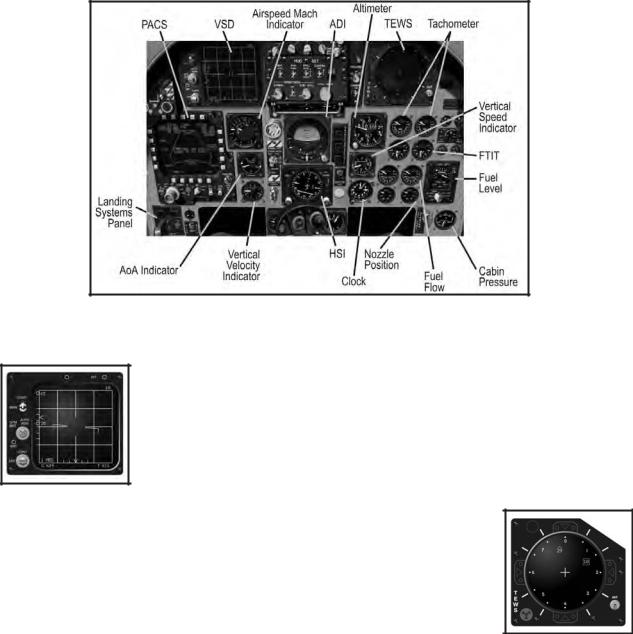
6 Aircraft Cockpits
AIRCRAFT COCKPITS
Each aircraft’s cockpit is tailored for the role it performs. Although all cockpits share certain instruments, such as an airspeed indicator, an attitude indicator, engine indicators, etc., cockpit design philosophies have changed dramatically over the years. Furthermore, Eastern and Western aircraft designers often take different approaches to solving common problems. As a result, cockpit layout varies greatly from aircraft to aircraft.
In this chapter, we’ll examine each aircraft’s cockpit and instrumentation. You’ll need to familiarize yourself with the cockpit layout for each aircraft type you intend to fly.
2.1. F-15C Eagle Cockpit
Although the F-15C Eagle retains a nominal air-to-ground capability, it is strictly an air-to-air superiority fighter today. Consequently, its cockpit is tailored around the radar display and threat warning display, which are situated just below the HUD. The lower section of the instrument panel focuses on aircraft attitude, engines, and storage management.
The F-15C Cockpit
2.101 Vertical Situation Display (VSD)
The Vertical Situation Display (VSD), otherwise known as the “radar display,” dominates the instrument panel’s upper-left corner. The VSD shows a top-down view of the airspace ahead of the aircraft, highlighting target aircraft detected by the radar. Full details of radar operation and VSD symbology appear in the “Sensors” chapter.
The VSD
2.102 Tactical Electronic Warfare System (TEWS)
The Tactical Electronic Warfare System (TEWS), located in the upper right of the instrument panel, detects radar emissions (from other aircraft, surface-to-air missile launchers, etc.). It
The TEWS

Aircraft Cockpits 7
categorizes the information it detects and displays clues about the direction and type of emitter. Full usage and symbology details appear in the “Radar Warning Receivers” chapter.
2.103 Programmable Armament Control System (PACS)
The Programmable Armament Control System (PACS), located in the lower left of the instrument panel, is a multipurpose display that provides storage (fuel, weapons, chaff, and flares) management.
The top edge of the PACS display shows the number of loaded external fuel tanks. The positions L, C, and R indicate the status of the left, center, and right pylons, respectively. When a fuel tank is loaded, the word “FUEL” appears beneath the pylon indicator. When a tank is not loaded, the word “PYLON” appears.
Fuel Tank Indicators
The left side of the PACS display shows two indicators. The uppermost button shows the current firing rate of the 20 mm cannon. HIGH indicates 6,000 rounds per minute; LOW indicates 4,000 rounds per minute. The number directly below the rate of fire indicates the quantity of 20 mm rounds remaining. When fired, the counter decrements in units of 10.
The SCAN indicator in the bottom-left corner will be highlighted with a box when an AIM-9 missile is selected and operating in SCAN mode. See the “Weapon Usage” chapter for full details on using SCAN mode.
The right side of the PACS display indicates the defensive stores (chaff and flares) remaining, along with weapons status. The CHF and FLR displays in the upper right indicate the number of chaff and flares, respectively. The F-15C can carry up to 120 chaff rounds and up to 60 flares.
The COOL indicator along the right edge of the PACS display indicates the overall weapons status. With the Master Arm switch in the ARM position, a box appears around the word “COOL,” indicating weapons are ready. The box disappears when the Master Arm switch is in the SAFE position.
The center of the PACS display shows the loaded weapons and their status. There are eight weapon stations, four on the fuselage and two on each wing. Air-to-air
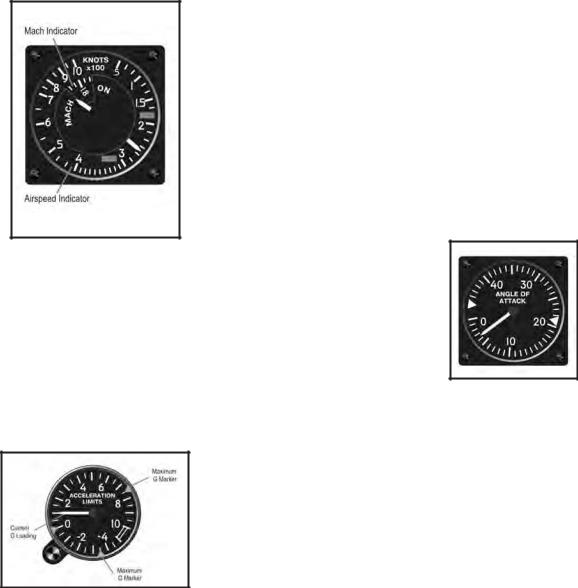
8 Aircraft Cockpits
missiles appear in two categories: AIM-9 variants are classified as “Short-Range Missiles” (SRM), while AIM-7 and AIM-120 variants are classified as “MediumRange Missiles” (MRM). The status for each station shows two lines based on the selected weapon type:
•When an MRM is selected: RDY appears above the selected weapon. STBY appears above all other medium-range missiles. SRM appears above all shortrange missiles.
•When an SRM is selected: RDY appears above the selected weapon. STBY appears above all medium-range missiles. SRM appears above all other shortrange missiles.
The following table illustrates the abbreviations used for each missile type:
Abbreviation |
Missile |
Range |
7M |
AIM-7M |
MRM |
120C |
AIM-120 |
MRM |
9M |
AIM-9M |
SRM |
2.104 Airspeed/Mach Indicator
Located next to the PACS, the airspeed/Mach indicator shows the Calibrated Airspeed (CAS) and Mach number. The fixed airspeed scale, graduated from 50 to 1000 knots, and a rotating Mach number scale (synchronized so their correct relationship is shown at all altitudes) allow a single pointer to indicate both readings. The Mach number shows above 200 knots.
Airspeed / Mach Indicator
2.105 AOA Indicator
Located below the airspeed/Mach indicator, the AOA indicator displays the current Angle Of Attack in units from 0 to 45. The units are calibrated against the F-15C’s normal flight envelope – a single unit does not equate to a single degree of pitch. An index mark is set at the approximate optimum landing approach AOA (20 to 22 units).
AOA Indicator
2.106 Accelerometer
The accelerometer displays instantaneous positive and negative acceleration G-loads. Markers highlight the maximum positive and negative G-loads achieved. The instrument is independent of, and less accurate than, the G-load displayed on the HUD.
Accelerometer
