Games PC GOTHIC User Manual
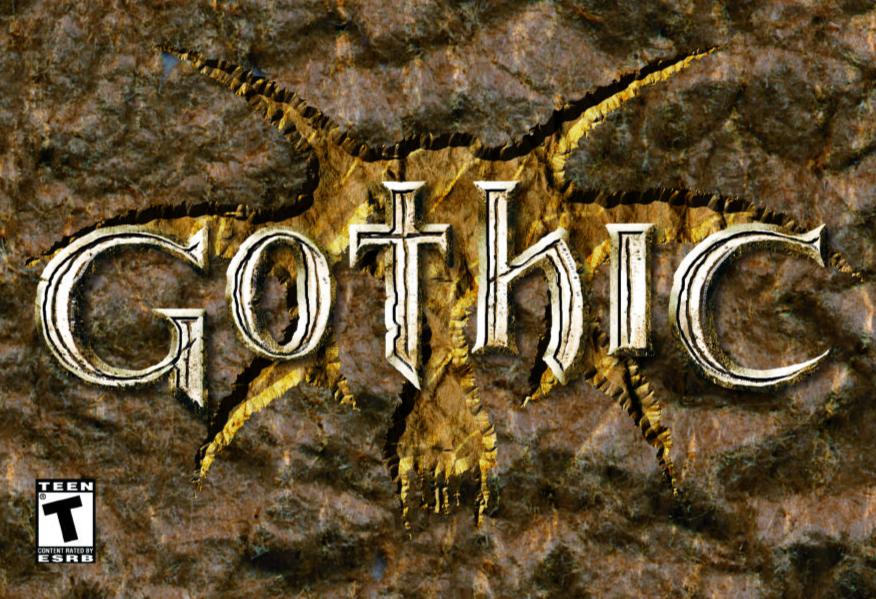

NECROMANCER
I summon the shadows of the night
I command the powers of darkness; creatures born of magic Fight at my bidding, soulless beings kill when I desire.
Freedom is merely a sentiment
Whereas will-power means true strength.
Are you still eager to face these creatures?
And play their game of life and death?
Just for the sake of freedom?
2

System requirements and installing |
4 |
How to install GOTHIC |
4 |
How to install DirectX |
4 |
How to start the game |
4 |
Main screen |
4 |
Settings |
5 |
Death |
6 |
Unconsciousness |
6 |
Screen |
6 |
Equipment and Inventory |
6 |
Weapons: |
6 |
Armor |
6 |
Magic |
6 |
Artifacts |
7 |
Food |
7 |
Potions |
7 |
Documents |
7 |
Miscellaneous |
7 |
Torches |
7 |
Trading |
7 |
Magic |
7 |
The mages |
8 |
Magic |
8 |
Circle of fire |
8 |
Circle of water |
8 |
The brotherhood of the sleeper |
9 |
General |
9 |
Experience points (XP) |
9 |
Rules |
10 |
Skills & Talents |
10 |
Tips on Fighting |
11 |
Controls |
12 |
Who’s who |
12 |
Story |
14 |
Credits |
16 |
3

SYSTEM REQUIREMENTS AND
INSTALLING
•Computer System requirements:
•Pentium II 400 MHZ
•128 MB RAM
•3D Video Card with 16 MB memory
•Windows 98 / 2000/ ME / XP
•Keyboard
•4 x CD-ROM
•700 MB free memory
•DirectX 7 or higher
•DirectX compatible Sound Card
HOW TO INSTALL GOTHIC
Place the GOTHIC CD in your CD-ROM.
If your computer has an “Auto-play” function, the installation screen will appear. Click “install GOTHIC” from the shown list and follow the instructions on your screen. When GOTHIC has been installed you will see the GOTHIC link on the start screen.
If your computer does not have an “Auto-play” function, open the “My Computer” folder, using the icon on your desktop and select the CD-ROM. Double click the “setup” icon and then follow the procedure as described above.
HOW TO INSTALL DIRECTX
Make sure you have the GOTHIC CD in your CD-ROM. When you begin the installation, GOTHIC will automatically confirm whether DirectX is already installed and will inform you to reinstall or update when necessary.
HOW TO START THE GAME
When GOTHIC has been installed, make sure the GOTHIC CD is in your CD-ROM. If “Auto-play” is active you will see the GOTHIC main screen as soon as you put the CD in. If “Auto-play” is inactive you can start the game using START-PROGRAMMS-PIRAHNA_BYTES-GOTHIC.
THE MAIN SCREEN
New game: Starts a brand new game of GOTHIC.
Load game: Loads a previously saved game, you will find all saved games listed here.
Save game:If you’ve just started GOTHIC for the first time you will not be able to select this option. It will be activated during the game. Save your game reg -
4 ularly, you never know what’s around the corner.
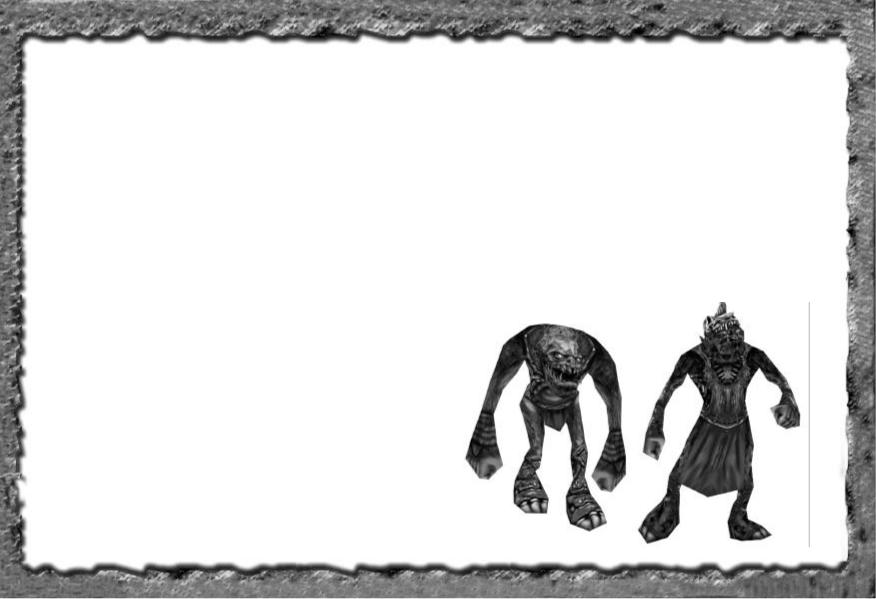
Continue: Returns you to your present game of GOTHIC.
Settings:You can adjust the slide controls using the left and right arrows on your keyboard.
View Intro:Select this or start a new game to see the opening video again.
Credits:Behind the scenes of GOTHIC.
Leave GOTHIC: Returns you to Windows. (The present game will not be saved automatically).
SETTINGS
Graphic Card: Here you can select which of your Graphic Cards should be used for GOTHIC. You must restart the game to activate your choice.
Resolution: If your computer is somewhat slow you can reduce the resolution in this screen to help. The changed settings will first be activated when you select the next item.
Brightness/contrast/gamma: Adjust these to fit your needs.
Keyboard: Press ESC to leave this screen. Select the key you wish to change using the arrow keys and enter. Then press the key you want to change it to.
Forwards/backwards/left/right: Forwards, backwards, left and right – what else?
Action (interaction): Use this key to pick things up, speak to people, open doors, climb ladders and more. In combat mode it is used together with the arrow keys to attack an enemy.
Running: With this key you can change between walking and running. If you are on the edge of a cliff change to walk and you won’t fall off.
Jumping/sidestep: In combat mode you can use this to side-step around your enemy while still facing him. You can climb up onto ledges that are not too high. (Objects must be steep enough for your character to jump up).
Weapons (combat mode): Change to combat mode with this key. If you have not equipped a weapon you will fight with your fists. The last weapon or spell that was equipped will be used automatically. By using the arrow keys in combat mode you are able to toggle between the equipped weapons or spells. The short-cut keys for equipped weapons are 1 for close-combat and 2 for long-range. You can use the numbers 4 – 9 for spells whereas 3 is the last used spell and ^ is for fists.
Sneak mode: This will be first activated when you have learnt this skill. Use this key to switch the mode on or off.
Look around: Use the Num-pad 0 to look around with the arrow keys.
5
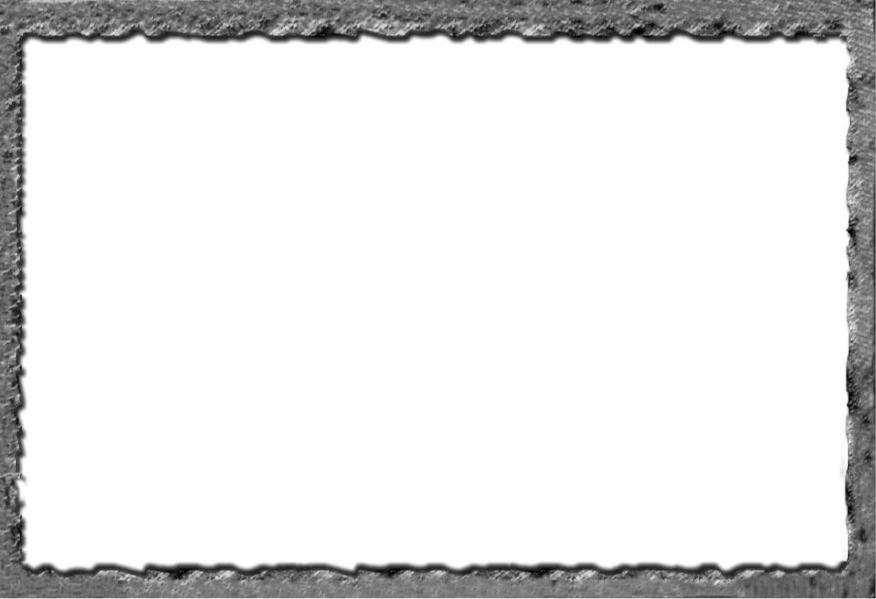
At the start of the game don’t try to be adventurous.
You’re just not good enough yet to start fights with most of the creatures you will come across. It’s a good idea to head for the Old Camp to get a feel for the game and the controls.
The monsters will still be there when you get back. And maybe you’ll have gained some more experience by then!
If you meet people along the way speak to them. Try not to equip your weapon unless it is absolutely necessary. It is always taken seriously.
DEATH
If you die you can load a saved game from the list. Watch the red bar on the left of your screen when this is empty you’re dead.
UNCONSCIOUSNESS
You will find out during the game that you will run into a lot of problems if you go around killing people. Beat ‘em up good and rob ‘em and leave it at that they’ll have learnt their lesson. If you loose a fight with another person they will leave you unconscious - as long as he’s not your sworn enemy then he’ll prefer to see you dead, as I’m sure you would feel the same way about him.
If your enemy is lying unconscious in front of you and you have him in focus, press space to exit combat mode and look through his pockets with the CRTL and arrow keys.
SCREEN
The enemy you are focused on has an energy bar shown above his name. You can change the focused enemy by turning or by using CTRL and the left and right arrow keys.
Your energy bar is shown on the left and mana will be shown on the right as soon as you have activated a spell.
If you dive you will see an oxygen bar to the right of your energy bar. First the air will used and then your energy if both of these are used up you will drown.
INVENTORY AND EQUIPMENT
To equip, wear or use these items press CTRL and up.
To drop, press CTRL and down.
All items you pick up are sorted into the following 8 different categories:
WEAPONS (SHORT AND LONG-RANGE)
•You will find enough of these - 130 different types to be exact. To be able to use close-combat weapons you need a certain amount of strength, which is shown in the description in your inventory.
•For long-range weapons you need dexterity.
•The most powerful weapon will always be shown first in your inventory.
ARMOR
•Although you are bound to find a better suit of armor later you should put on the one you have for the moment – every little helps. The best suit is always shown first in your inventory.
•Put it on using CTRL and up.
MAGIC
•Magical documents and runes are kept here. Equip them using the same keys as for the weapons. You can also use their hot-keys, which are 4-9.
6
