Games PC F-22 LIGHTNING 3 User Manual
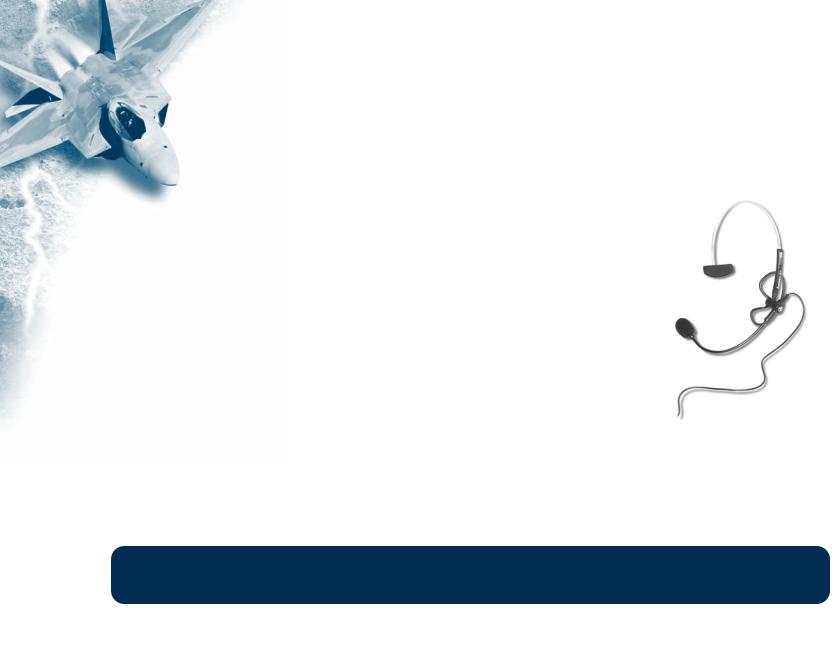
F-22 LIGHTNING 3
Voice-Over-Net Manual
|
Revised* |
VOICE-OVER-NET |
|
Game Options . . . . . . . . . . . . . . . |
. . . . . . . . . . . . . . . . . . . . . . . . . .2 |
Using Voice-Over-Net . . . . . . . . . . |
. . . . . . . . . . . . . . . . . . . . . . . . . .3 |
Expanded Status Display . . . . . . . |
. . . . . . . . . . . . . . . . . . . . . . . . . .4 |
* Keyboard Commands . . . . . . . . |
. . . . . . . . . . . . . . . . . . . . . . . . . .5 |
* Revised Keychart . . . . . . . . . . . . |
. . . . . . . . . . . . . . . . . . . . . . . . . .6 |
Troubleshooting . . . . . . . . . . . . . . |
. . . . . . . . . . . . . . . . . . . . . . . . . .7 |
NovaLogic Technical Support . . . . |
. . . . . . . . . . . . . . . . . . . . . . . . . .8 |
VOICE-OVER-NET |
|
Welcome to the NovaLogic Updated Voice-Over-Net documentation. Voice-Over-Net is a built in voice communication system for use on NovaWorld. The set up is simple and can be done entirely while in F-22 Lightning 3. All you will need is a Full-Duplex sound card and a microphone plugged into the Mic In (not line in) jack of your sound card. Note that a HalfDuplex sound card will allow you to hear other players, but not talk.
After plugging in your Microphone (make sure it is in the Mic In and not the Line In input), start F-22 Lightning 3 and click on Options.
1
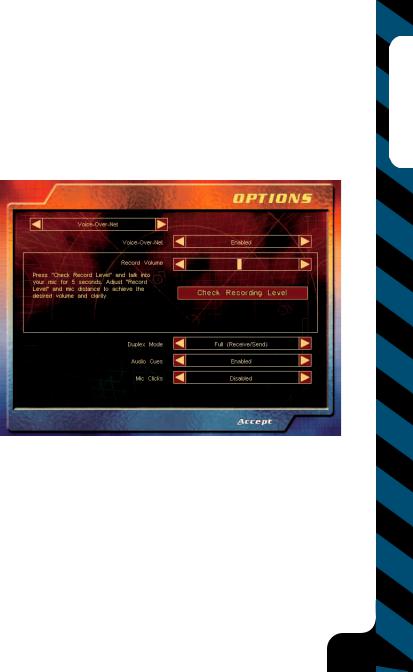
GAME OPTIONS
The Options Menu allows you to set up your microphone for Voice-Over-Net. In most cases, you will not need to adjust any settings in Windows 95/98.
VOICE-OVER-NET - Set to “Enabled” if you want to use the Voice-Over-Net feature. Disabling will not allow you to transmit or receive voice messages or access the Voice-Over-Net interface.
RECORD VOLUME - This slider bar is used to set the sensitivity level of your microphone. If people are having a hard time hearing you, try increasing this level. If you are frequently peaking, or reaching a maximum volume level, in the red, you may want to adjust this bar down.
CHECK RECORDING LEVEL - When you press “Check Recording Level” begin talking normally for five seconds. The computer will automatically playback the audio you just recorded. If you are not satisfied with the levels (see VU meter on the next page), adjust the Record Volume option.
DUPLEX MODE - In “Full” mode, you will be able to transmit and receive voice messages (if you have a Full-Duplex soundcard). If you do not have a Full-Duplex soundcard or if you do not wish to send voice messages but you would still like to receive them, select “Half”.
AUDIO CUES - Many Voice-Over-Net system text messages are
accompanied by an audio cue to draw your attention to them. Disable this option if you do not wish to hear those alert tones.
MIC CLICKS - Similar to that of a walkie-talkie, an audible click will play before and after all incoming messages if you enable this option. Disable if you do not wish to hear these clicks.
VOICE-OVER-NET VOLUME - This slider bar is found in the Audio Options Menu and allows you to set the speaker volume for incoming voice messages. This does not have any effect on your microphone recording levels.
Net-Over-Voice
2
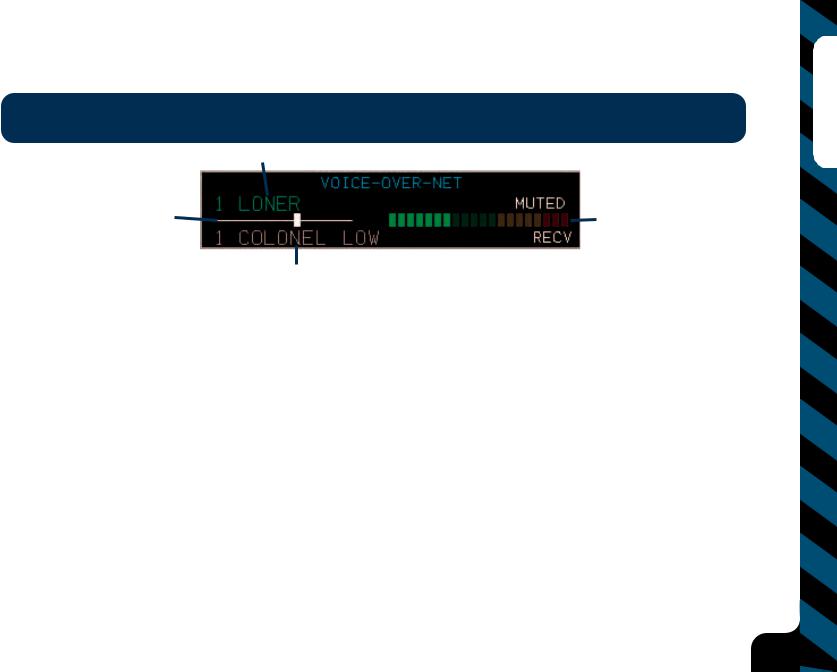
Using Voice-Over-Net Commands
BRIEFING NOTE: Upon starting or joining a game, all players will be defaulted to “muted” to eliminate unwanted conversation. Unmute those players that you want to talk to.
1
2 |
3 |
4
1. SELECTED PLAYER - This shows who you are currently set to talk to and their player number (as seen on the player list with the p key). Use the Insert and Page Up keys to cycle back and forth through the list of players. The “muted” icon will appear after the player’s name if you have muted them. Use the Delete key to unmute a player or the Control Delete key combination to mute the currently selected player. If their name appears in red that means that they have muted you. In RAW games, you can only select players on your own side to talk with.
2. RECORDING LEVEL - This bar indicates your current recording volume exactly as was set in the Options Menu. Use the Control Page Up and Control Insert keys to adjust this level up and down respectively.
3. VOLUME UNIT (VU) METER - When you speak, this bar will display your current voice levels. Your optimum range should be in the yellow area. Going in to the red indicates that you are in danger of having your speech clipped (cut off). If all three red boxes are lit, then you are speaking too loudly and your message won’t transmit. Be careful to judge your vocal range so that normal talking and excited yelling fit within the yellow area. The bar will also indicate your peak level (maximum volume level reached). After you speak the top bar you reached will remain lit for a moment to show you where you are peaking.
4. INCOMING MESSAGE - This line appears when someone is talking to you. The “Recv” light blinks when audio packets are being received (i.e. someone is talking to you). A few seconds after the message ends this part of the window will automatically close. You can reopen it to display the last person to contact you with the Page Down key combination.
Net-Over-Voice
3
