Games PC DUNE 2000 User Manual

TM
TABLE OF CONTENTS
THE SITUATION ON ARRAKIS . . . . . . . . . . . . . 02 THE PLANET ARRAKIS . . . . . . . . . . . . . . . . . 04 THE GREAT HOUSES . . . . . . . . . . . . . . . . . . . 06 PLAYING THE GAME . . . . . . . . . . . . . . . . . . . 09 ADVANCED GAME CONTROLS . . . . . . . . . . . . . 24 MULTIPLAYER GAME . . . . . . . . . . . . . . . . . . . 27 STRUCTURES . . . . . . . . . . . . . . . . . . . . . . . . 36 UNITS . . . . . . . . . . . . . . . . . . . . . . . . . . . . 40 CREDITS . . . . . . . . . . . . . . . . . . . . . . . . . . . 46 TROUBLE SHOOTING . . . . . . . . . . . . . . . . . . . 50 WARRANTY . . . . . . . . . . . . . . . . . . . . . . . . . 57
DUNE 2000 1

THE SITUATION ON ARRAKIS
2DUNE 2000
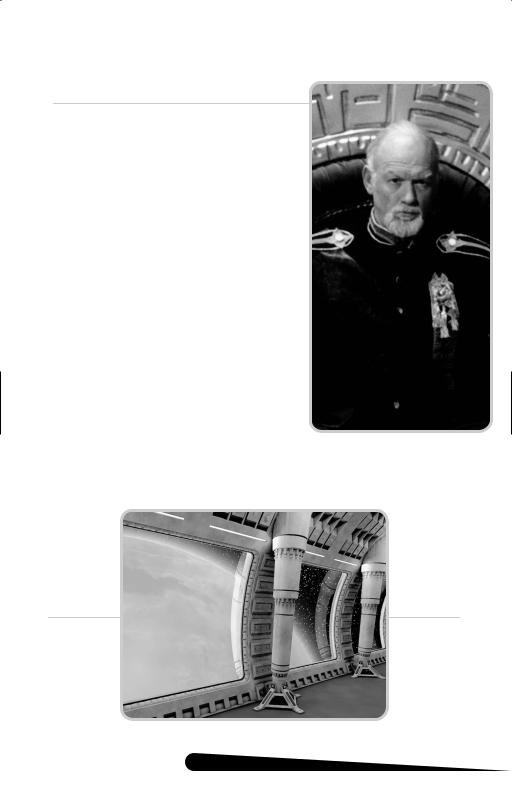
THE PADISHAH EMPEROR FREDERICK IV RULER OF THE KNOWN UNIVERSE
The
one
no for offer
DUNE 2000 3

THE PLANET ARRAKIS
ALSO KNOWN AS DUNE,THE DESERT PLANET CLIMATE: DESERT / PRECIPITATION: NONE VEGETATION: NONE
TERRAIN
The surface of Arrakis is covered by endless dunes. There is no climate control of the planet. When the Fremen planetologist, consultant to the Harkonnen Governor, was asked how long it would take to transition Dune into a verdant, water-giving planet, he presented the figure of 500 years.
Miles of barren deserts hold little more than basins, dunes, and the occasional out-cropping of rock. The sands are dangerous, shifting constantly and unpredictably. Rock shelves and mountain ranges rising through the dunes provide the only possible building sites on the planet.
There are five major types of terrain on Dune.
Spice generally occurs along the surface and is a reddish-orange color which distinguishes this priceless terrain from normal sand.
Obviously, sand is the most common type of terrain found on Dune. Most vehicles on Arrakis are varieties of sandcrawlers, vehicles specially designed to travel upon this terrain. Giant sandworms are a danger when traveling across sandy stretches.
Extensive sand dunes are formed by the constant windstorms that plague the surface of the planet. Dunes are difficult to traverse, especially for ground based units.
Rock formations are the only terrain features that provide acceptable building sites. Sandworms avoid and can not cross rock formations.
The rugged mountains are formed by layers of rock and give the otherwise featureless planet surface its only notable elevations. Mountains are impassable to all vehicles but may be crossed by infantry units at certain locations.
WEATHER
To most human life forms, Dune is considered hot and oppressive in the extreme. Windstorms ravage the surface of the planet with speeds exceeding 200 km/h often generating intense electrical storms. Gaseous clouds accumulate in the lower sinks and dunes - through the quanats, or canals, which cross the surface. Ultraviolet reflection eventually blinds the unprotected eye, though the local Fremen (Dune’s nomadic population of sand-dwellers) blacken their eyes with stain to reduce these effects.
All who venture into the deserts must do so wearing special stillsuits, built to preserve and reclaim the natural moisture of the body recycling it into catchpockets, where it is made available for ingestion through a network of tubing. Needless to say, maintenance of vehicles and structures is adversely affected under these conditions.
4DUNE 2000

INDIGENOUS LIFE FORMS: There are two.
SANDWORMS
Far beneath the surface of the sand, giant sandworms cross the dunes - unseen and unheard. At the first signs of an impending worm attack, a Sandmaster or Duneman will call “wormsign,” alerting those involved in the Spice harvesting operations to evacuate. The local Fremen population respectfully worship the enormous worms as “Shai-Hulud,” the Worm God. Sandworms can grow from tiny sandtrout to worms more than 400 meters in length. Sandworms can be slain, or drowned in water which is toxic to their species.
FREMEN
Fremen are the other indigenous population of Arrakis. Fremen are the desertdwelling sand warriors, the Free Tribes of Dune. Their nomadic ancestry descends from the legendary Zensunni Wanderers, who roamed the galaxy until they were shipwrecked on this barren desert planet. The Fremen are reclusive and secretive; it is unknown how many they number in their tribal dwellings, or sietches, hidden deep in the Desert. However, they are a fierce warrior people whose women and children can outpace most military conscripts. They have no allies, but if they did, they would be a powerful asset in battle.
Duke Leto of House Atreides believes there to be a great number of Fremen, and has sworn to ally them to the Atreides Forces. The Fremen do not reciprocate - yet. My spies will inform us, should the situation change.
THE SPICE MELANGE
The Spice Melange is the most powerful substance in the Universe. The Spice enables all interstellar space travel, allowing the Spice-mutated Guild Navigators to warp the fabric of space. Without the Spice, our Bene Gesserit Sisterhood can have no visions, no future Sight. With the Spice, human life can be extended by hundreds of years.
In all the Galaxy Spice is found only on the planet Arrakis. The native Fremen possess the Blue-Within-Blue eyes indicative of Spice saturation. Spice is harvested from the desert Spice fields, and exported throughout the Empire. Without the Spice the Padishah Emperor would have no empire.
We watch Arrakis closely now. We must, beyond all else, insure that our Spice allotments are not interrupted. The Spice must flow.
DUNE 2000 5

THE HOUSE ATREIDES
.
.
.
.
6DUNE 2000

THE HOUSE HARKONNEN
Hayt of
can
of friend
of highly

THE HOUSE ORDOS
the
the is
8DUNE 2000

HOW TO PLAY
STARTING THE GAME
CHOOSING YOUR SIDE: HOUSE ATREIDES, HOUSE HARKONNEN, OR HOUSE ORDOS
DUNE 2000 gives you the option to play one of three distinct fighting forces: the noble House Atreides, loyal to Duke Leto Atreides; the evil House Harkonnen, led by the ruthless and greedy Baron Harkonnen; or the mysterious House Ordos, controlled by a cadre of wealthy families, about whom little is known. If you choose the Atreides, you will fight against the Harkonnen and the Ordos. If you choose Harkonnen, you will fight against the Atreides and the Ordos. If you choose Ordos, you will fight against the Atreides and the Harkonnen. Each house is radically different from the other with varying strengths and weaknesses, different units, technologies, and different philosophies towards war. In addition, different stories will unfold depending on the house you have chosen.
When you start a new game, a dialog box will come up asking which house you wish to play. Simply click the house that you want and that game will begin.
When you start the game for the first time, DUNE™ 2000’s introduction movie will automatically begin to play. After the introduction, the game itself will begin. In subsequent games, you’ll be taken directly to the Title Screen menu.
to play:
you You cost

HOW TO PLAY
LOAD MISSION
If you want to play a previously saved mission, choose this option. (See page 22 for saving missions.)
to
10 DUNE 2000

HOW TO PLAY
DUNE™ 2000’S BASIC INTERFACE
The interface for DUNE™ 2000 has been designed to allow maximum control of your units and structures with little effort. If you are familiar with the Windows environment (point & click, etc.), then you can play DUNE™ 2000 with ease.The mouse will move your pointer around the screen, and depending on what you click on, you can order units, build structures, attack, repair and perform a variety of other commands.
As a general rule in DUNE™ 2000, left-clicking confirms orders, changes modes, or selects units and structures. Right-clicking pauses and cancels actions, modes and selections.
SCROLLING AROUND
To scroll the main viewing window around the battlefield, move the cursor to the edge of the screen. The cursor will become a solid white arrow and the view will scroll in the indicated direction. If you’re at the edge of the battlefield, a universal “no” slash will appear over the arrow indicating that this is as far as you can go.You can increase or decrease the scroll rate from the game controls menu.
SCROLL |
SCROLL |
ARROWS |
|
ORDERING YOUR TROOPS AROUND |
|
To get your units to act, select a unit by left- |
move the cursor to the |
desired point on the battlefield where you |
. If the cursor is over a |
potential target, it will change to one of the |
-clicking at this point will |
cause the unit to attack the target if it is in |
it and attack it when it |
gets in range. |
|
Otherwise, it will move the unit to that location, |
(e.g. a cliff), in which |
case it will get as close as it can to the target |
to infantry, but not |
vehicles. If a vehicle is told to move to this |
close as it can to it, but |
infantry will actually move onto it. |
|
To cancel out of move / attack mode (or |
and the unit will be |
deselected.Although no longer selected, the |
so it will continue to |
follow its last command.To stop a unit from |
and redirect it to a new |
location, or press the ‘S’ key to make it stop.
NO MOVE |
MOVEMENT |
SELECTION |
CURSOR |
CURSOR |
CURSOR |

HOW TO PLAY
GROUP ACTIVITIES
To save time, you can form teams among your troops.To select several units simultaneously, left-click and hold the mouse button down. Drag the mouse cursor to include all the troops you want selected.A light gray box outline indicates the range of this selection.Then, release the mouse button, and all the units within the box will be selected.You can give that group an order the same way you would give a single unit an order. Some units in groups will not respond to certain commands. For instance, an Engineer in a group ordered to attack will not move when the rest of the group engages, because he has no weapon.
SELECTING
A GROUP
THE SHROUD
When you start a mission, much of the battlefield will be covered with a black “Shroud.” This represents the areas of the battlefield that are unexplored. As you move your units towards the edge of the visible area, the Shroud will be uncovered around them depending on how far the units can “see.” You can order a unit to move deep into the Shroud, uncovering large sections of the area at a time.
THE SIDEBAR
The Sidebar is your tool for accessing information and abilities not directly related to your troops. With it, you can build units and buildings, get a radar view of the area (if you have an Outpost). It will also tell you how much power your base is producing vs. how much it needs.
12 DUNE 2000

HOW TO PLAY
BUILDING YOUR BASE
Critical to the success of many missions is the construction of your own field Base, and the constant maintenance and defense of this Base during combat.The Base is necessary for the gathering of resources (harvesting Spice via the Spice Refinery with its accompanying Spice Harvester), construction of units, and defense thereof.
To begin building your Base, you must have a Construction Yard. Unless the Construction Yard is set up when the mission begins, you’ll have to deploy the Mobile Construction Vehicle (MCV). Move the MCV to where you want the Construction Yard placed. Move the cursor over the MCV and you’ll get the Deploy cursor.You’ll need clearance on all sides of the MCV in order to deploy it. If you try to deploy the MCV where there isn’t enough room, you will receive the No Deploy cursor, and the MCV won’t deploy. If you do have enough room, left-click to deploy the MCV, and it’ll turn into a Construction Yard.
Once the Construction Yard is set up, the Sidebar will fill with icons and become active. In the large upper window on the Sidebar, you will see the symbol of your House (Atreides Hawk, Harkonnen Ram or Ordos Snake). Later, this area becomes a radar display once you’ve built an Outpost, and have enough power to run it.
MCV |
DEPLOY |
CURSOR |
CURSOR |
NO |
CONSTRUCTION |
CURSOR |
YARD |

HOW TO PLAY
BUILDING THINGS
Below and slightly overlapping the radar display is a horizontal row of five icons, or buttons. Each button has a single function such as: ordering units to guard an area, ordering units to retreat, toggling the radar map display, repairing buildings, or selling buildings.
Below the row of five buttons are two more buttons, the Upgrade button, and the Starport button. The Upgrade button will upgrade, or improve structures. The Starport button will allow you to order new units from the CHOAM Merchant’s Guild.
Below these two buttons are two columns of icons.The left column displays the structures your Construction Yard can build, and the right column displays the units you can create. The buildings show the space they will occupy when built at the top left of their picture. This is very useful when planning the amount of concrete you will need for it. The arrow buttons at the bottom of these icons allow you to scroll through the selections when there are more than four available.
Before building a structure, it is advisable, but not necessary, that you place a concrete foundation beneath the building you wish to construct. Without first laying down a concrete foundation, your structure will immediately operate at less than full health, and will need to be repaired. Concrete cannot be repaired, and must be replaced or abandoned, if damaged. Buildings not placed entirely on concrete will be weathered by the harsh environment and their health will degrade over time.
To build a structure or unit, left-click on the appropriate icon. Construction will take a period of time, as indicated by the sweeping hand over the icon. Cost for construction and purchasing will be automatically deducted from your credits. Only one unit (of any one class) and one structure can be built at any one time. If you move the mouse cursor over the icon (without clicking), you’ll see what that icon represents and how much it would cost you to build, buy, or train it.
When construction of buildings is completed the word READY appears across the top of the selected icon in the Sidebar. Left-click on this icon, and the mouse cursor will turn into a placement grid on the battlefield.The grid gives you an idea of how large the building will be on the battlefield. Move the grid to where you want the building placed. Once you’ve found a suitable location, left-click and the building will be placed where you indicated.The grid should be entirely white. Any red in the grid indicates that the placement area is blocked or too far from other structures and you will not be able to deploy the building. A building can be placed adjacent to another building or entirely on concrete. This means concrete can be used to extend the players base.
While there is a grid on the battlefield, you will not be able to build anything else.You’ll have to either place the ready building, or cancel placement. To cancel, right-click while the placement grid is still up. The grid will disappear. Right-clicking on the icon in the Sidebar will cancel the building and refund your credits.
14 DUNE 2000

HOW TO PLAY
When training or construction of a unit is complete, the new unit emerges from its originating building (like a Barracks, a Light or a Heavy Weapons Factories) and is ready to use.You are not required to place them. However, it is a good idea to keep some space in front of these buildings, so units don’t bunch up and block any other units from coming out
NOT OKAY
TO PLACE
POWER
To the left of the construction icons is a narrow bar with a horizontal indicator on it. This is your Power Bar - keep an eye on it! Every building that you place requires power to run. Knowing how much power you have and how much you are using is very important.
The horizontal indicator tells you how much power your base needs to function optimally, while the vertical bar tells you how much power your base is putting out. If the bar is in the yellow or orange, your base doesn’t have enough power! If it is green, your base has enough power to run all of the structures you have built.
NORMAL POWER
LOW POWER
NORMAL POWER
Lack of full power will slow construction, and shut down the radar (if you already have it), as well as de-activate some of the base defenses available in the game. Wind Traps are good targets to go after if the enemy has defenses that you are having a tough time cracking. Without power, the enemy is denied information, quick response time, and some base defense.
LOW POWER
The amount of power produced by Wind Traps depends on their state of repair. Make sure to keep all of your Wind Traps fully repaired, or you may find yourself losing power at an inopportune moment.

HOW TO PLAY
CREATING ADDITIONAL UNITS
If you have a Construction Yard and enough credits, you can build a Barracks, which will allow you to train infantry. At first, the type of units you can train will be limited. As you win missions, you’ll receive new technologies and upgrades. Once you do this, new units with unique abilities will become available.
As the game progresses and you build up your base, you’ll have a chance to construct a Light Weapons Factory and a Heavy Weapons Factory. With these structures, you can acquire new and more powerful units like Trikes, Quads, and Combat Tanks. Keep in mind that all units won’t be available for all three Houses, and some units require you to build other structures (like a Repair Pad) before they become available.
BUILD
BARRACKS
(CREDITS) MONEY, SPICE AND HARVESTING
There is one type of resource that you can collect to make money: the Spice Melange, or Spice. Spice is found in red-orange patches in the desert, and must be harvested to produce credits.
In the upper right of the screen, the Credit Counter keeps track of the money you have to build structures and units. This decreases as you build or repair units and structures, and increases if you sell a building, deposit Spice from a Spice Harvester into the Refinery, or find a crate that contains money.
In order to make money, you need to harvest Spice. To harvest Spice, you need to build a Spice Refinery. Every Refinery that you build comes with a Harvester, and you can build extra if you want to harvest Spice faster. Once construction of the Refinery is complete, place the Refinery where you want it to go. The closer the Refinery is to Spice, the faster the turn-around on collection will be.
When the Refinery is built, a Spice Harvester will be delivered by Carryall. The Harvester will move to the nearest patch of Spice visible on your battlefield and begin harvesting it. The Spice Harvester will try to remember where it was harvesting from and after dumping all of the collected Spice into the Refinery it will return to the Spice patch and continue to collect from it. This process is automatic, but can be interrupted by you at any time by redirecting the Spice Harvester to another location.
SPICE |
SPICE |
SPICE |
|
REFINERY |
HARVESTER |
16 DUNE 2000

HOW TO PLAY
Take one of your other units and scout around your base until you find some Spice. Once you find some, select the Harvester by left-clicking on it, and put your cursor over the Spice. You will see the cursor change to an attack cursor. Since the Spice Harvester doesn’t have a weapon, this cursor tells it to start collecting. Left-click again, and the Spice Harvester will proceed to the Spice and begin to collect it. The automatic collection process will be started, so you no longer need to order the Spice Harvester back and forth.
SPICE
You can force the Spice Harvester to return to the Refinery early by left-clicking on it, then placing your cursor over the Refinery.The cursor will change to an Enter Cursor (3 green arrows), telling the Harvester to return to the Refinery with its current load. If you want it to do this, left-click on the Refinery. If you want it to continue what it is doing, deselect it by right-clicking.
In advanced missions, when certain buildings and technologies are made available, you will be able to build a Carryall, which will greatly increase Spice production. The Carryall is an automated unit that transports your Harvester back and forth between the Refinery and the Spice. Be careful, because enemy Carryalls can be used against you - if you see an enemy Carryall coming near your base, be on guard, because it may be bringing enemy troops behind your battle lines!
FORCE-RETURN
Note: If you move the Spice Harvester somewhere and do not tell it to collect Spice, it won’t.When it reaches its destination, it will just sit there until you order it to move again. The automatic collection only happens when you first build a Spice Harvester.
Keep an eye on your Spice Harvester! There is nothing worse than not watching your Harvester, only to have it wander into enemy territory in order to collect Spice. It is the weakest link in your financial operations - remember to keep it safe! Sometimes you will receive a replacement harvester if you have no other harvesters left, but don’t rely on it!
You will notice mounds of sand in areas where Spice is found. These are both very valuable, and dangerous. These mounds contain Spice - and when they are either fired upon or run over, they burst open and spread Spice into surrounding areas. The explosion of Spice releases valuable resources but is also dangerous - and can outright destroy many units, so be careful.
Other dangers exist near the Spice fields - most notably, the Sandworm. This deadly creature is attracted to vibrations, and can consume vehicles whole. Worm signs always precede their appearances, and intelligent commanders can predict their movements, and often outrun them. The only guaranteed safety is on solid rock, where the Sandworm cannot travel.

HOW TO PLAY
UPGRADING BUILDINGS
Certain buildings can be upgraded, which makes new, more advanced units available. Occasionally a building is also required before a new unit becomes available, e.g. the MCV requires a Repair Pad and an upgraded Heavy Factory. The Upgrade button, located on the Sidebar, toggles the main menu and the upgrade menu.When pressed it changes the row of icons below it from available buildings and units, to a list of buildings that can be upgraded. To upgrade a building, simply left-click on that building’s icon. You may only upgrade one building at a time. Upgrading a building upgrades all buildings of that type. You can put an upgrade on hold by right clicking on the icon. A second right-click will cancel the upgrade. When you are finished, select the Main button to return to the main list of building and unit icons.
PURCHASING UNITS WITH THE STARPORT
In advanced missions, when you have built a Starport, you will be able to purchase vehicles from CHOAM, The Intergalactic Merchant’s Guild, provided you have enough credits. To purchase units from the Guild, press the Starport button (located next to the Upgrade button) which toggles the row of icons below it from available buildings and units to a list of vehicles available for purchase.
You may select vehicles from the list by left-clicking on the icon of the vehicle you wish to order. To cancel the selection, right-click again on the icon. You can order multiple vehicles from the Guild, so long as there is stock available, and you have sufficient credits. Each time you left-click on the icon, the number in the top left corner will increase by 1.This number shows how many of that vehicle you have ordered. Right-clicking on the icon will decrease the number ordered by 1.The price of the units varies depending on economic conditions around the galaxy, so it pays to check prices of vehicles by placing the cursor over the icon, which reveals the current price. When you have made your selection, click on the Purchase button at the bottom of the screen. If you leave the menu without making a purchase your order will be cancelled. After a period of time , your order will arrive at your Starport from the Guild.
REPAIR BUTTON & REPAIRING
To repair a damaged building or unit and keep it operating at full efficiency, left-click on the Wrench button in the Sidebar. The mouse cursor on the battlefield will turn into a white Wrench. When the cursor is over a damaged building or unit that can be repaired it will rotate. Left-click the Wrench on the building you want repaired. When repairing, a wrench will flash on and off on the building that is being repaired. The cost of repair will be deducted from your credits. Several buildings can be repaired simultaneously. A unit that is ordered to repair will drive back to the repair pad. If a carryall is available it will pick up a unit that is ordered to repair. Right-click when you want to cancel out of repair mode. To stop repairs on an structure, left-click on the structure.
18 DUNE 2000

HOW TO PLAY
SELL BUTTON & SELLING
To sell a building, left-click on the $ button in the Sidebar. The mouse cursor will turn into a gold $ sign. When the cursor is over a building that can be sold it will rotate. Left-click on the building you want to sell. It will deconstruct, and you’ll be credited a percentage of the structure’s original cost.
BE CAREFUL! As long as the cursor is in $ mode, any building you left-click on will be deconstructed and sold! To cancel out of $ mode, right-click.
RADAR BUTTON & RADAR
If you have not built an Outpost, you will see your side’s insignia (the Atreides Hawk, the Ordos Snake, or the Harkonnen Ram) where active radar appears. With radar active you will see a small map of all the revealed areas of the battlefield. In multiplayer mode the radar button toggles you between displaying radar and displaying additional information on your enemy.
GUARD BUTTON & GUARDING
If you wish your units to guard a certain area, select the units by clicking or grouping them together, and left-click on the Shield icon. These units will be more aggressive in defending the surrounding area, and in responding to enemy attacks that may not threaten them immediately. Hitting the “G” key while units are selected will also put them in guard mode.
RETREAT BUTTON & RETREATING
If you find yourself in a losing battle, and wish to quickly gather your troops and regroup, simply select your units and left-click on the Retreat button. Your units will immediately stop attacking and return to your base. This can be helpful if you wish to repair specific units such as Harvesters, but don’t have time to guide them back to your base.
Hitting the “R” key while units are selected will also put them in retreat mode.

HOW TO PLAY
CAPTURING ENEMY BUILDINGS
As the game advances, a special infantry unit, the Engineer, will become available. Engineers are unarmed but they allow you to capture enemy buildings. To do this, left-click on the Engineer and place the cursor over an enemy building. If the building is a valid building that you can take, you will get an enter cursor.
ENTER
CURSOR
If you captured the building, it is now part of your base.You can build base structures around it, sell it, or just leave it there, denying your enemy of its use. Depending on the structure you captured, you may be able to build some units that are normally unavailable to you! Your enemy may attempt to retake the building, so if you don’t plan on attacking from within, sell it or be prepared to defend it!
CHECK-UP
To check the health status of a unit or structure, select it by left-clicking on it when the cursor is in Select mode (deselect with a right-click).As long as the bar is green, it’s healthy. As the bar shrinks and turns red, it’s closer to being destroyed. Units that are in the yellow and red will not function as efficiently as those that are green.
This may result in slower construction time, slower movement, and a variety of other negative effects. In later missions, vehicles can be repaired if you build a Repair Pad.
Some units have a carrying capacity indicated by a series of boxes in the lower left corner of the unit (when selected). This will tell you at a glance how much your unit is carrying. When all the boxes are full, so is the unit.
20 DUNE 2000
