Games PC CLASH OF STEEL User Manual

|
Clash of Steel |
TABLE OF CONTENTS |
|
INTRODUCTION............................................................................................................... |
1 |
STARTUP........................................................................................................................... |
1 |
PLAYER AIDS ................................................................................................................... |
1 |
GAME CONCEPTS............................................................................................................ |
1 |
LAND UNITS..................................................................................................................... |
2 |
AIR UNITS......................................................................................................................... |
2 |
NAVAL UNITS ................................................................................................................... |
2 |
TALKING TO THE COMPUTER....................................................................................... |
3 |
QUICK START................................................................................................................... |
4 |
THE SETUP MENU........................................................................................................... |
8 |
TURN SEQUENCE.......................................................................................................... |
11 |
ORDERS PHASE............................................................................................................. |
12 |
UNITS.............................................................................................................................. |
18 |
MOVEMENT.................................................................................................................... |
20 |
COMBAT ......................................................................................................................... |
24 |
POLITICS........................................................................................................................ |
29 |
SUPPLIES/PRODUCTION .............................................................................................. |
31 |
WEATHER....................................................................................................................... |
34 |
SPECIAL RULES............................................................................................................. |
35 |
UNIT REORGANIZATION .............................................................................................. |
36 |
REINFORCEMENTS....................................................................................................... |
36 |
VICTORY CONDITIONS................................................................................................. |
36 |
SCENARIOS.................................................................................................................... |
37 |
STRATEGY AND TACTICS ............................................................................................. |
39 |
TUTORIAL....................................................................................................................... |
41 |
HISTORICAL TIMELINE................................................................................................ |
45 |
GAME ABBREVIATIONS ................................................................................................ |
49 |
ORDER OF BATTLE ....................................................................................................... |
50 |
KEYBOARD HOTKEY COMMANDS .............................................................................. |
63 |
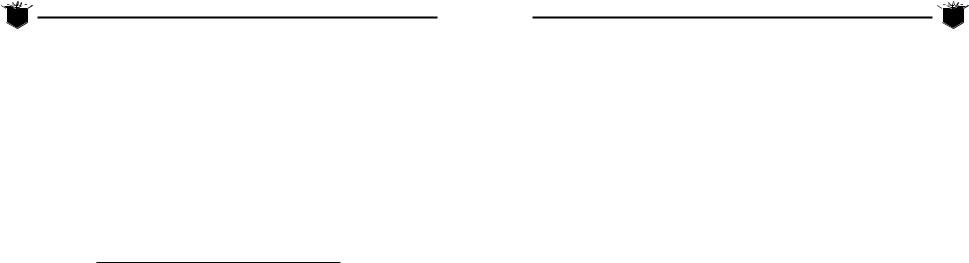
1 Clash of Steel
Clash of Steel
INTRODUCTION
CLASH OF STEELisastrategicwargamesimulationoftheconflictinEurope duringWorldWarIIfromSeptember1939toAugust1945.Themaprunsfrom IrelandinthewesttoRussiaintheeastandfromNorway/Swedeninthenorth
toNorthAfricainthesouth.AstheSupremeCommanderofeitherAxisorAllied countries,youmakeallthemilitarydecisionsaffectingyournumerousland,air,and seaforcesintheEuropeantheatre.Youcanalsoengageinpoliticsandattemptto acquireadditionalalliesinyourstruggleforcontrolofEurope.Youdecidewhich unitstoproduceandwhatareasofspecialweaponsyourresearchanddevelopment scientistsshouldconcentrateon.Eachturnrepresentstwomonths,yeteveryturnis brokendownintoavariablenumberofimpulsesinwhichyoumanageyourforces acrossthebattlefield.ManyalternativesallowfordifferentapproachesinthisWorld WarIIcombatsimulation.
STARTUP
README File
Your game disk may come with a README file that contains rules updates and/or errata. Please take a look at this file before playing the game.
Installing the Game
Use the instructions on your data card to install and play the game.
PLAYER AIDS
Due to the scope of the game, the player aids listed below were designed to help you get started playing the game.
♦Quick Start: A Quick Start section allows you to read a minimum of rules giving you a general idea of how to play the game. Numerous references to more expanded explanations of the rules is included. See the section “Quick Start” on page 4.
♦How to Play: In order to give you an idea of how to play the game, see the “Tutorial” section on page 41.
♦Scenario Objectives: Each scenario has some suggestions as to what to do to play the first few turns. See “Scenarios” on page 37 for more details.
♦Timeline: See the section on “Historical Timeline” on page 45 to review the dates for the various battles that took place in the European theatre.
♦Checklist: In the section “Player’s Checklist” on page 12 you can review some of the important tasks you need to perform in any given turn.
♦Strategy and Tactics Hints: A section on “Strategy and Tactics” on page 39 has been included to give you some helpful hints on playing the game.
GAME CONCEPTS
Game Scale
Each hex is approximately 50 miles across. Each turn is 2 months long, and composed of a random number of impulses. Most land units are at the Corps or Army level in size.
Clash of Steel  2
2
Game Map |
LAND UNITS |
The game map covers from Ireland to the Soviet Union extending 2,500 miles from east to west. It also covers from Norway/Sweden/Finland to North Africa extending 2,300 miles from north to south. The various terrain features used on the map are as follows:
City |
Mountain |
Sea |
Clear |
Port |
Swamp |
Desert |
Resource |
Wood |
Fort |
River |
|
Combat Forces
The land and air units that appear on the map are color-coded for each country. German units have a gray background with black lettering, German panzer units have a black background with white lettering, Italian forces have a gray background with brown lettering, Allied forces have a blue background with red lettering, U.S. units have a brown background with white lettering, and Russian units have a red background with black lettering. Other neutral countries have various color schemes.
The land units have two numbers printed on their counters. The left number is the effective ground combat strength, rounded to the closest whole number. The right number is the amount of remaining Action Points (AP) which can be used to move and attack. The air units also have two numbers. The left number is the effective air combat strength, rounded to the next full number. The right number is the number of air strikes remaining. Although not shown on the counter, all air units have an effective strength of one ground combat point if attacked. Naval units are not represented by counters on the map. They can be accessed in the Navy Menu and the Naval Formation Menu.
♦Army-sized land units usually have a large combat strength due to their size.
♦Army Group (Supply) units have an action point allowance of 2 or 3. Other units can trace supply to these units. They also have a high combat strength.
♦Corps units are smaller formations with a lower combat strength.
♦Engineer units can build fortifications in any hex to help strengthen defenses against enemy attacks and amphibious operations.
♦Panzer (Tank) units have a good combat strength normally and a high Action Point allowance.
♦Paratroop units can help negate defensive advantages when friendly units are engaged in a ground assault.
AIR UNITS
♦Air units can perform air strikes against enemy units to soften up the defender before a ground attack occurs.
NAVAL UNITS
♦Artificial Harbors (Mulberry) are used in conjunction with amphibious assaults to give the units a supply source throughout the turn the landing takes place. Unlike other naval units, these units appear on the map like land units.
♦Carrier units have a high combat value in naval operations.
continues...

3 |
Clash of Steel |
|
|
||
|
|
|
|
||
♦ Escort units provide the firepower to |
Using the Mouse |
||||
protect transport missions, engage |
Use the mouse to move the pointer over |
||||
enemy naval units, or to perform |
|||||
the menu items and buttons. Click the |
|||||
shore bombardment. |
|
||||
|
left mouse button to select the option. |
||||
|
|
|
|
||
♦ Sub units are used to sink enemy |
To exit from a window place the pointer |
||||
convoys. |
|
|
outside the window or on the small but- |
||
|
|
ton in the top-left corner of the window |
|||
♦ Transport units can move the land |
|||||
and click the left button. To scroll |
|||||
combat units that are to be landed in |
around the map, move the mouse |
||||
friendly ports or enemy coastal hexes |
pointer to one of the edges of the map. |
||||
in an amphibious assault. |
To select a hex, click the left button |
||||
Game Abbreviations |
while the mouse pointer is over the |
||||
desired hex. To select a unit first select |
|||||
A list of the game abbreviations is on |
|||||
the desired hex and then click the left |
|||||
page 49. |
|
|
button again. |
||
TALKING TO |
|
|
All keyboard commands also work if you |
||
|
|
are using a mouse. |
|||
THE COMPUTER |
Menu Overview |
||||
Using the Keyboard |
|||||
The program accepts input from either |
|||||
Note for IBM users: Make sure your |
the keyboard or mouse at anytime. The |
||||
[Num Lock] is ON and your [Caps Lock] |
menus are ordered in a tree-like struc- |
||||
is OFF before playing. |
|
ture. To select a certain item, you can |
|||
Use the following keys on the numeric |
click on a box, or type the highlighted |
||||
key. To exit from a menu, you can select |
|||||
keypad to move the cursor: |
|||||
EXIT or press the Esc key. If you are in |
|||||
|
7 |
8 |
9 |
||
|
the Main Menu, you can also select and |
||||
|
4 |
|
6 |
move units. Use the mouse or keypad to |
|
|
|
move the cursor. The right mouse but- |
|||
|
1 |
2 |
3 |
||
|
ton or the “5” key centers the map |
||||
|
|
|
|
||
The menu options can be accessed with |
around the cursor. You can scroll the |
||||
hotkey commands which are listed with |
map by moving the mouse cursor to the |
||||
the menus in the manual. To exit a win- |
edge of the map. If the cursor is located |
||||
dow press the Esc key. Use the arrow keys |
on a friendly unit, you can click on it |
||||
to move up and down some of the menus |
again, or type “+” to enter the Unit |
||||
(such as the OB menu) or use the page |
Menu. In the Unit Menu you can move |
||||
up and page down keys on the keypad. |
the unit by clicking on a nearby hex |
||||
|
|
|
|
within the unit’s range, or typing the |
|
appropriate key on the keypad. The right mouse button, or the Esc key will bring you back to the Main Menu.
|
|
|
|
|
Clash of Steel |
4 |
|||
QUICK START |
|
|
|
|
|
||||
|
starts with a Supply Phase for the active |
||||||||
This section allows you to read a mini- |
player, followed by an integrated combat |
||||||||
and movement impulse. After the active |
|||||||||
mum of rules to get started playing the |
|||||||||
player has finished his impulse, a check |
|||||||||
game. The first section contains an |
|
||||||||
|
is made on the Turn Continuation Table. |
||||||||
overview of the game. The second section |
|||||||||
If the turn continues, the passive player |
|||||||||
shows a listing of the main menus |
|
||||||||
|
becomes active in the following impulse. |
||||||||
offered in the game. The third section |
|||||||||
The first two impulses of each turn are |
|||||||||
has a brief summary of the game’s rules. |
|||||||||
special, as a number of actions are only |
|||||||||
|
|
|
|
||||||
Overview |
|
|
|
allowed at that time. These include pro- |
|||||
The game is played in bimonthly turns. |
duction, navy moves, amphibious |
|
|||||||
invasions, reserve movement, and inser- |
|||||||||
Each turn is further divided into an |
|
||||||||
|
tion of new units. |
|
|
|
|||||
Economy Phase followed by a varying |
|
|
|
||||||
|
|
|
|
|
|||||
number of impulses. In the Economy |
Brief Summary of Game Play |
|
|||||||
Phase, the computer calculates the eligi- |
A short summary of the more important |
||||||||
ble Production Points (PP) for both sides. |
|||||||||
game menus, tables, and rules follows. |
|||||||||
Accordingly, a check on the Initiative |
|||||||||
|
|
|
|
|
|||||
Table will determine who is the active |
Summary of Game Menus |
|
|||||||
player in the first impulse. In each |
|
The Setup Menu is the first menu you |
|||||||
impulse, only one side can move. He is |
|||||||||
will see as the game starts. In this menu |
|||||||||
referred to as the active player, the other |
|||||||||
you can begin to play the game, select a |
|||||||||
side is the passive player. Each impulse |
|||||||||
scenario, load/save a file, and set many of |
|||||||||
|
|
|
|
||||||
|
|
|
|
|
|
|
|||
SETUP MENU |
EDIT GAME |
|
|
|
UNIT MENU |
MAP MENU |
|
||
GAME (G) |
OPTIONS MENU |
|
|
|
OPERAT. (P) |
GET (G) |
|
||
SCENARIO (C) |
SOUND (S) |
|
SUMMARY |
RESERVE (R) |
COUNTRY (C) |
||||
LOAD (L) |
PANZER (P) |
|
AMPHIB (H) |
CNTL (T) |
|
||||
|
OF |
|
|
||||||
SAVE (S) |
IMPULS (E) |
|
|
REBASE (B) |
SEA (S) |
|
|||
|
MENUS |
|
|||||||
AXIS (A) |
AUTO (T) |
|
PREPARE (A) |
RESEARCH |
|
||||
|
|
|
|
||||||
ALLIED (I) |
SCROLL (C) |
|
|
|
FORTIFY (F) |
|
|||
|
|
|
MENU |
|
|||||
RULES (R) |
ATTACK (A) |
|
|
|
MOVE (M) |
|
|||
|
|
|
UP (U) |
|
|||||
COMP (O) |
D6SOUND (O) |
|
|
|
OOPS (O) |
|
|||
|
|
|
DOWN (D) |
|
|||||
EDIT (D) |
D6ANIM (N) |
|
|
EVACO ( E) |
|
||||
|
|
MORE (M) |
|
||||||
END (E) |
HEXGRID (H) |
|
|
|
|
||||
|
|
STRATEGIC |
LESS (L) |
|
|||||
|
SLIDE (L) |
COMPUTER |
|
||||||
MAIN MENU |
BOMBER MENU |
VIEW (V) |
|
||||||
UNITEXIT (U) |
|
||||||||
MENU (U) |
OPTIONS MENU |
EXIT (X) |
|
|
|
||||
|
|
NAVY MENU |
|
||||||
END (E) |
INFORMATION |
HIDDEN (H) |
BUY (B) |
|
|||||
ASSAULT (A) |
MENU |
FAVOR (F) |
|
FACTORIES (F) |
SELECT (S) |
|
|||
STRIKE (S) |
STATUS (S) |
BALANCE (B) |
HARBORS (H) |
NEW (N) |
|
||||
NAVY (V) |
SEA ZONE (E) |
IMPROVE (I) |
OIL (O) |
MOVE TO (M) |
|
||||
NEW (N) |
HISTORY (H) |
RULES OPTIONS |
ENGLAND (E) |
FORM. (F) |
|
||||
|
|
|
|||||||
UNLOAD (L) |
OB (O) |
RUSSIA (R) |
STATUS MENU |
||||||
MENU |
|
||||||||
PRODUCT (P) |
RESEARCH (R) |
SELECT (S) |
|
POLITICS MENU |
AXIS (A) |
|
|||
MAP (M) |
POLITICS (P) |
|
|
||||||
CHAOS (C) |
|
CONFLICT (C) |
ITALY (I) |
|
|||||
INFO (I) |
BOMBER (B) |
|
|
||||||
HOLD (H) |
|
BALKAN (B) |
ALLIED (C) |
|
|||||
CNTL (C) |
WEATHER (W) |
|
|
||||||
PARTISAN (P) |
WAR (W) |
US (U) |
|
||||||
CLEAR (R) |
|
|
|
||||||
|
|
JAPAN (J) |
|
PRESS (P) |
RUSSIA (R) |
|
|||
|
|
|
|
|
|||||
|
|
|
LIBERATE (L) |
|
LOSSES (O) |
|
|||
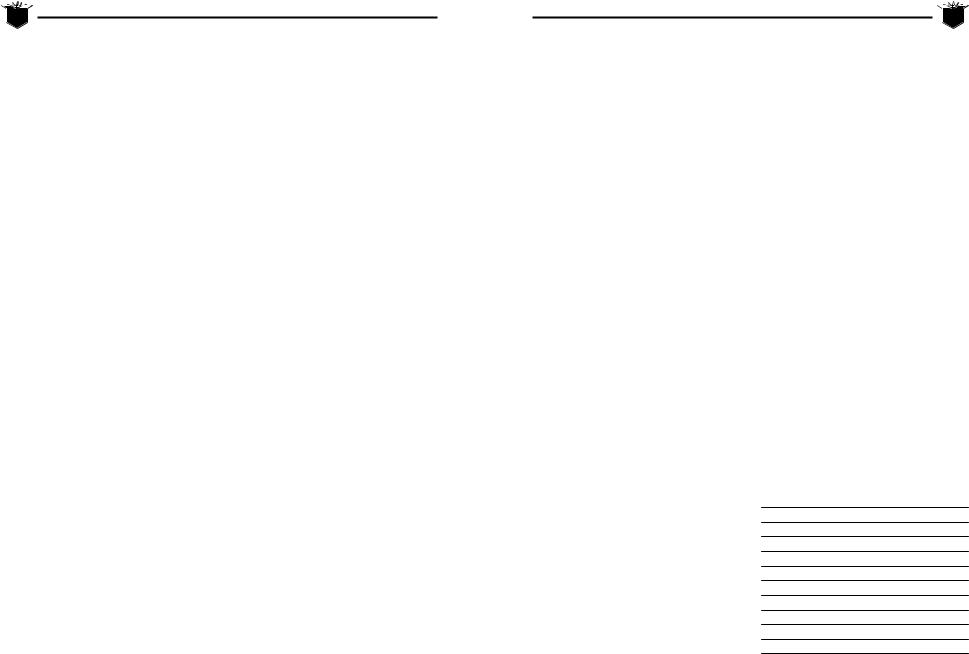
5 Clash of Steel
Clash of Steel
the game’s parameters in the Edit Game Options Menu, Computer Options Menu, and the Rules Options Menu.
Selecting GAME in the Setup Menu begins the game. You will now be brought to the Main Menu. MENU brings you back to the Setup Menu. END allows you to finish your impulse. The game map will be displayed and in the Main Menu. You can move and place units on the map and also attack using the ASSAULT and STRIKE options. The NAVY option allows you to move your naval units. You can place new units or units in reserve on the map using the NEW option. UNLOAD gives you the option to unload units from ships. You can check out your unit production schedule with the PRODUCT option. MAP displays the Map Menu which allows you to view the entire map with various settings. The INFO option allows you to access the Information Menu. The CNTL option shows you which side controls the hexes on the map. CLEAR removes all units from the map.
When you access a unit, the Unit Menu is displayed. You can move land and air units by selecting a nearby hex to move to. You can also move land units with the OPERAT. and RESERVE options. Air units can move with the OPERAT., RESERVE, and REBASE options. A paratroop unit can use Prepare to be able to airdrop up to three hexes away in the next impulse. Engineer units can use FORTIFY to fortify the hex they are in at the beginning of the next turn. If they are in fortify mode, an additional option to MOVE will be displayed.
The Information Menu is accessed from the Main Menu. STATUS will allow you to see how many Production Points you will be receiving due to the number of cities, resource centers, and convoys you have.
You can choose to upgrade your units. You can also view the overall amount of
strength and losses for each player. Here you can check the status on your forces using OB. You can see the sea zones with the SEA ZONE option. The RESEARCH option allows you to build new weapons to help win the war. POLITICS allows you to influence a country’s neutrality and declare war. You can buy strategic bombers for 20 PPs and set your bombing targets using the BOMBER option. The current weather can be displayed with the WEATHER option.
Summary of Tables/Rules
A brief summary of the important tables and rules appears below.
COMBAT UNITS
Refer to the section “Combat Forces” on page 2 for a brief description of the unit types in the game. Also refer to the section on “Paratroops” and “Engineers” on page 2 for the specific rules for these two unit types.
ACCESSING UNITS
You can move the map cursor by using the mouse or the keypad keys. To scroll the map place the mouse pointer or move the cursor to the edge of the map. Clicking the right button or pressing the “5” key centers the map. Placing the cursor over a friendly unit and clicking the left button or pressing “+” displays the Unit Menu. Every unit on the map exerts a Zone of Control (ZOC). This influence extends into each of the six adjacent hexes surrounding the unit. A unit must pay one additional Action Point to move from one enemy ZOC into another enemy ZOC.
MOVING UNITS
Units have a variety of methods to move by. You can move units one hex at a time by placing the cursor in an adjacent hex or move multiple hexes by placing it a
Clash of Steel  6
6
few hexes away. Units can move by the functions RESERVE, OPERAT., or REBASE.
The RESERVE option removes the unit from the map and places it in Reserve. It costs one transport point to place a unit in reserve. After a unit is placed into reserve, you can take the unit out of reserve by moving the map cursor adjacent to a city. Access the NEW option on the Main Menu. The hex cannot be in an enemy ZOC and the hex must be friendly-controlled. All reserve units must be deployed out of reserve before you can end your turn, but only on the first or second impulse. The unit must have a supply level greater than zero to be put in reserve.
The option OPERAT. allows you to move the unit up to 10 hexes away. Axis, Allied, U.S., and Russia (only after Russian Winter strikes) can move one unit per impulse.
The REBASE option allows an air unit to relocate up to four hexes away in a friendly-controlled hex. You cannot rebase on snow or mud turns. You can rebase on any impulse.
GROUND COMBAT
In the Main Menu the ASSAULT option allows you to select the adjacent friendly units you wish to use to attack the enemy unit in the hex which contains the map cursor. You can therefore combine multiple units to attack the selected enemy unit. A unit can only make one assault in a given impulse. Units can also conduct an overrun attack by themselves. To do so, simply attempt to move the friendly unit into the enemy hex. An overrun attack will then be made.
AIR STRIKES/SHORE BOMBARDMENT
In the Main Menu you can use the STRIKE option to perform an air strike on the enemy unit in the hex which contains
the map cursor. The air unit must be within 7 hexes of the target. Enemy air units can also intercept if within 7 hexes of the target. If the target hex is a coastal hex, then Shore Bombardment can take place. Shore Bombardment acts similarly to an air strike. CV and BB will each add one point to a bombardment which is resolved on the ground strike table. Only units in the same sea zone as the naval unit can be bombarded. There will be no interception and bombarding ships will suffer no reverse results except that they can not bombard a second time in the same impulse.
TERRAIN EFFECTS ON
MOVEMENT/COMBAT
The Action Point costs to enter the different terrain types and the effect that terrain has on the defender’s strength and air strikes are shown in the table below. The defense bonus is the number of strength points added to a unit’s strength. The unit’s total strength is then modified by its morale. The Air Strike column shows the reduction in attacker’s effective air strength.
TERRAIN |
AP |
DEFENSE |
AIR |
TAME |
COST |
BONUS |
STRIKE |
City |
1 |
2 |
1 |
Clear |
1 |
- |
- |
Desert |
- |
1 |
- |
Fort * |
1 |
3 |
2 |
Mountain |
2 |
1 |
1 |
Port |
1 |
2 |
1 |
Resource |
1 |
- |
- |
River |
# |
- |
- |
Sea |
- |
- |
- |
Swamp |
2 |
1 |
- |
Wood |
- |
1 |
-1 |
# units attacking across a river are halved in strength.
* Note: a computer player’s unit has its defense strength increased 70% while defending in a fort.
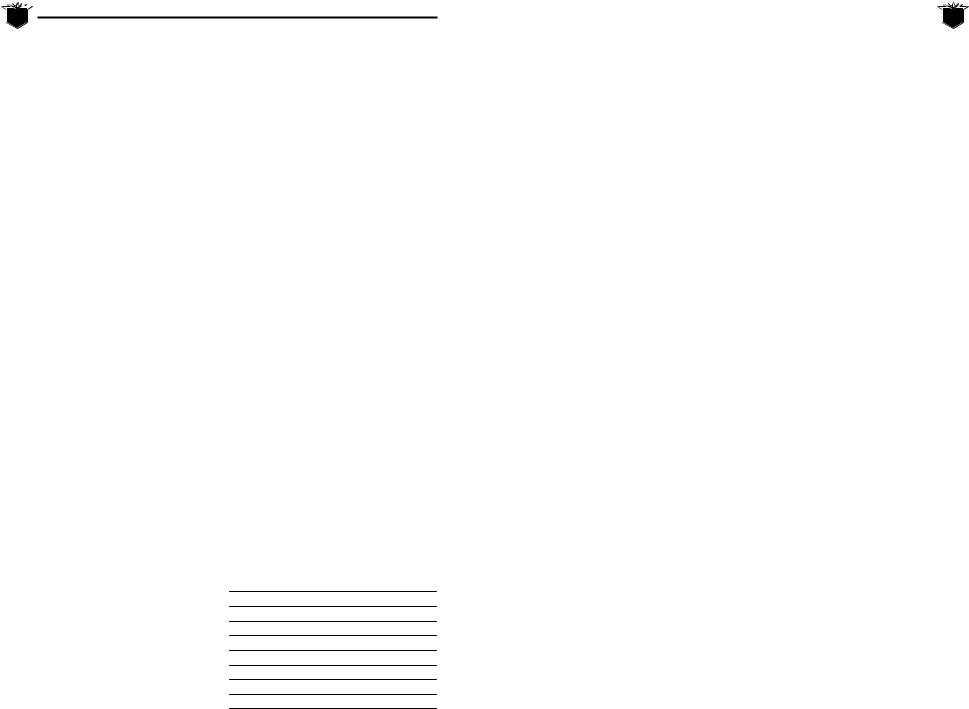
7 Clash of Steel
Clash of Steel
PLACING UNITS ON THE MAP |
SUPPLY |
Units which have just come out of production are shown in the third box from the left at the bottom of the screen when the Main Menu is displayed. Units placed into Reserve or newly produced units can be placed on the map using the NEW option in the Main Menu. Place the cursor on the friendly-controlled hex on or adjacent to a city and select NEW. A list of units will appear. Select Insert to place the unit on the map. If you are conducting amphibious operations, you must first have naval transport unit(s) in the Sea zone box (not a port box) in the same sea zone as the unit to be loaded onto the ship. Select the unit and choose the AMPHIB option in the Unit Menu. Move the cursor to the landing hex and select UNLOAD from the Main Menu. Select the unit to unload.
AMPHIBIOUS OPERATIONS
If you wish to conduct sea transport or amphibious landings, refer to “Naval Movement” on page 22 and “Naval Combat” on page 27.
STRATEGIC BOMBING
Strategic Bombing Points (SBP) can be purchased at the cost of 20 spared PP from the Strategic Bombing Menu which can be accessed from the Info Menu. You can direct the whole bombing fleet at three different targets: Factories, Harbors, and Oil. If England and Russia are both in the war, the Axis player can choose which nation to bomb. Once each turn the bombers will resolve their orders.
Supply lines are traced through friendlycontrolled hexes. Also, surrounding enemy units with friendly-controlled hexes disables their retreat, as it cuts their supply line. Each hex is either friendly or enemy-controlled, or contested. Control can change on two occasions during the game:
♦Every time a unit enters a hex it becomes friendly-controlled.
♦During the Supply Phase control of all hexes is recalculated: All friendly units and all city hexes which were previously friendly-controlled act as control bases for each side. Now each hex becomes friendly to that side which has the nearest control base in terms of Action points. In the case of a draw, the hex becomes contested.
After the calculation of hex control, the supply value of all units of the active player (only) will be calculated. For this purpose all friendly-controlled cities and all friendly army groups count as supply sources for the active player. You get the new supply value of a unit by tracing a path through friendly-controlled hexes from a supply source to the unit and subtracting the Action Point cost of this path from the supply value of the source. The varying supply values of sources are:
SUPPLY SOURCE |
SUPPLY VALUE |
Not isolated city in home country |
10 |
Not isolated army group |
10 |
City in sea supply in home country |
10 |
Artificial harbor |
10 |
City in sea supply |
7 |
Isolated city in home country |
5 |
Isolated army group |
5 |
Not isolated city in enemy country |
5 |
Isolated city in enemy country |
0 |
|
|
Clash of Steel |
|
8 |
|
PRODUCTION |
THE SETUP MENU |
||||
|
|||||
Each turn, except for the Sep/Oct 1939 |
When you start a game, the Setup Menu |
||||
turn, the Italian, Axis, Russian, and Allied |
allows you to load saved games or set up |
||||
players receive Production Points (PPs) |
new ones. There are many optional rules |
||||
based on the number of friendly cities, |
and game balancing alternatives to give |
||||
friendly resource centers, and convoys. |
added flexibility. You can return to this |
||||
Each city and convoy is worth 1 point |
menu while playing by selecting the |
|
|||
while resource centers are worth 2 |
MENU option in the Main Menu. Each sce- |
||||
points. If the country has been con- |
nario has a list of short term objectives |
||||
quered, all resource centers belong to |
that you can review to give you an idea |
||||
the other player. Players use PPs to buy |
what you need to be concerned with in |
||||
various land, air, and naval units which |
either attacking or defending in the first |
||||
are either dissolved or purchasable in the |
few turns (see “Scenarios” on page 37). |
||||
Production Phase. When buying units in |
|
|
|
|
|
the Purchase Menu you will get a list of |
Setup Menu: |
GAME |
|
||
eligible units together with the cost of |
|
SCENARIO |
|
||
the unit in PP and the number turns it |
|
LOAD |
|
||
will take to produce the unit. You can |
|
SAVE |
|
||
only purchase a unit if you have suffi- |
|
AXIS |
|
||
cient PP remaining. Unused PP count as |
|
ALLIED |
|
||
spared PP. Purchased units will become |
|
RULES |
|
||
available as Reserve units after the |
|
COMP |
|
||
shown delay. |
|
EDIT |
|
||
RESEARCH |
|
END |
|
||
|
|
|
|
||
You have 10 Research Points to allocate among various weapon research areas. Review the effects described in the section on “Research Menu” on page 16.
OTHER RULES
Refer to the section on “Special Rules” on page 35, especially if you are playing the 1939 or 1940 scenarios. The Mediterranean area has a special Malta supply rule and England has a homeguard rule if the Axis plans to invade their country. Under the section “Rules Options” on page 9 there are additional rules that can apply.
GAME (G) option starts a new game or allows you to continue playing the game once you have started.
SCENARIO (C) option allows you to choose one of the six scenarios to play: Poland 1939, Fall of France 1940, Operation Barborossa 1941, Drive to Stalingrad 1942, Kursk 1943, or D-Day 1944. See the section “Scenarios” on page 37.
LOAD (L) option allows you to load in a previously saved game. See
“Loading/Saving the Game” on page 9.
SAVE (S) option allows you to save the game. See “Loading/Saving the Game” on page 9.
AXIS (A) option allows you to have the Axis player controlled by either a human or a computer player.

9 Clash of Steel
Clash of Steel
ALLIED (I) option allows you to have the Allied player controlled by either a human or a computer player.
RULES (R) option allows you to select various rules to use in the game: assault selection, chaos at OKW, hold (stand and die), partisans, Japan (war in Siberia), and liberation politics. See the section “Rules Options” on page 9.
COMP (O) allows you to adjust several factors for the computer player: computer hidden, computer favored, adjust balance, and improved Allied units. See “Computer Options” on page 10.
EDIT (D) option allows you to select various sound/graphic options: sound, impulse end request, automatic messages, scrolling active, attack request, dice with sound, animated dice, hex grid, sliding moves, and unit exit with 0 AP. See the section “Edit Game Options” on page 10.
END (E) option allows you to exit to DOS. Answer YES (Y) if you wish to quit. Answer NO (N) if you wish to continue playing.
Loading/Saving the Game
All saved games are stored in a separate directory called “Save”. The amount of free space on your hard drive will determine how many saves you can store. The LOAD (L) option in the Setup Menu allows you to retrieve a previously saved game. When you have selected the desired filename (the file selection box is displayed around the filename), click the left button with the mouse arrow over the LOAD box or press the “L” key to load the file. The other options allow you to move the highlight to other pages or up/down the list of filenames.
The SAVE (S) option in the Setup Menu allows you to save the game using the selected saved game filename which is surrounded by the file selection box. The option SAVE AS (A) allows you to name your own saved game filename. A maximum of eight characters can be typed in. Press Enter when you are finished entering your filename. Press Enter again to return to the Setup Menu. The DELETE
(L) option erases a previously saved game from the hard drive.
RULES OPTIONS
Additional game rules are available as explained below:
SELECT (S) option allows you to be able to have the ability to choose “YES” or “NO” for each attacking unit when assaulting an enemy unit if the option is set to ON. If the option is OFF, then all attacking units automatically participate.
The computer can never be affected adversely if these rules are used:
CHAOS (C) option is the Chaos at OKW rule which states that from 1941-1945, every Axis Army-Group has a 50% chance of receiving only one AP each impulse.
HOLD (H) or the “Stand & Die” rule states that starting with the turn of Russian Winter, every Axis unit which intends to move west has a 33% chance of being intercepted by one of Hitler’s stand & die orders. In this case, the unit will not move and lose a random number of AP. If there are remaining APs, the unit can try to move again.
PARTISAN (P) rule states that there is a test against the number of unoccupied, Axis controlled cities in Russia during each Axis Supply Phase. If a random number is less than the number of cities, then partisans will greatly lower Axis
Clash of Steel |
10 |
|
supply in Russia. The chance for partisans to appear will also increase as the war progresses.
JAPAN (J) or the “War in Siberia” rule assumes that Japan has invaded Kamtschatka. The 3 Russian shock units will not be available. Note: A Japanese invasion would have concentrated on the capture of vital Siberian cities. There are no Japanese units in the game.
LIBERATE (L) or “Axis Liberation Politics” rule states that with the capture of certain cities, the Axis will recruit units there. These are corps-sized and will arrive automatically after 2 turns. The cities are: Paris, Riga, Minsk, Smolensk, Odessa, Kiev, Rostov, and Baku.
COMPUTER OPTIONS
The Computer Options menu offers additional rules and game balancing selections which are explained below:
HIDDEN (H) allows computer controlled units to only become visible if you move adjacent to them.
FAVOR (F) allows the computer player to have more of an advantage. This rule has two effects:
♦Computer pays only 75% of the normal PP cost for units.
♦A human player pays 50% of the normal PP cost for dissolved units (instead of 33%).
There are two more effects if the Allies are human controlled:
♦The Axis ignores rivers in the first turn that Russia is at war.
♦For every impulse that Moscow is Axiscontrolled, there is a chance that Russian units will lose efficiency.
BALANCE (B) sets the level of difficulty in the game. The default is Normal. The computer’s units have their strength modified by the percentage shown below. The five levels are:
♦PACIFIST (P) places the computer at a 50% disadvantage.
♦PRIVATE (R) places the computer at a 25% disadvantage.
♦SERGEANT (S) is the normal balance selection.
♦MAJOR (M) places the computer at a +25% advantage.
♦GENERAL (G) places the computer at a +50% advantage.
IMPROVE (I) allows for each neutral or Allied nation to have their units strengthened. The European theatre allows for a variety of different strategies. There is a danger that once you have found your favorite winning strategy, like invading England early in the game, you can lose your interest in an invasion in Russia as you have already proved “how to win this game.” This rule can be a bit of motivation. There is a check for each neutral or Allied nation. Depending on this check the units of this nation will be strongly improved, improved, or not improved at all. The effect is permanent.
EDIT GAME OPTIONS
The Edit Game Options menu gives you more options to choose from as explained below:
SOUND (S) option will turn on or off the sound effects in the game.
PANZER (P) turns on or off the sound of panzers (tanks) moving on the map.
IMPULSE (I) toggles on or off the Impulse End request message. If it is set to ON, you will be prompted to answer YES or

11 |
Clash of Steel |
|
NO when you have chosen the END impulse option in the Main Menu.
AUTO (T) displays messages two different ways. If this option is set to ON, messages will be cleared from the screen after a few seconds or if a key/button is pressed. If set to OFF, you must press a key/button to continue.
ATTACK (R) allows you to automatically attack an enemy unit, or display an additional menu allowing you to cancel the attack.
D6SOUND (O) gives sound effects on the dice rolls.
D6ANIM (N) displays animated dice.
HEXGRID (H) allows you to use the hex grid or not. If you do wish to see the hex grid, click the USE (U) option. The other options in the hex grid are FATLINE (F),
BLACK (B), and GREEN (G).
SLIDE (L) activates or deactivates a smooth sliding motion when units move.
UNITEXIT (U) automatically exits the Unit Menu to the Main Menu whenever a unit reaches zero AP.
TURN SEQUENCE
Economy Phase
Test for Entry into War
Convoy Phase
New PP Determined
Strategic Bombing
Reorganization Phase
Build Forts
Recruiting Phase
Develop New Weapons
Initiative Determined
Supply Phase
Production Phase
Declaration of War
1st Impulse Determine Weather Buy Units
Orders Phase-Move/Attack Test for Surrender Impulse Continue Test
2nd Impulse Buy Units
Orders Phase-Move/Attack Test for Surrender
Impulse Continue Test
3rd Impulse Determine Weather
Orders Phase-Move/Attack Test for Surrender Impulse Continue Test
4th Impulse
Orders Phase-Move/Attack Test for Surrender Impulse Continue Test 5th-10th Impulse
End Turn
Clash of Steel |
12 |
|
Overview
The game is played in bimonthly turns. Each turn is further divided into an Economy Phase followed by a varying number of impulses. In the Economy Phase, the computer calculates the eligible Production Points (PP) for both sides. The computer will also determine who is to be the active player in the first impulse based on the year and the month. The Axis player has a higher chance of having the initiative early in the war and in better weather months. In addition, if Russia is conquered the Axis has an increased chance. In each impulse, only one side can move. He is referred to as the active player; the other side is referred to as the passive player. Each impulse starts with a Supply Phase for the active player, followed by an integrated combat and movement impulse. After the active player has finished his impulse, a check is made to see if the turn continues. In better weather the percentage chance that the turn will continue is much higher. Each turn usually has between four and six impulses. If the turn continues, the passive player becomes active in the following impulse. On every odd-numbered impulse the Weather Table is used to determine the weather.
ORDERS PHASE
You can move the map cursor by using the mouse or the keypad keys. To scroll the map place the pointer at the edge of the map. Using the keyboard you can scroll the map by placing the cursor on the map edge. Clicking the right button or pressing the “5” will center the map. Placing the cursor over a friendly unit and clicking the left button or pressing “+” will display the Unit Menu. Every unit on the map exerts a Zone of Control (ZOC). This influence extends into each of the six adjacent hexes surrounding the unit. A unit must pay one additional Action Point to move from one enemy ZOC into another enemy ZOC. This movement is also called infiltration.
Player’s Checklist
♦Politics — try to persuade neutral countries to join your side
♦Research — review/allocate research points
♦Declare War
♦Buy Strategic Bombers
♦Check Production menu for Reinforcements — place on map
♦Move land units using normal, reserve, or operational movement modes
Impulse Restrictions
The first two impulses of each turn are special, as a number of actions are only allowed at that time. These include the following:
♦Production
♦Reserve movement
♦Amphibious transport and invasion
♦Navy battles
♦German disintegration
♦Placing new units on the map
♦Make air strikes/shore bombardment
♦Make ground attacks/assaults
♦Make forts with engineers
♦Make paradrops
♦Move navies
♦Make amphibious assaults

13 |
Clash of Steel |
|
The Main Menu
This menu is the heart of the game in which you move and attack your forces and check on the status of many items such as research, weather, Order of Battle, etc.
Main Menu
MENU (U) option returns you to the Setup Menu described on page 8.
END (E) option allows you to end your orders for the impulse.
ASSAULT (A) option allows you to select the adjacent friendly units to attack the enemy unit in the hex which contains the map cursor. You can combine multiple units to attack the selected enemy unit. A unit can only make one assault in a given impulse.
STRIKE (S) option allows you perform an air strike on the enemy unit in the hex which contains the map cursor.
NAVY (V) option allows you to access the Navy Menu described on page 14.
NEW (N) option allows you to place reinforcements or units in reserve onto the map in an empty friendly-controlled hex which is on or adjacent to a friendly city. The hex cannot be in an enemy ZOC or contested hex.
UNLOAD (L) allows a friendly unit that has previously been loaded onto a naval transport ship with the AMPHIB option to land in a coastal hex. If the hex is friendly-controlled, the unit lands automatically. If it is enemy-controlled or occupied, then the amphibious invasion combat routine is used to determine if the unit successfully lands or not.
PRODUCT (P) option graphically displays which units are currently in production for both players. Axis units are on the left; Allied units are on the right side of the display.
MAP (M) option allows you to access the Map Menu described on page 15.
INFO (I) option allows you to access the Information Menu described on page 15.
CNTL (C) option shows you the hexes currently under the player’s control. First one player’s controlled hexes are displayed; next the other player’s hexes are shown.
CLEAR (R) removes the units from the map so you can see the underlying terrain features more clearly. Clicking the left button returns the units to the map.
Unit Menu
When a combat unit is accessed, the unit’s data will be displayed in the lower left hand text window showing the unit’s name, strength, Action Points (AP), morale, efficiency, and supply.
To move a ground combat unit place the mouse pointer over an empty adjacent hex and click the left mouse button. Using the keyboard, press one of the keypad keys. You cannot stack with friendly units. You can also select a non-adjacent hex to move to. The computer will automatically move the unit toward the destination hex selected. In addition you also have the movement options listed below:
OPERAT (P) allows you to move the unit up to 10 hexes away. Each player, including Russia (before Russian Winter strikes), can move one unit per impulse with this Operational Movement.
Clash of Steel |
14 |
|
RESERVE (R) removes the unit from the map and places it in Reserve. It costs one transport point to place a unit in reserve. Reserve movement is allowed only during the first or second impulses. After a unit is placed into reserve, you can take the unit out of reserve by moving the map cursor to an empty hex on or adjacent to a city. Access the NEW option on the Main Menu. The hex cannot be in an enemy ZOC and the hex must be friendly-controlled. All reserve units must be deployed out of reserve before you can end your turn. The unit must have a supply level greater than zero to be put in reserve.
AMPHIB (H) option allows a land unit (with a morale of at least 25) in a port during the first or second impulse to perform an amphibious operation. See the sections on “Naval Movement” on page 22 and “Naval Combat” on page 27 for further details.
PREPARE (A) option allows paratroop units to be put into preparation mode. In any subsequent first or second impulse, they are allowed to take part in assaults up to 4 hexes away. In this event, paratroop units have a 25% chance of disabling the defender’s terrain bonus, a 20% chance of disrupting the defender, and they automatically disable the effect of rivers.
FORTIFY (F) option allows engineers to build forts. This will place them into fortification mode. They will build a fort at the start of the next turn. Forts act like the Maginot Line. They can further hinder sea invasions with an unoccupied fort having a 50% chance of defeating a sea invasion. Forts are removed if control of the hex changes.
MOVE (M) option is active if an engineer is fortifying. Selecting this option takes the engineer out of fortification mode.
REBASE (B) option allows an air unit to relocate up to four hexes away in a friendly-controlled hex. You cannot rebase on snow or mud turns. You can rebase on any impulse.
OOPS (O) option allows you to move back to your starting location. If you are using hidden units, this option is not available.
Navy Menu
The Navy Menu allows you to deploy new ships that have been produced, move your fleets to engage enemy fleets, provide escort, launch amphibious invasions, transport troops to friendly ports, and engage in shore bombardment against enemy troops on coastal hexes. A map is displayed with two types of boxes that contain the various ships. The large, light blue box is the At Sea box which represents the seven sea zones: Baltic Sea, North Sea, North Atlantic, South Atlantic, West Mediterranean, East Mediterranean, and the Black Sea. The smaller dark blue box is the Port box. The menu options shown on the right side of the map are as follows:
SELECT (S) allows you to select the naval units you wish to move from one box to another. When you access the Selection Menu, you can highlight the ship you wish to move and then choose SELECT
(S). An asterisk will be placed to the right of the ship name showing that the ship has been selected to move. If an “M” appears across from the ship’s name, it means that the ship has already moved. A “D” means the ship is damaged. Exit the Selection Menu and you will notice in the top-right corner the ship(s) in the MOVING STACK box. Next choose the destination box to move the ships to by clicking on the appropriate box. Click the MOVE TO box to move the ships.

15 |
Clash of Steel |
|
NEW (N) allows you to place newly produced units in the selected box. Click on the box you wish to place the ship and then select NEW. Next select the ship from the list of available ships.
MOVE TO (M) allows you to move the units displayed in the MOVING STACK box to the destination At Sea or Port box which has been selected.
FORM. (O) option accesses the Naval Formation Menu. Naval units At Sea can be issued orders by putting them into formation boxes. For every sea zone, there are 8 boxes:
♦2 fleet boxes: units placed in these boxes are ordered to show up and seek combat to gain the superiority in this zone.
♦1 transporter box: units in this box show their presence for some reasons (i.e. establishing sea supply), but try to avoid combat.
♦4 raider boxes: each box can only have one unit. Units in this box are ordered to raid enemy convoys and avoid combat.
♦1 land-based box: air units which are located in a coastal hex will be displayed in the appropriate land-based box and can take part in combat occasionally.
SELECT (S) brings up the Select Moving Unit Menu for the highlighted unit. First click on the appropriate box you wish to move units out of and then click on the SELECT button.
MOVE TO (M) moves the units displayed in the MOVING STACK box in the upper-right corner. You must have first selected the units you wish to move using the SELECT
option. Choose the destination sea zone or port you wish to move to. Select MOVE TO to move the ships.
Map Menu
The Map Menu displays a strategic view of the entire map on one screen. The map options are explained as follows:
GET (G) centers the map on the area enclosed within the rectangle on the strategic map.
COUNTR (C) displays the location of the different countries on the map.
CNTL (T) displays the territory controlled by each player.
SEA (S) displays the sea zones on the map.
Information Menu
The Information Menu gives you a number of options to view your status in many areas such as production, order of battle, politics, research, skills available, and strategic bombing. The menu options are:
STATUS (S) accesses the Status Menu described on page 16. You can view the number of cities and resource centers controlled for production purposes, convoy PPs, remaining PPs, and the losses and strength of each sides forces.
SEA ZONE (E) allows you to temporarily view the sea zone borders on the map.
OB (O) allows you to view both sides’ units. YES (Y) displays your units, while NO (N) displays the enemy’s units. The INFO (I) option displays various unit data.
RESEARCH (R) accesses the Research Menu described on page 16. You can set your research priorities with 10 research points in various categories such as jet planes or rockets.
|
Clash of Steel |
|
16 |
|
POLITICS (P) accesses the Politics Menu |
Research Menu |
|||
|
||||
described on page 17. This menu allows |
There are eight fields of technical |
|
||
you to declare war on another country |
|
|||
research which can be advanced in order |
||||
or try to use political points to get |
||||
to strengthen certain qualities of the |
|
|||
new allies. |
|
|||
armed forces. The fields are MRLS |
|
|||
|
|
|||
BOMBER (B) accesses the Strategic |
(Multiple Rocket Launchers), |
|
||
Bomber Menu described on page 18 to |
Panzerfaust (Bazooka), AA-Radar, ASW- |
|||
Sonar, Rockets, Jet Plane, AT-Guns, and |
||||
buy Strategic Bombers and set your |
||||
Heavy Tanks. Each side has a fixed num- |
||||
bombing targets. |
||||
ber of ten Research Points (RP) which |
||||
WEATHER (A) displays the current |
||||
can be assigned to the various fields. On |
||||
weather condition: Clear, Mud, or Snow. |
some fields, improvement of the armed |
|||
The effects of weather are outlined in the |
forces will only occur at a certain level. |
|||
“Weather” section on page 34. |
Some of the menu options are explained |
|||
below:
Status Menu
The Status Menu gives you information about the production, Industrial Base, and Unit Upgrade level for AXIS (X), ITALY
(I), ALLIED (A), US (U), and RUSSIA (R). Accessing one of the countries will list the number of controlled cities for production, the number of resource centers for production, the number convoy Production Points being received, the remaining number of Production Points left, the current level of the Industrial Base multiplier, the current level of Unit Upgrade, and the maximum level that can be attained for Unit Upgrade (which is the total of the side’s AT and Heavy Panzer R&D levels). The LOSSES (L) option displays the amount of losses suffered by each side and the remaining unit combat strength left on the map. Each unit’s strength is calculated by multiplying the strength by its supply and efficiency values and then dividing the result by 100.
MORE (M) allows you to add one research point to the highlighted category.
LESS (L) allows you to subtract one research point from the highlighted category.
VIEW (V) allows you to view the current research progress standings of both players in each category. The Axis player’s current level is displayed first. Next is the Allied player’s current level. Last is the maximum level which can be achieved in the category. The enemy player’s research levels are approximated with a question mark after the number.
Each side can assign its ten points to any of the field(s) desired. The chance for an R&D increase in a turn depends on the number of points allocated to the field. Only the first, third, sixth, and tenth point allocated in each field will affect the percentage chance as displayed by a red bulb (a gray bulb means the research point has no effect). For example, one point allocated gives the same chance as two points; three, four, or five points all give the same chance as well. In every

17 |
Clash of Steel |
|
Economy Phase, there is a test for advance on each field:
TECHNICAL RESEARCH INCREASE TABLE
# RP ASSIGNED |
% CHANCE |
1-2 |
7% |
3-5 |
14% |
6-9 |
20% |
10 |
27% |
Developments
MRLS: Once the level has reached its maximum (level 3), there will be Multiple Rocket Launchers (MRLS) available for that side. For each attack or assault thereafter, there is a 15% chance that the defender will be disrupted by the preceding bombardment. In this case, the defender will be halved.
Panzerfaust: With each new level, the efficiency of all non-panzer ground units will be increased by 5 points.
♦AA-Radar: If developed to the maximum (level 2), enemy strategic bomber attacks will be reduced by 20%.
♦ASW-Sonar: Until ASW is developed to its maximum, the chance for spotting enemy subs in raider boxes is divided by three. An Allied fleet box will engage Axis subs in a raider box with a probability of 5%, no matter who is the searching player. If Allied ASW is at maximum, the probability of spotting will be 15%.
♦Rockets: If developed to the maximum (level 7), the strength of strategic bomber attacks will be tripled.
♦Jet-fighter: With every new level, starting with level 3, the efficiency of all air units will be increased by 10 points.
♦AT-Guns: Every new level increases the efficiency of non-panzer ground units by 3 points. See the combat section “AT-Guns/Heavy Tanks” on page 26 for more details.
♦Heavy Tanks: Every new level increases the efficiency of panzers by 3 points. See the combat section “ATGuns/Heavy Tanks” on page 26 for more details.
Politics Menu
The Politics Menu allows you to use diplomatic pressure to persuade the various countries to join your side. You can also declare war on a country as well. A strategic map view shows the countries involved and their status. Each country has a box with either a number (0-99) or letters (AL or AX). The number, representing the country’s Alliance Level, can be either red or blue; red signifies the country is pro Allied whereas blue signifies pro Axis. Whenever the number reaches 100, the country will automatically join the appropriate side. An “AX” means the country has joined the Axis side and “AL” the Allied side. The top right corner displays political information. Click on a country’s box and on the top line you will see the country’s name followed by its Break Value and Political Value. The Break Value for a neutral country ranges from 0 to 100 and represents its ability to withstand diplomatic pressure. The higher the number, the less effect political pressure will have. A country’s Political Value reflects the prestige (in Political Points) that a side gains if it conquers the country. At the moment of conquest the points are awarded. A country can only be conquered once. Next the Political Points for both the Axis and Allied players are displayed. The current political level of the Balkan Pact is also shown. The four
|
Clash of Steel |
|
18 |
|
countries comprising the Balkan Pact are |
The options are listed below: |
|||
|
||||
Greece, Rumania, Turkey, and |
EXIT (X) will exit the menu. |
|
||
Yugoslavia. Hungary and Bulgaria can |
|
|||
|
|
|
||
also join the Pact if an attempt to use |
BUY (B) will allow you to buy one SBP at |
|||
diplomatic pressure on them fails. |
a cost of 20 PPs. The Allied player has |
|||
Whenever one of the Pact members is |
another menu allowing to buy an SBP |
|||
being pressured diplomatically, the |
for either US (U), CW (C), or RUSSIA (R). |
|||
Balkan Pact Value (BPV) is added to the |
FACTORIES (F) each SBP will achieve 0-15 |
|||
country’s Break Value. The BPV starts |
||||
hits on enemy factories. Each hit will |
||||
out at 30 and increases slightly each time |
||||
increase the purchase cost for a ran- |
|
|||
someone attempts to pressure a Pact |
|
|||
domly selected enemy unit permanently |
||||
member. It decreases by a much larger |
||||
by one. |
|
|||
random amount whenever a member |
|
|||
|
|
|
||
joins a side. There are five buttons dis- |
HARBORS (H) same as factories, except |
|||
played on the right side which are: |
that all hits will be divided among |
|
||
CONFLICT (C) will display three minor |
naval units increasing the purchase |
|
||
cost by one. |
|
|||
conflicts between Russia and Rumania, |
|
|||
|
|
|
||
Bulgaria and Yugoslavia, and Rumania |
OIL (O) each SBP will have a 50% chance |
|||
and Bulgaria. You can choose to be neu- |
of permanently decreasing the Action |
|||
tral or support one of the countries. If |
Point allowance of an enemy unit by one. |
|||
you choose to support one country, that |
ENGLAND (E) option for the Axis player |
|||
country’s Alliance Level will be shifted |
||||
allows him to bomb English targets if |
||||
slightly in your favor and the other |
||||
both England and Russia are in the war. |
||||
country will be shifted towards your |
||||
|
|
|
||
enemy. Select CHANGE (C) to toggle |
RUSSIA (R) option for the Axis player |
|
||
between neutrality and supporting one |
allows him to bomb Russian targets if |
|||
of the sides. |
both England and Russia are in the war. |
|||
BALKAN (B) displays which countries are |
|
|
|
|
in the Balkan Pact. |
UNITS |
|
||
WAR (W) allows you to declare war on |
Any unit which is either not neutral or |
|||
the country selected. You cannot enter |
conquered is in one of the following |
|
||
into a neutral country; you must first |
modes: |
|
||
declare war on it. |
♦ On Map: the unit is on the map. |
|
||
PRESS (P) allows you to diplomatically |
|
|||
♦ Reserve: ready to be put on the map. |
||||
pressure the country selected to join |
||||
|
|
|
||
your side. |
♦ Sea Trans: loaded on a Transporter. |
|||
Strategic Bomber Menu |
♦ In Production: will be placed into |
|
||
The Strategic Bomber Menu allows you |
Reserve status in a number of turns. |
|||
to increase your strategic bombing fleet |
♦ Dissolved: the unit was dissolved in |
|||
through purchase of Strategic Bomber |
combat and taken from the map. The |
|||
Points (SBP) at a cost of 20 PP per SBP |
unit can be repurchased at 40% of the |
|
and/or to switch your bombing raids to a |
||
original cost in the next turn. |
||
different target. The number of SBPs are |
||
|
||
represented graphically for each side. |
|
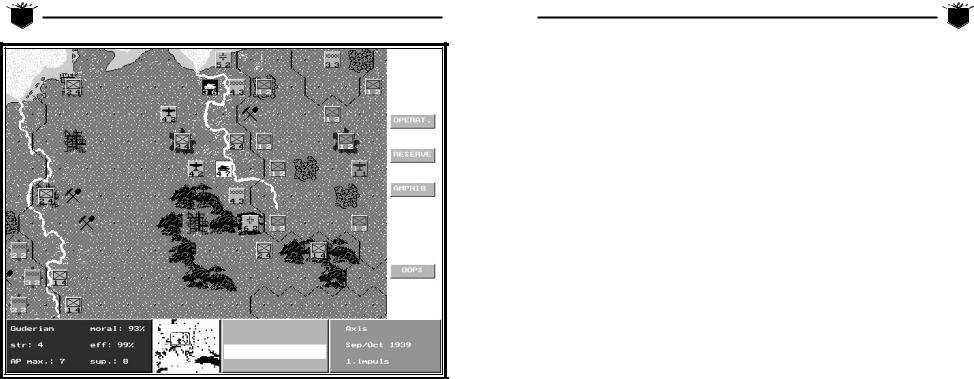
19 |
Clash of Steel |
|
♦Purchasable: the unit can be purchased and be placed In Production.
♦Eliminated: was dissolved while being isolated, can be repurchased after one year for the full price.
♦Gone: the unit’s home country is conquered. All units are not available even if friendly forces liberate the country.
Units on the Map
Land combat units have two numbers printed on their counters. The left number is the effective ground combat strength, rounded to the closest whole number. The right number is the amount of remaining Action Points (AP) which can be used to move and attack. A unit’s efficiency is a representation of the unit’s training and leadership. The supply value (0-9) represents the current supply status of the unit. A unit’s morale is a result of a
unit’s efficiency and supply values. The air units also have two numbers. The left number is the effective air combat strength, rounded to the next full number. The right number is the number of air strikes remaining. Although not shown on the counter, all air units have an effective strength of one ground combat point if attacked. Naval units are not represented by counters on the map. They can be accessed in the Navy Menu and the Naval Formation Menu.
The display above is from the 1939 Scenario. The German unit Guderian has been accessed with the Unit Menu options displayed on the right side of the screen: OPERAT., RESERVE, AMPHIB, and
OOPS. Below the map are four boxes. The leftmost box contains unit information showing the unit name (Guderian), its combat strength (str: 4), its maximum Action Points (AP Max: 7), its morale level (morale: 93%), its efficiency level (eff:
Clash of Steel |
20 |
|
99%), and its supply level (sup.: 8). The box to the right shows a view on a strategic scale of the entire map. You can place the mouse pointer over any part of the strategic map; clicking the left button will center the tactical map over the point you selected. Next is a box that contains unit symbols of any units which have come out of production and are in Reserve status. You can place them on the map by using the New option on the Main Menu. The rightmost box contains general information about whose phase it is (Axis), the current date (Sep/Oct 1939), what impulse number it is (1.impulse).
♦Rommel does not get 3 AP in Russia until the Russian Winter arrives.
In general, four types of movement are possible:
Normal Movement
When moving into an empty adjacent hex, units pay the AP cost shown on the Terrain Table. If a unit is conducting infiltration movement, which is moving from a hex which is adjacent to an enemy unit directly into another hex which is adjacent to an enemy unit, the unit must pay one additional AP.
MOVEMENT
Movement is divided up into three areas: Land Movement, Air Movement, and Naval Movement. Each of these areas are explained below.
Land Movement
In the integrated Movement and Combat Phase, all units of the active player can continue moving and fighting until their Action Points (AP) are exhausted. A unit can be moved more than once, not having to spend its entire Action Points at one time. At any given time only a single unit can be located in a given hex. A unit receives its maximum Action Points unless any of the situations apply below:
♦Subtract one AP if the unit’s supply value is less than five.
♦Halve the AP (rounding up) if the unit’s supply value is zero.
♦A maximum of two AP if the weather is Mud.
♦A maximum of one AP if the unit is an Army Group and the weather is Mud.
♦Air units get one AP if the weather is Mud or Snow.
Overrun Movement
If you try to move into an adjacent hex which is occupied by an enemy unit, this is called an Overrun. Overrun costs no AP for movement, but a single AP for the Combat. A unit can always Overrun as long as it has a remaining AP. The overrunning unit does not advance into the hex if the enemy unit is destroyed or has retreated.
Reserve Movement
In the first two impulses you can move a limited number of units strategically over an unlimited number of hexes. To do so move the cursor over the unit you wish to move, click the left button twice to access the unit, and select RESERVE. Note: The unit must be placed back on the map in the same impulse using the NEW option. However, you must place the unit in a friendly-controlled hex in or adjacent to a city which is in the same partition as the original hex of the unit. See the section “Supply Partitions” on page 31 for more details. To use Reserve Movement a unit must have at least a supply value of >3, a morale of 25, one remaining AP, and have not conducted an assault.
