Games PC CHAMPIONSHIP MANAGER 3 User Manual
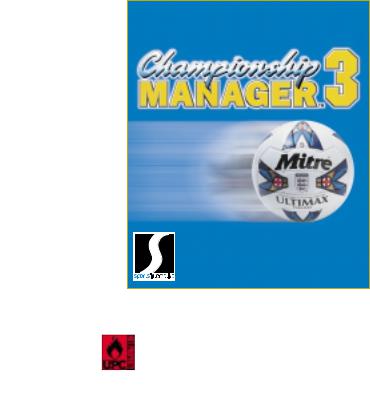
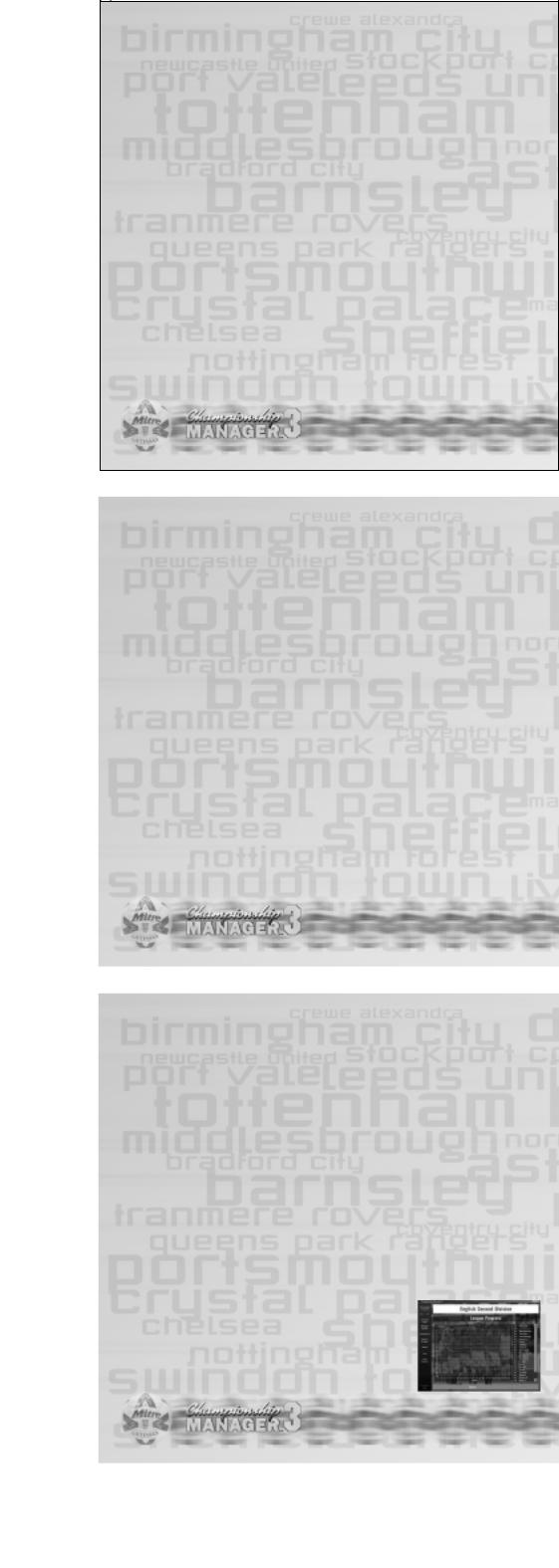
EPILEPSY WARNING
Please read before using this video game system or allowing your children to use it. Some people are susceptible to epileptic seizures or loss of consciousness when exposed to certain flashing lights or light patterns in everyday life. Such people may have a seizure while watching certain television images or playing certain video games. This may happen even if the person has no medical history of epilepsy or has never had any epileptic seizures. If you or anyone in your family has ever had symptoms related to epilepsy (seizures or loss of consciousness) when exposed to flashing lights, consult your doctor prior to playing. We advise that parents should monitor the use of video games by their children. If you or your child experience any of the following symptoms: dizziness, blurred vision, eye or muscle twitches, loss of consciousness, disorientation, any involuntary movement or convulsion, while playing a video game, IMMEDIATELY discontinue use and consult your doctor.
PRECAUTIONS TO TAKE DURING USE
•Do not stand too close to the screen. Sit a good distance away from the television screen, as far away as the length of the cable allows.
•Preferably play the game on a small television screen.
•Avoid playing if you are tired or have not had much sleep.
•Make sure that the room in which you are playing is well lit.
•Rest for at least 10 to 15 minutes per hour while playing a video game.
2

CONTENTS |
|
Installation and Set-up...... |
4 |
Windows ‘95/98.............................. |
4 |
Championship Manager™ 3... |
4 |
Start New Game.............................. |
4 |
Restore Saved Game........................ |
6 |
Network Play.................................... |
6 |
Hall of Fame.................................... |
6 |
Quick Start Game............................. |
6 |
Delete Saved Game.......................... |
6 |
Game Settings................................. |
6 |
Game Credits.................................. |
6 |
Getting started in football |
|
management................... |
7 |
Menu Bar....................... |
7 |
Continue Game................................ |
7 |
Manager.......................................... |
7 |
Competitions................................... |
10 |
Nations and Clubs............................ |
10 |
Find................................................ |
11 |
Game Options.................................. |
11 |
The First Eleven.............. |
12 |
Picking your team............................. |
12 |
Squad training.................................. |
13 |
Squad numbering............................. |
13 |
Players.......................... |
15 |
Looking after your players.................. |
17 |
Player Action Button......................... |
18 |
Training........................................... |
20 |
Reserves......................................... |
23 |
Club Finances and Info..... |
23 |
The Fixture List.............. |
23 |
Arranging Friendlies......................... |
24 |
Tactics.......................... |
24 |
Team Instructions............................. |
26 |
Player Instructions........................... |
28 |
Creating or modifying tactics............. |
30 |
The Match..................... |
32 |
In the Dressing Room....................... |
32 |
Watching the Match......................... |
32 |
Match Overview............................... |
33 |
Match Stats.................................... |
33 |
Action Zones.................................... |
33 |
Match Report.................................. |
33 |
Team Ratings................................... |
33 |
Team Stats...................................... |
33 |
Latest Scores.................................. |
34 |
Commentary Speed.......................... |
34 |
Making Substitutions........................ |
34 |
The Search for Players.... |
34 |
Quick Search.................................... |
34 |
Assigning Scouts.............................. |
35 |
Transfers....................... |
35 |
Buying a player................................. |
35 |
Selling a player................................. |
36 |
Loaning a player................................ |
36 |
Negotiating a Transfer Fee................. |
36 |
Negotiating the Contract................... |
39 |
Network Play................. |
40 |
Creating a network game................... |
40 |
Restoring a network game................. |
40 |
Joining a network game..................... |
40 |
Chat............................................... |
41 |
During the game............................... |
41 |
Credits.......................... |
42 |
3
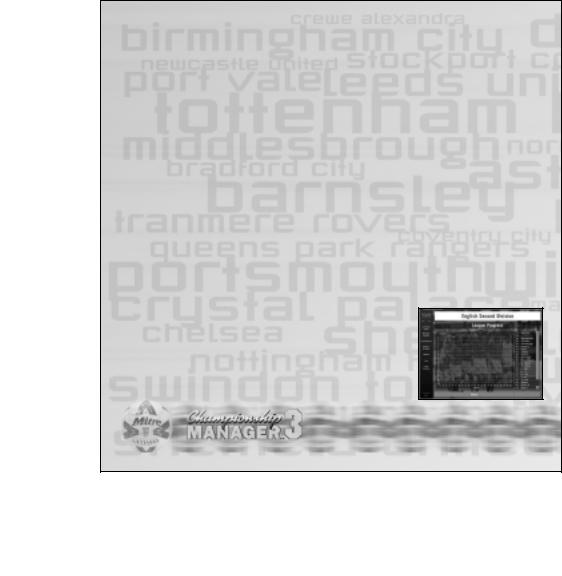
INSTALLATION AND SET-UP
WINDOWS ‘95/98
Insert the Championship Manager™ 3 CD-ROM into your CD-drive and close it. Wait for the ‘installation program’ to autorun. Once the start up screen has appeared, follow the on-screen prompts to install Championship Manager™ 3 to your hard drive. If you find that Championship Manager™ 3 has not autorun on your machine, simply open ‘My Computer’ and double-click on your CD-drive. Then double-click on ‘Setup.Now.Exe’ to start the process. If you want to play Championship Manager™ 3 after installation, it will be located in the ‘Programs’ folder which is accessed by pressing the ‘Start’ button in the bottom left-hand corner of the Windows ‘95/98 desktop.
CHAMPIONSHIP MANAGER™ 3
On opening Championship Manager™ 3 you are presented with the Main Menu screen from which you can make, load or delete Championship Manager™ 3 games. On your very first loading of Championship Manager™ 3 you will be asked for your local currency and language settings. Once made you will not be asked again for them, but should you wish to change them it is possible to do so from Game Settings on the Menu Bar.
START NEW GAME
To start a new game of Championship Manager™ 3 click the Start New Game button. You will be first presented with a screen asking you which leagues you wish to run in your new game.
Selected Leagues
Those nations that are selected provide the core leagues of the game. It is possible to have just one national league in operation, or all of them. It really just depends on how quick your computer is and how much time you want to spend playing the game. Your managerial career will be based in the leagues that you have selected, so if you want to be able to manage in England, Italy and Spain, all three countries must be selected. It is not possible to manage a club in those nations that you want running in background only.
4
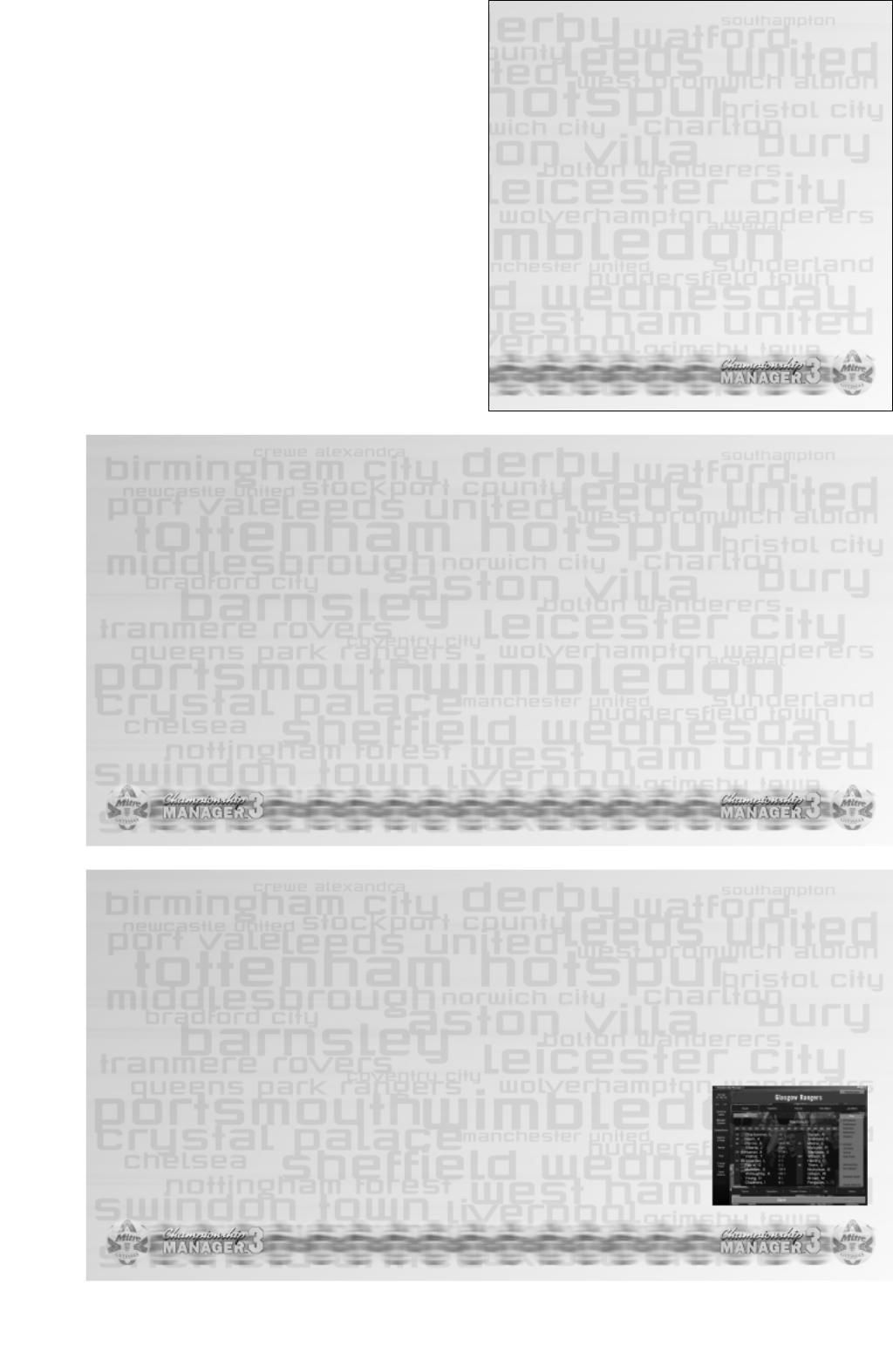
Background Leagues
Championship Manager™ 3 offers the chance to have the whole world of football operating simultaneously on your computer. However, if you want to see what is going on in a particular national league, but without being involved, it is possible to select that nation to run in the background only. By selecting a nation’s competitions in the background, you will be able to view details of that nation’s competitions. Like those nations that you selected for full use, you can have as many national competitions running in the background as your time and the speed of your computer allows. Once you are happy with your selected leagues and background leagues, click the Next button at the bottom of the screen to complete the rest of the Start New Game procedure.
Passwords
Championship Manager™ 3 uses a password system for each created game. At the Start New Game stage you will be asked to enter and confirm your chosen password. The passwords are used to restrict unauthorised access to existing games and to allow the specific tactical systems constructed by the manager to remain locked and unusable from other managers.
Who are you going to manage?
Championship Manager™ 3 allows you to take control of any club side from those nations that you selected earlier in the Start New Game process, regardless of that club’s current standing or league position. To take control of a club, simply click its name when the Start New Game process lists those clubs available to you for kicking off your career in management. This will open up the clubs squad screen for you to view their current staff and resources. If you like what you see and feel capable of rising to the challenge, click the Take Control button in the top right corner to immediately take control of your new charges. Their current manager is then immediately deemed unworthy of his job and is rightfully shown the door. In his wake it is now up to you to make good in his still warm seat. With your appointment, different clubs will have different aspirations. If you take charge of one of the game’s large clubs, naturally enough the expectation on you to succeed will be greater than at a cash-strapped lower division club whose chairman and board of directors may simply be happy with the side having avoided relegation at the end of the season. Championship Manager™ 3 also gives you the chance to manage one of the numerous international sides. If you want your private life smeared all over the front page, your head turned into a vegetable and your dodgy business deals exposed, just tread a careful and successful path up the managerial ladder, win a trophy or two and if you’re really unlucky someone will ask you to do it.
5
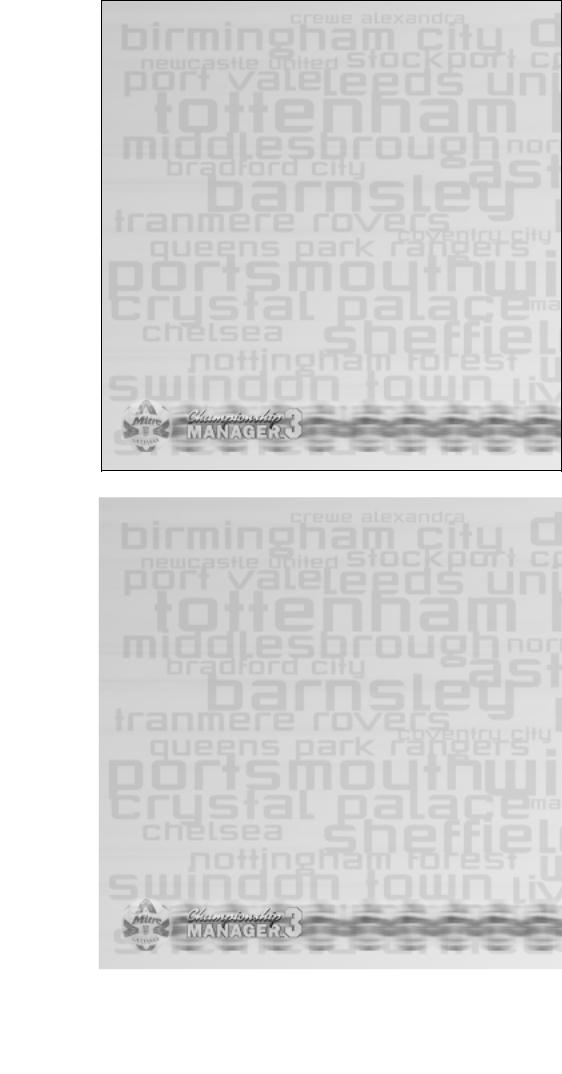
RESTORE SAVED GAME
On opening this screen you are presented with a list of previously saved games. To open a game up, click on its name and proceed. Once the game data has loaded you are then required to enter your managerial password in order to open up your game.
NETWORK PLAY
Championship Manager™ 3 allows for the creation of games over a network. Details of how to play a network game of Championship Manager™ 3 can be found in the Network Play section of this manual.
HALL OF FAME
Sport should always honour it’s winners and those managers within Championship Manager™ 3 should be no exception. At the other end of each season, those managers that have proved themselves worthy over the previous nine months will be up for entry into the Hall of Fame. To reflect on any former glories you may have had or to see the list of the worthiest of Championship Manager™ 3 managers click the Hall of Fame button.
QUICK START GAME
For those itching to get into the game a quick start option has been added for short-term play.
DELETE SAVED GAME
Each saved game you create in Championship Manager™ 3 eats up a chunk of your hard drive space. Clicking the Delete Saved Game button will allow you to delete any existing saved games you may have previously created. However, be careful not to delete any games you wish to continue with, as deleted games cannot be recovered.
GAME SETTINGS
Change your game options to suit your style of play.
GAME CREDITS
A list of the great minds that have been drawn together in order to create Championship Manager™ 3.
6
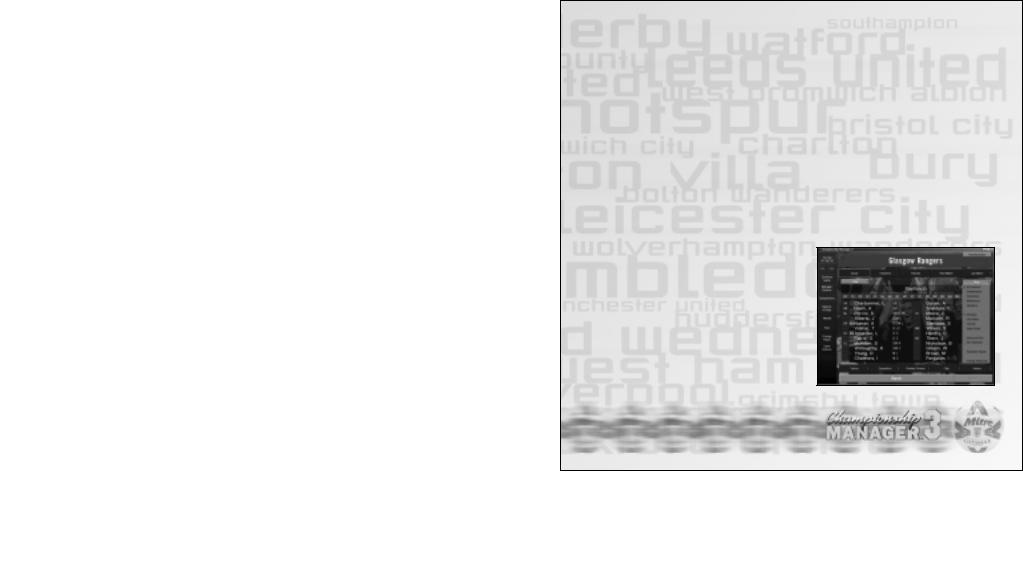
GETTING STARTED IN FOOTBALL MANAGEMENT
Championship Manager™ 3’s intuitive and open-ended interface now allows managers to dip into the game world to get any information that they require, on any player, club, country or competition at an instant. To get a feel for the interface, we recommend that you make yourself familiar with the game’s menu bar and the areas of the game that it allows you access into. Once you’ve discovered it’s capabilities, the scope of the screens and the detail of the game check out the various sections later in the manual to help with understanding the vast footballing world contained within Championship Manager™ 3.
MENU BAR
After starting a new game, your first day in the job opens at your first-team squad screen. Each screen in Championship Manager™ 3 follows a similar layout. Always available on the left-hand side of the screen is the Menu Bar which throughout the game allows you instant access to the most important information that you as a manager will need throughout the course of your career.
CONTINUE GAME
Championship Manager™ 3 is operated in a fashion similar to turn-based games with the game advancing on a day to day basis with each day also broken down into morning, afternoon and evening. On clicking the Continue button the game advances to the next day or to any matches you may have scheduled for that day.
MANAGER
Under the managerial name button, the manager can access a wide variety of screens essential in the running of your team.
7

SENIOR SQUAD |
This screen contains details of your senior squad, together with information of |
|
your side’s fixtures and past results. It is possible to sort the members of your |
|
senior squad by various criteria, such as current transfer value by clicking various |
|
options under the view menu. To view your squad by their playing statistics for the |
|
season view them by Stats and then select which statistic to view them by choosing |
|
from the Stats menu. |
RESERVES |
With any team there will always be those players who, quite frankly, are not up to the |
|
standard you have set to make it into your first team squad. For such players there are |
|
at least the reserves. To view those players in your reserves, click the Reserves option. |
|
To bring a player into your reserve team click on the Action menu in the top right corner |
|
of his player screen. To promote a player from the reserves into your group of senior |
|
players, hit the Promote to Seniors button from the same Action menu on the |
|
player’s screen. |
CONTROL |
If managing the affairs of the first team does not provide you with enough work to do, |
RESERVE TEAM |
it is also possible for you to assume full control of your reserve team in much the same |
|
way as you should be doing with the first team. To take control, click the Control |
|
Reserve Team option. This can be a useful option if you want to view any first team |
|
players playing in the less than strenuous reserve team matches and need to go along |
|
and view the game. To give back control of the reserve team to your reserve team |
|
manager, click the Don’t Control Reserve option and he’ll take back control from you. |
NEWS |
This option brings up the game News screen. Throughout the game, you are presented |
|
with the very latest news, pertaining to both your club and the world of football in |
|
general. You are alerted to any new news items by way of a flashing “You have News” |
|
indicator at the bottom of the menu bar. Previous news items can be viewed from the |
|
News screen and filtered for the type of news being reported, such as injuries, |
|
suspensions and transfers. |
8

PLAYER AND |
If you’re ever to achieve any success as a manager, then chances are that you’ll have |
STAFF SEARCH |
to delve pretty quickly into the transfer market. Using the Player Search option it is |
|
possible to be able to filter and identify prospect signings. For a fuller description of |
|
the player search and scouting features go to the section later in this manual entitled |
|
“Player Search”. |
BOARD CONFIDENCE If you’re going to make a success of managing your club it’s essential that you understand what is required of you by your grey-suited masters in the boardroom. At any point it is possible to go and get an opinion from your chairman and board of directors as to your current progress. At the start of each season, they’ll make it clear to you what they require of the team over the course of the coming season. For example, as manager of a top club your board may seek, as a minimum, the team’s qualification for a European place next season; whereas as a struggling lower-league side you may merely have to avoid relegation to keep the chairman and his cronies happy. Either way be absolutely sure of what you’ve got to do in order to stay in your job.
JOB INFORMATION |
The Job Information screen maintains a list of those clubs without, or thinking of being |
|
without, a current manager. If you’re looking for a new challenge, or think you might |
|
be out of a job soon, this is the place to look. |
TRANSFERS |
The Transfer screen allows you to view, on a month to month basis, all transfers that |
|
have been completed over the course of the current season. |
HISTORY |
As time progresses it’s nice to look back over your career and the high and low points |
|
you’ve met along the way. Clicking the History option provides you with a breakdown |
|
on your managerial career. Under Manager Stats you will also find a complete playing |
|
record for every match you have spent as manager. |
9
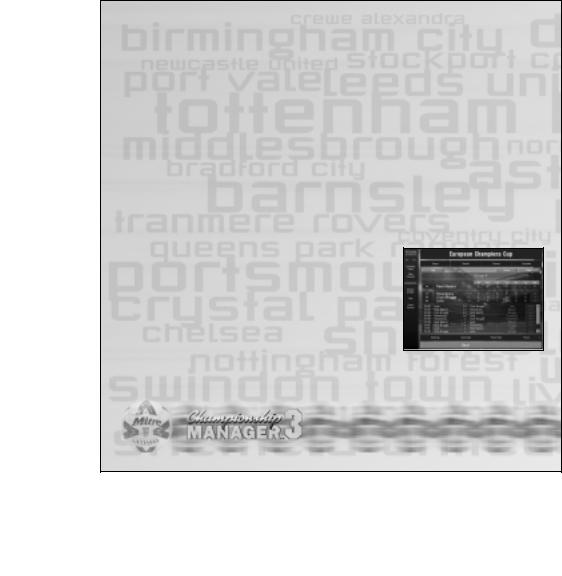
GO ON HOLIDAY |
During multi-player games it can sometimes prove impossible for all managers in the |
|
game to be around to play. If you wish to play the game without all managers present, |
|
it is possible to put those managers who are absent on holiday. Just hope that when |
|
they return they don’t mind what the computer manager has done to their team. |
RESIGN |
It’s sometimes the case that whatever you do with your current side, nothing ever |
|
seems to go right and with nothing going right, it’ll only be matter of time before the |
|
chairman starts to wonder whether appointing you was the best decision he ever |
|
made. To attempt to preserve a shred of dignity it’s sometimes better to jump than |
|
be pushed. It’s as simple as clicking the Resign option. On a brighter note, you might |
|
have to resign from your current club having been headhunted by a better-looking |
|
outfit. So go, walk out on the club that gave you a chance as an up and coming |
|
manager, you know how to do it. |
RETIRE |
Getting old or just too faint-hearted for the stresses and strains of football |
|
management, get out of the business and retire to that insolvent pub of yours by |
|
hitting the Retire option. |
COMPETITIONS
Clicking this button can access each of the competitions that are used within Championship Manager™ 3. The World Cup and other major international tournaments can always be viewed, as well as those domestic and continental club competitions in your selected leagues.
NATIONS AND CLUBS
The Menu Bar allows you to view at an instant every national and domestic team that is included within your current game. The records are arranged on a continental basis for National, Senior and Under-21 sides, as well as for the world’s largest clubs’ sides.
10

On a monthly and annual basis, Championship Manager™ 3 gives awards to both players and managers for their contribution to the game. Players who are picking up awards are naturally those on form and are worth considering for purchase if you think you need a quick fix.
FIND
The Find option allows you to search by name for any individual within the game whether they are a player, coach, scout, manager or chairman. If they’re in football, you’ll more than likely find them here. Just write their name into the box and hit Enter.
GAME OPTIONS
The Game Options button provides access to a number of options relating to the setup of your current game. The major options are listed below.
SAVE GAME |
Clicking this option saves your current game. It is recommended to save your current |
|
game frequently. Not too often of course, you wouldn’t want people to think you cheat |
|
at being a manager would you? |
ADD MANAGER |
As well as the network option, it is also possible for additional managers to join in with |
|
the standard game play. If you want to add a new player into the game, clicking the |
|
Add Manager option will allow you to bring a new manager into the game. |
MANAGER STATUS |
The Manager Status button allows you to view which managers within the game are |
|
currently playing or being automatically controlled whilst on holiday. |
GAME SETTINGS |
The game settings menu allows you to change a number of game options. If you want |
|
to change your selections, you can do so by clicking either of the options. This can be |
|
useful if you change the country within which you manage and wish to use the local |
|
currency for more realism. For example, if you go over to France from England to |
|
manage a French league side, it would possibly be worthwhile changing your currency |
|
setting to francs. |
11
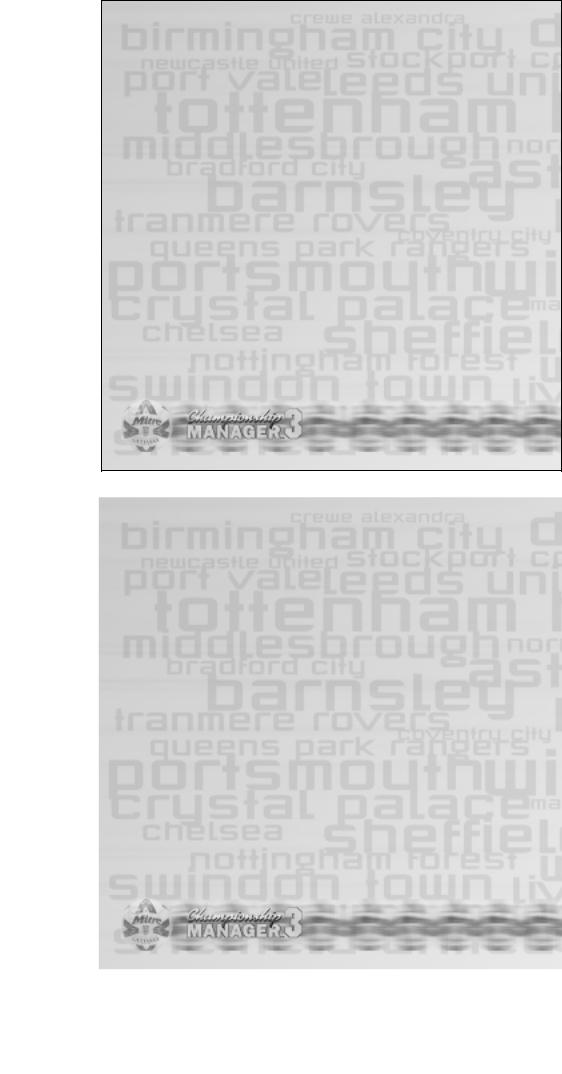
EXIT GAME |
Time for bed or had you better go and do some work for once? Either way clicking |
|
here will get you out of Championship Manager™ 3. Before you exit, don’t forget to |
|
make sure you saved your current game. |
THE FIRST ELEVEN
Regardless of the level at which you start your managerial career, modern football now requires a flexible approach to management, as well as having as many player resources at your disposal as your club finances will allow. Depending on the current financial situation of your club, it is possible to have up to 50 players in your senior squad. From that number you must find your winning eleven players, whilst making room for the developing players of the future and for those that merely fill in the gaps as and when required by you.
Your primary concern as a manager is for your players and from the Senior Squad screen it is possible to quickly obtain any information your require about your team.
PICKING YOUR TEAM
Those managers with large squads may find it useful at this stage to use the Squad Filter menu. Using the squad filters it is possible to view certain types of players within your squad, such as those left-sided defenders or players who are ineligible to play in your next game. The Squad Filter menu is found on the right of the squad screen.
You can specify which players make it into your first eleven in two possible ways.
When starting at a new club or when your side has no side currently picked for it, this method represents the easier and quickest way to give shirts to players. By clicking into the box to the left of a player’s name the next unfilled position will be assigned to that player from the list of squad position symbols at the top of the list of squad players. For example, if you are starting your team selection from scratch, the goalkeeper will be the first position that will be filled in this manner. First, filter the squad to view just your available goalkeepers, then simply click the box on the left of the player’s name to assign the goalkeeper symbol.
12
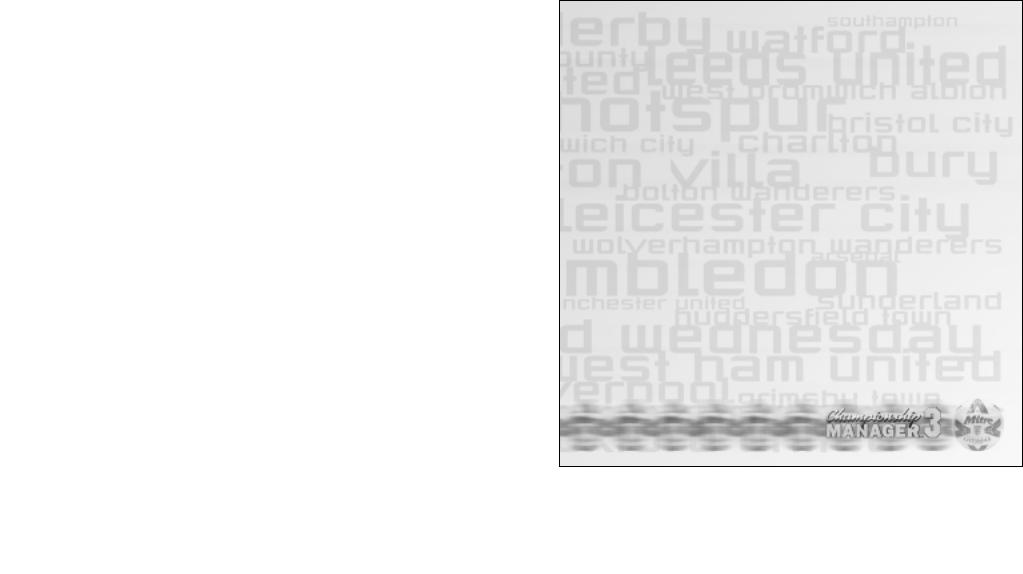
To fill in the remaining places, just repeat the process again with your defenders, midfielders and forwards. To remove a position that has been assigned previously, just single click the position symbol from the list at the top of the screen or the symbol from next to the player’s name.
Alternatively, using the left mouse button, drag the appropriate position symbol from the top of your squad screen onto the player you wish to play in that position. For example, drag the goalkeeper symbol onto the name of the player you want to play in goal for you.
SQUAD TRAINING
Championship Manager™ 3 allows managers complete flexibility in their tailoring of training routines and methods. For a complete guide how to assign players to training turn to the Training section of this manual.
SQUAD NUMBERING
If your team are in a division or competition that requires the use of squad numbers, prior to the start of that competition you will be prompted to issue each player in your senior and reserve squad with a squad number for registration in the competition. Prior to their selection each player will carry the number on their shirt from the previous season, to reset these click the Clear button.
To automatically assign the shirt numbers click the Auto button; this will issue the most appropriate number to each player. If you are unhappy with the automatic selection, simply click the number next to the player’s name with the left mouse button to remove the squad number. Squad numbers can also be issued by dragging, with the left mouse button, one of the numbers from either the top or bottom of the screen onto the player’s name.
When selecting a squad number for a newly signed player it is only possible to issue a number that has not been given to a player already. For example, if you sign yourself a big-name centre forward and the coveted No.9 shirt has already been registered for another player it is not possible to get the players to swap numbers.
Occasionally a player’s name will be flagged on the squad screen with one of a number of different indicators.
13
