GAI-Tronics VoIP Telephone User Manual

3XED
GAI-TRONICS
A division of Hubbell Ltd
VoIP Telephones
Configuration Guide:
Firmware version 3
(The previous versions of this manual, for firmware versions 1 & 2, remain available)
|
Document Ref: 502-20-0119-001 Issue 3. |
Apr 2012. CN33927-001 |
GAI-TRONICS |
3XED |
VoIP Telephones
Configuration Guide
Firmware version 3
CONFIDENTIAL
The contents of this publication are confidential, are the property of GAI-Tronics, and may not be reproduced, wholly or in part, without their written permission.
TRADEMARKS and LICENCES
Windows is a trademark of Microsoft Corporation, registered in the United States and other countries.
All other product and brand names are trademarks of their respective owners. Software licences and notices are available on the GAI-Tronics website at www.gaitronics.co.uk/voipsupport.htm
POLICY
The policy of GAI-Tronics is one of continual development and improvement of products and we reserve the right therefore to alter specifications without notice.
GAI-Tronics
Brunel Drive
Stretton Park
BURTON-UPON-TRENT
Staffordshire
England
DE13 0BZ
Tel.: +44 (0)1283 500500
Fax.: +44 (0)1283 500400
www.gai-tronics.co.uk
VoIP Telephone Configuration Guide |
Page 2 of 88 |
GAI-TRONICS 3XED
Contents
1. |
Introduction......................................................................................................................... |
5 |
||
2. |
What's new ? ...................................................................................................................... |
5 |
||
2.1 New in Version 3........................................................................................................ |
5 |
|||
2.2 New in Version 2........................................................................................................ |
6 |
|||
3. How the product is intended to work .................................................................................. |
6 |
|||
3.1 |
Operating Sequence.................................................................................................. |
7 |
||
3.2 |
Dictionary of terms..................................................................................................... |
7 |
||
4. Setting up and Configuring the telephones. ....................................................................... |
9 |
|||
4.1 |
Quick Start ................................................................................................................. |
9 |
||
4.2 Frequently Asked Questions (FAQs)......................................................................... |
9 |
|||
|
4.2.1 What network facilities do I need to provide? ...................................................... |
10 |
||
|
4.2.2 How do I set up dialling and memory lists? ......................................................... |
10 |
||
|
4.2.3 Can I set the phone to make calls without a proxy (ie peer-to-peer)?................. |
11 |
||
|
4.2.4 How do I set up Real-time alarm reporting via email or syslog? ......................... |
11 |
||
|
4.2.5 How can I set up an external beacon to flash when the phone is ringing? ......... |
12 |
||
|
4.2.6 How do I set up a door-entry system?................................................................. |
13 |
||
|
4.2.7 How can I use the phone to make paging or PA announcements? .................... |
14 |
||
|
4.2.8 What additional features are available with CMA?.............................................. |
14 |
||
5. Web pages in detail.......................................................................................................... |
14 |
|||
5.1 |
Login ........................................................................................................................ |
15 |
||
5.2 |
Home Page.............................................................................................................. |
16 |
||
5.3 |
IP settings ................................................................................................................ |
17 |
||
|
5.3.1 |
Note about Syslog: .............................................................................................. |
18 |
|
5.4 |
SIP settings.............................................................................................................. |
19 |
||
|
5.4.1 |
SIP Info sub-pages: ............................................................................................. |
21 |
|
5.5 |
Unit settings ............................................................................................................. |
22 |
||
|
5.5.1 |
Audio Path Test ................................................................................................... |
24 |
|
5.6 |
Access settings........................................................................................................ |
25 |
||
5.7 |
Serial settings .......................................................................................................... |
26 |
||
5.8 |
Email settings .......................................................................................................... |
27 |
||
5.9 |
Clock settings .......................................................................................................... |
28 |
||
5.10 |
Dialling & Memories................................................................................................. |
29 |
||
|
5.10.1 |
Memories sub-page ......................................................................................... |
30 |
|
|
5.10.2 |
Memory Lists sub-page. .................................................................................. |
31 |
|
|
5.10.3 |
Basic Info sub-page. ........................................................................................ |
32 |
|
5.11 |
Key mapping............................................................................................................ |
33 |
||
|
5.11.1 Activating relays using DTMF codes ............................................................... |
35 |
||
5.12 |
Current status .......................................................................................................... |
36 |
||
5.13 |
Audio settings .......................................................................................................... |
37 |
||
5.14 |
Alarm settings .......................................................................................................... |
39 |
||
5.15 |
Tone settings ........................................................................................................... |
42 |
||
|
5.15.1 Suggested Tone Settings for Various Countries: ............................................ |
44 |
||
5.16 |
LED settings ............................................................................................................ |
45 |
||
5.17 |
Logic settings........................................................................................................... |
48 |
||
5.18 |
Multicast settings ..................................................................................................... |
50 |
||
6. |
Configuration File update ................................................................................................. |
53 |
||
6.1 |
Configuration File Syntax......................................................................................... |
55 |
||
6.2 |
Configuration File Commands ................................................................................. |
56 |
||
7. |
Time Zone Table .............................................................................................................. |
66 |
||
8. |
Example Configuration File .............................................................................................. |
68 |
||
9. |
Command Line Interface .................................................................................................. |
72 |
||
9.1 |
CLI Syntax ............................................................................................................... |
73 |
||
9.2 ACCESS Module Command Line Syntax................................................................ |
74 |
|||
9.3 ALARMS Module Command Line Syntax................................................................ |
75 |
|||
9.4 KEY Module Command Line Syntax ....................................................................... |
76 |
|||
9.5 LED Module Command Line Syntax ....................................................................... |
76 |
|||
9.6 DIALPLAN Module Command Line Syntax ............................................................. |
77 |
|||
9.8 CLOCK Module Command Line Syntax .................................................................. |
78 |
|||
9.9 AUDIO Module Command Line Syntax ................................................................... |
79 |
|||
VoIP Telephone Configuration Guide |
Page 3 of 88 |
GAI-TRONICS |
3XED |
9.10 TONES Module Command Line .............................................................................. |
79 |
|
9.11 IP Module Command Line Syntax ........................................................................... |
80 |
|
9.12 LOCAL Module Command Line Syntax................................................................... |
80 |
|
9.13 LOGIC Module Command Line Syntax ................................................................... |
81 |
|
9.14 SIP Module Command Line Syntax......................................................................... |
82 |
|
9.15 SMTP Module Command Line Syntax .................................................................... |
83 |
|
9.16 Status Module Command Line Syntax .................................................................... |
83 |
|
9.17 UNIT Module Command Line Syntax ...................................................................... |
84 |
|
9.18 Multicast Module Command Line Syntax ................................................................ |
85 |
|
10. |
Reset to Defaults ......................................................................................................... |
86 |
11. |
Troubleshooting ........................................................................................................... |
87 |
11.1 Is the unit powered up? ........................................................................................... |
87 |
|
11.2 I can't access the web pages................................................................................... |
87 |
|
11.3 I can't make calls ..................................................................................................... |
87 |
|
11.4 Calls connect but there is no speech (or sound is garbled) .................................... |
88 |
|
12. |
Licensing Notices......................................................................................................... |
88 |
VoIP Telephone Configuration Guide |
Page 4 of 88 |
GAI-TRONICS |
3XED |
1.Introduction
This guide provides information on the operation and configuration of GAI-Tronics' range of rugged VoIP telephones with firmware version 3, released in January 2012.
There are significant changes to some of the web pages and commands from those in previous versions. Issue 1 and issue 2 of this manual will remain available on the GAITronics UK website (www.gai-tronics.co.uk/voipsupport.htm) as a reference for earlier versions.
The firmware version of each unit is displayed at the bottom of its home web page, and as part of the welcome message following login via a Telnet or serial connection.
In each case the firmware version is a series of 3 numbers separated by dots (periods). The main firmware version is the first number. For example:
1.2.13 indicates firmware version 1
2.1.6 indicates firmware version 2.
3.0.0 indicates firmware version 3.
Upgrading to the latest version is possible in most circumstances, but please note that certain new features may not be enabled on upgraded phones - contact GAI-Tronics for details.
GAI-Tronics VoIP telephones are available in a variety of model styles, including handset and hands-free models, but the programming and configuration methods are common to all. Please note that the features may depend on the model type, and that therefore this guide may describe features not available on the particular model being configured.
Features of the GAI-Tronics range of VoIP telephones include:
•SIP compatible (RFC3261) only
•Registration with multiple SIP proxies (new in v2)
•Configurable via web pages, serial link or downloading a configuration file
•Outgoing cascading call lists
•Real-time alarm reporting via email or Syslog
•4 auxiliary inputs, 2 volt-free contact outputs (revised in v2)
•Remote operation of contacts ("door opening" function)
•3 “autoanswer” modes, including paging mode (revised in v2)
•Compatible with GAI-Tronics' Call Management Application (CMA)
This guide does not include information on:
•Installation, cabling and connections (see guide 502-20-0115-001 for non ATEX phones and 502-20-0133-001 for Auteldac4 VoIP)
•Setting up, configuring and operating a network for VoIP. Please ensure that the network is configured to allow VoIP communications (using the SIP protocol) between the desired locations before attempting to configure GAI-Tronics telephones.
2.What's new ?
2.1New in Version 3
Version 3 added the following features from version 2:
Acoustic Path Testing (APT)
APT allows remote testing of handsets, microphones and speakers. APT can be used to verify that a phone is functioning acoustically. The test can be run on demand or on a scheduled basis, reporting its results via Syslog and / or email. See section 5.5.1.
Multicast
(Only applicable to hands-free products). Multicast allows a single audio stream to be received by multiple endpoints simultaneously, to achieve multi-point paging or Public Address functionality over IP. (Requires a multicast compliant SIP server). 8 definable multicast address ranges, with individual priority levels, for zoning. Assignable relay outputs and splash tones. See section 5.18.
VoIP Telephone Configuration Guide |
Page 5 of 88 |
GAI-TRONICS |
3XED |
Reset to factory defaults
The unit can be restored to factory defaults by pressing an internal reset button on the PCB. This can be used to recover a phone where the user name or password have been lost. See section 10.
Relay operation from DTMF tones
For door opening purposes, output relays can now be triggered by the receipt of a programmable DTMF tone sequence. This means that a phone's relays could potentially be triggered from any phone on the system. See section 5.11.1.
Default autoanswer mode
The unit can now be set to automatically answer an incoming call, with a choice of 3 different autoanswer modes to suit applications such as paging and intercom. See section 5.5.
2.2New in Version 2
Version 2 firmware added the following features from version 1:
Multiple SIP proxies
The unit can now hold up to 4 alternate addresses for the SIP proxy and registrar with a prioritised failover sequence between them. This means that if it fails to register with the first server it will attempt to do so with the next and so on.
The unit can be set to automatically refresh its registration at a predetermined interval to ensure that registration is maintained at all times (or if not raise an alarm).
This provides a high degree of resilience across the network and reduces the possibility of a single point of failure jeopardising the operation of the whole system.
Additional functions for Relay outputs and LEDs
In addition to the functions in version 1, the unit can now trigger its output relays and / or LEDs on:
•PAGE (activated by PAGEMODE, see section 5.5). For example a relay could be used to activate a public address amplifier, allowing the unit to be used as a mini PA.
•EMERGENCY (if an outgoing call is designated as an emergency call), where for example a relay could be used to activate an emergency beacon, and
•REGISTERED, where for example an LED could indicate that the unit is available for use (i.e. it can make a call).
Additional LED drive
Version 2 allows 3 programmable LEDs instead of 2. Note that the number of LEDs fitted varies with model type. Some standard models have no LEDs fitted.
Page Mode
Auto-answer mode 3 is now explicitly referred to as PAGE MODE to highlight its potential use as a PA or paging system. Functionally it is unchanged, except for the LED and relay triggers described above.
3.How the product is intended to work
The VoIP telephone has been designed to mimic the behaviour of a traditional, analogue telephone, specifically based on the GAI-Tronics range of rugged telephones, to give continuity where VoIP and analogue units are used in similar situations.
Accordingly, traditional telephone terminology is used throughout the manuals and documentation, and many of the features are designed to mimic analogue telephone behaviour.
A major difference between analogue telephones and VoIP is that, with analogue units, most signalling and tones such as ringing, dial tone, busy tone etc., are provided by a telephone exchange (PABX), whereas the VoIP unit must generate these itself. The telephone provides features to change the various tones to emulate those of different countries or PABXs, to give familiar operation in its intended location.
VoIP Telephone Configuration Guide |
Page 6 of 88 |
GAI-TRONICS |
3XED |
3.1Operating Sequence.
Typical sequences of events for various model types are explained below:
Handset models (Titan, Commander)
Placing a call
•Lift handset (off hook)
•Dial tone in receiver
•Dial number - confidence tones in receiver
•Call progress tone in receiver (e.g. ring tone)
•Call is answered by remote party
•Normal voice call
•Replace handset (on hook)
•Call terminates.
Receiving a call
•Telephone rings
•Lift handset (off hook)
•Normal voice call
•Replace handset (on hook)
•Call terminates.
Hands-free models (VR, Help Point)
Placing a call
•Press button
•Dialling confidence tones heard from speaker (wake and dial)
•Call progress tone heard from speaker (e.g. ring tone)
•Call is answered by remote party
•Normal voice call
•Call terminates. (On hook)
Receiving a call
•Ringing heard from speaker
•Press any button to answer call (off hook)
•Normal voice call
•Call terminates. (On hook)
3.2Dictionary of terms
Busy tone
A tone played to the user to indicate that a call has failed because the called party is engaged
Call progress tone
One of a number of different tones played to the user to indicate the status of a call. Dial tone, busy tone and NU tone are all examples of call progress tones.
Confidence tones
Tones played to the user to indicate that dialling is in progress, by imitating DTMF tones used by analog telephones.
Dial tone
A tone played to the user to indicate that the telephone is ready to dial – ie it is off hook and waiting for a button to be pressed to initiate a call.
Dialling
Used to describe the process of initiating a call, usually by pressing a memory button or a series of digit buttons.
DTMF
Standing for “dual tone multi-frequency”, the dialling digit tones produced by a touch-tone phone. Commonly used for signalling in analogue systems.
VoIP Telephone Configuration Guide |
Page 7 of 88 |
GAI-TRONICS |
3XED |
Handset phone
Used to denote a telephone from the GAI-Tronics Titan or Commander product ranges, with a separate handset attached to the main telephone body by a heavy duty flexible cord. No separate loudspeaker is fitted to these models.
Hands-Free phone
Used to denote a telephone from the GAI-Tronics Help Point or Vandal Resistant product ranges, with a microphone and speaker integrated into a flat panel. No corded handset is fitted to these models.
LNR
Standing for “last number redial”, this is a button provided on some models of GAI-Tronics phone to redial the last manually dialled number.
Memory dial number
On an analogue or cellular phone, memory numbers are pre-stored digit sequences used to start calls. With VoIP these can also be URI’s rather than numbers, but are still referred to in the same way.
Mute
A function to temporarily mute the microphone so that the remote party cannot hear. On GAITronics telephones this function is provided by the "S" button.
NU tone
Number unobtainable tone – used to indicate that a call cannot connect due to the end point not being recognised.
Off hook
Used to denote the state of a telephone during an active call, or when a call has been initiated. For a handset phone, off hook usually means that the handset is lifted.
On hook
Used to denote a telephone in the idle state – no call started or answered. A telephone is still on hook when it is ringing on an incoming call. For a handset phone, on hook usually means the handset is not lifted. If a call is terminated whilst the handset is still lifted (for example by the CALL LIMIT timer), the telephone is placed into the on hook state. For a hands-free phone, on hook means that no ON or WAKE & DIAL button has been pressed following a terminated call or reset.
Recall
On analogue phones, the Recall button is used to activate exchange signal, usually to transfer a call. The GAI-Tronics VoIP telephone does not have a recall facility, but the “R” button (where fitted) can be used to activate an output on a remote phone, for example as a door release.
Register Fail tone
A tone played to the user initiating a call to indicate that the telephone is not currently registered with a registrar, meaning that a call cannot be made.
Ring tone
A tone played to the user initiating a call to indicate that the call has been placed but not yet answered. This usually signifies that the remote end is ringing.
Ringing
A loud alert tone made by the telephone indicating that an incoming call is ready to be answered.
Secrecy (mute)
A function to temporarily mute the microphone so that the remote party cannot hear. On GAITronics telephones this function is provided by the "S" button.
VoIP Telephone Configuration Guide |
Page 8 of 88 |

GAI-TRONICS |
3XED |
Sidetone
On handset phones, part of the microphone signal is fed to the earpiece so that the user can hear his or her own voice during the call. This makes it a more natural experience, and has been a feature of analogue telephones since their invention. Not used on hands-free phones.
4.Setting up and Configuring the telephones.
Each telephone must be configured for use on the intended network. Most models have memory-dial locations, which will need to be set up. The telephone also has a range of customisable features. All of these can be set up using one of 4 different methods:
•Web pages (the simplest and quickest method for configuring an individual phone)
•Downloading configuration files (the most efficient method for multiple updates)
•Command-line commands via direct serial link
•Command-line commands via Telnet session
Note:
All the above access methods require you to know the unit's username and password. All methods, except direct serial link, also require you to know the unit's IP address. Please ensure these details are recorded securely once set or changed.
All of the telephone's features can be configured using any of the above methods, but the most complete description of features is contained in the web page section (Section 5).
4.1Quick Start
The factory defaults will generally be sufficient in most cases, but the following steps must be taken as a minimum:
•Provide an Ethernet connection and power (either 24-48Vdc or PoE)1,2
•Using a web browser, browse to the default IP address 192.168.1.2
•Enter the user name and password (Defaults: user & password)
•Set an IP address and net mask (or set DHCP) on the IP page
•From the SIP settings page, select the SIP1 Info sub-page, check that ENDPOINT is ENABLED
•On the SIP1 Info sub-page, give the phone a LOCALID (usually its extension number)
•On the SIP1 Info sub-page, set DOMAIN, PROXY and REGISTRAR all to the address of the SIP server. If registrar authentication is in use, also set a user name and password.
•Program any dial memories using the Dialling & Memories pages
With these basic steps the telephone will be able to make and receive calls in most cases. Check the Current Status page to help diagnose problems - this will show whether or not the phone is registered and what is happening during calls (refresh the page to see changes).
NOTE:
Make sure each unit is given at least a basic configuration before installing it. All units have identical settings as factory defaults, so each one must be individually configured to give it a unique identity on the network. This may be difficult to do after the units are installed.
4.2Frequently Asked Questions (FAQs)
Note: a more up-to date list of questions and answers may be available on the GAI-Tronics website. See www.gai-tronics.co.uk/voipsupport.htm for more details.
(DUO\ PRGHOV ZLOO RQO\ DFFHSW 9GF DV DQ H[WHUQDO SRZHU VXSSO\ ODWHU PRGHOV ZLOO DFFHSW9GF 8QLWV DUH PDUNHG DFFRUGLQJO\ QH[W WR WKH SRZHU WHUPLQDOV VHH LQVWDOODWLRQ JXLGHRU IRU $XWHOGDF 9R,3 IRU GHWDLOV)RU $XWHOGDF 9R,3 3R( FDQ RQO\ EH VXSSOLHG RQ WKH VSDUH SDLU DI DOWHUQDWLYH % QRW WKH GDWD SDLUV 6HH LQVWDOODWLRQ JXLGH IRU GHWDLOV
VoIP Telephone Configuration Guide |
Page 9 of 88 |

GAI-TRONICS |
3XED |
4.2.1 What network facilities do I need to provide?
This may vary widely depending on how your network is constructed and what else it is carrying, but as a general guide you will probably need:
•A SIP proxy server (to route calls)
•A SIP registrar server (frequently combined with the proxy server) to resolve URIs to IP addresses
•A TFTP server (for downloading configuration files).
•A TCP Syslog server (for reporting alarms and external inputs)
•An SMTP server (for reporting via email)
•An STNP server (to synchronise the internal clock)
Dedicated systems, such as Gatekeepers, VoIP-enabled PABXs or soft PABXs may also provide these functions. Bear in mind that GAI-Tronics telephones only support Session Initiation Protocol (SIP) to RFC3261, as opposed to H.323 or SCCP VoIP protocols for example.
Note that the performance of VoIP telephones depends on the provision of sufficient bandwidth and prioritisation on the network to give the quality of service required.
4.2.2 How do I set up dialling and memory lists?
Let's assume you have a telephone with 2 buttons: memory 1 for information, memory 2 for emergency. You want the emergency button to call "888" only. You want the information button to call the information desk, or if that is busy the security office, or failing that the administration centre on 223344.
First set up the 4 possible user agents (end points) as memories on the memories page (it doesn't matter which end point is in which memory):
Note that comfort strings have been set to give the user confidence that "dialling" is taking place when the button is pressed.
Then set up 2 memory lists, one for each button:
VoIP Telephone Configuration Guide |
Page 10 of 88 |

GAI-TRONICS |
3XED |
Memory list 1 relates to memory button 1, and will dial memories 2, 3 and 4 in cascade. Memory list 2 is for memory button 2, and will dial memory 1 only.
Note that, in this case, WAKEANDDIAL is set for both - the normal case for help point and hands-free telephones.
Refer to the Dialling & Memories pages in section 5.10 for more details.
4.2.3 Can I set the phone to make calls without a proxy (ie peer-to- peer)?
There are two ways of setting the phone to make peer to peer calls.
The first is where there is no proxy server on the system at all. In this case:
1.Set the ENDPOINT field on SIP 1 Info page to ENABLED, but make sure DOMAIN, PROXY and REGISTRAR are blank. Set ENDPOINT on SIP info 2, 3 and 4 to DISABLED.
2.Make each entry on the Memories page the address of an endpoint or phone, in the
form 1@192.168.1.2. Note that the number before the "@" symbol is not normally significant3 - there just needs to be a number, followed by "@", followed by the IP address of the end point.4
3.Note that peer-to-peer calls can only be made by using a memory - not by manually
dialling from a numeric keypad. All phones have at least one memory list (the OFFHOOK list). Refer to section 5.10 for details on setting up memories.
The second way is where one or more proxy servers are in use, but you want to be able to make a peer-to-peer call if no proxy is available. This is referred to as "failover to peer-to- peer". In this case:
1.Set the proxy address on one of the 4 SIP info pages (usually the one with the lowest priority) to be the IP address of an endpoint, in the form 192.168.1.2, but set the REGISTRAR address to be blank.
2.If all attempts to make calls to higher priority proxies fail, the phone will attempt to place a call to this IP address as a peer-to-peer entity, regardless of what number is dialled or what entry is selected from a memory list.
NOTE: you cannot make a peer-to-peer call by entering an IP address on a numeric keypad - peer-to-peer calls can only be made using a memory dial.
4.2.4 How do I set up Real-time alarm reporting via email or syslog?
To do this you will need to set up email and/or syslog facilities within the phone, then set up the alarm itself, using the following 3 web pages:
•Refer to the Email page to enter the required SMTP server settings for email.
•Refer to the IP settings page to set up Syslog server settings.
•Refer to the Alarms page to set which alarm events will report.
In the example shown below, a syslog message will be generated if the telephone has a cold reset (ie recovers from a power failure) or has an integrity loop fault (ie the handset has been detached). In addition, it will send an email to the security office if the handset is detached.
6RPH 6,3 SKRQHV PD\ UHTXLUH WKLV WR EH WKHLU SKRQH QXPEHU1RWH WKLV FRXOG DOVR EH D )4'1 IXOO\ TXDOLILHG GRPDLQ QDPH LI WKHUH LV D '16 DYDLODEOH RQ WKH QHWZRUN
VoIP Telephone Configuration Guide |
Page 11 of 88 |
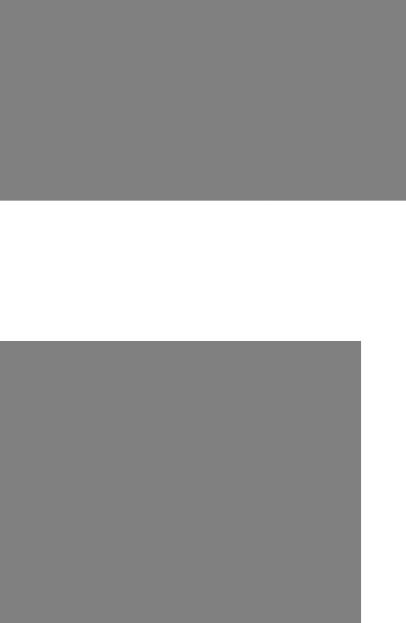
GAI-TRONICS |
3XED |
4.2.5 How can I set up an external beacon to flash when the phone is ringing?
Traditional telephone beacons and sounders, with ring detectors, will not work on VoIP because there is no ring signal. You will therefore need a powered beacon or sounder instead, and use the telephone's volt-free contacts to activate it. These beacons or sounders must be provided with a separate power supply - they cannot be powered from the telephone. Having connected an external device to an output (say Output 1), the next step is to set the output to activate it when required.
Enter the keyword "RING" for the relevant output. The example above shows the output set with a cadence of 10:0, meaning continuously on. This would be suitable for a beacon, because beacons usually flash (once per second) when permanently energised. It might not suit a sounder, however, because it would emit a continuous tone, which might not be recognisable as a phone ringing. For a sounder on its own, the keyword "RINGCADENCE" is a better option, causing the sounder to be energised in time with the normal phone ringer. For a beacon and sounder together, it is often best to use a separate output for each as shown:
VoIP Telephone Configuration Guide |
Page 12 of 88 |
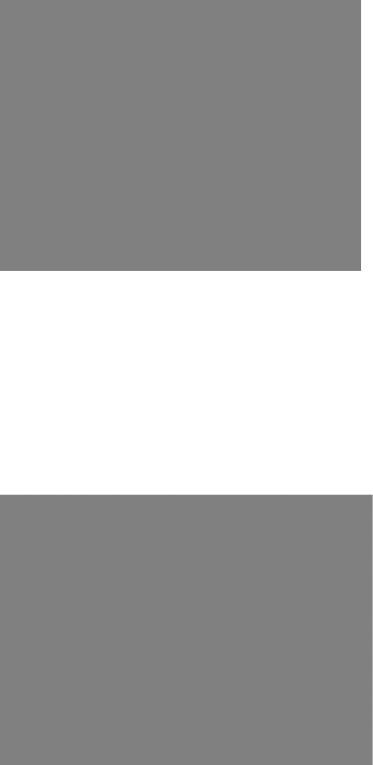
GAI-TRONICS |
3XED |
In this example, Output 1 is set to activate a flashing beacon, whilst Output 2 is set to activate a sounder in sync with the cadence of the ring signal (set on the Tone settings page). In both cases the outputs are energised when the phone is ringing with an incoming call, and deenergised when the call is answered or disconnected.
Refer to the Logic Settings page (section 5.17) and Tone settings page (section 5.15) for more details.
4.2.6 How do I set up a door-entry system?
A common application is to have a single button hands-free telephone mounted outside a door, and a 15 button Commander model at a remote security point. Visitors arriving at the door use the hands-free unit to call the security point. A security guard answering the call can release the door lock by pressing the "R" button on the Commander unit.
To achieve this, connect one of the volt-free outputs on the hands-free telephone (say output 1) to the electronic door release mechanism. Using the Logic settings page, set this output to PULSE:
Note that the TIMER is set to 3, meaning that the output will remain active for 3 seconds after being activated.
To activate this output from the security office, set the RECALL setting on the Key mapping page of the Commander unit to the IP address of the hands-free unit. So, for example, if the IP address of the hands-free were 192.168.9.2, the setting would be:
VoIP Telephone Configuration Guide |
Page 13 of 88 |
GAI-TRONICS |
3XED |
Refer to the Logic settings page (section 5.17) and the Key mapping page (section 5.11) for more details.
4.2.7 How can I use the phone to make paging or PA announcements?
If you are using GAI-Tronics CMA, simply set the PAGEMODE field (on the UNIT page) to "aa3". CMA has a page button that will place a call to the unit in page mode, i.e. an announcement tone will be heard from the unit, following which the CMA operator will be able to make a page through the unit's speaker (see section 5.5).
It may be possible to activate this feature from systems other than CMA - contact GAI-Tronics for details.
Note page mode is usually implemented using handsfree models (VR and Help Point for example) but it may also be possible with other models, depending on application. The integral relays can also be set to activate during a page, and this feature could be used to trigger an external public address amplifier. Contact GAI-Tronics for details.
4.2.8 What additional features are available with CMA?
GAI-Tronics CMA is a security call centre application for Windows XP™ designed for use with GAI-Tronics analogue and VoIP telephones, providing powerful features such as:
•Automatic call answering
•Text-to-speech auto announcements
•Location ID linked to a user-definable mapping application
•Call recording and incident logging
•Call queueing
One of the system's most important functions is to give callers the reassurance that their call is being dealt with and that their location is known.
The ANI field on the UNIT page is used as an identifying token to CMA. Using this the telephone can automatically announce location information (using text-to-speech) to the user and the call centre operator when a call is made. It is also used to locate the phone on a map to help the operator identify its location and give assistance to the caller.
CMA can also activate 3 special auto-answer modes on hands-free VoIP telephones if required by using codes also entered on the UNIT page:
Stealth mode, where the operator can listen discreetly to the telephone (the ANSMODE1 field should be set to "aa1").
Intercom mode, where the operator can make a call to a telephone and start two-way voice communication immediately, without the user having to answer (the ANSMODE2 field should be set to "aa2").
Page mode, where the operator can make an announcement directly to the telephone, but not listen (the PAGEMODE field should be set to "aa3").
5.Web pages in detail
The following sections describe the embedded web pages in detail.
Once past the login screen, all the pages have a similar layout.
VoIP Telephone Configuration Guide |
Page 14 of 88 |
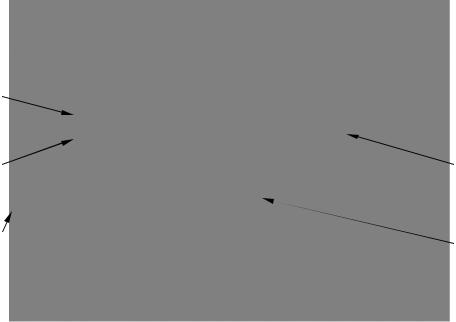
GAI-TRONICS |
3XED |
Edit button |
|
|
|
|
|
|
|
|
Module |
|
Links to sub- |
name |
|
pages |
|
|
|
|
|
|
Navigation |
|
|
|
Page values |
|
pane |
|
|
|
|
|
|
|
|
The left hand navigation pane gives direct access to each of the 16 main pages, grouped by functional headings of Network, Phone functions and Signals & Audio, plus the home page. Most pages have an "Edit" button that allows the changing of parameters.
Some pages have entry dialog boxes that accept certain predefined values. These values are listed in the sections below.
Some pages have links to related sub pages.
Each page displays its module name near the top for ease of navigation.
Note that these pages have been developed and tested on Microsoft Internet Explorer (v6). Screen layout may appear differently using other browsers.
5.1Login
To access the web pages, navigate to the unit's IP address using a web browser such as Internet Explorer.
The factory default setting is for static IP addressing, with an address of:
192.168.1.2
Note that the unit's default subnet mask is 255.255.0.0.
The Phone will request a user name and password as shown.
VoIP Telephone Configuration Guide |
Page 15 of 88 |
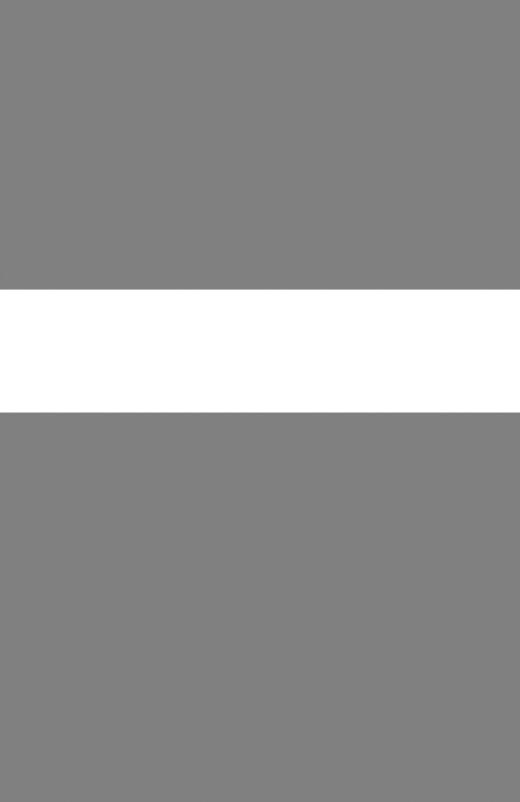
GAI-TRONICS |
3XED |
The default user name and password are user
password
(lower case)
The user name and password can be changed using the Access Settings page. On accepting the username and password, the phone's home page is displayed.
5.2Home Page
No settings can be changed directly from the home page.
The Web support page link defaults to http://www.gai-tronics.co.uk/voipsupport.htm, but can be changed on the Unit Settings page (section 5.5).
VoIP Telephone Configuration Guide |
Page 16 of 88 |

GAI-TRONICS |
3XED |
At the bottom of the home page (you may need to scroll down, depending on screen resolution) there is a list of information about the phone including serial numbers of the unit and its PCBs, software versions and MAC ID.
5.3IP settings
The IP settings page is used to display or change various settings for connection to the IP network.
DHCP: Enables or disables the use of DHCP for the assignment of IP parameters. If this value is set to OFF the telephone will use the Static IP values. (Values available: ON or OFF, default value is OFF)
ADDRESS: Sets the static IP Address of the unit. (Default value is 192.168.1.2) Do not enter a value here if DHCP is set to ON.
MASK: Sets the static sub-net mask. (Default value is 255.255.0.0) Do not enter a value here if DHCP is set to ON.
GATEWAY: Sets the static default gateway address (Default value is 0.0.0.0)
DNS1: Sets the IP address of the primary static DNS server. If DHCP is enabled then this DNS server will not be used. (Default value is 0.0.0.0 )
DNS2: Sets the IP address of the secondary static DNS server for redundancy. If DHCP is enabled then this DNS server will not be used. (Default value is 0.0.0.0 )
LOCALDOMAIN: Sets the domain name of the telephone on the network, as used by DNS. May be assigned by DHCP.
WEB: Enables or disables access to the web server (Values available: ON or OFF, default value is ON)
WEBPORT: Sets the TCP port through which the Telephone Web server can be accessed (Default Value is 80)
TELNET: Enables or disables access to the telnet server (Values available: ON or OFF, default value is ON)
TELNETPORT: Sets the TCP port through which the Telephones telnet server can be accessed (Default Value is 23)
SYSLOG: Sets the destination address for syslog server messages. (Valid values: IP address or FQDN. Default value: blank)
SYSLOGPORT: Sets the port number to be used for syslog messages. The default value is 514
VoIP Telephone Configuration Guide |
Page 17 of 88 |

GAI-TRONICS 3XED
SYSLOG2: Sets the destination address for a second syslog server for redundancy. (Valid values: IP address or FQDN. Default value: blank)
SYSLOGPORT2: Sets the port number to be used for syslog messages (second syslog server). The default value is 514
SYSLOGFACILITY: Sets the SYSLOG message facility level, as per RFC3164. (Default value: 14)
SYSLOGSEVERITY: Sets the SYSLOG message severity level, as per RFC3164. (Default value: 5)
STUN: Sets the IP address or URL for the STUN server that will be used to resolve STUN requests. Leaving this field blank will disable the STUN facility. (Default value: blank)
At the bottom of the IP settings page are 2 action buttons, each with an entry box. The entry boxes will accept either an IP address or FQDN. These buttons provide useful diagnostic functions:
PING: Sends an ICMP ping to the entered address, providing a results page. TRACEROUTE: Executes a series of PING messages with varying HOP numbers in order to determine the routing used to reach the destination address. A results page is displayed.
5.3.1 Note about Syslog:
GAI-Tronics VoIP products send Syslog messages using TCP (as opposed to UDP). Please make sure that Syslog servers support TCP.
SYSLOG over TCP ensures reliable delivery, and utilises port number 514 by default. Note that in the event of a TCP session failure there is no higher layer protocol acknowledging the receipt of the message, but each message has an Event Count parameter that will indicate if a previous message has been lost
VoIP Telephone Configuration Guide |
Page 18 of 88 |
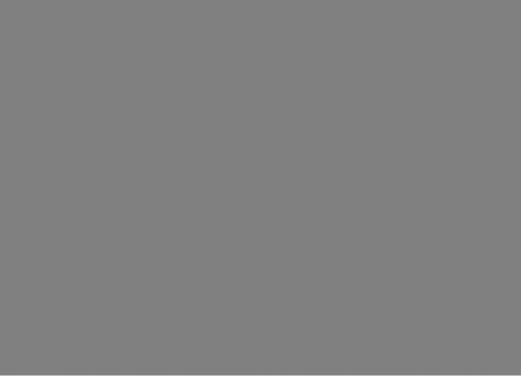
GAI-TRONICS |
3XED |
5.4SIP settings
The SIP settings page is used to view or change parameters specific to the SIP signalling protocol. GAI-Tronics VoIP phones can hold details of up to 4 SIP proxies. If the phone is unable to register or make a call it can fail over to the next in a prioritised sequence. There is a SIP Info page for each of the 4 possible endpoints, and a General SIP Info page containing details common to all. The 4 endpoint pages are sub pages of the General page shown below:
LOCALPORT: Configures the port number used for the local SIP signalling socket. Default value: 5060
PROXYFAILOVERSTATUSES: This field contains a list of SIP error codes that will trigger a fail over from one proxy to the next. Codes are 3 digits and the wildcard character “x” can be used (ie 5xx would include any code from 500 to 599 inclusive). Codes are separated by commas. Maximum field length 79 characters, ie 20 codes. The default list is 5xx, 6xx, 49x, 403, 406, 9xx. Codes are as defined in RFC3261 except 9xx, which is defined as "time-out" and should always be included in the list.
Note that there are two failover mechanisms: one for proxies (defined here) and a second for memories (defined in section 5.10.3). If a call fails due to a proxy error, the phone will then try to place the call to the same number on the next proxy. If the call fails due to an endpoint problem (for example "busy"), the phone will try the next number in the list, on the current proxy.
DONTSTARTMEDIAATRING: This setting is not normally required. It can be used to delay the sending of media packets to end points until the call has been answered. Only required if problems are encountered with certain types of end point. Default value: OFF.
VoIP Telephone Configuration Guide |
Page 19 of 88 |
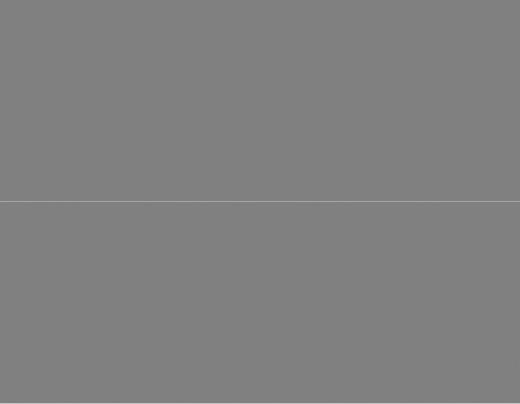
GAI-TRONICS |
3XED |
SENDDTMFLAST: This setting is not normally required. It can be used to reorder the codec sequence to end points, so that the DTMF codec is sent last. Only required if problems are encountered with certain types of end point. Default value: OFF
RTPTOS: Sets the value of the TOS/Diffserv field in the UDP packets carrying RTP data. This value prioritises traffic over the network to provide QoS (Quality of Service) for voice, see RFC2474. Valid values are 1->63 (Default value = 46)
SINGLEPTIME: Certain endpoints can only accept a single audio packet time regardless of CODEC (see AUDIO page). This field forces a single packet time to the value set in ms. Valid values are 0 to 100, where 0 disables the feature allowing codecs to use the packet times set on the AUDIO page. Default value 0.
SENDMULTIPARTMIME: This option is for future enhancement and should always be set to ‘OFF’. Default value OFF.
NEWBRANCHONAUTHBYE: This is a legacy option that is no longer used, and must always be set to 'ON'. Default value 'ON'.
MODE: This field sets whether multiple proxies and registrars are used serially or concurrently. If set to SERIAL the phone will attempt to register with the next priority registrar if registration with the current one fails. If set to MULTIPLE it will attempt to maintain registration with all enabled registrars, and will use the priority sequence for outbound call failover. Default value: SERIAL. When only a single proxy / registrar is enabled, set this value to SERIAL to ensure any registration failure is detected quickly.
REGTIMEOUT: Sets the Registration timeout value (in seconds) that will be suggested by the telephone to a Registrar. Following the expiry of this timeout, the telephone will be deregistered and then automatically attempt to re-register. (Value range: 0 to 232 -1, default value: 3600) The registration server can ignore or override this suggested time. REREGTIMEOUT: Sets a period in seconds after which the phone will force a re-registration period and the server cannot override it. Disabled if set to zero. Default value 0. This field can be used to ensure that registration is maintained for this particular phone, regardless of the general settings on the registration server. For example, if this were an emergency phone, setting this field to 30 would force re-registration every 30 seconds even if the server normally only refreshes registration once an hour. In this way, if the proxy server fails or becomes unavailable, the phone can detect it quickly and either attempt to register with the
VoIP Telephone Configuration Guide |
Page 20 of 88 |
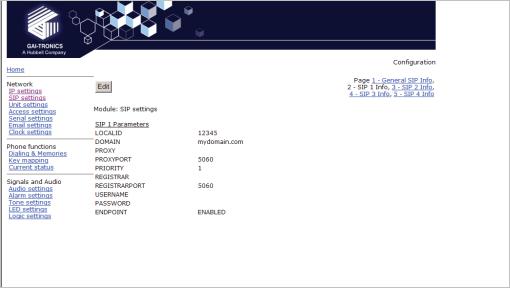
GAI-TRONICS |
3XED |
next server in the priority list (if MODE is set to SERIAL) or direct calls to the next priority server (if MODE is set to MULTIPLE).
Note that, if the current registrar becomes unavailable, the telephone may not be able to make a call until it re-registers with the next.
5.4.1 SIP Info sub-pages:
Each of the 4 sub pages is identical, and is used to set parameters for each of 4 possible proxies.
LOCALID & DOMAIN: together these set the URI (uniform resource identifier) of the phone. In the example shown above the URI would be sip:12345@mydomain.com.
These values are used in the To:, From: and Contact: headers, and also in the registration process with a registrar.
They will accept any alphanumeric string and their default values are both blank. PROXY: Sets the IP address or the FQDN of the SIP proxy server to be used for incoming/outgoing calls. Default value: blank
PROXYPORT: Sets the port number on the proxy used for SIP protocol signalling. Default value: 5060
PRIORITY: Sets the failover sequence between the 4 pages.
REGISTRAR: Sets the address of the Registrar, either as an IP address or FQDN. The registrar address and the proxy may or may not be the same, but the address for registration must be set here. Default value: blank
REGISTRARPORT: Sets the port number to send the requests to. Is 5060 by default or if unspecified.
USERNAME: Sets the username for the registrar authorisation realm. (Default value: blank) PASSWORD: Sets the password for the registrar authorisation realm. (Default value: blank) ENDPOINT: Sets whether the subpage is ENABLED or DISABLED. (Default value:
ENABLED for SIP1, all others DISABLED).
VoIP Telephone Configuration Guide |
Page 21 of 88 |

GAI-TRONICS |
3XED |
|
|
|
|
|
|
|
Note that the Proxy address could also be that of a peer-to-peer entity, allowing the unit to make a direct peer-to-peer to connection. This can provide an extra level of resilience, allowing the unit to fall back to a peer to peer call in the event that all proxy servers become unavailable
5.5Unit settings
The Unit page is used to set parameters for how the unit interfaces to the network, including configuration file updates.
VoIP Telephone Configuration Guide |
Page 22 of 88 |
GAI-TRONICS |
3XED |
HOSTNAME: Sets the unit host name. Maximum 15 alphanumeric characters (a-z, A-Z , 0-9). Default Value is a unique string starting with "GT" and followed by the serial number of the main circuit board inside the phone (referred to as the "Board serial" on the home page). The host name identifies the unit on the network, and is also used in email and syslog messages to identify the source of the message. If using DHCP, this field must be kept unique for each phone on the system.
UPDATE SERVER: Sets the address of the host running the TFTP server. (Valid values: IP address or FQDN. Default value: blank)
UPDATE FILE: The name of the update control file on the update server. This name may contain the macro symbols %m, %h and %i. These symbols are expanded to the MAC address, host name and IP address respectively. (Default value: blank)
UPDATE INTERVAL:Forces the unit to attempt a file download every X hours where X can be an integer value between 0 and 1000. A value of 0 disables the periodic update request. The default value is 1. Any non-zero value will cause the unit to attempt a configuration file download at boot time.
HELPSERVER: Sets the default address for the Help web page reached from the link on the home page. The default value is http://www.gai-tronics.co.uk/voipsupport.htm, but it can be changed to any appropriate page available on the network.
LAN SPEED: Sets the speed or auto negotiation status for the WAN Ethernet port. Valid values: 10, 100 or AUTO. Default value: AUTO. If the speed is auto negotiated the duplex setting has no effect.
LAN DUPLEX: Sets the duplex value for the WAN Ethernet port. Valid values: FULL or HALF. Default value: FULL.
CONFIGID: Used by the configuration upgrade script to determine if the local configuration is the same as the one it wants to upgrade to. If this matches the CONFIGVERSION line in the update control file, no download will take place. Default value: blank.
ANI: Used as an identifying token to GAI-Tronics CMA Call Management Application. Default value: "GAIPHONE". Maximum 12 characters.
DEFAULT_ANS_MODE: Sets the default answer mode. This mode will be used to answer a call when ANSMODE1, ANSMODE2 and PAGEMODE are not triggered. Values available are RING, PICK-UP, PAGE and STEALTH. RING is normal phone operation, where a button must be pressed or handset lifted to answer an incoming call. PICK-UP is as described in ANSMODE2 below. PAGE is as described in PAGEMODE below. STEALTH is as described in ANSMODE1 below. Default value: ‘RING’.
The next 3 fields set “passwords” that can be used by GAI-Tronics CMA to activate 3 special auto-answer modes, usually for hands-free telephone types.
ANSMODE1: Stealth auto-answer mode, where the telephone provides no indication of the incoming call and immediately auto answers the call. The speaker is muted, and the microphone gain is enhanced. Sending a DTMF ‘*’ during a call will change the unit to ANSMODE 2. For activation from CMA, set this field to "aa1"
ANSMODE2: Sets Intercom auto-answer mode, where the telephone auto answers and provides normal duplex audio, preceded by an announcement tone. For activation from CMA, set this field to "aa2"
PAGEMODE: Where the unit auto answers and disables the microphone. A "splash" tone (tone 9) is emitted from the speaker to alert those nearby of an impending page announcement. The output level of the speaker is increased to its maximum level. For activation from CMA, set this field to "aa3"
VoIP Telephone Configuration Guide |
Page 23 of 88 |
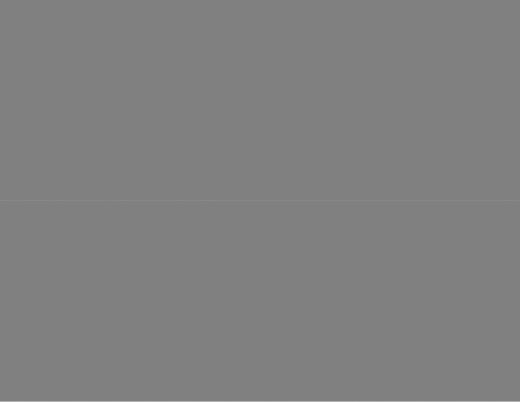
GAI-TRONICS |
3XED |
At the bottom of the UNIT page are three action buttons:
Update Now: Causes the phone to fetch the update file immediately. Reboot Now: Causes the unit to reboot.
Reset to defaults: Causes the unit to reset to a predefined default configuration, effectively returning it to the settings it had when it left the factory. WARNING: this will undo any configuration changes, including returning the IP address and net mask to their default, static values of 192.168.1.2 and 255.255.255.0. It will also reset the username and password to defaults.
5.5.1 Audio Path Test
Audio Path Test (APT) is a factory option which must be specified at order time. If the phone was not ordered with APT, these controls will not appear on the UNIT page.
The purpose of APT is to send a specific audio tone from the earpiece or speaker of a telephone and then check that it is correctly received by the microphone. This will then verify that both microphone and speaker are functioning.
APT appears as an alarm on the ALARMS page, and can be set to report via Syslog and / or email like any other alarm, with some differences as listed below.
The test can be set to run automatically or triggered manually using the controls below:
APTENABLE sets whether APT is on or off
APTTIME sets a start time (24h clock) and test interval (in hours). The field should contain first the time in hours and minutes separated by a colon (:), followed by a comma,(,) followed by the interval in hours (range 1-24). Automatic testing will start at the specified time and repeat every specified interval until 00:00 midnight the next day. The cycle will then repeat the next day and so on. Default is 00:00,24 meaning that the test will perform once per day at midnight.
APTCOUNT sets the number of tests that will be performed at each interval. Range is 1-10. Default is 1, but it can be increased to repeat the test at each interval.
APTOKCOUNT sets the number of tests that must pass at each interval to be classed as a successful test. Default value is 1. APTOKCOUNT must always be <= APTCOUNT. For example if APTCOUNT were set to 3 and APTOKCOUNT to 2, the test would be deemed to
VoIP Telephone Configuration Guide |
Page 24 of 88 |
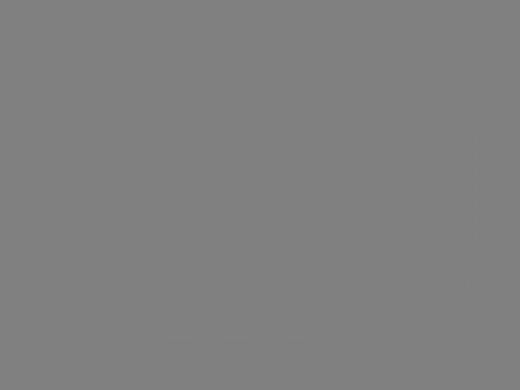
GAI-TRONICS 3XED
have passed if 2 pass readings out of 3 were recorded. This feature is to allow for potential disruption in areas of high ambient noise.
APTREPORT sets whether or not APT will send reports every time the test passes. Normal alarms only report if they change state; setting APTREPORT to ON will cause the phone to send a regular report confirming that it's acoustic components are healthy. By inference this report also confirms that the phone is powered, running and connected to the network so it also provides a useful general health check. If the test fails, the phone will not send repeated reports until at least APTOKCOUNT tests pass again.
APT now will start an APT test within 60 seconds. This button will only start a test if APTENABLE is set to ON.
5.6Access settings
The Access settings page allows the user name and password to be changed.
USERNAME: Can be up to 30 characters long, and can contain only the alphanumeric characters a-z, A-Z , 0-9 . The default value is “user”. The Username cannot be blank. IMPORTANT: The word ‘root’ is a reserved username and must not be used or assigned a password. Setting a user name of "root" will make it impossible to access the phone, and will require a reset to factory defaults.
PASSWORD: Can be up to 30 characters long, and can contain only the alphanumeric characters a-z, A-Z , 0-9 . The default value is "password". Password can be blank if required.
Note: please make sure to record the user name and password securely. They will be required to access the phone every time, whether by web page, command line or configuration file. In the event that the username and password are lost, the unit will need to be reset to factory defaults. This can be done by holding down a button on the main circuit board. See section 10.
VoIP Telephone Configuration Guide |
Page 25 of 88 |

GAI-TRONICS |
3XED |
At the bottom of the Access page are a series of counters showing how many unsuccessful access attempts have been made to this phone, and how many times it has been rebooted. The counters can be reset using the "Reset counters" button.
5.7Serial settings
The Serial settings page is used to set the speed for communication on the serial port.
VoIP Telephone Configuration Guide |
Page 26 of 88 |
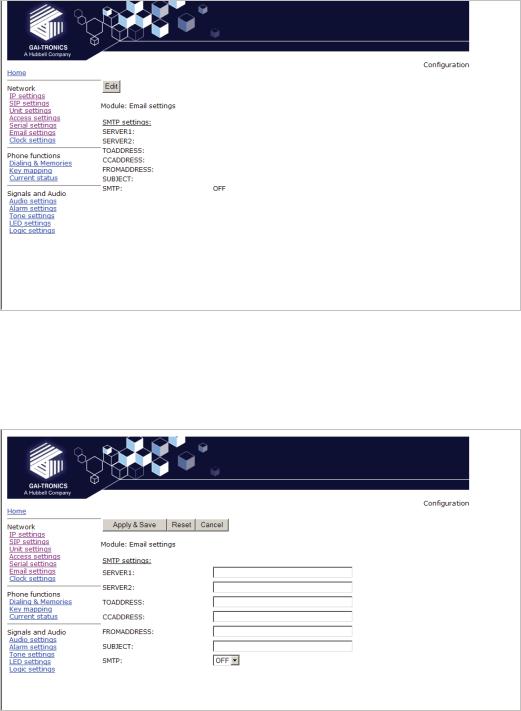
GAI-TRONICS |
3XED |
Speeds available (from a drop-down list) are: 9600, 19200, 38400, 56700 & 115200 baud. The default value is 115200.
The other parameters for serial comms are: 8 data bits, 1 stop bit, no parity.
5.8Email settings
The telephone can report various alarm and input conditions via email (see the ALARMS and LOGIC pages in sections 5.14 and 5.17). The Email settings page is used to set the parameters required.
SERVER1: Sets the primary SMTP server, as an IP address or a FQDN
SERVER2: Sets the secondary SMTP server, as an IP address or a FQDN, for redundancy. TOADDRESS, CCADDRESS & FROMADDRESS: Set the email addresses that will appear in the message. Note that the phone can send the message to two separate addresses (TO & CC) Each of these fields can contain a single email address of the form abc@xyz.com SUBJECT: Sets the subject that will appear with each email message from this unit.
SMTP: enables or disables email.
VoIP Telephone Configuration Guide |
Page 27 of 88 |
