Fujitsu V17-1 User Manual
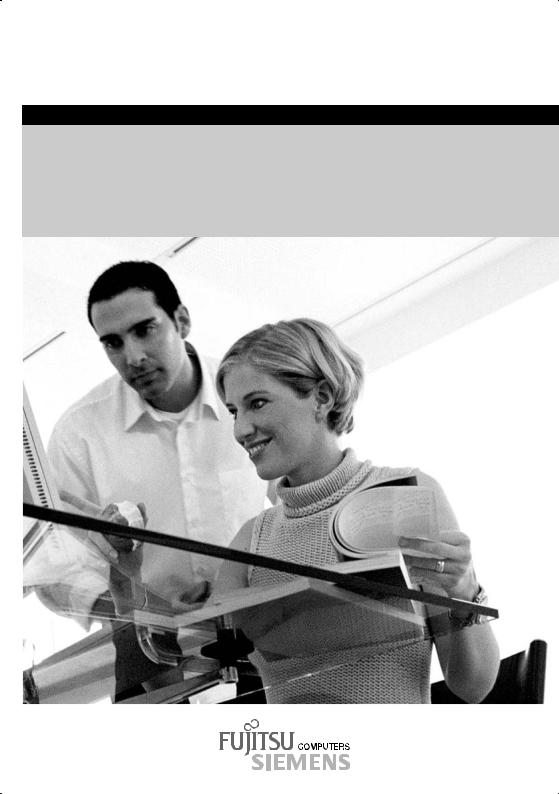
answers2
Betriebsanleitung / Operating Manual
MYRICA V17-1
Deutsch - English
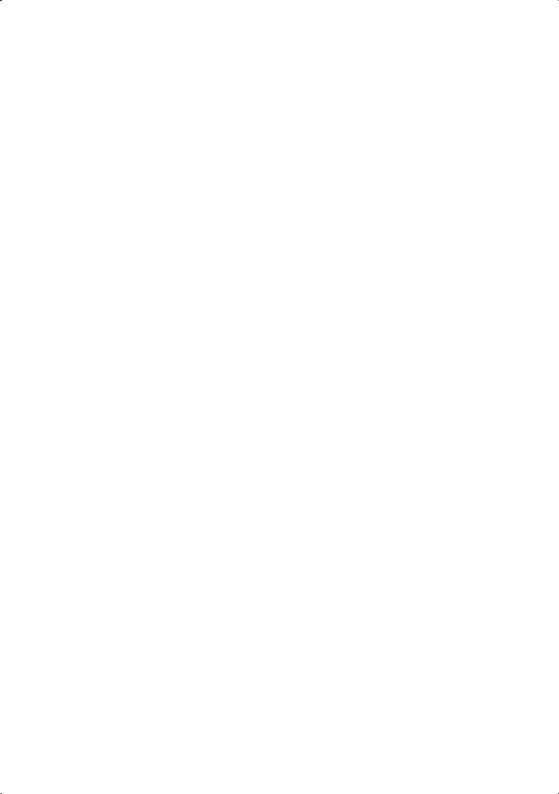
Sie haben ...
... technische Fragen oder Probleme?
Wenden Sie sich bitte an
unseren Help Desk (siehe Garantieheft).
Aktuelle Informationen zu unseren Produkten, Tipps, Updates usw. finden Sie im Internet: http://www.fujitsu-siemens.com
Are there ...
... any technical problems or other questions you need clarified?
Please contact
our Help Desk (see Warranty Booklet).
The latest information on our products, tips, updates, etc., can be found on the Internet under: http://www.fujitsu-siemens.com
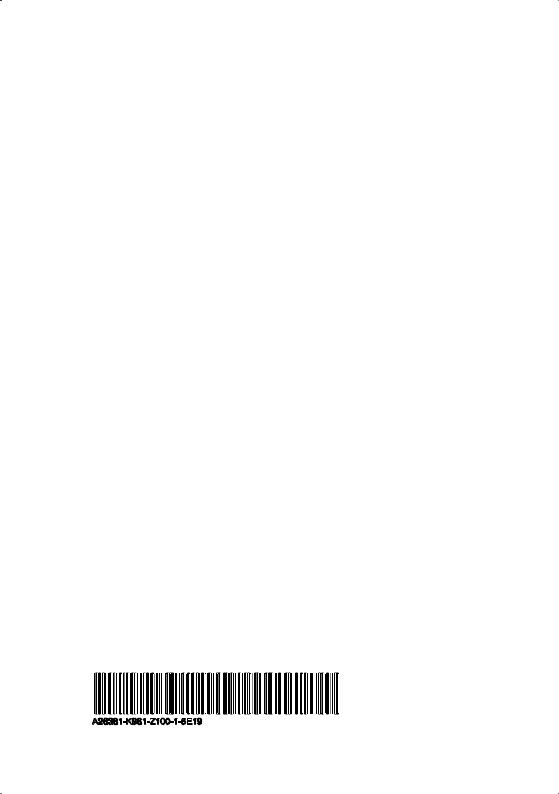
Dieses Handbuch wurde auf Recycling-Papier gedruckt. This manual has been printed on recycled paper.
Ce manuel est imprimé sur du papier recyclé.
Este manual ha sido impreso sobre papel reciclado. Questo manuale è stato stampato su carta da riciclaggio. Denna handbok är tryckt på recyclingpapper.
Dit handboek werd op recycling-papier gedrukt.
Herausgegeben von/Published by
Fujitsu Siemens Computers GmbH
Bestell-Nr./Order No.: A26361-K961-Z100-1-5E19
Ausgabe/Edition 2
Printed in Netherlands
AG 0804 08/04
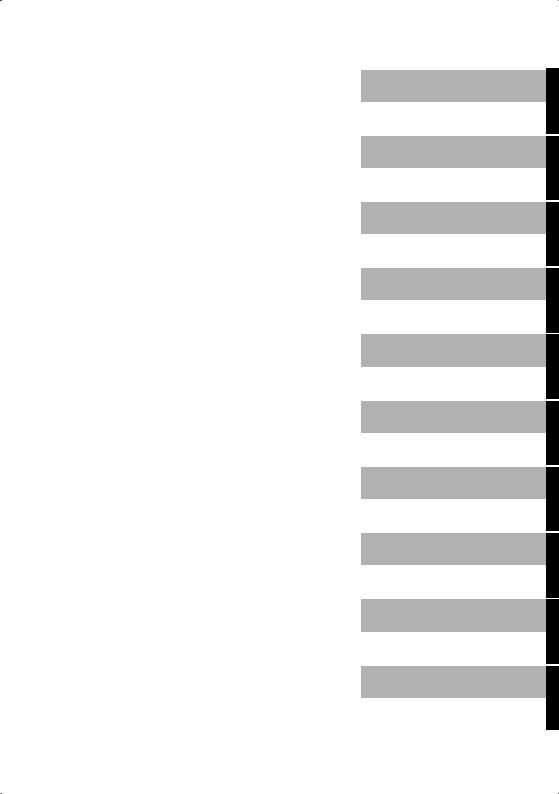
Deutsch
English
MYRICA V17-1
Betriebsanleitung
Operating Manual
Ausgabe August 2004
August 2004 edition
VESA, DDC und DPMS sind eingetragene Warenzeichen der Video Electronics Standards Association.
Alle Rechte vorbehalten, insbesondere (auch auszugsweise) die der Übersetzung, des Nachdrucks, der Wiedergabe durch Kopieren oder ähnliche Verfahren.
Zuwiderhandlungen verpflichten zu Schadenersatz.
Alle Rechte vorbehalten, insbesondere für den Fall der Patenterteilung oder GM-Eintragung.
Liefermöglichkeiten und technische Änderungen vorbehalten.
Copyright Fujitsu Siemens Computers GmbH 2004
VESA, DDC and DPMS are registered trademarks of Video Electronics Standards Association.
All rights, including rights of translation, reproduction by printing, copying or similar methods, even of parts are reserved.
Offenders will be liable for damages.
All rights, including rights created by patent grant or registration of a utility model or design, are reserved.
Delivery subject to availability. Right of technical modification reserved.
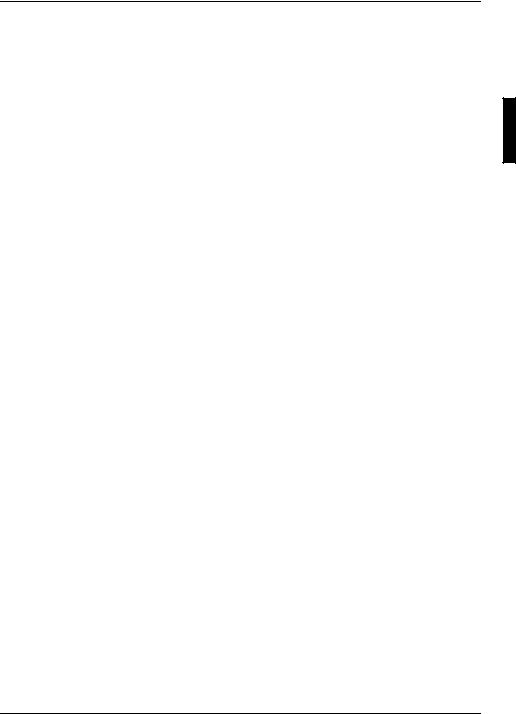
Contents |
|
Safety and precautions ................................................................................................................... |
1 |
Operating safety ................................................................................................................................ |
1 |
Repair................................................................................................................................................ |
1 |
Notes for service engineers ....................................................................................................... |
2 |
Point of use ............................................................................................................................... |
2 |
Environmental conditions........................................................................................................... |
2 |
Connecting ................................................................................................................................ |
2 |
Disposal and recycling............................................................................................................... |
3 |
Precautions ....................................................................................................................................... |
4 |
Important additional safety instructions.............................................................................................. |
4 |
Introduction ..................................................................................................................................... |
5 |
Performance characteristics .............................................................................................................. |
5 |
Included equipment ........................................................................................................................... |
6 |
Connecting external devices .......................................................................................................... |
7 |
Controls and location...................................................................................................................... |
9 |
Remote control .............................................................................................................................. |
11 |
A.P.S. first time installation .......................................................................................................... |
15 |
General controls and adjustment ................................................................................................. |
17 |
Tuning display on and off................................................................................................................. |
17 |
Viewing the menus and On-Screen Displays ................................................................................... |
17 |
Switching between TV/PC/AV.......................................................................................................... |
18 |
Volume control ................................................................................................................................ |
18 |
Menu items...................................................................................................................................... |
19 |
Setting the sleep timer..................................................................................................................... |
19 |
Contrast and brightness settings ..................................................................................................... |
20 |
Setup menu settings........................................................................................................................ |
21 |
Audio menu settings ........................................................................................................................ |
22 |
TV mode adjustment ..................................................................................................................... |
25 |
Altering the TV settings ................................................................................................................... |
25 |
Automatic search programs............................................................................................................. |
26 |
Manuel search programs ................................................................................................................. |
27 |
Program list settings ........................................................................................................................ |
28 |
Change or edit names ..................................................................................................................... |
29 |
Delete the program.......................................................................................................................... |
29 |
Insert the program ........................................................................................................................... |
29 |
Setting the child lock........................................................................................................................ |
30 |
NICAM/IGR broadcast selection ...................................................................................................... |
31 |
Colour/sharpness settings ............................................................................................................... |
32 |
Teletext........................................................................................................................................... |
33 |
PC mode adjustment ..................................................................................................................... |
37 |
Image settings ................................................................................................................................. |
37 |
Colour settings................................................................................................................................. |
39 |
Viewing Picture in Picture (PIP).................................................................................................... |
41 |
Quick way to activate PIP ................................................................................................................ |
41 |
PIP setup menu............................................................................................................................... |
41 |
A26361-K961-Z100-1-5E19, edition 2 |
|
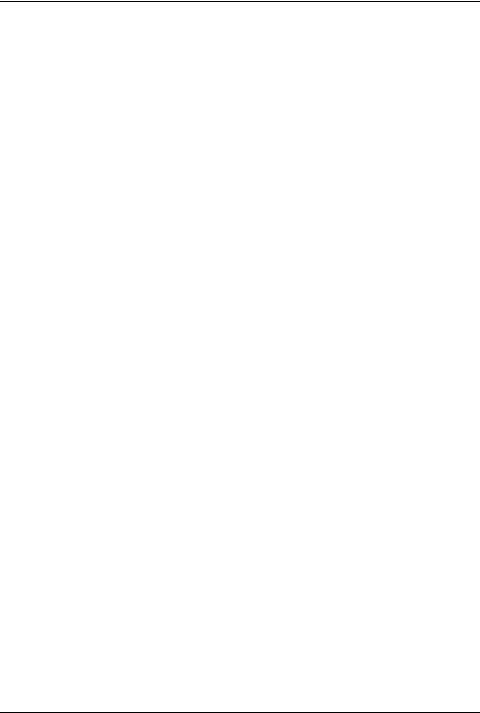
Contents
AV mode adjustment..................................................................................................................... |
45 |
Other functions ............................................................................................................................. |
47 |
Troubleshooting............................................................................................................................ |
48 |
Dimensions.................................................................................................................................... |
51 |
PC input preset timing table......................................................................................................... |
53 |
Specifications................................................................................................................................ |
55 |
A26361-K961-Z100-1-5E19, edition 2
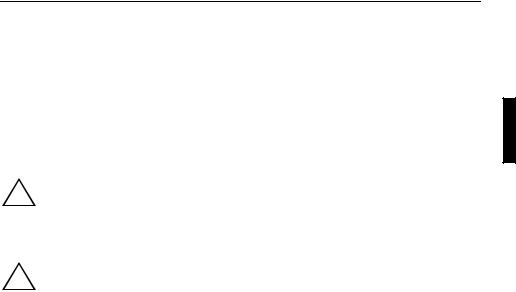
Safety and precautions
Please read through this section carefully and follow the instructions to maximize the reliable operation and lifetime of your LCD display. Always keep these instructions handy and close by your LCD display. Keep the instructions and the packaging so that if you sell or give away your LCD display you can give them to the new owner.
Operating safety
!there is a danger of injury from electric shock!
●Do not insert any objects through the slots and openings of the LCD display. This may lead to an electrical short-circuit or even fire resulting in damage to your LCD display.Never open the housing of the LCD display /power supply! When the housing is open
!openings, as this may lead to overheating.
●Do not allow children to play unattended with electrical equipment. Children may not always correctly recognize danger.
●This LCD display is intended for personal use only. It not intended for commercial use in a heavy industry environment.
●An injury hazard exists when the display breaks. Wear protective gloves to pack the broken parts and send them into your service center for proper disposal. Then wash your hands with soap, because it is possible for chemicals to escape.
●Never exert pressure on the display. This could break the LCD display.
●Do not touch the display with your fingers or with sharp objects to avoid damage.
●Contact the Call Center immediately in any of the following situations. Do NOT plug in or turn on your display:
–if the power cable/power supply overheats or is damaged
–if liquid has gotten into the LCD display
–if the LCD display is dropped or the housing damagedSlots and openings in the LCD display are for ventilation purpose. Do not cover these
Repair
●Leave all repairs of your LCD display to authorized and qualified personnel only.
●Should a repair be necessary, please contact one of our authorized service partners only.
A26361-K961-Z100-1-5E19, edition 2 |
1 |
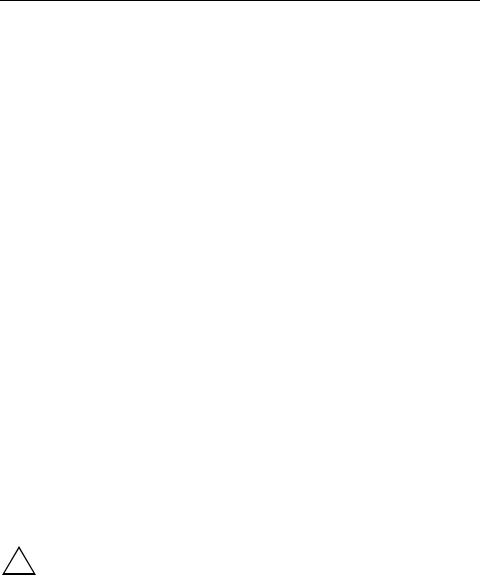
Safety and precautions
Notes for service engineers
●Before opening the housing, disconnect the product from all power sources and remove any connecting cables. If the display has not been disconnected from the power outlet before being opened, there is a danger to life through electric shock. There is also a risk of damage to the components.
●Internal components of the LCD display may be damaged by electrostatic discharge (ESD). Carry out repairs in an ESD-protected workshop. If no such workshop is available, wear an antistatic wrist strap or touch a highly conductive metal object. We can repair damage sustained by inappropriate handling for a fee.
●Use only original spare parts.
Point of use
●Keep your LCD display and all units connected to it away from moisture and avoid dust, heat and direct sunlight. Failure to observe these instructions can lead to malfunctions or damage to the LCD display.
●Place and operate all units on a stable, level and vibration-free surface in order to avoid the LCD display from falling.
Environmental conditions
●The LCD display can be operated most reliably at ambient temperatures between +41°F and +95°F (5°C to 35°C) and at a relative humidity between 20% and 85% (without condensation).
●When switched off, the LCD display can be stored most reliably between -4°F and +140°F (20°C - +60° C), up to the maximum height of 39,000 ft (12,000 m) above sea level at a relative humidity between 10% and 85% (without condensation).
●After transporting your LCD display please wait until it has assumed the ambient temperature before connecting and switching it on. Extremely high variations in the temperature or humidity may result in condensation forming on the inside of the LCD display which could cause an electrical short-circuit.
Connecting
Observe the following instructions to connect your LCD display properly:
Power supply
!electrical shock. There are no parts inside to be cleaned or serviced.
●Operate your LCD display only with grounded outlets with AC 100-240V~/ 50-60 Hz. If you are not sure about the power supply at your location, check with your power company.
●Use only the power supply and power connection cable provided.
●For additional safety we recommend use of a surge protector to protect your LCD display from damage resulting from voltage surges or lightning.
●To remove the LCD display from the power supply, disconnect the plug from the AC outlet.Do not open the power supply housing. An open housing presents a lethal hazard from
2 |
A26361-K961-Z100-1-5E19, edition 2 |
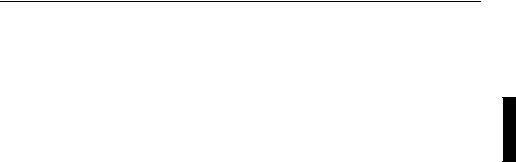
Safety and precautions
●The power outlet must be in the vicinity of your LCD display and within reach of the power cables. Do not stretch the power cables tightly to reach a power outlet.
●You should arrange the LCD display cables in a manner that no one can trip over or step on them.
●To avoid damage of cable do not place any objects or furniture on the cable.
●You can adjust your LCD display a maximum of about 5° downward and a maximal 20° upward. If you attempt to force the display further, you may damage your display.
Disposal and recycling
This device has been manufactured to the highest possible degree from materials which can be recycled or disposed of in a manner that is not environmentally damaging. The device may be taken back after use to be recycled, provided that it is returned in a condition that is the result of normal use. Any components not reclaimed will be disposed of in an environmentally acceptable manner.
If you have any questions on disposal, please contact your local office, our help desk, or:
|
Deutschland |
|
|
Belgien |
|
|
Schweiz |
|
|
Fujitsu Siemens Computers |
|
|
RECUPEL |
|
|
SWICO |
|
|
GmbH |
|
|
Boulevard Reyers, 80 |
|
|
Schweizerischer |
|
|
Remarketing und Recycling |
|
|
B-1030 Brussels |
|
|
|
|
|
|
|
|
|
Wirtschaftsverband der |
|
||
|
D-33106 Paderborn |
|
|
Tel.: +32 2 / 706 86 16 |
|
|
Informations-, |
|
|
|
|
|
|
Kommunikationsund |
|
||
|
Tel.: +49 5251 / 81 80 10 |
|
|
Fax: +32 2 / 706 86 13 |
|
|
|
|
|
|
|
|
|
Organisationstechnik |
|
||
|
Fax: +49 5251 / 81 80 15 |
|
|
E-Mail: info@recupel.be |
|
|
A list of the SWICO |
|
|
|
|
|
|
|
|
Acceptance places can be |
|
|
|
|
|
|
|
|
found at: |
|
|
http://www.fujitsu- |
|
|
http://www.recupel.be |
|
|
http://www.swico.ch |
|
|
siemens.de/wvm |
|
|
|
|
|
|
|
A26361-K961-Z100-1-5E19, edition 2 |
3 |
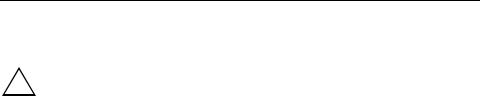
Safety and precautions
Precautions
Caution! There are no parts which can be serviced or cleaned inside of the LCD display ! housing.
You can increase the life of your LCD display by taking the following precautions:
●Before cleaning always disconnect the power line and all connection cables.
●Do not use any solvents, caustic or gaseous cleaning agents.
●Clean the display with a soft, lint-free cloth.
●Ensure that no water droplets remain on the screen. Water can cause permanent discoloration.
●Do not expose the screen to bright sunlight or ultraviolet radiation.
Important additional safety instructions
When using any electronic equipment, basic safety precautions should always be taken. Following the guidelines below can reduce the risk of fire, electric shock and injury to person:
●Do not use this product near water (e.g., near a bathtub, wash bowl, kitchen sink or laundry tub, in a wet basement or near a swimming pool).
●Avoid using a telephone/modem (other than a cordless type) during an electrical storm. There may be a remote risk of electric shock from lightning.
●Do not use the telephone/modem to report a gas leak in the vicinity of the leak.
●Use only the power cord indicated in this manual. Do not dispose of batteries in a fire. They may explode. Check with local codes for possible special disposal instructions.
●Keep batteries away from children at all times.
4 |
A26361-K961-Z100-1-5E19, edition 2 |
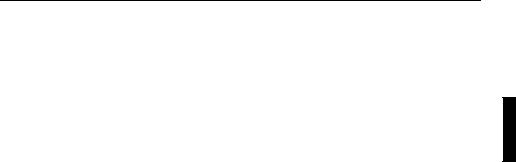
Introduction
Thank you for purchasing our LCD Multi-Media display. We thank you for your confidence in our products and are pleased to greet you as a new customer.
We focused on great features, ease of use and reliability in manufacturing your LCD display.
Performance characteristics
Advantages in relation to CRT (cathode ray tube) displays:
●Less space required
●Lower weight
●Power savings
High image quality
●WXGA standard: resolution up to 1280 x 768
Further features
●The LCD display is a plug and play device which is automatically recognized by your operating system.
●The power management fulfills the VESA DPMS standard. During idle times (OFF mode) the power consumption is automatically reduced by up to 95%.
●The terminals include Tuner receiving terminal, PC Input, SCART (Video & RGB), Video, S- Video and Component (YCbCr / YPbPr) Input.
●Rotate and tilt features for optimizing the viewing position.
●Easy-to-use remote control.
●Easy-to-use on-screen menu system.
●PIP, picture in picture, double screen: PC display(Main) and Video display (Sub) on the same screen.
●Normal, Panscan, Zoom and Full screen format available by pressing ARC button.
●Headphone socket for private listening.
●Built-in, dual channel speakers.
●A built-in NICAM/IGR sound decoder for stereo and bilingual listening.
●Automatic programming system (A.P.S.).
●A sleep timer.
●Child lock function.
●Full function Teletext.
A26361-K961-Z100-1-5E19, edition 2 |
5 |
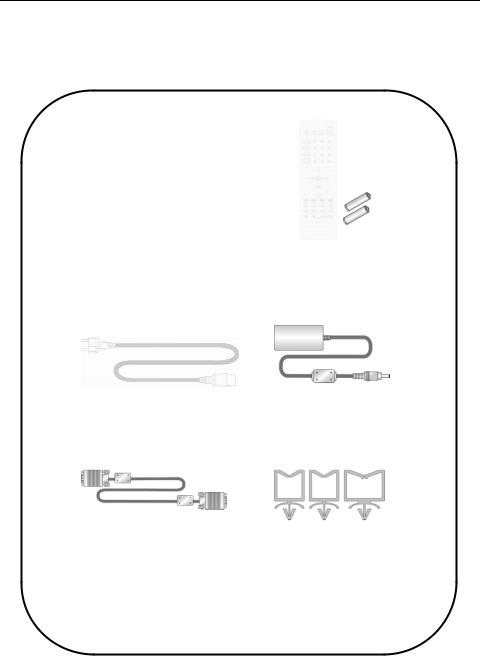
Introduction
Included equipment
Please make sure the following items are included with your LCD Display. Notify us within 14 days after purchase if it is not complete. With your LCD Display you receive:
User’s Manual |
Remote Control & |
|
Batteries (AAA X2) |
Power Cord |
AC-Adapter |
15 Pin D-sub |
Cable Clamp |
Signal Cable |
(One big, two small) |
6 |
A26361-K961-Z100-1-5E19, edition 2 |
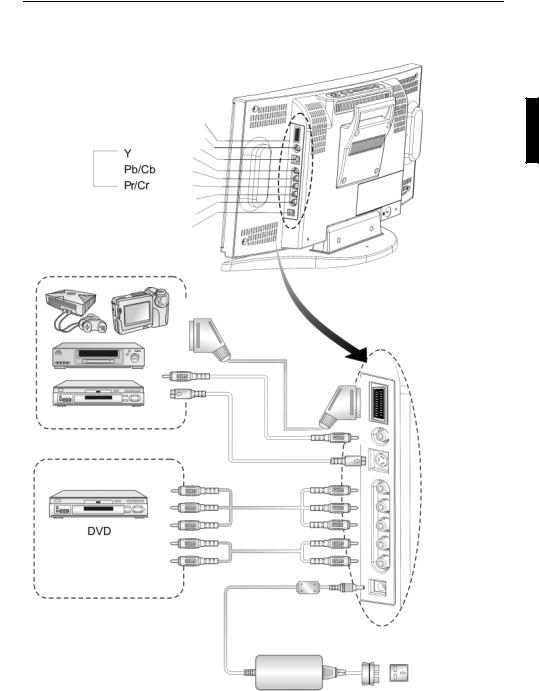
Connecting external devices
SCART
VIDEO IN
S-VIDEO
COMPONENT
AUDIO IN L AUDIO IN R 12V DC IN
VIDEO device
AC adapter AC cord
A26361-K961-Z100-1-5E19, edition 2 |
7 |
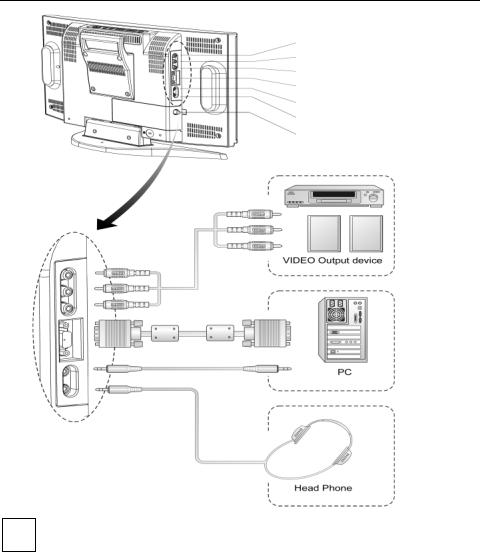
Connecting external devices
VIDEO OUT (TV only) AUDIO OUT L AUDIO OUT R D-SUB (PC Input) PC AUDIO-IN
HEAD PHONE
75 Ohm AERIAL INPUT SOCKET
Audio-Out L/R:
iThe level of audio output cannot be changed using the volume, treble, and bass controls on your display. This connector should be used with an external audio amplifier that can be used to control the volume.
VCR-Recording:
The main display must set to TV mode in order to use the audio and video output to record a programme using a VCR.
PIP sound:
When using the PIP feature in PC mode, to hear the Sub display sound you must set the sound to Sub.
8 |
A26361-K961-Z100-1-5E19, edition 2 |
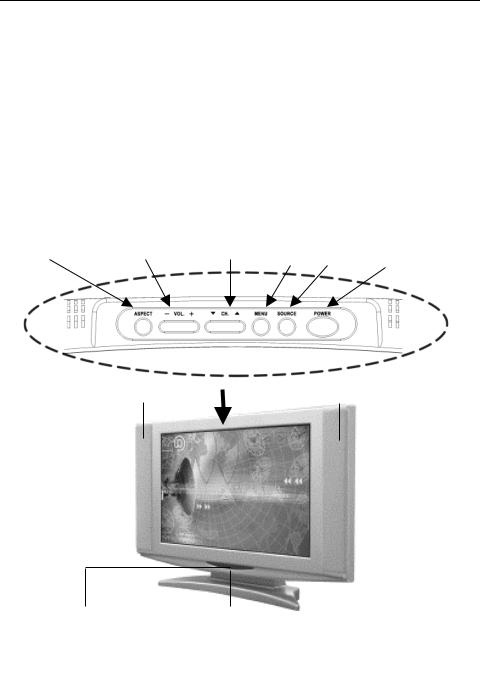
Controls and location
These buttons control your display’s basic features, including the on-screen menu.To use the more advanced features, you must use the remote control.
POWER |
turn on or turn off the LCD display. |
|
SOURCE |
select input source (PC, TV, SCART Video/SCART RGB, Video, S- |
|
|
Video, Component). |
|
MENU |
display the main menu. |
|
CHANNEL (down/up) |
change channels. |
|
VOLUME (-/+) |
turn up or turn down the volume. |
|
ASPECT RATIO |
set up the display (Normal, Panscan, Zoom or Full). |
|
ASPECT RATIO VOLUME( -/+ ) CHANNEL(down/up) MENU SOURCE POWER
|
|
Loudspeaker |
Loua dspeakertsprecher |
|
|
|
Lautsprecher |
Remote sensor window |
Power indicator |
Aim the remote control towards this region on the LCD display.
A green indicator lights when the power is on and a red indicator lights when in the standby mode (the indicator will not light when the main power is off).
A26361-K961-Z100-1-5E19, edition 2 |
9 |
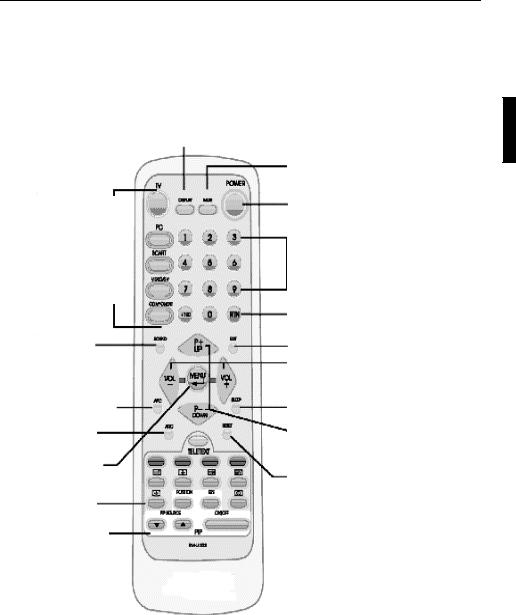
Remote control
The remote control pad works almost same as ordinary TV remote control that includes the basic function needed while viewing a live video.
DISPLAY: Display the current source or program digits.
MUTE
Main Display Sources: |
POWER |
|
|
●TV
●PC
●SCART Video
|
SCART RGB |
|
|
|
|
|
|
|
|
Program/TELETEXT Page |
|||||
● |
Video/S-Video |
|
|||||
|
Select |
||||||
● |
Component |
|
|||||
|
|
|
|
|
|||
|
YpbPr/Y CbCr |
|
|
|
|
|
|
|
|
RETURN |
|
||||
|
|
|
|
|
|||
|
|
|
|
Return to previous |
|
||
|
|
|
|
progratext page |
|
||
SOUND: |
|
|
|
|
|
|
|
● |
Stereo |
|
|
EXIT |
|
|
|
|
|
|
|
|
|
||
● |
Monoaural |
|
|
|
|
|
|
|
|
VOLUME +/- |
|
|
|||
|
|
|
|
|
|
||
|
|
|
|
|
|
|
|
|
|
|
|
|
|
||
Automatic Picture Control |
SLEEP TIMER |
||||||
|
|
|
|
|
|||
Aspect Ratio |
Program/TELETEXT Page |
||||||
Control |
|
|
MENU Item |
||||
MENU/ENTER |
|
Select |
|||||
|
|
|
|
|
|||
|
|
RESET: |
|
TELETEXT |
|||
|
Reset to the factory settings |
||
Functions |
|
||
|
|
||
|
|
|
PIP Functions
A26361-K961-Z100-1-5E19, edition 2 |
11 |

Remote control
Summary of control buttons
Selecting the Signal Source
TV |
Switch to the TV mode. |
PC |
Switch to the PC mode. |
SCART |
Switch to the Video mode or RGB mode from SCART. |
VIDEO/S-V |
Switch to the Video mode from RCA pocket oder S-Video mode. |
COMPONENT |
Switch to the Component mode (YpbPr oder YcbCr). |
DISPLAY |
Display the current source. |
|
|
Menu Setting |
|
MENU/ENTER |
Display the main on-screen menu or enter the next menu. |
UP/DOWN |
Press to select the item you want to adjust in the OSD menu. |
VOL-/VOL+ |
Press to decrease or increase the value in the OSD control bar. |
EXIT |
Exit from the menu. |
|
|
Changing Channels |
|
P-/P+ |
Press P- or P+ to change Programs in TV mode or Teletext page in |
|
TELETEXT mode. |
0-9 |
To select programs directly in TV mode. |
DISPLAY |
Display the current program digits. |
RTN |
Press to return to the previous program. |
Sound Control |
|
VOL+VOL- |
Press to turn up or turn down the volume. |
MUTE |
Press to switch the sound on or off. |
SOUND |
Press to choose Stereo, Bilingual and Monaural broadcasts. |
12 |
A26361-K961-Z100-1-5E19, edition 2 |
