Fujitsu RX600 S6 User Manual

Operating Manual - English
PRIMERGY RX600 S6 Server
Operating Manual
July 2011
Comments… Suggestions… Corrections…
The User Documentation Department would like to know your opinion of this manual. Your feedback helps us optimize our documentation to suit your individual needs.
Feel free to send us your comments by e-mail to
E-Mail: manuals@ts.fujitsu.com.
Certified documentation according to DIN EN ISO 9001:2008
To ensure a consistently high quality standard and user-friendliness, this documentation was created to meet the regulations of a quality management system which complies with the requirements of the standard DIN EN ISO 9001:2008.
cognitas. Gesellschaft für Technik-Dokumentation mbH www.cognitas.de
Copyright and Trademarks
Copyright © 2011 Fujitsu Technology Solutions GmbH.
All rights reserved.
Delivery subject to availability; right of technical modifications reserved.
All hardware and software names used are trademarks of their respective manufacturers.
–The contents of this manual may be revised without prior notice.
–Fujitsu assumes no liability for damages to third party copyrights or other rights arising from the use of any information in this manual.
–No part of this manual may be reproduced in any form without the prior written permission of Fujitsu.
Microsoft, Windows, Windows Server, and Hyper V are trademarks or registered trademarks of Microsoft Corporation in the USA and other countries.
Intel and Xeon are trademarks or registered trademarks of Intel Corporation or its subsidiaries in the USA and other countries.
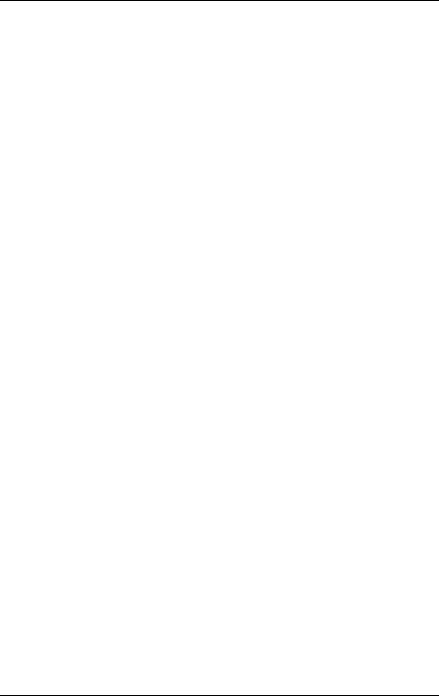
Before reading this manual
For your safety
This manual contains important information for safely and correctly using this product.
Carefully read the manual before using this product. Pay particular attention to the accompanying manual "Safety Notes and Regulations" and ensure these safety notes are understood before using the product. Keep this manual and the manual "Safety Notes and Regulations" in a safe place for easy reference while using this product.
Radio interference
This product is a "Class A" ITE (Information Technology Equipment). In a domestic environment this product may cause radio interference, in which case the user may be required to take appropriate measures. VCCI-A
Aluminum electrolytic capacitors
The aluminum electrolytic capacitors used in the product's printed circuit board assemblies and in the mouse and keyboard are limited-life components. Use of these components beyond their operating life may result in electrolyte leakage or depletion, potentially causing emission of foul odor or smoke.
As a guideline, in a normal office environment (25°C) operating life is not expected to be reached within the maintenance support period (5 years). However, operating life may be reached more quickly if, for example, the product is used in a hot environment. The customer shall bear the cost of replacing replaceable components which have exceeded their operating life. Note that these are only guidelines, and do not constitute a guarantee of trouble-free operation during the maintenance support period.
High safety use
This product has been designed and manufactured for general uses such as general office use, personal use, domestic use and normal industrial use. It has not been designed or manufactured for uses which demand an extremely high level of safety and carry a direct and serious risk to life or body if such safety cannot be ensured.
RX600 S6 |
Operating Manual |

These uses include control of nuclear reactions in nuclear power plants, automatic airplane flight control, air traffic control, traffic control in mass transport systems, medical devices for life support, and missile guidance control in weapons systems (hereafter, "high safety use"). Customers should not use this product for high safety use unless measures are in place for ensuring the level of safety demanded of such use. Please consult the sales staff of Fujitsu if intending to use this product for high safety use.
Measures against momentary voltage drop
This product may be affected by a momentary voltage drop in the power supply caused by lightning. To prevent a momentary voltage drop, use of an AC uninterruptible power supply is recommended.
(This notice follows the guidelines of Voltage Dip Immunity of Personal Computer issued by JEITA, the Japan Electronics and Information Technology Industries Association.)
Technology controlled by the Foreign Exchange and Foreign Trade Control Law of Japan
Documents produced by Fujitsu may contain technology controlled by the Foreign Exchange and Foreign Trade Control Law of Japan. Documents which contain such technology should not be exported from Japan or transferred to non-residents of Japan without first obtaining authorization in accordance with the above law.
Harmonic Current Standards
This product conforms to harmonic current standard JIS C 61000-3-2.
Only for the Japanese market: About SATA hard disk drives
The SATA version of this server supports hard disk drives with SATA / BC-SATA storage interfaces. Please note that the usage and operation conditions differ depending on the type of hard disk drive used.
Please refer to the following internet address for further information on the usage and operation conditions of each available type of hard disk drive:
http://primeserver.fujitsu.com/primergy/harddisk/
Operating Manual |
RX600 S6 |

Only for the Japanese market:
IAlthough described in this manual, some sections do not apply to the Japanese market. These options and routines include:
–CSS (Customer Self Service)
–Replacing the lithium battery
RX600 S6 |
Operating Manual |
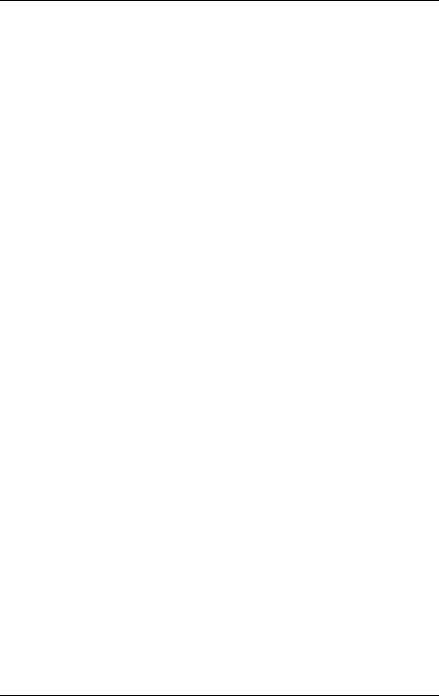
Operating Manual |
RX600 S6 |
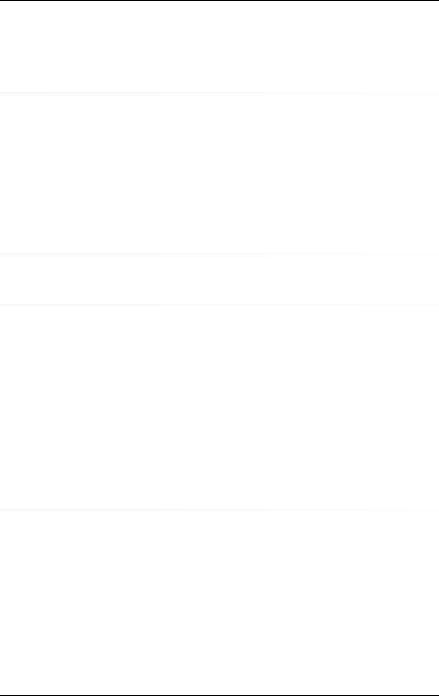
Contents
1 |
Preface . . . . . . . . . . . . . . . . . . . . . . . . . . . . . |
11 |
1.1 |
Concept and target groups for this manual . . . . . . . . . |
11 |
1.2 |
Documentation overview . . . . . . . . . . . . . . . . . . . |
12 |
1.3Features . . . . . . . . . . . . . . . . . . . . . . . . . . . . . 14
1.4 |
Notational conventions . . . . . . . . . . . . . . . . . . . . |
22 |
1.5 |
Technical data . . . . . . . . . . . . . . . . . . . . . . . . . |
22 |
2 |
Overview of the installation steps . . . . . . . . . . . . . . . |
25 |
3 |
Important information . . . . . . . . . . . . . . . . . . . . . |
27 |
3.1Safety instructions . . . . . . . . . . . . . . . . . . . . . . . 27
3.2 |
ENERGY STAR . . . . . . . . . . . . . . . . . . . . . . . . . |
35 |
3.3 |
CE conformity . . . . . . . . . . . . . . . . . . . . . . . . . |
35 |
3.4 |
FCC Class A Compliance Statement . . . . . . . . . . . . . |
36 |
3.5 |
Transporting the server . . . . . . . . . . . . . . . . . . . . |
37 |
3.6Notes on installing the server in the rack . . . . . . . . . . . 38
3.7 |
Environmental protection . . . . . . . . . . . . . . . . . . . |
39 |
4 |
Hardware installation . . . . . . . . . . . . . . . . . . . . . . |
41 |
4.1 |
Unpacking the server . . . . . . . . . . . . . . . . . . . . . |
42 |
4.2Rack installation/removal of server . . . . . . . . . . . . . . 43
4.2.1 |
Rack system requirements . . . . . . . . . . . . . . . . . . . |
43 |
4.2.2 |
Mounting the server into the rack . . . . . . . . . . . . . . . . |
46 |
4.3Connecting devices to the server . . . . . . . . . . . . . . . 47
4.4Connecting the server to the mains . . . . . . . . . . . . . . 49
4.4.1Installation requirements . . . . . . . . . . . . . . . . . . . . . 49
4.4.2 |
Connecting the power cord . . . . . . . . . . . . . . . . . . . 54 |
RX600 S6 |
Operating Manual |

Contents
4.5Notes on connecting/disconnecting cables . . . . . . . . . . 55
5 |
Starting up and operation . . . . . . . . . . . . . . . . . . . . 57 |
5.1Control elements and indicators . . . . . . . . . . . . . . . . 57
5.1.1 |
Front of server . . . . . . . . . . . . . . . . . . |
. . . . . . . . 57 |
|
5.1.1.1 |
Control elements . . . . . . . . . . . . . . . |
. . . . . . . . 59 |
|
5.1.1.2 |
Indicators on the control panel . . . . . . . . |
. . . . . . . . |
60 |
5.1.1.3 |
Indicators on the accessible drives/components |
. . . . . . . |
61 |
5.1.1.4 |
Indicators on the hot-plug HDD/SSD modules |
. . . . . . . . 62 |
|
5.1.2Rear of server . . . . . . . . . . . . . . . . . . . . . . . . . . . 63
5.1.2.1 |
Global Error indicator and CSS indicator |
. . |
. . . |
. . . |
. |
. |
. 63 |
5.1.2.2 |
ID indicator and button . . . . . . . . . |
. . |
. . . |
. . . |
. |
. |
. 65 |
5.1.2.3Indicators on the connector panel (LAN indicators) . . . . . . 66
5.1.2.4Indicators on the hot-plug power supply units . . . . . . . . . 67
5.2 |
Switching the server on and off |
. . . . . . . . . . . . . . |
. |
. |
69 |
5.3 |
Configuring the server . . . . |
. . . . . . . . . . . . . . . |
. |
. |
72 |
5.3.1Configuring the SAS/SATA RAID controller card . . . . . . . . . 72
5.3.2Configuring the server and installing the operating system
with the ServerView Installation Manager . . . . . . . . . . . . . 73
5.3.3Configuring the server and installing the operating system
without the ServerView Installation Manager . . . . . . . . . . . 74
5.4 |
Cleaning the server . . . . . |
. . . . . . . . . . . . . . . . . . 75 |
6 |
Property and data protection |
. . . . . . . . . . . . . . . . . . 77 |
6.1 |
Mechanical access protection . . . . . . . . . . . . . . . . . 77 |
|
6.2BIOS Setup security functions . . . . . . . . . . . . . . . . . 77
7 |
Troubleshooting and tips . . . . . . . . . . . . . . . . . . . . 79 |
7.1Power-on indicator remains unlit . . . . . . . . . . . . . . . . 79
7.2 |
Server switches itself off . . . . . . . . . . . . . . . . . . . . 79 |
7.3Screen remains blank . . . . . . . . . . . . . . . . . . . . . . 80
7.4 |
Flickering stripes on monitor screen . . . . . . . . . . . . . 81 |
7.5No screen display or display drifts . . . . . . . . . . . . . . . 81
Operating Manual |
RX600 S6 |
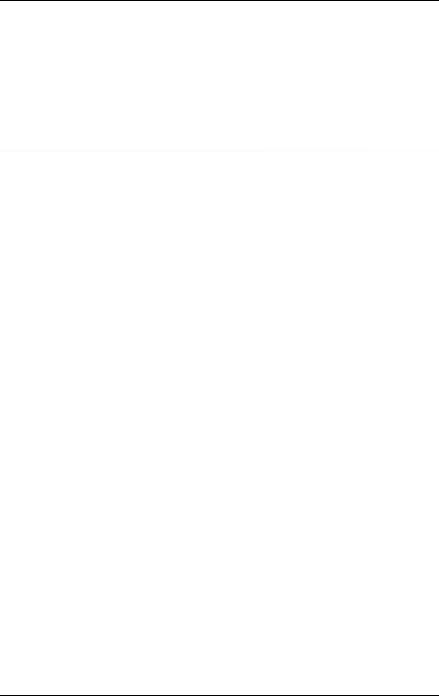
Contents
7.6 |
Incorrect date and time . . . . . . . . . . . . . . . . . . . . |
82 |
7.7 |
Drives reported as "dead" when starting system . . . . . . |
82 |
7.8 |
Added drive reported as defective . . . . . . . . . . . . . . |
82 |
7.9 |
Error message on screen . . . . . . . . . . . . . . . . . . . |
83 |
8 |
CSS components . . . . . . . . . . . . . . . . . . . . . . . . |
85 |
8.1 |
Hot-plug components . . . . . . . . . . . . . . . . . . . . . |
87 |
8.1.1 |
Hot-plug power supply units . . . . . . . . . . . . . . . . . . |
87 |
8.1.1.1 |
Replacing a hot-plug power supply unit . . . . . . . . . . . |
88 |
8.1.1.2Adding a hot-plug power supply unit . . . . . . . . . . . . . 89
8.1.2 |
Hot-plug fans . . . . . . . . . . . . . . . . . . . . . . . . . . |
91 |
8.1.2.1 |
Replacing a defective fan . . . . . . . . . . . . . . . . . . |
92 |
8.1.2.2Adding new fans . . . . . . . . . . . . . . . . . . . . . . . 93
8.1.3 |
Hot-plug HDD/SSD modules . . . . . . . . . . . . . . . . . . |
94 |
8.1.3.1 |
HDD/SSD module and dummy module . . . . . . . . . . . |
96 |
8.1.3.2Removing/installing the dummy module . . . . . . . . . . . 97
8.1.3.3 |
Installing the HDD/SSD module . . . . . |
. . . . . . . . . . |
98 |
8.1.3.4 |
Removing the HDD/SSD module . . . . |
. . . . . . . . . . |
99 |
8.1.4 |
Hot-plug expansion cards . . . . . . . . . . |
. . . . . . . . . . 101 |
|
8.1.4.1 |
Identifying the defective CSS component |
. . . . . . . . . . 103 |
|
8.1.4.2 |
Removing a hot-plug expansion card . . |
. . . . . . . . . . 103 |
|
8.1.4.3Removing a dummy module . . . . . . . . . . . . . . . . . 106
8.1.4.4Installing a hot-plug expansion card . . . . . . . . . . . . . 107
8.1.5 |
Hot-plug memory boards . . . . . . . . . . . . . . . . . . . . 109 |
8.1.5.1Identifying the defective memory . . . . . . . . . . . . . . . 110
8.1.5.2 |
Removing the memory board in question |
. . |
. . |
. . |
. |
. . |
. |
111 |
8.1.5.3 |
Removing a defective memory module |
. . . |
. . |
. . |
. |
. . |
. |
111 |
8.1.5.4Installing a new memory module . . . . . . . . . . . . . . . 113
8.1.5.5 |
Reinstalling the memory board in question |
. . . . . . . |
. |
. 113 |
8.1.5.6 |
Adding a memory board . . . . . . . . . |
. . . . . . . . |
. |
. 114 |
8.2Non-hot-plug components . . . . . . . . . . . . . . . . . . . 116
8.2.1Identifying the defective CSS component . . . . . . . . . . . . 117
8.2.2Replacing a non-hot-plug expansion card . . . . . . . . . . . . 117
8.2.2.1Removing a non-hot-plug expansion card . . . . . . . . . . 117
8.2.2.2Installing a non-hot-plug expansion card . . . . . . . . . . . 118
8.2.3Replacing SFP+ transceiver modules . . . . . . . . . . . . . . 119
8.2.3.1Removing an SFP+ transceiver module . . . . . . . . . . . 119
8.2.3.2 |
Installing SFP+ transceiver modules . . . . . . . . . . . . 121 |
RX600 S6 |
Operating Manual |
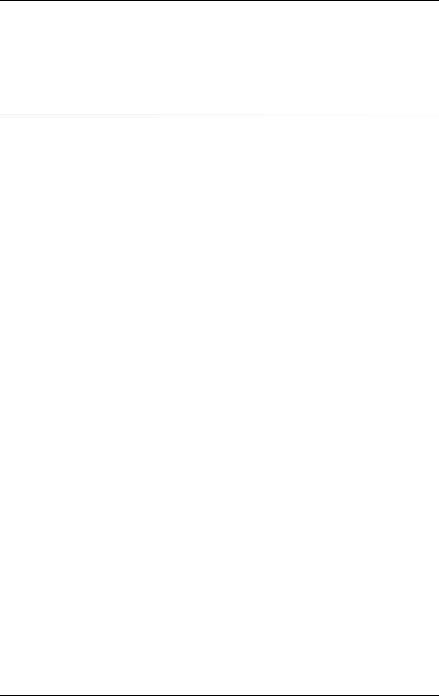
Contents
8.3Opening/Closing the server . . . . . . . . . . . . . . . . . . 125
8.3.1Opening the server . . . . . . . . . . . . . . . . . . . . . . . 125
8.3.2Closing the server . . . . . . . . . . . . . . . . . . . . . . . . 127
9 |
Appendix: server specification . . . . . . . . . . . . . . . . 129 |
Operating Manual |
RX600 S6 |
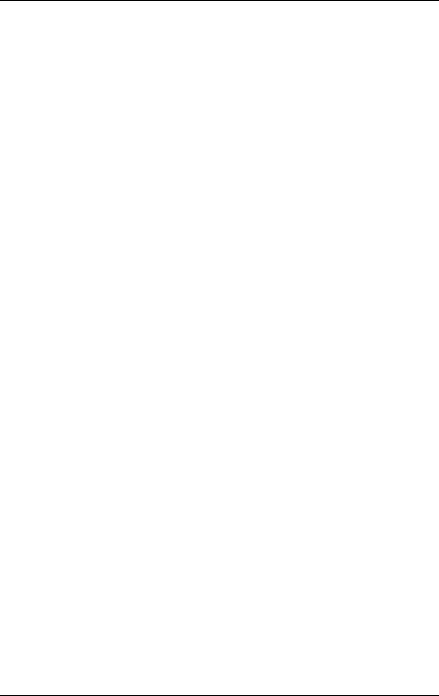
1 Preface
The scalable PRIMERGY RX600 S6 server is an Intel-based rack server for critical company scenarios, e.g. as database management system for medium or large-sized databases or as a consolidation basis to run an immensely large number of different applications using virtualization technologies.
Thanks to its highly developed hardware and software components, the server offers a high level of data security and availability. These include hot-plug HDD/SSD modules, hot-plug system fans, and also hot-plug power supply units, the Server Management ServerView Suite, Prefailure Detection and Analysis (PDA) and Automatic Server Reconfiguration and Restart (ASR&R).
Security functions in the BIOS Setup and on the system board protect the data on the server against manipulation. Additional security is provided by the lockable rack door.
The server occupies 4 height units (HU) in the rack.
1.1Concept and target groups for this manual
This operating manual describes how to install, set up and operate your server.
This operating manual is intended for those responsible for installing the hardware and ensuring that the system runs smoothly. It contains all the information you need to put your PRIMERGY RX600 S6 into operation.
To understand the various expansion options, you will need to be familiar with the fields of hardware and data transmission and you will require a basic knowledge of the underlying operating system.
RX600 S6 |
Operating Manual |
11 |
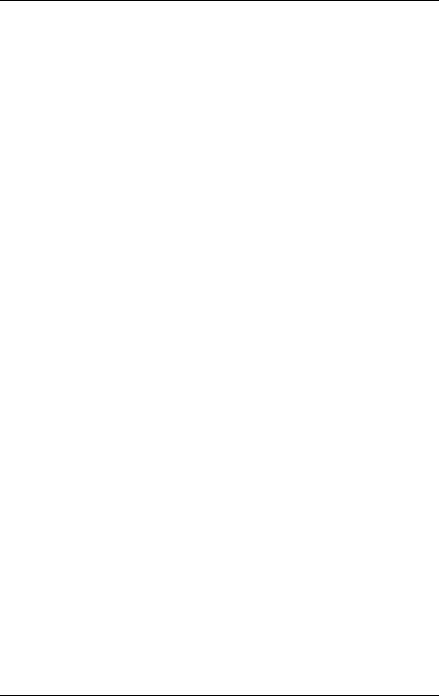
Preface
1.2Documentation overview
More information on your PRIMERGY RX600 S6 can be found in the following documents:
–"Quick Start Hardware - PRIMERGY RX600 S6" leaflet
"-PRIMERGY RX600 S6" for the Japanese market (only included as a printed copy)
–"Quick Start Software - Quick Installation Guide" DVD booklet (only included with the ServerView Suite as a printed copy)
–"Safety Notes and Regulations" manual
"" for the Japanese market
–"Warranty" manual
"" for the Japanese market
–"ServerView Suite Local Service Concept - LSC" manual
–"Returning used devices" manual and "Service Desk" leaflet
"" for the Japanese market
–"PRIMERGY RX600 S6 Server Operating Manual"
–"PRIMERGY RX600 S6 Server Options Guide"
–"System Board D3141 for PRIMERGY RX600 S6 Technical Manual"
–"System Board D3141 BIOS Setup Utility for PRIMERGY RX600 S6" manual
12 |
Operating Manual |
RX600 S6 |
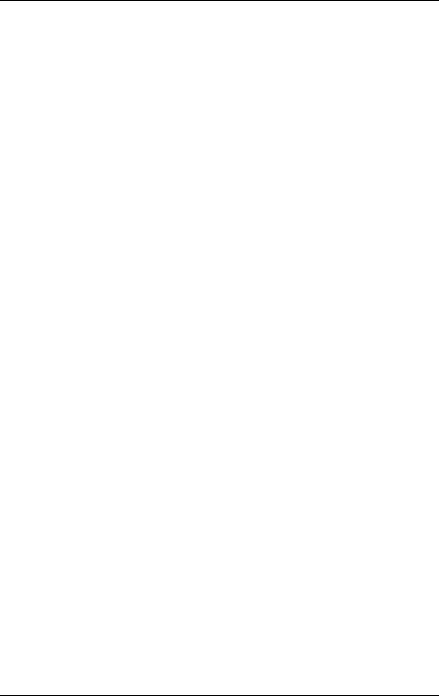
Preface
IPRIMERGY manuals are available in PDF format on the ServerView Suite DVD 2. The ServerView Suite DVD 2 is part of the ServerView Suite supplied with every server.
If you no longer have the ServerView Suite DVDs, you can obtain the relevant current versions using the order number U15000-C289 (the order number for the Japanese market: please refer to the configurator of the server http://primeserver.fujitsu.com/primergy/system/).
The PDF files of the manuals can also be downloaded free of charge from the Internet. The overview page showing the online documentation available on the Internet can be found using the URL (for EMEA market): http://manuals.ts.fujitsu.com. The PRIMERGY server documentation can be accessed using the Industry standard servers navigation option.
For the Japanese market:
Please refer to the following URL for the latest product manuals: http://primeserver.fujitsu.com/primergy/manual/
Before using the product, please check for additional information that may be available under the following URL: http://primeserver.fujitsu.com/primergy/products/note/
Further sources of information:
–ServerView Suite Glossary on the ServerView Suite DVD 2
–Manual for the monitor
–Documentation for the boards and drives
–Operating system documentation
–Information files in your operating system
RX600 S6 |
Operating Manual |
13 |
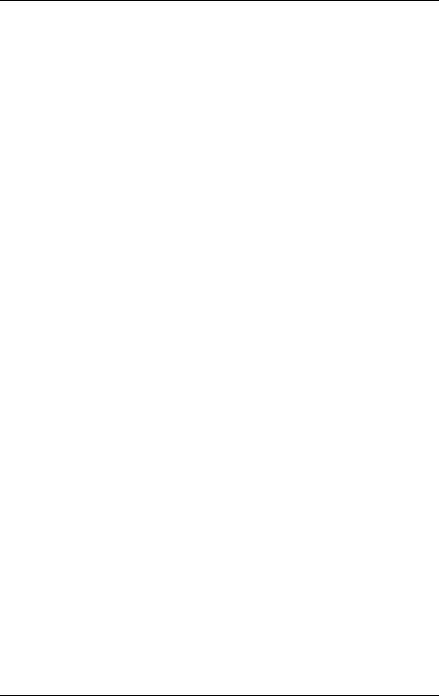
Preface
1.3Features
Customer Self Service (CSS)
The PRIMERGY Customer Self Service (CSS) concept enables you to identify and replace the affected component yourself in the case of certain error scenarios.
In the CSS concept, you can replace the following components yourself in the event of an error:
–Hot-plug hard disk drives and solid state disks
–Hot-plug power supply units
–Hot-plug Memory modules
–Hot-plug System fans
–Expansion cards (as soon as released)
For information on replacing these components, see chapter "CSS components" on page 85.
CSS indicators on the control panel and on the back of the PRIMERGY server provide you with information if a CSS event arises (for more information on the behavior of these indicators, see chapter "Starting up and operation" on
page 57 and the "ServerView Suite Local Service Concept - LSC" manual on the ServerView Suite DVD 2).
Your server is equipped with a ServerView Local Service Display, which enables you to identify the type of component affected by the error directly on the server (for more information, see the "ServerView Suite Local Service Concept - LSC" manual on the ServerView Suite DVD 2).
In addition, CSS errors are displayed in the ServerView Operations Manager, the server management software from Fujitsu.
In the event of errors, the ServerView Operations Manager refers you directly to the affected component and its order information in the Illustrated Spares catalog of the server in question. (This feature is not available for the Japanese market.)
14 |
Operating Manual |
RX600 S6 |
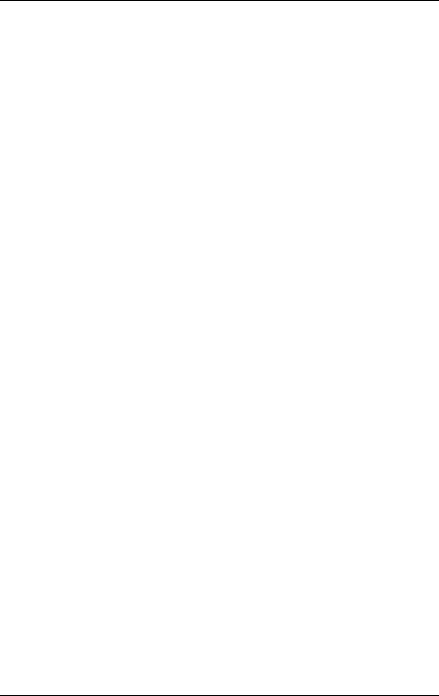
Preface
System board
The features of the system board are described in the "System Board D3141 for PRIMERGY RX600 S6 Technical Manual" for the hardware and in the "System Board D3141 BIOS Setup Utility for PRIMERGY RX600 S6" manual for the firmware.
Hot-plug PCI slots
The server has ten PCI-Express slots, where two of them are hot-plug slots. These hot-plug PCI-Express slots allow installation and removal of boards during operation when the operating system supports this function (for further details see section "Hot-plug expansion cards" on page 101).
Hard disk drives
The server can be equipped with up to 8 HDD/SSD modules. Each HDD/SSD module can accommodate an HDD/SSD drive with a 2.5-inch format. The modules are connected to the SAS/SATA backplane wirelessly. This allows HDD/SSD modules to be plugged in or pulled out easily.
The hard disk system is designed for SAS/SATA with one channel for each hard disk drive.
If the server has the corresponding RAID configuration, HDD/SSD modules can also be replaced during operation.
SAS/SATA controller card (optionally with RAID controller)
The SAS/SATA controller card for operating up to eight SAS/SATA hard disk drives can be alternately without or with RAID functionality. In case of RAID functionality the levels 0, 1, 1E, 5, 6, 10, 50 and 60 are supported.
Battery Backup Units
Up to two intelligent Battery Backup Units (iBBUs) back up the memory contents of their corresponding RAID controllers in the event of power failure (option).
Accessible drives/components
A number of mounting locations are available:
–An installation slot for a ServerView Local Service Display (standard)
–An installation slot for a slimline DVD/BD drive (option)
–A 5.25-inch bay for a magnetic tape drive (option)
RX600 S6 |
Operating Manual |
15 |
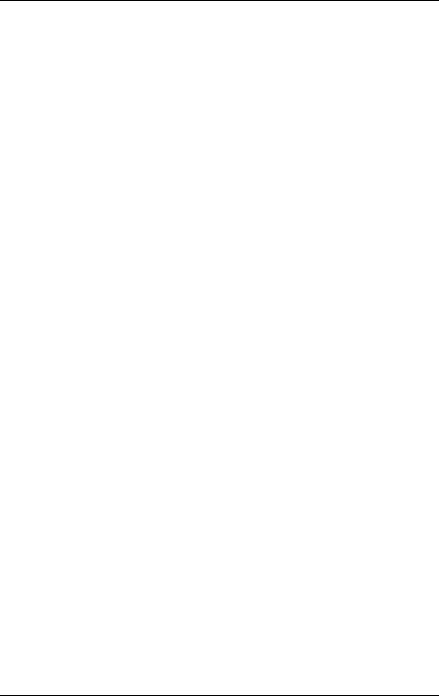
Preface
The accessible drives/components integrated in these locations cannot be replaced during operation.
Power supply
The server has up to four hot-plug power supply units that automatically switch to a mains voltage of 100 - 127 V / 200 - 240 V. This ensures redundant power supply. If one power supply unit is defective, the other(s) then guarantee(s) unimpaired operation. The faulty power supply unit can be replaced during operation (for further details see "Hot-plug power supply units" on page 87).
Cooling
Each processor has a heat sink. Further cooling for the installed processors is provided by hot-plug fans (optionally in a redundant configuration).
Temperature sensors variably adjust the fans. If a temperature sensor fails or is removed, the fans affected run at maximum speed so as to provide the greatest possible protection for the hardware.
If a fan fails, unimpaired further operation is ensured. A defective fan module can be replaced during operation (for further details see "Hot-plug fans" on page 91).
High level of availability and data security
When memory data is accessed, 1-bit errors in the main memory are identified and automatically corrected with the ECC (Error Correcting Code) method. The patented memory scrubbing function regularly starts up the EDC mechanism (Error Detection Code) and thus ensures continuous data integrity.
The memory modules used support SDDC technology (Chipkill™), which further increases the effectiveness of memory error monitoring and correction.
Support is likewise provided for hot-spare memory technology, in which a memory module is used like a replacement module. If a memory module fails, the module with the defective memory is automatically deactivated and the replacement module is activated (provided it has been configured for appropriately in the BIOS). The deactivated memory module is no longer used and the faulty memory module can be replaced at the next opportunity. In order to be able to use the hot-spare memory function, all occupied DIMM slots must have an identical memory configuration.
Memory modules can be protected against failure through mirroring (memory mirroring, requires two or four memory modules).
16 |
Operating Manual |
RX600 S6 |
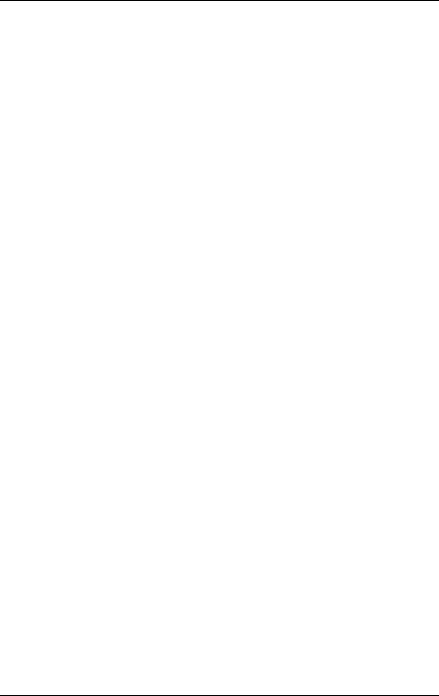
Preface
ASR&R (Automatic Server Reconfiguration and Restart) restarts the system in the event of an error and automatically "hides" the defective system components.
The PDA (Prefailure Detection and Analysis) technology from Fujitsu analyzes and monitors all components that are critical for system reliability.
The SAS/SATA controller card supports the RAID levels 0, 1, 1E, 5, 6, 10, 50 and 60 thus increasing system availability and reliability.
Additional reliability is provided by the hot-plug HDD/SSD modules, fans and power supply units.
RX600 S6 |
Operating Manual |
17 |
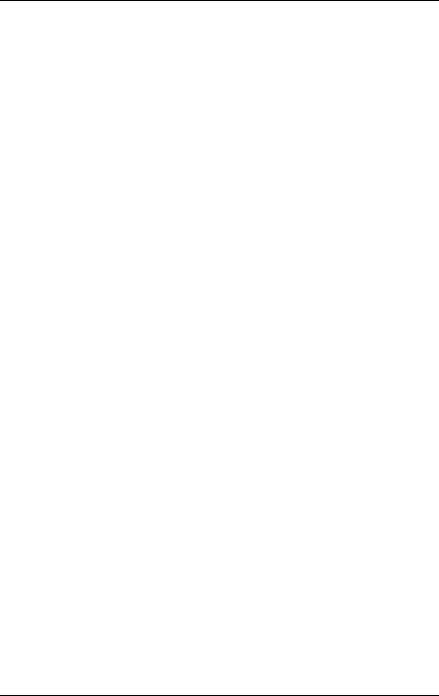
Preface
iRMC S2 with integrated management LAN connector
IThe features of the iRMC S2 Advanced Video Redirection and Remote Storage are available as an option.
The iRMC S2 (integrated Remote Management Controller) is a BMC with integrated management LAN connector and expanded functionality that was previously only available with additional plug-in cards. In this way, the iRMC S2 enables complete control of PRIMERGY servers, regardless of system status, and thus particularly the control of PRIMERGY servers that are in the "out-of- band" system status.
Major functions supported by the iRMC S2 include the following:
●Browser access via iRMC S2-s own Web server
●Secure communication (SSH, SSL)
●Power Management for the managed server (depending on its system status)
●Power Consumption Management
●Connecting virtual drives as remote storage
●Text-based and graphic console bypass (Advanced Video Redirection)
●Command Line Interface (CLI)
●Simple, interactive or script-based iRMC S2 configuration
●Customer Self Service (CSS)
●iRMC S2-s own user management
●Multi-computer, global iRMC S2 user administration using an LDAP Directory Service
●Automatic network configuration via DNS / DHCP
●Power supply of the iRMC S2 via the system standby supply
●Full-coverage alarm management
●System Event Log (SEL) reading and processing
More information about the iRMC S2 can be found in the "iRMC S2 - integrated Remote Management Controller" user’s guide (on the ServerView Suite DVD 2 under Industry Standard Servers - Software - ServerView Suite - Out-Of-Band Management).
18 |
Operating Manual |
RX600 S6 |
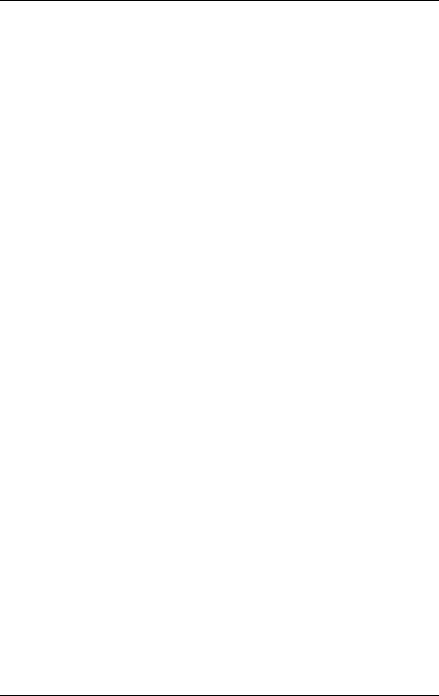
Preface
Server management
Server management is implemented using the ServerView Operations Manager supplied and the PDA (Prefailure Detection and Analysis) technology from Fujitsu. PDA reports the threat of a system error or overload at an early stage, allowing preventive measures to be taken.
The ServerView Operations Manager enables the management of all PRIMERGY servers in the network via a central console. The ServerView Operations Manager supports the following functions:
●Round-the-clock monitoring, regardless of server status
●High-performance, graphical console bypass (AVR) protected by HTTPS/SSL (128 bit)
●Remote storage via USB
●Remote power on
●Temperature monitoring of the CPU and the surrounding area
●Detailed status and error reports for processors and main memory
●Watchdog timer for Automatic Server Reconfiguration and Restart (ASR&R) in the event of failure of memory modules or processors
●Power monitoring
●End-of-life monitoring of fans with prompt notification before failure
●Watchdog timer for monitoring the operating system with ASR&R
Further information on the ServerView Operations Manager is provided in the associated documentation.
RX600 S6 |
Operating Manual |
19 |
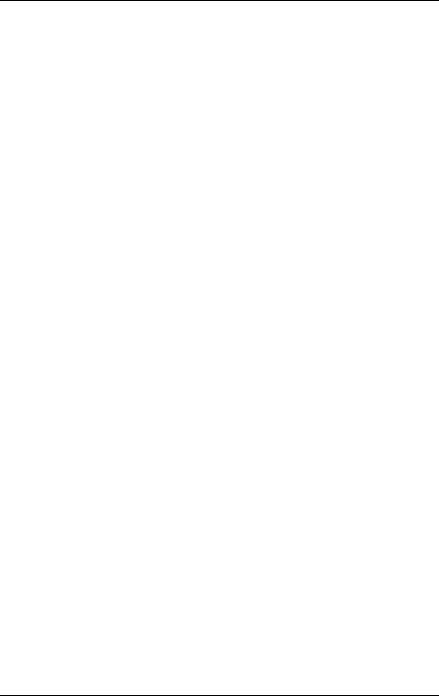
Preface
ServerView Installation Manager
You can configure the PRIMERGY server quickly and precisely with the ServerView Installation Manager software provided. User-guided menus are available for installing the server operating system (for further details see section "Configuring the server" on page 72).
Service and support
PRIMERGY servers are service-friendly and modular, enabling quick and easy maintenance.
For easier and immediate recognition, handles and locks (touch points) are color coded. Green touch points are for components that can be replaced without tools as well as for hot-plug components that can be replaced or inserted during operation without the need for tools (see also "CSS components" on page 85).
You can use the ServerView Local Service Display on the front panel of the server to check the status of the key system components at any time without opening the housing. Further information on ServerView Local Service Display is provided in the associated documentation.
For further information, please refer to the diagnosis LEDs on the hot-plug components (power supply units, fans, expansion cards, HDD/SSD modules).
The ServerView Update Manager supplied with the Fujitsu utilities supports a fast remote BIOS update via the LAN interface; the BIOS can also be updated locally via USB. The optional ServerView Remote Management remote testing and diagnostic system enables you to remotely maintain your server.
20 |
Operating Manual |
RX600 S6 |
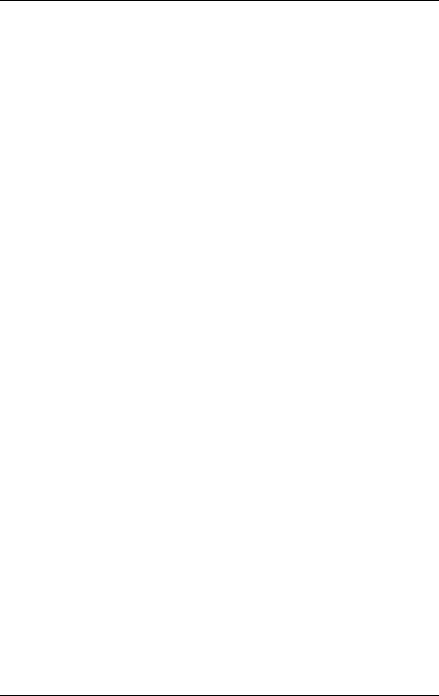
Preface
ServerView Remote Management
ServerView Remote Management is the remote management solution from Fujitsu for PRIMERGY servers. ServerView Remote Management and the relevant hardware components integrated on the system board allow remote monitoring and maintenance as well as fast restoration of operation in the event of errors.
Remote monitoring and maintenance avoids time-consuming and costly on-site repairs and reduces service costs. This leads to a reduction in the total cost of ownership and an excellent return on investment for the remote management solution.
The administrator can access all system information and information from the sensors such as fan speeds or voltages via the iRMC S3's Web interface (see section "iRMC S2 with integrated management LAN connector" on page 18).
You can also start the text-based or graphic console bypass (Advanced Video Redirection, AVR) and connect virtual drives as remote storage.
IMore information about the iRMC S3 can be found in the "iRMC S2/3 - integrated Remote Management Controller" user guide (on the ServerView Suite DVD 2 under Industry Standard Servers - Software - ServerView Suite - Out-Of-Band Management).
RX600 S6 |
Operating Manual |
21 |
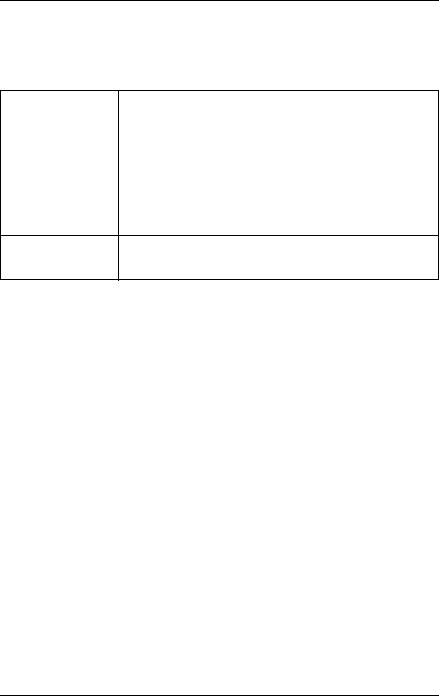
Preface
1.4Notational conventions
The following notational conventions are used in this manual:
Text in italics |
indicates commands or menu items. |
"Quotation marks" |
indicate names of chapters and terms that are being |
|
emphasized. |
|
|
Ê |
describes activities that must be performed in the order |
|
shown. |
|
|
VCAUTION! |
pay particular attention to texts marked with this symbol. |
Failure to observe this warning may endanger your life, |
|
|
destroy the system or lead to the loss of data. |
Iindicates additional information, notes and tips.
1.5Technical data
Electrical data (hot-plug power supply unit)
Rated voltage range |
100 - 127 V / 200 - 240 V |
||
|
|
||
Frequency |
50 Hz - 60 Hz |
||
|
|
|
|
Rated current (basic configuration) |
3.1 A (240 V) |
|
|
|
|
|
|
Max. rated current |
11 A (240 V) |
|
|
|
|
|
|
Active power min. (typical configuration) |
750 W |
|
|
|
|
|
|
Active power max. (typical configuration) |
1800 |
W |
|
|
|
|
|
Rated active power max. |
2640 |
W (11 A x 240 V) |
|
|
|
|
|
Apparent power (typical configuration) |
1830 |
VA |
|
|
|
|
|
Heat dissipation |
750 |
W/h = |
2559 btu/h |
|
1950 |
W/h = |
6654 btu/h |
|
3360 |
W/h = 11465 btu/h |
|
|
|
|
|
Main power fuse |
16 A |
|
|
|
|
|
|
Protection class |
I |
|
|
|
|
|
|
22 |
Operating Manual |
RX600 S6 |

|
Preface |
Compliance with regulations and standards |
|
|
|
Product safety and |
IEC 60950-1/2 / EN 60950-1/2, UL/CSA 60950- |
ergonomics |
1/2, CNS 14336 / GB 4943 / EN 50371 |
Electromagnetic |
|
compatibility |
|
Interference emissions |
EN 55022 class A; FCC class A; CNS 13438 class |
|
A; VCCI class A; AS/NZS CISPR 22 class A; |
|
GB 9254 class A; GB 17625; ETSI EN 300 386 |
|
V1.3.1 |
Interference immunity |
EN 55024, EN 300386 |
Harmonic current |
EN 61000-3-2 |
Flicker |
EN 61000-3-3 |
|
|
CE marking to EU |
Low Voltage Directive 2006/95/EC (product safety) |
directives |
Electromagnetic compatibility 2004/108/EC |
|
|
Environmental conditions |
ETSI 300 019-2-3 Class 3.1 (T3.1) |
|
|
Noise emission |
ETSI 300 753 Class 3.1 |
|
|
RX600 S6 |
Operating Manual |
23 |
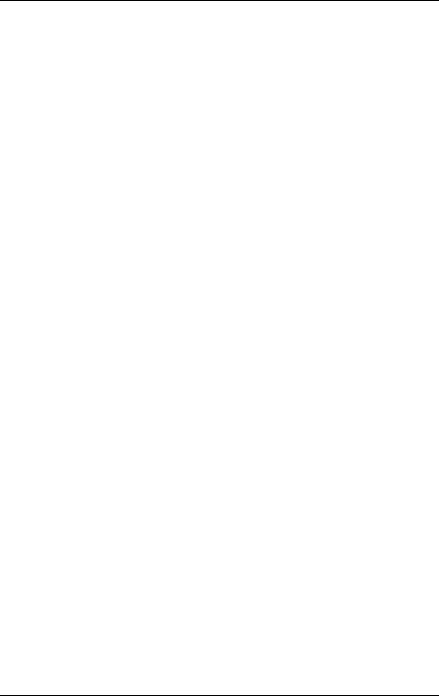
Preface
Dimensions / Weight
Rack (W x D x H) |
482.6 mm (Bezel) / 444.8 mm (Body) x 765.0 mm x |
|
176.0 mm |
|
|
Mounting depth rack |
728 mm |
|
|
Height unit rack |
4 U |
|
|
19" rackmount |
Yes |
|
|
Mounting cable depth |
100 mm (1000 mm rack recommended) |
rack |
|
|
|
Weight |
minimum 32 kg; maximum 46 kg (actual weight may |
|
vary depending on configuration) |
|
|
Rack integration kit |
rack integration kit as option |
|
|
Ventilation clearance
At least 200 mm on the front and rear.
Ambient conditions
Environment class 3K2 |
EN 60721 / IEC 721 Part 3-3 |
Environment class 2K2 |
EN 60721 / IEC 721 Part 3-2 |
|
|
Temperature: |
|
Operation (3K2) |
10°C - 35°C |
Transport (2K2) |
-25°C - 60°C |
|
|
Humidity |
10% - 85% (non condensing) |
|
|
Condensation during operation must be avoided!
Noise level
Sound power level LWAd (ISO 9296) |
< 6.5 |
B (standby) |
|
< 6.6 |
B (operation) |
|
|
|
Sound pressure level at bystander position LpAm |
< 50 dB(A) (standby) |
|
(ISO 9296) (at < 23 °C) |
< 50 dB(A) (operation) |
|
24 |
Operating Manual |
RX600 S6 |

2 Overview of the installation steps
This chapter contains an overview of the steps necessary to install your server. Links guide you to sections where you can find more detailed information on the individual steps:
ÊAt first, please take notice of the safety instructions in chapter "Important information" on page 27 and following.
ÊTransport the server to the place where you want to install it.
ÊUnpack all parts, check the contents of the package for visible transport damage and check whether the items delivered match the details on the delivery note (see section "Unpacking the server" on page 42).
ÊMake sure that all necessary manuals (see "Documentation overview" on page 12) are available; print out the PDF files if required.
ÊFit the server in the rack (see section "Rack installation/removal of server" on page 43).
ÊWire the server. Follow the instructions in the sections "Connecting devices to the server" on page 47 and "Notes on connecting/disconnecting cables" on page 55.
ÊConnect the server to the mains (see section "Connecting the server to the mains" on page 49).
ÊFamiliarize yourself with the controls and indicators on the front and rear of the server (see section "Control elements and indicators" on page 57).
ÊConfigure the server and install the desired operating system and applications. Here you can choose from two possibilities:
–Remote installation with the ServerView Installation Manager:
With the ServerView Suite DVD 1 provided, you can configure the server and install the operating system in a convenient manner.
Details on how to operate the ServerView Installation Manager, as well as some additional information, are included in the "ServerView Suite Installation Manager" user’s guide (on ServerView Suite DVD 2 under
Industry Standard Servers - Software - ServerView Suite - Server Installation and Deployment).
RX600 S6 |
Operating Manual |
25 |
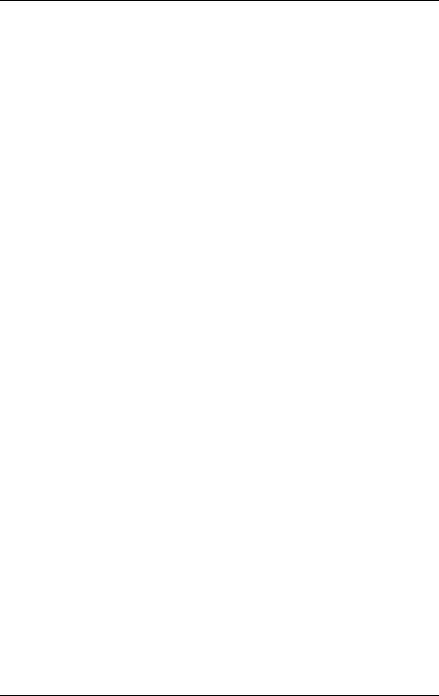
Overview of the installation steps
Configuration information can also be found in section "Configuring the server and installing the operating system with the ServerView Installation Manager" on page 73.
–Local configuration and installation with or without ServerStart (see section "Configuring the server and installing the operating system with the ServerView Installation Manager" on page 73 or section "Configuring the server and installing the operating system without the ServerView Installation Manager" on page 74).
IYou will find more information on installing the server remotely or locally in the "ServerView Suite Installation Manager" user’s guide (on the ServerView Suite DVD 2 under Industry Standard Servers -
Software - ServerView Suite - Server Installation and Deployment).
26 |
Operating Manual |
RX600 S6 |
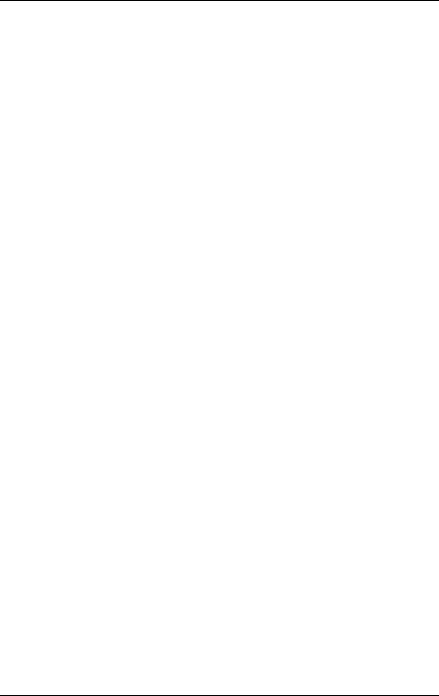
3 Important information
In this chapter you will find essential information regarding safety when working on your server.
3.1Safety instructions
IThe following safety instructions are also provided in the manual "Safety Notes and Regulations" or " ".
This device meets the relevant safety regulations for IT equipment. If you have any questions about whether you can install the server in the intended environment, please contact your sales outlet or our customer service team.
VCAUTION!
●The actions described in this manual shall be performed by technical specialists. A technical specialist is a person who is trained to install the server including hardware and software.
●Repairs to the device that do not relate to CSS failures shall be performed by service personnel. Please note that unauthorized interference with the system will void the warranty and exempt the manufacturer from all liability.
●Any failure to observe the guidelines in this manual, and any improper repairs could expose the user to risks (electric shock, energy hazards, fire hazards) or damage the equipment.
●Before installing/removing internal options to/from the server, turn off the server, all peripheral devices, and any other connected devices. Also unplug all power cords from the power outlet. Failure to do so can cause electric shock.
RX600 S6 |
Operating Manual |
27 |
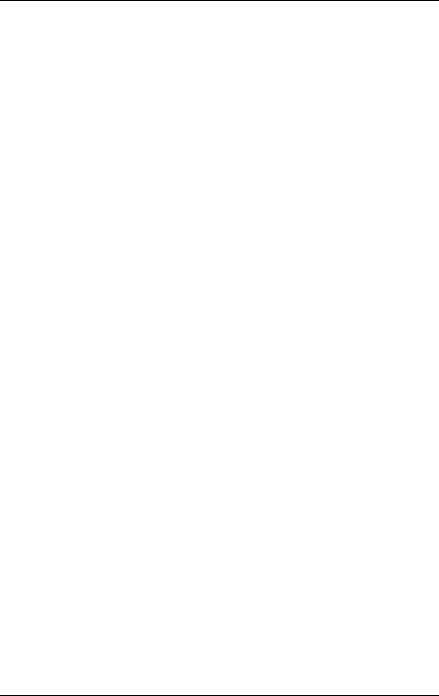
Important information
Before starting up
VCAUTION!
●During installation and before operating the device, observe the instructions on environmental conditions for your device (see "Ambient conditions" on page 24).
●If the server has been moved from a cold environment, condensation may form both inside and on the outside of the machine.
Wait until the server has acclimatized to room temperature and is absolutely dry before starting it up. Material damage may be caused to the server if this requirement is not met.
●Only transport the server in the original packaging or in packaging that protects it from impacts and jolts.
Installation and operation
VCAUTION!
●This unit should not be operated in ambient temperatures above 35 °C.
●If the unit is integrated into an installation that draws power from an industrial power supply network with an IEC309 connector, the power supply's fuse protection must comply with the requirements for nonindustrial power supply networks for type A connectors.
●The unit automatically adjusts itself to a mains voltage in a range of 100 - 127 V / 200 - 240 V. Ensure that the local mains voltage lies within these limits.
●This device must only be connected to properly grounded power outlets or insulated sockets of the rack's internal power supply with tested and approved power cords.
●Ensure that the device is connected to a properly grounded power outlet close to the device.
28 |
Operating Manual |
RX600 S6 |
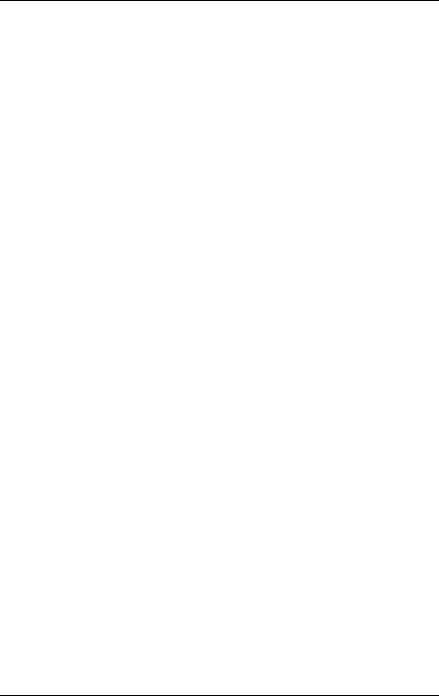
Important information
VCAUTION!
●Ensure that the power sockets on the device and the properly grounded power outlets are freely accessible.
●The On/Off button or the main power switch (if present) does not isolate the device from the mains power supply. To disconnect it completely from the mains power supply, unplug all network power plugs from the properly grounded power outlets.
●Always connect the server and the attached peripherals to the same power circuit. Otherwise you run the risk of losing data if, for example, the server is still running but a peripheral device (e.g. memory subsystem) fails during a power outage.
●Data cables must be adequately shielded.
●Ethernet cabling has to comply with EN 50173 and EN 50174-1/2 standards or ISO/IEC 11801 standard respectively. The minimum requirement is a Category 5 shielded cable for 10/100 Ethernet, or a Category 5e cable for Gigabit Ethernet.
●Route the cables in such a way that they do not create a potential hazard (make sure no-one can trip over them) and that they cannot be damaged. When connecting the server, refer to the relevant instructions in this manual.
●Never connect or disconnect data transmission lines during a storm (risk of lightning hazard).
●Make sure that no objects (e.g. jewelry, paperclips etc.) or liquids can get inside the server (risk of electric shock, short circuit).
●In emergencies (e.g. damaged casing, controls or cables, penetration of liquids or foreign bodies), switch off the server immediately, remove all power plugs and contact your sales outlet or customer service team.
RX600 S6 |
Operating Manual |
29 |
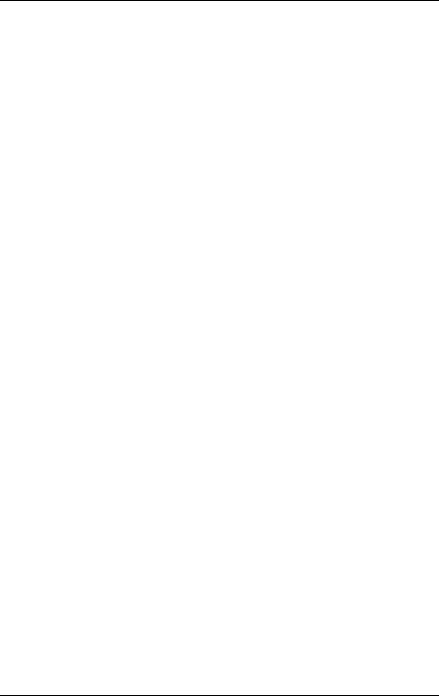
Important information
VCAUTION!
●Proper operation of the system (in accordance with IEC 60950-1/2 resp. EN 60950-1/2) is only ensured if the casing is completely assembled and the rear covers for the installation slots have been fitted (electric shock, cooling, fire protection, interference suppression).
●Only install system expansions that satisfy the requirements and rules governing safety and electromagnetic compatibility and those relating to telecommunication terminals. If you install other expansions, they may damage the system or violate the safety regulations. Information on which system expansions are approved for installation can be obtained from our customer service center or your sales outlet.
●The components marked with a warning notice (e.g. lightning symbol) may only be opened, removed or exchanged by authorized, qualified personnel. Exception: CSS components can be replaced.
●The warranty is void if the server is damaged during installation or replacement of system expansions.
●Only set screen resolutions and refresh rates that are specified in the operating manual for the monitor. Otherwise, you may damage your monitor. If you are in any doubt, contact your sales outlet or customer service center.
●Before installing/removing internal options to/from the server, turn off the server, all peripheral devices, and any other connected devices. Also unplug all power cords from the outlet. Failure to do so can cause electric shock.
●Do not damage or modify internal cables or devices. Doing so may cause a device failure, fire, or electric shock.
●Devices inside the server remain hot after shutdown. Wait for a while after shutdown before installing or removing internal options.
●The circuit boards and soldered parts of internal options are exposed and can be damaged by static electricity. Before handling them, first touch a metal part of the server to discharge static electricity from your body.
●Do not touch the circuitry on boards or soldered parts. Hold the metallic areas or the edges of the circuit boards.
30 |
Operating Manual |
RX600 S6 |
