Fujitsu FI-6670A User Manual
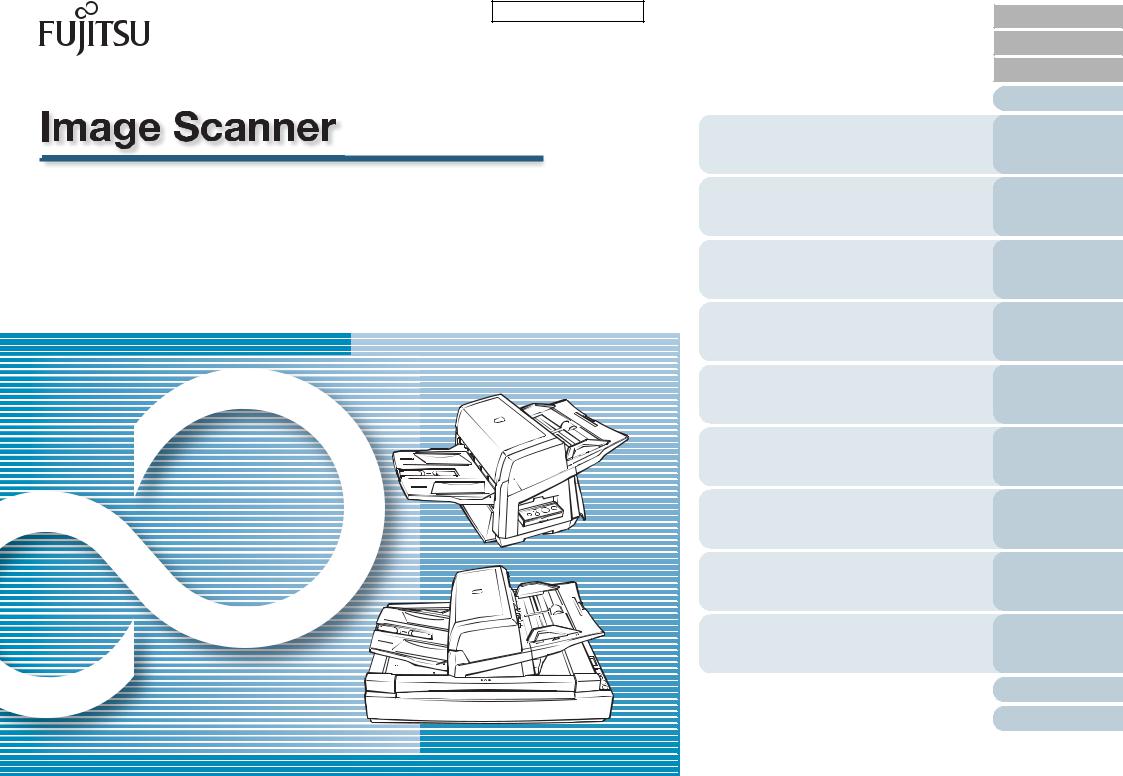
P3PC-2252-02ENZ0
fi-6670(A)/fi-6770(A)/fi-6750S
Operator’s Guide
Thank you for purchasing a fi-6670(A) / fi-6770(A) / fi-6750S Color Image Scanner series. This manual provides the basics of how to operate and handle the scanner.
Refer to the Getting Started for information on how to install and connect the scanner, and how to install related scanning software.
Shows scanner’s parts names and their functions plus the basic operation.
Explains how to load documents on the scanner.
Explains how to scan documents using a scanning application “ScandAll PRO.”
Describes the configurable parameters in the scanner drivers.
Explains how to scan various types of documents.
Explains how to clean the scanner.
Explains how to replace the scanner consumables.
Explains how to troubleshoot scanner problems.
Explains how to configure scanner settings using the Software Operation Panel.
 How to Use This Manual
How to Use This Manual
TOP
Contents
Index
Introduction
Scanner
Overview
Loading
Documents
How to Use ScandAll PRO
Scan Parameters
Various
Documents
Daily Care
Consumables
Troubleshooting
Operational
Settings
Appendix
Glossary
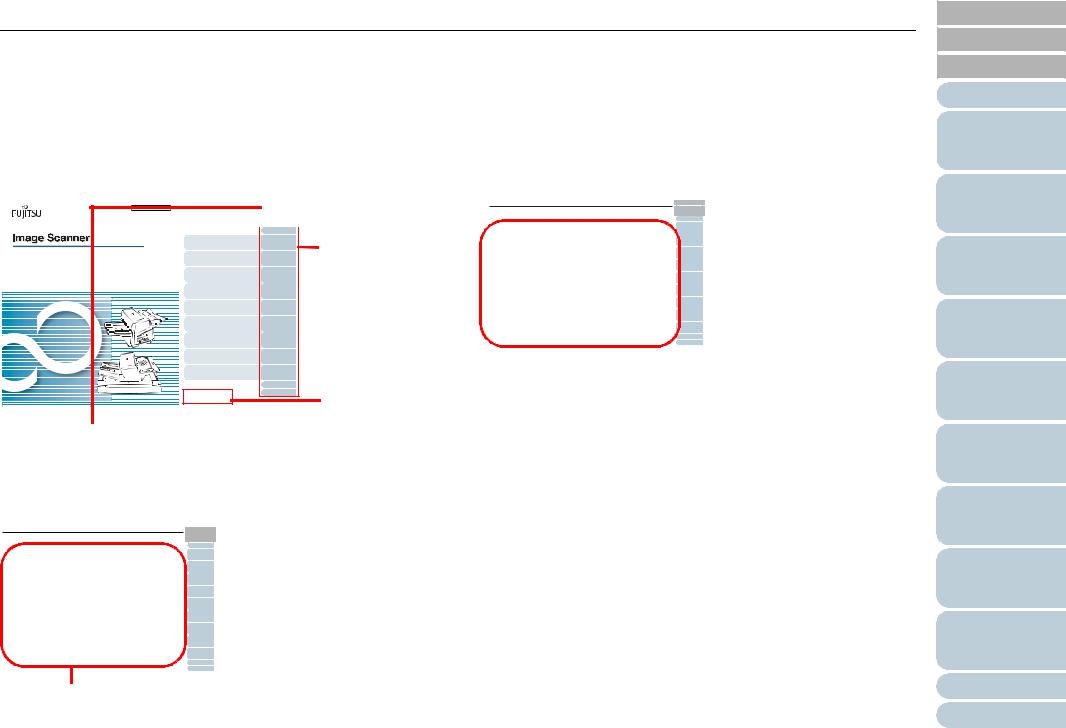
How to Use This Manual
How to Use This Manual
The following shows the tips for using this manual.
Cover page
P3PC-2252-01Z0
fi-6670(A)/fi-6770(A)/fi-6750S
Operator’s Guide
Thank you for purchasing the fi-6670(A) / fi-6770(A) / fi-6750S Color Image Scanner series. This manual provides the basics of how to operate and handle the scanner.
Refer to the Getting Started for information on how to install and connect the scanner, and how to intall related scanning software,
Shows scanner’s parts names and their functions plus the basic operation.
Explains how to load documents on the scanner.
Explains how to scan document using a scanning application “ScandAll PRO.”
Describes the parameters configurable in the scanner drivers.
Explains how to scan various types of documents.
Explains how to clean the scanner.
Explains how to replace the consumables of the scanner.
Explains how to troubleshoot.
Explains how to configure scanner settings using the Software Operation Panel.
 How to Use
How to Use
|
|
|
|
|
TOP |
|
|
|
Contents |
|
|
|
|
|
|
|
Index |
|
Clicking a desired |
|
|
|
|
|
Introduction |
|
|
|
Scanner |
|
chapter title |
|
Overview |
|
|
|
Loading |
|
|
|
|
moves to its top |
|
|
Documents |
|
|
|
How to Use |
|
|
|
ScandAll PRO |
|
page. |
|
Scan Pa- |
|
|
|
rameters |
|
|
|
Various |
|
|
|
Scans |
|
|
|
Daily Care |
|
|
Consumables
Troubleshooting
Operational
Settings
Appendix
Glossary
Moves to this page (here).
TOP: Moves to the top page of this manual.
Contents: Moves to the top page of the Table of Contents. Index: Moves to the top page of the Index section.
Contents page
Contents
Contents |
|
Manual ........................................ |
2 |
............................................................. |
3 |
Information ........................................... |
4 |
............................................................ |
6 |
............................................................. |
8 |
................................................ |
10 |
Overview .............................. |
18 |
and Features ..................................... |
19 |
w.............................................................. 19
............................................................... 19
Parts and Their Functions ................. |
20 |
(ADF Type) .......................................... |
20 |
-6750S (FB Type) .............................. |
22 |
Common Parts .......................................... |
25 |
of the Operator Panel ...................... |
26 |
Panel ..................................................... |
26 |
on the Function Number Display........ |
28 |
g the Scanner On and Off ...................... |
29 |
the Scanner On ....................................... |
29 |
the Scanner Off ....................................... |
29 |
Save Mode .............................................. |
30 |
Returning from e Power Save Mode .................... |
30 |
1.6 Scanning Documents ........................................ |
31 |
Chapter 2Loading Documents .......................... |
33 |
2.1 Loading Documents on the ADF ...................... |
34 |
2.2 ADF-Loaded Documents .................................. |
37 |
Sizes..................................................................... |
37 |
Paper Quality........................................................ |
37 |
Maximum Document Loading Capacity................ |
39 |
Area Not to be Perforated .................................... |
39 |
Loading Documents with Tabs or |
|
Non-Rectangular Documents ............................... |
40 |
Multifeed Detection Conditions............................. |
40 |
Limiting the Background Color Area..................... |
41 |
Job Separation Sheet........................................... |
42 |
2.3 Changing the ADF Position (FB Type Only) ... 43
2.4Loading Documents on the Flatbed
|
(FB Type Only) ................................................... |
44 |
Chapter 3How to Use ScandAll PRO ................ |
45 |
|
3.1 |
Overview of ScandAll PRO ............................... |
46 |
3.2 |
Launching ScandAll PRO ................................. |
47 |
3.3 |
Selecting a Scanner Driver ............................... |
48 |
3.4 |
Selecting a Scanner Model ............................... |
49 |
3.5 |
Scan Parameters ............................................... |
50 |
3.6Selecting a Scanning Method
(with [Scan Settings]) ........................................ |
51 |
Scan ..................................................................... |
51 |
Batch Scan ........................................................... |
51 |
TOP
Contents
Index
Introduction
Scanner
Overview
Loading
Documents
How to Use ScandAll PRO
Scan Parameters
Various
Scans
Daily Care
Consumables
Troubleshooting
Operational
Settings
Appendix
Glossary
14
Clicking the title moves to the page that describes it.
Index page
Index
Index
A
ADF-Loaded Documents ................................................ |
42 |
Advanced Scanning........................................................ |
79 |
B |
|
Basic Flow of Scanning Documents ............................... |
33 |
Basic Specification ........................................................ |
189 |
Before Contacting Your Dealer or Scanner Service Provider
151
C
Changing the ADF Position ............................................ |
48 |
|
Checking Labels on the Scanner................................... |
153 |
|
Cleaning Materials and Locations Requiring Cleaning.. |
114 |
|
Cleaning the ADF .......................................................... |
116 |
|
Cleaning the Flatbed (Flatbed Type Only)..................... |
121 |
|
Configurable Items ........................................................ |
156 |
|
Consumables................................................................. |
122 |
|
Consumables and the Replacement Cycles.................. |
123 |
|
Conventions...................................................................... |
7 |
|
Customizing the Hardware Settings .............................. |
105 |
|
D |
|
|
Daily Care...................................................................... |
113 |
|
E |
|
|
Errors Indicated on the Operator Panel......................... |
131 |
|
|
|
|
|
|
|
F |
|
Features .......................................................................... |
21 |
FUJITSU ISIS Scanner Driver......................................... |
67 |
FUJITSU TWAIN 32 Scanner Driver ............................... |
64 |
Functions of the Operator Panels.................................... |
28 |
H |
|
How to Use ScandAll PRO.............................................. |
51 |
How to Use This Manual .................................................. |
2 |
I |
|
Installation Specification................................................ |
191 |
Introduction....................................................................... |
3 |
L |
|
Launching ScandAll PRO................................................ |
53 |
Loading Documents ........................................................ |
38 |
Loading Documents on the ADF ..................................... |
39 |
Loading Documents on the Flatbed (Flatbed Type Only) 50 |
|
O |
|
Options .......................................................................... |
194 |
Outer Dimensions.......................................................... |
192 |
Overview of ScandAll PRO ............................................. |
52 |
P |
|
Paper Jams ................................................................... |
129 |
Power ON/OFF Control ................................................. |
187 |
Power Save Mode ........................................................... |
32 |
TOP
Contents
Index
Introduction
Scanner
Overview
Loading
Documents
How to Use ScandAll PRO
Scan Parameters
Various
Documents
Daily Care
Consumables
Troubleshooting
Operational
Settings
Appndix
Glossary
209
Clicking the page for the desired item in the Index moves to the page that describes it.
Common Notes:
•Clicking a blue-colored character string (where your mouse pointer
changes to the shape of a hand pointing upward (such as  ) when you hover over the string) moves to the linked section.
) when you hover over the string) moves to the linked section.
•In this manual, you can use the navigation option of Adobe® Acrobat® or Adobe® Reader.
For details, refer to the Adobe® Acrobat® or Adobe® Reader Help.
•Keyboard assistance is also available. Use the PageUp key to go to the previous page, and the PageDown key to the next page.
TOP
Contents
Index
Introduction
Scanner
Overview
Loading
Documents
How to Use ScandAll PRO
Scan Parameters
Various
Documents
Daily Care
Consumables
Troubleshooting
Operational
Settings
Appendix
Glossary
2
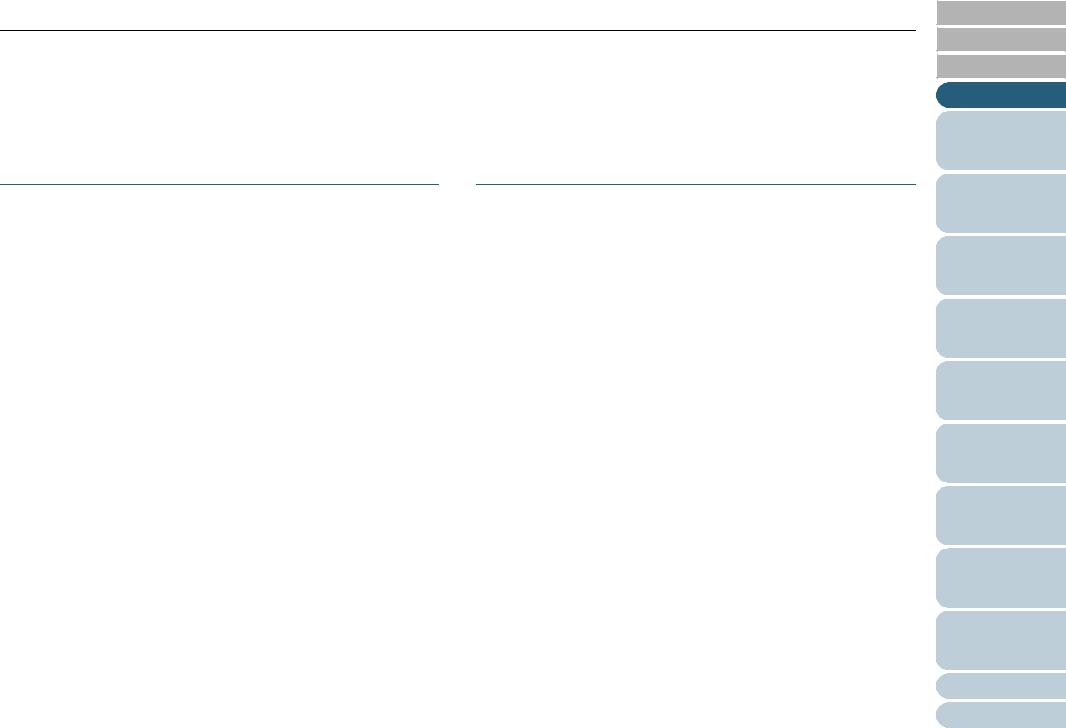
Introduction
Introduction
Thank you for purchasing our fi-6670(A)/fi-6770(A)/fi-6750S series Color Image Scanner.
Scanner Models
This manual covers the following five scanner models, each featuring as:
Model |
Description |
|
|
fi-6670 |
Equipped with an automatic document feeder (ADF) for |
fi-6670A |
automatic document feeding and duplex scanning. |
|
The fi-6670A comes with a color graphics adapter (CGA) |
|
board as a standard feature. It enables advanced image |
|
processing at a high speed when used with Kofax VRS. |
|
|
fi-6770 |
Equipped with an automatic document feeder (ADF) for |
fi-6770A |
automatic document feeding and duplex scanning, and a |
|
flatbed for scanning documents such as thin paper or thick |
|
books. |
|
The fi-6770A comes with a color graphics adapter (CGA) |
|
board as a standard feature. It enables advanced image |
|
processing at a high speed when used with Kofax VRS. |
|
|
fi-6750S |
Equipped with an automatic document feeder (ADF) for |
|
automatic document feeding and simplex scanning, and a |
|
flatbed for scanning documents such as thin paper or thick |
|
books. |
|
The ADF features simplex scanning only. |
|
|
Manuals
The following manuals are included in the for the scanner. Read them as needed.
Manual |
Description |
|
|
Package Contents List |
Lists all the items contained in the scanner |
(paper) |
package. Make sure all are included in the |
|
package. |
|
|
Getting Started |
Outlines the procedures from installing up to |
(paper, PDF) |
starting the operation of the scanner. Read |
|
this manual first. |
|
|
Operator’s Guide |
Provides detailed information on how to |
(This Manual)) |
operate, and maintain the scanner daily, how |
(PDF) |
to replace the consumables, and how to |
|
troubleshoot problems. Included in the |
|
SETUP DVD-ROM.The PDF data is included |
|
in the SETUP DVD-ROM. |
|
|
FUJITSU TWAIN 32 |
Explains how to install and operate the |
User’s Guide (PDF) |
FUJITSU TWAIN 32 scanner driver. Included |
|
in the SETUP DVD-ROM. |
|
|
Image Processing |
Explains how to install and operate the Image |
Software Option |
Processing Software Option. Included in the |
User’s Guide (PDF) |
SETUP DVD-ROM. |
|
|
VRS Note (PDF) |
Explains how to connect and install Kofax |
|
VRS. Included in the SETUP DVD-ROM. |
|
|
TOP
Contents
Index
Introduction
Scanner
Overview
Loading
Documents
How to Use ScandAll PRO
Scan Parameters
Various
Documents
Daily Care
Consumables
Troubleshooting
Operational
Settings
Appendix
Glossary
3
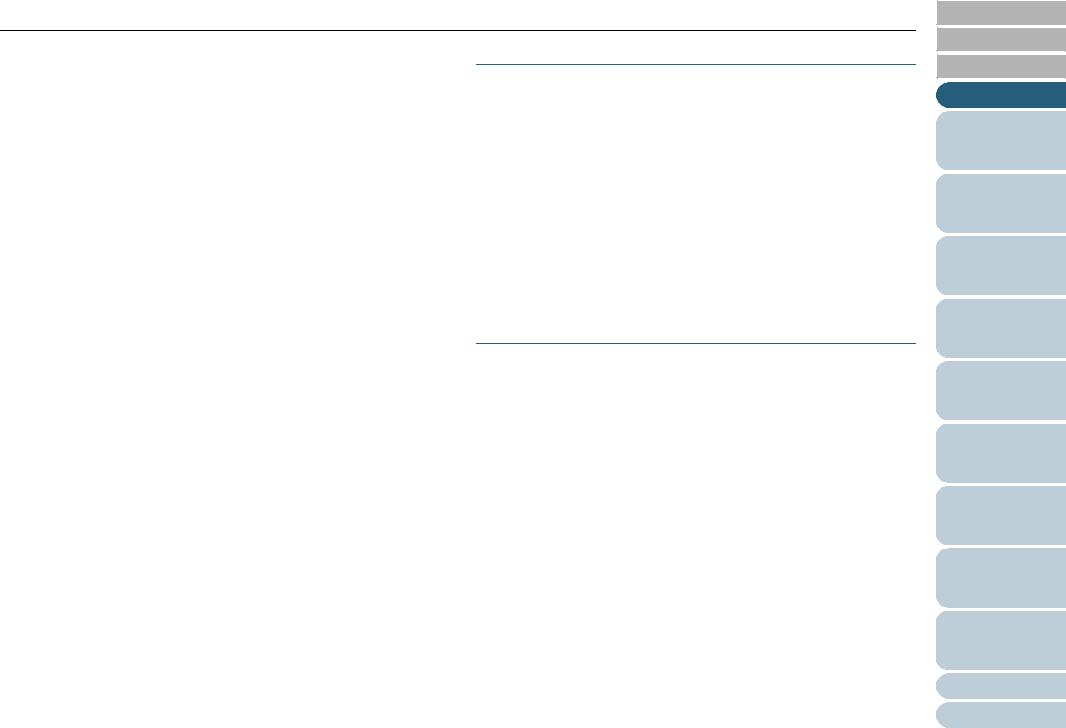
Introduction
Manual |
Description |
|
|
Error Recovery Guide |
Details the status of the scanner and explains |
(HTML help) |
how to resolve problems encountered. |
|
Contains movies that explain how to replace |
|
the consumables. Included in the SETUP |
|
DVD-ROM. |
|
|
Help - Embedded in |
Explains how to use the scanner drivers, and |
scanner drivers |
how to configure the settings for them. |
|
|
Help - Embedded in |
Explains how to use and configure the |
related applications |
settings for the application software. Use help |
|
files as necessary. Can be referenced from |
|
the applications. |
|
|
Trademarks
Microsoft and Windows are registered trademarks of Microsoft
Corporation in the United States and/or other countries.
ISIS and QuickScan are trademarks or registered trademarks of EMC Corporation in the United States.
Adobe, the Adobe logo, and Acrobat are either registered trademarks of Adobe Systems Incorporated in the United States and/or other countries.
Kofax and VRS are trademarks or registered trademarks of Kofax Image Products, Inc.
Other product names are the trademarks or registered trademarks of the respective companies.
Manufacturer
PFU LIMITED
International Sales Dept., Imaging Business Division,
Products Group
Solid Square East Tower, 580 Horikawa-cho, Saiwai-ku,
Kawasaki-shi Kanagawa 212-8563, Japan
Phone: (81-44) 540-4538
All Rights Reserved, Copyright © PFU LIMITED 2008
TOP
Contents
Index
Introduction
Scanner
Overview
Loading
Documents
How to Use ScandAll PRO
Scan Parameters
Various
Documents
Daily Care
Consumables
Troubleshooting
Operational
Settings
Appendix
Glossary
4
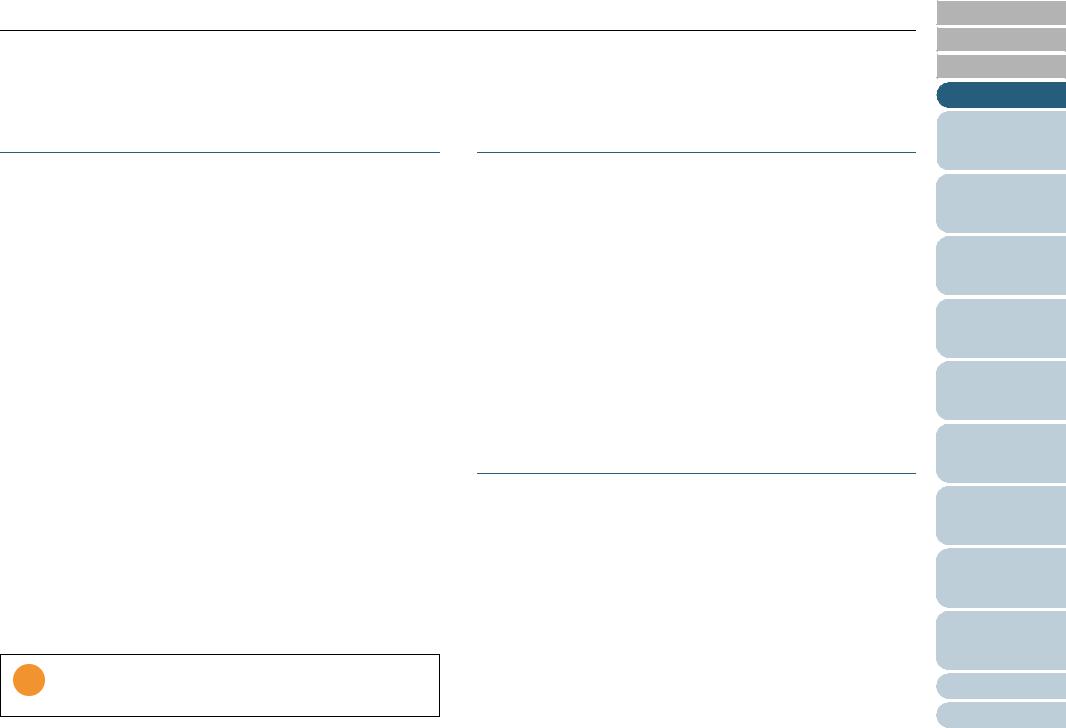
Regulatory Information
Regulatory Information
FCC Declaration
This equipment has been tested and found to comply with the limits for a Class B digital device, pursuant to Part 15 of the
FCC Rules.
These limits are designed to provide reasonable protection against harmful interference in a residential installation. This equipment generates, uses, and can radiate radio frequency energy and, if not installed and used in accordance with the instruction manual, may cause harmful interference to radio communications.
However, there is no guarantee that interference will not occur in a particular installation. If this equipment does cause harmful interference to radio or television reception, which can be determined by turning the equipment off and on, the user is encouraged to try to correct the interference by one or more of the following measures:
•Reorient or relocate the receiving antenna.
•Increase the separation between the equipment and receiver.
•Connect the equipment into an outlet on a circuit different from that to which the receiver is located.
•Consult your dealer or an experienced radio/TV technician.
FCC warning: Changes or modifications not expressly approved by the party responsible for compliance could void the user’s authority to operate the equipment.
The use of a shielded interface cable is required to comply with
the Class B limits of Part 15 of FCC rules. The length of the Power cable must be 3 meters (10 feet) or less.
Canadian DOC Regulations
This digital apparatus does not exceed the Class B limit for radio noise emissions from digital apparatus set out in the
Radio interference Regulations of the Canadian Department of Communications.
This Class B digital apparatus complies with Canadian ICES-
003.
Le présent appareil numérique n'émet pas de parasites radioélectriques dépassant les limites applicables aux appareils numériques de la classe B et prescrites dans le Règlement sur le brouillage radioélectrique dictées par le Ministère des Communications du Canada.
Cet appareil numérique de la classe B est conforme à la norme NMB-003 du Canada.
Bescheimigung des Herstellers/ Importeurs
Für den fi-6670(A)/fi-6770(A)/fi-6750S wird folgendes bescheinigt:
•In Übereinsstimmung mit den Bestimmungen der EN45014(CE) funkentstört
•Maschinenlärminformationsverordnung 3. GPSGV: Der höchste Schalldruckpegel beträgt 70 dB (A) oder weniger, gemäß EN ISO
7779.
Dieses Gerät wurde nicht für die Benutzung in unmittelbarer Umgebung starker Lichtquellen (z. B. Projektoren) konzipiert.
TOP
Contents
Index
Introduction
Scanner
Overview
Loading
Documents
How to Use ScandAll PRO
Scan Parameters
Various
Documents
Daily Care
Consumables
Troubleshooting
Operational
Settings
Appendix
Glossary
5
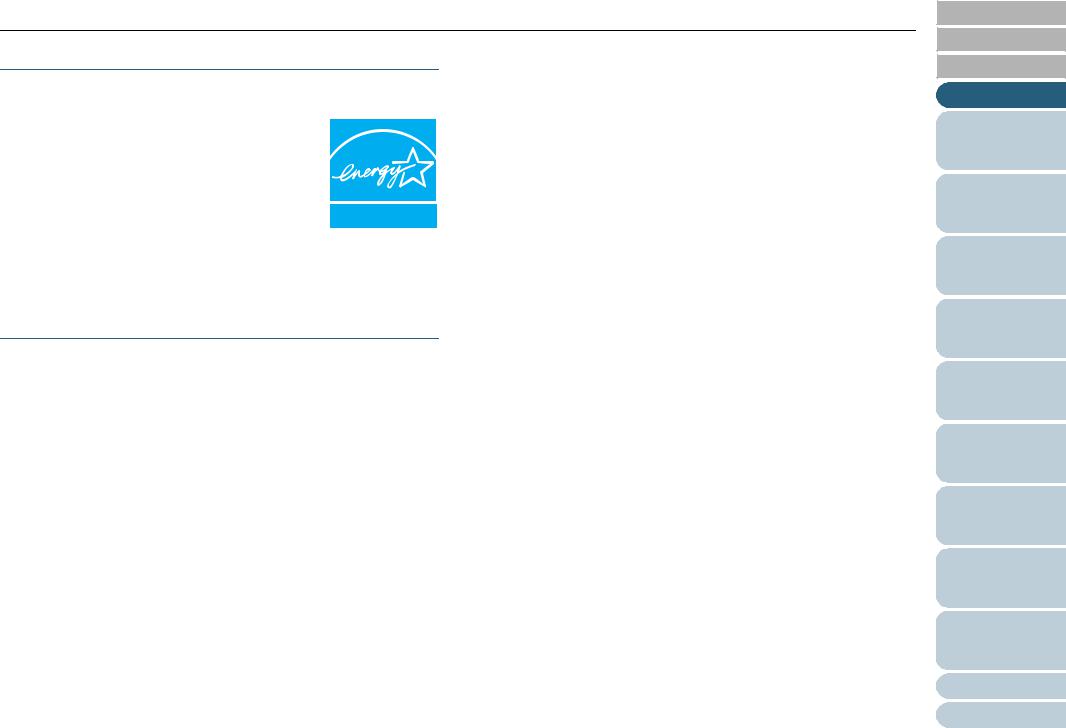
Regulatory Information
International ENERGY STAR® Program
As an ENERGY STAR® Partner, PFU LIMITED has determined that this product meets the ENERGY STAR® guidelines for energy efficiency. The International ENERGY STAR® Office Equipment
Program is an international program that promotes energy saving through the penetration of energy effi-
cient computers and other office equipment. The program backs the development and dissemination of
products with functions that effectively reduce energy consumption. It is an open system in which business
proprietors can participate voluntarily. The targeted products are office equipment such as computers, monitors, printers, facsimiles, copiers, scanners, and multifunction devices. Their standards and logos are uniform among participating nations.
Use in High-Safety Applications
This product has been designed and manufactured on the assumption that it will be used in office, personal, domestic, regular industrial, and generalpurpose applications.
It has not been designed and manufactured for use in applications (simply called "high-safety applications" from here on) that directly involve danger to life and health when a high degree of safety is required, for example, in the control of nuclear reactions at nuclear power facilities, automatic flight control of aircraft, air traffic control, operation control in mass-transport systems, medical equipment for sustaining life, and missile firing control in weapons systems, and when provisionally the safety in question is not ensured.
The user should use this product with adopting measures for ensuring safety in such high-safety applications. PFU LIMITED assumes no liability whatsoever for damages arising from use of this product by the user in high-safety applications, and for any claims or compensation for damages by the user or a third party.
TOP
Contents
Index
Introduction
Scanner
Overview
Loading
Documents
How to Use ScandAll PRO
Scan Parameters
Various
Documents
Daily Care
Consumables
Troubleshooting
Operational
Settings
Appendix
Glossary
6
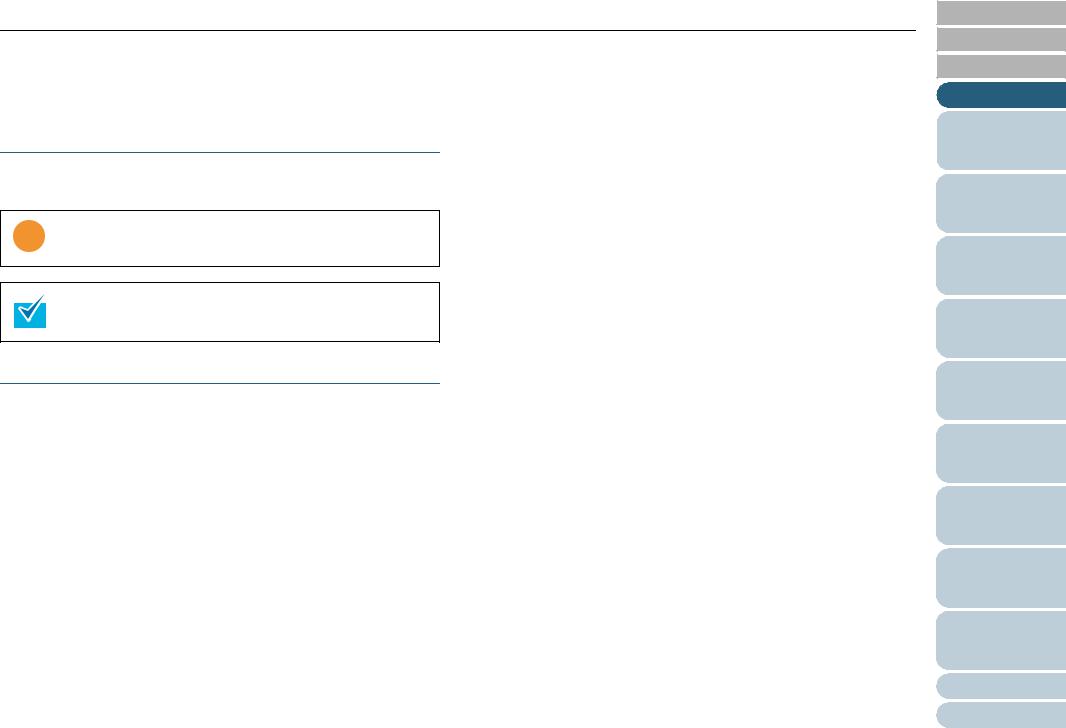
Conventions
Conventions
Symbols Used In This Manual
For notational convention, the following symbols are used in this manual:
This symbol alerts operators to particularly important informa-
tion. Be sure to read this information.
This symbol alerts operators to helpful advice regarding operation.
Naming Conventions in This Manual
Scanners:
The scanners are indicated as follows:
Model |
Indication |
|
|
|
|
fi-6670/fi-6670A |
ADF type |
Scanner |
|
|
|
fi-6770/fi-6770A/fi-6750S |
Flatbed type |
|
|
|
|
The explanation in this manual bases on the following models: ADF type: fi-6670
Flatbed type: fi-6770
Operating Systems and Software Products:
The OSs and products in this manual are indicated as follows:
Product |
Indication |
|
|
|
|
Microsoft® Windows® 2000 Professional |
Windows |
Windows |
operating system |
2000 |
(*1) |
|
|
|
Microsoft® Windows® XP Professional |
Windows |
|
operating system (32/64-bit) |
XP |
|
Microsoft® Windows® XP Home Edition |
|
|
operating system |
|
|
|
|
|
Microsoft® Windows Server™ 2003 |
Windows |
|
Standard Edition operating system (32/64- |
Server |
|
bit) |
2003 |
|
|
|
|
Microsoft® Windows Vista® Home Basic |
Windows |
|
operating system (32/64-bit) |
Vista |
|
Microsoft® Windows Vista® Home Premium |
|
|
operating system (32/64-bit) |
|
|
Microsoft® Windows Vista® Business |
|
|
operating system (32/64-bit) |
|
|
Microsoft® Windows Vista® Enterprise |
|
|
operating system (32/64-bit) |
|
|
Microsoft® Windows Vista® Ultimate |
|
|
operating system (32/64-bit) |
|
|
|
|
|
Microsoft® Office SharePoint™ Portal |
Microsoft SharePoint |
|
Server 2003 |
Server |
|
|
|
|
Microsoft® Office SharePoint™ Server 2007 |
|
|
|
|
|
Adobe® Acrobat® |
Adobe Acrobat (*2) |
|
|
|
|
TOP
Contents
Index
Introduction
Scanner
Overview
Loading
Documents
How to Use ScandAll PRO
Scan Parameters
Various
Documents
Daily Care
Consumables
Troubleshooting
Operational
Settings
Appendix
Glossary
7
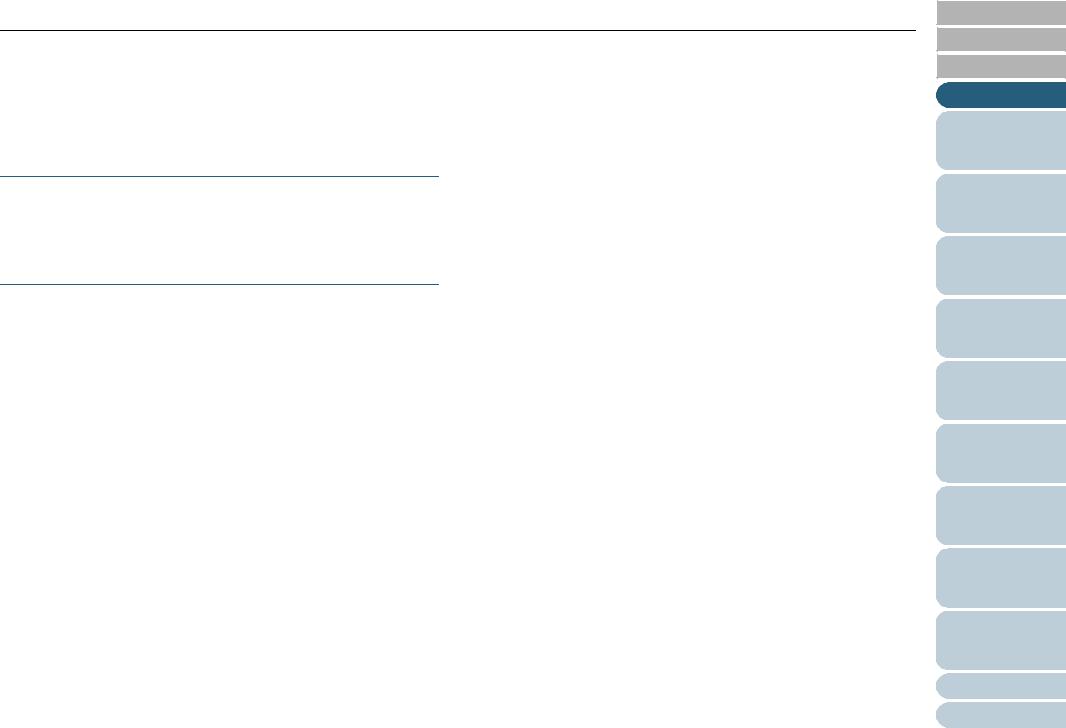
Conventions
*1: Where there is no distinction between the different versions of the above operating system, the general term "Windows" is used.
*2: All the descriptions in this manual assume the usage of Adobe Acrobat bundled with this product. However, Adobe Acrobat may be upgraded without notice. If the descriptions differ from the screens actually displayed, refer to the Adobe Acrobat Help.
Arrow Symbols in This Manual
Right-arrow symbols (D) are used to separate icons or menu options you should select in succession.
Example: Click [Tool] D [Scan Setting].
Screen Examples in This Manual
The screen examples in this manual are subject to change without notice in the interest of product improvement.
If the actual displayed screen differs from the screen examples in this manual, operate by following the actual displayed screen while referring to the user's manual of the scanner application you are using.
The screen examples used in this manual are of FUJITSU
TWAIN 32 scanner driver, FUJITSU ISIS scanner driver, ScandAll PRO (which is an image capturing software), and Adobe Acrobat.
TOP
Contents
Index
Introduction
Scanner
Overview
Loading
Documents
How to Use ScandAll PRO
Scan Parameters
Various
Documents
Daily Care
Consumables
Troubleshooting
Operational
Settings
Appendix
Glossary
8
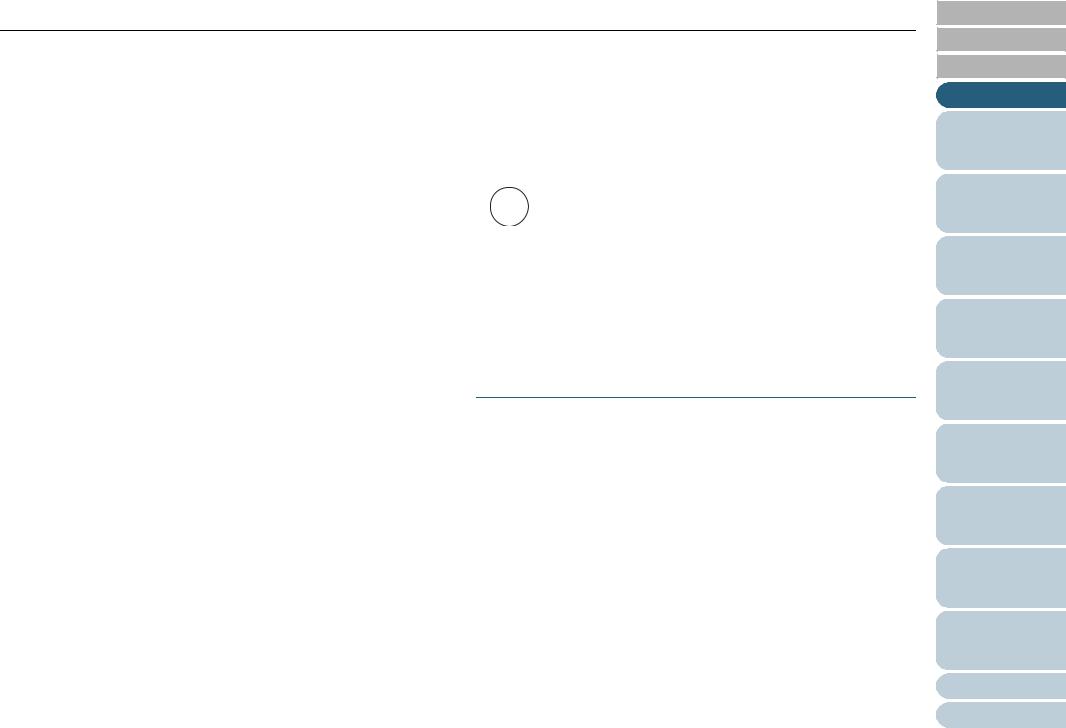
Precautions
Precautions
Liability Note |
Use of Mercury |
|
|
|
|
READ ALL OF THIS MANUAL CAREFULLY BEFORE USING THIS PRODUCT. IF THIS PRODUCT IS NOT USED
CORRECTLY, UNEXPECTED INJURY MAY BE CAUSED TO USERS OR BYSTANDERS.
Also, keep this manual in a safe place so that it can be easily referred to during use of this product.
While all efforts have been made to ensure the accuracy of all information in this manual, PFU assumes no liability to any party for any damage caused by errors or omissions or by statements of any kind in this manual, its updates or supplements, whether such errors are omissions or statements resulting from negligence, accidents, or any other cause. PFU further assumes no liability arising from the application or use of any product or system described herein; nor any liability for incidental or consequential damages arising from the use of this manual. PFU disclaims all warranties regarding the information contained herein, whether expressed, implied, or statutory.
Lamp(s) inside this product contain mercury and must be
Hg |
recycled or disposed of according to local, state, or federal |
|
laws. |
To avoid unexpected injuries:
•Do not put the substance contained in the lamp in your mouth as it has mercury.
•Do not breathe the chemical liquid contained in the scanner lamps.
•Do not incinerate, crush, or shred the lamps or scanner parts.
Maintenance
The user must not perform repairs on this scanner.
Contact the store where you purchased the scanner or an authorized FUJITSU Image Scanner service provider to make repairs to this product.
TOP
Contents
Index
Introduction
Scanner
Overview
Loading
Documents
How to Use ScandAll PRO
Scan Parameters
Various
Documents
Daily Care
Consumables
Troubleshooting
Operational
Settings
Appendix
Glossary
9
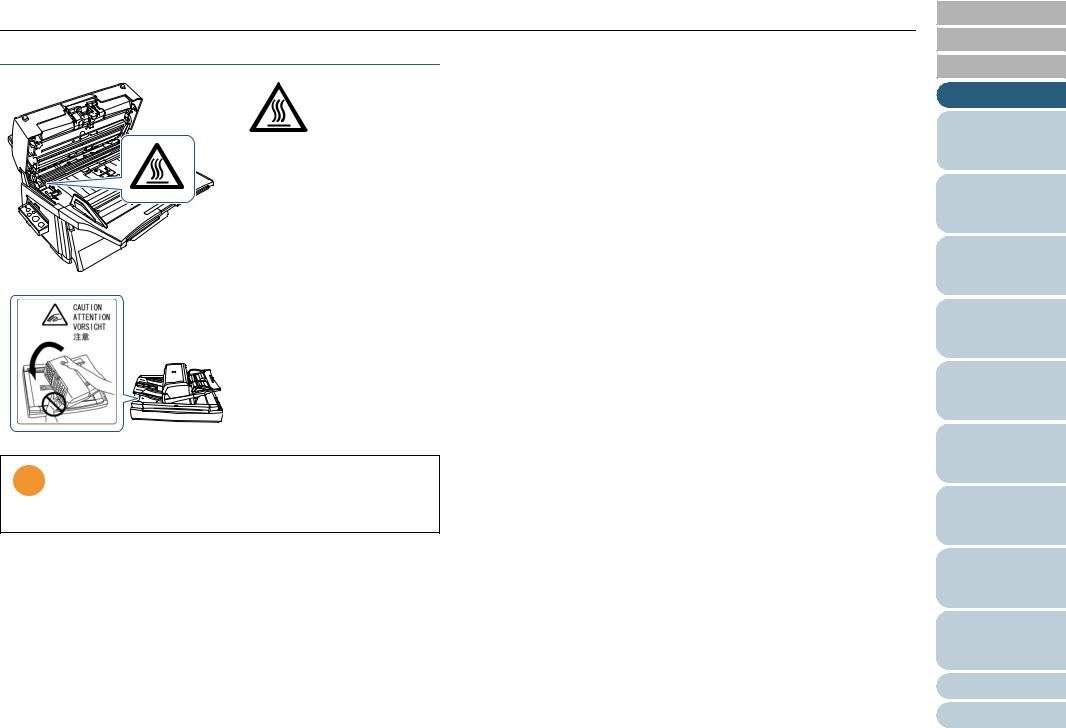
Precautions
Warning Label
HOT warning label:
The glass surface inside the ADF becomes hot during the operation. Be careful not to touch glass surfaces inside the ADF.
To avoid burns, never touch around the area indicated by this label.
Take care not to get your finger(s) caught in the ADF while turning.
You must NOT remove this warning label from your scanner.
When it gets old or unreadable by staining or scratches, contact the store where you purchased the scanner or an authorized FUJITSU scanner service provider.
TOP
Contents
Index
Introduction
Scanner
Overview
Loading
Documents
How to Use ScandAll PRO
Scan Parameters
Various
Documents
Daily Care
Consumables
Troubleshooting
Operational
Settings
Appendix
Glossary
10
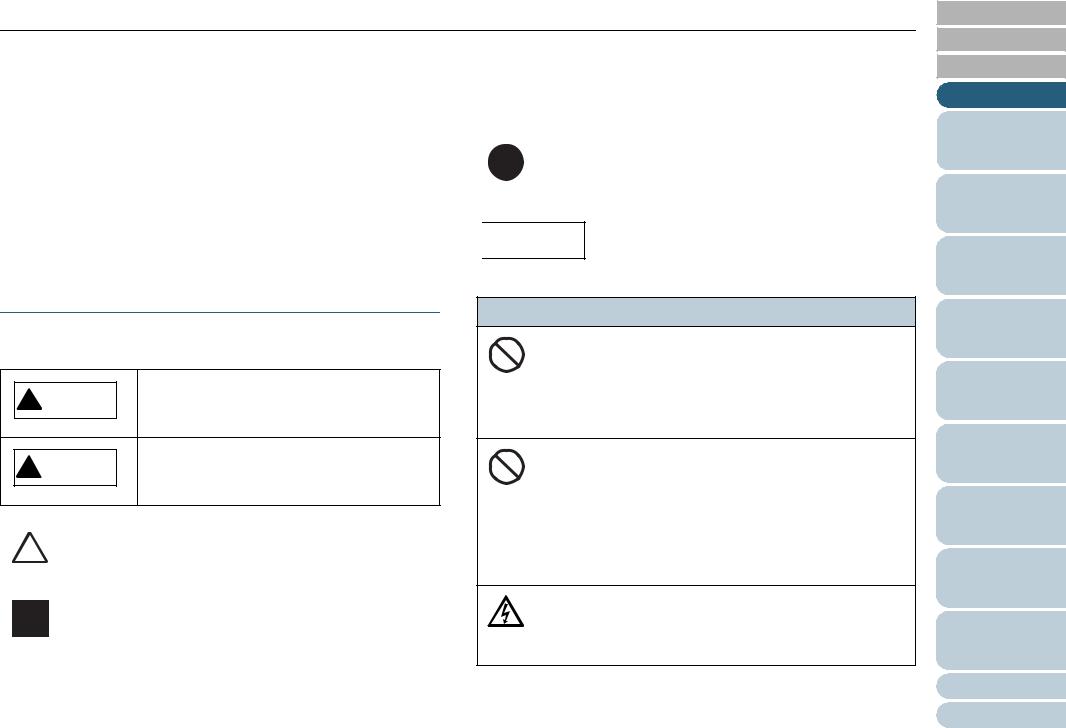
Safety Information
Safety Information
This manual describes important details for users to use this product safely and correctly. Read this manual thoroughly before you start using this product.
Be sure to read and fully understand the Safety Information, in particular.
In addition, keep this manual handy during use of this product, so that you can refer to it quickly when necessary.
R |
Outline characters on a colored background show instructions |
users should follow. |
|
|
It may also include the drawing that shows the specific instruc- |
|
tion. |

The following are important warnings described in this manual.
Warning Indications Used In This Manual
The following indications are used in this manual to obviate any change of accident or damage to you and/or the product.
This indication alerts operators to an operation  that, if not strictly observed, may result in severe
that, if not strictly observed, may result in severe
injury or death.
This indication alerts operators to an operation  that, if not strictly observed, may result in safety hazards to personnel or damage to the product.
that, if not strictly observed, may result in safety hazards to personnel or damage to the product.
A TRIANGLE symbol indicates that special care and attention is required.
The drawing inside the triangle shows the specific caution.
A CIRCLE with a diagonal line inside shows action which users may not perform.
The drawing inside or under the circle shows the specific action that is not allowed.
Description
Do not damage the power cable.
A damaged power cable may cause fire or electric shock. Do not place heavy objects on power cable, or pull, bend, twist, heat, damage or modify Power cables.
Do not use any damaged power cables or power plugs, or install any cables or power plugs to loose wall sockets.
Use only specified power cables and interface cables.
Use only specified power cables and interface cables. Failure to use the correct cables might cause electric shock and/or equipment failure.
Do not use the power cable provided with the scanner for other devices, since this might cause equipment failure and other troubles or an electric shock.
Make sure to ground the scanner.
Make sure to ground to avoid electric shock. Be sure to ground before plugging into a power outlet.
Unplug from the outlet before removing the ground connection.
TOP
Contents
Index
Introduction
Scanner
Overview
Loading
Documents
How to Use ScandAll PRO
Scan Parameters
Various
Documents
Daily Care
Consumables
Troubleshooting
Operational
Settings
Appendix
Glossary
11
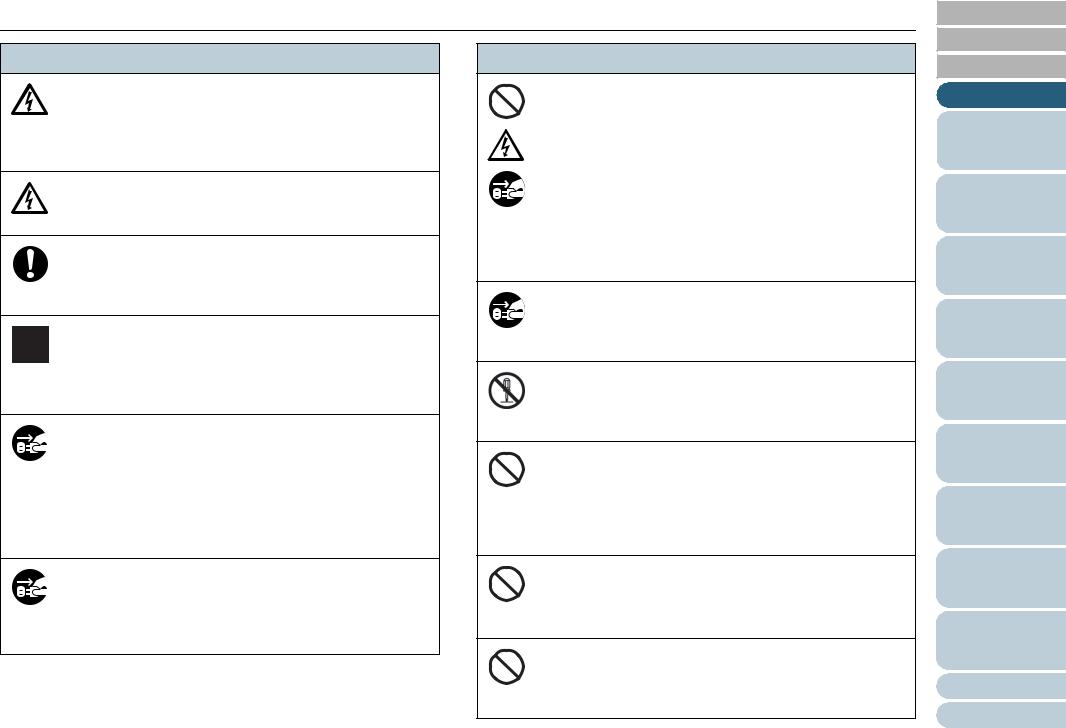
Safety Information
Description
Use the scanner only at the indicated power voltage. Do not connect to multiple-power strips.
Use the scanner only at the indicated power voltage and current. Improper power voltage or current might cause fire or electric shock. Do not connect to multiple-power strips.
Do not touch the power cable with wet hands.
Do not touch the power plug with wet hands. Doing so might cause electric shock.
Wipe off any dust from the power plug.
Wipe off any dust from the metal parts on the power plug or metal fittings with a soft, dry cloth. Accumulated dust might cause fire or electric shock.
Do not install the scanner in a location that has oil smoke, steam, humidity, and dust.
Do not install the scanner in a location subject to oil smoke, steam, humidity, and dust. Doing so might cause a fire or electric shock.
Do not use the scanner if there is a strange odor.
If you detect excessive heat coming from the scanner or detect smoke, strange smells or noises during the operation, immediately disconnect the power plug from the power outlet. Before contacting the store where you bought the scanner or an authorized FUJITSU scanner service provider, make sure that any smoke coming from it has completely stopped. Never try fixing such problems by yourself. Doing so is dangerous.
Disconnect the power if the scanner is damaged.
If the scanner is damaged for any reason, immediately disconnect the power plug from the power outlet. Then, contact the store where you bought the scanner or an authorized FUJITSU scanner service provider.
Description
Do not put liquids inside the scanner.
Do not insert or drop any metal objects into the ADF slot or ventilation ports on the scanner.
Do not scan any wet documents or documents with paper clips or staples attached.
Do not splash or allow the scanner to get wet.
If foreign objects (water, small metal objects, liquids, etc.) get inside the scanner, immediately disconnect the power plug from the power outlet. Then, contact the store where you bought the scanner or an authorized FUJITSU scanner service provider. Pay particular attention to this warning in households where there are small children.
Unplug the scanner when a trouble occurs.
Immediately unplug the scanner when a trouble occurs.
Never cut the ground connection until the scanner is unplugged from the power outlet.
Do not disassemble the scanner.
Do not take apart or modify the scanner. The inside of the scanner contains high-voltage components.
Touching these components might cause electric shock or fire.
Do not use aerosol or alcohol sprays near the scanner.
Do not use any flammable substance or alcohol based cleaning sprays (such as aerosol sprays) to clean the scanner.
Sparks, caused by static electricity, generated when blowing off dust and dirt from the outside of the scanner, may cause a fire.
Do not place the scanner within the reach of small children.
To avoid injuries, do not place the scanner in an area where small children may be able to reach.
Do not touch the heated section for a long time.
Do not touch the heated section such as the bottom of the scanner for a long time.
Doing so may cause a low-temperature burn on your skin.
TOP
Contents
Index
Introduction
Scanner
Overview
Loading
Documents
How to Use ScandAll PRO
Scan Parameters
Various
Documents
Daily Care
Consumables
Troubleshooting
Operational
Settings
Appendix
Glossary
12
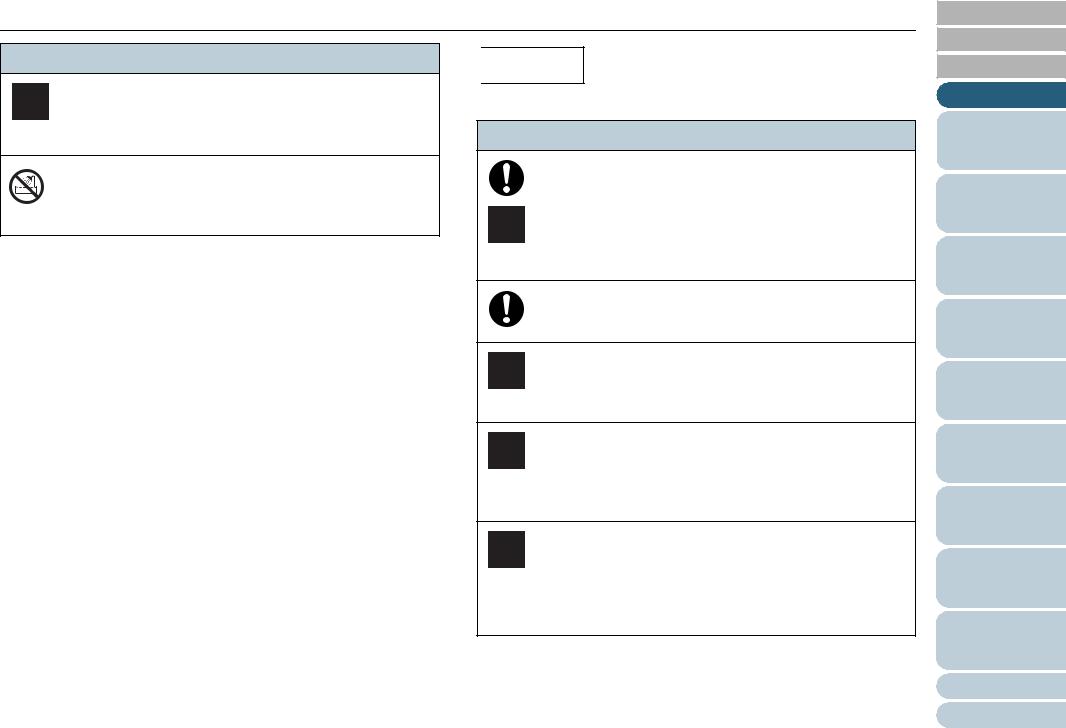
Safety Information
Description
Do not cover the scanner with something during its operation.
Do not use the scanner while covered with a blanket, etc. Doing so may raise the temperature inside and cause a fire.
Do not use the scanner where it gets wet.
Do not use the scanner at a place such as a bathroom, shower room, or swimming pool where it may easily get wet. Doing so might cause electric shock or fire.


The following are important cautions described in this manual:
Description
Do not install the scanner on an unstable work table.
When installing the scanner on a work table, make sure that the table is flat and level. Place the scanner so that none of its parts extend beyond the edge of the table.
Also, it must be strong enough to support the weights of the scanner and other devices.
Firmly insert the power plug.
Firmly insert the power plug into the power outlet as far it can go.
Do not block the ventilation ports.
Do not block the ventilation ports. Blocking the ventilation ports generates heat inside of the scanner, which may result in fire or scanner failure.
Do not place heavy objects or stand on the top of the scanner.
Do not place heavy objects on the scanner or stand on its top to perform other work.
Doing so might cause injuries and equipment failure.
Do not use the scanner immediately after moving it from a cold place into a warm room.
Do not use the scanner immediately after moving it from a cold place into a warm room.
Condensation may occur, which might lead to scanning errors. Let the scanner dry for one or two hours before you use it.
TOP
Contents
Index
Introduction
Scanner
Overview
Loading
Documents
How to Use ScandAll PRO
Scan Parameters
Various
Documents
Daily Care
Consumables
Troubleshooting
Operational
Settings
Appendix
Glossary
13
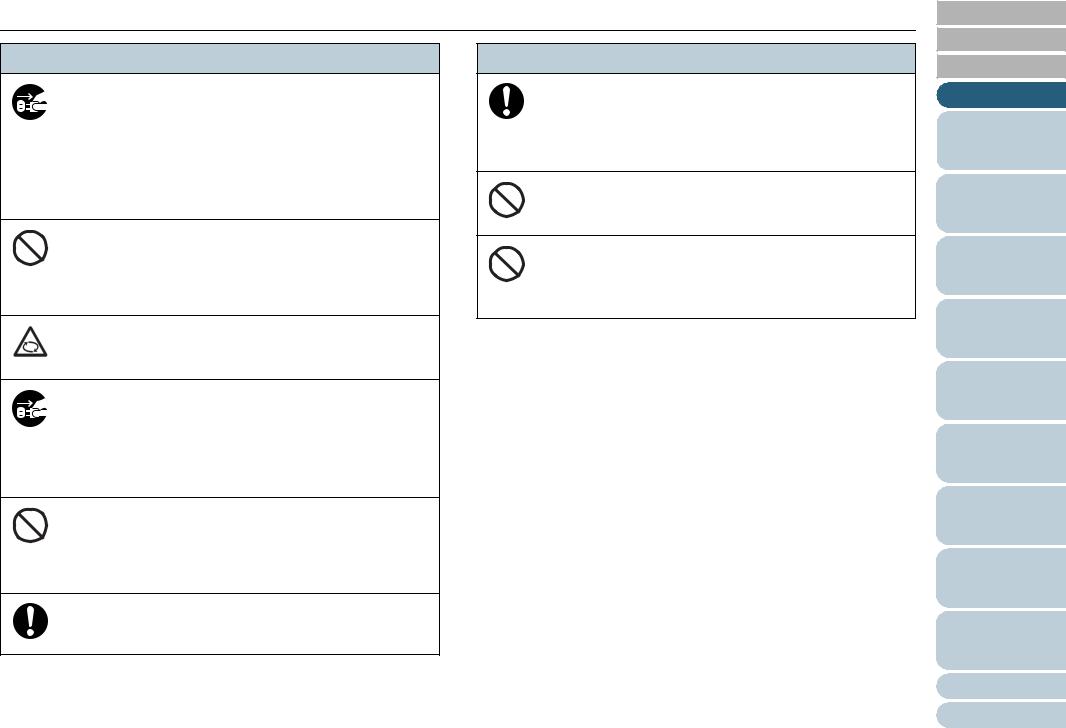
Safety Information
Description
Before moving the scanner, disconnect the power plug from the power outlet.
Do not move the scanner with the power and interface cables connected as this can damage the cables, which can later cause fire, electric shock as well as injuries.
Before moving the scanner, be sure to disconnect the power plug from the power outlet, and all other interface cables. Make sure that the floor is free of any obstructions.
Protect the scanner from static electricity.
Install the scanner away from strong magnetic fields and other sources of electronic noise. Also, protect the scanner against any static electricity, which can cause the scanner to malfunction.Choose a static-free place to install the scanner.
Avoid any contact when scanner is in use.
Avoid getting a sleeve, necktie, or hair caught up in any scanner mechanism during scanning since this may cause injuries.
Disconnect the power plug from the power outlet when the scanner is not in use for a long period of time.
When the scanner is not going to be used for a long period of time, be sure to disconnect the power plug from the power outlet.
Do not install the scanner in direct sunlight.
Do not install the scanner under direct sunlight or near heating apparatus. Doing so might cause excessive heat to build up inside the scanner, which can cause scanner trouble or even fire. Install the scanner in a well-ventilated location.
Do not try to move or lift the scanner alone.
When transporting the scanner, never carry it alone.
Description
Before moving the scanner, make sure the transport lock is locked. (Flatbed type)
When moving the scanner, be sure to lock the transport lock and the ADF transport lock in order to prevent damage to the scanner.
Handle documents carefully.
When handling documents, be careful not to cut your fingers with them.
Do not make the scanner wet while carrying it outside.
When carrying the scanner outside while it is raining or snowing, pay special attention so the scanner does not get wet.
TOP
Contents
Index
Introduction
Scanner
Overview
Loading
Documents
How to Use ScandAll PRO
Scan Parameters
Various
Documents
Daily Care
Consumables
Troubleshooting
Operational
Settings
Appendix
Glossary
14
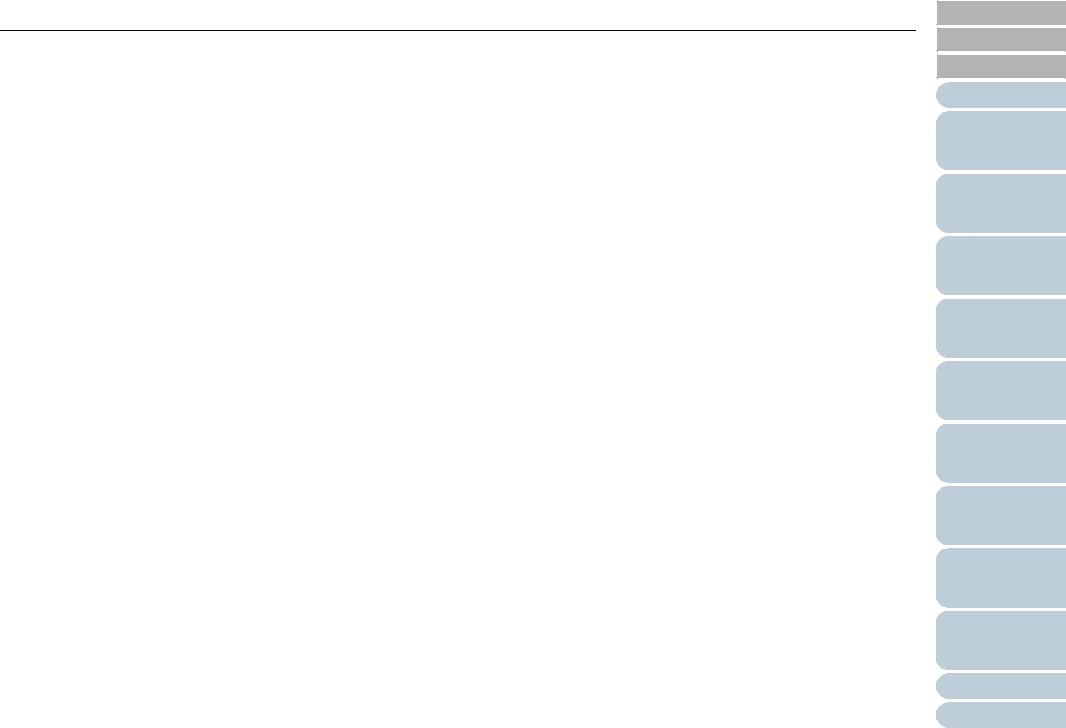
Contents
Contents
How to Use This Manual ........................................ |
2 |
|
Introduction ............................................................. |
3 |
|
Regulatory Information ........................................... |
5 |
|
Conventions ............................................................ |
7 |
|
Precautions ............................................................. |
9 |
|
Safety Information ................................................ |
11 |
|
Chapter 1 Scanner Overview............................ |
20 |
|
1.1 |
Features ............................................................. |
21 |
|
Features ............................................................... |
21 |
1.2 |
Scanner Parts and Their Functions ................. |
22 |
|
fi-6670/fi-6670A (ADF Type) ................................ |
22 |
|
fi-6770/fi-6770A/fi-6750S (Flatbed Type) ............. |
24 |
|
Model-Common Parts .......................................... |
27 |
1.3 |
Functions of the Operator Panels .................... |
28 |
|
Operator Panel ..................................................... |
28 |
|
Indications on the Function Number Display........ |
30 |
1.4 |
Turning the Scanner ON and OFF ................... |
31 |
|
Turning the Scanner ON ...................................... |
31 |
|
Turning the Scanner OFF..................................... |
31 |
1.5 |
Power Save Mode .............................................. |
32 |
|
Returning from Power Save Mode ....................... |
32 |
1.6 |
Basic Flows of Scanning Documents ............. |
33 |
Chapter 2 Loading Documents ........................ |
38 |
|
2.1 |
Loading Documents on the ADF ...................... |
39 |
2.2 |
ADF-Loaded Documents .................................. |
42 |
|
Sizes..................................................................... |
42 |
|
Paper Quality........................................................ |
42 |
|
Maximum Document Loading Capacity................ |
44 |
|
Area Not to be Perforated .................................... |
44 |
|
Loading Documents with Tabs or Non-Rectangular |
|
|
Documents ........................................................... |
45 |
|
Multifeed Detection Conditions............................. |
45 |
|
Limiting the Background Color Area..................... |
46 |
|
Job Separation Sheet........................................... |
47 |
2.3 |
Changing the ADF Position |
|
|
(Flatbed Type Only) ........................................... |
48 |
2.4 |
Loading Documents on the Flatbed |
|
|
(Flatbed Type Only) ........................................... |
50 |
Chapter 3 How to Use ScandAll PRO .............. |
51 |
|
3.1 |
Overview of ScandAll PRO ............................... |
52 |
3.2 |
Launching ScandAll PRO ................................. |
53 |
3.3 |
Selecting a Scanner Driver ............................... |
54 |
3.4 |
Selecting a Scanner Model ............................... |
55 |
3.5 |
Scan Parameters ............................................... |
56 |
3.6 |
Scanning Approaches ...................................... |
57 |
|
Scanning with [Scan]............................................ |
57 |
|
Scanning with [Batch Scan].................................. |
57 |
3.7 |
Scanning with [Scan] ........................................ |
58 |
TOP
Contents
Index
Introduction
Scanner
Overview
Loading
Documents
How to Use ScandAll PRO
Scan Parameters
Various
Documents
Daily Care
Consumables
Troubleshooting
Operational
Settings
Appendix
Glossary
15
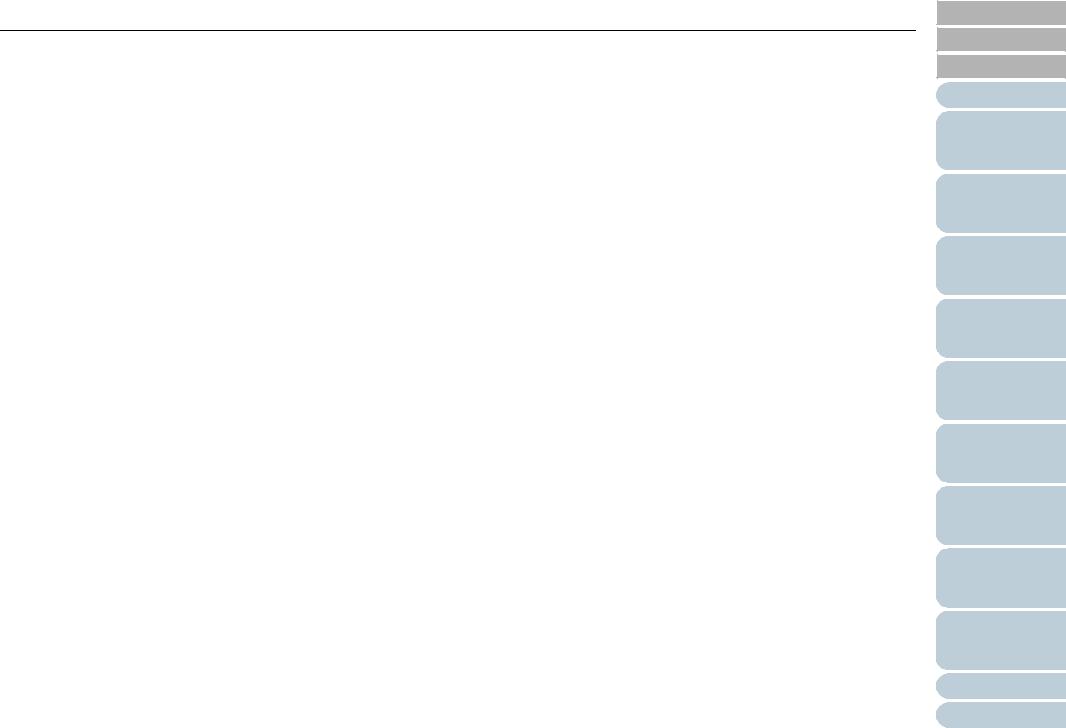
Contents
3.8 Scanning with [Batch Scan] ............................. |
61 |
Creating and Editing Profiles................................ |
61 |
Scanning Documents ........................................... |
62 |
Chapter 4 Scan Parameters.............................. |
63 |
4.1 FUJITSU TWAIN 32 Scanner Driver ................. |
64 |
Resolution ............................................................ |
64 |
Scan Type ............................................................ |
64 |
Paper Size............................................................ |
65 |
Image Mode ......................................................... |
65 |
[Scan] Button........................................................ |
65 |
[Preview] Button ................................................... |
65 |
[Close]/[OK] Button............................................... |
65 |
[Reset] Button....................................................... |
65 |
[Help] Button......................................................... |
65 |
[About] Button....................................................... |
65 |
[Option] Button ..................................................... |
66 |
[Advance] Button .................................................. |
66 |
[Config] Button...................................................... |
66 |
4.2 FUJITSU ISIS Scanner Driver ........................... |
67 |
[Main] Tab ............................................................ |
67 |
[Layout] Tab ......................................................... |
68 |
[Image Processing] Tab ....................................... |
69 |
[Paper Handling] Tab ........................................... |
69 |
[Gamma] Tab ....................................................... |
70 |
[Color Dropout] Tab.............................................. |
70 |
[Blank Page Deletion] Tab.................................... |
71 |
[Compression] Tab ............................................... |
71 |
[Imprinter] Tab ...................................................... |
72 |
[About] Tab........................................................... |
72 |
Chapter 5 Various Documents ......................... |
73 |
5.1 Summary ............................................................ |
74 |
5.2Scanning Documents of Different Types or
Sizes .................................................................... |
75 |
Scanning Both Sides of A Document |
|
(fi-6670/fi-6670A/fi-6770/fi-6770A Only)............... |
75 |
Scanning A Large-Size Document or Book |
|
(Flatbed Type Only).............................................. |
75 |
Scanning Documents of Different Widths............. |
76 |
Scanning A Document Longer Than A3 Size....... |
77 |
5.3 Advanced Scanning .......................................... |
79 |
Excluding Color(s) from Images (Dropout Color) . 79 |
|
Skipping Blank Pages .......................................... |
81 |
Removing Punch Holes from A Scanned Image .. |
82 |
Scanning A Document from the ADF in Manual |
|
Loading Mode....................................................... |
84 |
Duplex Scanning Using the ADF Virtual Duplex |
|
Function (fi-6750S Only) ...................................... |
85 |
5.4 Setting Post-Scan Operations and Handling .. |
87 |
Automatically Correcting Skewed Document |
|
Images.................................................................. |
87 |
Setting Auto Correction for Document Page |
|
Orientations.......................................................... |
89 |
Saving Scanned Images in PDF Format .............. |
90 |
Dividing Multipage Documents Using Patch |
|
Codes................................................................... |
95 |
Dividing a Multipage Document Using Barcodes . 97 |
|
TOP
Contents
Index
Introduction
Scanner
Overview
Loading
Documents
How to Use ScandAll PRO
Scan Parameters
Various
Documents
Daily Care
Consumables
Troubleshooting
Operational
Settings
Appendix
Glossary
16
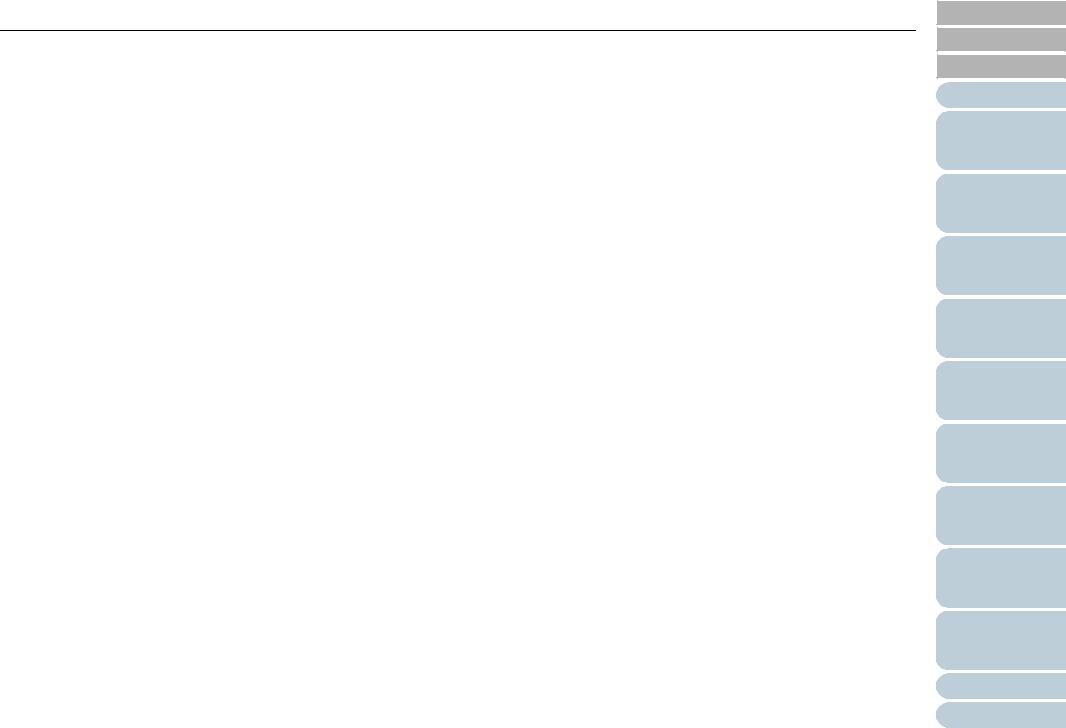
Contents
|
Horizontally Splitting a Scanned Image into Two100 |
|
Temporary Errors ............................................... |
133 |
|
|
Outputting in Multi-Image Mode ......................... |
101 |
|
Device Errors...................................................... |
134 |
|
Setting Auto Detection for Content Colors |
|
8.3 |
Troubleshooting .............................................. |
136 |
|
(Color/Monochrome) .......................................... |
103 |
|
Scanner cannot be turned on............................. |
137 |
5.5 |
Customizing the Hardware Settings .............. |
106 |
|
Indication on Function Number Display |
|
|
Using the Scanner Buttons to Start A Scan |
|
|
goes out.............................................................. |
138 |
|
Quickly................................................................ |
106 |
|
Scanning does not start...................................... |
139 |
|
Detecting Multifeeds........................................... |
108 |
|
Quality of scanned pictures or photos is not |
|
|
Bypassing Multifeed Detection for a Fixed |
|
|
satisfactory when scanning in black and white... |
140 |
|
Format ................................................................ |
110 |
|
Quality of scanned text or lines is unsatisfactory.141 |
|
Chapter 6 Daily Care |
114 |
|
Images are distorted or blurred. ......................... |
142 |
|
|
Vertical lines appear in scanned images |
143 |
|||
6.1 |
Cleaning Materials and Locations |
|
|
||
|
|
Function Number Display indicates an error |
|
||
|
Requiring Cleaning |
115 |
|
|
|
|
|
code (alphabetical letter plus number) alternately |
|||
|
Cleaning Materials |
115 |
|
||
|
|
after the scanner is turned ON |
144 |
||
|
Locations to Clean and Cleaning Frequency |
116 |
|
||
|
|
Multifeed errors occur frequently |
145 |
||
6.2 |
Cleaning the ADF |
117 |
|
||
|
Pickup errors occur frequently |
147 |
|||
|
Cleaning with a Cloth Moistened with Cleaner |
|
|||
|
|
Paper jams occur frequently |
148 |
||
|
F1 |
117 |
|
||
|
|
Scanned images are elongated when scanned |
|
||
6.3 |
Cleaning the Flatbed (Flatbed Type Only) |
.... 122 |
|
|
|
|
from the ADF |
149 |
|||
Chapter 7 Consumables |
123 |
|
|||
|
There is a shadow on leading edge of scanned |
|
|||
7.1 |
Consumables and the Replacement |
|
|
image.................................................................. |
150 |
|
Cycles ............................................................... |
124 |
|
The scanner is not recognized by your computer |
|
7.2 |
Replacing the Pick Rollers ............................. |
125 |
|
when Kofax VRS is used.................................... |
151 |
7.3 |
Replacing the Brake Roller ............................. |
127 |
8.4 |
Before Contacting Your Dealer or Scanner |
|
Chapter 8 Troubleshooting............................. |
129 |
|
Service Provider .............................................. |
152 |
|
8.1 |
Paper Jams |
130 |
|
General Details................................................... |
152 |
|
Troubles |
152 |
|||
8.2 |
Errors Indicated on the Operator Panel |
132 |
|
||
|
|
|
|||
TOP
Contents
Index
Introduction
Scanner
Overview
Loading
Documents
How to Use ScandAll PRO
Scan Parameters
Various
Documents
Daily Care
Consumables
Troubleshooting
Operational
Settings
Appendix
Glossary
17
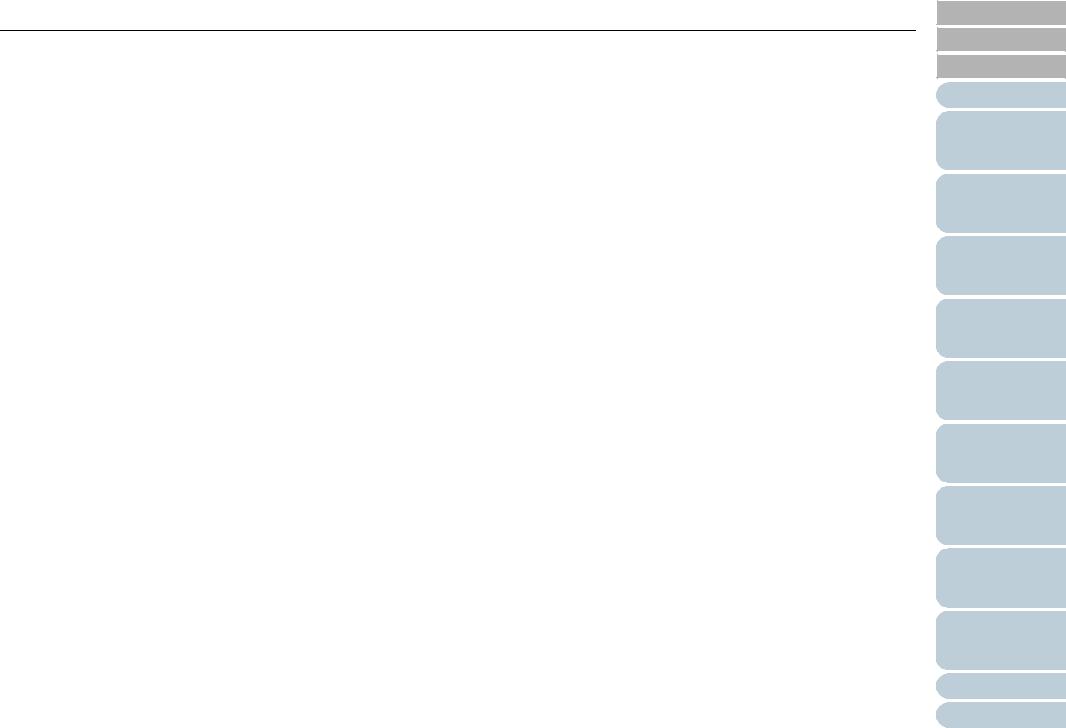
Contents
8.5 |
Checking Labels on the Scanner ................... |
154 |
|
Positions of Labels on the Scanner.................... |
154 |
Chapter 9 Operational Settings...................... |
155 |
|
9.1 |
Starting Up the Software Operation Panel .... |
156 |
9.2 |
Configurable Items .......................................... |
157 |
|
Device Setting .................................................... |
157 |
|
Device Setting 2 ................................................. |
159 |
9.3Settings Related to Consumables and
|
Useful Life Counters ........................................ |
165 |
|
Confirming and Resetting the Counters ............. |
165 |
|
Cycle for Cleaning the Scanner [Cleaning Cycle]167 |
|
|
Cycle for Replacing the Consumables |
|
|
[Useful life counter]............................................. |
168 |
9.4 |
Settings Related to Scanning ......................... |
169 |
|
Adjusting the Starting Position for Scanning |
|
|
[Offset/Vertical Magnification Adjustment].......... |
169 |
|
Eliminating Shadows or Stripes on the Scanned |
|
|
Image Edge [Page Edge Filler] .......................... |
171 |
|
Scanning with Particular Color(s) Dropped Out |
|
|
[Dropout color].................................................... |
172 |
|
Shorting the Scanning Intervals [Pre-Pick]......... |
173 |
|
Cropping the Image Boundary |
|
|
[AutoCrop Boundary].......................................... |
174 |
|
Configuring the Data Transfer Width |
|
|
[SCSI Bus Width]................................................ |
175 |
|
Scan Setting for Documents with Tabs or Non-Rect- |
|
|
angular Documents [Scan Setting for Documents |
|
|
with Tab (Automatic Paper Size Detection)]....... |
175 |
|
Scan Setting for The Document Whose One |
|
|
Side Is in Dark Background Color [Scan Setting for |
|
|
Document in Dark Background Color]................ |
176 |
|
Adjusting the Scanned Document Output Images |
|
|
[Overcrop/Undercrop]......................................... |
177 |
|
Adjusting the Paper Picking Pressure |
|
|
[Pick Pressure] ................................................... |
178 |
9.5 |
Settings Related to Multifeed Detection ........ |
180 |
|
Multifeed Detection............................................. |
180 |
|
Specifying the Multifeed Detection Range |
|
|
[Document Check Area Specification for |
|
|
Multifeed Detection]............................................ |
182 |
|
Setting A Non-Multifeed-Detection Range |
|
|
[Intelligent Multifeed Function]............................ |
185 |
9.6 |
Settings Related to Wait Time ........................ |
186 |
|
Timeout for Manual Feeding |
|
|
[Manual-feed timeout]......................................... |
186 |
|
Setting the Wait Time in Power Saving Mode |
|
|
[Power saving].................................................... |
187 |
9.7 |
Settings Related to Power ON/OFF Control .. |
188 |
|
Power ON/OFF Control [Power SW Control] ..... |
188 |
Appendix ........................................................... |
189 |
|
A.1 |
Basic Specification ......................................... |
190 |
A.2 |
Installation Specification ................................ |
192 |
A.3 |
Outer Dimensions ........................................... |
193 |
|
ADF type ............................................................ |
193 |
|
Flatbed type........................................................ |
194 |
A.4 |
Scanner Options .............................................. |
195 |
TOP
Contents
Index
Introduction
Scanner
Overview
Loading
Documents
How to Use ScandAll PRO
Scan Parameters
Various
Documents
Daily Care
Consumables
Troubleshooting
Operational
Settings
Appendix
Glossary
18
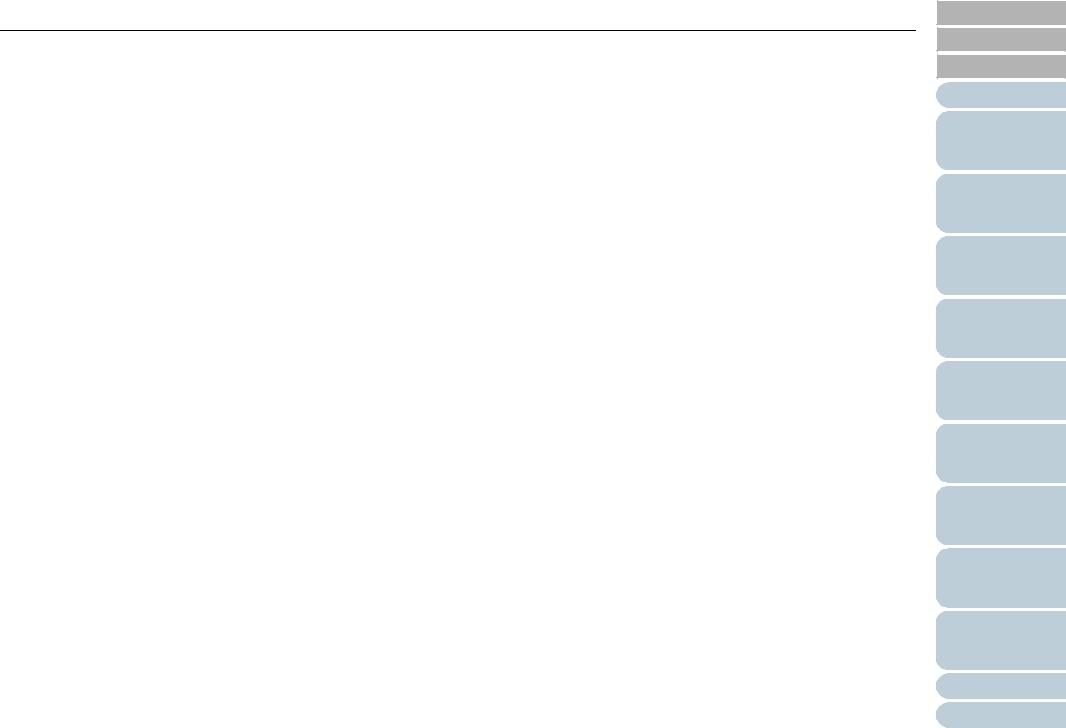
Contents |
|
A.5 Uninstalling the Software |
............................... 196 |
Glossary ............................................................ |
197 |
TOP
Contents
Index
Introduction
Scanner
Overview
Loading
Documents
How to Use ScandAll PRO
Scan Parameters
Various
Documents
Daily Care
Consumables
Troubleshooting
Operational
Settings
Appendix
Glossary
19
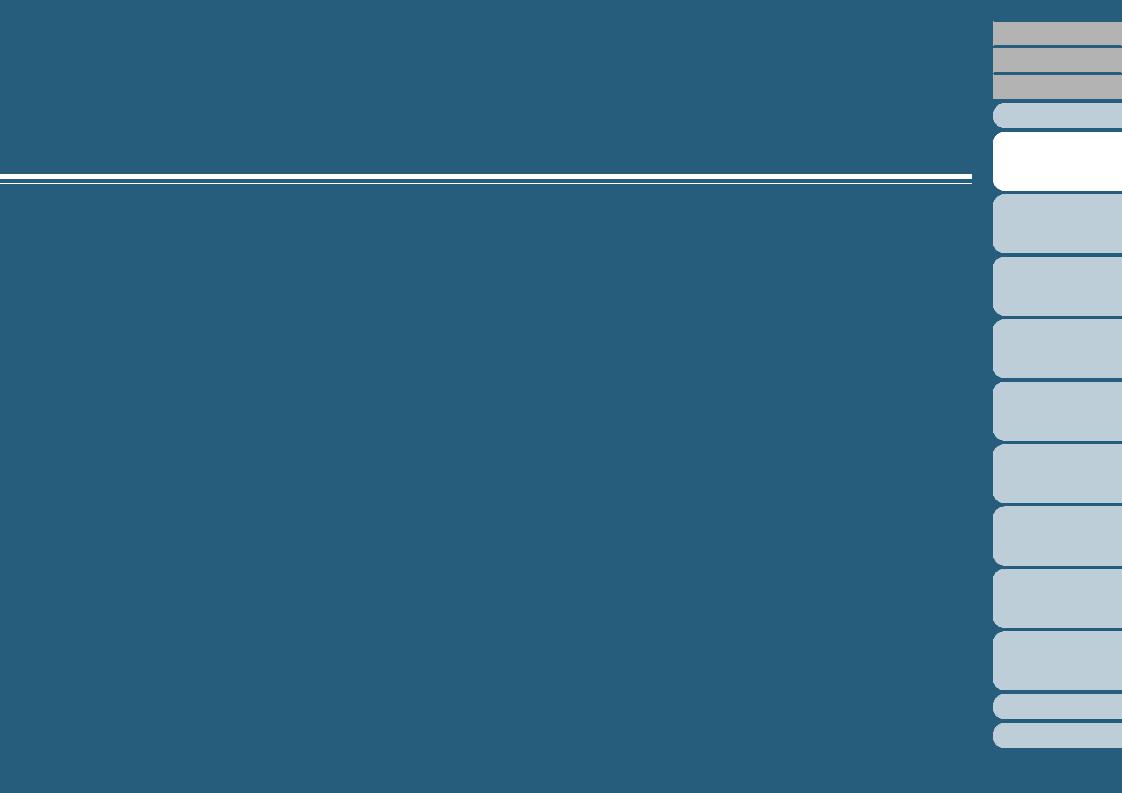
Chapter 1 Scanner Overview
This chapter describes the components of the scanner, showing their names and functions, and explains the basics of how to operate them.
Here, Windows Vista screen samples are used to explain the operations. The screens and operations may differ slightly if the OS that you are using is other than Windows Vista. Take note that, when the FUJITSU TWAIN 32 or FUJITSU ISIS scanner driver is updated, the screens and operations herein may also be slightly different. In such case, refer to the relevant manuals or materials, which are to be supplied when updating the driver.
1.1 |
Features ................................................................................. |
21 |
1.2 |
Scanner Parts and Their Functions ........................................ |
22 |
1.3 |
Functions of the Operator Panels ........................................... |
28 |
1.4 |
Turning the Scanner ON and OFF.......................................... |
31 |
1.5 |
Power Save Mode................................................................... |
32 |
1.6 |
Basic Flows of Scanning Documents ..................................... |
33 |
TOP
Contents
Index
Introduction
Scanner
Overview
Loading
Documents
How to Use ScandAll PRO
Scan Parameters
Various
Documents
Daily Care
Consumables
Troubleshooting
Operational
Settings
Appendix
Glossary
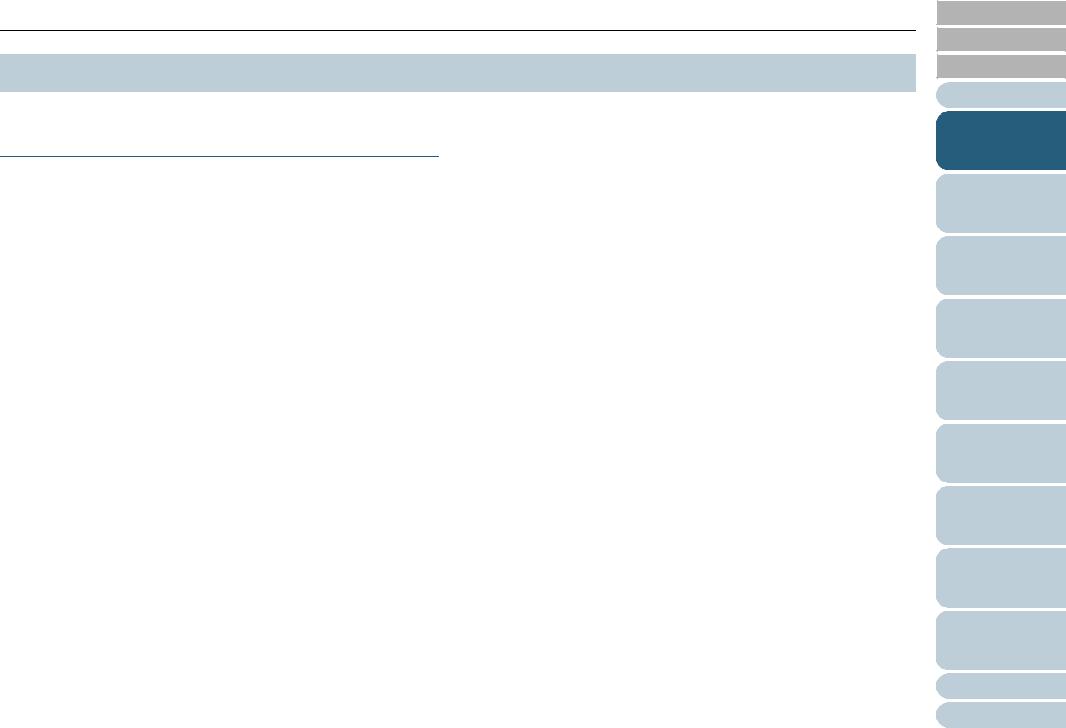
Chapter 1 Scanner Overview
1.1 Features
This section explains the major features of the scanner.
Features
The scanner has the following features:
Realizes a high-speed scanning of 90 sheets (or 180 pages) per minute under JPEG compression (fi-6670/fi-6670A/fi-6770/fi-6770A only).
The scanner mounts newly-developed high-speed CCD and high-speed image processing circuit. This mechanism has realized a scan speed of 90 sheets or 180 pages (at 200 dpi) per minute. You can perform a batch scanning of about 45,000 sheets per day.
Provides the Intelligent Multifeed function.
The Intelligent Multifeed function recognizes paper (sticky notes or labels) of the same size which are glued onto a prespecified same location of your document.
The function suppresses multifeed detection at this location and continues scanning.
Mounts an adjustable ADF (Flatbed type only).
The scanner is equipped with an adjustable ADF. You can rotate it by 180 degree or slide to a desired position among three, thus saving your installation space.
Reduces the work loss caused by multifeeds.
The scanner mounts an ultrasonic multifeed sensor that definitely detects two or more sheets fed simultaneously (this is called a "multifeed"). This feature enables multifeed detection for documents of different thicknesses, sizes, color and/or color density, thus preventing any work loss caused by multifeeds.
TOP
Contents
Index
Introduction
Scanner
Overview
Loading
Documents
How to Use ScandAll PRO
Scan Parameters
Various
Documents
Daily Care
Consumables
Troubleshooting
Operational
Settings
Appendix
Glossary
21
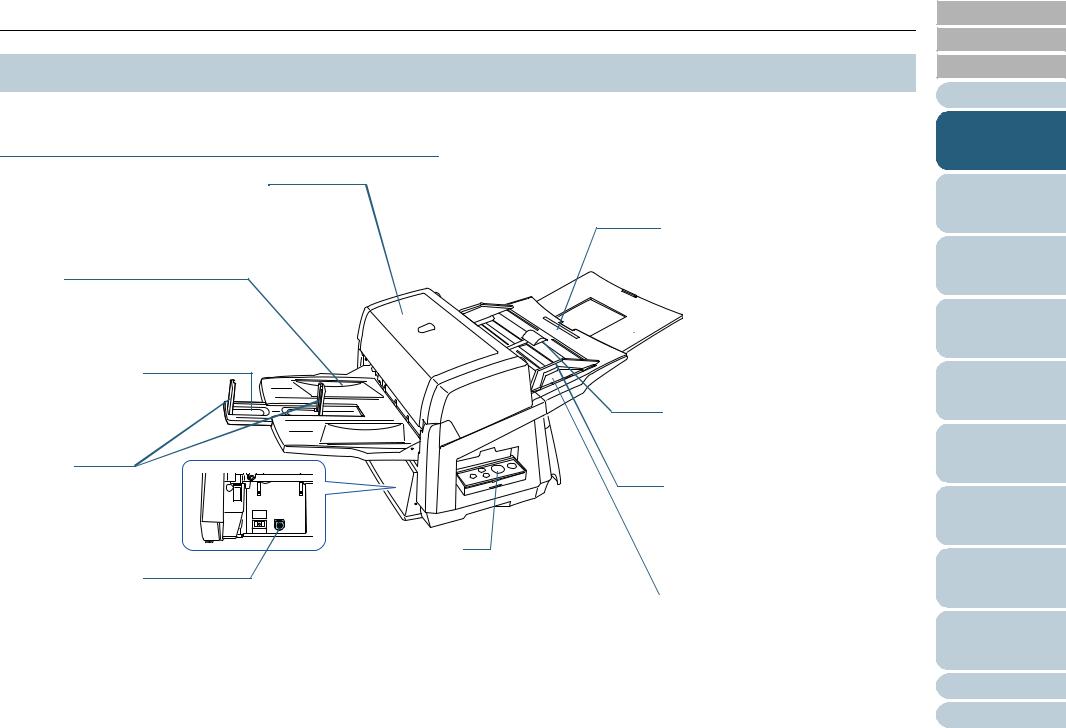
Chapter 1 Scanner Overview
1.2 Scanner Parts and Their Functions
This section shows you the names of the scanner parts, and briefly describes how they function.
fi-6670/fi-6670A (ADF Type)
ADF (Automatic Document Feeder)
Feeds documents to the scanning position automatically. Documents are fed sheet by sheet when loaded for batch scanning. Both sides of documents can be scanned at one time.
Stacker
Scanned documents are ejected from the ADF onto this stacker.
You can adjust the height of the stacker at lower or upper position. Is removable.
Stacker Extension
Pull out this extension according to the document length.
Stopper
Raise this if the documents loaded are long.
EXT Connector
A connector for connecting to the imprinter option.
For details of the imprinter option, refer to the "Imprinter Operator’s Guide."
ADF Paper Chute
Holds in place the document pages/sheets that are to be fed into the ADF. Load them with their face
down.
 Paper Chute Extension
Paper Chute Extension
Extended when scanning long documents.
Chute Roller Cover
A cover to prevent your finger(s) from being caught by the Chute Roller.
Operator Panel
Comprises a Function Number Display, operating push buttons, and LEDs. Used to operate the scanner and monitor the status.
Two panels are mounted; one each on each side. You can use whichever is convenient for you. The panels are of quick-open type, and can be folded back in place when not used.
Side Guide
Prevents documents from being skewed during feeding. Adjust the guide to the width of the document loaded.
Side Guide Button
Adjusts the position of the Side Guide when kept pressed. Locks the Side Guide at the position when this button is released.
TOP
Contents
Index
Introduction
Scanner
Overview
Loading
Documents
How to Use ScandAll PRO
Scan Parameters
Various
Documents
Daily Care
Consumables
Troubleshooting
Operational
Settings
Appendix
Glossary
22
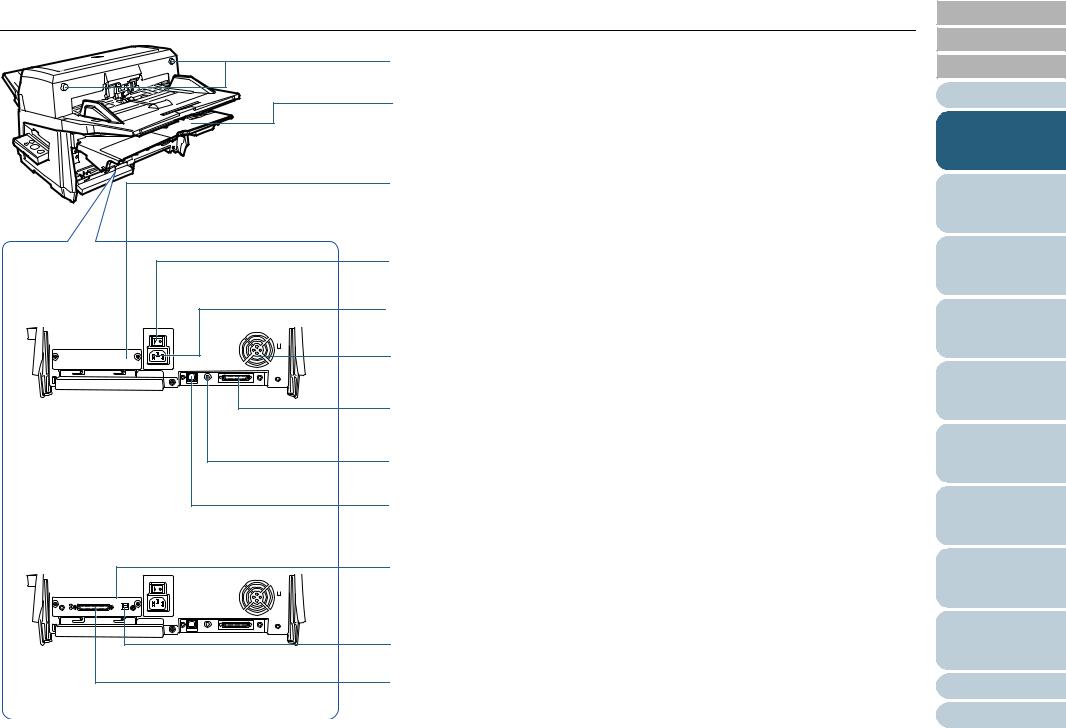
Chapter 1 Scanner Overview
|
ADF Open Button (Common) |
|
Opens the ADF. Push the buttons in to open the ADF. |
|
Cable Cover (Common) |
|
A cover to house the cablings inside to protect them. |
|
The cables are let out from either side of the cover to avoid tangling. |
|
CGA Board Slot (fi-6670 only) |
|
Remove the cover to install a CGA or optional board. |
|
The fi-6670A mounts a CGA board. |
|
For details of the CGA board, refer to "A.4 Scanner Options" (on page 195). |
|
Main Power Switch (Common) |
|
Used to turn the scanner ON and OFF. |
fi-6670 |
Power Connector (Common) |
|
|
|
A connector for a power cable. |
|
Ventilation Port (Common) |
|
An open port for ventilating hot air from inside the scanner. |
|
SCSI Connector 1 (Common) |
|
A connector for a SCSI interface cable. |
|
SCSI ID Switch (Common) |
|
Used to configure a SCSI ID (ID=5 by factory setting). |
|
USB Connector 1 (Common) |
|
A connector for a USB interface cable. |
fi-6670A |
CGA Board (fi-6670A only) |
|
|
|
For details of the CGA board, refer to "A.4 Scanner Options" (on page 195). |
USB Connector 2 (fi-6670A only)
A connector for a USB interface cable.
SCSI Connector 2 (fi-6670A only)
A connector for a SCSI interface cable.
TOP
Contents
Index
Introduction
Scanner
Overview
Loading
Documents
How to Use ScandAll PRO
Scan Parameters
Various
Documents
Daily Care
Consumables
Troubleshooting
Operational
Settings
Appendix
Glossary
23
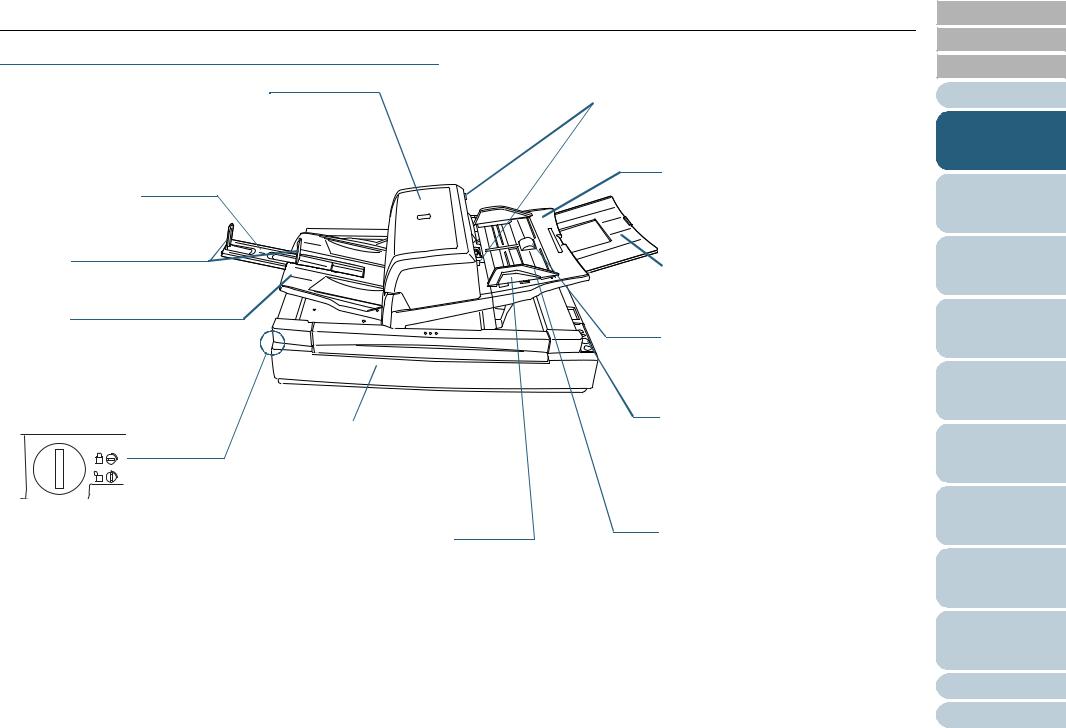
Chapter 1 Scanner Overview
fi-6770/fi-6770A/fi-6750S (Flatbed Type)
ADF (Automatic Document Feeder)
Feeds documents to the scanning position automatically. Documents are fed sheet by sheet when loaded for batch scanning. The fi-6770/fi-6770A can scan both sides of documents at one time.
Stacker Extension
Pull out the extension according to the document length.
Stopper
Raise it if the documents loaded are long.
Stacker
Scanned documents are ejected
from the ADF onto this stacker. You can adjust the height of the
stacker at lower or upper position. Is removable.
Flatbed
Place them on the glass sheet by sheet for manual scanning.
Allows for scanning thick documents such as books.
Transport Lock
Locks the carrier unit inside the Flatbed during transportation.
Use a coin or similar to unlock it.
Turn the slot to a vertical position to release the lock; to a horizontal position to lock it.
Side Guide Button
Adjusts the position of the Side Guide when kept pressed. Locks the Side Guide at the position when this button is released.
 ADF Open Button
ADF Open Button
Opens the ADF. Push the buttons in to open the ADF.
ADF Paper Chute
Holds in place the document pages/sheets that are to be fed into the ADF. Load them with their face down.
 Paper Chute Extension
Paper Chute Extension
Extended when scanning long documents.
Chute Roller Cover
A cover to prevent your finger(s) from being caught by the Chute Roller.
Operator Panel
Used to operate the scanner and monitor the status.
Comprises a Function Number Display, operating push buttons, and LEDs.
Side Guide
Prevents documents from being skewed during feeding. Adjust the guide to the width of the documents loaded.
TOP
Contents
Index
Introduction
Scanner
Overview
Loading
Documents
How to Use ScandAll PRO
Scan Parameters
Various
Documents
Daily Care
Consumables
Troubleshooting
Operational
Settings
Appendix
Glossary
24
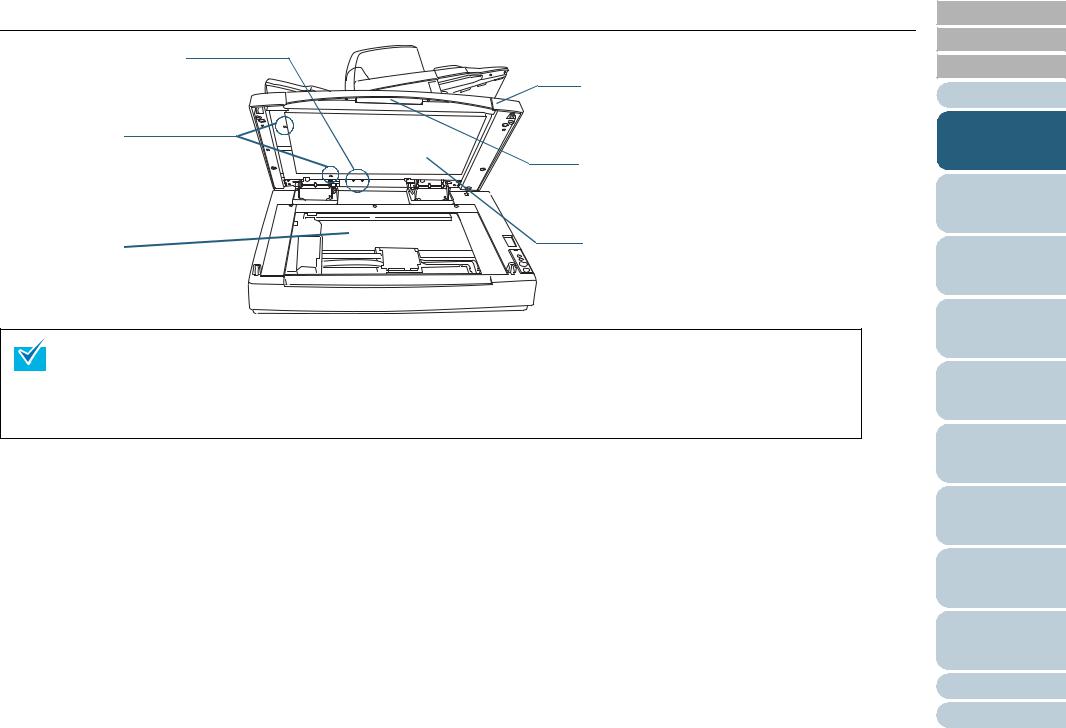
Chapter 1 Scanner Overview
Lock Screw Storage Hole
Stores the ADF Lock Screws that were removed after the ADF has been unlocked.
ADF Lock Screw
Fixes the ADF.
Document Bed
Place documents on the glass when scanning through the flatbed.
Document Cover
Holds the loaded documents at the scanning position when closed.
Handle
Used to open and close the Document Cover.
Document Holding Pad
Holds documents to the Document Bed.
The Document Cover with a black document holding pad is optionally available. This type is convenient for scanning documents in black background when loading them from the flatbed.
This option allows you to correct skewed document images after scanned with the flatbed and to recognize the size of document to output at it original size.
Name: Black Document Pad Parts No.: PA03338-D960
TOP
Contents
Index
Introduction
Scanner
Overview
Loading
Documents
How to Use ScandAll PRO
Scan Parameters
Various
Documents
Daily Care
Consumables
Troubleshooting
Operational
Settings
Appendix
Glossary
25

Chapter 1 Scanner Overview
TOP
|
Main Power Switch (Common) |
Contents |
|
Index |
|
|
Used to turn the scanner ON and OFF. |
|
|
|
|
|
Power Connector (Common) |
Introduction |
|
A connector for the power cable. |
Scanner |
|
Ventilation Port (Common) |
|
|
Overview |
|
|
An open port for ventilating hot air from inside the scanner. |
|
|
|
Loading |
fi-6770 |
CGA Board Slot (fi-6770 only) |
Documents |
|
||
|
Connects a CGA board. |
|
|
For details of the CGA board, refer to "A.4 Scanner Options" (on |
How to Use |
|
page 195). |
ScandAll PRO |
|
SCSI ID Switch (fi-6770/fi-6770A only) |
Scan Pa- |
|
Used to configure a SCSI ID (ID=5 by factory setting). |
|
|
rameters |
|
|
|
SCSI Connector 1 (fi-6770/fi-6770A only)
fi-6770A
fi-6750S
A connector for a SCSI interface cable.
CGA Board (fi-6770A only)
For details of the CGA board, refer to "A.4 Scanner Options" (on page 195).
USB Connector 2 (fi-6770A only)
A connector for a USB interface cable.
SCSI Connector 2 (fi-6770A only)
A connector for a SCSI interface cable.
USB Connector 1 (Common)
A connector for a USB interface cable.
Various
Documents
Daily Care
Consumables
Troubleshooting
Operational
Settings
Appendix
Glossary
26
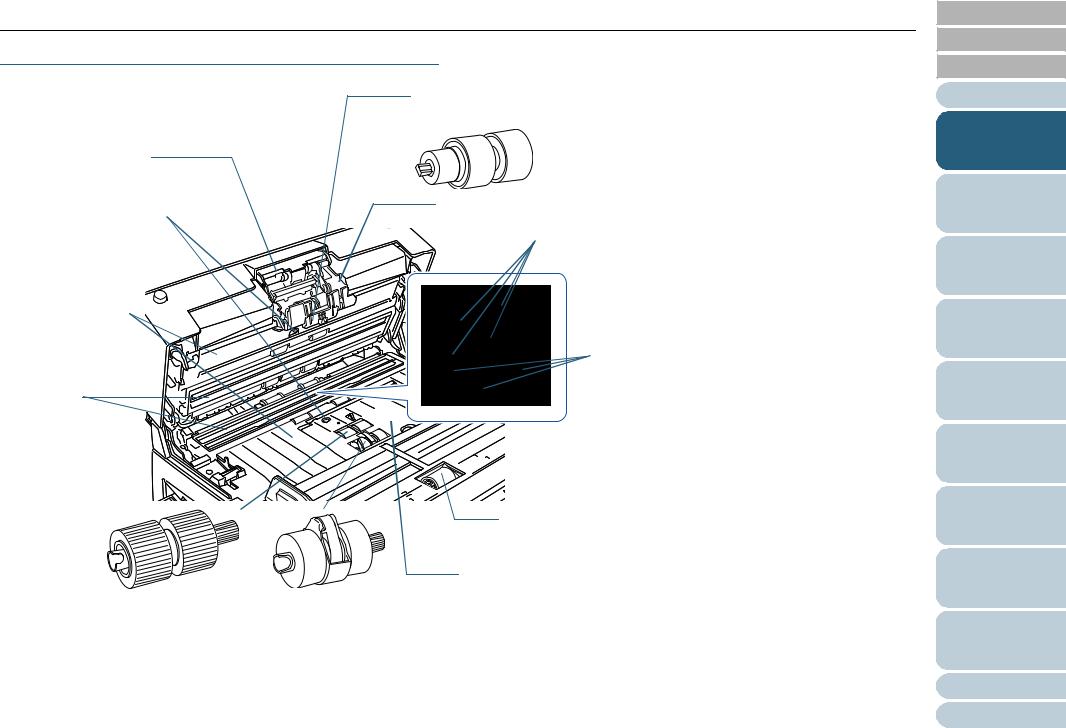
Chapter 1 Scanner Overview
Model-Common Parts
Pick Arm (x1)
Ultrasonic Sensor (x2)
(for multifeed detection)
Sheet Guide (x2)
Glass (x2)
Pick Roller (1 x 2 types)
(consumable)
Brake Roller (x1)
(consumable)
Brake Roller Holder (x1)
Feed Roller (x4)
 Plastic Roller (x4)
Plastic Roller (x4)
Chute Roller (x1)
(usually covered with a hood)
Pick Roller Cover (x1)
TOP
Contents
Index
Introduction
Scanner
Overview
Loading
Documents
How to Use ScandAll PRO
Scan Parameters
Various
Documents
Daily Care
Consumables
Troubleshooting
Operational
Settings
Appendix
Glossary
27
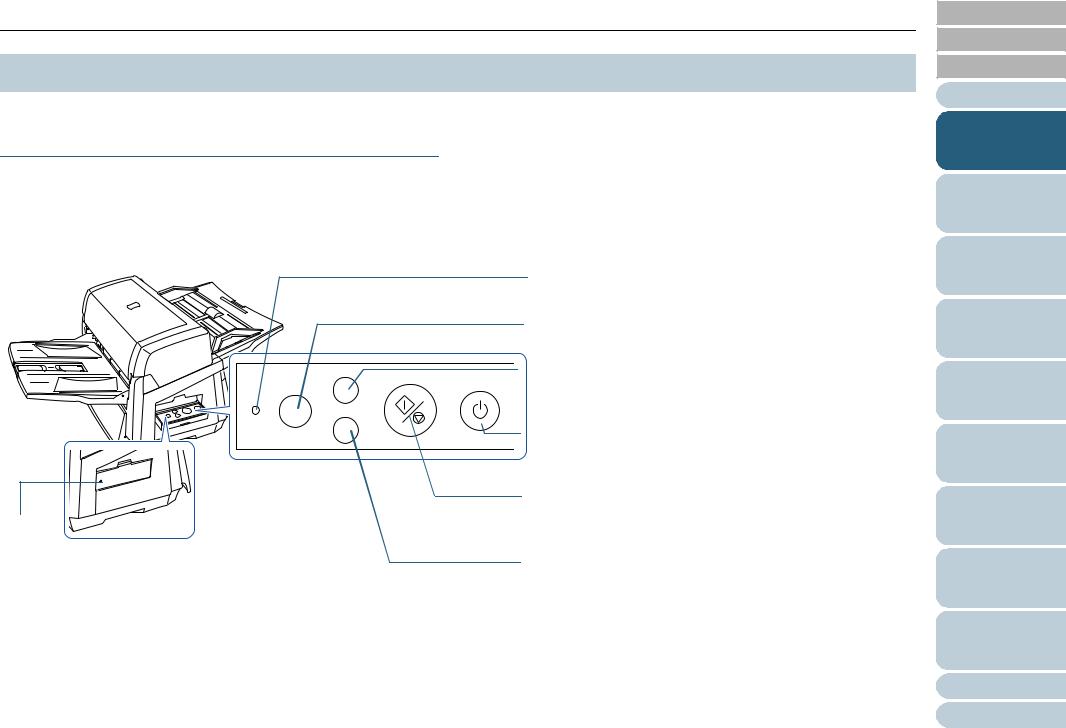
Chapter 1 Scanner Overview
1.3 Functions of the Operator Panels
The Operator Panel Consists of a Function Number Display, operating push buttons, and LEDs.
Operator Panel
fi-6670/fi-6670A (ADF Type)
Two Operator Panels are mounted on the scanner; one each on each side. You can use whichever is convenient for you.
They can be folded back in place when not used.
|
|
|
Check LED |
|
|
|
Lights in orange when an error occurs. |
|
|
|
Function Number Display |
|
|
|
Indicates the function number and the scanner status. |
Function |
Scan / Stop |
|
[Function] Button |
|
Power |
Switches the Function activated by the [Send to] button. |
|
|
|
||
Check |
|
|
|
|
|
|
|
Send to |
|
|
|
When the Operator Panel
is folded back in place
LED
The scanner status can be checked while the Operator Panel is folded back in place.
Lights in green when the scanner is turned ON. Lights in orange when en error occurs.
[Power] Button / Power LED
Turns the scanner ON and OFF.
Lights in green when the scanner is turned ON.
[Scan/Stop] Button
Launches linked application software for scanning, etc. Resets the error indication. Cancels ongoing scanning.
[Send to] Button
Launches linked application software for scanning, etc. Resets the error indication.
For details of how to scan documents using the [Scan/Stop] or [Send to] button, refer to the FUJITSU TWAIN 32 Scanner Driver Help included in the SETUP DVD-ROM, and the section
"Using the Scanner Buttons to Start A Scan Quickly" (on page 106).
TOP
Contents
Index
Introduction
Scanner
Overview
Loading
Documents
How to Use ScandAll PRO
Scan Parameters
Various
Documents
Daily Care
Consumables
Troubleshooting
Operational
Settings
Appendix
Glossary
28
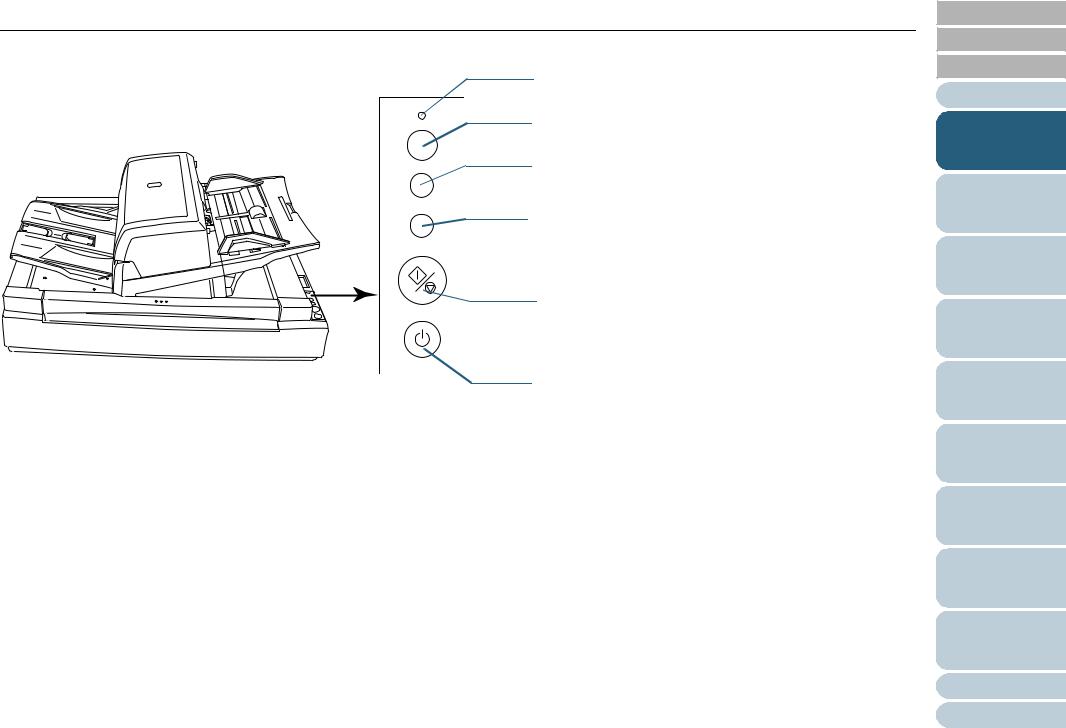
Chapter 1 Scanner Overview
fi-6770/fi-6770A/fi-6750S (Flatbed Type)
Check LED
Lights (in orange) when an error occurs.
Check
Function
Send to
Scan / Stop
Power
For details of how to scan documents using the [Scan/Stop] or
[Send to] button, refer to the FUJITSU TWAIN 32 Scanner
Driver Help included in the SETUP DVD-ROM, and the section "Using the Scanner Buttons to Start A Scan Quickly" (on page 106).
Function Number Display
Indicates the function number and the scanner status.
[Function] Button
Switches the Function activated by the [Send to] button.
[Send to] Button
Launches linked application software for scanning. Resets an error indication.
[Scan/Stop] Button
Launches linked application software for scanning. Resets an error indication. Cancels ongoing scanning.
[Power] Button / Power LED
Turns the scanner ON and OFF.
Lights (in green) when the scanner is turned ON.
TOP
Contents
Index
Introduction
Scanner
Overview
Loading
Documents
How to Use ScandAll PRO
Scan Parameters
Various
Documents
Daily Care
Consumables
Troubleshooting
Operational
Settings
Appendix
Glossary
29
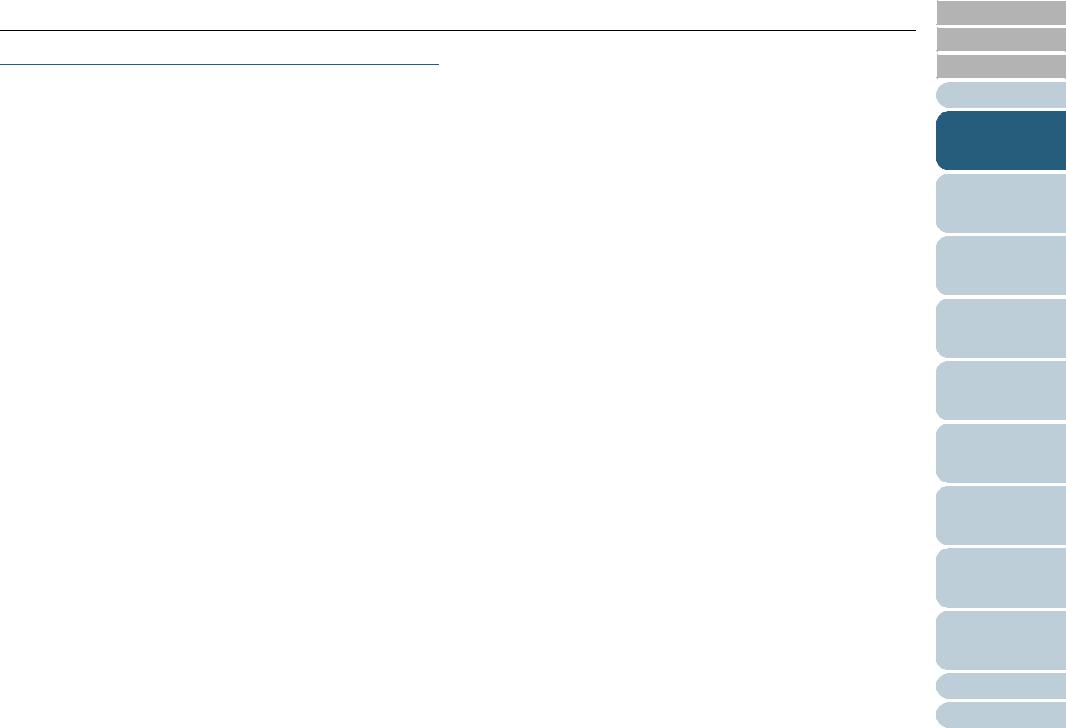
Chapter 1 Scanner Overview
Indications on the Function Number Display
Indication |
Explanation |
|
|
8 |
Blinks only one time upon turning on the scanner. |
|
|
P |
Indicates that the scanner has been turned ON and is |
|
being initialized. |
|
|
1 |
Indicates that initialization has ended successfully. This |
|
status is called "Ready Status" in which you can perform a |
|
scan. |
|
|
J |
Indicates that a recoverable error occurred during scan- |
U |
ning. |
|
"J" or "U" and an "error number" are displayed alternately. |
|
For error details, refer to "Temporary Errors" (on page |
|
133). |
|
After the error has been resolved, you can return to the |
|
Ready Status (see "1" above) by pressing the [Stan/Stop] |
|
or [Send to] button. |
|
|
E |
Indicates that an abnormality (device error) occurred in the |
F |
scanner during its initialization or during scanning docu- |
C |
ments. |
H |
"E", "F", "C", "H", "A", or "L" and an "error number" are dis- |
A |
played alternately. |
L |
For details of the errors, refer to "Device Errors" (on page |
|
134). |
|
If this error occurs, turn the Main Power Switch OFF and |
|
then ON again. If the error persists after this, contact the |
|
store where you purchased the scanner or an authorized |
|
FUJITSU scanner service provider. |
|
|
TOP
Contents
Index
Introduction
Scanner
Overview
Loading
Documents
How to Use ScandAll PRO
Scan Parameters
Various
Documents
Daily Care
Consumables
Troubleshooting
Operational
Settings
Appendix
Glossary
30
