Fujitsu fi-6230, fi-6130 User Manual
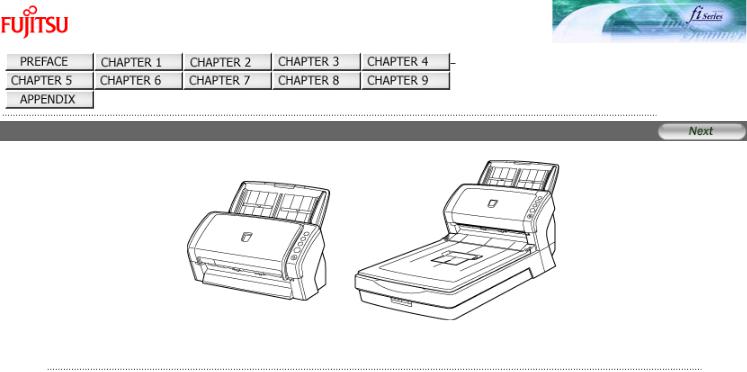
fi-6130 / fi-6230 Image Scanner Operator's Guide
TROUBLESHOOTING
CONTENTS MAP
fi-6130 / fi-6230 Image Scanner Operator's Guide P3PC-2162-01ENZ2
All Rights Reserved. Copyright 2007 © PFU LIMITED
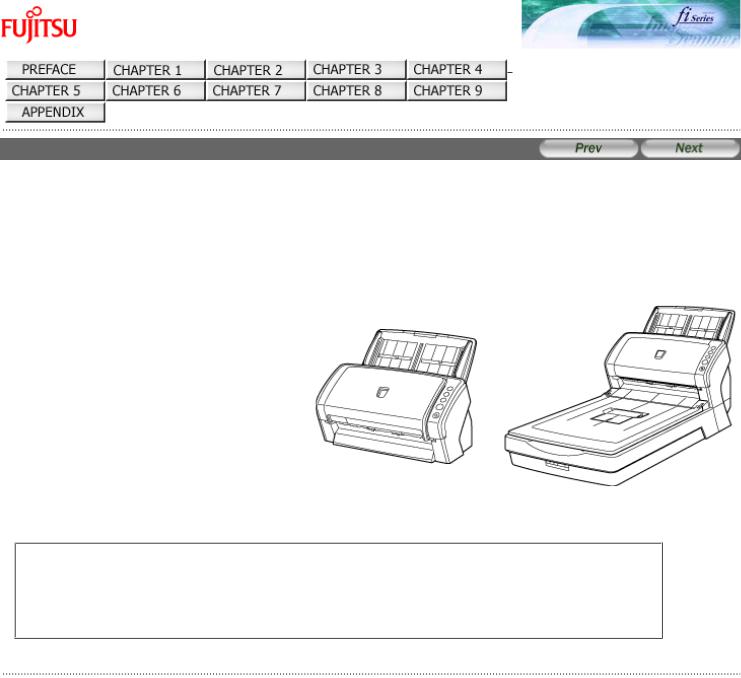
fi-6130 / fi-6230 Image Scanner Operator's Guide
TROUBLESHOOTING
CONTENTS MAP
TOP
INTRODUCTION
Thank you for purchasing the fi-6130 / fi-6230 Duplex Color Image Scanner.
This document describes how to handle the fi-6130 / fi-6230 Duplex Color Image Scanner and basic operation methods. Before you start using the fi-6130 / fi-6230 Duplex Color Image Scanner be sure to thoroughly read this manual to ensure correct use.
 CONTENTS
CONTENTS
●Copying of the contents of this manual in whole or in part and copying of the scanner application is prohibited under the copyright law.
●The contents of this manual are subject to change without notice.
●PFU LIMITED is not liable whatsoever for any damages resulting from use of this scanner and procedures described in this manual, profit due to defects, and any claims by a third party.
All Rights Reserved. Copyright 2007 © PFU LIMITED
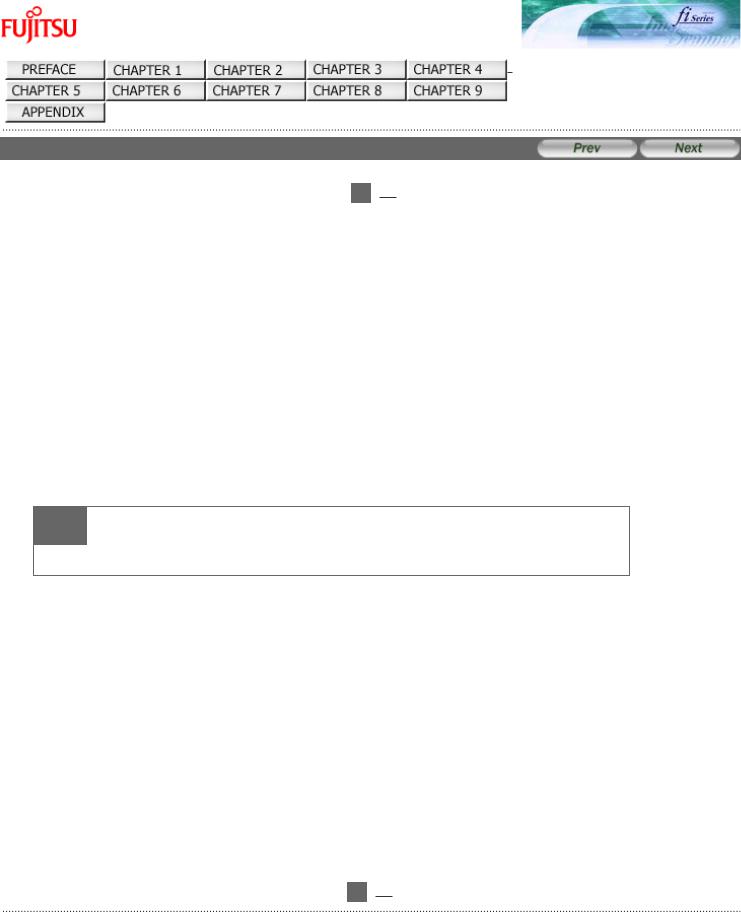
fi-6130 / fi-6230 Image Scanner Operator's Guide
TROUBLESHOOTING
CONTENTS MAP
TOP
Regulatory Information (1)

 1
1  2
2 

 FCC Declaration
FCC Declaration
This equipment has been tested and found to comply with the limits for a Class B digital device, pursuant to Part 15 of the FCC Rules. These limits are designed to provide reasonable protection against harmful interference in a residential installation. This equipment generates, uses, and can radiate radio frequency energy and, if not installed and used in accordance with the instruction manual, may cause harmful interference to radio communications. However, there is no guarantee that interference will not occur in a particular installation. If this equipment does cause harmful interference to radio or television reception, which can be determined by turning the equipment off and on, the user is encouraged to try to correct the interference by one or more of the following measures:
●Reorient or relocate the receiving antenna.
●Increase the separation between the equipment and receiver.
●Connect the equipment into an outlet on a circuit different from that to which the receiver is located.
●Consult your dealer or an experienced radio/TV technician.
FCC warning:
Changes or modifications not expressly approved by the party responsible for compliance could void the user's authority to operate the equipment.
 ATTENTION
ATTENTION
The use of a shielded interface cable is required to comply with the Class B limits of Part 15 of
FCC rules. The length of the AC cable must be 2 meters (6.6 feet) or less.
 Canadian DOC Regulations
Canadian DOC Regulations
This digital apparatus does not exceed the Class B limit for radio noise emissions from digital apparatus set out in the Radio interference Regulations of the Canadian Department of Communications.
This Class B digital apparatus complies with Canadian ICES-003.
Le présent appareil numérique n'émet pas de parasites radioélectriques dépassant les limites applicables aux appareils numériques de la classe B et prescrites dans le Règlement sur le brouillage radioélectrique dictées par le Ministère des Communications du Canada.
Cet appareil numérique de la classe B est conforme à la norme NMB-003 du Canada.
 Bescheinigung des Herstellers / Importeurs
Bescheinigung des Herstellers / Importeurs
Für den fi-6130/fi-6230 wird folgendes bescheinigt:
●In Übereinsstimmung mit den Bestimmungen der EN45014(CE) funkentstört
●Maschinenlärminformationsverordnung 3. GPSGV: Der höchste Schalldruckpegel beträgt 70 dB (A) oder weniger, gemäß EN ISO 7779.
Dieses Gerät wurde nicht für die Benutzung in unmittelbarer Umgebung starker Lichtquellen (z. B. Projektoren) konzipiert.

 1
1  2
2 

All Rights Reserved. Copyright 2007 © PFU LIMITED
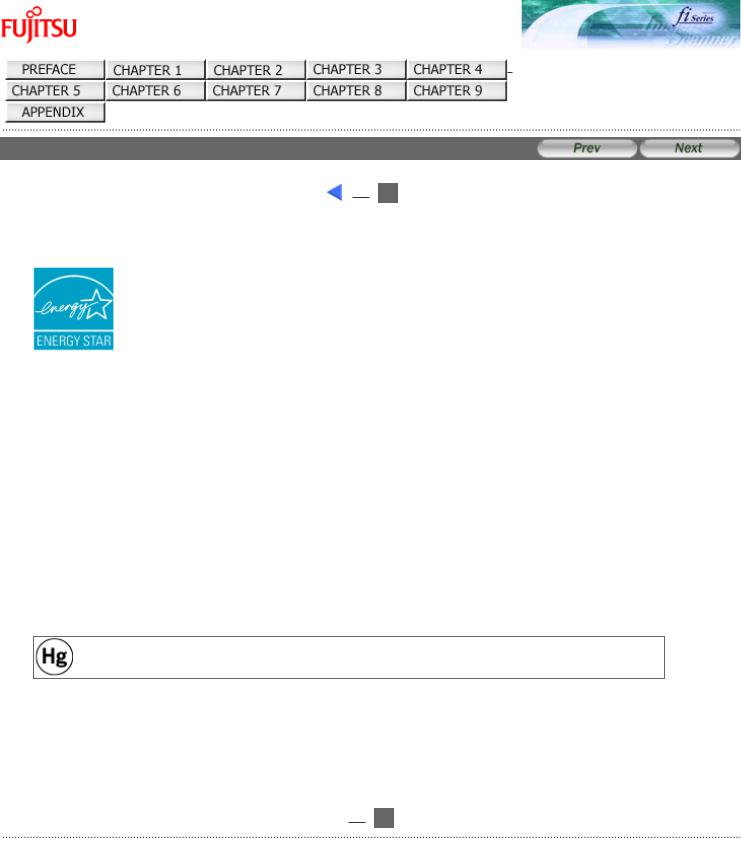
fi-6130 / fi-6230 Image Scanner Operator's Guide
TROUBLESHOOTING
CONTENTS MAP
TOP
Regulatory Information (2)
 1
1  2
2 

 International ENERGY STAR® Program
International ENERGY STAR® Program
As an ENERGY STAR® Partner, PFU LIMITED has determined that this product meets the ENERGY STAR® guidelines for energy efficiency.
The International ENERGY STAR® Office Equipment Program is an international program that promotes energy saving through the penetration of energy efficient computers and other office equipment. The program backs the development and dissemination of products with functions that effectively reduce energy consumption. It is an open system in which business proprietors can participate voluntarily. The targeted products are office equipment such as computers, monitors, printers, facsimiles, copiers, scanners, and multifunction devices.Their standards and logos are uniform among participating nations.
 Use in High-Safety Applications
Use in High-Safety Applications
This product has been designed and manufactured on the assumption that it will be used in office, personal, domestic, regular industrial, and general-purpose applications. It has not been designed and manufactured for use in applications (simply called "high-safety applications" from here on) that directly involve danger to life and health when a high degree of safety is required, for example, in the control of nuclear reactions at nuclear power facilities, automatic flight control of aircraft, air traffic control, operation control in mass-transport systems, medical equipment for sustaining life, and missile firing control in weapons systems, and when provisionally the safety in question is not ensured. The user should use this product with adopting measures for ensuring safety in such high-safety applications. PFU LIMITED assumes no liability whatsoever for damages arising from use of this product by the user in high-safety applications, and for any claims or compensation for damages by the user or a third party.
 About the Use of Mercury
About the Use of Mercury
Lamp(s) inside this product contain mercury and must be recycled or disposed of according to local, state, or federal laws.
To avoid unexpected injury, read the following carefully.
Doing the following actions may result in serious personal injuries:
●Do not put the substance contained in the lamp in your mouth as it has mercury.
●Do not incinerate, crush, or shred the lamps or scanner parts.
●Do not breathe the chemical liquid contained in the scanner lamps.

 1
1  2
2 

All Rights Reserved. Copyright 2007 © PFU LIMITED
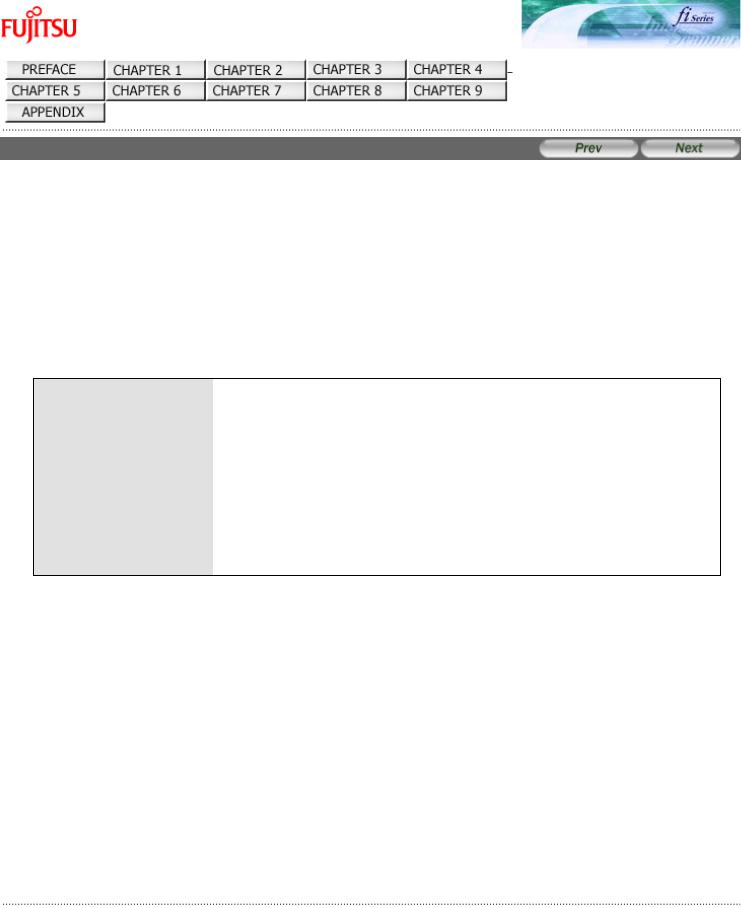
fi-6130 / fi-6230 Image Scanner Operator's Guide
TROUBLESHOOTING
CONTENTS MAP
TOP
Trademarks
 Trademarks
Trademarks
Microsoft, Windows, Windows Server and Windows Vista are registered trademarks of Microsoft Corporation in the United States and/or other countries.
ISIS and QuickScan are trademarks or registered trademarks of EMC Corporation in the United States.
Adobe, the Adobe logo, and Acrobat are either registered trademarks of Adobe Systems Incorporated in the United States and/or other countries.
Other product names are the trademarks or registered trademarks of the respective companies.
 How Trademarks Are Indicated In This Manual
How Trademarks Are Indicated In This Manual
References to operating systems (OS) and applications are indicated as follows:
Windows 2000
Windows XP
Windows Server 2003
Windows Vista
Microsoft® Windows® 2000 Professional operating system
Microsoft® Windows® XP Professional operating system (32-bit/64-bit) Microsoft® Windows® XP Home Edition operating system
Microsoft® Windows Server® 2003 Standard Edition operating system (32- bit/64-bit)
Microsoft® Windows Vista® Home Basic operating system (32-bit/64-bit) Microsoft® Windows Vista® Home Premium operating system (32-bit/64-bit) Microsoft® Windows Vista® Business operating system (32-bit/64-bit) Microsoft® Windows Vista® Enterprise operating system (32-bit/64-bit) Microsoft® Windows Vista® Ultimate operating system (32-bit/64-bit)
Where there is no distinction between the different versions of the above operating system, the general term "Windows" is used.
Adobe Acrobat |
Adobe® Acrobat ® |
Where there is no distinction between the different versions of the above application, the general term "Adobe Acrobat" is used.
The version of Adobe Acrobat provided with this product may change without notice. If the instructions described in this manual differ from the actual displayed screen, refer to Acrobat's Help.
 Manufacturer
Manufacturer
PFU LIMITED
International Sales Dept., Imaging Bussines Division, Products Group
Solid Square East Tower, 580 Horikawa-cho, Saiwai-ku, Kawasaki-shi Kanagawa 212-8563, Japan Phone: (81-44) 540-4538
All Rights Reserved. Copyright© PFU LIMITED 2007
All Rights Reserved. Copyright 2007 © PFU LIMITED
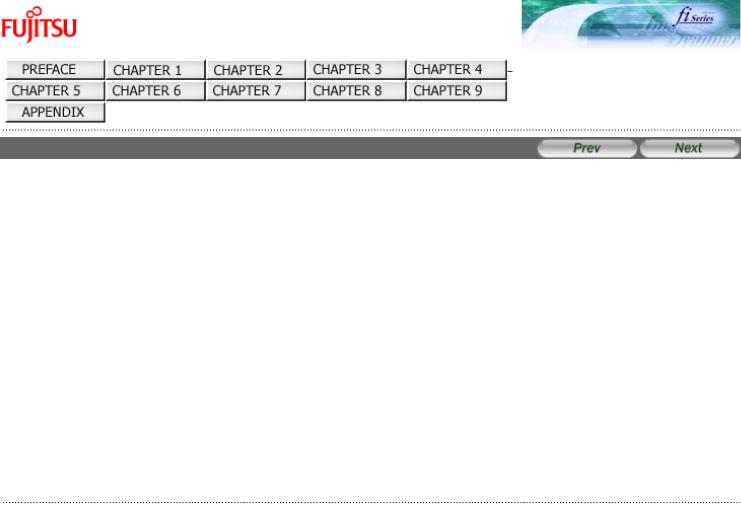
fi-6130 / fi-6230 Image Scanner Operator's Guide
TROUBLESHOOTING
CONTENTS MAP
TOP
Liability
BEFORE USING THIS PRODUCT, PLEASE READ THIS MANUAL CAREFULLY. IF THIS PRODUCT IS NOT USED CORRECTLY, UNEXPECTED INJURY CAN OCCUR TO USERS OR BYSTANDERS.
Keep this manual in a safe place so that it can be easily referred to during use of this product.
While all efforts have been made to ensure the accuracy of all information in this manual, PFU assumes no liability to any party for any damage caused by errors or omissions or by statements of any kind in this manual, its updates or supplements, whether such errors are omissions or statements resulting from negligence, accidents, or any other cause. PFU further assumes no liability arising from the application or use of any product or system described herein; nor any liability for incidental or consequential damages arising from the use of this manual. PFU disclaims all warranties regarding the information contained herein, whether expressed, implied, or statutory.
All Rights Reserved. Copyright 2007 © PFU LIMITED
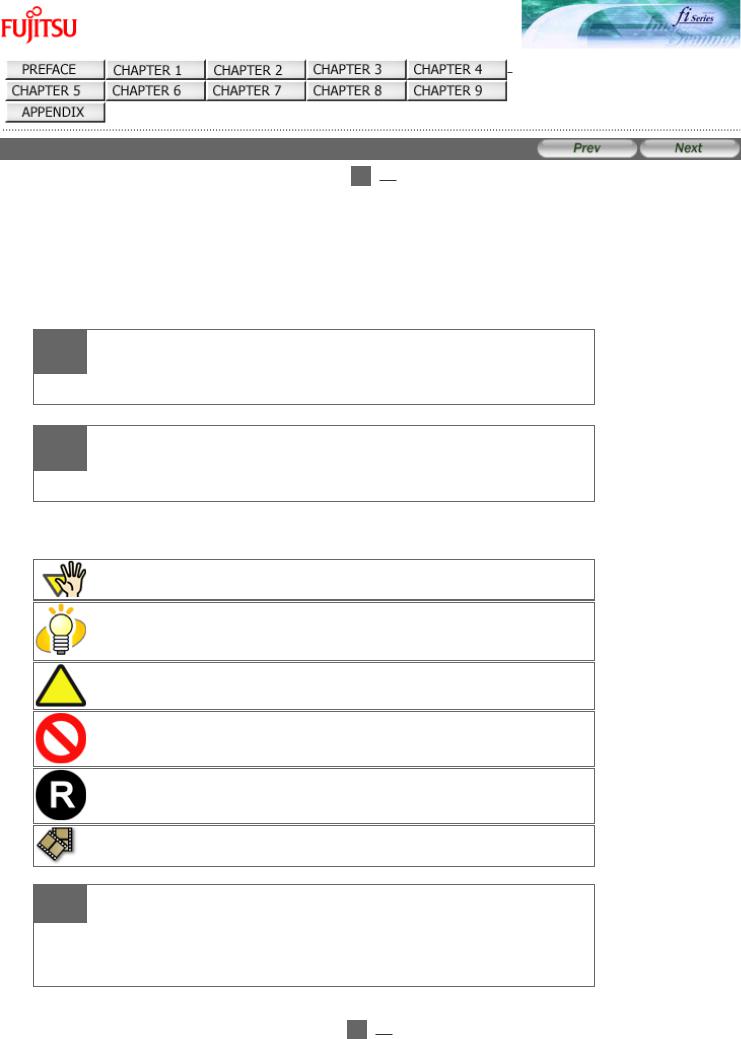
fi-6130 / fi-6230 Image Scanner Operator's Guide
TROUBLESHOOTING
CONTENTS MAP
TOP
Conventions (1)

 1
1  2
2 

 Safety Precautions
Safety Precautions
This manual describes important details for ensuring the safe and correct use of this product. Thoroughly read this manual before you start to use this product. In particular, be sure to read and fully understand the Safety Precautions described in this manual before you use this product.
Also, store this manual in a safe place so that it can be easily referred to during use of this product.
 Warning Indications Used In This Manual
Warning Indications Used In This Manual
 WARNING
WARNING
This indication alerts operators to an operation that, if not strictly observed, may result in severe injury or death.
 CAUTION
CAUTION
This indication alerts operators to an operation that, if not strictly observed, may result in safety hazards to personnel or damage to equipment.
 Symbols Used In This Manual
Symbols Used In This Manual
This manual uses the following symbols in the explanations in addition to the warning indications.
This symbol alerts operators to particularly important information. Be sure to read this information.
This symbol alerts operators to helpful advice regarding operation.
A TRIANGLE symbol indicates that special care and attention is required.
The drawing inside the triangle shows the specific caution.
A CIRCLE with a diagonal line inside shows action which users may not perform.
The drawing inside or under the circle shows the specific action that is not allowed.
Outline characters on a colored background show instructions users should follow.
It may also include the drawing that shows the specific instruction.
Clicking this icon plays movies.
 ATTENTION
ATTENTION
NOTE for using Windows XP Service Pack 2
The Internet's security function may restrict displaying movies. In order to display the movies, allow to run the blocked active content.

 1
1  2
2 

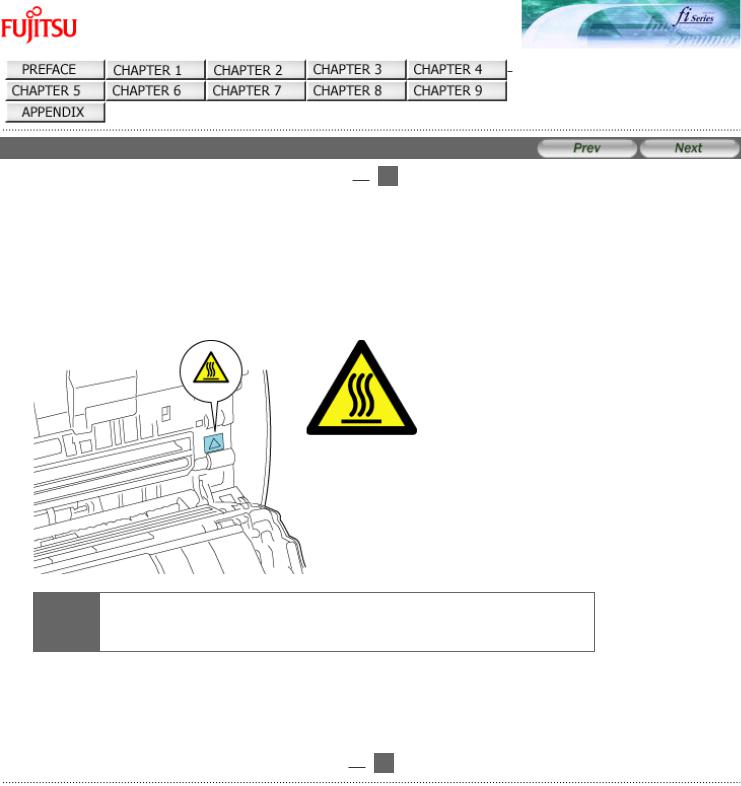
fi-6130 / fi-6230 Image Scanner Operator's Guide
TROUBLESHOOTING
CONTENTS MAP
TOP
Conventions (2)

 1
1  2
2 

 Screen Examples In This Manual
Screen Examples In This Manual
The screen examples in this manual are subject to change without notice in the interest of product improvement. If the actual displayed screen differs from the screen examples in this manual, operate by following the actual displayed screen while referring to the User's Manual of the scanner application you are using. The screenshots in this manual were captured from the FUJITSU TWAIN32 scanner driver, ScandAll PRO Image Capturing Utility Software, FUJITSU ISIS scanner driver, QuickScan™ image capturing software and Adobe® Acrobat®.
 Warning Label
Warning Label
The following picture shows the warning label used in this scanner.
High Temperature
The part around this label (includes the glass surface inside the ADF) becomes hot during the operation. Be careful not to touch the glass surface inside the ADF.
 ATTENTION
ATTENTION
 Do NOT remove from the scanner, stain or scratch the warning labels.
Do NOT remove from the scanner, stain or scratch the warning labels.
 About Maintenance
About Maintenance
The user must not perform repairs on this scanner.
Contact the store where you purchased the scanner or an authorized FUJITSU Image Scanner service provider to have repairs done on this product.

 1
1  2
2 

All Rights Reserved. Copyright 2007 © PFU LIMITED
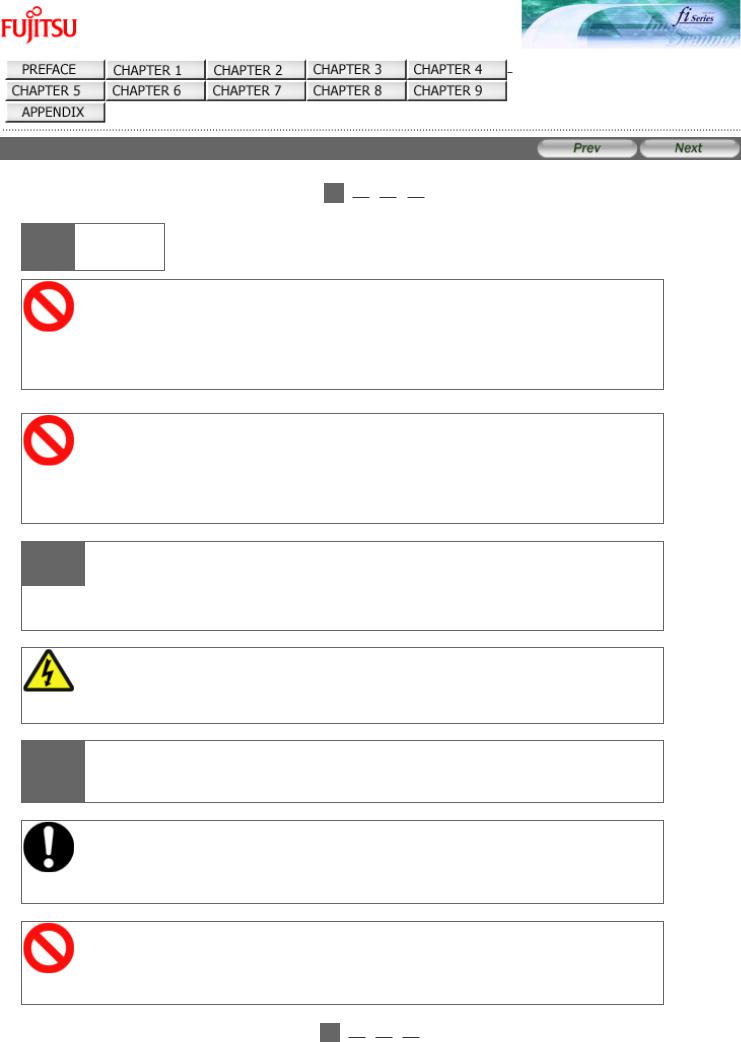
fi-6130 / fi-6230 Image Scanner Operator's Guide
TROUBLESHOOTING
CONTENTS MAP
TOP
Safety Precautions (1)

 1
1  2
2  3
3  4
4 

 WARNING
WARNING
Do not damage the AC cable.
A damaged AC cable may cause fire or electric shock. Do not place heavy objects on AC cables, or pull, bend, twist, heat, damage or modify AC cables.
Do not use damaged AC cables or power plugs, or install any cables or power plugs to loose wall sockets.
Use only specified AC cables and interface cables.
Use only specified AC cables and interface cables. Failure to use the correct cables might cause electric shock and/or equipment failure.
Please do not use the AC cable provided with this scanner for other devices, since this might cause equipment failure and other troubles or an electric shock.
 Make sure to ground the scanner.
Make sure to ground the scanner.
Make sure to ground to avoid electric shock.
Be sure to ground before plugging into a power outlet.
Unplug from the outlet before removing the ground connection.
Use this scanner only at the indicated power voltage. Do not connect to multiple-power strips.
Use this scanner only at the indicated power voltage and current. Improper power voltage and current might cause fire or electric shock. Do not connect to multiple-power strips.
 Do not touch the AC cable with wet hands.
Do not touch the AC cable with wet hands.
 Do not touch the power plug with wet hands. Doing so can cause electric shock.
Do not touch the power plug with wet hands. Doing so can cause electric shock.
Wipe any dust from the power plug.
Wipe off any dust from metal parts on the power plug or metal fittings with a soft, dry cloth.
Accumulated dust can cause fire or electric shock.
Do not install the device in locations that has oil smoke, steam, humidity, and dust.
Do not install the scanner in locations subject to oil smoke, steam, humidity, and dust. Doing so might cause a fire or electric shock.

 1
1  2
2  3
3  4
4 

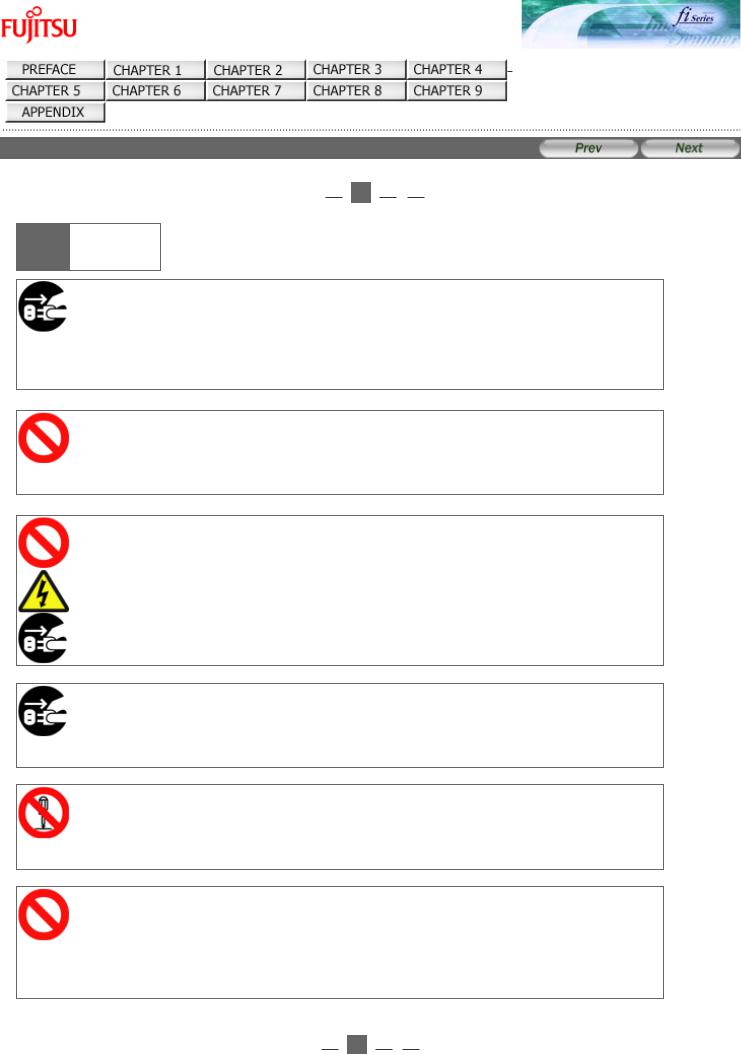
fi-6130 / fi-6230 Image Scanner Operator's Guide
TROUBLESHOOTING
CONTENTS MAP
TOP
Safety Precautions (2)

 1
1  2
2  3
3  4
4 

 WARNING
WARNING
Do not use the scanner if there is a strange odor.
If you detect heat coming from the device or detect other problems such as smoke, strange smells or noises, immediately turn off the scanner and disconnect its power plug. Make sure that any smoke coming from it has stopped, before contacting the store where you bought the scanner or an authorized FUJITSU scanner service provider.
Turn the scanner OFF if it is damaged.
If the scanner is damaged for any reason, turn the scanner off and unplug the power cable. Contact the store where you purchased the scanner or an authorized scanner service provider.
Do not put liquids inside the scanner.
Do not insert or drop metal objects in to the scanner. Do not scan wet documents or documents with paper clips or staples. Do not splash or allow the scanner to get wet.
If foreign objects (water, small metal objects, liquids, etc.) get inside the scanner, immediately turn off the scanner and disconnect the power plug from the power outlet. Then, contact the store where you bought the scanner or an authorized FUJITSU scanner service provider. Pay particular attention to this warning in households where there are small children.
Unplug the scanner when a trouble occurs.
Immediately unplug the scanner when a trouble occurs.
Never cut the ground connection until the scanner is unplugged from the power outlet.
Do not touch the inside of the scanner unless necessary.
Do not take apart or modify the scanner. The inside of the scanner contains high-voltage components. Touching these components might cause electric shock or fire.
Do not use aerosol sprays near the scanner.
Do not use any aerosol sprays or alcohol based sprays to clean the scanner. Dust blown up by strong air from the spray may enter the inside of the scanner. This may cause the scanner to fail or malfunction. Sparks, caused by static electricity, generated when blowing off dust and dirt from the outside of the scanner may cause a fire.

 1
1  2
2  3
3  4
4 

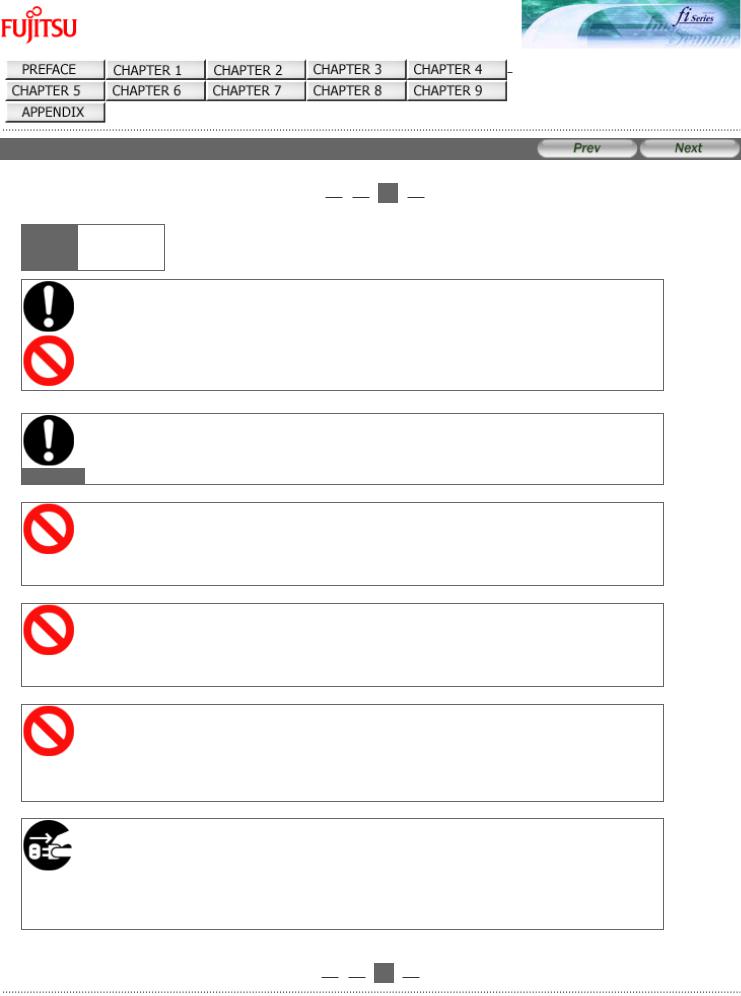
fi-6130 / fi-6230 Image Scanner Operator's Guide
TROUBLESHOOTING
CONTENTS MAP
TOP
Safety Precautions (3)

 1
1  2
2  3
3  4
4 

 CAUTION
CAUTION
Do not install the scanner on unstable surfaces.
Make sure that the scanner is installed on a flat, level surface and that none of its parts extend beyond the surface top, such as a desk or table. Do not install the scanner on unstable surfaces. Install the scanner on a level surface that is free of vibration to prevent it from falling.
Install the scanner on a strong surface that will support the weight of the scanner and other devices.
Firmly insert the power plug.
 Firmly insert the power plug as far it can go into the power outlet.
Firmly insert the power plug as far it can go into the power outlet.
Do not block the ventilation ports.
Do not block the ventilation ports. Blocking the ventilation ports generates heat inside of scanner, which may result in fire or scanner failure.
Do not place heavy objects or stand on top of the scanner.
Do not place heavy objects on the scanner or use the scanner's surface top to perform other work. Improper installation might cause injuries and equipment failure.
Do not use the scanner immediately after moving it from a cold place into a warm room.
Do not use the device immediately after moving it from a cold place into a warm room. Condensation may occur, which might lead to scanning errors. Let the device dry about one or two hours before you use it.
Before moving the scanner, disconnect the power plug from the power outlet.
Do not move the scanner with the power and interface cables connected as this can damage the cables, which can later cause fire, electric shock as well as injury.
Before moving the scanner, be sure to disconnect the power plug from the power outlet, and all other interface cables. Make sure that the floor is free of any obstructions.

 1
1  2
2  3
3  4
4 

All Rights Reserved. Copyright 2007 © PFU LIMITED
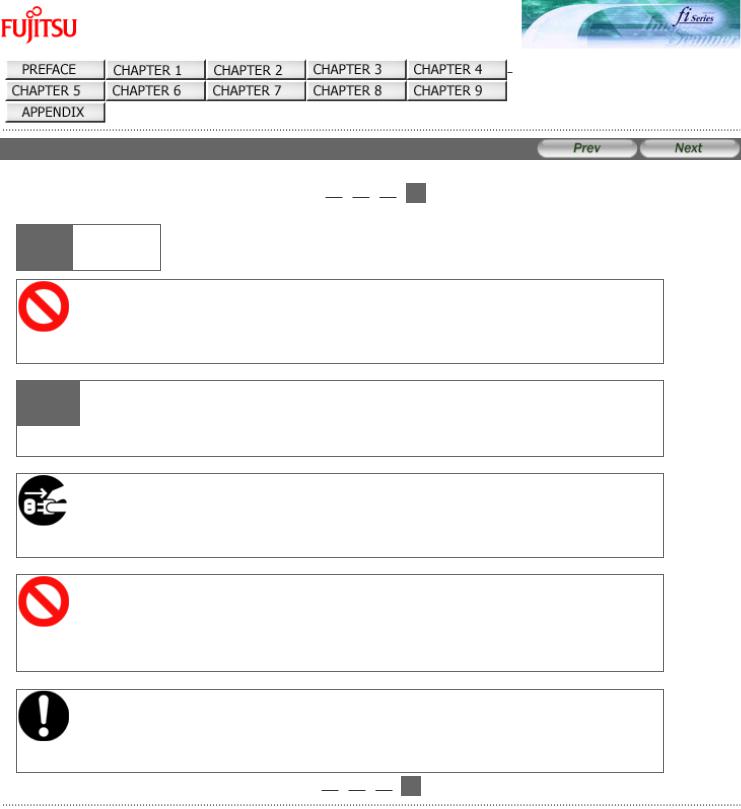
fi-6130 / fi-6230 Image Scanner Operator's Guide
TROUBLESHOOTING
CONTENTS MAP
TOP
Safety Precautions (4)

 1
1  2
2  3
3  4
4 

 CAUTION
CAUTION
Protect the scanner from static electricity.
Install the scanner away from strong magnetic fields and other sources of electronic noise. Also, protect the scanner against any static electricity, which can cause the scanner to malfunction.
 Avoid any contact when scanner is in use.
Avoid any contact when scanner is in use.
Avoid getting a sleeve, necktie, or hair caught up in any scanner mechanism during scanning since this may cause injuries.
Disconnect the power plug from the power outlet when the scanner is not used for a long period of time.
When the scanner is not going to be used for a long period of time, be sure to disconnect the power plug from the power outlet.
Do not install the scanner in direct sunlight.
Do not install the scanner under direct sunlight or near heating apparatus. Doing so might cause excessive heat to build up inside the scanner, which can cause scanner trouble or even fire. Install the scanner in a well-ventilated location.
Before moving the scanner, make sure the transport lock is locked. (fi6230 only)
When moving the scanner, be sure to lock the transport lock in order to prevent damage to the scanner.

 1
1  2
2  3
3  4
4 

All Rights Reserved. Copyright 2007 © PFU LIMITED
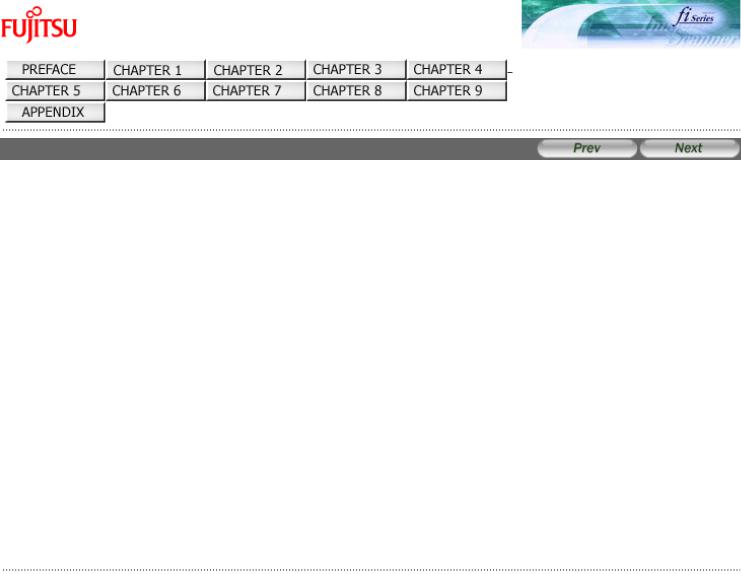
fi-6130 / fi-6230 Image Scanner Operator's Guide
TROUBLESHOOTING
CONTENTS MAP
TOP
Chapter 1 NAMES AND FUNCTIONS OF PARTS
This chapter describes the scanner parts and their functions.
All Rights Reserved. Copyright 2007 © PFU LIMITED
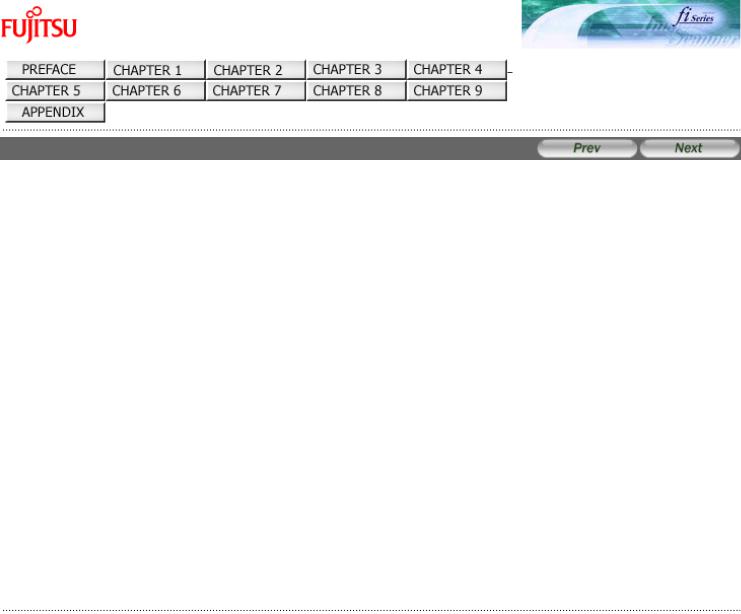
fi-6130 / fi-6230 Image Scanner Operator's Guide
TROUBLESHOOTING
CONTENTS MAP
TOP
1.1 Checking the Contents of the Scanner Package
When you open the scanner package, please handle the main unit and its attachments carefully.
Make sure it contains all the parts listed in the package contents list that is included in the package box.
If any parts are missing or defective, contact the dealer where you purchased the scanner or an authorized FUJITSU scanner service provider.
All Rights Reserved. Copyright 2007 © PFU LIMITED
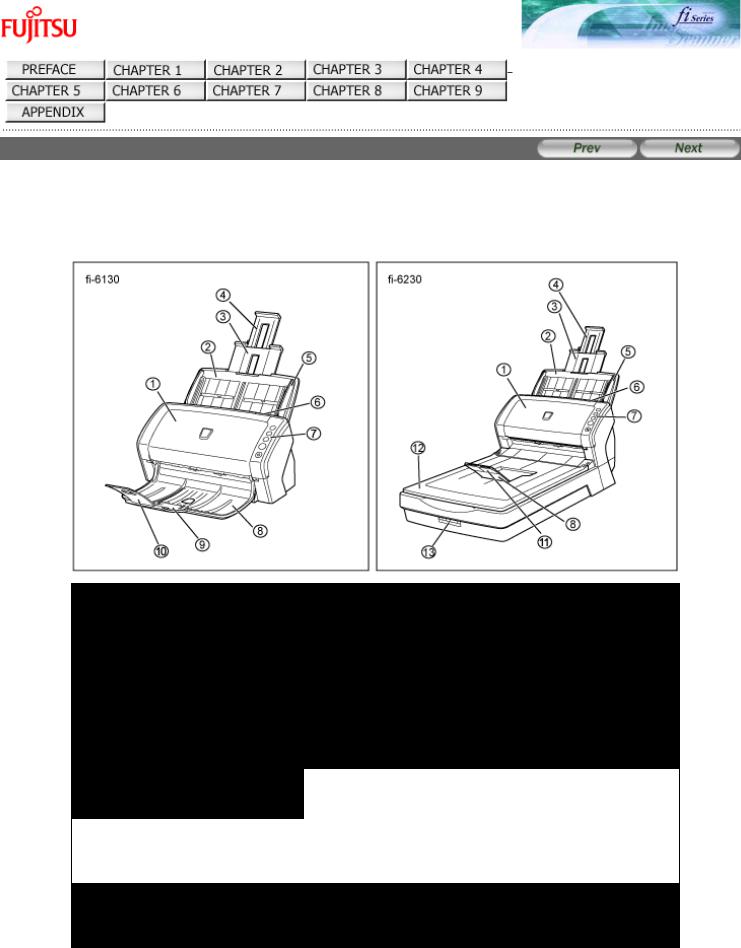
fi-6130 / fi-6230 Image Scanner Operator's Guide
TROUBLESHOOTING
CONTENTS MAP
TOP
1.2 Names and Functions of Parts
This section describes the scanner parts and their functions.
 Front
Front
No. |
Name |
Function |
1 |
ADF |
Transports the document to the reading position |
|
(Automatic Document Feeder) |
automatically. |
|
|
|
2 |
ADF paper chute |
Holds in place the document pages / sheets that are fed |
|
|
into the ADF. |
3 |
Paper chute extension 1 |
|
|
|
|
4 |
Paper chute extension 2 |
|
|
|
|
5 |
Side Guide |
Adjusted to the width of the paper in order not to scan |
|
|
skewed pages. |
|
|
|
6 |
ADF open lever |
Pull this lever toward you to open the ADF. |
|
|
|
7 |
Operator panel |
This panel consists of a Function No. Display, four |
|
|
operating push buttons, and a LED. |
|
|
|
8 |
Stacker |
Scanned documents are ejected from the ADF onto this |
|
|
stacker. |
9 |
Stacker extension 1 |
|
|
[fi-6130 only] |
|
10Stacker extension 2 [fi-6130 only]
11Stacker extension [fi-6230 only]
12 |
Flatbed (FB) |
Place documents on the glass sheet by sheet for single- |
|
[fi-6230 only] |
sheet scanning. |
|
|
|
13 |
Transport lock switch |
Used to lock the carrier unit inside the flatbed during |
|
[fi-6230 only] |
transportation. |
 Inside
Inside
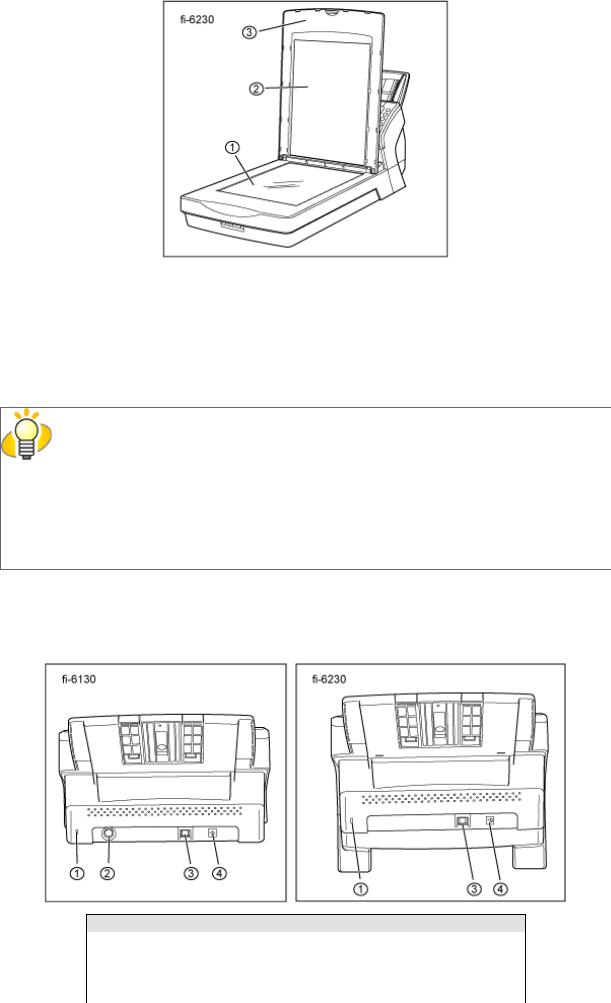
No. |
Name |
Function |
1 |
Document bed |
Place documents on the glass when scanning through the flatbed. |
|
|
|
2 |
Document holding |
Holds documents down on the document bed. |
|
pad |
|
|
|
|
3 |
Document cover |
Holds the documents loaded at the reading position when closed. |
|
|
|
HINT
The document cover with a black document holding pad is optionally available.
This type is convenient for scanning documents in black background when loading them from the flat bed.
●Name: Black Document Pad (fi-624BK)
●Parts No.: PA03540-D801
 Rear
Rear
No. Name
1Security Slot
2EXT connector (for imprinter connection) [fi-6130 only]
3USB connector
4DC inlet
 Removable Parts
Removable Parts
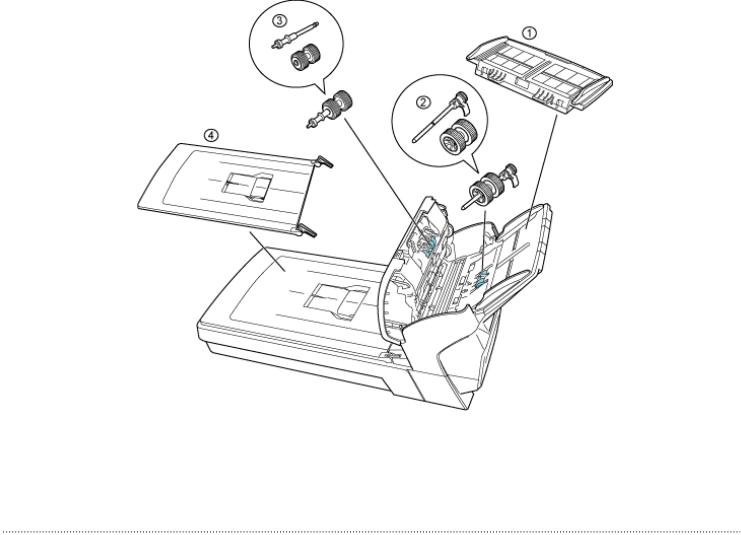
Parts that can be removed from the scanner are displayed below.
No. |
Name |
1 |
ADF paper chute |
|
|
2 |
Pick roller |
3 |
Brake roller |
|
|
4 |
Document cover [fi-6230 only] |
|
|
All Rights Reserved. Copyright 2007 © PFU LIMITED
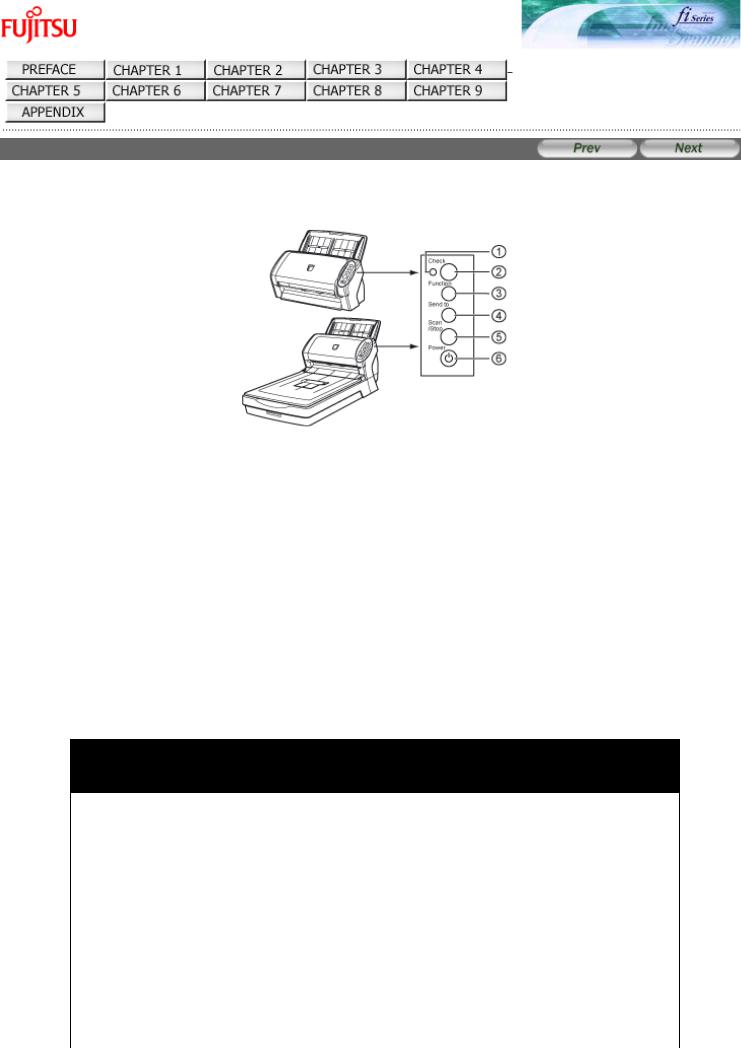
fi-6130 / fi-6230 Image Scanner Operator's Guide
TROUBLESHOOTING
CONTENTS MAP
TOP
1.3 Functions of the Operator Panel
The operator panel is located on the right side of the scanner. This panel is comprised of a Function Number display, four buttons, and a LED.
No. |
Name |
Function |
1 |
Check LED |
Lights when an error occurs. |
|
|
|
2 |
Function Number Display |
Indicates the function number and error status. |
|
|
|
3 |
Function Button |
Changes the Function activated by the Send to button (*). |
|
|
|
4 |
Send to Button |
Launches the linked application software (*). |
|
|
Resets an error. |
5 |
Scan/Stop Button |
Launches the linked application software (*). |
|
|
Resets an error. |
|
|
Cancels ongoing scanning. |
|
|
|
6 |
Power Button/LED |
Turns the scanner ON and OFF. |
|
|
Lights when the scanner is turned ON. |
|
|
|
*) About the settings on the launcher, refer to FUJITSU TWAIN32 scanner driver help, which is included in the "Setup CD-ROM," and Appendix 1 "Before Using the [Scan] or [Send to] Button."
 Indications on the Function Number Display
Indications on the Function Number Display
Indication |
Function |
8 |
Blinks only one time upon turning on the scanner. |
|
|
P |
Indicates that the scanner has been turned ON and is being initialized. |
|
|
0Indicates that initialization will soon end.
1Indicates that initialization has ended successfully. This status is called "Ready Status."
J Indicates that a recoverable error occurred during scanning with the image scanner.
U"J" or "U" and an "error number" is displayed alternately.
When an error is indicated, press the [Scan] button or [Send to] button to return to the Ready Status ("1").
EIndicates that an abnormality (alarm) occurred in the image scanner during its
Finitialization or during scanning documents.
C |
"E", "F", "C", "H", "A", or "L" and an "alarm number" are displayed alternately. When |
H |
the alarm number is displayed, press the [Scan] button or [Send to] button to return |
A |
to the Ready Status ("1"). |
LIf this alarm occurs, turn the power off and on again. If the alarm continues after turning the power on again, contact the dealer where you bought the scanner or an authorized FUJITSU scanner service provider.
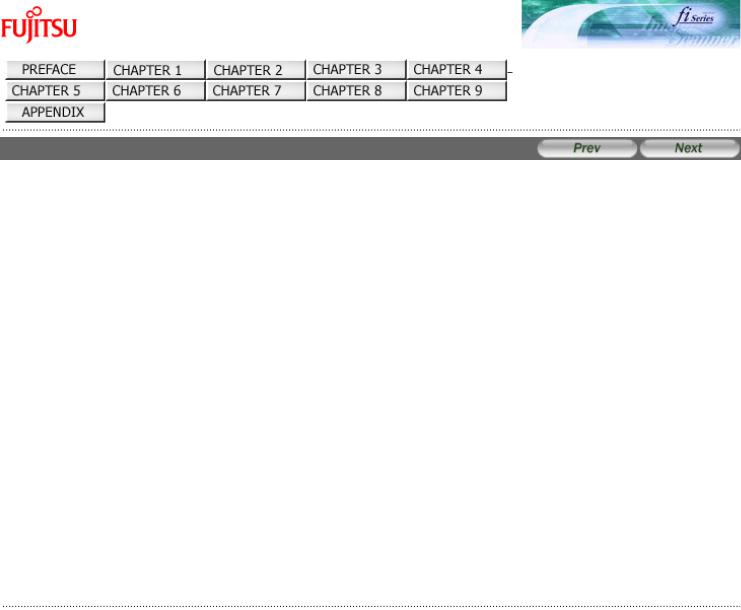
fi-6130 / fi-6230 Image Scanner Operator's Guide
TROUBLESHOOTING
CONTENTS MAP
TOP
Chapter 2 BASIC SCANNER OPERATIONS
This chapter describes basic scanner operations.
In this chapter Windows XP screenshots are illustrated. The screens and operations may differ slightly if the OS that you are using is other than Windows XP.
Also, when the FUJITSU TWAIN32 or FUJITSU ISIS scanner driver is updated the screens and operations noted in this chapter will differ slightly. In such case, refer to the relevant manuals or materials, which are to be supplied when updating the driver.
All Rights Reserved. Copyright 2007 © PFU LIMITED
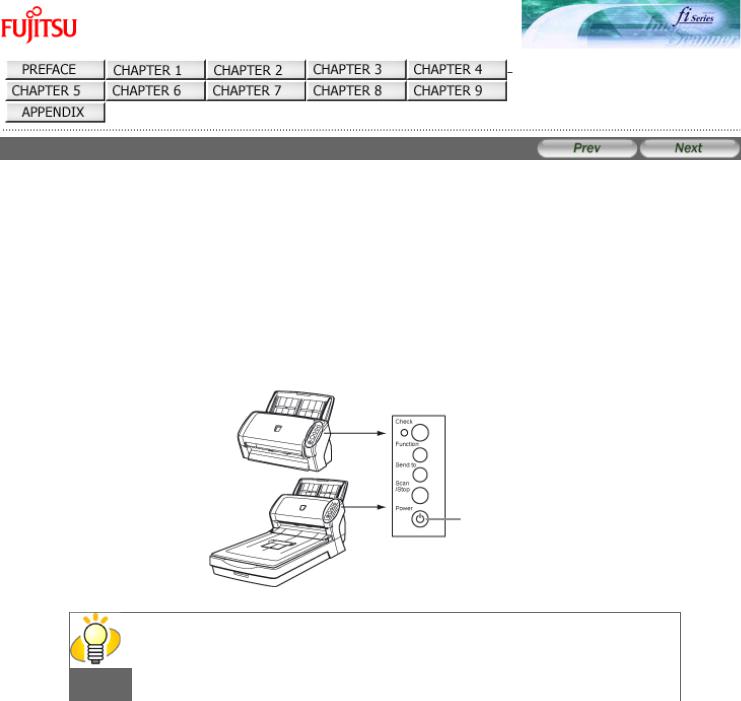
fi-6130 / fi-6230 Image Scanner Operator's Guide
TROUBLESHOOTING
CONTENTS MAP
TOP
2.1 Turning the Scanner ON
This section describes how to turn the scanner ON.
The following shows the procedure for turning the scanner ON.
1.Press the Power button on the Operator Panel.
The scanner is turned ON, and the Power LED on the Operator Panel lights in green.
Also, while the scanner is being initialized, the indication of the Function Number Display changes as follows: "8" -> "P" -> "0" -> "1"
The indication "1" means that the Operator Panel is in the Ready Status.
Power button
HINT
 To turn the scanner OFF, hold the Power button down for at least two seconds.
To turn the scanner OFF, hold the Power button down for at least two seconds.
 About Power ON/OFF Control
About Power ON/OFF Control
You can select to power the scanner on/off either by pressing the Power button, or by connecting / disconnecting the AC cable.
The procedure is as follows.
1. Confirm if the scanner is connected correctly to the PC, then power on the scanner.
For details on how to connect the scanner to a personal computer, refer to section "2.2 Connecting the Scanner to Your PC" of "fi-6130/fi-6230 Getting Started."
2.From the [start] menu, select [Control Panel].
 The [Control Panel] window appears.
The [Control Panel] window appears.
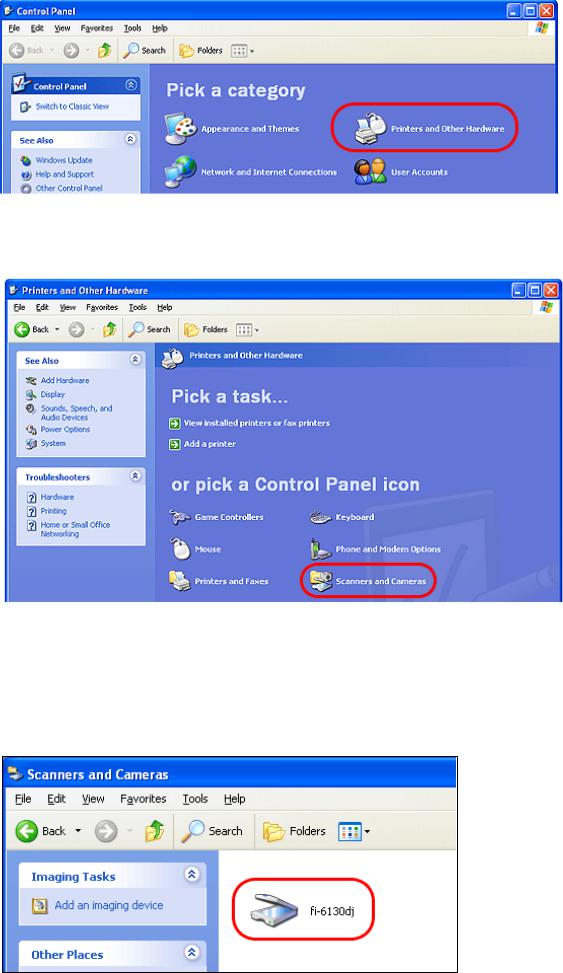
3. Double-click the [Printer and Other Hardware] icon.
 The [Printer and Other Hardware] window appears.
The [Printer and Other Hardware] window appears.
4. Double-click the [Scanners and Cameras] icon.
 The [Scanners and Cameras] window appears.
The [Scanners and Cameras] window appears.
5. Select [fi-6130dj] or [fi-6230dj], and then select [Properties] from the menu.
For Windows XP or Windows Server 2003; right-click [fi-6130dj] or [fi-6230dj], and then select [Properties]. For Windows 2000 or Windows Vista; double-click the [fi-6130dj] or [fi-6230dj] icon.
 The properties dialogbox of fi-6130dj or fi-6230dj appears.
The properties dialogbox of fi-6130dj or fi-6230dj appears.
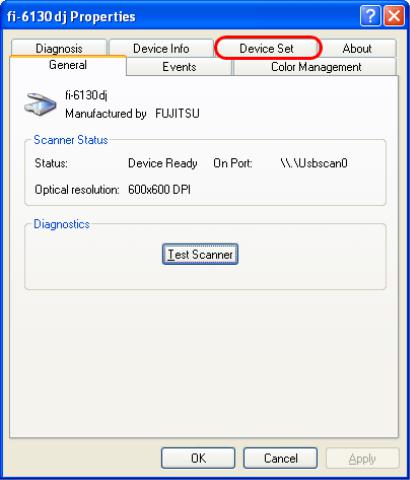
6. Click the [Device Set] tab.
7. Click the [Power Control] button.
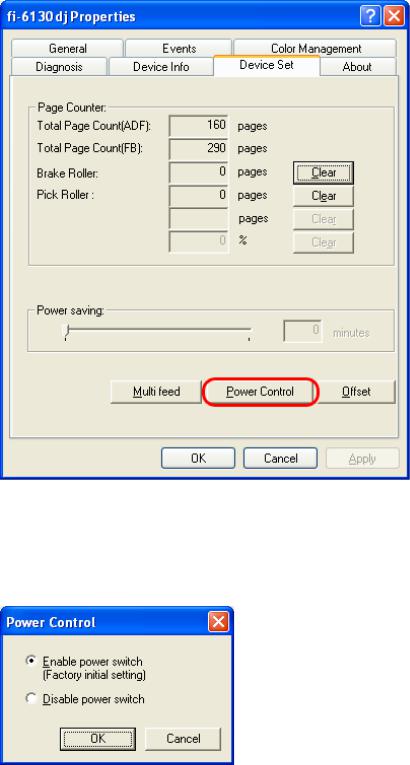
 The [Power Control] window appears.
The [Power Control] window appears.
8. Enable [Power Control].
Select [Enable power switch] to power on/off the scanner by pressing the Power button.
Select [Disable power switch] to power on/off the scanner by connecting/disconnecting the AC cable.
9. Click the [OK] button.
 Power Save Mode
Power Save Mode
The Power Save mode keeps the scanner in a low-powered state after it has been turned ON.
If no operation is performed on the scanner for 15 minutes, the scanner automatically switches to the Power Save mode. In the Power Save mode, the indication of the Function Number Display on the operator panel goes out, but the Power LED stays lit in green.
To return from the Power Save mode, perform one of the following:
●Load the document on the ADF paper chute.
●Press any button on the operator panel.
The scanner will be turned OFF when pressing down the Power button for at least two seconds.
●Execute a command from the scanner driver.
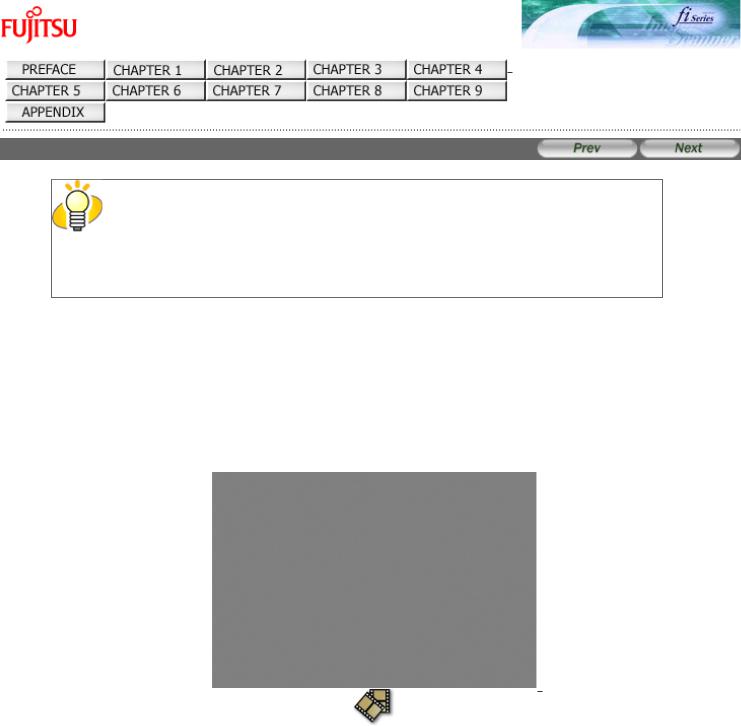
fi-6130 / fi-6230 Image Scanner Operator's Guide
TROUBLESHOOTING
CONTENTS MAP
TOP
2.2 Loading Documents on the ADF for Scanning
HINT
Refer to Chapter "7 ADF AND PAPER SPECIFICATION" for information about the
required document sizes and paper quality for ensuring correct operation when scanning documents from the ADF.
1.Align the edges of the documents.
1)Confirm that all the documents have the same width.
2)Check the number of sheets in the document stack.
(For details, see Section "7.3 Maximum Document Loading Capacity.")
-A4/letter-size paper or smaller that makes a document stack of 5 mm or less
-Maximum 50 sheets at A4/letter, 20 lb, or 80 g/m2
2.Fan the documents as follows:
 Select a stack of documents 5 mm or less high.
Select a stack of documents 5 mm or less high.
 Hold the document with both hands and fan it out several times.
Hold the document with both hands and fan it out several times.
 Turn the document by 90 degrees, and then fan it in the different orientation again.
Turn the document by 90 degrees, and then fan it in the different orientation again.
3. Load the document on the ADF paper chute.
Set the documents face-down in the ADF paper chute (so that the side to be scanned faces towards the ADF paper chute).
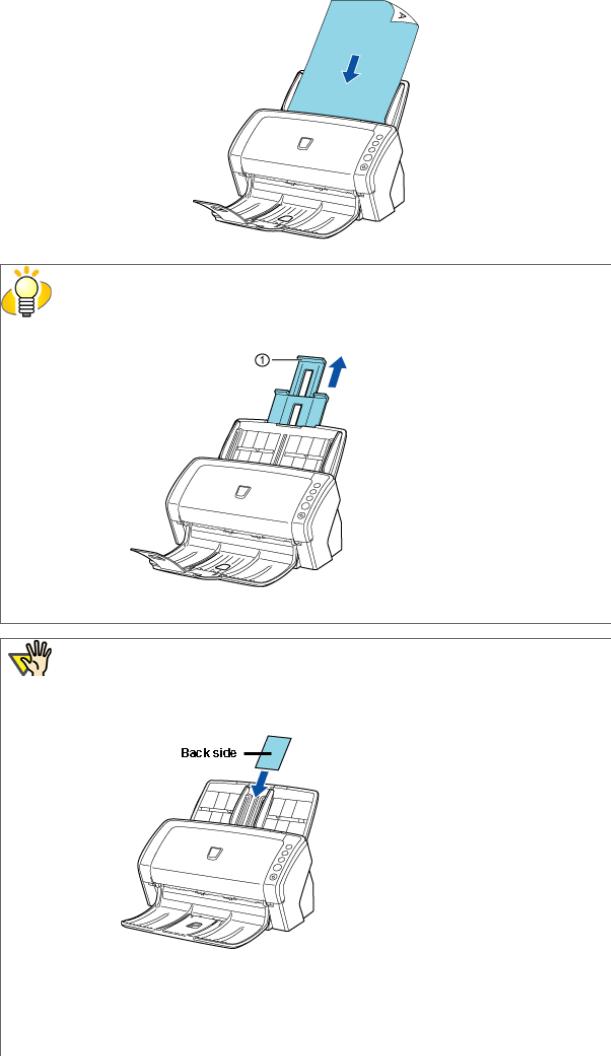
HINT
● Pull out the paper chute extensions to support the document when necessary.
 Paper chute extensions ● ID cards can be loaded either in vertical or holizontal orientation.
Paper chute extensions ● ID cards can be loaded either in vertical or holizontal orientation.
ATTENTION
This scanner can scan ID cards through the Automatic Document Feeder with the following precautions.
●You can place up to three cards at a time into the Automatic Document Feeder.
If the card is embossed (i.e., a card with raised lettering), place one card at a time.
●It is recommended that the front side of the card be placed face down in the Automatic Document Feeder.
●The card to be scanned should be within the ISO7810 compliance, type ID-1.
Dimensions: 3.4 inch (height) x 2.1 inch (width)/ 86 mm x 54 mm
Thickness: |
0.056 inches / 1.4 mm or less |
Material: |
PVC (Poly vinyl chloride) or PVCA (Polyvinyl chloride acetate) |
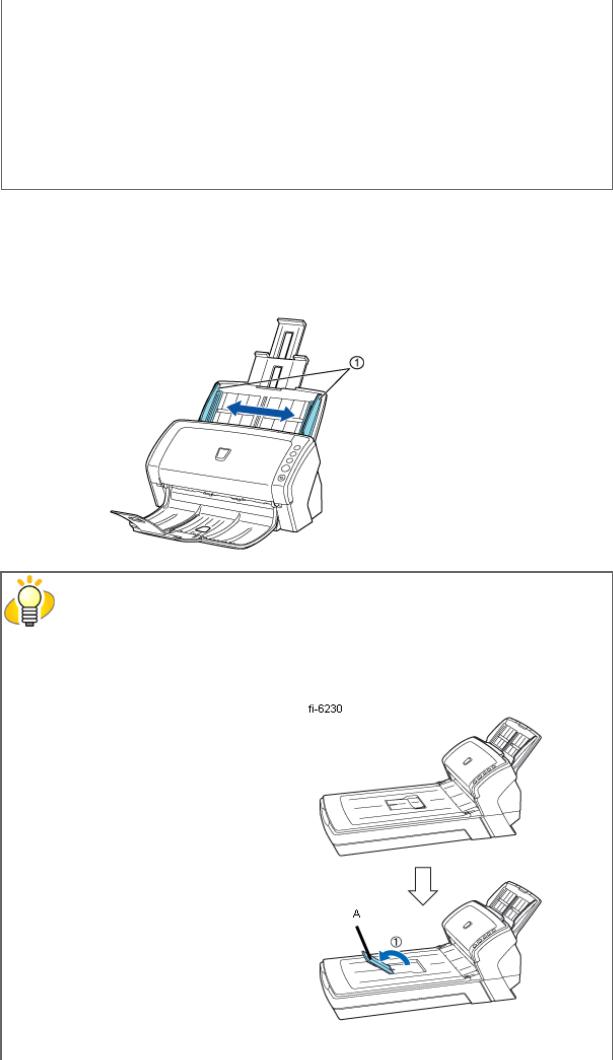
Note: Before scanning your card, test with a dummy card of the same material to see if it can be fed into the ADF properly.
●Cards that are excessively rigid or less flexible may not feed smoothly and excessive noise may occur.
Note: If the cards do not feed smoothly, try:
-Scanning one card at a time.
-Enabling [Automatic Paper Size Detection]. For how to configure this setting, see Section "3.10 Correcting Skewed Documents."
-Raising the resolution.
●Cards should be clean from oil and without labels.
●Cards cannot be scanned when the imprinter is installed.
4.Adjust the side guides to the width of the documents.
Move the side guides so that they touch both sides of the documents. If there is any space between the side guides and the edges of documents, the scanned image may be skewed.
 Side guides
Side guides
HINT
Use of the stacker or stacker extension prevents document sheets from dropping after they are scanned.
Use the stacker and stacker extension as shown in the figure below.
When the document size to scan is A5 or longer in length

When the document size to scan is A6 or longer in length and A5 or narrower in width
(Do not force to open the stacker extension wider than the right angle. Otherwise, it may be damaged.)
A.Stacker
B.Stacker extension
5.Start up the scanner application, and scan the document.
For details on how to scan documents using the ScandAll PRO application, see Section "2.6 How to Use ScandAll PRO."
All Rights Reserved. Copyright 2007 © PFU LIMITED
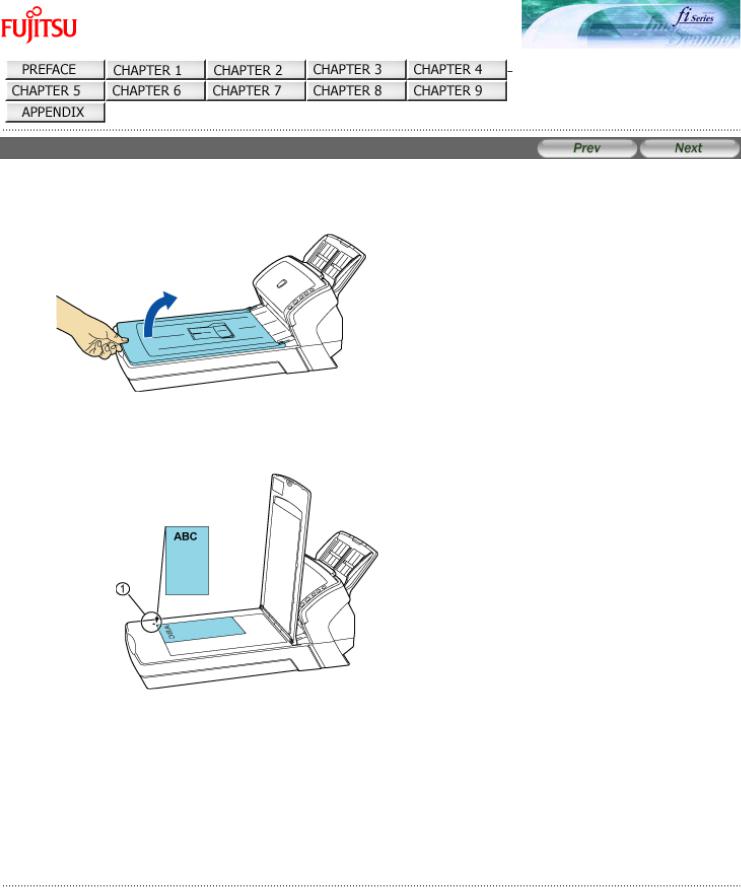
fi-6130 / fi-6230 Image Scanner Operator's Guide
TROUBLESHOOTING
CONTENTS MAP
TOP
2.3 Loading Documents on the Flatbed for Scanning [fi-6230 only]
1. Lift up the document cover.
2.Load the document on the document bed with the scanning face down and the top left corner aligned with the reference point ( ).
).
 Reference point
Reference point
3.Gently close the document cover.
4.Start up the scanner application, and scan the document.
For details on how to scan documents using the ScandAll PRO application, see Section "2.6 How to Use ScanAll PRO."
All Rights Reserved. Copyright 2007 © PFU LIMITED
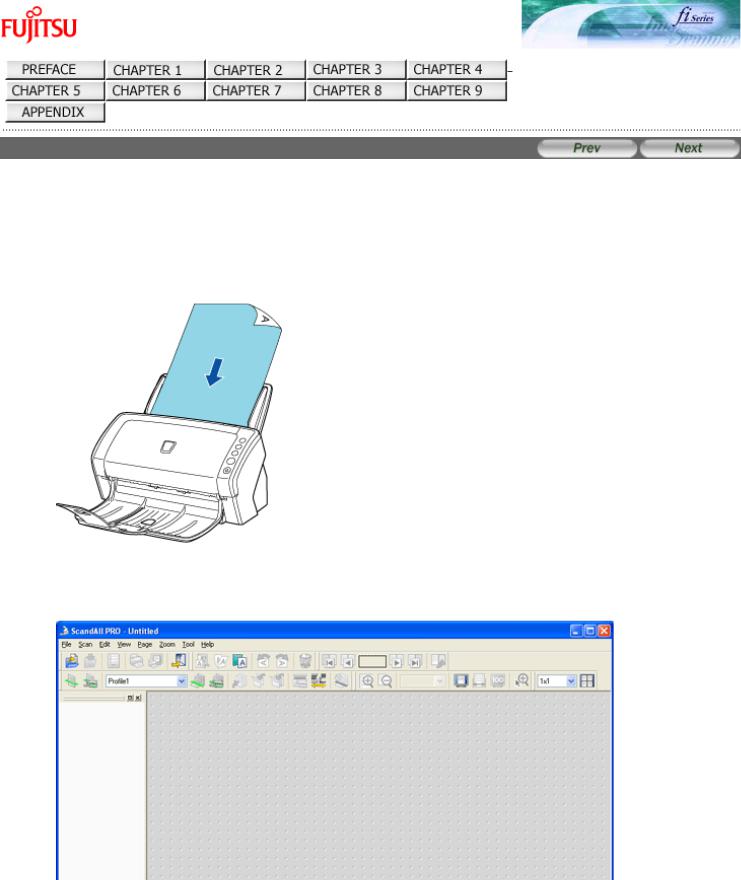
fi-6130 / fi-6230 Image Scanner Operator's Guide
TROUBLESHOOTING
CONTENTS MAP
TOP
2.4 Scanning Documents
This section describes how to scan documents using this scanner.
The basic steps for scanning documents are as follows:
1. Load the document on the scanner's ADF paper chute or Flatbed.
For details on how to load documents, see Sections "2.2 Loading Documents on the ADF for Scanning" and "2.3 Loading Documents on the Flatbed for Scanning."
2.Launch an application you want to use for scanning.
(The following shows an example screen when ScandAll PRO is selected.)
3. Select a scanner to use.
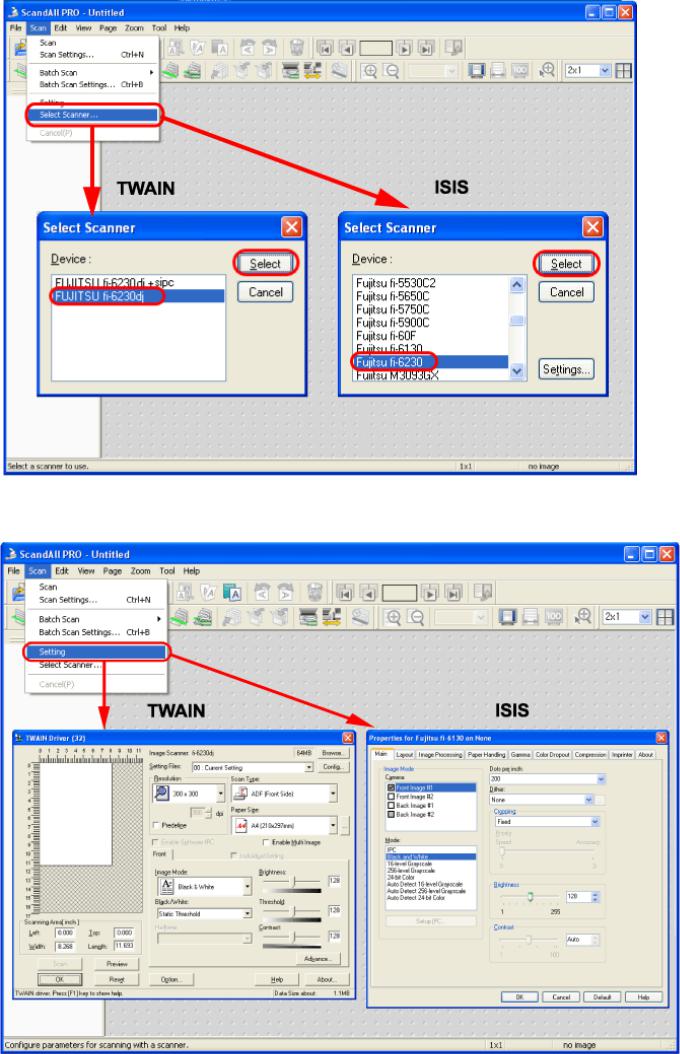
4. In the application, invoke a scanner driver.
