Fujitsu B24W-6 LED Service Manual
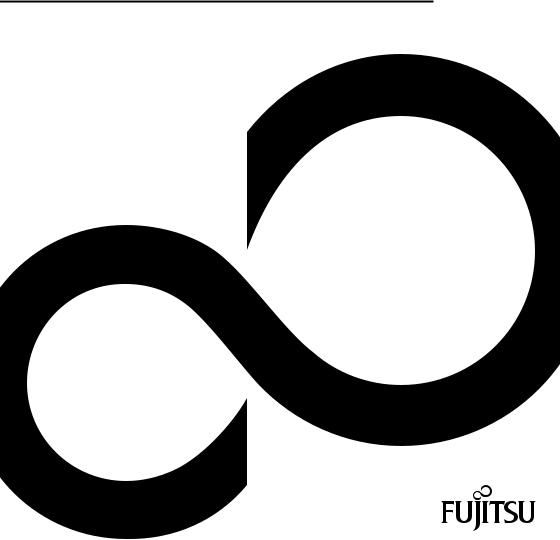
Operating Manual |
Display |
B24W-6 LED
Congratulations, you have decided to buy an innovative Fujitsu product.
Latest information about our products, tips, updates etc. can be found on the Internet at: "http://ts.fujitsu.com"
For automatic driver updates, go to: "http://support.ts.fujitsu.com/support/index.html" Should you have any technical questions, please contact:
•Our Hotline/Service Desk
(see the Service Desk list or visit: "http://ts.fujitsu.com/support/servicedesk.html")
•Your authorized distributor
•Your sales office
We hope you really enjoy using your new Fujitsu system.

Copyright
Fujitsu Technology Solutions 2012/01
Published by
Fujitsu Technology Solutions GmbH Mies-van-der-Rohe-Straße 8
80807 Munich, Germany
Contact http://ts.fujitsu.com/support
All rights reserved, including intellectual property rights. Subject to technical alterations. Delivery subject to availability. No warranty is offered or liability accepted in regard of the completeness, correctness, or current applicability of any data or illustrations. Brand names may be protected trademarks of the respective manufacturer and/or protected
by copyright. Use of these by third parties for their own purposes may constitute an infringement of the holders’ rights. Further information can be found at "http://ts.fujitsu.com/terms_of_use.html"
Order No. Fujitsu Technology Solutions GmbH: A26361-K1427-Z320-1-7619, edition 1
B24W-6 LED
Operating Manual
Your LCD screen... |
5 |
Important notes |
7 |
Getting started |
10 |
Operation |
18 |
Notes on ergonomic colour adjustment |
28 |
Troubleshooting |
29 |
Explanatory information about |
|
standard ISO 9241-307 |
31 |
Technical specification |
32 |
Windows 7, Windows Vista and Windows XP are registered trademarks of Microsoft Corporation. VESA, DDC and DPMS are registered trademarks of Video Electronics Standards Association.
All other trademarks used in this document are trademarks or registered trademarks of their respective owners and are recognised as being protected.
Copyright © Fujitsu Technology Solutions GmbH 2012
All rights reserved, including rights of translation, reproduction by printing, copying or similar methods, either in part or in whole.
Offenders will be liable to prosecution and payment of damages.
All rights reserved, including rights created by patent grant or registration of a utility model or design. Delivery subject to availability. Subject to technical alterations.
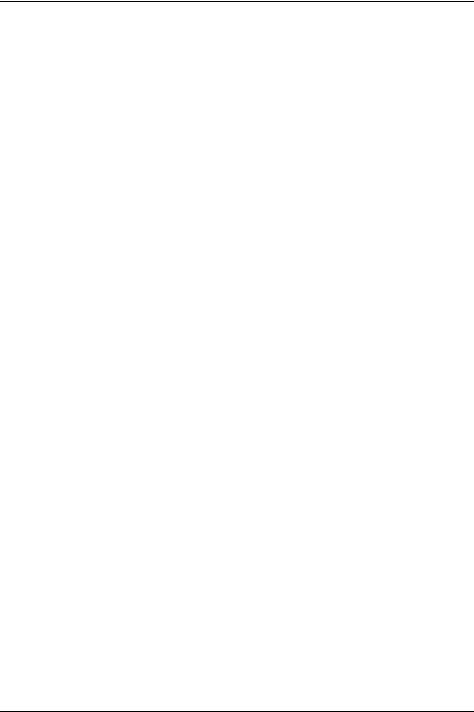
Contents |
|
Contents |
|
Your LCD screen... . . . . . . . . . . . . . . . . . . . . . . . . . . . . . . . . . . . . . . . . . . . . . . . . . . . . . . . . . . . . . . . . . . . . . |
5 |
Target group . . . . . . . . . . . . . . . . . . . . . . . . . . . . . . . . . . . . . . . . . . . . . . . . . . . . . . . . . . . . . . . . . . . . . . . . . . . . |
5 |
Further information . . . . . . . . . . . . . . . . . . . . . . . . . . . . . . . . . . . . . . . . . . . . . . . . . . . . . . . . . . . . . . . . . . . . . . |
6 |
Notational conventions . . . . . . . . . . . . . . . . . . . . . . . . . . . . . . . . . . . . . . . . . . . . . . . . . . . . . . . . . . . . . . . . . . |
6 |
Important notes . . . . . . . . . . . . . . . . . . . . . . . . . . . . . . . . . . . . . . . . . . . . . . . . . . . . . . . . . . . . . . . . . . . . . . . . |
7 |
Safety instructions . . . . . . . . . . . . . . . . . . . . . . . . . . . . . . . . . . . . . . . . . . . . . . . . . . . . . . . . . . . . . . . . . . . . . . |
7 |
Power cable . . . . . . . . . . . . . . . . . . . . . . . . . . . . . . . . . . . . . . . . . . . . . . . . . . . . . . . . . . . . . . . . . . . . . . . . . . . . |
8 |
Transporting the device . . . . . . . . . . . . . . . . . . . . . . . . . . . . . . . . . . . . . . . . . . . . . . . . . . . . . . . . . . . . . . . . . . |
8 |
Cleaning the device . . . . . . . . . . . . . . . . . . . . . . . . . . . . . . . . . . . . . . . . . . . . . . . . . . . . . . . . . . . . . . . . . . . . . |
8 |
CE marking . . . . . . . . . . . . . . . . . . . . . . . . . . . . . . . . . . . . . . . . . . . . . . . . . . . . . . . . . . . . . . . . . . . . . . . . . . . . |
9 |
Disposal and recycling . . . . . . . . . . . . . . . . . . . . . . . . . . . . . . . . . . . . . . . . . . . . . . . . . . . . . . . . . . . . . . . . . . |
9 |
Getting started . . . . . . . . . . . . . . . . . . . . . . . . . . . . . . . . . . . . . . . . . . . . . . . . . . . . . . . . . . . . . . . . . . . . . . . . . |
10 |
Unpacking and checking the delivery . . . . . . . . . . . . . . . . . . . . . . . . . . . . . . . . . . . . . . . . . . . . . . . . . . . . . |
10 |
Setting up the device . . . . . . . . . . . . . . . . . . . . . . . . . . . . . . . . . . . . . . . . . . . . . . . . . . . . . . . . . . . . . . . . . . . . |
11 |
Setting up an ergonomic video workstation . . . . . . . . . . . . . . . . . . . . . . . . . . . . . . . . . . . . . . . . . . . . |
11 |
Mounting the monitor base . . . . . . . . . . . . . . . . . . . . . . . . . . . . . . . . . . . . . . . . . . . . . . . . . . . . . . . . . . |
13 |
Adjusting height . . . . . . . . . . . . . . . . . . . . . . . . . . . . . . . . . . . . . . . . . . . . . . . . . . . . . . . . . . . . . . . . . . . . . |
14 |
Adjusting the inclination . . . . . . . . . . . . . . . . . . . . . . . . . . . . . . . . . . . . . . . . . . . . . . . . . . . . . . . . . . . . . . |
14 |
Removing monitor base . . . . . . . . . . . . . . . . . . . . . . . . . . . . . . . . . . . . . . . . . . . . . . . . . . . . . . . . . . . . . . |
15 |
Connecting the device . . . . . . . . . . . . . . . . . . . . . . . . . . . . . . . . . . . . . . . . . . . . . . . . . . . . . . . . . . . . . . . |
16 |
Connecting cables to the computer . . . . . . . . . . . . . . . . . . . . . . . . . . . . . . . . . . . . . . . . . . . . . . . . . . . |
17 |
Operation . . . . . . . . . . . . . . . . . . . . . . . . . . . . . . . . . . . . . . . . . . . . . . . . . . . . . . . . . . . . . . . . . . . . . . . . . . . . . . |
18 |
Switching the device on and off . . . . . . . . . . . . . . . . . . . . . . . . . . . . . . . . . . . . . . . . . . . . . . . . . . . . . . . . . . |
18 |
Notes on power management . . . . . . . . . . . . . . . . . . . . . . . . . . . . . . . . . . . . . . . . . . . . . . . . . . . . . . . . . . . . |
19 |
Changing the monitor settings . . . . . . . . . . . . . . . . . . . . . . . . . . . . . . . . . . . . . . . . . . . . . . . . . . . . . . . . . . . . |
20 |
Changing the monitor settings with the buttons of the control panel . . . . . . . . . . . . . . . . . . . . . . |
20 |
Changing the monitor settings using the OSD menu . . . . . . . . . . . . . . . . . . . . . . . . . . . . . . . . . . . . |
23 |
Notes on ergonomic colour adjustment . . . . . . . . . . . . . . . . . . . . . . . . . . . . . . . . . . . . . . . . . . . . . . . . |
28 |
Troubleshooting . . . . . . . . . . . . . . . . . . . . . . . . . . . . . . . . . . . . . . . . . . . . . . . . . . . . . . . . . . . . . . . . . . . . . . . |
29 |
Explanatory information about standard ISO 9241-307 . . . . . . . . . . . . . . . . . . . . . . . . . . . . . . . . . . |
31 |
Technical specification . . . . . . . . . . . . . . . . . . . . . . . . . . . . . . . . . . . . . . . . . . . . . . . . . . . . . . . . . . . . . . . . . |
32 |
VESA-DDC-compatible VGA interface . . . . . . . . . . . . . . . . . . . . . . . . . . . . . . . . . . . . . . . . . . . . . . . . . . . . |
33 |
Preset operating modes . . . . . . . . . . . . . . . . . . . . . . . . . . . . . . . . . . . . . . . . . . . . . . . . . . . . . . . . . . . . . . . . . |
33 |
Most frequent operating modes . . . . . . . . . . . . . . . . . . . . . . . . . . . . . . . . . . . . . . . . . . . . . . . . . . . . . . . |
33 |
SUB D port . . . . . . . . . . . . . . . . . . . . . . . . . . . . . . . . . . . . . . . . . . . . . . . . . . . . . . . . . . . . . . . . . . . . . . . . . . . . . |
34 |
DVI-D port . . . . . . . . . . . . . . . . . . . . . . . . . . . . . . . . . . . . . . . . . . . . . . . . . . . . . . . . . . . . . . . . . . . . . . . . . . . . . . |
35 |
DisplayPort socket . . . . . . . . . . . . . . . . . . . . . . . . . . . . . . . . . . . . . . . . . . . . . . . . . . . . . . . . . . . . . . . . . . . . . . |
36 |
Fujitsu Technology Solutions |
3 |
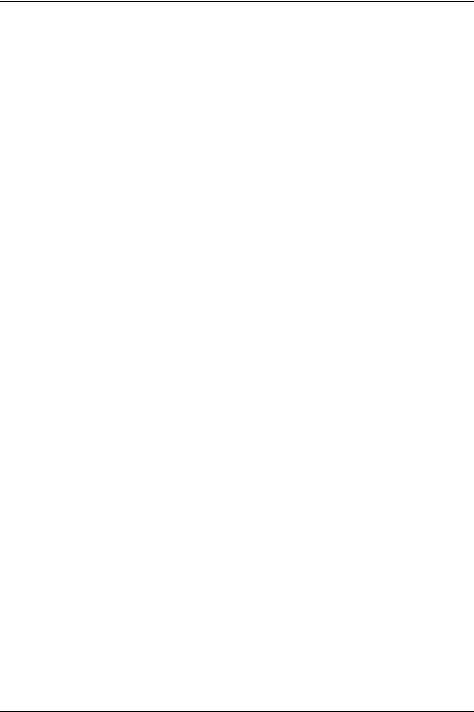
Contents
4 |
Fujitsu Technology Solutions |
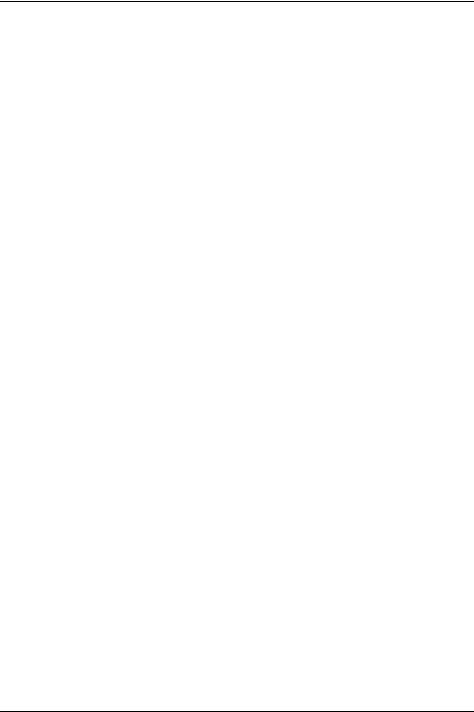
Your LCD screen...
Your LCD screen...
has a whole range of useful features and functions, e.g.:
•TFT display (Thin Film Transistor; active matrix)
•minimal space requirements thanks to slim casing
•optimum ergonomic characteristics (totally distortion-free, excellent picture definition and colour purity right into the corners)
•high degree of brightness and good contrast
•high resolution (1920 x 1200)
•presentation of up to 16.7 million colours (in conjunction with an appropriate display adapter)
•automatic scanning of horizontal frequencies from 30 to 82 kHz and refresh rates (vertical frequencies) from 56 to 76 Hz (absolutely flicker-free)
•Digital screen controller with microprocessor for storing 40 different display modes
•freely adjustable colour alignment for matching the screen colours to the colours of various input and output devices
•convenient operation via integrated OSD (On-Screen-display) menu
•VESA-DDC compatibility
•VESA-FPMPMI compatibility (Flat Panel Monitor Physical Mounting Interface) – Mounting device for swivel arm and wall bracket
•Plug&Play capability
•Digital video inputs (DVI and display port DP) with HDCP
•power management for reducing power consumption when the computer is not in use
•Compliance with the recommendations according to TCO 5.0
•the monitor fulfills all GS ("Geprüfte Sicherheit", Certified Security) requirements.
This operating manual contains important information you require to start up and run your LCD monitor.
A graphics card (display adapter) with VGA interface or a digital display adapter with DVI interface or video signal source with DP interface is required to control the LCD monitor. The monitor processes the data supplied to it by the display adapter. The display adapter or the associated driver software is responsible for setting the modes (resolution and refresh rate).
When putting the monitor into operation for the first time, the screen display should be optimally adapted to the display adapter used and adjusted in accordance with your needs (see chapter "Changing the monitor settings", Page 20.
Target group
You don’t need to be an "expert" to perform the operations described here. Nonetheless, it is important to always observe the safety notes given in the operating instructions for the computer and in this manual.
In the event of any problems, please contact your sales office or our Service Desk.
Fujitsu Technology Solutions |
5 |
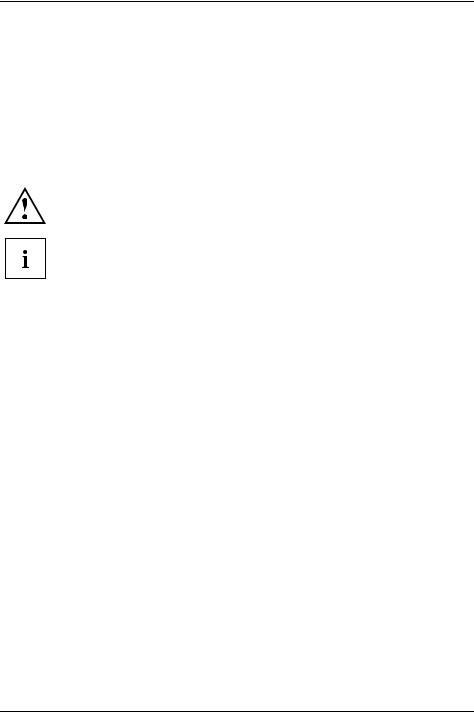
Your LCD screen...
Further information
Details of how you set the resolution and refresh rate are provided in the documentation for your display adapter and the associated driver software.
For ergonomic reasons, a screen resolution of 1920 x 1200 pixels is recommended.
Because of the technology used (active matrix) an LCD monitor provides a totally flicker-free picture even with a refresh rate of 60 Hz.
Notational conventions
|
|
|
Pay particular attention to text marked with this symbol. Failure to observe |
||
|
|
|
these warnings could pose a risk to health, damage the device or lead |
||
|
|
|
to loss of data. The warranty will be invalidated if the device becomes |
||
|
|
|
defective through failure to observe these warnings. |
||
|
|
|
Indicates important information for the proper use of the device. |
||
|
|
|
|
|
|
|
► |
Indicates an activity that must be performed |
|||
|
|
Indicates a result |
|||
|
|
|
|
||
|
|
|
|
|
|
|
This font |
indicates data entered using the keyboard in a program dialogue or at |
|||
|
|
|
the command line, e.g. your password (Name123) or a command used to |
||
|
|
|
start a program (start.exe) |
||
|
This font |
indicates information that is displayed on the screen by a program, e.g.: |
|||
|
|
|
Installation is complete. |
||
|
|
|
|
|
|
|
This font |
indicates |
|||
|
|
|
• terms and texts used in a software interface, e.g.: Click on Save |
||
|
|
|
• names of programs or files, e.g. Windows or setup.exe. |
||
|
"This font" |
indicates |
|||
|
|
|
• cross-references to another section, e.g. "Safety information" |
||
|
|
|
• cross-references to an external source, e.g. a web address: For more |
||
|
|
|
information, go to "http://ts.fujitsu.com" |
||
|
|
|
• Names of CDs, DVDs and titles or designations of other materials, e.g.: |
||
|
|
|
"CD/DVD Drivers & Utilities" or "Safety" Manual |
||
|
Key |
|
indicates a button on the monitor, e.g: |
MENU |
|
|
|
|
|||
|
This font |
indicates terms and texts that are emphasised or highlighted, e.g.: Do |
|||
|
|
|
not switch off the device |
||
6 |
Fujitsu Technology Solutions |
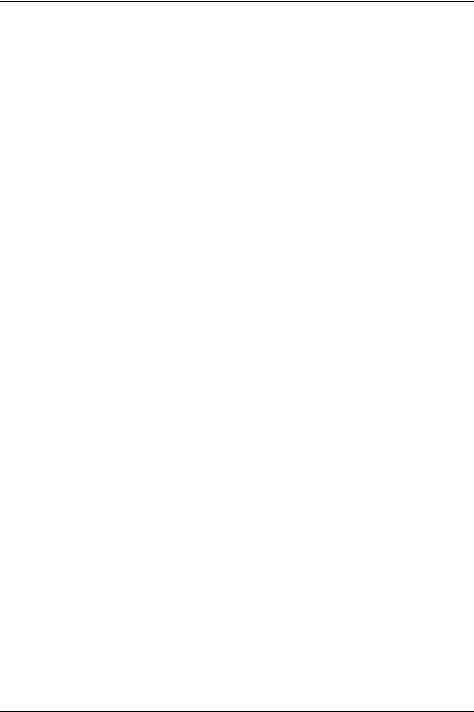
Important notes
Important notes
In this chapter you will find information regarding safety which it is essential to take note of when working with your device.
Safety instructions
This device complies with the relevant safety regulations for data processing equipment, including electronic office machines for use in an office environment. If you have
any questions about whether the device can be used in the intended environment, please contact your sales office or our Service Desk.
•The display surface of the device is sensitive to pressure and scratches. You should therefore be careful with the display surface in order to avoid lasting damage (scratches).
•If the device is brought into the installation site from a cold environment, condensation can form. Before operating the device, wait until it is absolutely dry and has reached approximately the same temperature as the installation site.
•When installing and operating the device, please observe the notes on environmental conditions in Chapter "Technical specification", Page 32 as well as the instructions in Chapter "Setting up an ergonomic video workstation", Page 11.
•To ensure sufficient ventilation, the air inlet and outlet openings of the device must be kept clear.
•The device automatically sets itself to the correct voltage within the range from 100 V to 240 V. Make sure that the local mains voltage is neither higher nor lower than this range.
•Ensure that the power socket on the device and the mains outlet are freely accessible.
•The ON/OFF switch does not disconnect the monitor from the mains voltage. To disconnect fully from the mains supply, disconnect the power plug from the socket.
•The device is equipped with a power cable that complies with safety standards.
•Use the supplied power cable only.
•Lay the cables in such a way that they do not create a hazard (danger of tripping) and cannot be damaged. When connecting the device, observe the relevant notes in chapter "Connecting the device", Page 16.
•No data transfer cables should be connected or disconnected during a thunderstorm.
•Make sure that no objects (e.g. jewellery chains, paper clips, etc.) or liquids get inside the device (danger of electric shock, short circuit).
•The device is not waterproof! Never immerse the device in water and protect it from spray water (rain, sea water).
•In an emergency (e.g. damaged casing, operation controls or cables, penetration of liquids or foreign matter), switch off the device, disconnect the power plug and contact your sales outlet or our Service Desk.
•Repairs to the device must only be performed by qualified technicians. Unauthorised opening and incorrect repair may greatly endanger the user (electric shock, fire risk).
•Only use the screen resolution settings and refresh rates specified in Chapter "Technical specification", Page 32. Otherwise you may damage the device. If you are in any doubt, contact your sales outlet or our Help Desk.
•Use a screen saver with moving images and activate the power management for your monitor to prevent still images from "burning in".
•If you operate the device with the swivel arm or wall bracket, it must not be turned by 180°.
Fujitsu Technology Solutions |
7 |
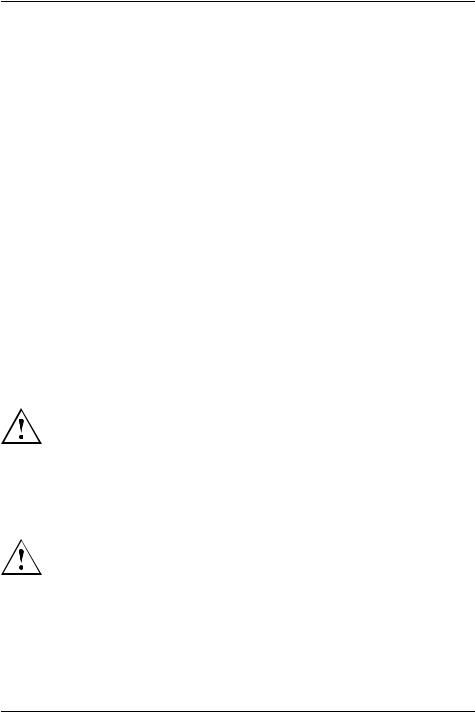
Important notes
•The device must only be operated in landscape mode (0°) and portrait mode (90°). The control buttons are located in the middle of the bottom of the monitor in landscape mode (0°) and at the left-hand side of the monitor in portrait mode (90°).
•Store this manual close to the device. If you pass the device on to third parties, you should pass this manual on with it.
•We recommend that you place your device on a durable, non-slip surface. In view of the many different finishes and varnishes used on furniture, it is possible that the feet of the device may mark the surface they stand on.
•To ensure sufficient ventilation, the air supply and air outlet openings of the monitor must never be blocked.
Power cable
Use the supplied power cable only.
Use the following guidelines if it is necessary to replace the original cable set.
•The female/male receptacles of the cord set must meet IEC60320/CEE-22 requirements.
•The cable has to be HAR-certified or VDE-certified. The mark HAR or VDE will appear on the outer sheath.
•For devices which are mounted on a desk or table, type SVT or SJT cable sets may be used. For devices which sit on the floor, only SJT type cable sets may be used.
•The cable set must be selected according to the rated current for your device.
•If necessary, replace the original power cable with a regular grounded 3-core mains lead.
Transporting the device
Transport all parts separately in their original packaging or in a packaging which protects them from knocks and jolts, to the new site.
Do not unpack them until all transportation manoeuvres are completed.
If the device is brought from a cold environment into the room where it will be used, condensation may occur. Before operating the device, wait until it is absolutely dry and has reached approximately the same temperature as the installation site.
Cleaning the device
Switch off the device and unplug the power plug.
Do not clean any interior parts yourself, leave this job to a service technician. Do not use any cleaning agents that contain abrasives or may corrode plastic. Ensure that no liquid enters the device.
The display surface of the device is sensitive to pressure and scratches. Clean it only using a soft, slightly moistened cloth.
The surface of the casing can be cleaned with a dry cloth. If particularly dirty, use a cloth that has been moistened in mild domestic detergent and then carefully wrung out.
8 |
Fujitsu Technology Solutions |
