Franklin SA-206 User Manual
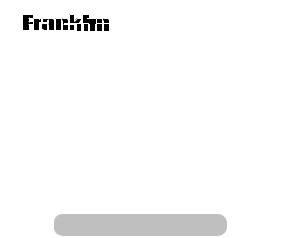
|
SA-206 |
Electronic Publishers
SpellingAce
With Thesaurus
User’s Guide
20

License Agreement
READ THIS LICENSE AGREEMENT BEFORE USING THE PRODUCT. YOUR USE OF THE PRODUCT DEEMS THAT YOU ACCEPT THE TERMS OF THIS LICENSE. IF YOU DO NOT AGREE WITH THESE TERMS, YOU MAY RETURN THIS PACKAGE WITH PURCHASE RECEIPT TO THE DEALER FROM WHICH YOU PURCHASED THE PRODUCT AND YOUR PURCHASE PRICE WILL BE REFUNDED. PRODUCT means the software product and documentation found in this package and FRANKLIN means Franklin Electronic Publishers, Inc.
Limited Use License
All rights in the PRODUCT remain the property of FRANKLIN. Through your purchase, FRANKLIN grants you a personal and nonexclusive license to use this PRODUCT. You may not make any copies of the PRODUCT or of the data stored therein, whether in electronic or print format. Such copying would be in violation of applicable copyright laws. Further, you may not modify, adapt, disassemble, decompile, translate, create derivative works of, or in any way reverse engineer the PRODUCT. You may not export or reexport, directly or indirectly, the PRODUCT without compliance with appropriate governmental regulations. The PRODUCT contains Franklin’s confidential and proprietary information which you agree to take adequate steps to protect from unauthorized disclosure or use. This license is effective until terminated. This license terminates immediately without notice from FRANKLIN if you fail to comply with any provision of this license.
1

|
Key Guide |
|
Function Keys |
BACK |
Erases a letter or goes back a step. |
CLEAR |
Clears to the Ready for word screen. |
CONF |
Shows Confusables® (words that are |
|
similar or sound alike). |
ENTER |
Enters a word or scrolls. Shows the |
|
next thesaurus entry. In a game, starts |
|
a new round. |
GAMES |
Shows the menu for word games. |
HELP |
Shows help messages. |
LIST |
Shows your Personal Word List. |
NEXT |
At a thesaurus entry, shows the next |
|
entry, if any. In a game, starts a new |
|
round. |
ON/OFF |
Turns the Spelling Ace on or off. |
?Types a question mark to stand for a letter in a word.
Types an asterisk to stand for a series of unknown letters; in a game reveals a hint.
Direction Keys
Scroll left or right.
Scroll up or down. At the Ready for word screen, adjust the screen contrast. Type an apostrophe or a period.
2

Getting Started
▼
To Install the Batteries
This unit uses 4 AAA batteries. You must insert the batteries before getting started. The batteries should be changed when the screen contrast is too light even after adjustment. Please have a small Phillips screwdriver at hand before you follow the steps below.
1.Turn the Spelling Ace over.
2.Unscrew the back cover and slide it off in the indicated direction.
3.Install the new batteries following the markings in the compartment.
4.Replace the back cover.
▼
To View a Demonstration
Unless disabled, a demonstration automatically appears when you turn on this unit.
1.Press ON/OFF.
2.To stop the demonstration, press CLEAR.
3.To disable the demonstration, type d, and then press ENTER.
4.To enable the demonstration, press CLEAR, type d, and then press
ENTER.
▼
To Adjust the Screen Contrast
1.Press CLEAR.
2.Use  or
or  to lighten or darken the screen.
to lighten or darken the screen.
3
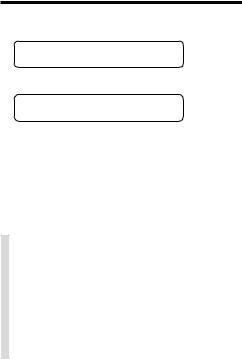
Checking Spellings
1.Type a word or misspelling.
2.Press ENTER.
The flashing T to the right indicates that the word has at least one thesaurus entry.
3.Press  to view more corrections.
to view more corrections.
4.Press  to scroll up.
to scroll up.
5.Press CLEAR when finished.
Follow the Arrows
The flashing arrows at the right of the screen show which arrow keys you can press to scroll.
Typing Punctuation Marks
At the Ready for word screen, you can type an apostrophe by pressing or a period by pressing
or a period by pressing  . However, to type an apostrophe or period, you must first type another letter.
. However, to type an apostrophe or period, you must first type another letter.
4
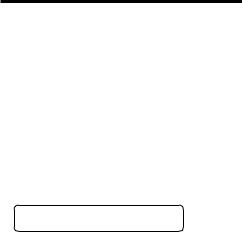
Using the Thesaurus
When you enter a correctly spelled word, the thesaurus entry for that word appears. Thesaurus entries contain brief definitions, and synonym lists.
Some thesaurus entries also include Classmates (words related by subject), idioms, and antonyms. And some words have more than one thesaurus entry.
1.Type a word (for example, happy).
To erase letters, use BACK.
2.Press ENTER.
This is the first thesaurus entry for happy.
3.Press ENTER again to automatically scroll through its definition.
To stop scrolling, press BACK. You can also press  or
or  to scroll manually.
to scroll manually.
4.Press  repeatedly to view its synonyms or Classmates.
repeatedly to view its synonyms or Classmates.
5
