Franklin KJB-440 User Manual
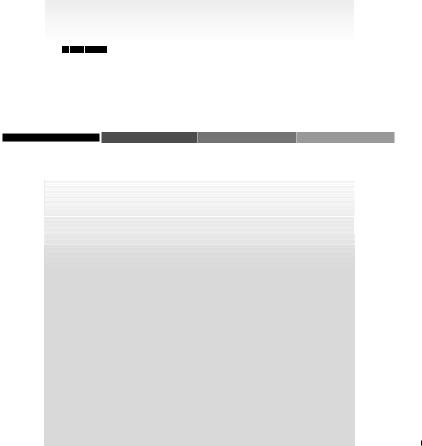




 â
â
BOOKMANâ
EXPANDABLE ELECTRONIC BOOK
HOLY BIBLE
King James Version
USER’S GUIDE
KJB-440

License Agreement
READ THIS LICENSE AGREEMENT BEFORE USING ANY BOOKMAN PRODUCT.
YOUR USE OF THE BOOKMAN PRODUCT DEEMS THAT YOU ACCEPT THE TERMS OF THIS LICENSE. IF YOU DO NOT AGREE WITH THESE TERMS, YOU MAY RETURN THIS PACKAGE WITH PURCHASE RECEIPT TO THE DEALER FROM WHICH YOU PURCHASED THE BOOKMAN PRODUCT AND YOUR PURCHASE PRICE WILL BE REFUNDED. BOOKMAN PRODUCT means the software product and documentation found in this package and FRANKLIN means Franklin Electronic Publishers, Inc.
LIMITED USE LICENSE
All rights in the BOOKMAN PRODUCT remain the property of FRANKLIN. Through your purchase, FRANKLIN grants you a personal and nonexclusive license to use the BOOKMAN PRODUCT on a single FRANKLIN BOOKMAN at a time. You may not make any copies of the BOOKMAN PRODUCT or of the data stored therein, whether in electronic or print format. Such copying would be in violation of applicable copyright laws. Further, you may not modify, adapt, disassemble, decompile, translate, create derivative works of, or in any way reverse engineer the BOOKMAN PRODUCT. You may not export or reexport, directly or indirectly, the BOOKMAN PRODUCT without compliance with appropriate governmental regulations. The BOOKMAN PRODUCT contains Franklin’s confidential and propriety information which you agree to take adequate steps to protect from unauthorized disclosure or use. This license is effective until terminated. This license terminates immediately without notice from FRANKLIN if you fail to comply with any provision of this license.
1

Contents
Welcome to the world of BOOKMAN! BOOKMAN is a powerful, portable electronic reference with a built-in book and a slot in the back for more books.
With this King James Version of the Holy Bible, you can quickly find any Bible
verse, as well as the occurrences of any word and phrase in the Bible. You can also place bookmarks for personalized reference.
To learn how to use other BOOKMAN books, read their User’s Guides.
Installing the Batteries...................................................... |
4 |
Installing a Book Card ...................................................... |
4 |
Selecting a Book .............................................................. |
5 |
Using the Color Keys ........................................................ |
5 |
Changing the Settings ...................................................... |
6 |
Viewing a Demonstration ................................................. |
6 |
Reading the Bible ............................................................. |
7 |
Finding Bible Verses......................................................... |
8 |
Finding Words .................................................................. |
9 |
Finding Phrases ............................................................... |
10 |
Highlighting Search Words ............................................... |
11 |
Expanding Your Searches ................................................. |
11 |
Viewing Footnotes............................................................ |
12 |
Using Bookmarks ............................................................. |
13 |
Sending Words Between Books ........................................ |
14 |
Resetting Your BOOKMAN ............................................... |
15 |
Index ................................................................................ |
17 |
2
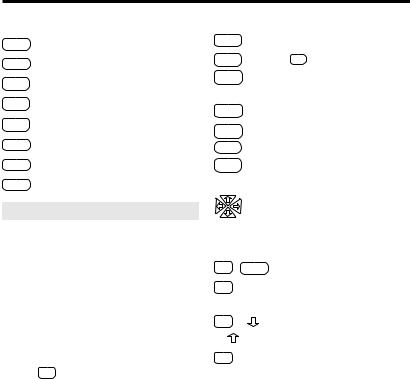
Key Guide
Function Keys
CLEAR Clears a request.
MENU Shows the main menus.
MORE (red) Expands a search.
MARK (green) Places a bookmark.
NOTE (yellow) Shows a footnote.
LIST (blue) Shows bookmark list.
CARD Exits the selected book.
ON/OFF Turns BOOKMAN on or off.
Understanding Color Keys
The color keys (red, green, yellow, and blue) perform the functions listed above only for the BOOKMAN book described in this User’s Guide.
Other books have their own color key functions, which are labelled on their book cards and listed in their User’s Guides. For more information, read “Using the Color Keys.”
* Hold while pressing the other key.
|
Other Keys |
BACK |
Backs up (e.g., erases letters). |
CAP |
Shifts . ‘ to type an apostrophe. |
ENTER |
Enters a request or |
|
selects a menu item. |
HELP |
Shows help messages. |
SPACE |
Types a space or pages down. |
? |
Shows the verse number. |
. ‘ |
Types a colon or apostrophe. |
Direction Keys
Move in indicated direction.
UP/DN Page up or down.
Star Key Combinations*
+ CARD Sends a word between books.
+ UP Show the next or
or DN previous chapter or match.
+ |
Go to start or end of a menu |
or |
chapter, or help message. |
+ Q... Shifts the top row of letters to type numbers.
3
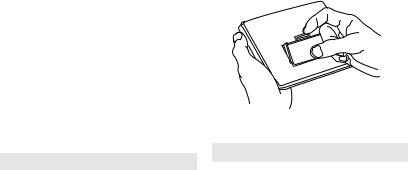
Installing the Batteries |
|
Installing a Book Card |
|
|
|
BOOKMAN model KJB-440 uses two CR2032 batteries. Here is how to install or replace them.
Warning: When the batteries lose power or are removed from BOOKMAN, information that you entered in its built-in book and in an installed book card will be erased.
1.Turn BOOKMAN over.
2.Slide off its battery cover in the direction of the triangle.
3.Install the batteries with their plus signs facing you.
4.Replace the battery cover.
Resuming Where You Left Off
You can turn off BOOKMAN at any screen. When you turn BOOKMAN on again, the last screen that you viewed appears.
Warning: Never install or remove a book card when BOOKMAN is turned on. If you do, information that you entered in its built-in book and in an installed book card will be erased.
1.Turn BOOKMAN off.
2.Turn BOOKMAN over.
3.Align the book card tabs with the notches in the slot.
4.Press the book card until it snaps into place.
Removing Book Cards
Warning: When you remove a book card without its own battery to install another book card, information that you entered in the first book card will be erased.
4
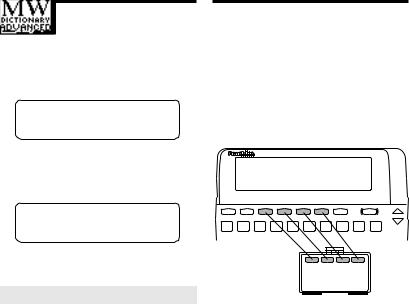
Selecting a Book
Once you have installed a book card in your BOOKMAN, you must select which book you want to use.
1.Turn BOOKMAN on.
2.Press CARD.
These are sample books.
3.Press or
or  to highlight the book you want.
to highlight the book you want.
4.Press ENTER to select it.
About Screen Illustrations
Some screen illustrations in this User’s Guide may differ from what you see on screen. This does not mean that your BOOKMAN is malfunctioning.
Using the Color Keys
The red, green, yellow, and blue keys on your BOOKMAN change functions according to which book is selected.
When the built-in book is selected, the color keys function as labelled on the BOOKMAN keyboard. When a book in a book card is selected, the color keys function as labelled on its book card.
â
Remember, the color keys for book card books function as labelled on their book cards, not as labelled on the BOOKMAN keyboard.
5
