Franklin 12-Language Advanced Global Translator, ET-4012 User Manual
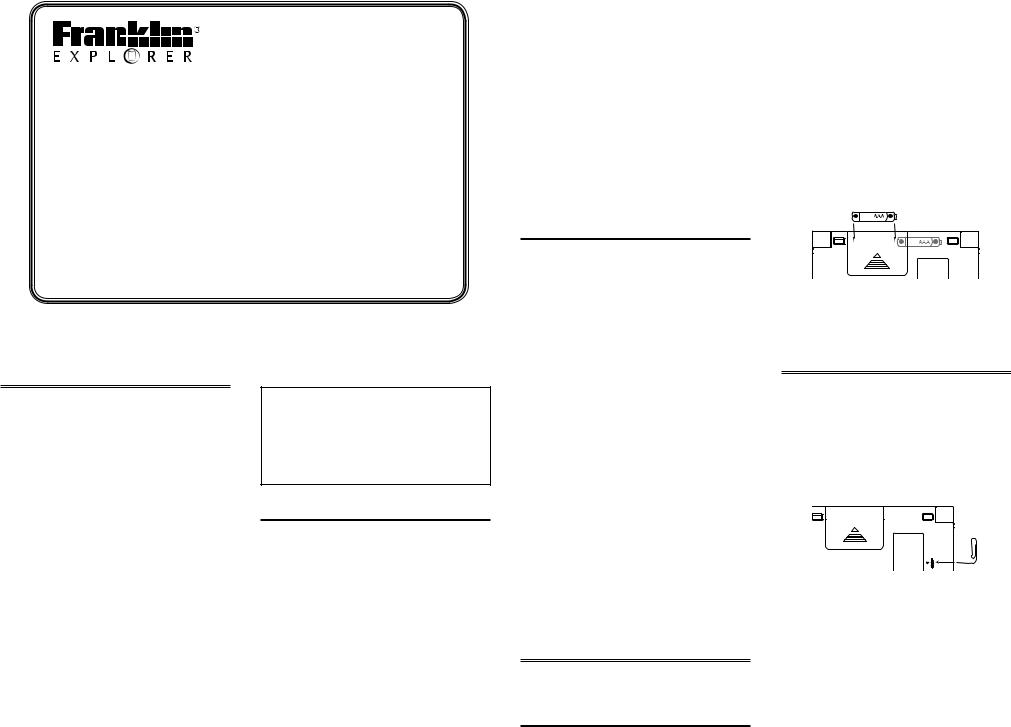
ET-4012
12-Language Advanced Global Translator
User’s Guide
www.franklin.com
License Agreement (Applicable outside the EU and Switzerland only)
READ THIS LICENSE AGREEMENT BEFORE USING THE PRODUCT. YOUR USE OF THE PRODUCT DEEMS THAT YOU ACCEPT THE TERMS OF THIS LICENSE. IF YOU DO NOT AGREE WITH THESE TERMS, YOU MAY RETURN THIS PACKAGE WITH PURCHASE RECEIPT TO THE DEALER FROM WHICH YOU PURCHASED THE PRODUCT AND YOUR PURCHASE PRICE WILL BE REFUNDED. PRODUCT means the software product and documentation found in this package and FRANKLIN means Franklin Electronic Publishers, Inc.
Limited Use License
All rights in the PRODUCT remain the property of FRANKLIN. Through your purchase, FRANKLIN grants you a personal and nonexclusive license to use this PRODUCT. You may not make any copies of the PRODUCT or of the data stored therein at the time of purchase, whether in electronic or print format. Such copying would be in violation of applicable copyright laws. Further, you may not modify, adapt, disassemble, decompile, translate, create derivative works of, or in any way reverse engineer the PRODUCT. You may not export or reexport, directly or indirectly, the PRODUCT without compliance with appropriate
governmental regulations. The PRODUCT contains Franklin’s confidential and proprietary information which you agree to take adequate steps to protect from unauthorized disclosure or use. This license is
effective until terminated by Franklin. This license terminates immediately without notice from FRANKLIN if you fail to comply with any provision of this license.
Please read the following safety warnings and precautions before using your device. Note: If this device is to be used by young children, this User’s Guide should be read to them by an adult and their use of the device should be monitored. Failure to do so may cause injury.
Battery Precautions
•Non-rechargeable batteries are not to be re-charged. Never recharge batteries that come with the device.
•Rechargeable batteries are to be removed from the device before being charged.
•Rechargeable batteries are only to be charged under adult supervision.
•Do not mix alkaline, standard (carbonzinc), or rechargeable (nickle-cadmium) batteries. Different types of batteries or new and used batteries are not to be mixed.
•The supply terminals are not to be shortcircuited.
•Do not expose batteries to direct heat or try to take batteries apart. Follow the battery manufacturer’s instructions for
battery use.
•Always remove a weak or dead battery from the device.
•To avoid damage caused by leakage of the battery fluid, replace the battery or batteries once every two years regardless of how much the device has been used during that time.
•Should a battery leak, the device may become damaged. Clean the battery compartment immediately, avoiding contact with your skin.
•Keep batteries out of reach of small children. If swallowed, consult a physician immediately.
Product Care
Your device is designed to be light, compact and durable. However, it is an electronic device and must be treated carefully. Putting unneccessary pressure on it or striking the device against other objects can cause damage. In order to avoid damage to your device, please:
•Keep the lid closed when you are not using it. This will protect the screen from being broken, scratched or marred in any way.
•Do not drop, crush, bend, or apply excessive force to the device.
•Do not expose your device to moisture, extreme or prolonged heat, cold, humidity, or other adverse conditions. Avoid storing it in damp, humid or wet places. It is not waterproof.
•Clean the device by spraying a mild glass cleaner onto a cloth and wipe its surface. Do not spray liquids directly on your device.
•Should the device’s display glass break, properly dispose of the product avoiding contact with your skin, then wash your hands immediately.
•Please keep screen protectors and plastic bags away from babies and children to avoid danger of suffocation.
Product Registration
Visit www.franklin.com/de/registrierung for product registration.
Installing the Batteries
Your device is powered by two AAA batteries. Follow these easy instructions to install
or replace them. The batteries should be
changed when you see a low battery warning. Please have the new batteries at hand before you remove the old ones.
Warning! If the batteries wear out completely, or if you take more than a few seconds while changing the batteries, any user entered information may be erased. You should always keep written copies of your important information.
1.Turn the unit off and turn it over.
2.Slide the battery cover off by gently pushing in the direction of the arrow.
3.Remove the old batteries.
4.Install 2 new AAA batteries following the +/- markings in the compartment.
+ _
+ _
Important: Be sure that the batteries are installed correctly. Wrong polarity may damage the unit.
5. Replace the battery cover.
Resetting Your Device
If the keyboard fails to respond or if the screen performs erratically, perform a system reset by following the steps below.
1. Hold CLEAR and press  .
.
If nothing happens, try Step 2.
2.Use a paper clip to gently press the reset button on your device.
The reset button is in a pin-sized hole on the right side of the back of your device.
3.Press the letter of the message language you want.
See “Message Language” for more information.
The message “Erase All? Y/N” is displayed.
Note: This message refers to user-entered information, not the text in the translator.
User-entered information includes the databank and any settings you may have changed.
4.Press N to save your information.
Press Y to erase your information.
Warning! Pressing the reset button with more than light pressure may permanently disable
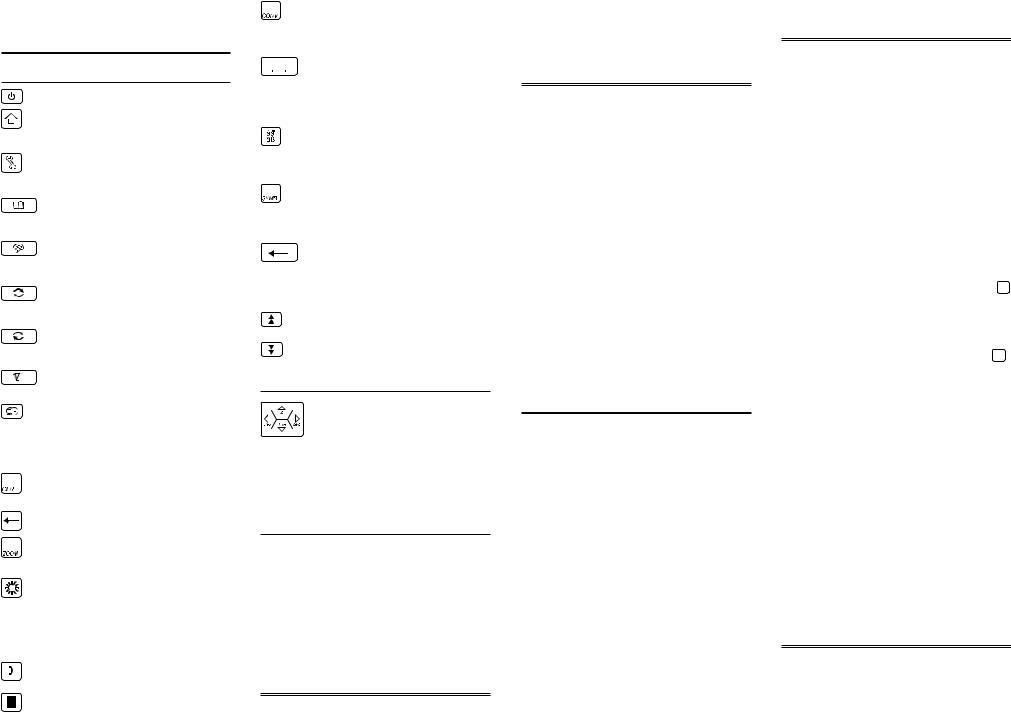
your unit. In addition, resetting the unit may erase settings and other information you may have entered.
Key Guide
Function Keys
Turns the device on or off.
Shifts letter keys to type uppercase letters and special marks.
Displays options for enhancing your personal interactive experience.
Displays text entry field. Search the entire translation book by typing a search term or phrase.
Displays a list of the most commonly used phrases arranged by topic.
Displays a menu of available source languages (the language you already know).
Displays a menu of available target languages (the language you do not know).
Displays a menu of available games.
With each repeated keypress, toggles through date and time settings for your home city and one world city you select from a list of 50 world cities.
Reverts to the main menu or screen within a given mode. Clears the text entry field or calculator.
Backs up or erases a letter.
With each keypress, cycles through available type sizes. Not available in all modes.
Turns the backlight on or off. The backlight helps you view the screen in temporary low light conditions. The backlight automatically turns itself off after use to conserve power.
Displays the Databank menu for organizing names and numbers.
Displays the calculator input field for mathematical computations. Refer to the numeric images on the keypad when using letter keys
in this mode.
Displays the Conversions menu for currency, distance, temperature,
weight, and liquid volume conversions.
Inserts blank space, for example, in between words of a phrase.
In lists and menus, jumps to the next screen or page until the last available item is selected.
When entering letters, press this
key to cycle through available diacritical marks before selecting one.
When entering letters, press this key to cycle through common
punctuation marks before selecting one.
Confirms the current selection, input, or menu item, and continues to the next screen in a sequence. Also performs a calculation and returns a result.
Scrolls up to the previous page in a list.
Scrolls down to the next page in a list.
Navigation Keys
Press the up (  ), down (
), down (  ), left (
), left (
 ), or right (
), or right (  ) portion of this key
) portion of this key
to move in the direction indicated. Note: Flashing arrows along the right edge of each screen show which navigation keys you can press to move around menus or view more text.
Calculator Keys
Q–P = 1-0, A = 1/x, S = √x, D = x2, F = %, G =
. (decimal point), H = +, J = –, K = x, L = ÷, Z = +/-, X = (MC) clears the number stored in memory, C = (MR) recalls the number stored in memory, V = (M-) subtracts the currently displayed value from the number stored
in memory, B = (M+) adds the currently displayed value to the number stored in memory.
Message Language
The first time you use this translator, you will be prompted to set the message language used for on-screen instructions and menu items. Press the letter for the language you
want: English (E), Czech (C), Dutch (N), French (F), German (D), Hungarian (M), Italian (I), Polish (O), Portuguese (P), Russian (R), Spanish (S), andTurkish (T).
Source and Target
Languages
The source language is the language in which you enter a word at the translator entry screen. The target language is the language in which you wish to view the translation. The initial source and target languages
are assigned when you select a message language. The source language is the same as the message language. If you select English message language, the target language
is French. If you select any other message language, the target language is English. To change the source and target languages, do the following.
1.Press  .
.
The list of source languages is displayed.
2.Press or
or to select a source language. Press
to select a source language. Press  .
.
3.Press  .
.
The list of target languages is displayed.
4.Press or
or to select a target language. Press
to select a target language. Press  .
.
Changing Settings
At any time, you may adjust settings for your device using the basic steps below:
1.Press  .
.
2.Press or
or to select a menu item.
to select a menu item.
Contrast — adjust the light or dark appearance of your screen.
Message Language — change the language of the menus, prompts, and help messages on your device.
Type Size — set the size of display text.
Shutoff — specify the length of idle time permitted before the device automatically powers off. This feature prolongs battery life if you forget to turn off your device after use.
Demo — view a brief on-screen demonstration about your device.
3.Press  .
.
4.Press or
or to adjust the selected setting. Press
to adjust the selected setting. Press  to confirm.
to confirm.
Or, press  to leave the setting unchanged.The demo will auto-play. Press
to leave the setting unchanged.The demo will auto-play. Press
CLR to stop it.
5.Press  to return to the Translator Entry screen.
to return to the Translator Entry screen.
Translating Words
Use your device to translate words from a source language to a target language. Change the source and target languages at any time
(see“Source andTarget Languages”to learn how).
1.Press  to go to the Translator Entry screen. The entry language will be your source language.
to go to the Translator Entry screen. The entry language will be your source language.
2.Type a word to look up.
If you type an inflected word form
(e.g.,“went”) matching root entries automatically appear (e.g.,“go”).
You can type accents, umlauts, diacritical marks, and capital letters, but they are not required to find matches.
To type accents, umlauts and diacritic marks, type a letter first then press or
or  repeatedly. To type a capital letter, press
repeatedly. To type a capital letter, press  and then the letter key.
and then the letter key.
Note: When typing Russian words, follow the Cyrillic alphabet as indicated on the keyboard. For keys with mulitple letters,
press the letter key and then press or
or  until you see the letter you want.
until you see the letter you want.
To type a punctuation mark, press SYMB repeatedly until you see the one you want.
3.Press  .
.
The message “Found: n” flashes on the screen followed by the list of words and/or phrases. n is the total number of matches.
Note: If you enter a misspelled word or a word not in this translator, a list of corrections appears. Select the one you want and then press  .
.
4.Press or
or to select the word or phrase you want and press
to select the word or phrase you want and press  to see its translation.
to see its translation.
Note: If there is more than one screen of data, use or
or  to read.
to read.
5.Press  to return to the list.
to return to the list.
6.Press CLR to start a new search.
Translating Phrases
The common phrases in this product are always listed in the current source language. Follow these steps to translate a phrase from the source language to the target language:
1.Press  .
.
2.Press or
or to select a category and press
to select a category and press  .
.
