Franklin DBD-440 User Manual
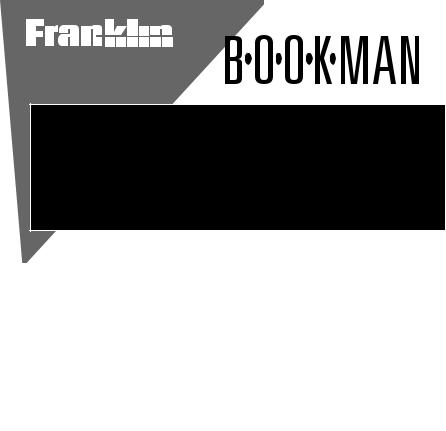
™®
Electronic Publishers
Deutsch/Englisch
Professor
User’s Guide
DBD-440

License Agreement
READ THIS LICENSE AGREEMENT BEFORE USING ANY BOOKMAN PRODUCT.
YOUR USE OF THE BOOKMAN ELECTRONIC BOOK DEEMS THAT YOU ACCEPT THE TERMS OF THIS LICENSE. IF YOU DO NOT AGREE WITH THESE TERMS, YOU MAY RETURN THIS PACKAGE WITH PURCHASE RECEIPT TO THE DEALER FROM WHICH YOU PURCHASED THE BOOKMAN ELECTRONIC BOOK AND YOUR PURCHASE PRICE WILL BE REFUNDED. BOOKMAN ELECTRONIC BOOK means the software product and documentation found in this package and FRANKLIN means Franklin Electronic Publishers, Inc.
LIMITED USE LICENSE
All rights in the BOOKMAN ELECTRONIC BOOK remain the property of FRANKLIN. Through your purchase, FRANKLIN grants you a personal and nonexclusive license to use the BOOKMAN ELECTRONIC BOOK on a single FRANKLIN BOOKMAN at a time. You may not make any copies of the BOOKMAN ELECTRONIC BOOK or of the data stored therein, whether in electronic or print format. Such copying would be in violation of applicable copyright laws. Further, you may not modify, adapt, disassemble, decompile, translate, create derivative works of, or in any way reverse engineer the BOOKMAN ELECTRONIC BOOK. You may not export or reexport, directly or indirectly, the BOOKMAN ELECTRONIC BOOK without compliance with appropriate governmental regulations. The BOOKMAN ELECTRONIC BOOK contains Franklin’s confidential and propriety information which you agree to take adequate steps to protect from unauthorized disclosure or use. This license is effective until terminated. This license terminates immediately without notice from FRANKLIN if you fail to comply with any provision of this license18 .

Contents
Welcome to the world of BOOKMAN! BOOKMAN is a powerful, portable electronic reference with a built-in book and a slot in the back for more books. With this German/English Dictionary you can translate more than 200,000
words, view their inflections with examples, correct misspellings, save words to your User list, and play fun, educational word games that will help you learn German. To learn how to use other books, read their User’s Guides.
Installing Batteries .................................................................. |
21 |
Installing Book Cards .............................................................. |
21 |
Selecting Books ....................................................................... |
22 |
Using the Color Keys ............................................................... |
22 |
Changing Settings ................................................................... |
23 |
Viewing a Demonstration ........................................................ |
23 |
Changing the Language ........................................................... |
24 |
Beginner Tips........................................................................... |
24 |
Finding Words ......................................................................... |
25 |
Finding Phrases ....................................................................... |
25 |
Finding Inflections ................................................................... |
26 |
Advanced Tips ......................................................................... |
26 |
Highlighting Words .................................................................. |
27 |
Finding Spellings ..................................................................... |
27 |
Using the User List .................................................................. |
28 |
Playing the Games ................................................................... |
29 |
Sending Words Between Books ............................................... |
31 |
Copyrights & Patents ............................................................... |
33 |
Notes ....................................................................................... |
33 |
19
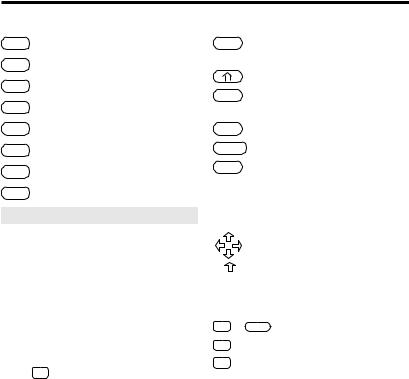
Key Guide
Function Keys
CLEAR Clears to an entry screen.
MENÜ Shows the main menus.
FLEKT (red) Shows inflections.
E/D (green) Switches languages.
SPIEL (yellow) Shows the games menu.
LISTE (blue) Shows the User list menu.
KARTE Exits the selected book.
AN/AUS Turns BOOKMAN on or off.
Understanding the Color Keys
The color keys (red, green, yellow, and blue) perform the functions listed above only for the BOOKMAN book described in this User’s Guide.
Other books have their own color key functions, which are labelled on their book cards and listed in their User’s Guides. For more information, read “Using the Color Keys.”
*Hold while pressing the other key.
|
Other Keys |
ZURÜCK |
Backs up, erases letters, or |
|
stops a highlight. |
|
Shifts keys to type capitals. |
EINGABE |
Enters a search, selects a |
|
menu item, or starts a highlight. |
HILFE |
Shows help messages. |
|
Types a space or pages down. |
? |
Types a ? to stand for an |
|
unknown letter in a word; |
|
shifted, types an to stand |
|
for a series of unknown letters. |
|
Direction Keys |
|
Move in indicated direction. |
|
Accents a German letter. |
AUF/AB Page up or down.
Star Key Combinations*
+ KARTE Sendsawordbetweenbooks.
+ AB Shows the next match.
+ AUF Shows the previous match.
20
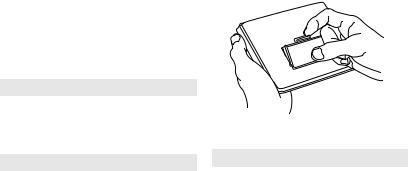
Installing Batteries |
|
Installing Book Cards |
|
|
|
BOOKMAN model 440 uses two CR2032 lithium batteries. Here is how to install or replace them.
Warning: When the batteries lose power or are removed from BOOKMAN, information that you entered in its built-in book, and in an installed book card, will be erased.
1.Turn BOOKMAN over.
2.Slide off its battery cover in the direction of the triangle.
3.Install the batteries with their plus signs facing you.
4.Replace the battery cover.
Resuming Where You Left Off
You can turn off BOOKMAN at any screen. When you turn BOOKMAN on again, the screen that you last viewed appears.
About Screen Illustrations
Some screen illustrations in this User’s Guide may differ from what you see on screen. This does not mean that your BOOKMAN is malfunctioning.
Warning: Never install or remove a book card when BOOKMAN is on. If you do, information that you entered in its built-in book, and in an installed book card, will be erased.
1.Turn BOOKMAN off.
2.Turn BOOKMAN over.
3.Align the tabs on the book card with the notches in the slot.
4.Press the book card down until it snaps into place.
Removing Book Cards
Warning: When you remove a book card to install another, information that you entered into the removed book card will be
21 erased.
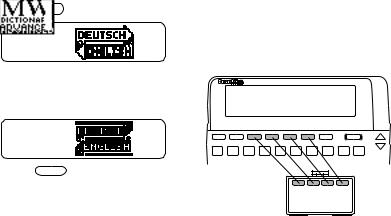
Selecting Books |
|
Using the Color Keys |
|
|
|
Once you have installed a book card in your BOOKMAN, you must select which book you want to use.
1.Turn BOOKMAN on.
2.Press KARTE .
These are sample books.
3.Press  or
or  to highlight the book you want to use.
to highlight the book you want to use.
4.Press EINGABE to select it.
The first time you use this dictionary, you will need to choose the language you want the messages to appear in.
5.Press B if you speak English or press A if you speak German.
The red, green, yellow, and blue keys on your BOOKMAN change functions according to which book is selected.
When the built-in book is selected, the color keys function as labelled on the BOOKMAN keyboard. When a book card book is selected, the color keys function as labelled on that book card.
Remember, the color keys for BOOKMAN books in book cards function as labelled on their book cards, not as on the keyboard.
22
