Franklin ADV-640 User Manual
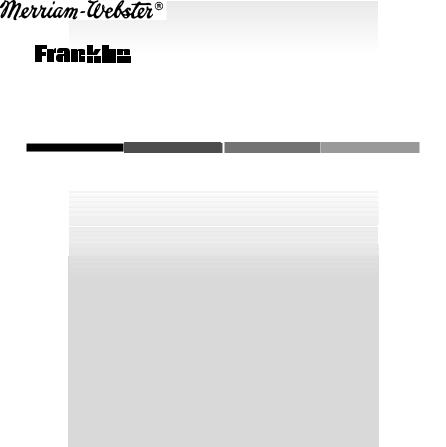
BOOKMAN
EXPANDABLE ELECTRONIC BOOK
AdvancedDictionary
&Thesaurus
USER’S GUIDE
ADV-640

License Agreement
READ THIS LICENSE AGREEMENT BEFORE USING ANY BOOKMAN ELECTRONIC BOOK.
YOUR USE OF THE BOOKMAN ELECTRONIC BOOK DEEMS THAT YOU ACCEPT THE TERMS OF THIS LICENSE. IF YOU DO NOT AGREE WITH THESE TERMS, YOU MAY RETURN THIS PACKAGE WITH PURCHASE RECEIPT TO THE DEALER FROM WHICH YOU PURCHASED THE BOOKMAN ELECTRONIC BOOK AND YOUR PURCHASE PRICE WILL BE REFUNDED. BOOKMAN ELECTRONIC BOOK means the software product, hardware, and documentation found in this package and FRANKLIN means Franklin Electronic Publishers, Inc.
LIMITED USE LICENSE
All rights in the BOOKMAN ELECTRONIC BOOK remain the property of FRANKLIN. Through your purchase, FRANKLIN grants you a personal and nonexclusive license to use the BOOKMAN ELECTRONIC BOOK on a single FRANKLIN BOOKMAN at a time. You may not make any copies of the BOOKMAN ELECTRONIC BOOK or of the preprogrammed data stored therein, whether in electronic or print format. Such copying would be in violation of applicable copyright laws. Further, you may not modify, adapt, disassemble, decompile, translate, create derivative works of, or in any way reverse engineer the BOOKMAN ELECTRONIC BOOK. You may not export or reexport, directly or indirectly, the BOOKMAN ELECTRONIC BOOK without compliance with appropriate governmental regulations. The BOOKMAN ELECTRONIC BOOK contains Franklin’s confidential and propriety information which you agree to take adequate steps to protect from unauthorized disclosure or use. This license is effective until terminated. This license terminates immediately without notice from FRANKLIN if you fail to comply with any provision of this license.
1

Contents
Welcome to the world of BOOKMAN! With this Advanced Dictionary & Thesaurus you can find over 110,000 dictionary words with 300,000 entries, 500,000 synonyms, as well as antonyms, etymologies,
Classmates®, Confusables® and more. You can also correct misspellings, save words to your User list, and play three challenging word games. Read this User’s Guide to learn how.
Installing Batteries and Installing a Book Card ............... |
4 |
Selecting a Book and Using the Color Keys ................... |
5 |
Changing the Settings and Viewing a Demonstration ..... |
6 |
Finding Definitions ........................................................ |
7 |
Finding Words in Definitions .......................................... |
7 |
Finding Thesaurus Entries ............................................. |
8 |
Finding Letters in Words ................................................ |
9 |
Correcting Misspellings ................................................. |
9 |
Highlighting Words to Look Up ...................................... |
10 |
Finding Classmates ....................................................... |
10 |
Finding Confusables and Reviewing Words .................... |
11 |
Saving Words ................................................................ |
12 |
Deleting Saved Words ................................................... |
13 |
Changing Game Settings ............................................... |
13 |
Playing the Games ......................................................... |
14 |
Sending Words Between Books ..................................... |
15 |
2
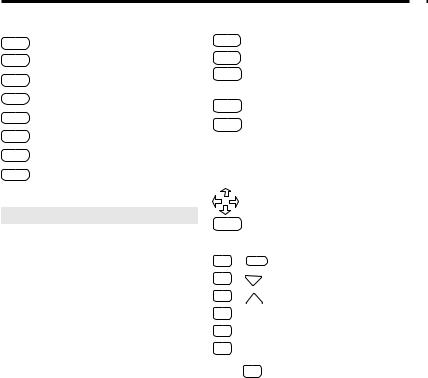
Key Guide
|
Function Keys |
CLEAR |
Clears to Enter your word. |
MENU |
Displays the main menus. |
THES |
(red) Displays a thesaurus entry. |
CLASS |
(green) Displays Classmates®. |
GAMES |
(yellow) Displays the games list. |
LIST |
(blue) Displays theUserListmenu. |
CARD |
Exits the selected book. |
ON/OFF |
Turns BOOKMAN on or off. |
Understanding the Color Keys
The color keys (red, green, yellow, and blue) perform the functions listed above only for the book described in this User’s Guide.
Other books have their own color key functions, which are labelled on their book cards or on the keyboard. For more information, read “Using the Color Keys.”
|
Other Keys |
BACK |
Backs up and erases letters. |
CAP |
Shifts keys to type punctuation. |
ENTER |
Enters a search, selects a |
|
menu item, or starts a highlight. |
HELP |
Displays help messages. |
? |
Types a question mark to stand |
|
for an unknown letter in a word; |
|
shifted, types an asterisk to stand |
|
for a series of unknown letters. |
Direction Keys
Move in indicated direction.
SPACE Types a space or pages down.
Star Key Combinations*
+ CARD
+ DN
+ UP
+ C
+ D
+ P
*Hold
Sendsawordbetweenbooks. Displays next entry or match. Displayspreviousentryormatch. Displays Confusables®.
Displays a definition.
Displays the Path list.
while pressing the other key.
3
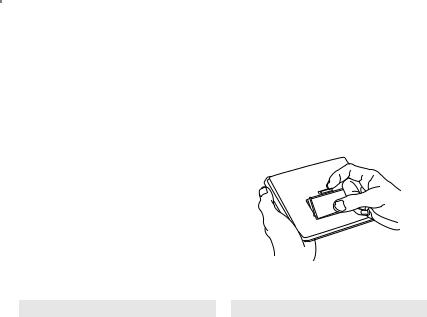
Installing Batteries |
|
Installing a Book Card |
|
|
|
BOOKMAN model ADV-640 uses four AAA batteries. Here is how to install or replace them.
Warning: When the batteries lose power or are removed from BOOKMAN, information that you entered in its built-in book, and in an installed book card, may be erased.
1.Turn BOOKMAN over.
2.Slide off its battery cover in the direction of the triangle.
3.Install the batteries following the diagram on the case.
4.Replace the battery cover.
About Screen Illustrations
Some screen illustrations may differ from what you see on your screen. This does not mean that your BOOKMAN is malfunctioning.
Warning: Never install or remove a book card when BOOKMAN is on. If you do, information that you entered in its built-in book and in an installed book card will be erased.
1.Turn your BOOKMAN off.
2.Turn your BOOKMAN over.
3.Align the tabs on the book card with the notches in the slot.
4.Press the book card until it snaps into place.
Removing a Book Card
Warning: When you remove a book card to install another, information that you entered in the removed book card will be erased.
4
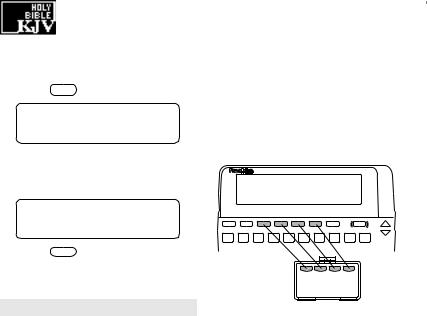
Selecting a Book |
|
Using the Color Keys |
|
|
|
Once you have installed a book card in your BOOKMAN, you can select which book you want to use.
1.Turn your BOOKMAN on.
2.Press CARD .
These are sample books.
3.Press  or
or  to highlight the book you want to use.
to highlight the book you want to use.
4. Press ENTER to select it.
Resuming Where You Left Off
You can turn your BOOKMAN off at any screen. When you turn BOOKMAN on again, the screen that you last viewed appears.
The red, green, yellow, and blue keys on your BOOKMAN change functions according to which book is selected.
When the built-in book is selected, the color keys function as labelled on the BOOKMAN keyboard. When a book card book is selected, the color keys function as labelled on that book card.
Remember, the color keys for book cards function as labelled on their book cards, not as on the BOOKMAN keyboard.
5
