Franklin BES-1850 User Manual







The Speaking
Spanish↔ English Dictionary
Workshop Guide
BES-1850
One Franklin Plaza Burlington, NJ 08016-4907 800-266-5626
http://www.franklin.com
1
The Franklin Speaking
Spanish ↔ English Dictionary/
Diccionario inglés ↔ español
Workshop Guide
The Franklin BES-1850 is a powerful supplemental tool for students who are faced with the challenge of learning English or Spanish as a second language. It is used extensively in ESL/ESOL, Bilingual, Special Education, Title I, Reading, and Language Arts programs throughout the United States. It provides motivation as well as information.
Franklin is committed to providing educators with materials that will impact on the learnerís basic skills. With the speaking
Spanish↔ English Dictionary, students at all grade levels can work independently to:
!Expand their written and spoken vocabulary
!Improve their reading and comprehension
!Advance their spelling and grammar skills
!Produce better written compositions
2
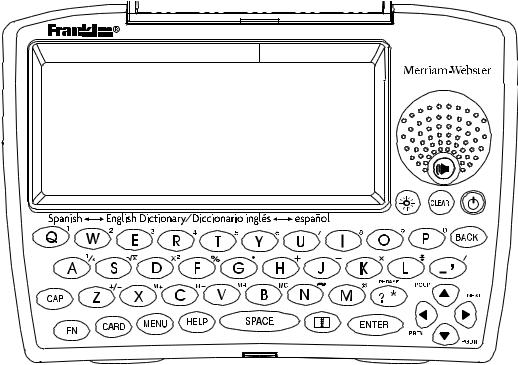
Speaking Spanish ↔ English Dictionary/
Diccionario inglés ↔ español
BES-1850
FEATURES
!Pronounces over 200,000 words in English and Spanish
!Provides over 200,000 translations in English and Spanish
!Includes Learning Exercises with a built-in Grammar Guide, TOEFLÆ Test Word List and exercises to help students practice their spelling and vocabulary
!Performs automatic spelling correction and verification in both languages
!Contains word games to help expand vocabularies
!Comes with a built-in tutorial and help guide
3
This guide is designed to integrate the Spanish↔ English Dictionary into existing classroom curriculum easily and effectively. It may be used as a sequence of lessons that familiarize the user with the Spanish↔ English Dictionaryís complete functionality. It can also be utilized as a periodic reference source for instruction on specific features by searching the table of contents for the desired topic.
Table of Contents |
Page |
Getting Started-------------------------------------------------------------------- |
5 |
Message Language and Word Entry Language ------------------------- |
6 |
Translating English Words----------------------------------------------------- |
8 |
Translating Spanish Words---------------------------------------------------- |
9 |
Highlighting Words------------------------------------------------------------- |
10 |
Word Pronunciation------------------------------------------------------------ |
11 |
Headphones --------------------------------------------------------------------- |
13 |
Hearing Homographs --------------------------------------------------------- |
13 |
Spelling Correction------------------------------------------------------------- |
14 |
Word Patterns------------------------------------------------------------------- |
16 |
WORD TREE HAND OUT --------------------------------------------------- |
19 |
Inflections------------------------------------------------------------------------- |
20 |
Using the Learn-a-Word feature ------------------------------------------- |
23 |
Learning Exercises ------------------------------------------------------------ |
24 |
Using the My Word List feature ---------------------------------------------------- |
24 |
Building a Personal Word List ------------------------------------------------------- |
24 |
Viewing My Word List ---------------------------------------------------------------- |
26 |
Removing a Word from My Word List ---------------------------------------------- |
28 |
Erasing My Word List ----------------------------------------------------------------- |
29 |
English Word drills using the TOEFLÆ Test Word List ------------------------ |
29 |
Speaking Spelling Bee --------------------------------------------------------------- |
31 |
Flashcards ------------------------------------------------------------------------------ |
32 |
Grammar Guide ---------------------------------------------------------------- |
32 |
Games----------------------------------------------------------------------------- |
33 |
Changing the Settings -------------------------------------------------------- |
37 |
Summary ------------------------------------------------------------------------- |
39 |
4

Getting Started
Headphone |
A/C Adapter |
jack |
Jack |
Volume |
Serial Port |
Control |
|
1.Check the unit for batteries.
The Spanish↔ English Dictionary uses 2 AAA batteries. Turn the unit over, push up the catch and remove the battery door.
2.Remove or install the batteries.
If the unit has batteries, remove them and quickly insert the new batteries following the +/- markings in the compartment. If you take too long to put the batteries in, you may lose information you entered, so do this as quickly as you can.
3.Replace the battery cover.
5
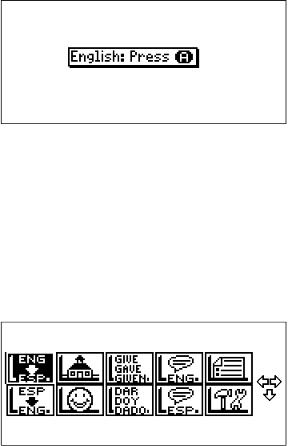
Message Language and Word Entry Language
When Spanish↔ English Dictionary is turned on for the first time, the user must select the Message Language for prompts, help, and other messages.
1.Turn the unit on by pressing the  key.
key.
You will see:
If you press A, all menus, screen prompts and built-in help will appear in English.
If you press B, all menus, screen prompts and built-in help will appear in Spanish.
2.Press A to proceed in English.
You will see:
This is the Main Menu screen. From here you can go to different parts of the Spanish↔ English Dictionary.
The student can return to this Main Menu screen at any time by pressing the  key.
key.
3.Press the  key to select
key to select  .
.
You will see:
6

This is the English Word entry screen.
Note the five ìkeysî at the bottom of the screen:  ,
,  ,
,  ,
,  and
and  . These are touch keys. They are an
. These are touch keys. They are an
easy way for the learner to move around the Spanish↔ English Dictionary with the touch of a finger.
4.Touch the  key.
key.
You will see:
You will now be at the Spanish Word Entry screen.
You can come to this screen also by pressing the  key, using the arrow keys to highlight
key, using the arrow keys to highlight  and then pressing the
and then pressing the  key.
key.
With the Spanish↔ English Dictionary, students can move between the Spanish Word Entry screen and the English Word Entry screen with the touch of a key. If students type an English word and find they are at the Spanish Word Entry screen, all they have to do is touch the  key to switch to the English Word Entry screen.
key to switch to the English Word Entry screen.
7
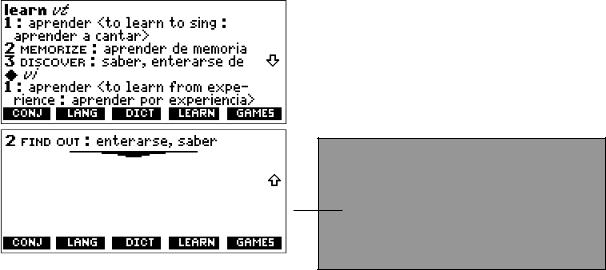
Translating English Words
The Spanish↔ English Dictionary is an excellent resource for learning words in English or Spanish. In addition, the Spanish↔ English Dictionary provides assistance for the proper pronunciation of words in both languages.
1.At the English Word entry screen, type in the word ìlearn.î
2.Press the  key.
key.
You will see:
This part of the translation will not be visible on the screen. It will be below the first eight lines. The learner can use the
 key to scroll through the rest of the translation.
key to scroll through the rest of the translation.
3.Press the  key.
key.
The student will hear ìlearnî pronounced. With this feature, the student can hear the correct pronunciation of words that may not be familiar to him or her. For more detailed instructions, see page 11.
Note: The volume control is located on the left side of the unit below the headphone jack. Turn the dial up to increase the volume.
8
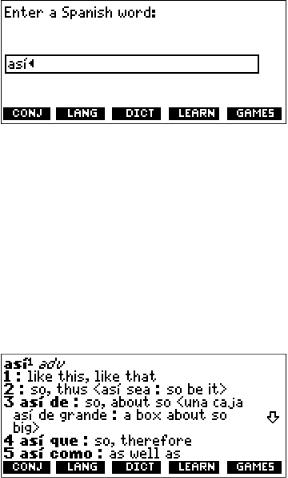
Translating Spanish Words
1.Press the  key.
key.
2.Touch the  key if necessary to see the Spanish Word Entry screen.
key if necessary to see the Spanish Word Entry screen.
3.Type in ëasÌí.
To type an accented letter, type the vowel and press the  key until the correct accent mark appears. To type an Ò, type the n and then press the
key until the correct accent mark appears. To type an Ò, type the n and then press the  key.
key.
Note: It is not necessary to type the accent to find the right translation.
4.Press the  key.
key.
The message 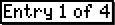 flashes. Then you will see:
flashes. Then you will see:
The learner can press the  key to scroll through the rest of the
key to scroll through the rest of the
definition. When the learner presses the  key at the end of the definition for the first sense of the word (Entry 1), the definition of the second sense of the word appears.
key at the end of the definition for the first sense of the word (Entry 1), the definition of the second sense of the word appears.
9
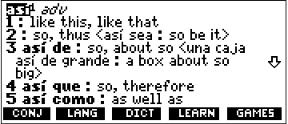
The learner can keep pressing the  key to scroll through all the
key to scroll through all the
entries. Pressing the  key will take the learner back through each definition and each entry.
key will take the learner back through each definition and each entry.
5. Press the  key to return to a Word entry screen.
key to return to a Word entry screen.
Highlighting Words
After a word search is completed, the learner has the option of investigating words that appear in the translation. The
Spanish↔ English Dictionary makes it very simple to search further in either English or Spanish. Follow the steps below.
1.At the translation of the word ëasÌí press the  key to start the highlight.
key to start the highlight.
You will see:
2.Use the arrow keys to highlight the desired word. For example, move the highlight to ëthereforeí.
You can turn the highlight off by pressing the  key.
key.
3.Press the  key.
key.
You will now see:
10

Notice that by searching for a highlighted word, the Word Entry language changed to the language of the word for which you searched.
Word Pronunciation
Any student learning a second language will certainly benefit from the added reinforcement of hearing words pronounced. With the Spanish↔ English Dictionary, students can hear words pronounced in both English and Spanish. Below are a few suggestions for using the pronunciation feature.
1.Press the  key.
key.
2.Touch the  key at the bottom of the screen to see the Spanish Word Entry screen, if necessary.
key at the bottom of the screen to see the Spanish Word Entry screen, if necessary.
3.Type in ëautomÛvilí and press the  key.
key.
You will see:
4. Press the  key.
key.
11
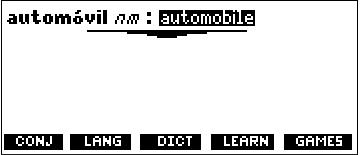
The Spanish↔ English Dictionary will pronounce the word ëautomÛvilí out loud.
5.Press the  key to start a highlight and move it to ìautomobile.î
key to start a highlight and move it to ìautomobile.î
You will see:
6.Press the  key to hear ìautomobileî pronounced.
key to hear ìautomobileî pronounced.
Most words that appear in a translation screen can be heard, regardless of the language. This can be accomplished by highlighting the word and pressing the  key.
key.
Note: You need not be at a definition screen to hear a word pronounced. Simply type in a word at either Word Entry screen and
press the  key. If the word is spelled correctly, the learner will hear the word pronounced immediately. If the word is misspelled, a correction list will appear. For further information on spelling correction, see page 14.
key. If the word is spelled correctly, the learner will hear the word pronounced immediately. If the word is misspelled, a correction list will appear. For further information on spelling correction, see page 14.
To hear words pronounced in English, touch the  key to change the Word Entry screen to English, enter an English word and
key to change the Word Entry screen to English, enter an English word and
then press the  key. If you enter a Spanish word at the English word entry screen and press the
key. If you enter a Spanish word at the English word entry screen and press the  key, first the word and then the
key, first the word and then the
message  will flash on the screen. If this happens, it means you are at the wrong Word Entry screen. Just
will flash on the screen. If this happens, it means you are at the wrong Word Entry screen. Just
touch the  key and then press the
key and then press the  key again.
key again.
12
