Fortinet FortiGate 100A User Manual
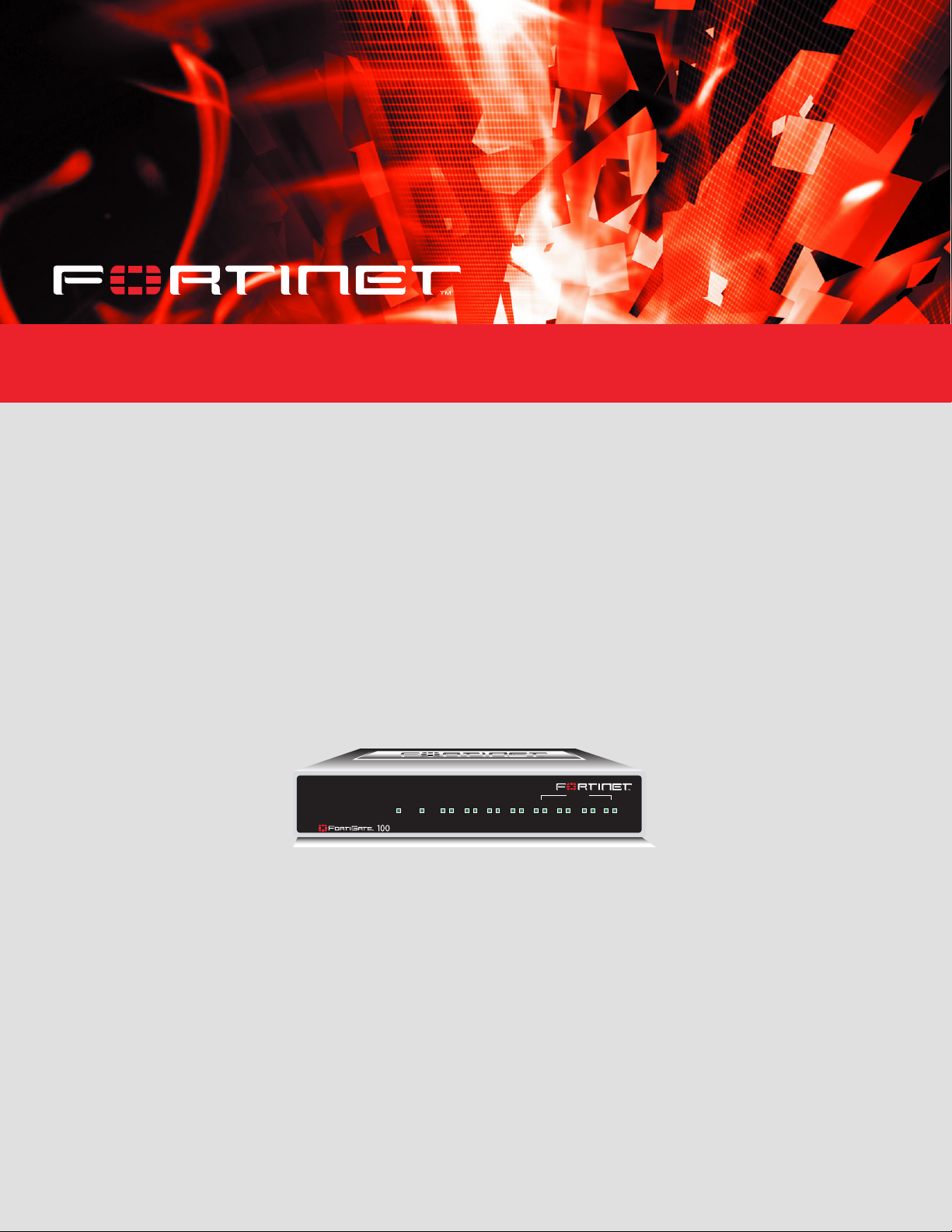
FortiGate 100A
Administration Guide
INTERNAL
PWR STATUS
A
WAN 1 WAN 2
DMZ 1
DMZ 2
LINK 100 LINK 100 LINK 100 LINK 100 LINK 100 LINK 100 LINK 100 LINK 100
4321
FortiGate-100A Administration Guide
Version 2.80 MR7
3 December 2004
01-28007-0068-20041203
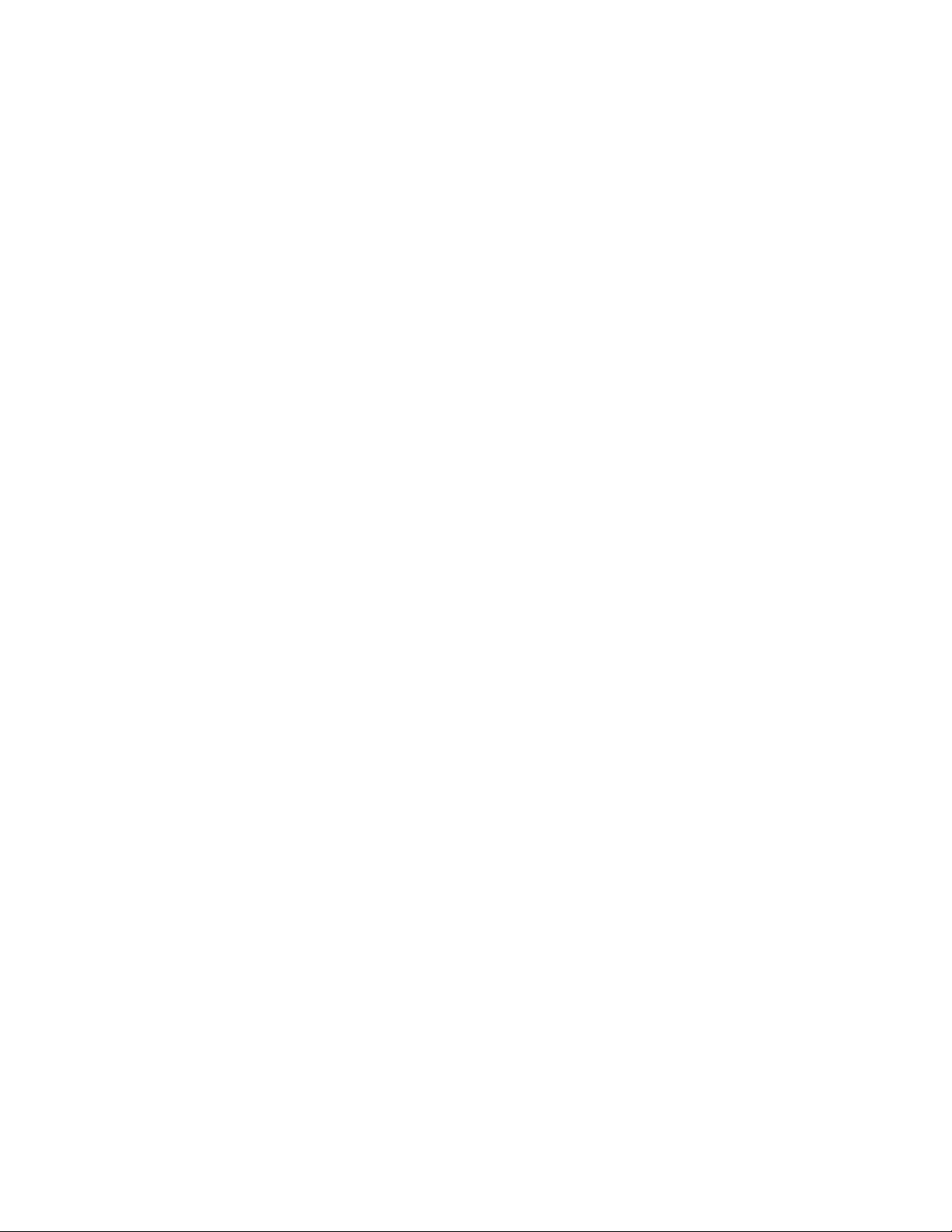
© Copyright 2004 Fortinet Inc. All rights reserved.
No part of this publication including text, examples, diagrams or illustrations may be reproduced,
transmitted, or translated in any form or by any means, electronic, mechanical, manual, optical or
otherwise, for any purpose, without prior written permission of Fortinet Inc.
FortiGate-100A Administration Guide
Version 2.80 MR7
3 December 2004
01-28007-0068-20041203
Trademarks
Products mentioned in this document are trademarks or registered trademarks of their respective holders.
Regulatory Compliance
FCC Class A Part 15 CSA/CUS
CAUTION: RISK OF EXPLOSION IF BATTERY IS REPLACED BY AN INCORRECT TYPE.
DISPOSE OF USED BATTERIES ACCORDING TO THE INSTRUCTIONS.
For technical support, please visit http://www.fortinet.com.
Send information about errors or omissions in this document or any Fortinet technical documentation to
techdoc@fortinet.com.
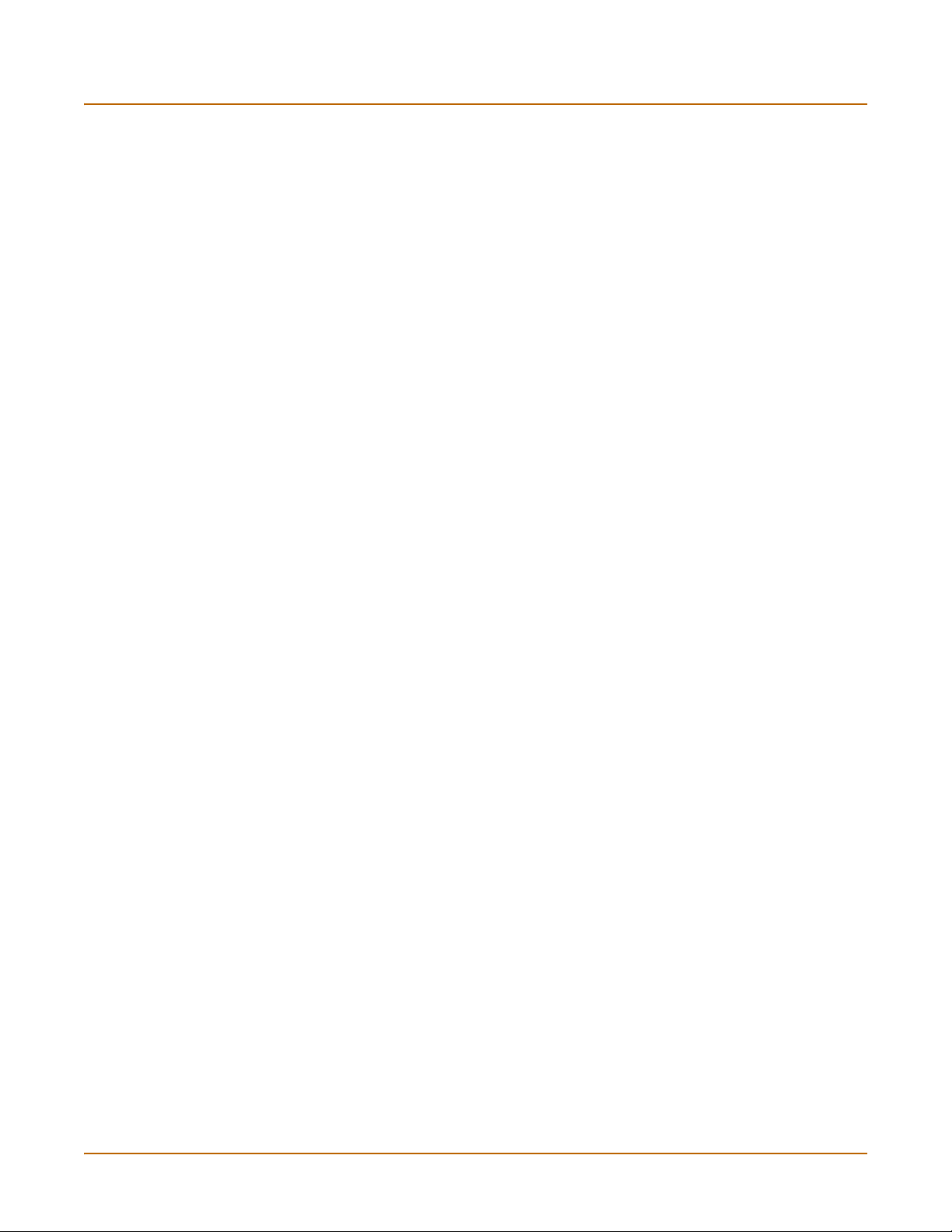
Table of Contents
Introduction.......................................................................................................... 13
About FortiGate Antivirus Firewalls................................................................................... 13
Antivirus protection ....................................................................................................... 14
Web content filtering ..................................................................................................... 14
Spam filtering ................................................................................................................ 15
Firewall.......................................................................................................................... 15
VLANs and virtual domains........................................................................................... 16
Intrusion Prevention System (IPS)................................................................................ 17
VPN............................................................................................................................... 17
High availability ............................................................................................................. 18
Secure installation, configuration, and management .................................................... 18
Document conventions ..................................................................................................... 19
FortiGate documentation .................................................................................................. 21
Fortinet Knowledge Center ........................................................................................... 21
Comments on Fortinet technical documentation........................................................... 21
Related documentation ..................................................................................................... 22
FortiManager documentation ........................................................................................ 22
FortiClient documentation ............................................................................................. 22
FortiMail documentation................................................................................................ 22
FortiLog documentation ................................................................................................ 23
Customer service and technical support........................................................................... 23
Contents
System status....................................................................................................... 25
Console access................................................................................................................. 25
Status................................................................................................................................ 26
Viewing system status .................................................................................................. 26
Changing unit information ............................................................................................. 29
Session list........................................................................................................................ 32
Changing the FortiGate firmware...................................................................................... 33
Upgrading to a new firmware version ........................................................................... 33
Reverting to a previous firmware version...................................................................... 35
Installing firmware images from a system reboot using the CLI ................................... 38
Testing a new firmware image before installing it ......................................................... 41
Installing and using a backup firmware image .............................................................. 43
System network ................................................................................................... 47
Interface............................................................................................................................ 47
Interface settings........................................................................................................... 48
Configuring interfaces ................................................................................................... 53
Zone.................................................................................................................................. 58
Zone settings ................................................................................................................ 58
FortiGate-100A Administration Guide 01-28007-0068-20041203 3
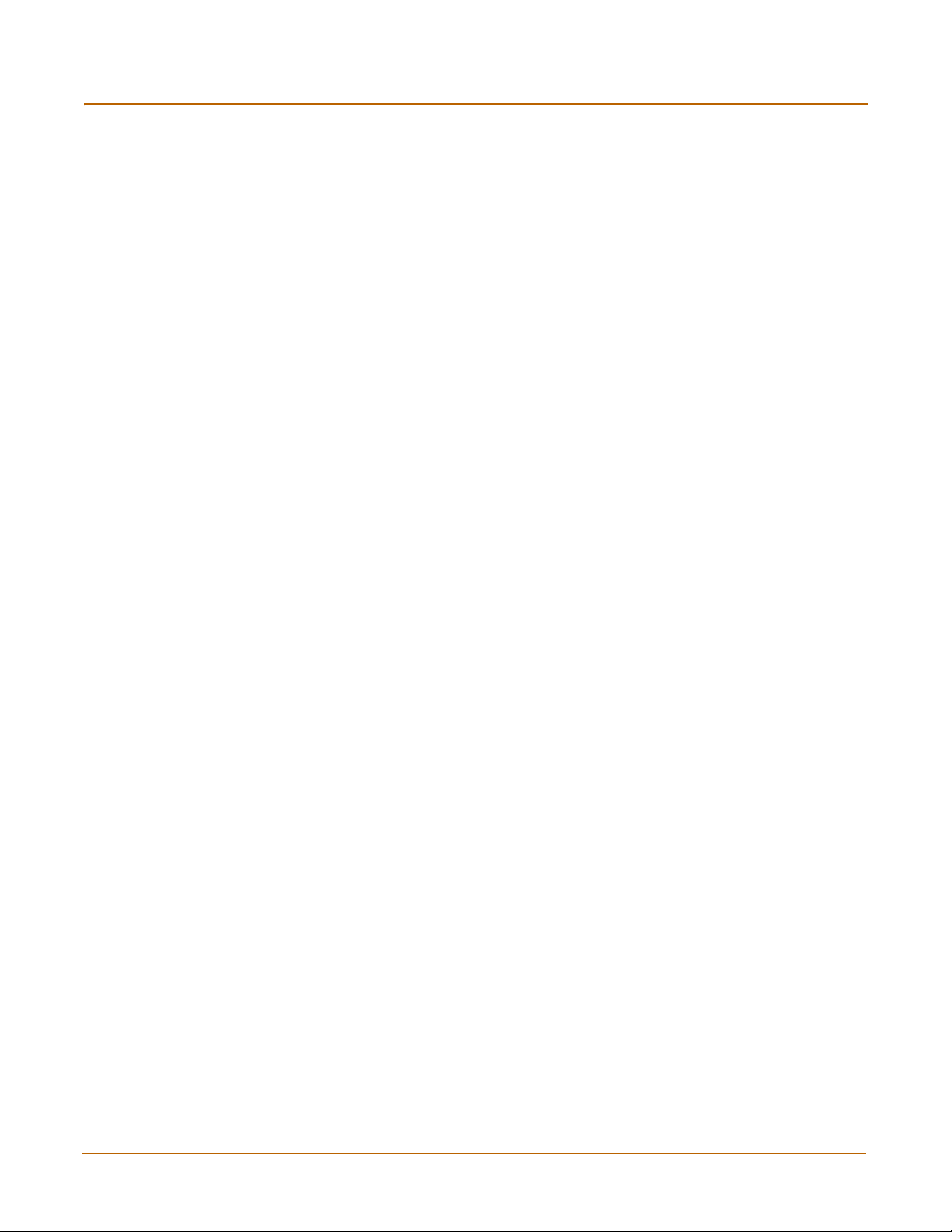
Contents
Management..................................................................................................................... 59
DNS .................................................................................................................................. 61
Routing table (Transparent Mode).................................................................................... 62
Routing table list ........................................................................................................... 62
Transparent mode route settings .................................................................................. 62
VLAN overview ................................................................................................................. 63
FortiGate units and VLANs ........................................................................................... 64
VLANs in NAT/Route mode .............................................................................................. 64
Rules for VLAN IDs....................................................................................................... 64
Rules for VLAN IP addresses ....................................................................................... 64
Adding VLAN subinterfaces .......................................................................................... 65
VLANs in Transparent mode............................................................................................. 66
Rules for VLAN IDs....................................................................................................... 68
Transparent mode virtual domains and VLANs ............................................................ 68
Transparent mode VLAN list......................................................................................... 69
Transparent mode VLAN settings................................................................................. 69
FortiGate IPv6 support...................................................................................................... 71
System DHCP ....................................................................................................... 73
Service.............................................................................................................................. 73
DHCP service settings .................................................................................................. 74
Server ............................................................................................................................... 75
DHCP server settings ................................................................................................... 76
Exclude range................................................................................................................... 77
DHCP exclude range settings....................................................................................... 78
IP/MAC binding................................................................................................................. 78
DHCP IP/MAC binding settings .................................................................................... 79
Dynamic IP........................................................................................................................ 79
System config ...................................................................................................... 81
System time ...................................................................................................................... 81
Options.............................................................................................................................. 82
HA..................................................................................................................................... 84
HA configuration ........................................................................................................... 85
Configuring an HA cluster ............................................................................................. 90
Managing an HA cluster................................................................................................ 94
SNMP................................................................................................................................ 97
Configuring SNMP ........................................................................................................ 98
SNMP community ......................................................................................................... 99
FortiGate MIBs............................................................................................................ 101
FortiGate traps ............................................................................................................ 102
Fortinet MIB fields ....................................................................................................... 103
4 01-28007-0068-20041203 Fortinet Inc.
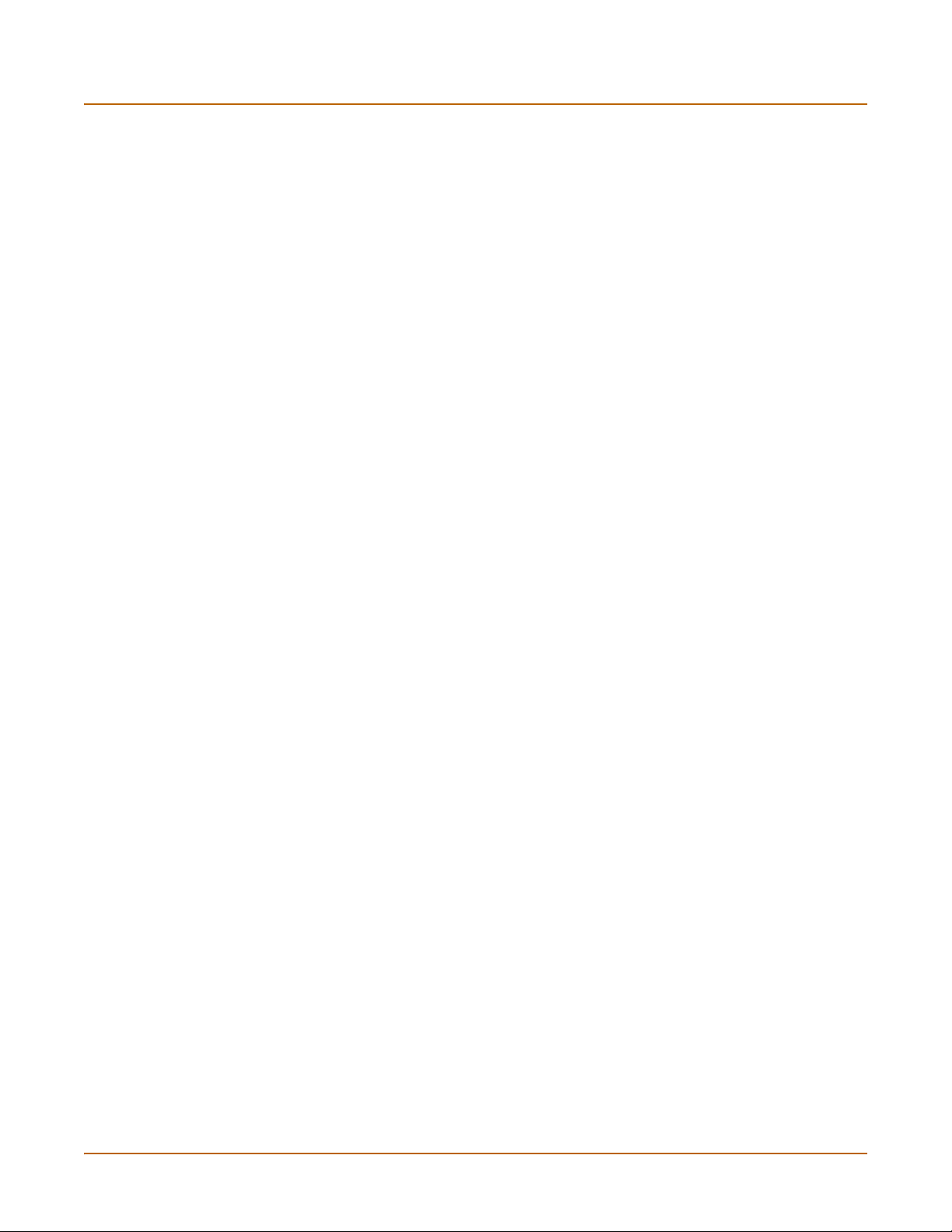
Replacement messages ................................................................................................. 106
Replacement messages list ........................................................................................ 106
Changing replacement messages .............................................................................. 107
FortiManager................................................................................................................... 108
System administration ...................................................................................... 109
Administrators................................................................................................................. 109
Administrators list........................................................................................................ 110
Administrators options ................................................................................................ 110
Access profiles................................................................................................................ 111
Access profile list ........................................................................................................ 112
Access profile options ................................................................................................. 112
System maintenance ......................................................................................... 115
Backup and restore......................................................................................................... 115
Backing up and Restoring........................................................................................... 116
Update center ................................................................................................................. 118
Updating antivirus and attack definitions .................................................................... 120
Enabling push updates ............................................................................................... 123
Support ........................................................................................................................... 125
Sending a bug report .................................................................................................. 126
Registering a FortiGate unit ........................................................................................ 127
Shutdown........................................................................................................................ 129
Contents
System virtual domain....................................................................................... 131
Virtual domain properties................................................................................................ 132
Exclusive virtual domain properties ............................................................................ 132
Shared configuration settings ..................................................................................... 133
Administration and management ................................................................................ 134
Virtual domains ............................................................................................................... 134
Adding a virtual domain .............................................................................................. 135
Selecting a virtual domain........................................................................................... 135
Selecting a management virtual domain..................................................................... 135
Configuring virtual domains ............................................................................................ 136
Adding interfaces, VLAN subinterfaces, and zones to a virtual domain ..................... 136
Configuring routing for a virtual domain ...................................................................... 138
Configuring firewall policies for a virtual domain......................................................... 138
Configuring IPSec VPN for a virtual domain ............................................................... 140
Router ................................................................................................................. 141
Static............................................................................................................................... 141
Static route list ............................................................................................................ 143
Static route options ..................................................................................................... 144
FortiGate-100A Administration Guide 01-28007-0068-20041203 5
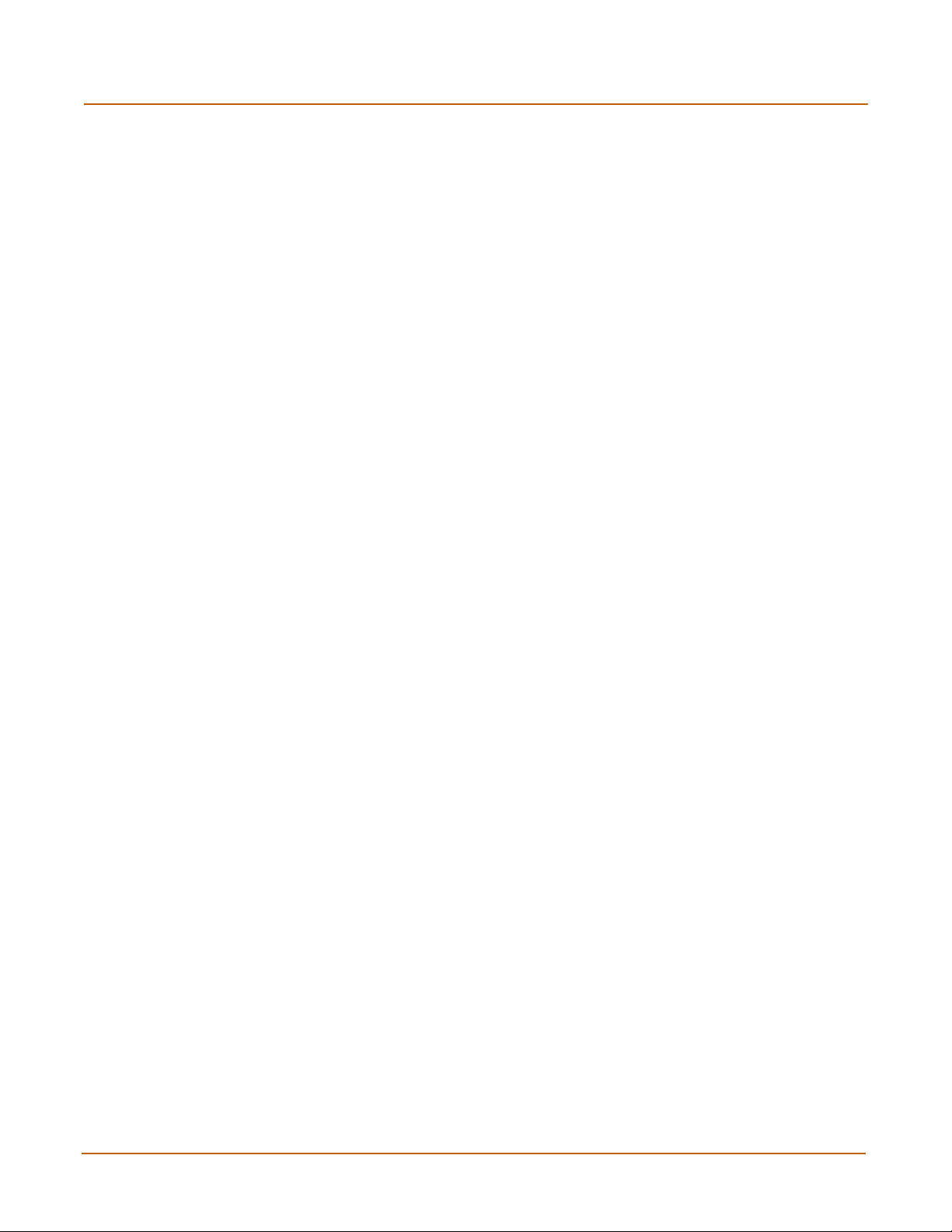
Contents
Policy .............................................................................................................................. 145
Policy route list............................................................................................................ 145
Policy route options..................................................................................................... 146
RIP.................................................................................................................................. 146
General ....................................................................................................................... 147
Networks list................................................................................................................ 148
Networks options ........................................................................................................ 149
Interface list................................................................................................................. 149
Interface options ......................................................................................................... 150
Distribute list ............................................................................................................... 151
Distribute list options................................................................................................... 152
Offset list ..................................................................................................................... 153
Offset list options ........................................................................................................ 153
Router objects................................................................................................................. 154
Access list ................................................................................................................... 154
New access list ........................................................................................................... 154
New access list entry .................................................................................................. 155
Prefix list ..................................................................................................................... 155
New Prefix list ............................................................................................................. 156
New prefix list entry..................................................................................................... 157
Route-map list............................................................................................................. 157
New Route-map .......................................................................................................... 158
Route-map list entry.................................................................................................... 159
Key chain list............................................................................................................... 160
New key chain............................................................................................................. 160
Key chain list entry...................................................................................................... 161
Monitor............................................................................................................................ 162
Routing monitor list ..................................................................................................... 162
CLI configuration............................................................................................................. 163
get router info ospf ...................................................................................................... 163
get router info protocols .............................................................................................. 163
get router info rip......................................................................................................... 164
config router ospf ....................................................................................................... 164
config router static6..................................................................................................... 187
Firewall................................................................................................................ 189
Policy .............................................................................................................................. 190
How policy matching works......................................................................................... 190
Policy list ..................................................................................................................... 190
Policy options.............................................................................................................. 191
Advanced policy options ............................................................................................. 194
Configuring firewall policies ........................................................................................ 196
Policy CLI configuration .............................................................................................. 197
6 01-28007-0068-20041203 Fortinet Inc.
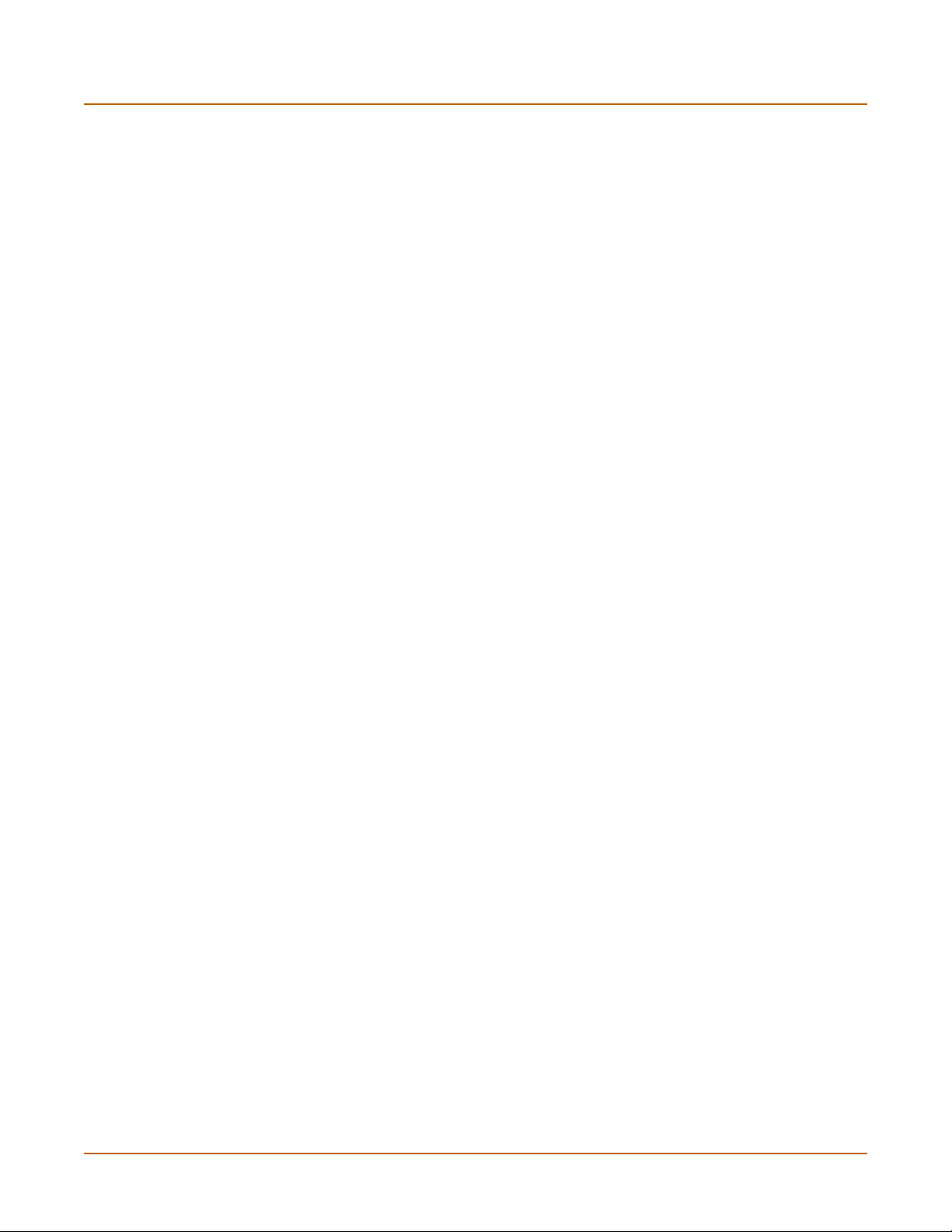
Address........................................................................................................................... 198
Address list ................................................................................................................. 199
Address options .......................................................................................................... 199
Configuring addresses ................................................................................................ 200
Address group list ....................................................................................................... 201
Address group options ................................................................................................ 201
Configuring address groups........................................................................................ 202
Service............................................................................................................................ 203
Predefined service list................................................................................................. 203
Custom service list...................................................................................................... 206
Custom service options............................................................................................... 207
Configuring custom services....................................................................................... 208
Service group list ........................................................................................................ 209
Service group options ................................................................................................. 209
Configuring service groups ......................................................................................... 210
Schedule......................................................................................................................... 211
One-time schedule list ................................................................................................ 211
One-time schedule options ......................................................................................... 212
Configuring one-time schedules ................................................................................. 212
Recurring schedule list................................................................................................ 213
Recurring schedule options ........................................................................................ 213
Configuring recurring schedules ................................................................................. 214
Virtual IP ......................................................................................................................... 214
Virtual IP list ................................................................................................................ 215
Virtual IP options......................................................................................................... 215
Configuring virtual IPs................................................................................................. 216
IP pool............................................................................................................................. 219
IP pool list ................................................................................................................... 220
IP pool options ............................................................................................................ 220
Configuring IP pools.................................................................................................... 220
IP Pools for firewall policies that use fixed ports ......................................................... 221
IP pools and dynamic NAT ......................................................................................... 221
Protection profile............................................................................................................. 222
Protection profile list.................................................................................................... 222
Default protection profiles ........................................................................................... 223
Protection profile options ............................................................................................ 223
Configuring protection profiles .................................................................................... 228
Profile CLI configuration.............................................................................................. 229
Contents
Users and authentication .................................................................................. 233
Setting authentication timeout......................................................................................... 234
Local ............................................................................................................................... 234
Local user list .............................................................................................................. 234
Local user options....................................................................................................... 234
FortiGate-100A Administration Guide 01-28007-0068-20041203 7
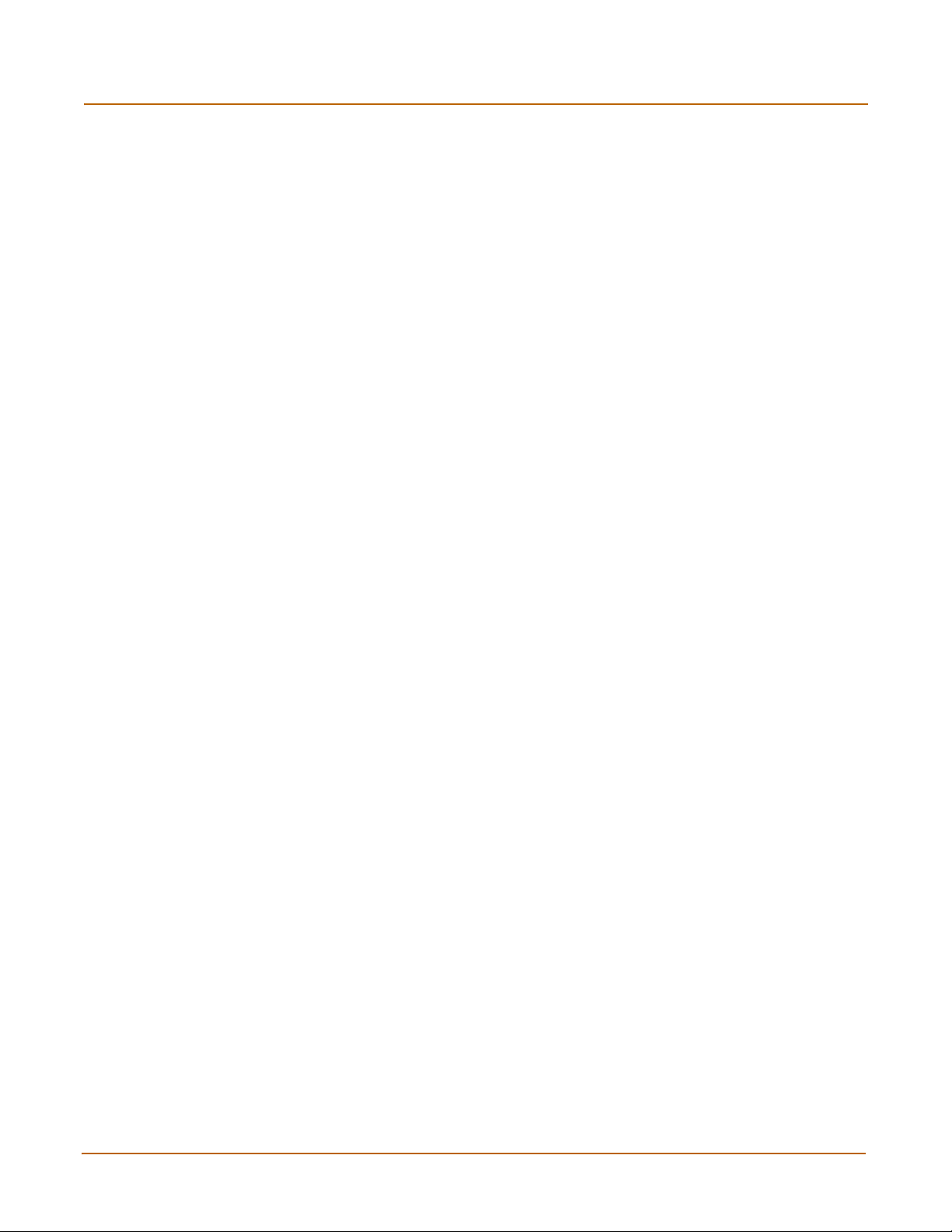
Contents
RADIUS .......................................................................................................................... 235
RADIUS server list ...................................................................................................... 235
RADIUS server options............................................................................................... 236
LDAP............................................................................................................................... 236
LDAP server list .......................................................................................................... 237
LDAP server options ................................................................................................... 237
User group ...................................................................................................................... 239
User group list............................................................................................................. 239
User group options...................................................................................................... 240
CLI configuration............................................................................................................. 241
peer............................................................................................................................. 241
peergrp........................................................................................................................ 242
VPN...................................................................................................................... 245
Phase 1........................................................................................................................... 246
Phase 1 list ................................................................................................................. 246
Phase 1 basic settings ................................................................................................ 247
Phase 1 advanced settings......................................................................................... 249
Phase 2........................................................................................................................... 250
Phase 2 list ................................................................................................................. 251
Phase 2 basic settings ................................................................................................ 251
Phase 2 advanced options.......................................................................................... 252
Manual key...................................................................................................................... 253
Manual key list ............................................................................................................ 254
Manual key options ..................................................................................................... 255
Concentrator ................................................................................................................... 256
Concentrator list.......................................................................................................... 256
Concentrator options................................................................................................... 257
Ping Generator................................................................................................................ 257
Ping generator options................................................................................................ 258
Monitor............................................................................................................................ 258
Dialup monitor............................................................................................................. 259
Static IP and dynamic DNS monitor............................................................................ 259
PPTP............................................................................................................................... 260
PPTP range ................................................................................................................ 260
L2TP .............................................................................................................................. 261
L2TP range ................................................................................................................. 261
Certificates...................................................................................................................... 262
Local certificate list...................................................................................................... 262
Certificate request....................................................................................................... 263
Importing signed certificates ...................................................................................... 264
CA certificate list ......................................................................................................... 265
Importing CA certificates............................................................................................. 265
8 01-28007-0068-20041203 Fortinet Inc.
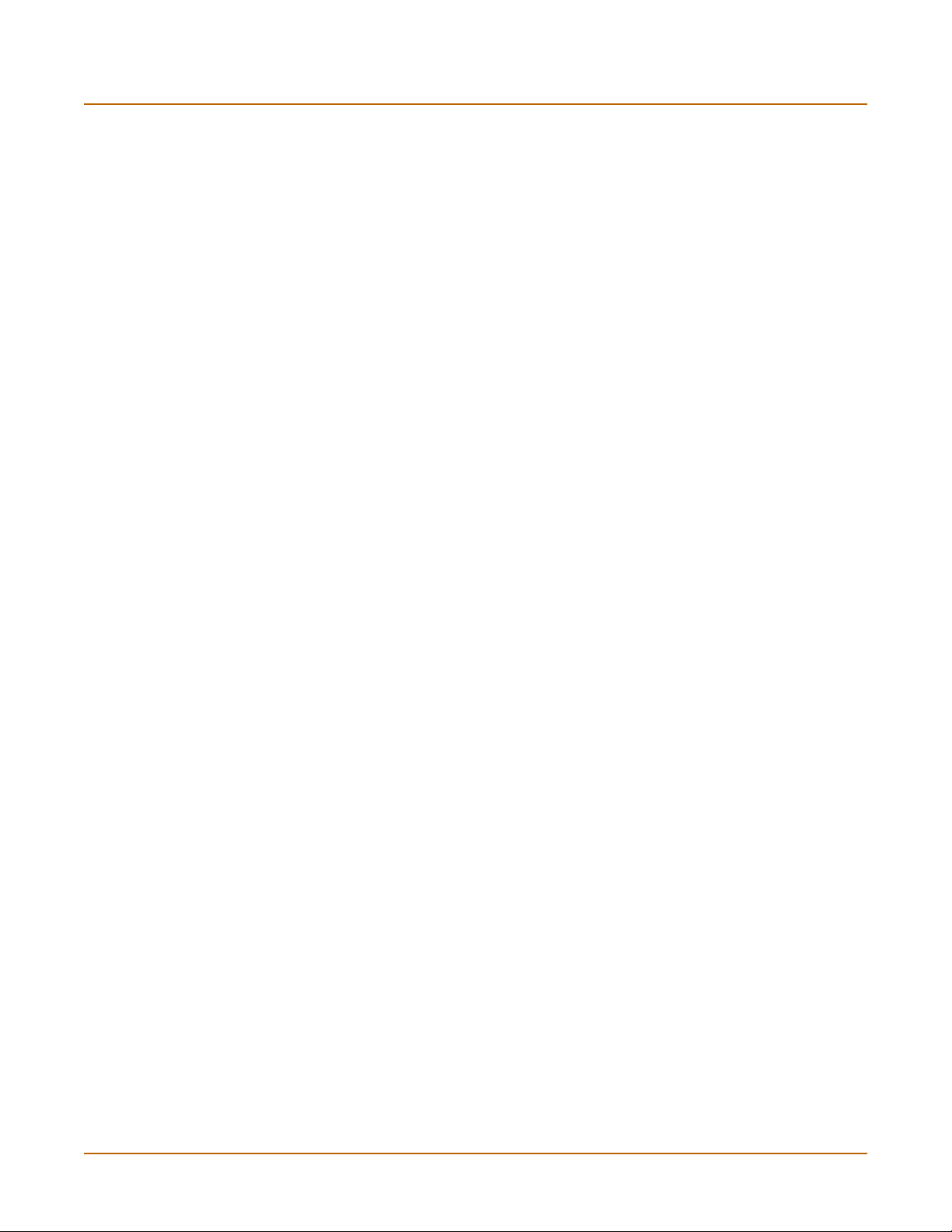
VPN configuration procedures........................................................................................ 266
IPSec configuration procedures.................................................................................. 266
PPTP configuration procedures .................................................................................. 268
L2TP configuration procedures................................................................................... 268
CLI configuration............................................................................................................. 269
ipsec phase1............................................................................................................... 269
ipsec phase2............................................................................................................... 271
ipsec vip ...................................................................................................................... 272
IPS ....................................................................................................................... 277
Signature......................................................................................................................... 278
Predefined................................................................................................................... 278
Custom........................................................................................................................ 282
Anomaly.......................................................................................................................... 284
Anomaly CLI configuration.......................................................................................... 287
Configuring IPS logging and alert email.......................................................................... 288
Default fail open setting .................................................................................................. 288
Antivirus ............................................................................................................. 289
Contents
File block......................................................................................................................... 290
File block list ............................................................................................................... 291
Configuring the file block list ....................................................................................... 292
Quarantine ...................................................................................................................... 292
Quarantined files list ................................................................................................... 292
Quarantined files list options....................................................................................... 293
AutoSubmit list ............................................................................................................ 294
AutoSubmit list options ............................................................................................... 294
Configuring the AutoSubmit list................................................................................... 294
Config.......................................................................................................................... 295
Config.............................................................................................................................. 296
Virus list ...................................................................................................................... 296
Config.......................................................................................................................... 296
Grayware .................................................................................................................... 297
Grayware options........................................................................................................ 297
CLI configuration............................................................................................................. 299
config antivirus heuristic.............................................................................................. 299
config antivirus quarantine .......................................................................................... 300
config antivirus service http......................................................................................... 300
config antivirus service ftp........................................................................................... 302
config antivirus service pop3....................................................................................... 304
config antivirus service imap....................................................................................... 305
config antivirus service smtp....................................................................................... 307
FortiGate-100A Administration Guide 01-28007-0068-20041203 9
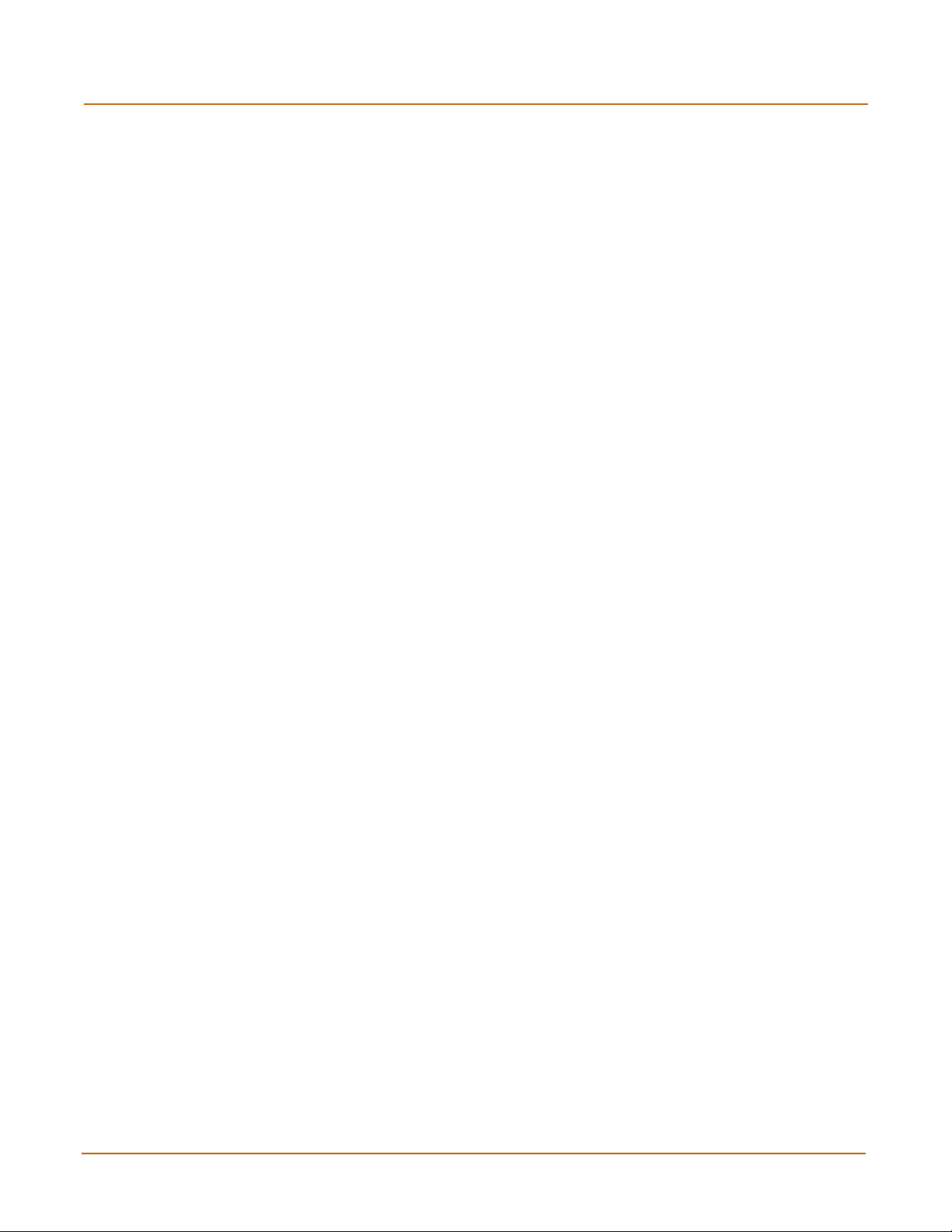
Contents
Web filter............................................................................................................. 309
Content block.................................................................................................................. 311
Web content block list ................................................................................................. 311
Web content block options.......................................................................................... 311
Configuring the web content block list ........................................................................ 312
URL block ....................................................................................................................... 312
Web URL block list...................................................................................................... 313
Web URL block options .............................................................................................. 313
Configuring the web URL block list ............................................................................. 314
Web pattern block list.................................................................................................. 314
Web pattern block options .......................................................................................... 315
Configuring web pattern block .................................................................................... 315
URL exempt.................................................................................................................... 315
URL exempt list........................................................................................................... 316
URL exempt list options .............................................................................................. 316
Configuring URL exempt............................................................................................. 316
Category block................................................................................................................ 317
FortiGuard managed web filtering service .................................................................. 317
Category block configuration options.......................................................................... 318
Configuring web category block.................................................................................. 319
Category block reports................................................................................................ 319
Category block reports options ................................................................................... 320
Generating a category block report............................................................................. 320
Category block CLI configuration................................................................................ 320
Script filter....................................................................................................................... 321
Web script filter options............................................................................................... 322
Spam filter .......................................................................................................... 323
FortiShield....................................................................................................................... 325
FortiShield options ...................................................................................................... 326
Configuring the FortiShield cache............................................................................... 326
IP address....................................................................................................................... 327
IP address list ............................................................................................................. 327
IP address options ...................................................................................................... 327
Configuring the IP address list .................................................................................... 328
RBL & ORDBL ................................................................................................................ 328
RBL & ORDBL list....................................................................................................... 329
RBL & ORDBL options................................................................................................ 329
Configuring the RBL & ORDBL list ............................................................................. 329
Email address ................................................................................................................. 330
Email address list........................................................................................................ 330
Email address options................................................................................................. 330
Configuring the email address list............................................................................... 331
10 01-28007-0068-20041203 Fortinet Inc.
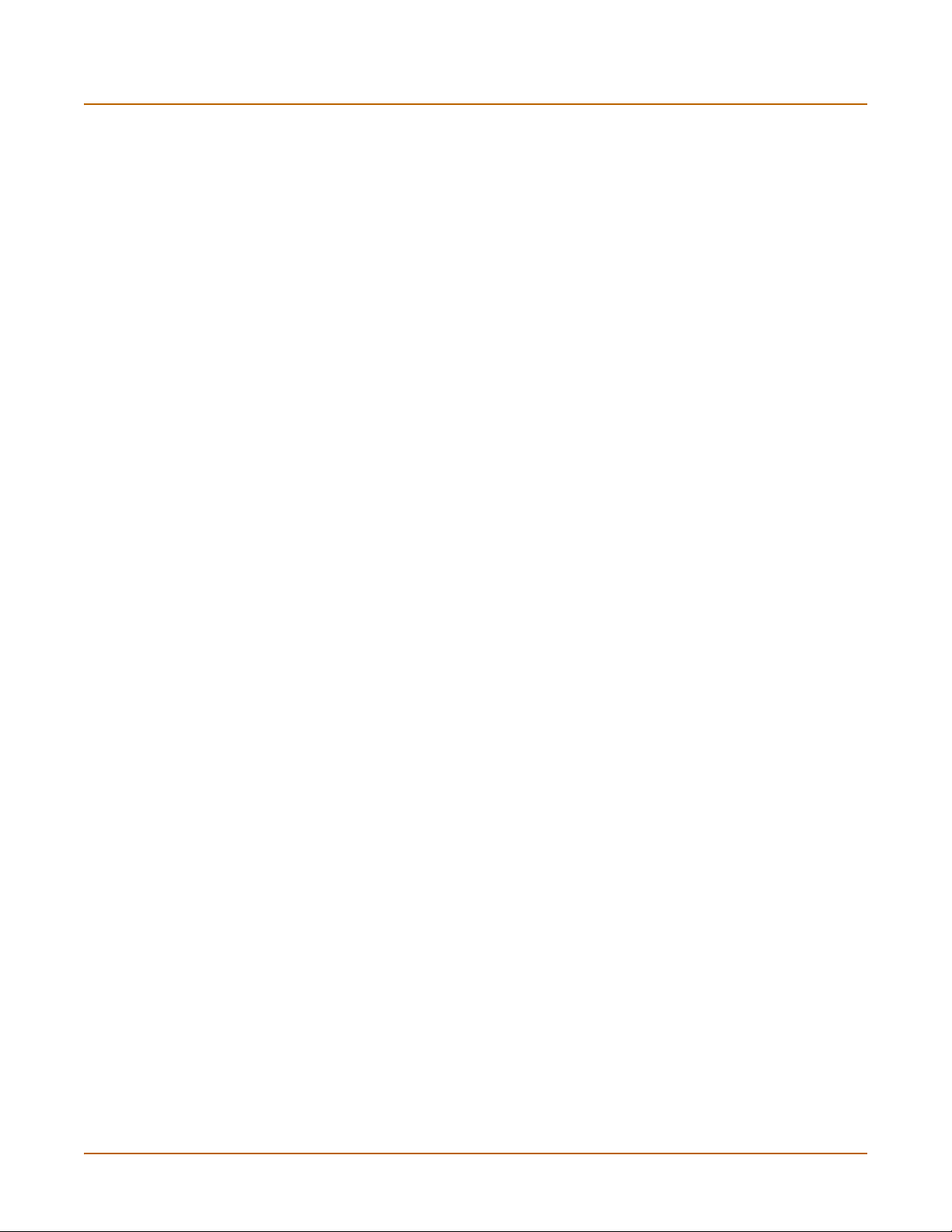
MIME headers................................................................................................................. 331
MIME headers list ....................................................................................................... 332
MIME headers options ................................................................................................ 332
Configuring the MIME headers list.............................................................................. 333
Banned word................................................................................................................... 333
Banned word list ......................................................................................................... 334
Banned word options .................................................................................................. 334
Configuring the banned word list ................................................................................ 335
Using Perl regular expressions....................................................................................... 335
Log & Report ...................................................................................................... 339
Log config ....................................................................................................................... 340
Log Setting options ..................................................................................................... 340
Alert E-mail options..................................................................................................... 344
Log filter options.......................................................................................................... 345
Configuring log filters .................................................................................................. 348
Enabling traffic logging................................................................................................ 348
Log access...................................................................................................................... 349
Viewing log messages ................................................................................................ 349
Searching log messages............................................................................................. 351
CLI configuration............................................................................................................. 352
fortilog setting.............................................................................................................. 352
syslogd setting ............................................................................................................ 354
Contents
FortiGuard categories ....................................................................................... 357
Glossary ............................................................................................................. 363
Index .................................................................................................................... 367
FortiGate-100A Administration Guide 01-28007-0068-20041203 11
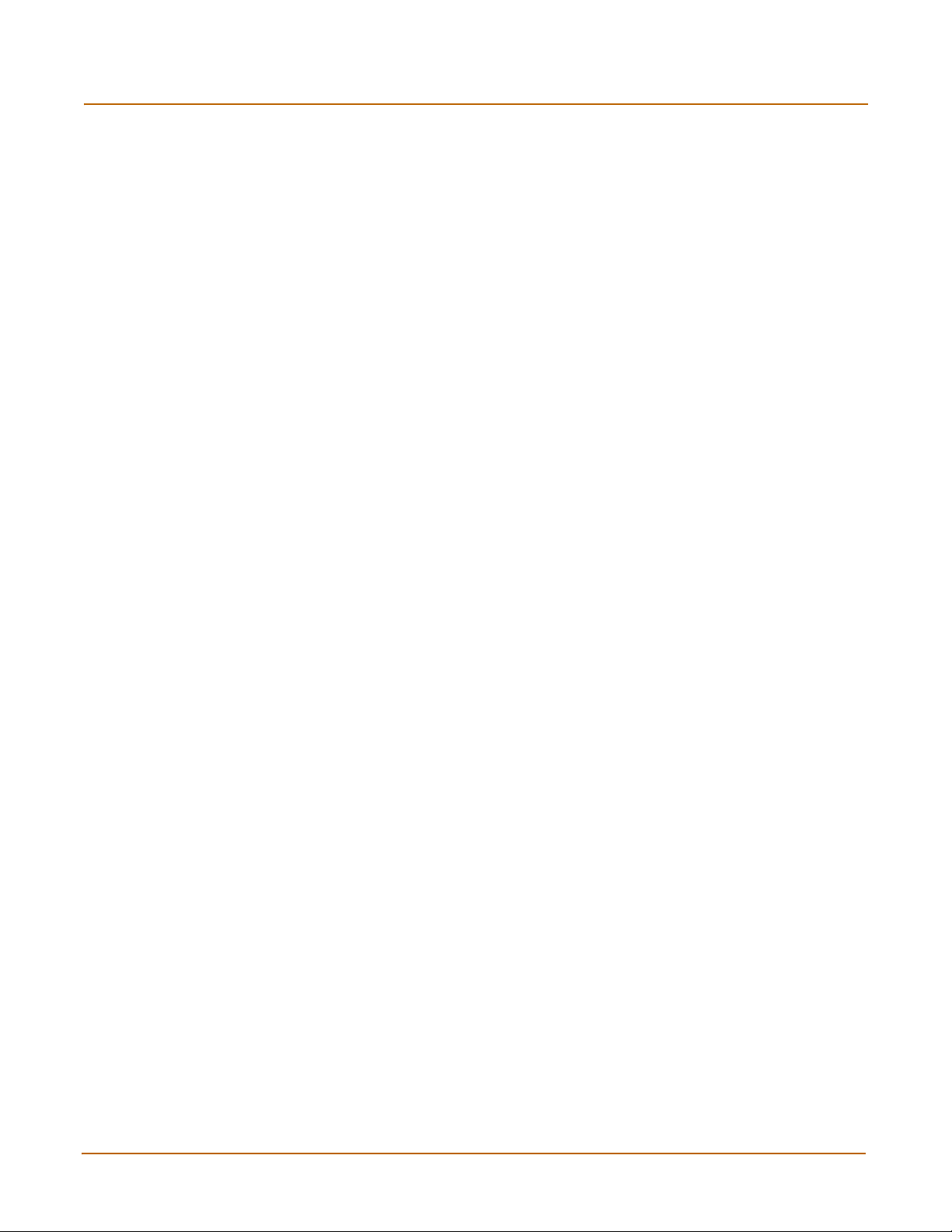
Contents
12 01-28007-0068-20041203 Fortinet Inc.
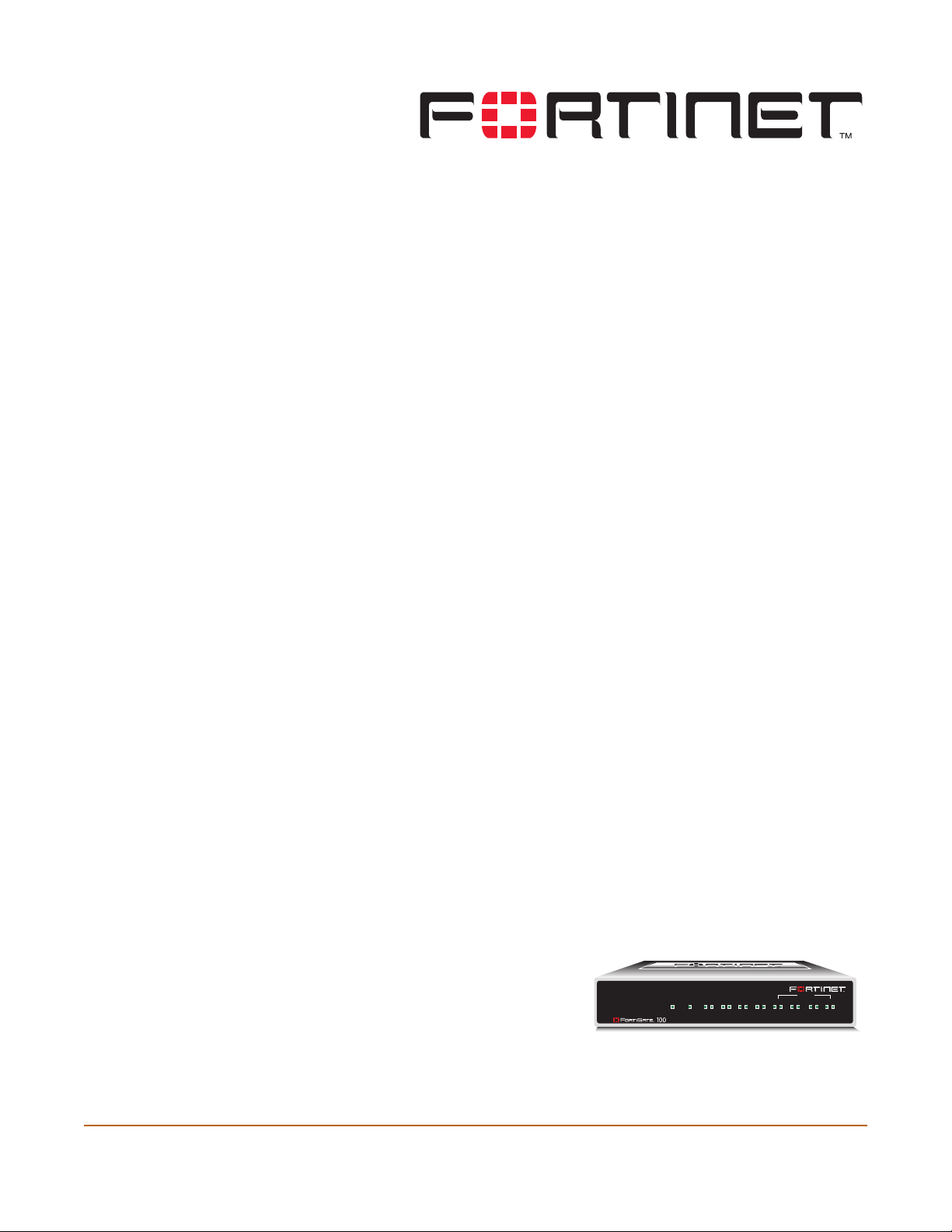
FortiGate-100A Administration Guide Version 2.80 MR7
Introduction
FortiGate Antivirus Firewalls support network-based deployment of application-level
services, including antivirus protection and full-scan content filtering. FortiGate
Antivirus Firewalls improve network security, reduce network misuse and abuse, and
help you use communications resources more efficiently without compromising the
performance of your network. FortiGate Antivirus Firewalls are ICSA-certified for
firewall, IPSec, and antivirus services.
This chapter introduces you to FortiGate Antivirus Firewalls and the following topics:
• About FortiGate Antivirus Firewalls
• Document conventions
• FortiGate documentation
• Related documentation
• Customer service and technical support
About FortiGate Antivirus Firewalls
The FortiGate Antivirus Firewall is a dedicated easily managed security device that
delivers a full suite of capabilities that include:
• application-level services such as virus protection and content filtering,
• network-level services such as firewall, intrusion detection, VPN, and traffic
shaping.
The FortiGate Antivirus Firewall uses Fortinet’s Accelerated Behavior and Content
Analysis System (ABACAS™) technology, which leverages breakthroughs in chip
design, networking, security, and content analysis. The unique ASIC-based
architecture analyzes content and behavior in real-time, enabling key applications to
be deployed right at the network edge, where they are most effective at protecting
your networks. The FortiGate series complements existing solutions, such as hostbased antivirus protection, and enables new applications and services while greatly
lowering costs for equipment, administration, and maintenance.
The FortiGate-100A model is an easy-todeploy and easy-to-administer solution that
delivers exceptional value and performance
for small office, home office, and branch
office applications. The FortiGate
installation wizard guides users through a simple process that enables most
installations to be up and running in minutes.
WAN 1 WAN 2
PWR STATUS
A
DMZ 1
LINK 100 LINK 100 LINK 100 LINK 100 LINK 100 LINK 100 LINK 100 LINK 100
INTERNAL
DMZ 2
4321
FortiGate-100A Administration Guide 01-28007-0068-20041203 13
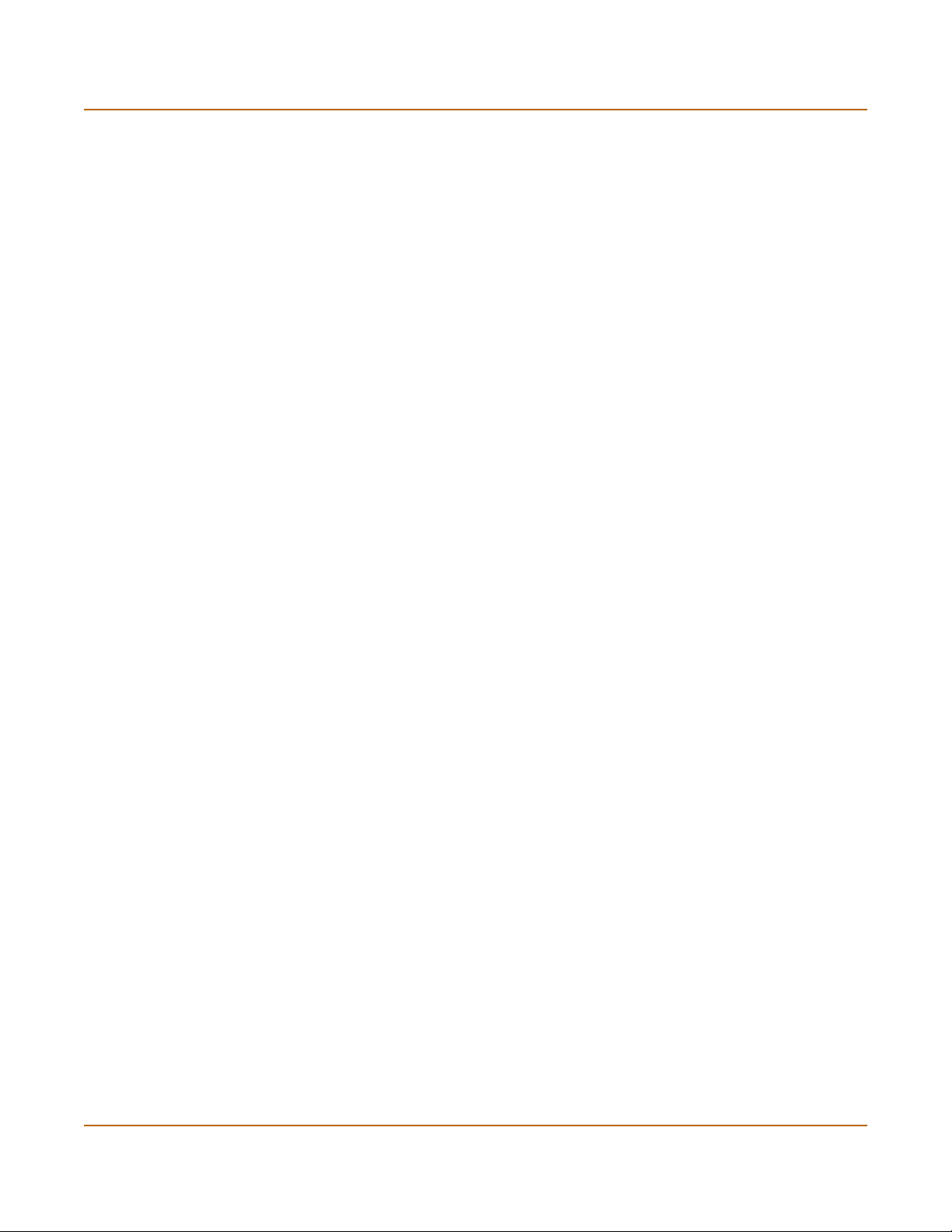
Antivirus protection Introduction
The FortiGate-100A also supports advanced features such as multiple WAN and DMZ
interfaces, 802.1Q VLAN, virtual domains, high availability (HA), and the RIP and
OSPF routing protocols.
Antivirus protection
FortiGate ICSA-certified antivirus protection scans web (HTTP), file transfer (FTP),
and email (SMTP, POP3, and IMAP) content as it passes through the FortiGate unit.
FortiGate antivirus protection uses pattern matching and heuristics to find viruses. If a
virus is found, antivirus protection removes the file containing the virus from the
content stream and forwards a replacement message to the intended recipient.
For extra protection, you can configure antivirus protection to block specified file types
from passing through the FortiGate unit. You can use the feature to stop files that
might contain new viruses.
FortiGate antivirus protection can also identify and remove known grayware
programs. Grayware programs are usually unsolicited commercial software programs
that get installed on PCs, often without the user’s consent or knowledge. Grayware
programs are generally considered an annoyance, but these programs can cause
system performance problems or be used for malicious means.
If the FortiGate unit contains a hard disk, infected or blocked files and grayware files
can be quarantined. The FortiGate administrator can download quarantined files so
that they can be virus scanned, cleaned, and forwarded to the intended recipient. You
can also configure the FortiGate unit to automatically delete quarantined files after a
specified time.
The FortiGate unit can send email alerts to system administrators when it detects and
removes a virus from a content stream. The web and email content can be in normal
network traffic or encrypted IPSec VPN traffic.
ICSA Labs has certified that FortiGate Antivirus Firewalls:
• detect 100% of the viruses listed in the current In The Wild List (www.wildlist.org),
• detect viruses in compressed files using the PKZip format,
• detect viruses in email that has been encoded using uuencode format,
• detect viruses in email that has been encoded using MIME encoding,
• log all actions taken while scanning.
Web content filtering
FortiGate web content filtering can scan all HTTP content protocol streams for URLs,
URL patterns, and web page content. If there is a match between a URL on the URL
block list, or a web page contains a word or phrase that is in the content block list, the
FortiGate unit blocks the web page. The blocked web page is replaced with a
message that you can edit using the FortiGate web-based manager.
FortiGate web content filtering also supports FortiGuard web category blocking. Using
web category blocking you can restrict or allow access to web pages based on
content ratings of web pages.
You can configure URL blocking to block all or some of the pages on a web site. Using
this feature, you can deny access to parts of a web site without denying access to it
completely.
14 01-28007-0068-20041203 Fortinet Inc.
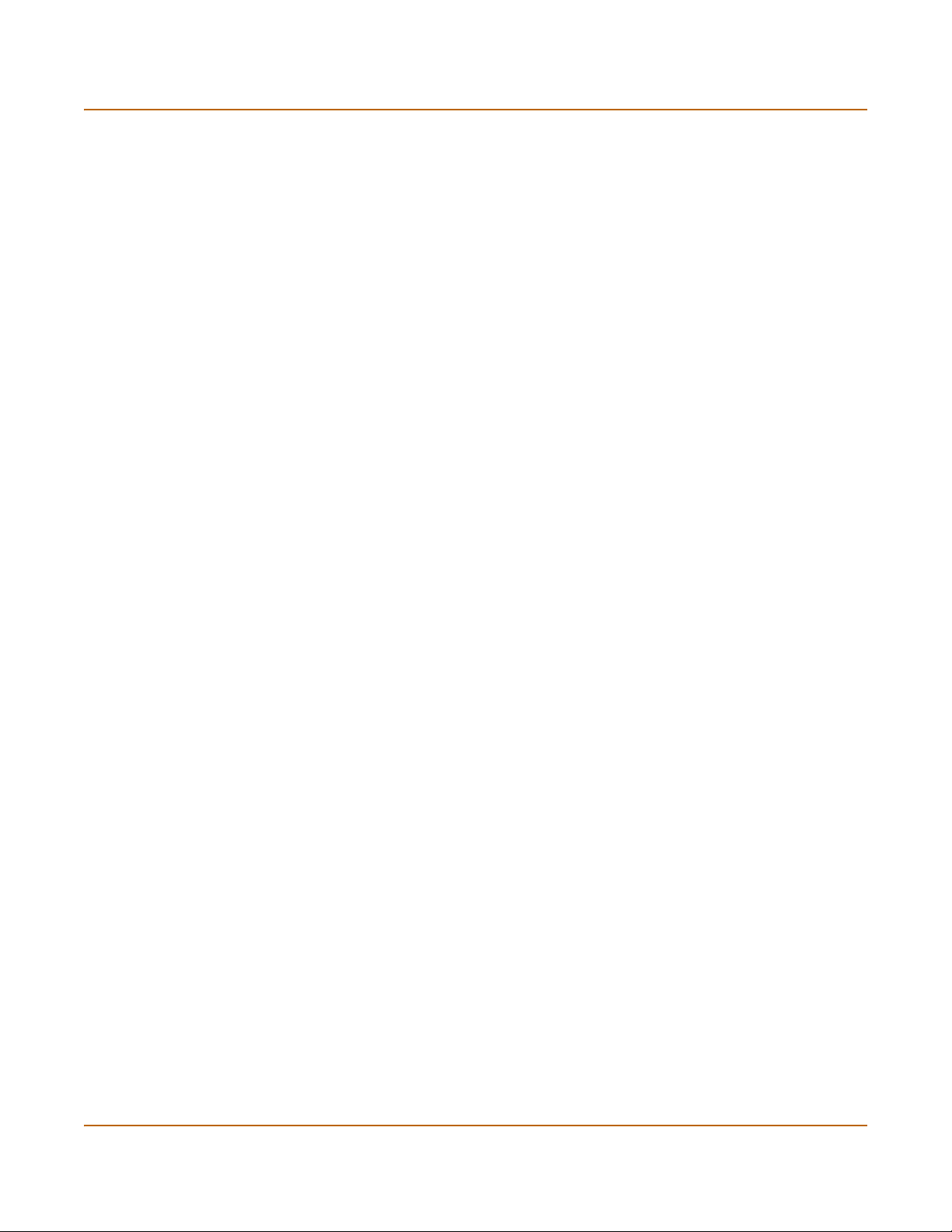
Introduction Spam filtering
To prevent unintentionally blocking legitimate web pages, you can add URLs to an
exempt list that overrides the URL blocking and content blocking lists. The exempt list
also exempts web traffic this address from virus scanning.
Web content filtering also includes a script filter feature that can block unsecure web
content such as Java applets, cookies, and ActiveX.
Spam filtering
FortiGate spam filtering can scan all POP3, SMTP, and IMAP email content for spam.
You can configure spam filtering to filter mail according to IP address, email address,
mime headers, and content. Mail messages can be identified as spam or clear.
You can also add the names of known Real-time Blackhole List (RBL) and Open
Relay Database List (ORDBL) servers. These services contain lists of known spam
sources.
If an email message is found to be spam, the FortiGate adds an email tag to the
subject line of the email. The recipient can use the mail client software to filter
messages based on the email tag. Spam filtering can also be configured to delete
SMTP email messages identified as spam.
Firewall
The FortiGate ICSA-certified firewall protects your computer networks from Internet
threats. ICSA has granted FortiGate firewalls version 4.0 firewall certification,
providing assurance that FortiGate firewalls successfully screen and secure corporate
networks against a range of threats from public or other untrusted networks.
After basic installation of the FortiGate unit, the firewall allows users on the protected
network to access the Internet while blocking Internet access to internal networks.
You can configure the firewall to put controls on access to the Internet from the
protected networks and to allow controlled access to internal networks.
FortiGate policies include a range of options that:
• control all incoming and outgoing network traffic,
• control encrypted VPN traffic,
• apply antivirus protection and web content filtering,
• block or allow access for all policy options,
• control when individual policies are in effect,
• accept or deny traffic to and from individual addresses,
• control standard and user defined network services individually or in groups,
• require users to authenticate before gaining access,
• include traffic shaping to set access priorities and guarantee or limit bandwidth for
each policy,
• include logging to track connections for individual policies,
• include Network Address Translation (NAT) mode and Route mode policies,
• include mixed NAT and Route mode policies.
The FortiGate firewall can operate in NAT/Route mode or Transparent mode.
FortiGate-100A Administration Guide 01-28007-0068-20041203 15
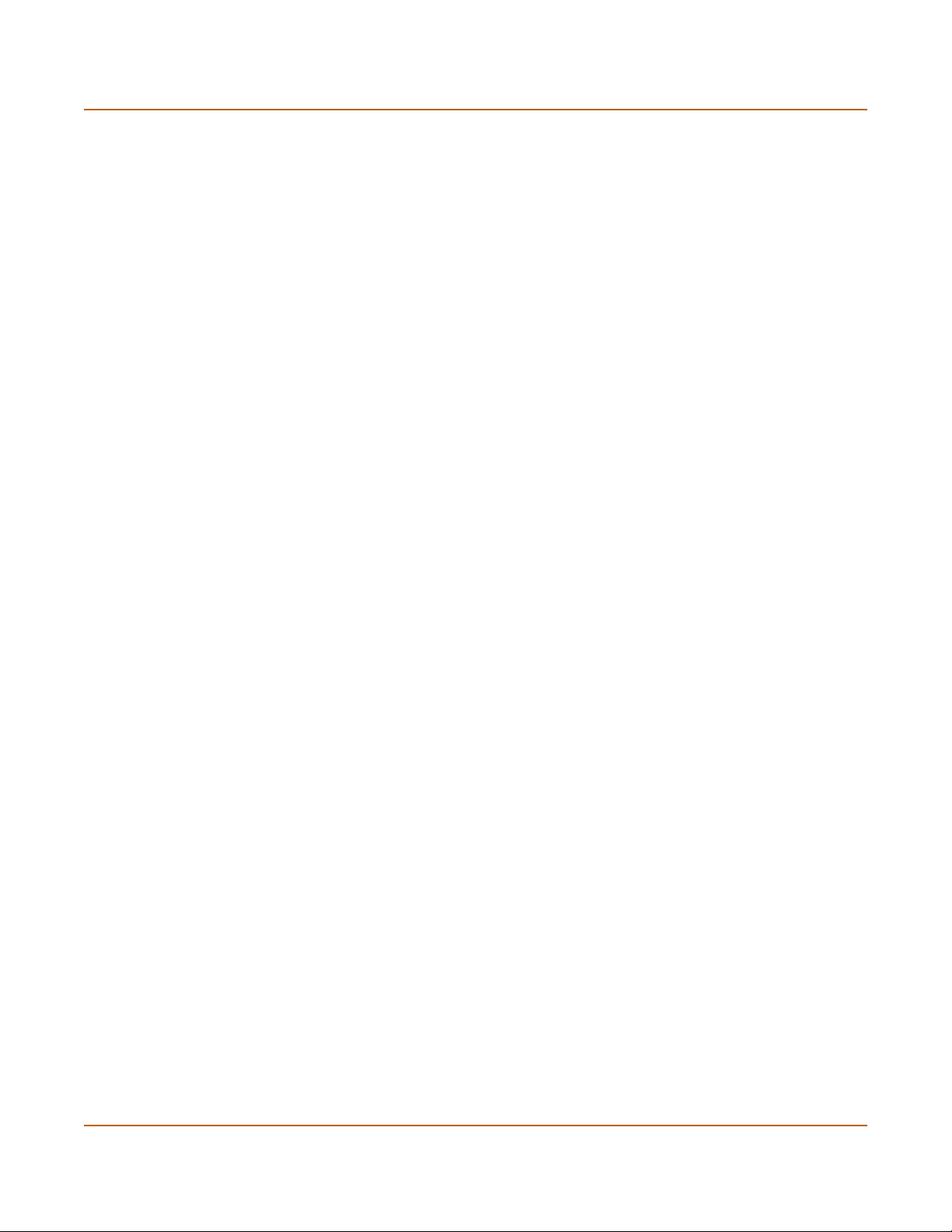
VLANs and virtual domains Introduction
NAT/Route mode
In NAT/Route mode, the FortiGate unit is a Layer 3 device. This means that each of its
interfaces is associated with a different IP subnet and that it appears to other devices
as a router. This is how a firewall is normally deployed.
In NAT/Route mode, you can create NAT mode policies and Route mode policies.
• NAT mode policies use network address translation to hide the addresses in a
more secure network from users in a less secure network.
• Route mode policies accept or deny connections between networks without
performing address translation.
Transparent mode
In Transparent mode, the FortiGate unit does not change the Layer 3 topology. This
means that all of its interfaces are on the same IP subnet and that it appears to other
devices as a bridge. Typically, the FortiGate unit is deployed in Transparent mode to
provide antivirus and content filtering behind an existing firewall solution.
Transparent mode provides the same basic firewall protection as NAT mode. The
FortiGate unit passes or blocks the packets it receives according to firewall policies.
The FortiGate unit can be inserted in the network at any point without having to make
changes to your network or its components. However, some advanced firewall
features are available only in NAT/Route mode.
VLANs and virtual domains
Fortigate Antivirus Firewalls support IEEE 802.1Q-compliant virtual LAN (VLAN) tags.
Using VLAN technology, a single FortiGate unit can provide security services to, and
control connections between, multiple security domains according to the VLAN IDs
added to VLAN packets. The FortiGate unit can recognize VLAN IDs and apply
security policies to secure network and IPSec VPN traffic between each security
domain. The FortiGate unit can also apply authentication, content filtering, and
antivirus protection to VLAN-tagged network and VPN traffic.
The FortiGate unit supports VLANs in NAT/Route and Transparent mode. In
NAT/Route mode, you enter VLAN subinterfaces to receive and send VLAN packets.
FortiGate virtual domains provide multiple logical firewalls and routers in a single
FortiGate unit. Using virtual domains, one FortiGate unit can provide exclusive firewall
and routing services to multiple networks so that traffic from each network is
effectively separated from every other network.
You can develop and manage interfaces, VLAN subinterfaces, zones, firewall policies,
routing, and VPN configuration for each virtual domain separately. For these
configuration settings, each virtual domain is functionally similar to a single FortiGate
unit. This separation simplifies configuration because you do not have to manage as
many routes or firewall policies at one time.
16 01-28007-0068-20041203 Fortinet Inc.
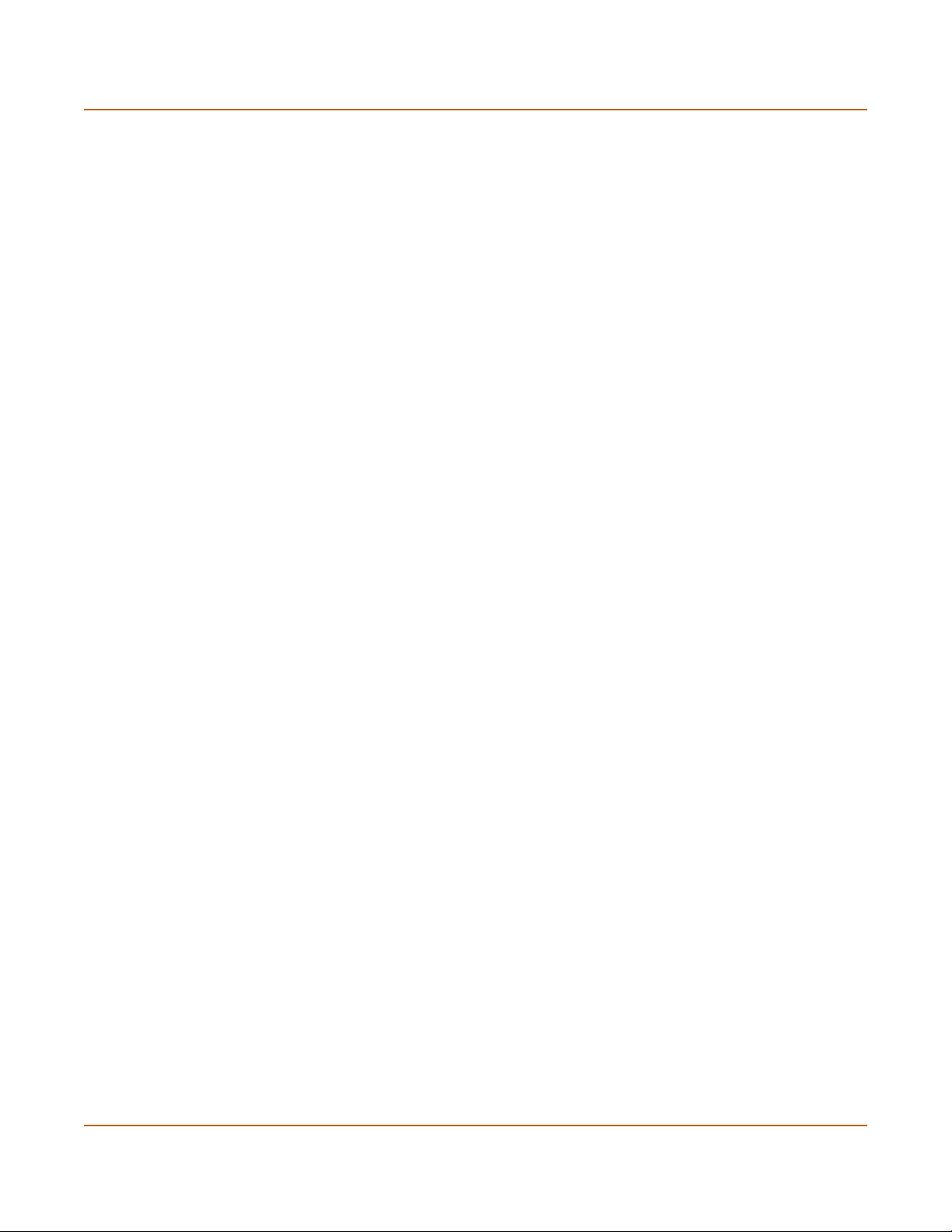
Introduction Intrusion Prevention System (IPS)
Intrusion Prevention System (IPS)
The FortiGate Intrusion Prevention System (IPS) combines signature and anomaly
based intrusion detection and prevention. The FortiGate unit can record suspicious
traffic in logs, can send alert email to system administrators, and can log, pass, drop,
reset, or clear suspicious packets or sessions. Both the IPS predefined signatures and
the IPS engine are upgradeable through the FortiProtect Distribution Network (FDN).
You can also create custom signatures.
VPN
Using FortiGate virtual private networking (VPN), you can provide a secure
connection between widely separated office networks or securely link telecommuters
or travellers to an office network.
FortiGate VPN features include the following:
• Industry standard and ICSA-certified IPSec VPN, including:
• IPSec VPN in NAT/Route and Transparent mode,
• IPSec, ESP security in tunnel mode,
• DES, 3DES (triple-DES), and AES hardware accelerated encryption,
• HMAC MD5 and HMAC SHA1 authentication and data integrity,
• AutoIKE key based on pre-shared key tunnels,
• IPSec VPN using local or CA certificates,
• Manual Keys tunnels,
• Diffie-Hellman groups 1, 2, and 5,
• Aggressive and Main Mode,
• Replay Detection,
• Perfect Forward Secrecy,
• XAuth authentication,
• Dead peer detection,
• DHCP over IPSec,
• Secure Internet browsing.
• PPTP for easy connectivity with the VPN standard supported by the most popular
operating systems.
• L2TP for easy connectivity with a more secure VPN standard, also supported by
many popular operating systems.
• Firewall policy based control of IPSec VPN traffic.
• IPSec NAT traversal so that remote IPSec VPN gateways or clients behind a NAT
can connect to an IPSec VPN tunnel.
• VPN hub and spoke using a VPN concentrator to allow VPN traffic to pass from
one tunnel to another through the FortiGate unit.
• IPSec Redundancy to create a redundant AutoIKE key IPSec VPN connection to a
remote network.
FortiGate-100A Administration Guide 01-28007-0068-20041203 17
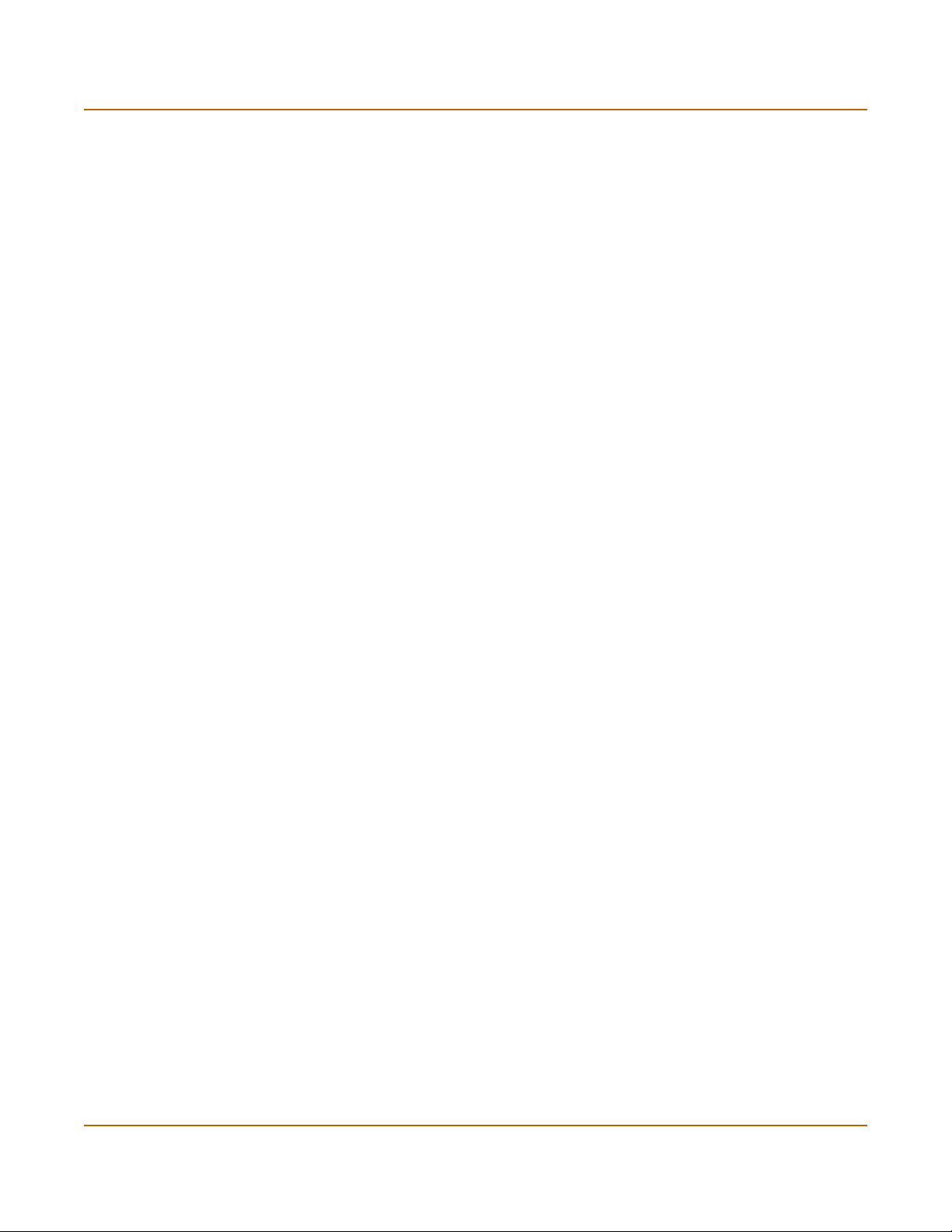
High availability Introduction
High availability
Fortinet achieves high availability (HA) using redundant hardware and the FortiGate
Clustering Protocol (FGCP). Each FortiGate unit in an HA cluster enforces the same
overall security policy and shares the same configuration settings. You can add up to
32 FortiGate units to an HA cluster. Each FortiGate unit in an HA cluster must be the
same model and must be running the same FortiOS firmware image.
FortiGate HA supports link redundancy and device redundancy.
FortiGate units can be configured to operate in active-passive (A-P) or active-active
(A-A) HA mode. Active-active and active-passive clusters can run in either NAT/Route
or Transparent mode.
An active-passive (A-P) HA cluster, also referred to as hot standby HA, consists of a
primary FortiGate unit that processes traffic, and one or more subordinate FortiGate
units. The subordinate FortiGate units are connected to the network and to the
primary FortiGate unit but do not process traffic.
Active-active (A-A) HA load balances virus scanning among all the FortiGate units in
the cluster. An active-active HA cluster consists of a primary FortiGate unit that
processes traffic and one or more secondary units that also process traffic. The
primary FortiGate unit uses a load balancing algorithm to distribute virus scanning to
all the FortiGate units in the HA cluster.
Secure installation, configuration, and management
The first time you power on the FortiGate unit, it is already configured with default IP
addresses and security policies. Connect to the web-based manager, set the
operating mode, and use the Setup wizard to customize FortiGate IP addresses for
your network, and the FortiGate unit is ready to protect your network. You can then
use the web-based manager to customize advanced FortiGate features.
Web-based manager
Using HTTP or a secure HTTPS connection from any computer running Internet
Explorer, you can configure and manage the FortiGate unit. The web-based manager
supports multiple languages. You can configure the FortiGate unit for HTTP and
HTTPS administration from any FortiGate interface.
You can use the web-based manager to configure most FortiGate settings. You can
also use the web-based manager to monitor the status of the FortiGate unit.
Configuration changes made using the web-based manager are effective immediately
without resetting the firewall or interrupting service. Once you are satisfied with a
configuration, you can download and save it. The saved configuration can be restored
at any time.
Command line interface
You can access the FortiGate command line interface (CLI) by connecting a
management computer serial port to the FortiGate RS-232 serial console connector.
You can also use Telnet or a secure SSH connection to connect to the CLI from any
network that is connected to the FortiGate unit, including the Internet.
18 01-28007-0068-20041203 Fortinet Inc.
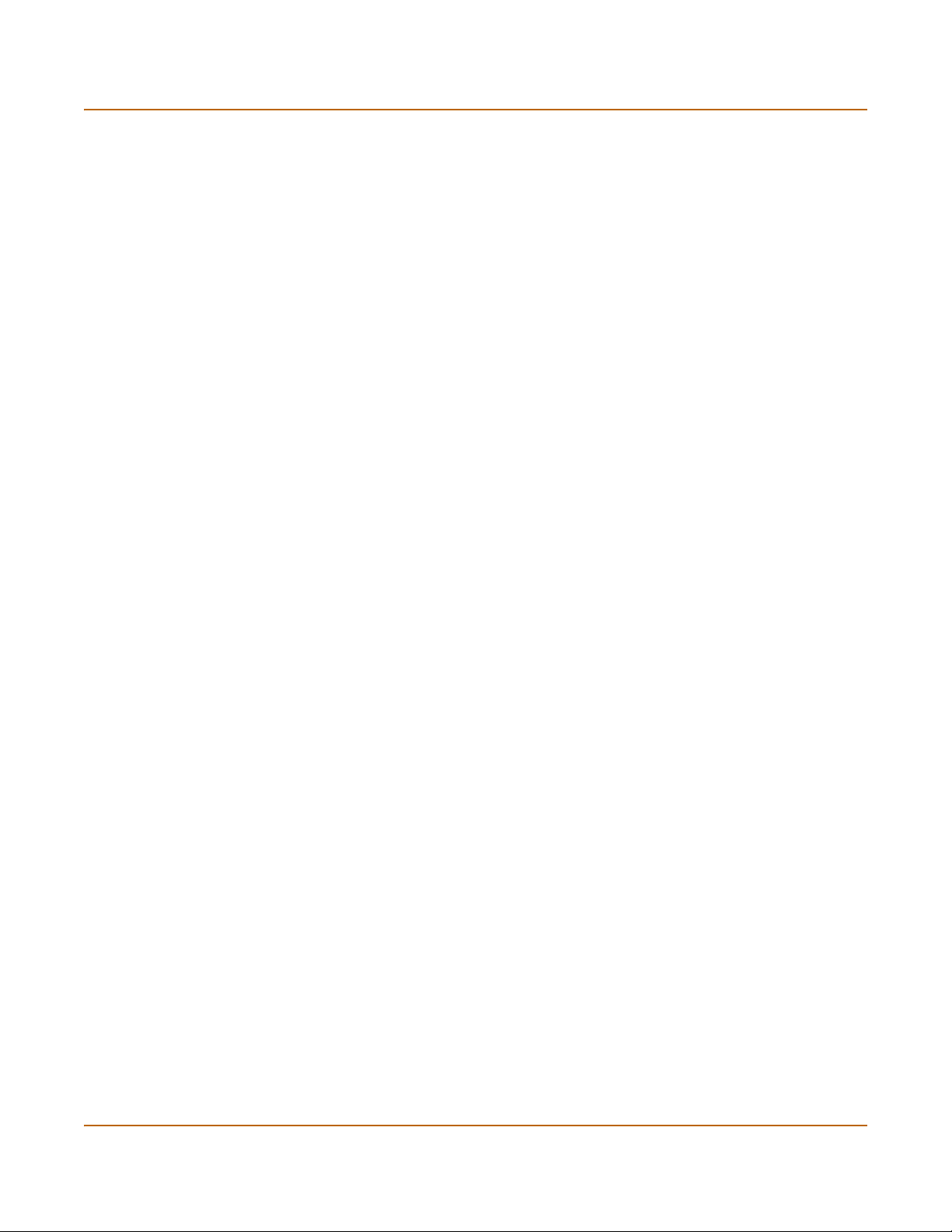
Introduction Secure installation, configuration, and management
The CLI supports the same configuration and monitoring functionality as the
web-based manager. In addition, you can use the CLI for advanced configuration
options that are not available from the web-based manager.
This Administration Guide contains information about basic and advanced CLI
commands. For a more complete description about connecting to and using the
FortiGate CLI, see the FortiGate CLI Reference Guide.
Logging and reporting
The FortiGate unit supports logging for various categories of traffic and configuration
changes. You can configure logging to:
• report traffic that connects to the firewall,
• report network services used,
• report traffic that was permitted by firewall policies,
• report traffic that was denied by firewall policies,
• report events such as configuration changes and other management events,
IPSec tunnel negotiation, virus detection, attacks, and web page blocking,
• report attacks detected by the IPS,
• send alert email to system administrators to report virus incidents, intrusions, and
firewall or VPN events or violations.
Logs can be sent to a remote syslog server or a WebTrends NetIQ Security Reporting
Center and Firewall Suite server using the WebTrends enhanced log format. Some
models can also save logs to an optional internal hard drive. If a hard drive is not
installed, you can configure most FortiGate units to log the most recent events and
attacks detected by the IPS to the system memory.
Document conventions
This guide uses the following conventions to describe CLI command syntax.
• Angle brackets < > to indicate variables.
For example:
execute restore config <filename_str>
FortiGate-100A Administration Guide 01-28007-0068-20041203 19
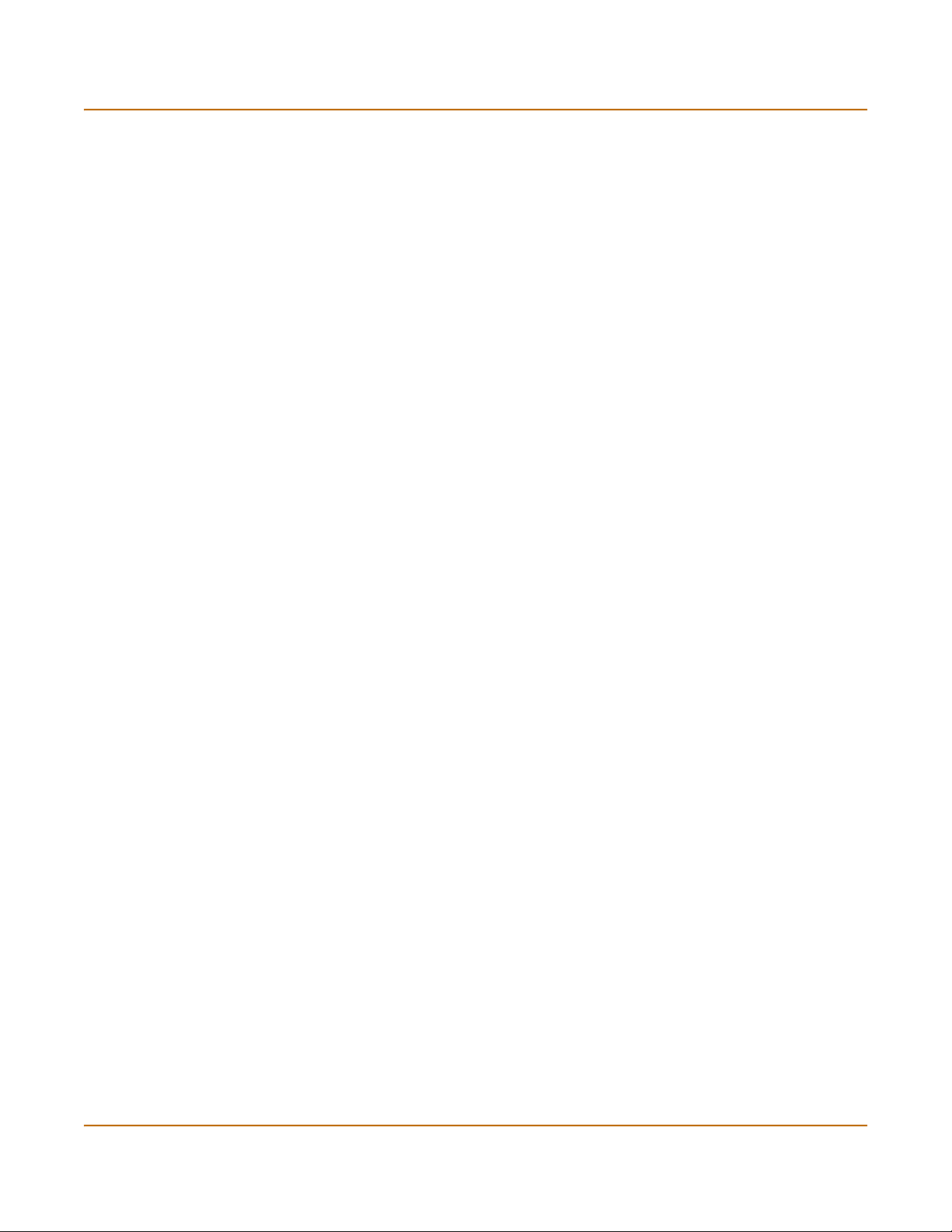
Secure installation, configuration, and management Introduction
You enter:
execute restore config myfile.bak
<xxx_str> indicates an ASCII string that does not contain new-lines or carriage
returns.
<xxx_integer> indicates an integer string that is a decimal (base 10) number.
<xxx_octet> indicates a hexadecimal string that uses the digits 0-9 and letters
A-F.
<xxx_ipv4> indicates a dotted decimal IPv4 address.
<xxx_v4mask> indicates a dotted decimal IPv4 netmask.
<xxx_ipv4mask> indicates a dotted decimal IPv4 address followed by a dotted
decimal IPv4 netmask.
<xxx_ipv6> indicates a dotted decimal IPv6 address.
<xxx_v6mask> indicates a dotted decimal IPv6 netmask.
<xxx_ipv6mask> indicates a dotted decimal IPv6 address followed by a dotted
decimal IPv6 netmask.
• Vertical bar and curly brackets {|} to separate alternative, mutually exclusive
required keywords.
For example:
set opmode {nat | transparent}
You can enter set opmode nat or set opmode transparent.
• Square brackets [ ] to indicate that a keyword or variable is optional.
For example:
show system interface [<name_str>]
To show the settings for all interfaces, you can enter show system interface.
To show the settings for the internal interface, you can enter show system
interface internal.
• A space to separate options that can be entered in any combination and must be
separated by spaces.
For example:
set allowaccess {ping https ssh snmp http telnet}
You can enter any of the following:
set allowaccess ping
set allowaccess ping https ssh
set allowaccess https ping ssh
set allowaccess snmp
In most cases to make changes to lists that contain options separated by spaces,
you need to retype the whole list including all the options you want to apply and
excluding all the options you want to remove.
20 01-28007-0068-20041203 Fortinet Inc.
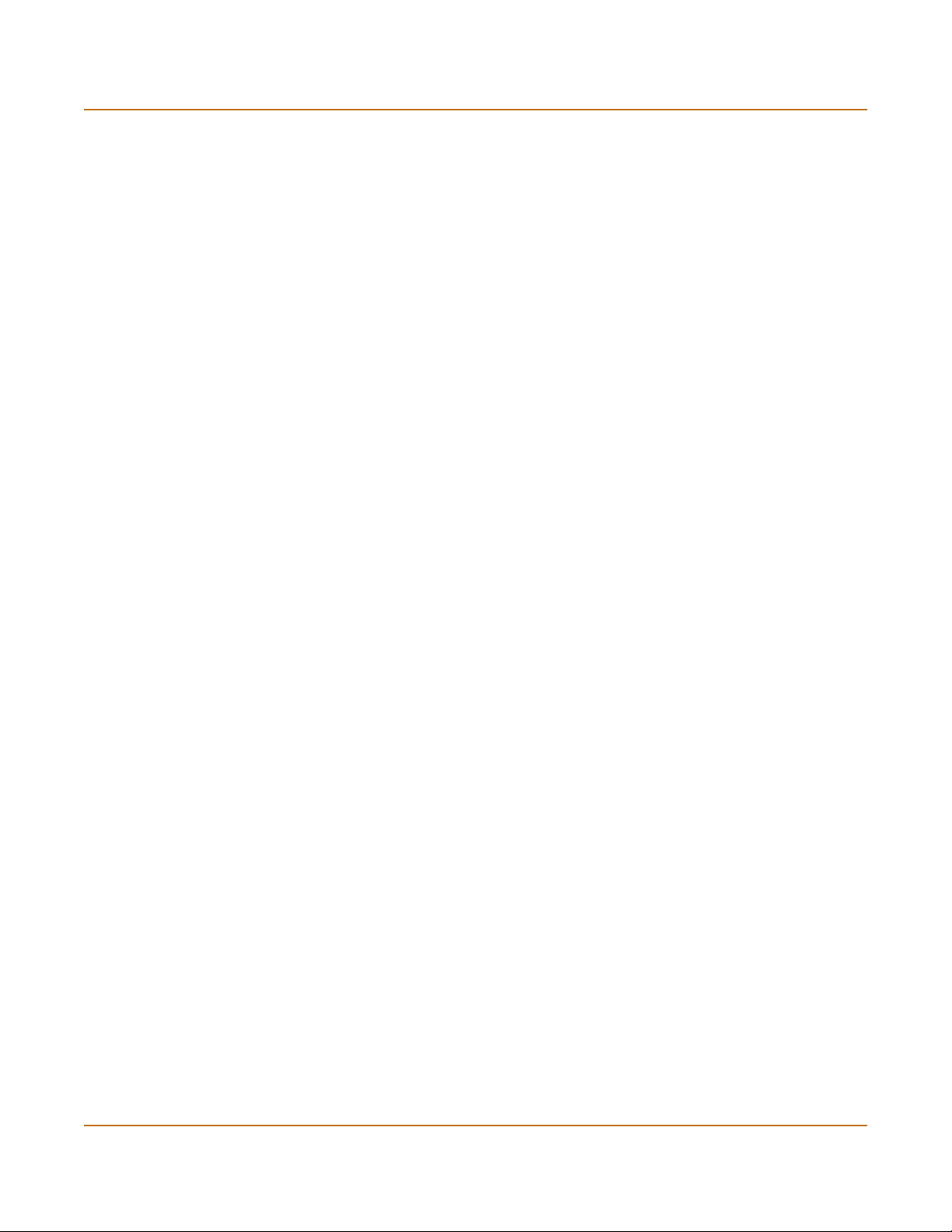
Introduction Fortinet Knowledge Center
FortiGate documentation
Information about FortiGate products is available from the following guides:
• FortiGate QuickStart Guide
Provides basic information about connecting and installing a FortiGate unit.
• FortiGate Installation Guide
Describes how to install a FortiGate unit. Includes a hardware reference, default
configuration information, installation procedures, connection procedures, and
basic configuration procedures. Choose the guide for your product model number.
• FortiGate Administration Guide
Provides basic information about how to configure a FortiGate unit, including how
to define FortiGate protection profiles and firewall policies; how to apply intrusion
prevention, antivirus protection, web content filtering, and spam filtering; and how
to configure a VPN.
• FortiGate online help
Provides a context-sensitive and searchable version of the Administration Guide in
HTML format. You can access online help from the web-based manager as you
work.
• FortiGate CLI Reference Guide
Describes how to use the FortiGate CLI and contains a reference to all FortiGate
CLI commands.
• FortiGate Log Message Reference Guide
Describes the structure of FortiGate log messages and provides information about
the log messages that are generated by FortiGate units.
• FortiGate High Availability Guide
Contains in-depth information about the FortiGate high availability feature and the
FortiGate clustering protocol.
• FortiGate IPS Guide
Describes how to configure the FortiGate Intrusion Prevention System settings and
how the FortiGate IPS deals with some common attacks.
• FortiGate VPN Guide
Explains how to configure VPNs using the web-based manager.
Fortinet Knowledge Center
The most recent Fortinet technical documentation is available from the Fortinet
Knowledge Center. The knowledge center contains short how-to articles, FAQs,
technical notes, product and feature guides, and much more. Visit the Fortinet
Knowledge Center at http://kc.forticare.com.
Comments on Fortinet technical documentation
Please send information about any errors or omissions in this document, or any
Fortinet technical documentation, to techdoc@fortinet.com.
FortiGate-100A Administration Guide 01-28007-0068-20041203 21
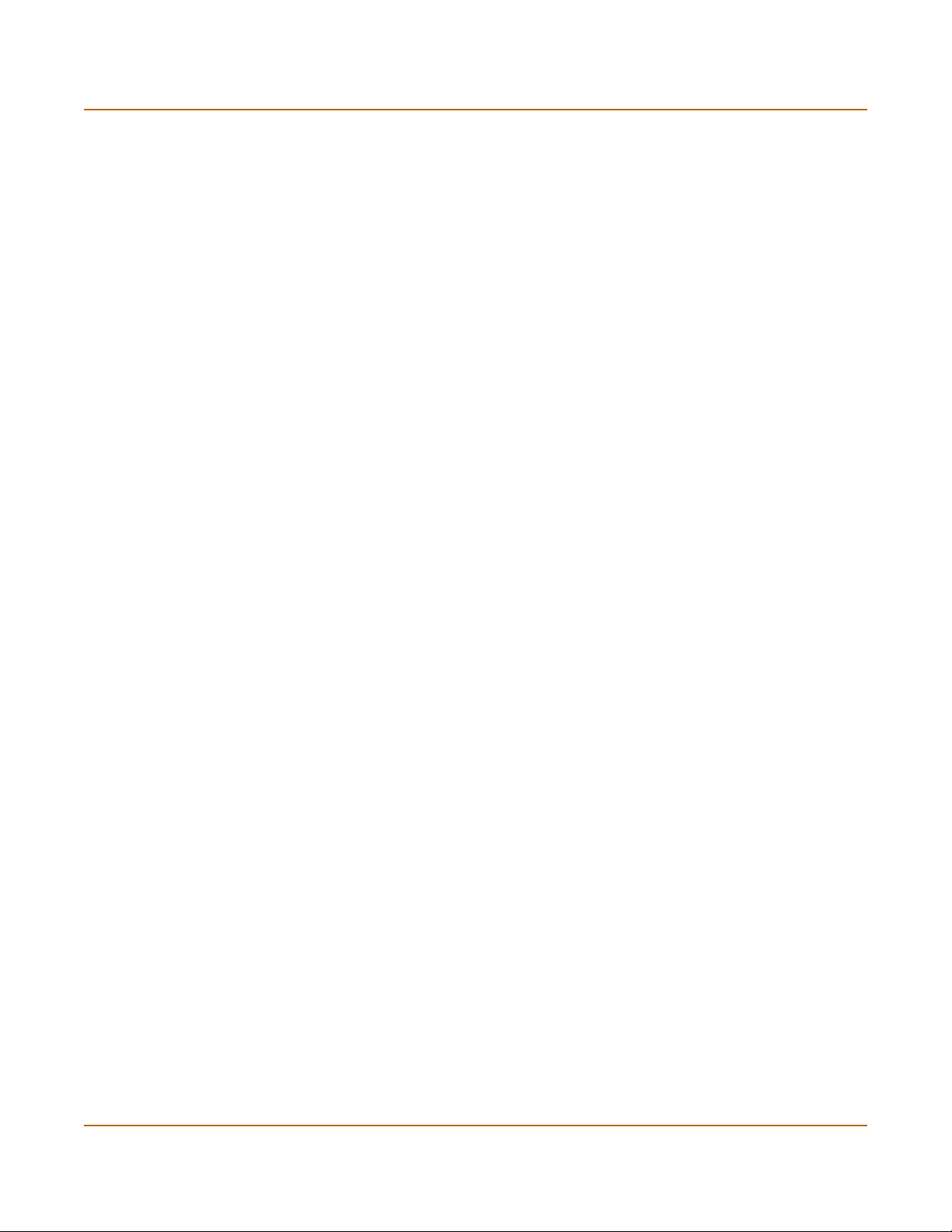
FortiManager documentation Introduction
Related documentation
Additional information about Fortinet products is available from the following related
documentation.
FortiManager documentation
• FortiManager QuickStart Guide
Explains how to install the FortiManager Console, set up the FortiManager Server,
and configure basic settings.
• FortiManager System Administration Guide
Describes how to use the FortiManager System to manage FortiGate devices.
• FortiManager System online help
Provides a searchable version of the Administration Guide in HTML format. You
can access online help from the FortiManager Console as you work.
FortiClient documentation
• FortiClient Host Security User Guide
Describes how to use FortiClient Host Security software to set up a VPN
connection from your computer to remote networks, scan your computer for
viruses, and restrict access to your computer and applications by setting up firewall
policies.
• FortiClient Host Security online help
Provides information and procedures for using and configuring the FortiClient
software.
FortiMail documentation
• FortiMail Administration Guide
Describes how to install, configure, and manage a FortiMail unit in gateway mode
and server mode, including how to configure the unit; create profiles and policies;
configure antispam and antivirus filters; create user accounts; and set up logging
and reporting.
• FortiMail online help
Provides a searchable version of the Administration Guide in HTML format. You
can access online help from the web-based manager as you work.
• FortiMail Web Mail Online Help
Describes how to use the FortiMail web-based email client, including how to send
and receive email; how to add, import, and export addresses; and how to configure
message display preferences.
22 01-28007-0068-20041203 Fortinet Inc.
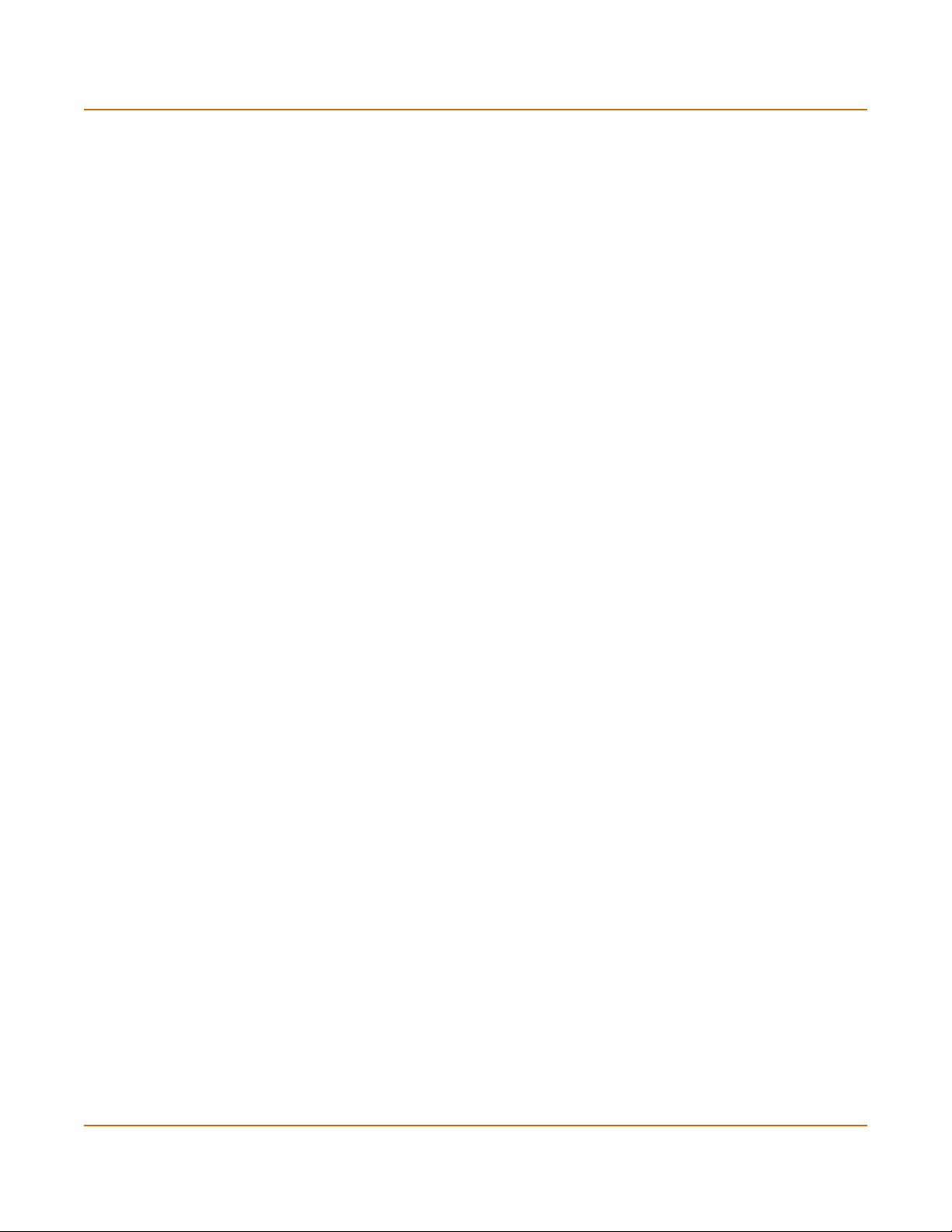
Introduction FortiLog documentation
FortiLog documentation
• FortiLog Administration Guide
Describes how to install and configure a FortiLog unit to collect FortiGate and
FortiMail log files. It also describes how to view FortiGate and FortiMail log files,
generate and view log reports, and use the FortiLog unit as a NAS server.
• FortiLog online help
Provides a searchable version of the Administration Guide in HTML format. You
can access online help from the web-based manager as you work.
Customer service and technical support
For antivirus and attack definition updates, firmware updates, updated product
documentation, technical support information, and other resources, please visit the
Fortinet Technical Support web site at http://support.fortinet.com.
You can also register Fortinet products and service contracts from
http://support.fortinet.com and change your registration information at any time.
Technical support is available through email from any of the following addresses.
Choose the email address for your region:
amer_support@fortinet.com For customers in the United States, Canada, Mexico, Latin
apac_support@fortinet.com For customers in Japan, Korea, China, Hong Kong, Singapore,
eu_support@fortinet.com For customers in the United Kingdom, Scandinavia, Mainland
For information about our priority support hotline (live support), see
http://support.fortinet.com.
When requesting technical support, please provide the following information:
• your name
• your company’s name and location
• your email address
• your telephone number
• your support contract number (if applicable)
• the product name and model number
• the product serial number (if applicable)
America and South America.
Malaysia, all other Asian countries, and Australia.
Europe, Africa, and the Middle East.
• the software or firmware version number
• a detailed description of the problem
FortiGate-100A Administration Guide 01-28007-0068-20041203 23
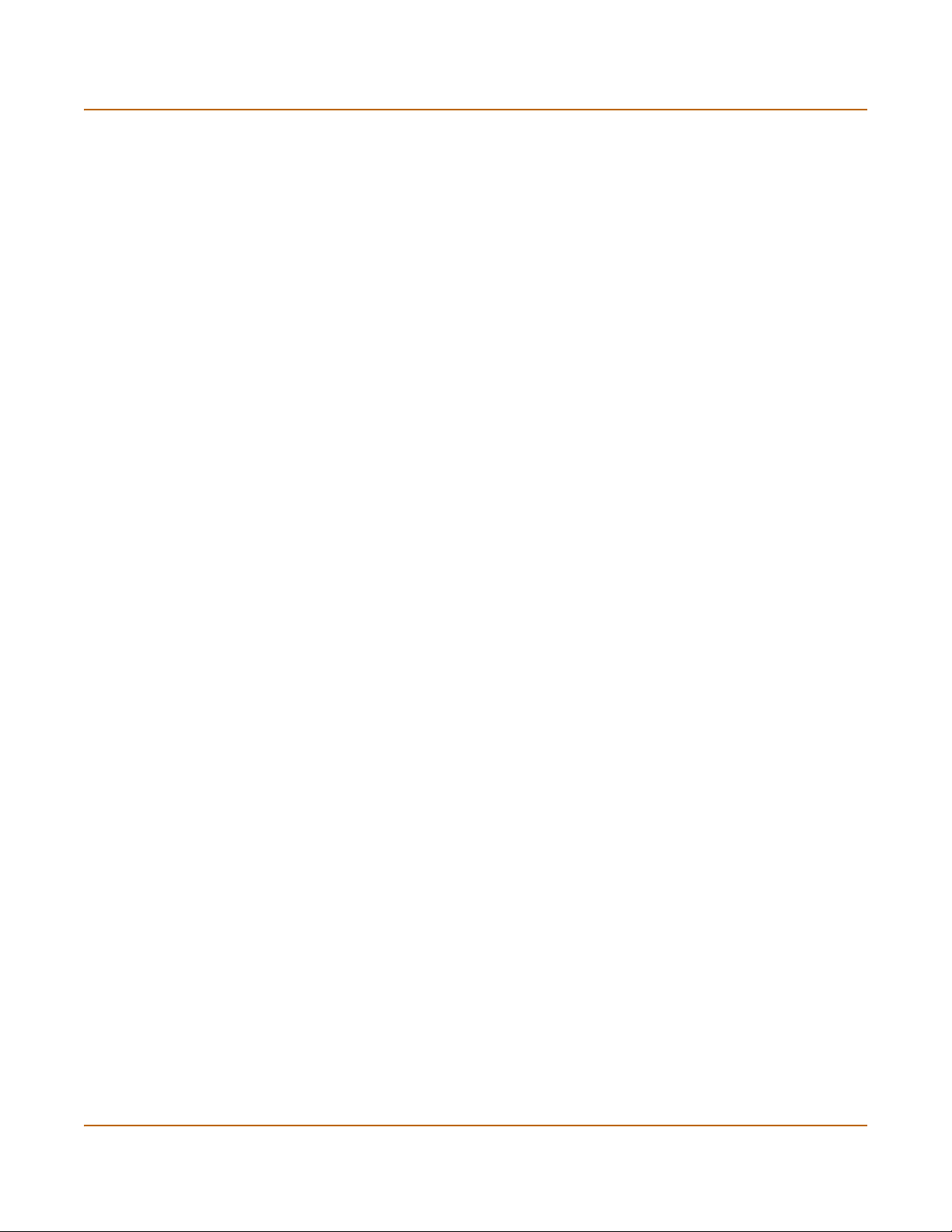
FortiLog documentation Introduction
24 01-28007-0068-20041203 Fortinet Inc.

FortiGate-100A Administration Guide Version 2.80 MR7
System status
You can connect to the web-based manager and view the current system status of the
FortiGate unit. The status information that is displayed includes the system status, unit
information, system resources, and session log.
This chapter includes:
• Console access
• Status
• Session list
• Changing the FortiGate firmware
Console access
An alternative to the web-based manager discussed in this manual is text-based
Console Access, using the FortiGate command line interface (CLI). You can get
console access by selecting Console Access button in the upper right corner of the
web-based manager. The management computer must have Java version 1.3 or
higher installed.
For information on how to use the CLI, see the FortiGate CLI Reference Guide.
Figure 1: Console access
FortiGate-100A Administration Guide 01-28007-0068-20041203 25
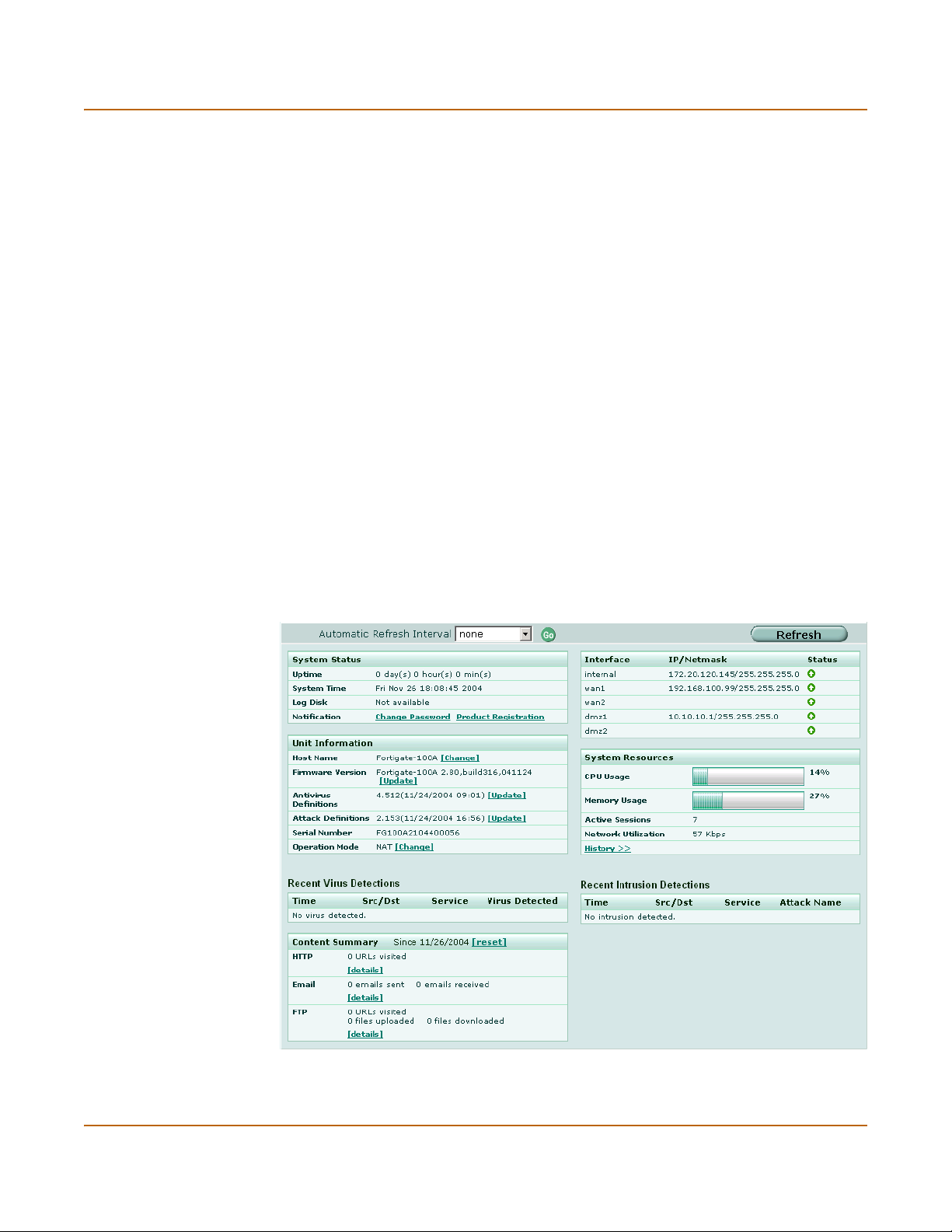
Viewing system status System status
Connect Select Connect to connect to the CLI.
Disconnect Select Disconnect to disconnect from the CLI.
Clear screen Select Clear screen to start a new page.
Status
View the system status page, also known as the system dashboard, for a snap shot of
the current operating status of the FortiGate unit. All FortiGate administrators with
read access to system configuration can view system status information.
On HA clusters, the Status page shows the status of the primary unit. To view status
information for all members of the cluster, go to System > Config > HA and select
Cluster Members. For more information, see “HA configuration” on page 85.
FortiGate administrators whose access profiles contain system configuration write
privileges can change or update FortiGate unit information. For information on access
profiles, see “Access profiles” on page 111.
• Viewing system status
• Changing unit information
Viewing system status
Figure 2: System status
26 01-28007-0068-20041203 Fortinet Inc.
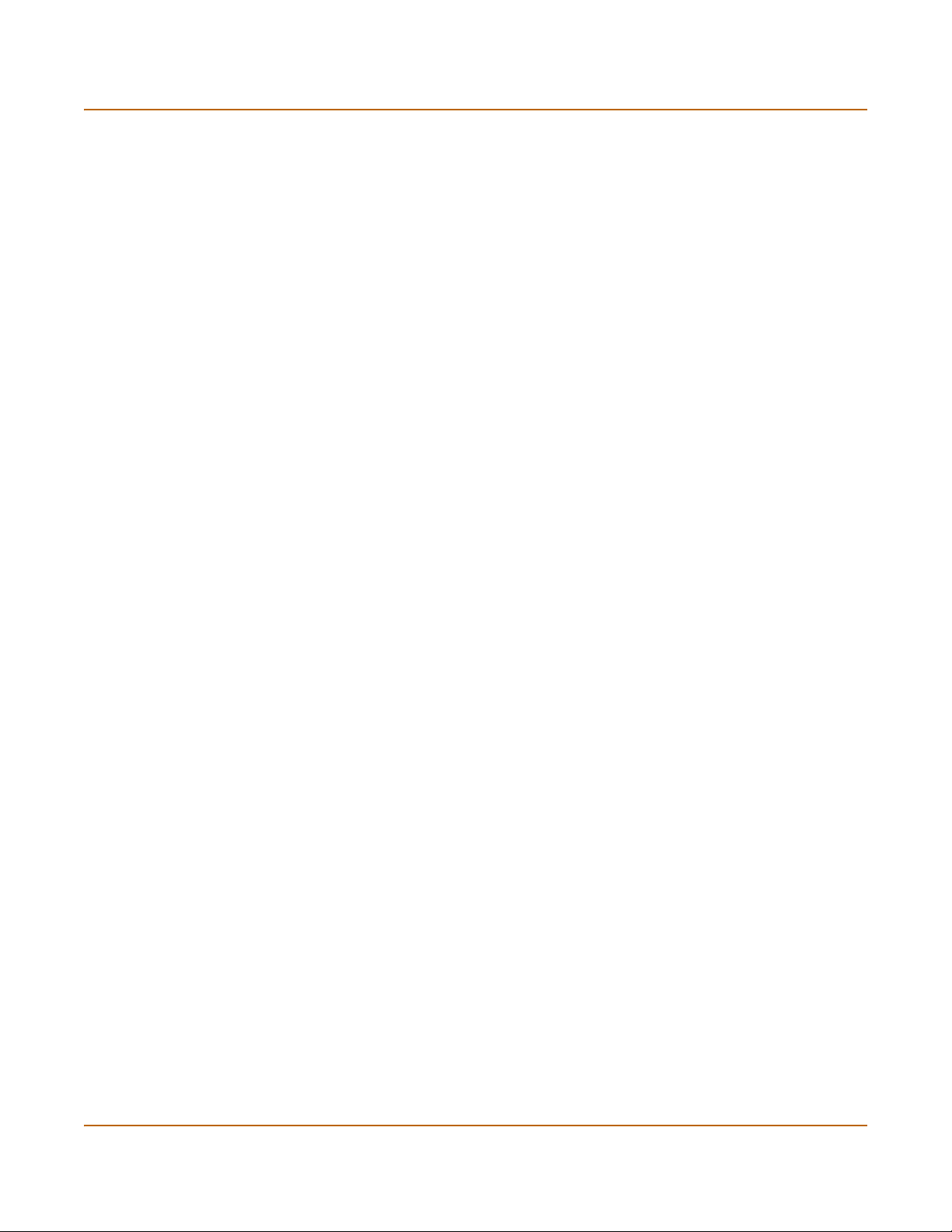
System status Viewing system status
Automatic Refresh
Interval
Go Select to set the selected automatic refresh interval.
Refresh Select to manually update the system status display.
Select to control how often the web-based manager updates the system
status display.
System status
UP Time The time in days, hours, and minutes since the FortiGate unit was last
System Time The current time according to the FortiGate unit internal clock.
Log Disk Displays hard disk capacity and free space if the FortiGate unit contains a
Notification Contains reminders such as “Change Password” or “Product Registration”.
started.
hard disk or Not Available if no hard disk is installed. The FortiGate unit uses
the hard disk to store log messages and quarantine files infected with a virus
or blocked by antivirus file blocking.
Select the reminder to see the detailed reminder message.
Unit Information
Admin users and administrators whose access profiles contain system configuration
read and write privileges can change or update the unit information. For information
on access profiles, see “Access profiles” on page 111.
Host Name The host name of the current FortiGate unit.
Firmware Version The version of the firmware installed on the current FortiGate unit.
Antivirus Definitions The current installed version of the FortiGate Antivirus Definitions.
Attack Definitions The current installed version of the FortiGate Attack Definitions used by
Serial Number The serial number of the current FortiGate unit.
Operation Mode The operation mode of the current FortiGate unit.
the Intrusion Prevention System (IPS).
The serial number is
specific to the FortiGate unit and does not change with firmware
upgrades.
Recent Virus Detections
Time The time at which the recent virus was detected.
Src / Dst The source and destination addresses of the virus.
Service The service from which the virus was delivered; HTTP, FTP, IMAP,
Virus Detected The name of the virus detected.
POP3, or SMTP.
Content Summary
The Content Summary shows information about Content Archiving, configured in
firewall protection profiles. The Details pages provide a link to either the FortiLog unit
or to the Log & Report > Log Config > Log Setting page where you can configure
logging to a FortiLog unit.
FortiGate-100A Administration Guide 01-28007-0068-20041203 27
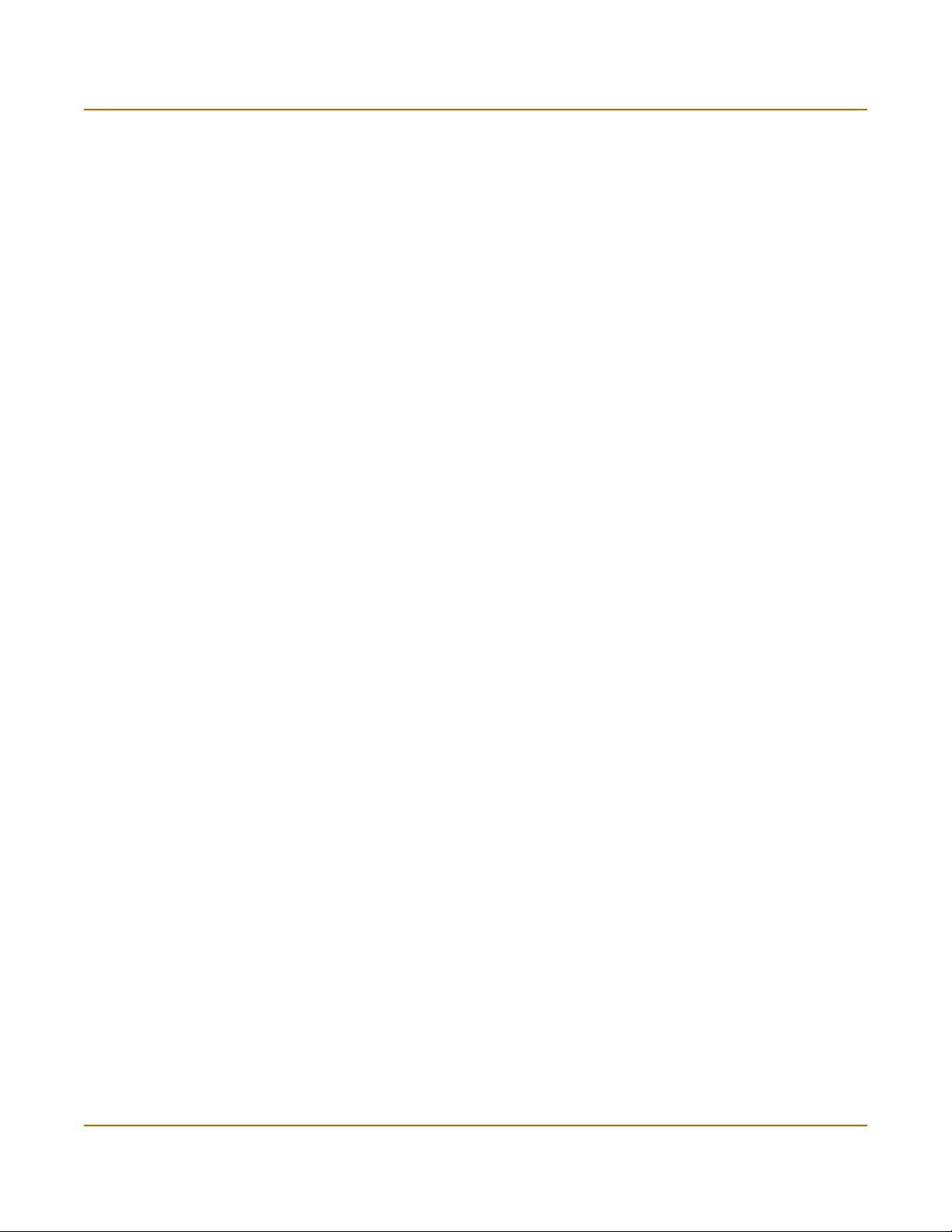
Viewing system status System status
Reset Select to reset the count values in the table to zero.
HTTP The number of URLs visited. Select Details to see the list of URLs, the
Email The number of email sent and received. Select Details to see the date
FTP The number of URLs visited and the number of files uploaded and
time they were accessed and the IP address of the host that accessed
them.
and time, the sender, the recipient and the subject of each email.
downloaded. Select Details to see the FTP site URL, date, time, user
and lists of files uploaded and downloaded.
Interface Status
All interfaces in the FortiGate unit are listed in the table.
Interface The name of the interface.
IP / Netmask The IP address and netmask of the interface (NAT/Route mode only).
Status The status of the interface; either up (green up arrow) or down (red
down arrow).
System Resources
CPU Usage The current CPU status. The web-based manager displays CPU usage
Memory Usage The current memory status. The web-based manager displays memory
Hard Disk Usage The current hard disk (local disk) status. The web-based manager
Active Sessions The number of communications sessions being processed by the
Network Utilization The total network bandwidth being used through all FortiGate interfaces
History Select History to view a graphical representation of the last minute of
for core processes only. CPU usage for management processes (for
example, for HTTPS connections to the web-based manager) is
excluded.
usage for core processes only. Memory usage for management
processes (for example, for HTTPS connections to the web-based
manager) is excluded.
displays hard disk usage for core processes only. CPU usage for
management processes (for example, for HTTPS connections to the
web-based manager) is excluded.
FortiGate unit.
and the percentage of the maximum network bandwidth that can be
processed by the FortiGate unit.
CPU, memory, sessions, and network usage. This page also shows the
virus and intrusion detections over the last 20 hours.
28 01-28007-0068-20041203 Fortinet Inc.
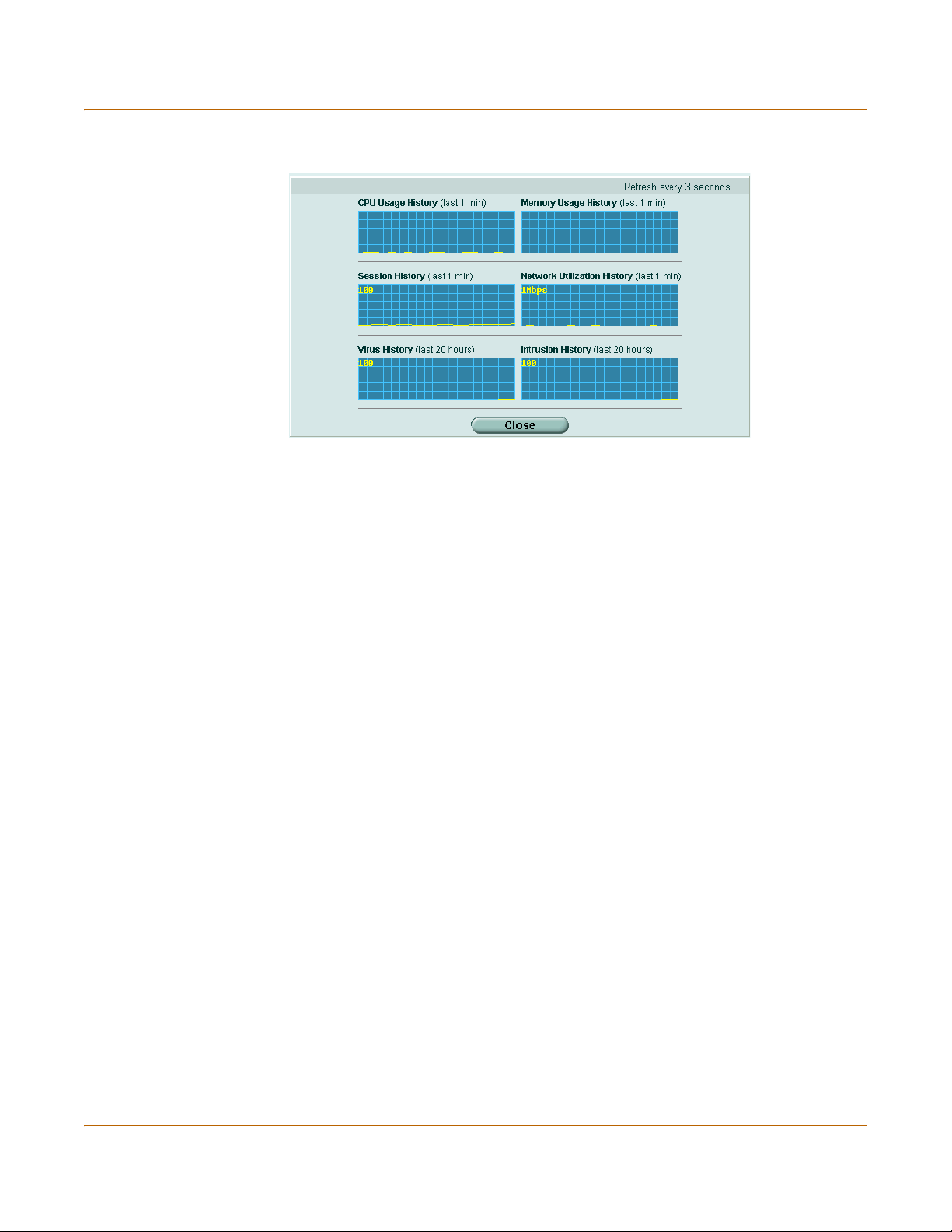
System status Changing unit information
Figure 3: Sample system resources history
History
The history page displays 6 graphs representing the following system resources and
protection:
CPU Usage History CPU usage for the previous minute.
Memory Usage History Memory usage for the previous minute.
Session History Session history for the previous minute.
Network Utilization
History
Virus History The virus detection history over the last 20 hours.
Intrusion History The intrusion detection history over the last 20 hours.
Recent Intrusion Detections
Time The time at which the recent intrusion was detected.
Src / Dst The source and destination addresses of the attack.
Service The service from which the attack was delivered; HTTP, FTP, IMAP,
Attack Name The name of the attack.
Changing unit information
Administrators with system configuration write access can use the unit information
area of the System Status page:
• To change FortiGate host name
• To update the firmware version
• To update the antivirus definitions manually
• To update the attack definitions manually
• To change to Transparent mode
• To change to NAT/Route mode
Network utilization for the previous minute.
POP3, or SMTP.
FortiGate-100A Administration Guide 01-28007-0068-20041203 29
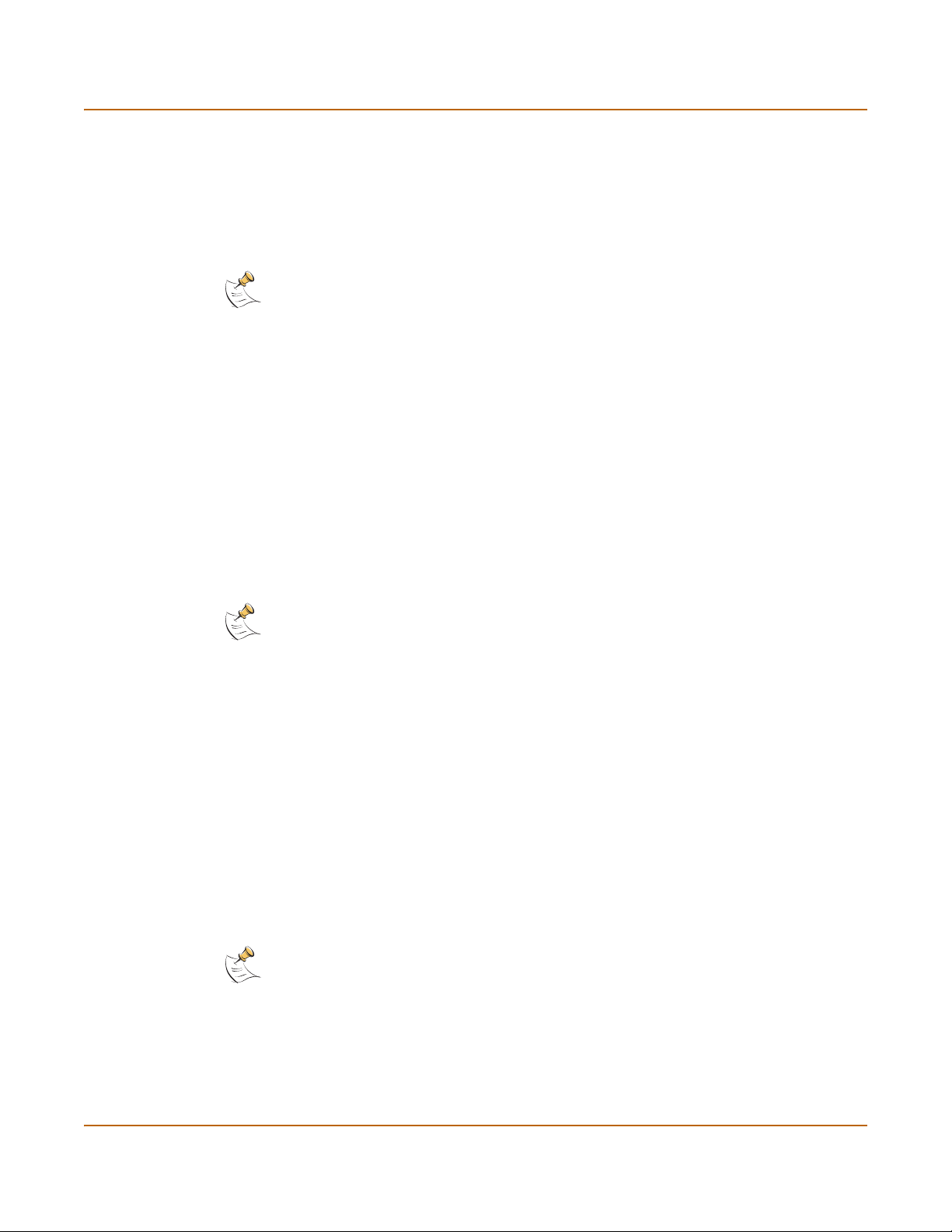
Changing unit information System status
To change FortiGate host name
The FortiGate host name appears on the Status page and in the FortiGate CLI
prompt. The host name is also used as the SNMP system name. For information
about the SNMP system name, see “SNMP” on page 97.
The default host name is FortiGate-100A.
Note: If the FortiGate unit is part of an HA cluster, you should set a unique name to distinguish
the unit from others in the cluster.
1 Go to System > Status > Status.
2 In the Host Name field of the Unit Information section, select Change.
3 In the New Name field, type a new host name.
4 Select OK.
The new host name is displayed in the Host Name field, and in the CLI prompt, and is
added to the SNMP System Name.
To update the firmware version
For information on updating the firmware, see “Changing the FortiGate firmware” on
page 33.
To update the antivirus definitions manually
Note: For information about configuring the FortiGate unit for automatic antivirus definitions
updates, see “Update center” on page 118.
1 Download the latest antivirus definitions update file from Fortinet and copy it to the
computer that you use to connect to the web-based manager.
2 Start the web-based manager and go to System > Status > Status.
3 In the Antivirus Definitions field of the Unit Information section, select Update.
4 In the Update File field, type the path and filename for the antivirus definitions update
file, or select Browse and locate the antivirus definitions update file.
5 Select OK to copy the antivirus definitions update file to the FortiGate unit.
The FortiGate unit updates the antivirus definitions. This takes about 1 minute.
6 Go to System > Status to confirm that the Antivirus Definitions Version information
has updated.
To update the attack definitions manually
Note: For information about configuring the FortiGate unit for automatic attack definitions
updates, see “Update center” on page 118.
1 Download the latest attack definitions update file from Fortinet and copy it to the
computer that you use to connect to the web-based manager.
2 Start the web-based manager and go to System > Status > Status.
30 01-28007-0068-20041203 Fortinet Inc.
