Fluke AT 2000, AT 1000 User Manual

LinkRunner™ AT 1000/2000
Network Auto-Tester
Users Manual
January 2012
© 2012 Fluke Corporation.
All product names are trademarks of their respective companies.
LIMITED WARRANTY AND LIMITATION OF LIABILITY
Each Fluke Networks product is warranted to be free from defects in material and workmanship under normal use and service. The warranty period for the mainframe is one year and begins on the date of purchase. Parts, accessories, product repairs and services are warranted for 90 days, unless otherwise stated. Ni-Cad, Ni-MH and Li-Ion batteries, cables or other peripherals are all considered parts or accessories. The warranty extends only to the original buyer or end user customer of a Fluke Networks authorized reseller, and does not apply to any product which, in Fluke Networks’ opinion, has been misused, abused, altered, neglected, contaminated, or damaged by accident or abnormal conditions of operation or handling. Fluke Networks warrants that software will operate substantially in accordance with its functional specifications for 90 days and that it has been properly recorded on non-defective media. Fluke Networks does not warrant that software will be error free or operate without interruption.
Fluke Networks authorized resellers shall extend this warranty on new and unused products to end-user customers only but have no authority to extend a greater or different warranty on behalf of Fluke Networks. Warranty support is available only if product is purchased through a Fluke Networks authorized sales outlet or Buyer has paid the applicable international price. Fluke Networks reserves the right to invoice Buyer for importation costs of repair/replacement parts when product purchased in one country is submitted for repair in another country.
Fluke Networks warranty obligation is limited, at Fluke Networks option, to refund of the purchase price, free of charge repair, or replacement of a defective product which is returned to a Fluke Networks authorized service center within the warranty period.
To obtain warranty service, contact your nearest Fluke Networks authorized service center to obtain return authorization information, then send the product to that service center, with a description of the difficulty, postage and insurance prepaid (FOB destination). Fluke Networks assumes no risk for damage in transit. Following warranty repair, the product will be returned to Buyer, transportation prepaid (FOB destination). If Fluke Networks determines that failure was caused by neglect, misuse, contamination, alteration, accident or abnormal condition of operation or handling, or normal wear and tear of mechanical components, Fluke Networks will provide an estimate of repair costs and obtain authorization before commencing the work. Following repair, the product will be returned to the Buyer transportation prepaid and the Buyer will be billed for the repair and return transportation charges (FOB Shipping point).
THIS WARRANTY IS BUYER’S SOLE AND EXCLUSIVE REMEDY AND IS IN LIEU OF ALL OTHER WARRANTIES, EXPRESS OR IMPLIED, INCLUDING BUT NOT LIMITED TO ANY IMPLIED WARRANTY OR MERCHANTABILITY OR FITNESS FOR A PARTICULAR PURPOSE. FLUKE NETWORKS SHALL NOT BE LIABLE FOR ANY SPECIAL, INDIRECT, INCIDENTAL OR CONSEQUENTIAL DAMAGES OR LOSSES, INCLUDING LOSS OF DATA, ARISING FROM ANY CAUSE OR THEORY.
Since some countries or states do not allow limitation of the term of an implied warranty, or exclusion or limitation of incidental or consequential damages, the limitations and exclusions of this warranty may not apply to every buyer. If any provision of this Warranty is held invalid or unenforceable by a court or other decision-maker of competent jurisdiction, such holding will not affect the validity or enforceability of any other provision.
4/04
Fluke Networks PO Box 777
Everett, WA 98206-0777 USA
SOFTWARE NOTICE
This product uses freeRTOS v6.0.5 software. For more information on freeRTOS, go to http://www.freertos.org. The software license statement and files that contain the binary and source code for freeRTOS v6.0.5 are on the LinkRunner AT CD supplied with this product.
Copyright 2010 Real Time Engineering Ltd.
Copyright 1998 Regents of the University of California. All rights reserved.
Redistribution and use in source and binary forms, with or without modification, are permitted provided that the following conditions are met:
Redistributions of source code must retain the above copyright notice, this list of conditions and the following disclaimer.
Redistributions in binary form must reproduce the above copyright notice, this list of conditions and the following disclaimer in the documentation and/or other materials provided with the distribution.
Neither the name of the University of California, Berkeley nor the names of its contributors may be used to endorse or promote products derived from this software without specific prior written permission.
THIS SOFTWARE IS PROVIDED BY THE COPYRIGHT HOLDERS AND CONTRIBUTORS "AS IS" AND ANY EXPRESS OR IMPLIED WARRANTIES, INCLUDING, BUT NOT LIMITED TO, THE IMPLIED WARRANTIES OF MERCHANTABILITY AND FITNESS FOR A PARTICULAR PURPOSE ARE DISCLAIMED. IN NO EVENT SHALL THE COPYRIGHT HOLDER OR CONTRIBUTORS BE LIABLE FOR ANY DIRECT, INDIRECT, INCIDENTAL, SPECIAL, EXEMPLARY, OR CONSEQUENTIAL DAMAGES (INCLUDING, BUT NOT LIMITED TO, PROCUREMENT OF SUBSTITUTE GOODS OR SERVICES; LOSS OF USE, DATA, OR PROFITS; OR BUSINESS INTERRUPTION) HOWEVER CAUSED AND ON ANY THEORY OF LIABILITY, WHETHER IN CONTRACT, STRICT LIABILITY, OR TORT (INCLUDING NEGLIGENCE OR OTHERWISE) ARISING IN ANY WAY OUT OF THE USE OF THIS SOFTWARE, EVEN IF ADVISED OF THE POSSIBILITY OF SUCH DAMAGE.
Contents
Title |
Page |
Introduction .......................................................................................................................................................................... |
1 |
Registering Your Product ..................................................................................................................................................... |
1 |
The Fluke Networks Knowledge Base ................................................................................................................................. |
1 |
Contact Fluke Networks ....................................................................................................................................................... |
2 |
Safety Information ................................................................................................................................................................ |
2 |
Unpacking ............................................................................................................................................................................. |
3 |
LR-AT (1000 and 2000 Models) ..................................................................................................................................... |
3 |
Cleaning the Tester ........................................................................................................................................................ |
3 |
Physical Features ................................................................................................................................................................... |
4 |
The Home Screen .................................................................................................................................................................. |
6 |
Battery Charging and Life .................................................................................................................................................... |
7 |
Common Questions LR-AT Can Solve ................................................................................................................................... |
8 |
Saving a Report ..................................................................................................................................................................... |
10 |
Set Up the Tester ................................................................................................................................................................... |
11 |
IP Configuration ............................................................................................................................................................. |
11 |
VLAN/MAC Configuration ............................................................................................................................................. |
12 |
i

LinkRunner AT 1000/2000 Network Auto-Tester |
|
Users Manual |
|
AutoTest Configuration ................................................................................................................................................. |
12 |
PoE Configuration .......................................................................................................................................................... |
13 |
Connect Configuration .................................................................................................................................................. |
13 |
General Configuration ................................................................................................................................................... |
14 |
Reflector Configuration (LR-AT 2000 Model) ............................................................................................................... |
14 |
LinkRunner Information ................................................................................................................................................ |
15 |
Manage Files ................................................................................................................................................................... |
16 |
Restore Factory Defaults ................................................................................................................................................ |
17 |
Firmware Update ........................................................................................................................................................... |
18 |
Transfer Saved Profiles to/from LinkRunner Manager ................................................................................................ |
19 |
Set Language .................................................................................................................................................................. |
19 |
Using AutoTest, Switch, and Cable Test ............................................................................................................................... |
19 |
Using AutoTest ............................................................................................................................................................... |
19 |
Using the Nearest Switch Test ....................................................................................................................................... |
21 |
Using the Cable Test ...................................................................................................................................................... |
21 |
Using PoE Feature .......................................................................................................................................................... |
22 |
Using the Reflector Feature (LR-AT 2000 only) ............................................................................................................ |
23 |
Using the Fiber Connection ........................................................................................................................................... |
23 |
Maintenance .......................................................................................................................................................................... |
24 |
Options and Accessories ........................................................................................................................................................ |
25 |
Specifications ......................................................................................................................................................................... |
26 |
Environmental Specifications ........................................................................................................................................ |
26 |
General Specifications .................................................................................................................................................... |
27 |
LinkRunner Manager Software ..................................................................................................................................... |
28 |
ii
List of Figures
Figure |
|
Page |
1. |
Physical Features ................................................................................................................................................... |
4 |
2. |
The Home Screen ................................................................................................................................................. |
6 |
3. |
How to Remove the Battery................................................................................................................................. |
7 |
4. |
Tools Menu............................................................................................................................................................ |
11 |
5. |
IP Configuration Screen........................................................................................................................................ |
11 |
6. |
VLAN/MAC Configuration Screen ........................................................................................................................ |
12 |
7. |
AutoTest Configuration Screen............................................................................................................................ |
12 |
8. |
PoE Configuration Screen..................................................................................................................................... |
13 |
9. |
Connect Configuration Screen ............................................................................................................................. |
13 |
10. |
General Configuration Screen.............................................................................................................................. |
14 |
11. |
Reflector Settings Screen...................................................................................................................................... |
14 |
12. |
Reflector Default Configuration Screen .............................................................................................................. |
15 |
13. |
LinkRunner Information Screen ........................................................................................................................... |
16 |
14. |
AutoTest Configuration Screen............................................................................................................................ |
20 |
15. |
AutoTest Results Screen........................................................................................................................................ |
20 |
16. |
Expanding Test Results ......................................................................................................................................... |
20 |
17. |
Nearest Switch Results .......................................................................................................................................... |
21 |
iii

LinkRunner AT 1000/2000 Network Auto-Tester |
|
|
Users Manual |
|
|
18. |
Cable Test Results.................................................................................................................................................. |
21 |
19. |
TruePowerTM Disabled PoE AutoTest Results ....................................................................................................... |
22 |
20. |
TruePowerTM Disabled PoE Switch Results ........................................................................................................... |
22 |
21. |
TruePowerTM Enabled PoE AutoTest Results ........................................................................................................ |
23 |
22. |
TruePowerTMEnabled Poe Switch Results ............................................................................................................. |
23 |
23. |
Fiber Connected Switch Results............................................................................................................................ |
24 |
iv
LinkRunner AT 1000/2000
Network Auto-Tester
Introduction
LinkRunner AT 1000/2000 Network Auto-Tester enables you to quickly verify Ethernet copper and fiber (2000 model only) cables, network connectivity and availability. In addition, the tester can be used for identifying the network device to which it is connected. It identifies PoE ports, provides a Report generating function, and can serve as a packet reflector for Fluke Networks performance tests. You can also transfer and view reports on LinkRunner Manager.
LinkRunner AT 1000/2000 Network Auto-Tester is hereafter referred to as the LR-AT.
Registering Your Product
Registering your product with Fluke Networks gives you access to valuable information on product updates, troubleshooting procedures, and other services. To register, fill out the online form on the Fluke Networks website at
www.flukenetworks.com/registration.
The Fluke Networks Knowledge Base
The Fluke Networks Knowledge Base gives answers to common questions about Fluke Networks products and includes information on technology and procedures for network and cable tests. To see the Knowledge Base, go to
www.flukenetworks.com, then click Support > Knowledge Base.
1
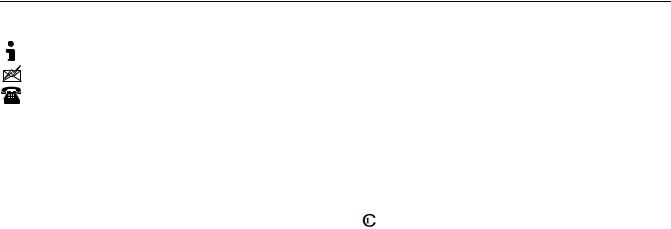
LinkRunner AT 1000/2000 Network Auto-Tester
Users Manual
Contact Fluke Networks
www.flukenetworks.com
support@flukenetworks.com
+1-425-446-4519
Australia: 61 (2) 8850-3333 or 61 (3) 9329 0244
Beijing: 86 (10) 6512-3435
Brazil: 11 3759 7600
Canada: 1-800-363-5853
Europe: +31-(0) 40 2675 600
Hong Kong: 852 2721-3228
Japan: 03-6714-3117
Korea: 82 2 539-6311
Singapore: +65-6799-5566
Taiwan: (886) 2-227-83199
USA: 1-800-283-5853
For more phone numbers, go to our website.
Safety Information
Table 1 gives descriptions of the safety symbols used on the tester and in this manual.
|
Table 1. Safety Symbols |
|
|
j |
NOT FOR CONNECTION TO PUBLIC TELEPHONE |
|
SYSTEMS |
W |
Warning or Caution: risk of damage to or |
|
destruction of equipment or software. See |
|
explanations in the manual. |
) |
CANADIAN STANDARDS ASSOCIATION CERTIFIED |
|
TO CANADIAN AND US STANDARDS |
|
|
|
Meets Australia EMC Requirements. |
|
|
* |
CLASS 1 LASER PRODUCT. DO NOT LOOK INTO |
|
LASER |
X |
Warning: Risk of electrical shock. |
|
|
~ |
Do not put products that contain circuit boards |
into waste containers. Refer to local regulations for |
|
disposal procedures. |
|
|
|
2

Unpacking
WWarningX
Use only the ac adapter provided to charge the battery.
WWarnings
To avoid possible electric shock or personal injury, follow these guidelines:
Do not use this product if it is damaged. Before using the product, inspect the case. Look for cracked or missing plastic.
Do not operate the product around explosive gas, vapor or dust.
No serviceable parts.
Do not try to service.
If this product is used in a manner not specified by the manufacturer, the protection provided by the product may be impaired.
W* Warning Class 1 Laser Product
With an optional SFP fiber adapter installed, this product will contain a Class 1 laser. Do not look into the laser port because this may cause eye injury.
WCautions
Use the proper terminals and cable for all connections.
Unpacking
The LinkRunner AT tester comes with the accessories in the list below. If something is damaged or missing, tell the dealer where you purchased the product.
LR-AT (1000 and 2000 Models)
LinkRunner with rechargeable battery pack
AC adapter
USB cable
Carrying case
Startup sheet
LinkRunner Manager Software and Manuals CD
WireViewTM Office Locator #1 (LR-AT 2000 only)
Cleaning the Tester
To clean the display, use lens cleaner and a soft, lint-free cloth. To clean the case, use a soft cloth that is moist with water or a weak soap.
WCaution
To prevent damage to the display or the case, do not use solvents or abrasive materials.
3
