Extron electronic RGB 304, RGB 302 User Manual
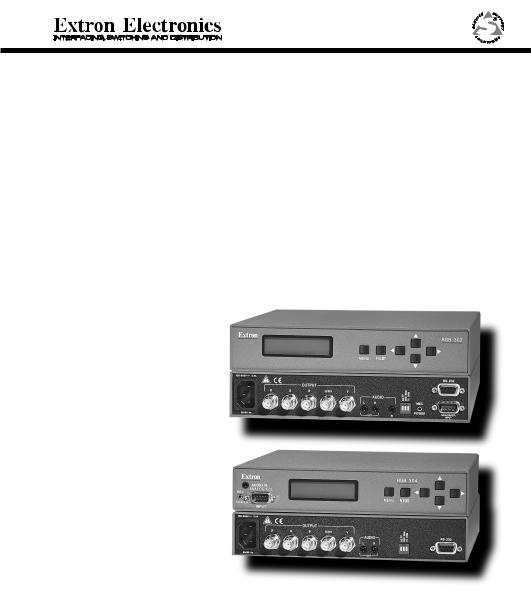
User’s Manual
RGB 302/304
Universal Digital Interface
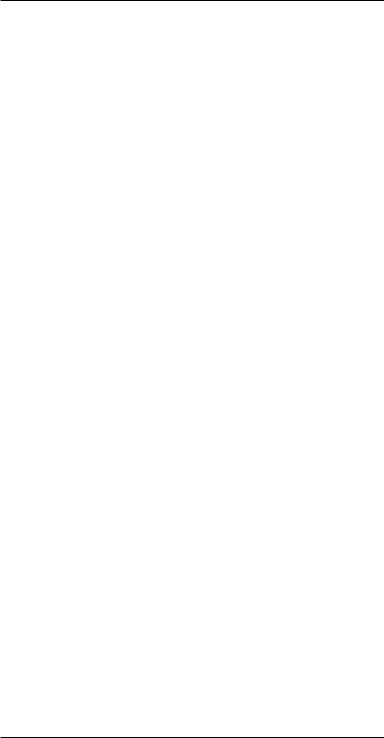
Contents
Chapter One • Introduction to the RGB 302/304
RGB 302/304 Features ......................................................... |
1-1 |
SmartSave™ .......................................................... |
1-2 |
LCD Menu Driven Controls ..................................... |
1-2 |
Memory Blocks and Memory Cycling ...................... |
1-2 |
Level Control (picture) ............................................. |
1-2 |
Peaking Control (sharpness) ................................... |
1-3 |
Horizontal Shift Control (centering) .......................... |
1-3 |
Vertical Shift Control (centering) .............................. |
1-3 |
Automatic Sync Output Detection ........................... |
1-3 |
Automatic Sync Stripping ........................................ |
1-3 |
Keyboard Lockout ................................................... |
1-3 |
Auto-switching Power Supply .................................. |
1-3 |
Audio Interface ........................................................ |
1-3 |
DIP Switch Settings ................................................ |
1-4 |
RS-232 Control Interface for Remote Control .......... |
1-4 |
Benefits of Windows RGB 302/304 Software .......... |
1-4 |
Front Panel Controls .............................................................. |
1-5 |
Menu button ............................................................ |
1-5 |
Cursor buttons ........................................................ |
1-5 |
Next button ............................................................. |
1-5 |
LCD Display ........................................................... |
1-5 |
RGB 302/304 Specifications .................................................. |
1-6 |
Chapter Two • Installing the RGB 302/304
Easy Setup Procedure .......................................................... |
2-1 |
Rear Panel DIP Switch Settings ............................................ |
2-3 |
Audio Connections ................................................................ |
2-3 |
Installation Check .................................................................. |
2-4 |
Memory Cycling Feature ....................................................... |
2-5 |
Preset Memory Blocks .......................................................... |
2-6 |
Power Supply ........................................................................ |
2-6 |
RS-232 Interface Specifications ............................................ |
2-6 |
Application Diagrams ............................................................. |
2-7 |
Chapter Three • Front Panel Menus
RGB 302/304 Menu Sequence .............................................. |
3-1 |
Using the Menu System ........................................................ |
3-2 |
Default Cycle Menus ............................................................. |
3-3 |
Default Cycle Hot Keys ........................................... |
3-4 |
Language Menu ...................................................... |
3-4 |
Keyboard Lock/Unlock Menu .................................. |
3-5 |
Digital Display Sync Processing ............................. |
3-5 |
Image Controls Menus .......................................................... |
3-6 |
Horizontal Shift Menu .............................................. |
3-6 |
Vertical Shift Menu .................................................. |
3-6 |
Level Control Menu ................................................. |
3-7 |
Peaking Control Menu ............................................. |
3-7 |
Extron RGB 302/304 Universal Interface • User’s Manual |
Page i |

|
Contents |
|
Sync Controls Menus ............................................................ |
3-8 |
|
Sync Output Menu .................................................. |
3-8 |
|
Horizontal Polarity Menu ......................................... |
3-9 |
|
Vertical Polarity Menu ............................................. |
3-9 |
|
Option Controls Menus ........................................................ |
3-10 |
|
LCD Backlite Menu ............................................... |
3-10 |
|
Memory Cycling Menu .......................................... |
3-10 |
|
System Reset Menu ............................................. |
3-10 |
|
Confirm Reset Menu ............................................. |
3-11 |
|
Exit Menu ............................................................................ |
3-11 |
|
Default Settings on Power Up .............................................. |
3-11 |
|
Default Settings on System Reset ....................................... |
3-11 |
|
Chapter Four • Using the Windows® Control Program |
||
Installing Windows® Control Software ................................... |
4-1 |
|
Normal Windows Control Panel ............................................. |
4-2 |
|
RGB 302/304 Help ................................................................ |
4-3 |
|
Appendix A • Programmer’s Guide |
|
|
Remote Control Port (RS-232) .............................................. |
A-1 |
|
Host-to-RGB 302/304 Instructions ........................................ |
A-2 |
|
Simple Commands ................................................................ |
A-3 |
|
Error Codes .......................................................................... |
A-4 |
|
RGB 302/304-Initiated Messages .......................................... |
A-5 |
|
RGB 302/304 User’s Manual
68-354-01
First Edition
89-03
Written and printed in the USA
Page ii |
Extron RGB 302/304 Universal Interface • User’s Manual |
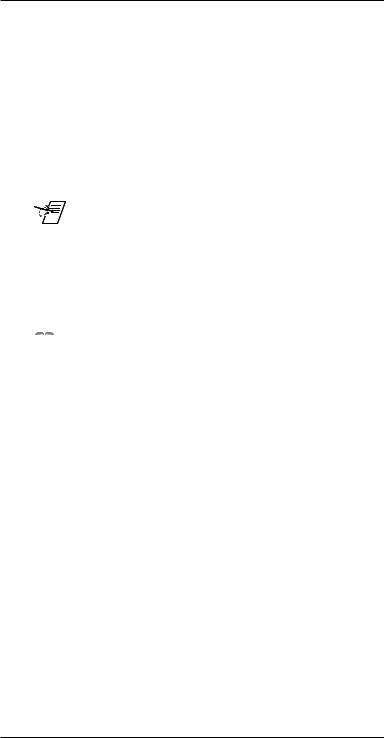
Legend
Legend of Icons
The following icons may be used in this manual:
 ______ Important information – for example, an action or a step that must be done before proceeding.
______ Important information – for example, an action or a step that must be done before proceeding.
 ______ A Warning – possible dangerous voltage present.
______ A Warning – possible dangerous voltage present.
 ______ A Warning – possible damage could occur.
______ A Warning – possible damage could occur.
___ A Note, a Hint, or a Tip that may be helpful.
 ____ Possible Electrostatic Discharge (ESD) damage could result from touching electronic components.
____ Possible Electrostatic Discharge (ESD) damage could result from touching electronic components.
 _____ Indicates word definitions. Additional information may be referenced in another section, or in another document.
_____ Indicates word definitions. Additional information may be referenced in another section, or in another document.
Extron RGB 302/304 Universal Interface • User’s Manual |
Page iii |
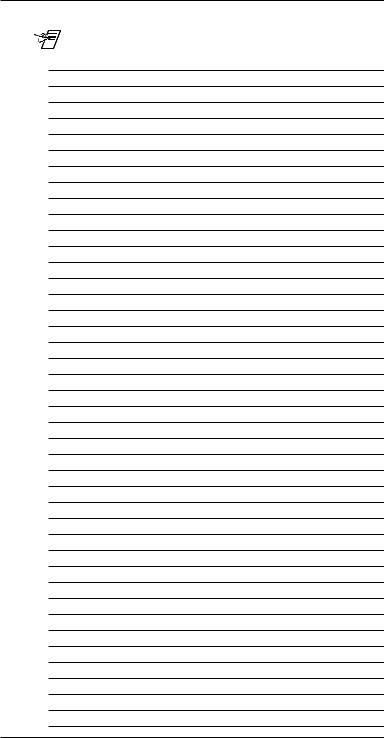
Notes
____
Page iv |
Extron RGB 302/304 Universal Interface • User’s Manual |
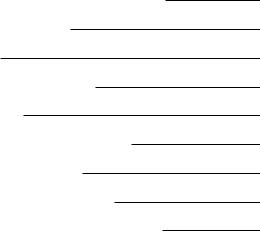
RGB 302/304 Universal Digital Interface
User’s manual
1Chapter One
Introduction to the RGB 302/304
SmartSave™
LCD Menu Driven Controls
Memory Blocks and Memory Cycling
Image Display Controls
Automatic Sync Output Detection
Keyboard Lockout
RS-232 Control Interface
Front Panel Controls
Specifications
Extron RGB 302/304 Universal Interface • User’s Manual
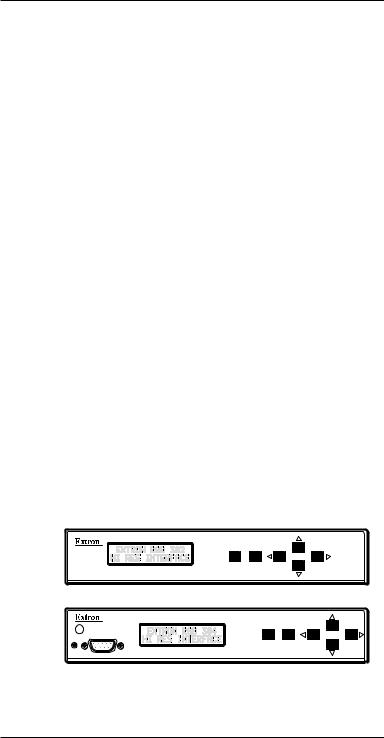
Chapter 1 • Introduction to the RGB 302/304
The Extron RGB 302/304 is a digitally controlled Universal Analog/ECL Computer-Video Interface. It can connect most computers to a video presentation device, such as a large screen projector or data monitor. The RGB 302/304’s SmartSave™ feature automatically selects sync settings and other parameters for a quick and easy setup.
Among the RGB 302/304 features are RGB input/ output connectors, an MBC power jack, audio input/ output connectors, an RS-232 connector, and rear panel DIP switches.
The RGB 304 is identical in performance and features as the RGB 302 with the exception being that, unlike the RGB 302, the RGB 304 has its 9-pin Analog/ECL input, Audio input, and MBC power jack located on the front panel of the unit, as shown below. This difference allows the RGB 304 to be installed in situations where front panel access to such connectors may be necessary, such as the mounting of the unit in a rack mount environment.
RGB 302/304 Features
The RGB 302/304 features allow video output to be controlled in several ways:
•Automatic sync output detection and setup for quick installation
•Custom setup and adjustments made from the Front Panel (shown below)
•RGB 302/304 Windows® software, through an RS-232 interface
•User-written programs through the RS-232 port
RGB 302
MENU NEXT
RGB 304

 AUDIO IN
AUDIO IN
ANALOG/ECL
MBC
MENU NEXT
POWER
INPUT
Page 1-1 |
Extron RGB 302/304 Universal Interface • User’s Manual |
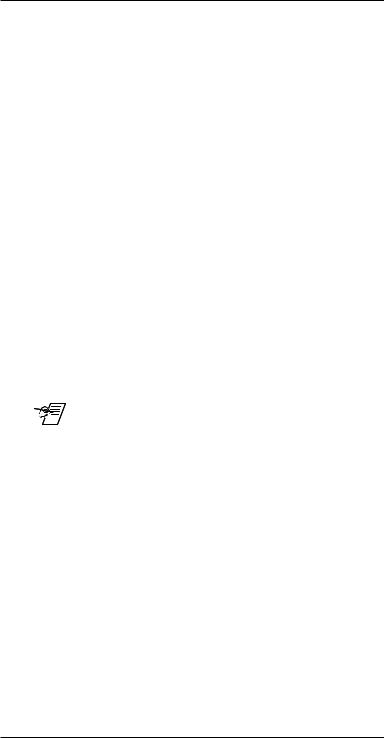
Chapter 1 • Introduction to the RGB 302/304
SmartSave™
This unique feature greatly simplifies the video configuration setup of the RGB 302/304. The RGB 302/304 comes preset with various video configurations to match most computer video requirements. The proper configuration is
automatically selected and implemented for the user. In addition, the RGB 302/304 will automatically save any user modifications to the video configuration and will recall the correct configuration without need for user intervention.
LCD Menu Driven Controls
The RGB 302/304 does not have front panel “knobs” or “switches” to control its operation. Instead, the “controls” are displayed and adjusted using the Front Panel LCD display and the six front panel buttons.
The Front Panel display can be used in any of four languages: English, French, Spanish and German. The display serves two purposes:
1.The RGB 302/304 automatically detects and displays vital troubleshooting information, such as the horizontal and vertical scan frequencies.
2.The user can step through and display any of the controls or features in the interface.
___ Chapter 3 has details on using the Front Panel.
Memory Blocks and Memory Cycling
There are 15 preset memory blocks which store video format information, such as video, sync and control settings. Each block is preloaded by Extron and defines one video configuration (e.g. VESA3, MAC16", etc.). These preset memory blocks define most video requirements. In addition, there are 25 user-definable memory blocks available.
The RGB 302/304 automatically cycles through (Memory Cycling) the user-defined memory blocks and loads the video format that most closely matches the computer’s video output. Should a match not be found, the 15 preset memory blocks are searched next (refer to the section “Memory Cycling Feature” in Chapter 2).
Level Control (picture)
This feature is similar to the brightness control on a data monitor and is used to adjust the intensity of the video level on the projector/monitor screen by using the cursor keys. There are 255 levels for this control.
Extron RGB 302/304 Universal Interface • User’s Manual |
Page 1-2 |
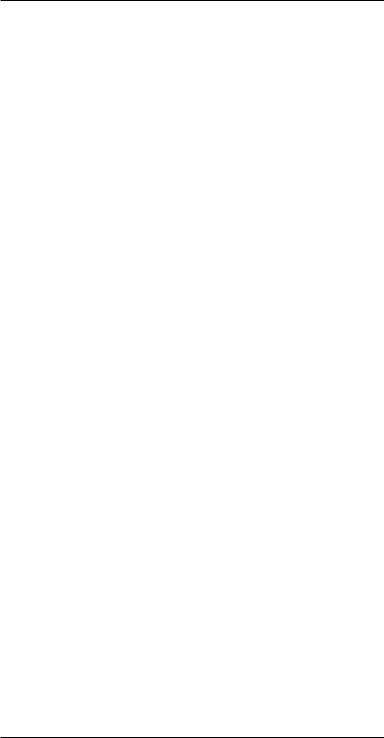
Chapter 1 • Introduction to the RGB 302/304
Peaking Control (sharpness)
This control is similar to the sharpness control on a data monitor. It is also used to compensate for long cable runs. There are eight Peaking levels which are selected by using the cursor keys.
Horizontal Shift Control (centering)
This feature shifts the displayed image to the left or right on the projector/monitor screen by using the cursor keys. There are 255 positions for this control.
Vertical Shift Control (centering)
This feature shifts the displayed image up or down on the projector/monitor screen by using the cursor keys. There are 255 positions for this control.
Automatic Sync Output Detection
The RGB 302/304 automatically detects which cables are connected and sends either Sync On Green, Composite Sync or Separate Horizontal and Vertical sync signals to the correct output cables. This function can be overridden through menu controls.
Automatic Sync Stripping
The RGB 302/304 automatically strips all incoming sync from the red, green, and blue channels for clean, crisp signal processing. Sync may be recombined with the green channel if necessary.
Keyboard Lockout
The RGB 302/304 features a Keyboard Lockout function which allows the user to “lock out” the front panel controls by using “hot keys”. This feature disables front panel operation after setup.
Auto-switching Power Supply
The RGB 302/304 is equipped with an internal autoswitching power supply that operates from any input voltage in the 100 to 240 VAC, 50/60 Hz range. No equipment changes are necessary.
Audio Interface
The RGB 302/304 includes a PC/computer audio (600 ohm) to line-level audio (balanced) converter. For computers which have a sound card, the audio interface will process the audio signal along with the video (audio follow). The audio output can be connected to an external stereo system.
Page 1-3 |
Extron RGB 302/304 Universal Interface • User’s Manual |
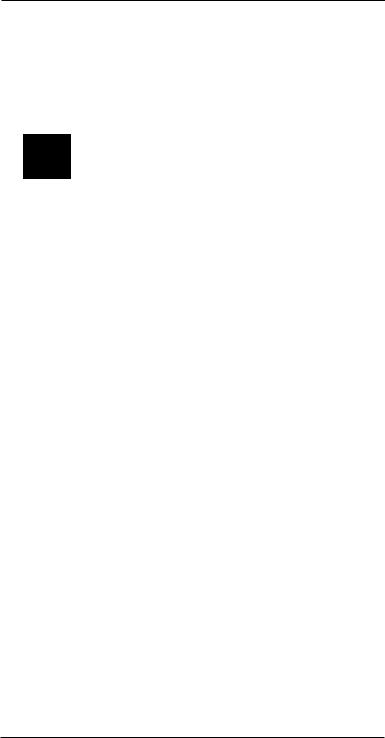
Chapter 1 • Introduction to the RGB 302/304
DIP Switch Settings
The RGB 302/304 includes a rear panel DIP switch bank which will activate Digital Display Sync Processing, remove/pass serration pulses, and set 75 Ohm/high impedance video input termination.
RS-232 Control Interface for Remote Control
The RGB 302/304 has a built-in RS-232 interface to allow the unit to be controlled remotely in either of two ways:
1.Use the Windows® RGB 302/304 Control Panel software provided by Extron (see next section).
2.The user may write software to control the RGB 302/ 304 from a PC or control system. See the
Programmer’s Guide in Appendix A.
The RS-232 protocol is fixed at 9600 baud, no parity, 8 data bits and 1 stop bit.
Benefits of Windows® RGB 302/304 Software
Using the Windows® software provided with the RGB 302/304 adds several advantages over Front Panel operation.
•All of the controls are quick and easy to use with the on-screen control panel.
•Application setups can be stored as disk files, therefore, an unlimited number of setups can be stored and reloaded from the PC’s hard drive or floppy disk.
Refer to Chapter 4 for details on using this software.
Extron RGB 302/304 Universal Interface • User’s Manual |
Page 1-4 |
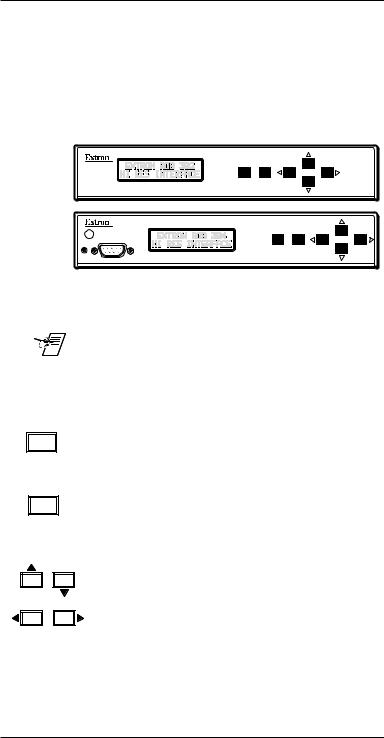
Chapter 1 • Introduction to the RGB 302/304
Front Panel Controls
The Front Panel buttons (as shown below) have many functions, depending on which menu is accessed at any particular time. For example, the user can display and adjust controls to modify the video display. The specific functions for these buttons are described below.
RGB 302
MENU NEXT
RGB 304

 AUDIO IN
AUDIO IN
ANALOG/ECL
MBC
MENU NEXT
POWER
INPUT
The LCD panel cycles through 3 default menus when the RGB 302/304 is first powered on. Refer to Chapter 3 for instructions on using the RGB 302/304 menus.
___ There is a built-in time-out function which will return to the default menu cycle if no buttons are pressed for approximately 8 seconds. By default, any changes which were made will be automatically saved upon the time-out.
Menu button
MENU
Next button
NEXT
The Menu button is used to select and step through the four different menu classes (to be explained in Chapter 3).
The Next button is used to advance to the next submenu of a menu class or to return to the beginning of the menu class (see the menu flowchart on page 3-1).
Cursor buttons
The cursor buttons are typically used to step through the menu options before making a choice. These options could be alpha characters or numeric settings. The user may also want to change the value of the current setting (i.e., increase or decrease level, shift, peaking, etc.). These buttons also serve as convenient “hot keys” to various functions.
LCD Display
Besides displaying the menus, the LCD display provides some helpful information, such as which buttons to use when making choices.
Page 1-5 |
Extron RGB 302/304 Universal Interface • User’s Manual |

|
Chapter 1 • Introduction to the RGB 302/304 |
RGB 302/304 Specifications |
|
Part Number |
.. 60-243-01 (RGB 302) |
|
.. 60-244-01 (RGB 304) |
User’s Manual |
.. 68-354-01 |
Dimensions |
.. 8.75" W x 9.5" D x 1.75" H |
Shipping Weight |
.. 5 lbs |
Input Power |
.. 100 - 240 VAC, 50/60 Hz, |
|
auto-switchable, internal |
Power Consumption |
.. 17 watts |
Operating Temperature |
.. 0° C to 50° C |
Control Baud Rate |
.. 9600 baud |
Input Signal:
Video .. 2V p-p max
Video Impedance .. 75 Ω terminated, 7.5 kΩ untermin. Sync .. Separate H & V Sync TTL (±)
.. Composite H & V TTL (±)
.. Sync on Green (-).3V
.. Sync on Red, Green & Blue (-).3V Sync Impedance .. 10 kΩ
Audio .. Connector: 3.5 mm jack Audio Impedance .. High Z
Output Signal:
Video .. .35V to 1V p-p with .7V applied
Video Impedance .. 75 Ω
Sync .. Sync on Green (-)
.. Composite Sync (-)
.. Separate H & V (±)
Sync Impedance .. 75 kΩ
Audio .. Connector: 3.5 mm jack
Audio Impedance .. 600 Ω
Frequency Compatability:
Horizontal .. 15 - 125 kHz (automatically)
Vertical .. 30 - 170 Hz (automatically) RGB Video Bandwidth .. 220 MHz (2 ns rise time)
LCD Scan Rate Range:
Horizontal .. 15 - 150 kHz
Vertical .. 30 - 170 Hz
LCD Menu (Front Panel): .. Back-lit alphanumeric display (English, German, Spanish or
|
French) |
Warranty |
.. Two years, parts and labor |
Extron RGB 302/304 Universal Interface • User’s Manual |
Page 1-6 |
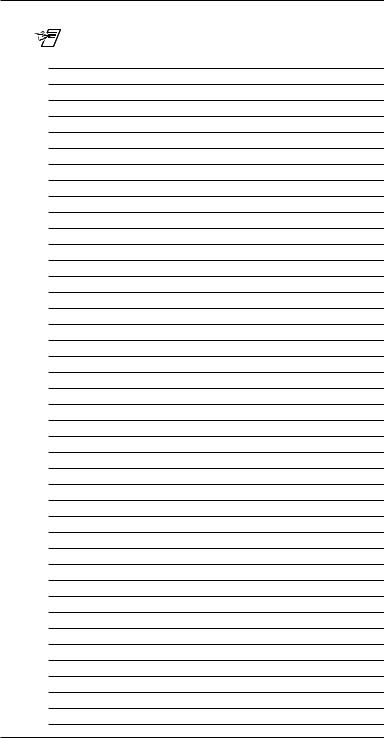
Chapter 1 • Introduction to the RGB 302/304
____
Page 1-7 |
Extron RGB 302/304 Universal Interface • User’s Manual |

RGB 302/304 Universal Digital Interface
User’s manual
2Chapter Two
Installing the RGB 302/304
Easy Setup Procedure
DIP Switch Settings
Audio Connections
Installation Check
Memory Cycling Feature
RS-232 Specifications
Extron RGB 302/304 Universal Interface • User’s Manual
