Evolution DTA converter Quick Start Manual
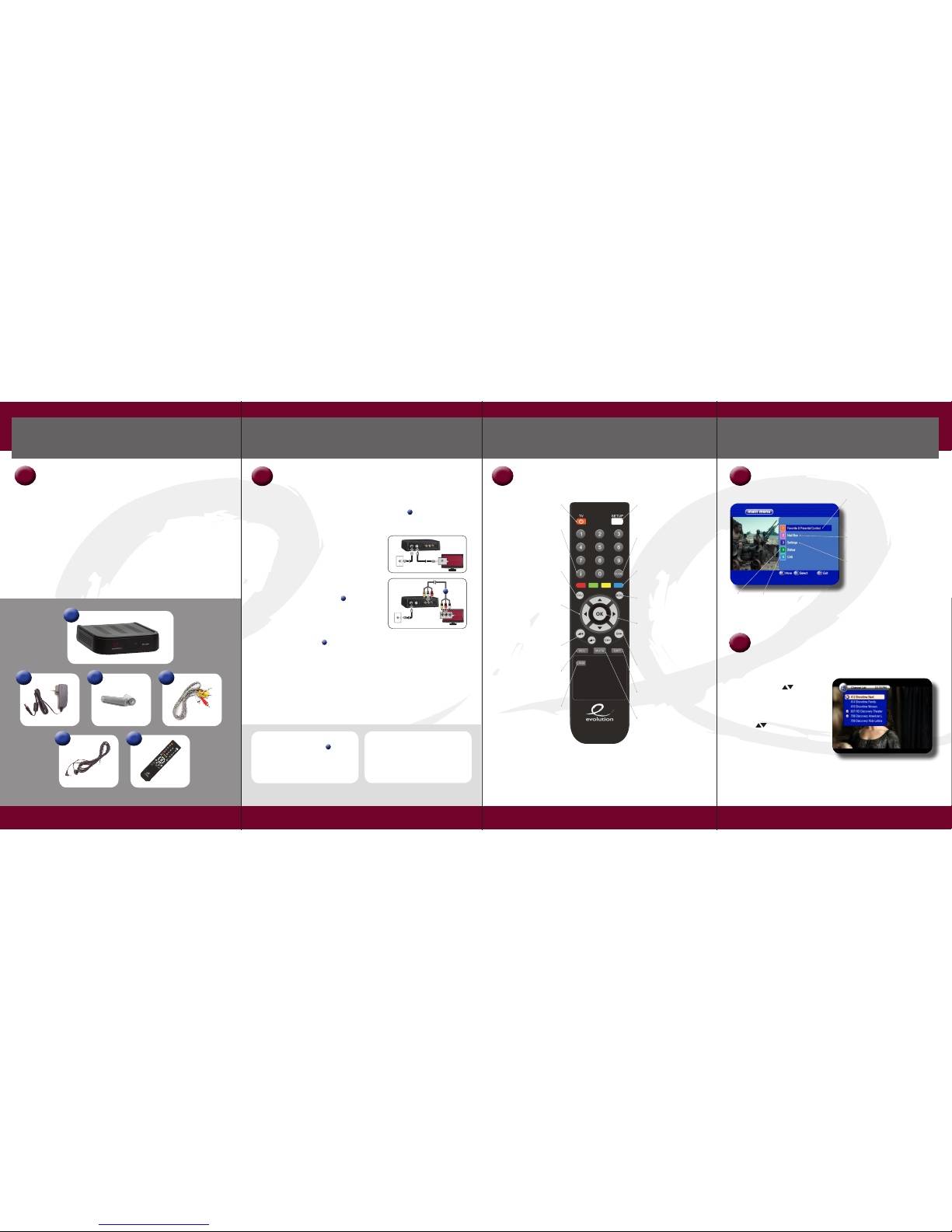
DTA Converter
QUICK START GUIDE
Ideas to Solutions for a Digital World
1
Accessories
Inside the DTA Converter box you will nd the
equipment listed below:
1. DTA (Digital to Analog) Converter
2. Power Supply
3. AAA Alkaline batteries x 2
4. Audio/Video cable
5. Remote Eye (IR Extender)
6. Remote Control
1
2
3
4
5 6
2
Connect the DTA Converter to Your TV
3
Getting to Know Your Remote
4
Main Menu
FAVORITE & PARENTAL
CONTROL
Create a list of favorite
channels or choose channels
to restrict from viewing.
MAIL BOX
Check the messages sent by
your service provider.
SETTINGS
• Parental Lock: Change
your parental password
• Language Setting: Set
the display language
• Other Settings: Set OSD
Mixweight, Banner Timeout
and Power Option
STATUS, CAS
These sections are for use by authorized
technicians only.
Note: Your remote may vary slightly from the one pictured here. However, basic functions
should remain the same.
5
Commonly Used Features
DISPLAY THE CHANNEL LIST GUIDE
While watching TV, press OK or GUIDE on the remote control to display a
channel listing.
• Press the Up/Down button to
move to different channels.
• Press the CH+/CH- button to move
a page at a time.
• To view a channel, highlight the channel
using the button and press OK.
• Press the EXIT button to return to
watching TV.
MENU OPTIONS
© 2008 Evolution Digital, LLC. All rights reserved.
TV POWER
Turn your TV on or off
INFO
View a description of
the highlighted program
and the next program
FAVORITES
Browse Favorite
channels
ARROWS
Move the highlight
to the next eld in a
menu or screen
VOLUME
Audio up & down
RECALL
Display previous
channel
LANG
Display alternative
language feed
SET UP
LED Light, To Program
your remote*
GUIDE
Display Channel List
Guide
MULTI-COLOR
Buttons for future use
MENU
Display the Main Menu
OK
Select a highlighted item
within Menus.
Display Channel Listing.
CHANNELS
Channel up & down
EXIT
Return to watching TV
MUTE
Turn on/off sound
To Place the DTA Converter Out of Sight
1. Connect the remote eye cable into the
IR port on the back of the DTA Converter.
2. Place the round end of the remote eye cable
where your remote control can see it.
3. Place the DTA Converter out of sight.
Set TV and DTA Converter to Channel 4
1. Make sure the channel switch on the back
of the DTA Converter is set to channel 4.
2. Turn your TV on and make sure your TV is
set to channel 4 or TV/Video.
Note: If your cable company is currently updating your channels you may see an update message on the
screen. It will go away when they are nished updating.
*Please refer to the Remote Control Programming and Operating
Instructions to program your remote to work on your TV.
1
5
GETTING STARTED
Disconnect the coax cable from your TV. Connect the same coax cable from the wall
outlet to the ANT IN port on the back of the DTA Converter . This is the tting with
a black center.
CABLE CONNECTION
Select either option A or B Connection Instructions.
A. Connect the DTA Converter to your TV
using the Coax Cable.
Connect one end to the RF OUT on the DTA
Converter. This is the tting with the white center.
Connect the other end to the input of your TV.
B. Connect the DTA Converter to your TV
using the Audio/Video cable .
Connect the yellow, red and white wire
connections to the same color coded ttings
on the DTA Converter and your TV.
CONNECTING POWER
Connect the power supply into the wall outlet and the back of the DTA Converter.
TURN ON YOUR TV
The DTA Converter will immediately start to perform a channel software upload.
It will scan for all channels you can receive. This operation could take up to 5 minutes.
DO NOT STOP THIS SCANNING PROCESS.
You will notice the channel menu will start to ll in. When the progress bar gets to
100% you will see a Please Wait screen. When the scanning operation is complete, this
screen will disappear.
Congratulations, you are now ready to receive digital channels on your TV!
To Coaxial Wa ll Outlet
ToTV
VIDEO
L
AUDIO
R
4
B
To Coaxial Wa ll Outlet
CABLE IN
A
2
4

DTA Converter
QUICK START GUIDE
Ideas to Solutions for a Digital World
DTA Converter
Quick Start Guide
digital upgrade
MADE EASY!
SYMPTOM CAUSE REMEDY
The front panel has no
light (green or red)
The power cord is not
plugged in
Check that the power cord is securely plugged into the wall outlet.
No Picture or Sound
Wrong connection of the
Audio/Video output of the
Digital Converter to TV
Check the A/V cable connections
between the DTA Converter and
TV to assure they are securely
connected. Refer to section (2) for
detailed instructions.
Wrong connection of the
cable input
Make sure the coaxial cable
connection is securely tightened
on both the TV and wall outlet,
hand-tighten if necessary.
Audio muting Press the MUTE button
TV on wrong channel Set TV to Channel 4. Set switch
on back of DTA Converter to
channel 4.
TV Power Be sure the TV power is turned on.
The remote control
does not operate
Batteries are improperly
inserted or not functioning
Check to be sure the batteries are
inserted properly. It may be time to
replace the AAA batteries for the
remote control.
SAFTEY INFORMATION
Make sure to place the DTA Converter in a well ventilated area and away from any heat source.
To avoid electric shock:
• Do not open the cover of the DTA Converter
• Make sure the DTA Converter is powered off when connecting cables.
• Do not use the power cord if it becomes damaged.
Install the DTA Converter in a horizontal position. Do not place any heavy object, such as a TV set,
on the DTA Converter.
DISPLAY NOW & NEXT INFORMATION
The INFO (i) button will display information about what is showing on a
channel Now and what will be showing Next.
While watching a channel:
• Press the INFO button to see the
name of the Now & Next programs.
• Press the INFO button again for a
more detailed description of the
current program.
• Press EXIT at any time to return
to watching TV.
While viewing the Channel List:
• Press the INFO button to see a
detailed description of the Now & Next programs.
• Use the button to see this information for other channels.
• Press INFO again to hide the description.
• Press EXIT at any time to return to watching TV.
SET UP FAVORITE CHANNELS
You can set your Favorite Channel selections.
• Press the MENU button.
• Arrow to select Favorites & Parental
Control and press OK.
• Select the channel you want to list as a
favorite using the button.
Press OK. A check mark appears to
show it as one of your favorite channels.
• When you nish all your favorite selections,
press the EXIT button. If you select Yes,
the Favorite list is stored.
VIEW FAVORITE CHANNELS
• Press the FAV button on your remote to browse only your designated favorite
channels.
LANGUAGE SETTING
The DTA Converter is initially set to display menus in English.
To change the language you see on DTA Converter menus:
• Select MENU on your remote control.
• Arrow to select Settings and press OK.
• Arrow to select Language Setting and press OK.
• On Display Language setting arrow over to the right and highlight the
language you want to see and press OK.
PARENTAL LOCK
You can put a lock on channels by forcing a password to be entered before
the channel can be viewed.
To set the password:
• Select MENU on your remote.
• Arrow to Settings and press OK.
• Press OK on Parental Control.
• A screen appears to enter the current
password (the pre-set password is
0000 (four zeros)).
• Enter the password you want under
new password and then enter it again
under conrm password.
SET UP LOCKED CHANNELS
You can create a list of channels that can only be viewed by entering
the Parental Password.
• Press the MENU button.
• Arrow to select Favorites & Parental
Control and press OK.
• Use the arrow button to move the
cursor to the right-most column.
• Select the channel you want to lock
using the button. Press OK.
A check mark appears to show this
channel will require a password to view.
• Press OK again to remove the channel
from the list.
• When you nish all of your Locked selections, Press the EXIT button. If you select
Yes, the Locked list is stored.
• The lock icon will appear on the Channel Guide List to show which channels require
the Parental Password to view.
VIEW LOCKED CHANNELS
You can temporarily unlock a Parental Control Channel by entering the
Parental Password.
• When you tune to a Locked Channel, a screen appears for you to enter the
Parental Password.
• Enter the four digit Parental Password. The channel will appear.
• If you enter the wrong password, an Invalid Password screen appears and prompts
you to enter the correct password.
• Once the correct password is entered the channel will remain unlocked until the
channel is changed.
TO HEAR A DIFFERENT LANGUAGE
Some networks provide alternative language feeds. An alternative language
is available when the LANG icon on the information bar is yellow.
• To listen to an alternative language feed, press the LANG button.
• A list of alternative language feeds will appear.
• Use the buttons to select the language you desire.
• Press OK. Press EXIT to remove the list. The alternate language will be heard.
• You can return to English by repeating these steps or by changing the channel.
Note: It is common for TV Networks to send alternate language feeds in English or with no content
(nothing to hear). This is not a problem with your TV, the DTA Converter or the cable signal.
TROUBLESHOOTING
The table below lists some of the frequently used troubleshooting steps. If you can not solve
your problem after following these troubleshooting procedures, please contact your service
provider. Do not open the DTA Converter cover.
© 2008 Evolution Digital, LLC. All rights reserved.
