Epson TM-S1000 User Manual
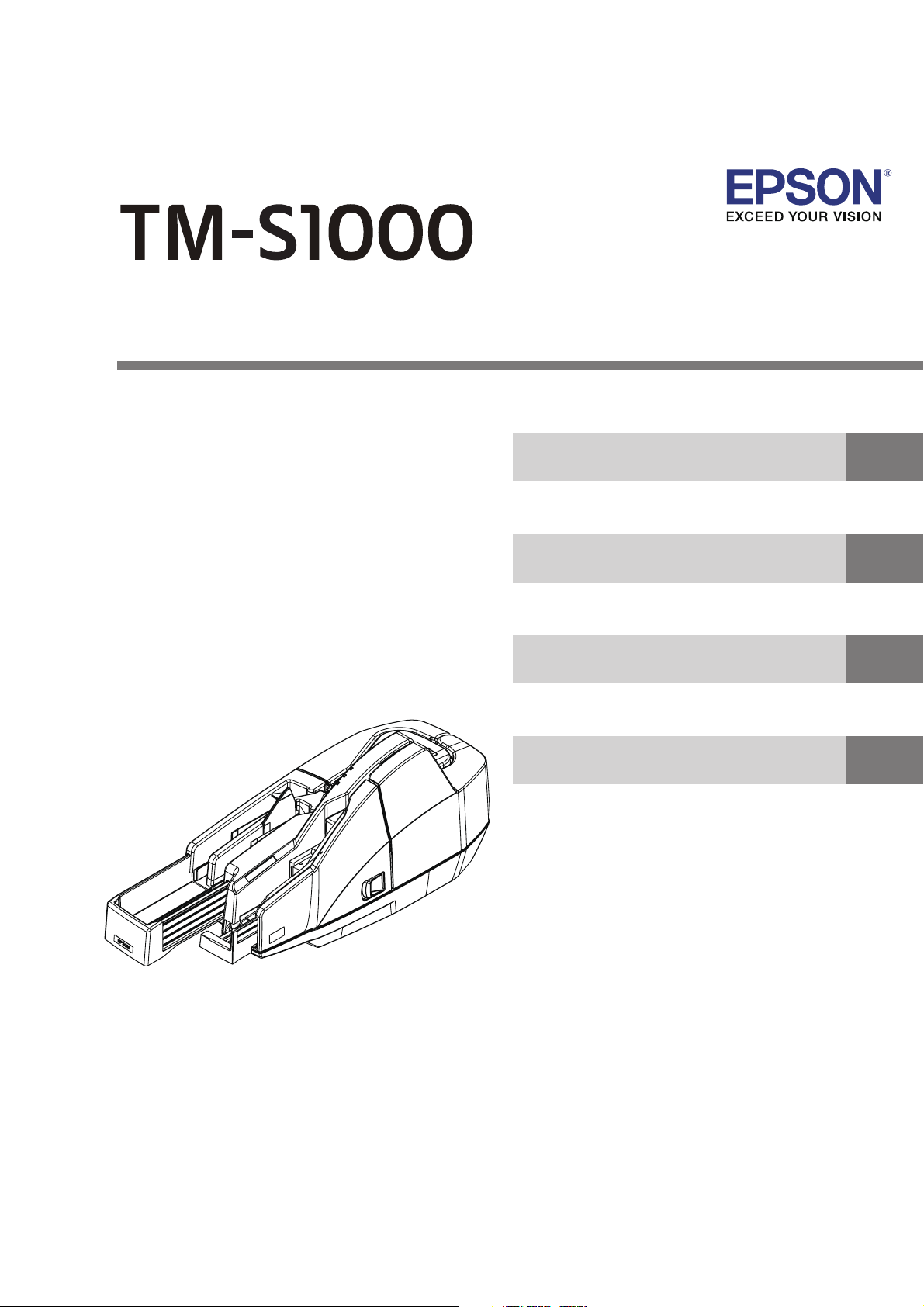
Describes how to control the scanner and necessary information
when you develop applications.
Describes setup and instrallation of the product.
Describes how to handle the product.
Describes features and general specifications for the product.
Technical Reference Guide
411259105
Rev. E
Product Overview
Setup
Application Development Information
Handling
For North/South America
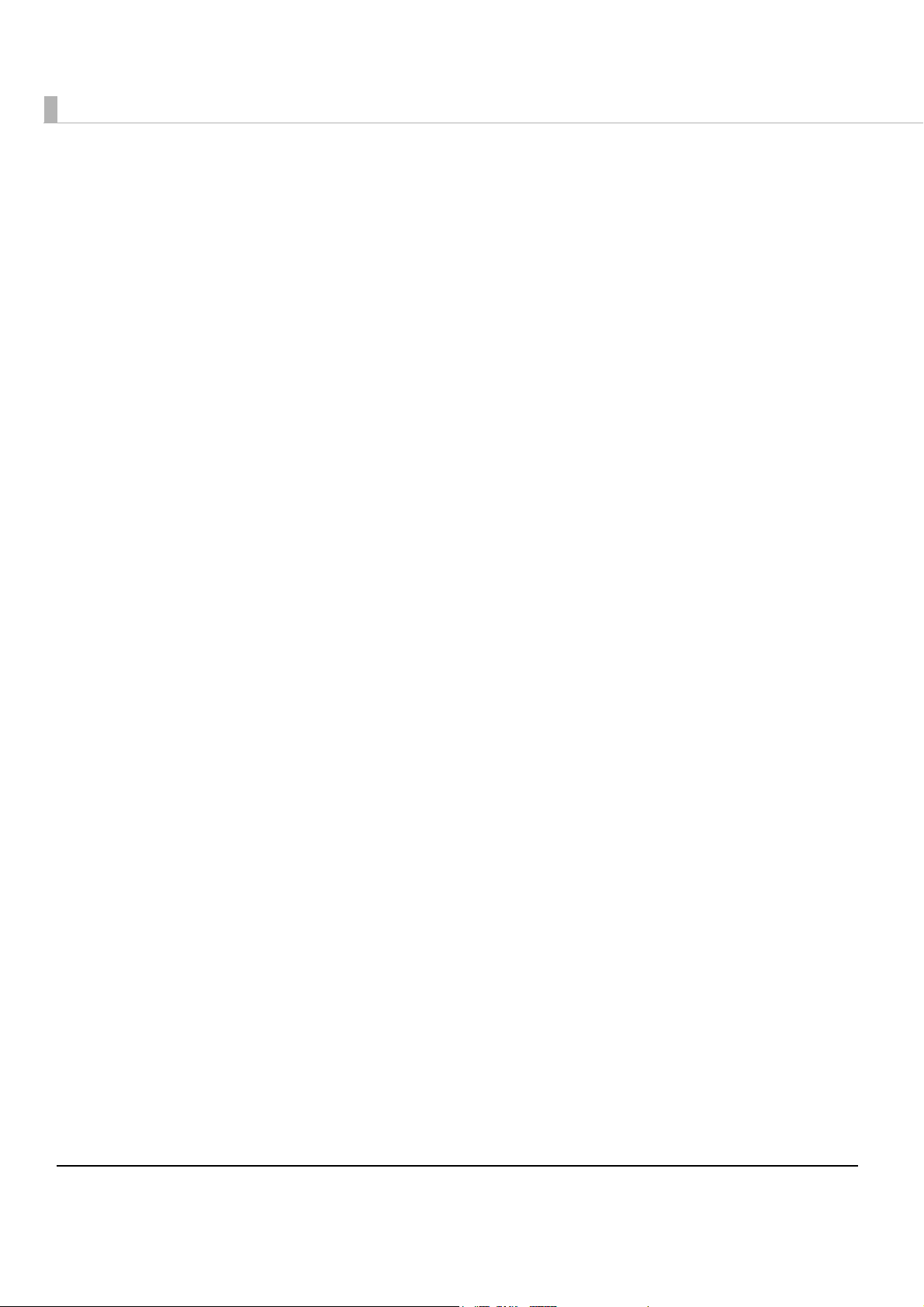
2
Cautions
• No part of this document may be reproduced, stored in a retrieval system, or transmitted in any form
or by any means, electronic, mechanical, photocopying, recording, or otherwise, without the prior
written permission of Seiko Epson Corporation.
• The contents of this document are subject to change without notice. Please contact us for the latest
information.
• While every precaution has taken in the preparation of this document, Seiko Epson Corporation
assumes no responsibility for errors or omissions.
• Neither is any liability assumed for damages resulting from the use of the information contained
herein.
• Neither Seiko Epson Corporation nor its affiliates shall be liable to the purchaser of this product or third
parties for damages, losses, costs, or expenses incurred by the purchaser or third parties as a result of:
accident, misuse, or abuse of this product or unauthorized modifications, repairs, or alterations to this
product, or (excluding the U.S.) failure to strictly comply with Seiko Epson Corporation’s operating
and maintenance instructions.
• Seiko Epson Corporation shall not be liable against any damages or problems arising from the use of
any options or any consumable products other than those designated as Original Epson Products or
Epson Approved Products by Seiko Epson Corporation.
Trademarks
EPSON is a registered trademark of Seiko Epson Corporation in Japan and other countries/regions.
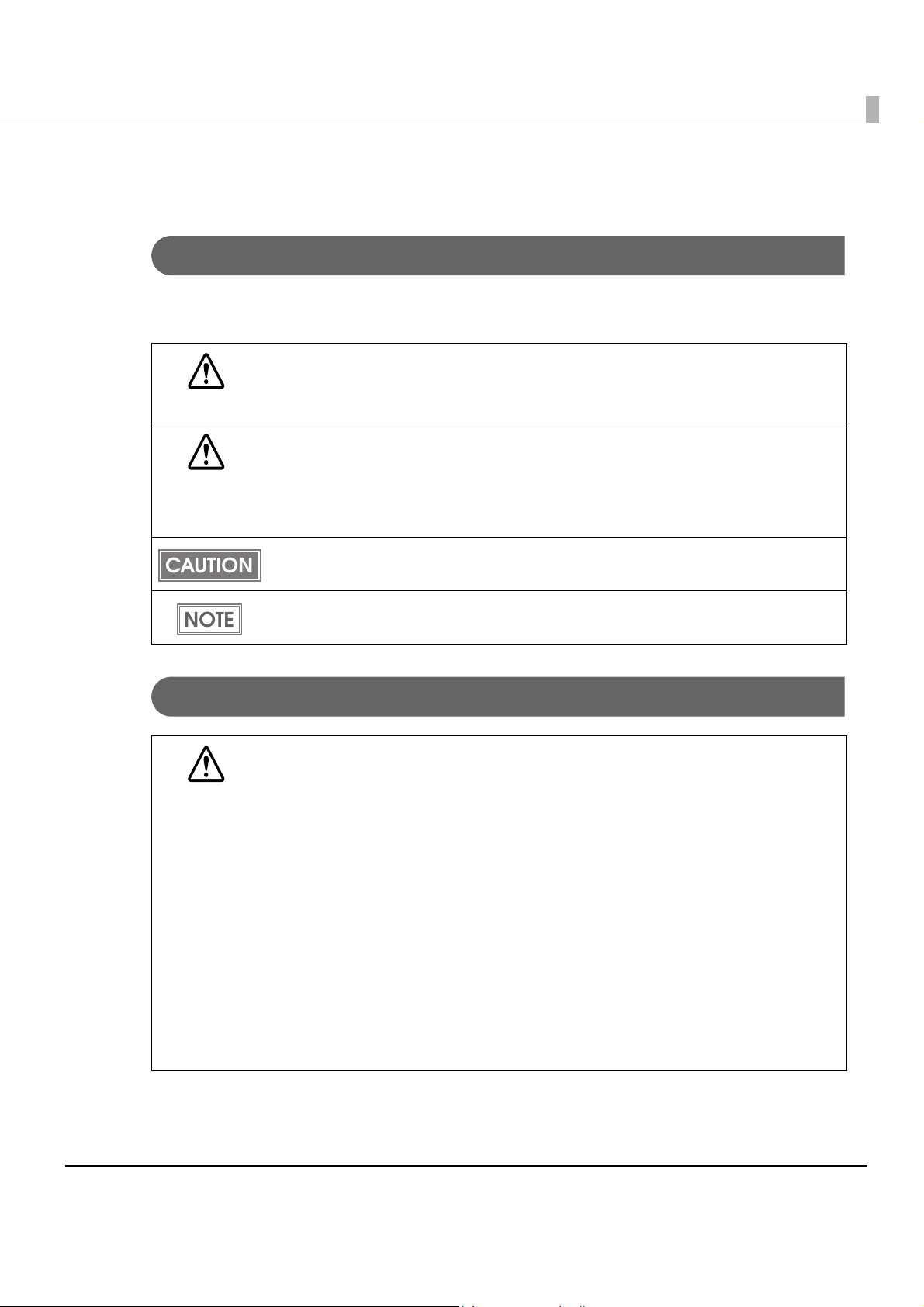
3
For Safety
Key to Symbols
The symbols in this manual are identified by their level of importance, as defined below. Read
the following carefully before handling the product.
Warnings
WARNING
You must follow warnings carefully to avoid serious bodily injury.
CAUTION
Provides information that must be observed to prevent damage to the equipment or loss of
data.
• Possibility of sustaining physical injuries.
• Possibility of causing physical damage.
• Possibility of causing information loss.
Provides information that must be observed to avoid damage to your equipment or a
malfunction.
Provides important information and useful tips.
WARNING
• To avoid risk of electric shock, do not set up this product or handle cables during a
thunderstorm
• Never insert or disconnect the power plug with wet hands.
Doing so may result in severe shock.
• Handle the power cable with care.
Improper handling may lead to fire or electric shock.
∗ Do not modify or attempt to repair the cable.
∗ Do not place any heavy object on top of the cable.
∗ Avoid excessive bending, twisting, and pulling.
∗ Do not place the cable near heating equipment.
∗ Check that the plug is clean before plugging it in.
∗ Be sure to push the plug all the way in.
• Be sure to use the specified power source.
Connection to an improper power source may cause fire or shock.
• Do not place multiple loads on the power outlet.
Overloading the outlet may lead to fire.
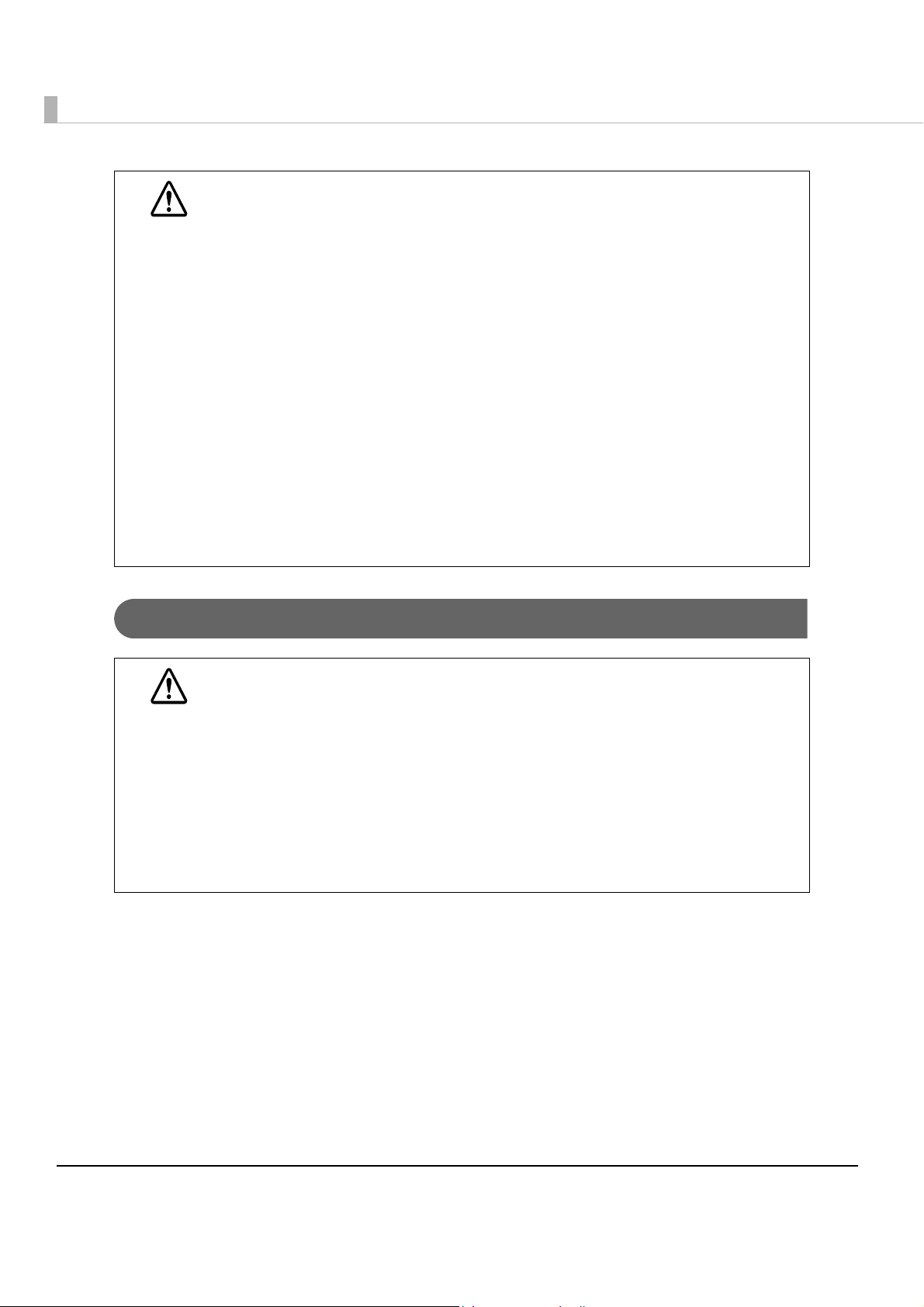
4
Cautions
WARNING
• Shut down your equipment immediately if it produces smoke, a strange odor, or
unusual noise.
Continued use may lead to fire. Immediately unplug the equipment and contact your
dealer or a Seiko Epson service center for advice.
• Never attempt to repair this product yourself.
Improper repair work can be dangerous.
• Never disassemble or modify this product.
Tampering with this product may result in injury or fire.
• Do not allow foreign matter to fall into the equipment.
Penetration by foreign objects may lead to fire.
• If water or other liquid spills into this equipment, do not continue to use it.
Continued use may lead to fire. Unplug the power cord immediately and contact your
dealer or a Seiko Epson service center for advice.
• If you open the DIP switch cover, be sure to close the cover and tighten the screw
after adjusting the DIP switch.
Using this product with the cover open may cause fire or electric shock.
• Do not use aerosol sprayers containing flammable gas inside or around this
product.
Doing so may cause fire.
CAUTION
• Do not connect cables in ways other than those mentioned in this manual.
Different connections may cause equipment damage or fire.
• Be sure to set this equipment on a firm, stable, horizontal surface.
The product may break or cause injury if it falls.
• Do not use this product in locations subject to high humidity or dust levels.
Excessive humidity and dust may cause equipment damage or fire.
• Do not place heavy objects on top of this product. Never stand or lean on this
product.
Equipment may fall or collapse, causing breakage and possible injury.
• To ensure safety, unplug this product before leaving it unused for an extended
period.
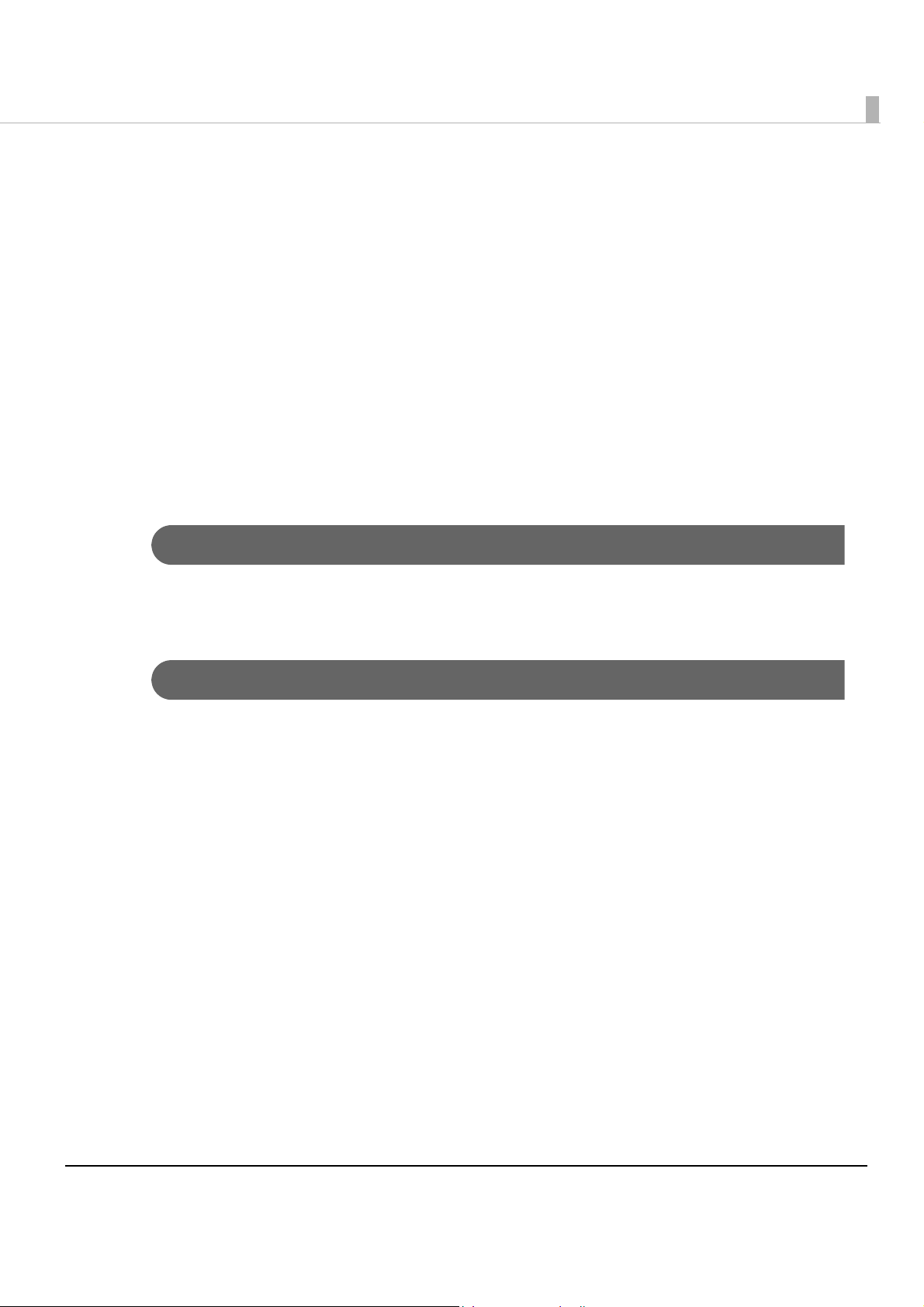
5
Restriction of Use
When this product is used for applications requiring high reliability/safety such as
transportation devices related to aviation, rail, marine, automotive etc.; disaster prevention
devices; various safety devices etc; or functional/precision
devices etc, you should use this
product only after giving consideration to including fail-safes and redundancies into your
design to maintain safety and total system reliability. B e c ause this product was not intended for
use in applications requiring extremely high reliability/safety such as aerospace equipment,
main communication equipment, nuclear power control equipment, or medical equipment
related to direct medical care etc, please make your own judgment on this product’s suitability
after a f
ull evaluation.
About this Manual
Aim of the Manual
This manual was created to provide information on development and design of scanner
applications for developers.
Manual Content
The manual is made up of the following sections:
Chapter 1
Product Overview
Chapter 2
Setup
Chapter 3
Application Development Information
Chapter 4
Handling
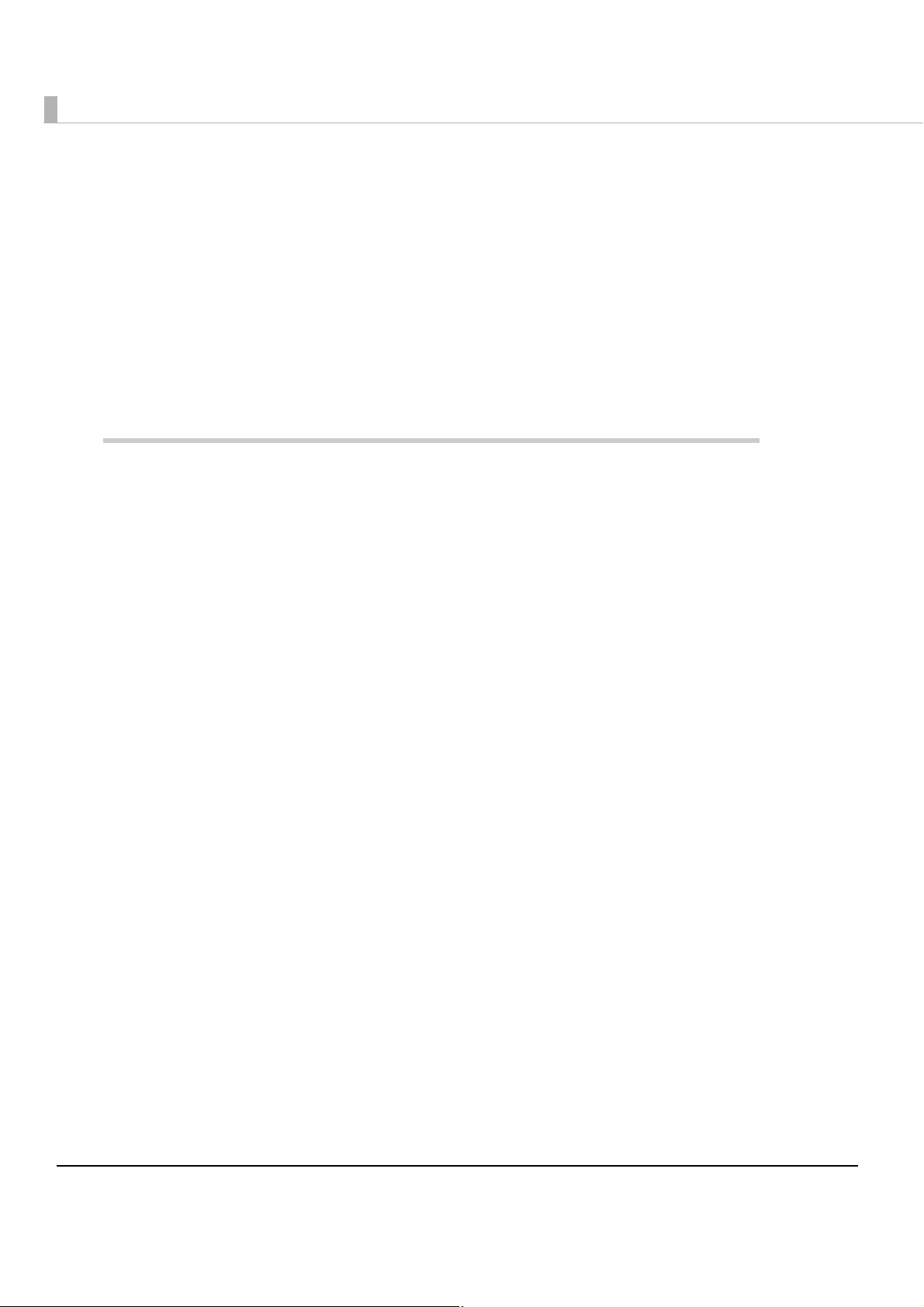
6
Contents
■ For Safety .............................................................................................................................. 3
Key to Symbols........................................................................................................................................3
Warnings..................................................................................................................................................3
Cautions ..................................................................................................................................................4
■ Restriction of Use .................................................................................................................. 5
■ About this Manual................................................................................................................ 5
Aim of the Manual .................................................................................................................................5
Manual Content ..................................................................................................................................... 5
Product Overview ..........................................................................9
■ Features................................................................................................................................. 9
■ Product Configuration........................................................................................................ 11
Interface................................................................................................................................................11
Color ......................................................................................................................................................11
Accessories ...........................................................................................................................................12
■ Part Names and Functions ................................................................................................ 13
For Multi Feed Models ..........................................................................................................................13
For Single Feed Models ........................................................................................................................13
For All Models........................................................................................................................................14
Power Switch.........................................................................................................................................14
Power Switch Cover .............................................................................................................................14
LED Indicators ....................................................................................................................................... 15
Connectors ........................................................................................................................................... 16
Offline.....................................................................................................................................................16
■ Processing Modes.............................................................................................................. 17
Processing speed .................................................................................................................................18
Reading Operation ..............................................................................................................................21
Selectable processes ...........................................................................................................................22
■ Sensors ................................................................................................................................ 23
Paper Sensors........................................................................................................................................23
Cover Open Sensors ............................................................................................................................24
Other Sensors ........................................................................................................................................25
■ Maintenance Counter ....................................................................................................... 26
■ Error Status........................................................................................................................... 27
Recoverable Errors ...............................................................................................................................27
Unrecoverable Errors............................................................................................................................ 29
■ Compatibility with the TM-J9000/J9100 ........................................................................... 29
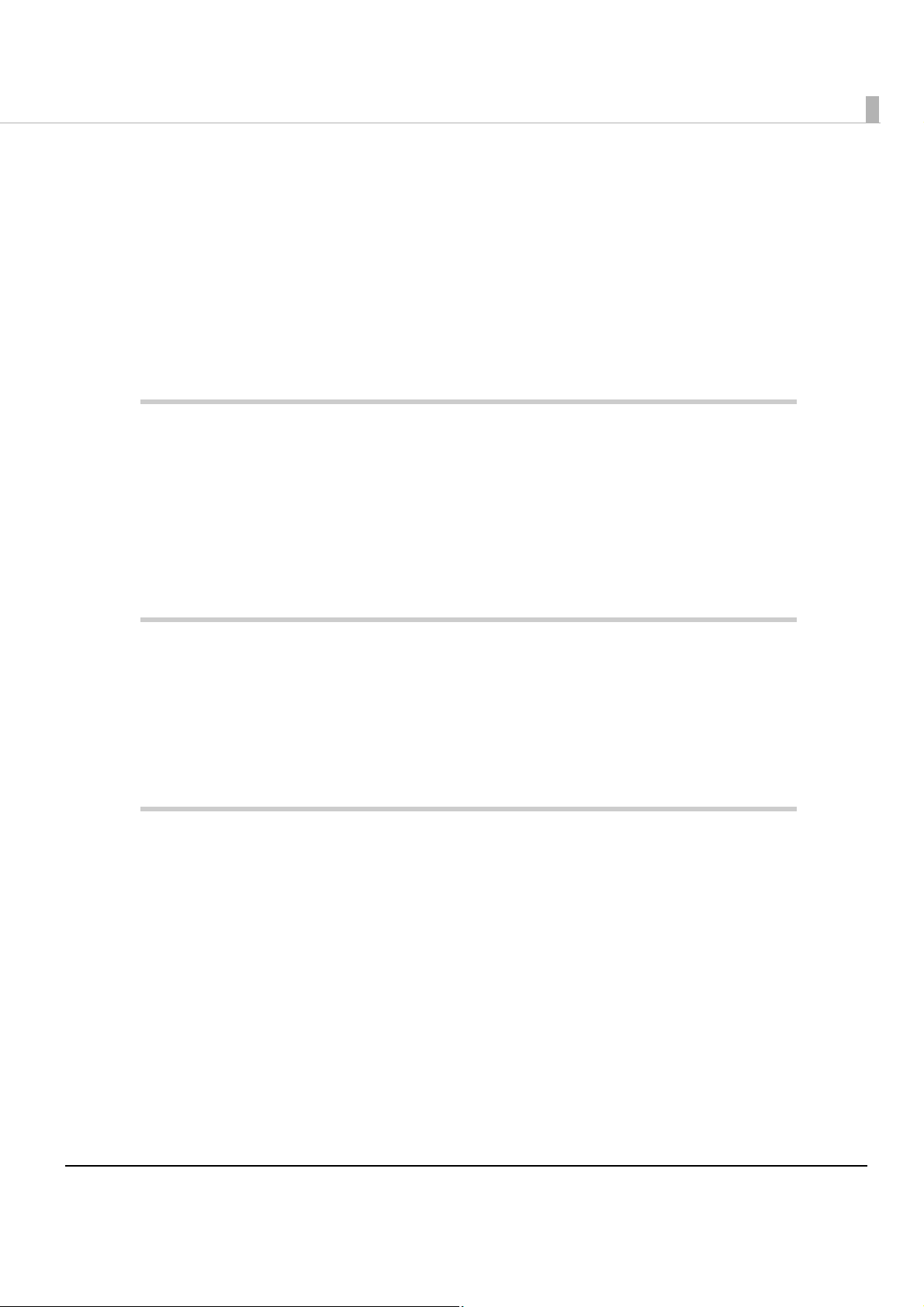
7
■ Product Specifications .......................................................................................................30
Scanner Specifications........................................................................................................................ 32
Paper Specifications............................................................................................................................ 33
Scannable Area .................................................................................................................................. 34
MICR Readable Area.......................................................................................................................... 35
Area for Electric Endorsement ........................................................................................................... 35
Area for Franking.................................................................................................................................. 35
Electrical Characteristics .................................................................................................................... 36
Environmental Conditions................................................................................................................... 36
External Dimensions and Mass ........................................................................................................... 37
Setup .............................................................................................39
■ Flow of Setup.......................................................................................................................39
■ Installing the Scanner.........................................................................................................39
Important Notes on Installation .......................................................................................................... 39
■ Connecting the Scanner to the Host Computer..............................................................40
■ Connecting the Power Supply Unit ...................................................................................41
Application Development Information......................................43
■ Software and Manuals .......................................................................................................43
Download............................................................................................................................................. 43
■ TM-S1000 Utility ...................................................................................................................44
Functions of the Utility.......................................................................................................................... 44
Handling .......................................................................................45
■ Turning On/Off.....................................................................................................................45
■ Opening the Covers ...........................................................................................................46
Opening the Scanner Cover.............................................................................................................. 46
Opening the Franker Cover................................................................................................................ 47
■ Franking Cartridge .............................................................................................................48
Important Notes on the Franking Cartridge ..................................................................................... 48
Installing and Replacing the Franking Cartridge ............................................................................. 48
■ Pulling Out the Guides .......................................................................................................50
Pocket Guide ....................................................................................................................................... 50
ASF/SF Guide ........................................................................................................................................ 50
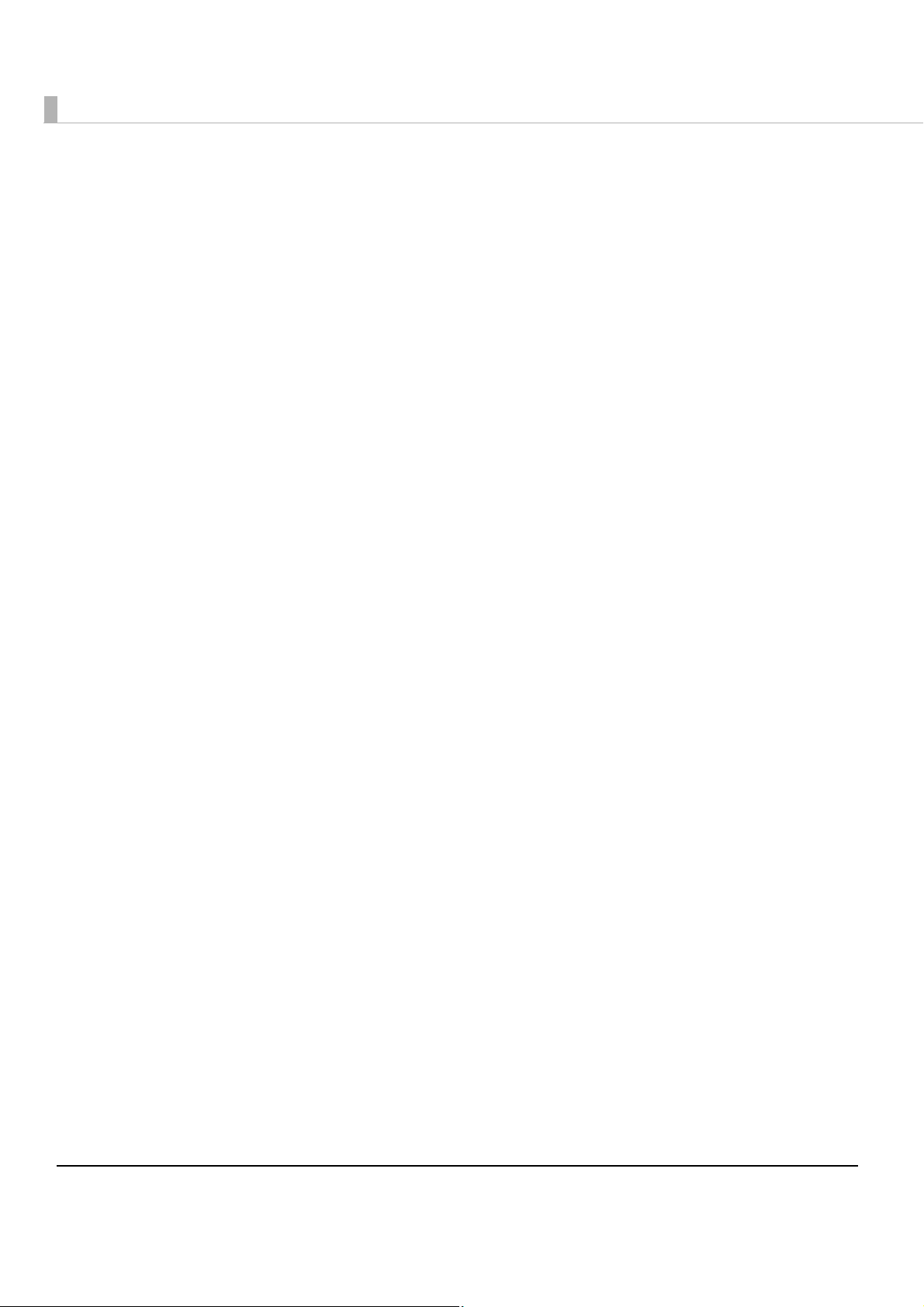
8
■ Processing Documents...................................................................................................... 51
Flow of Single Pass Processing.............................................................................................................51
Important Notes on Processing Documents ..................................................................................... 51
Inserting Checks ................................................................................................................................... 52
Ejecting Checks....................................................................................................................................54
■ Cleaning ............................................................................................................................. 55
Cleaning the Image Scanner .............................................................................................................55
Cleaning the MICR Unit .......................................................................................................................56
■ Removing a Paper Jam ..................................................................................................... 57
■ Preparing for Transport....................................................................................................... 57
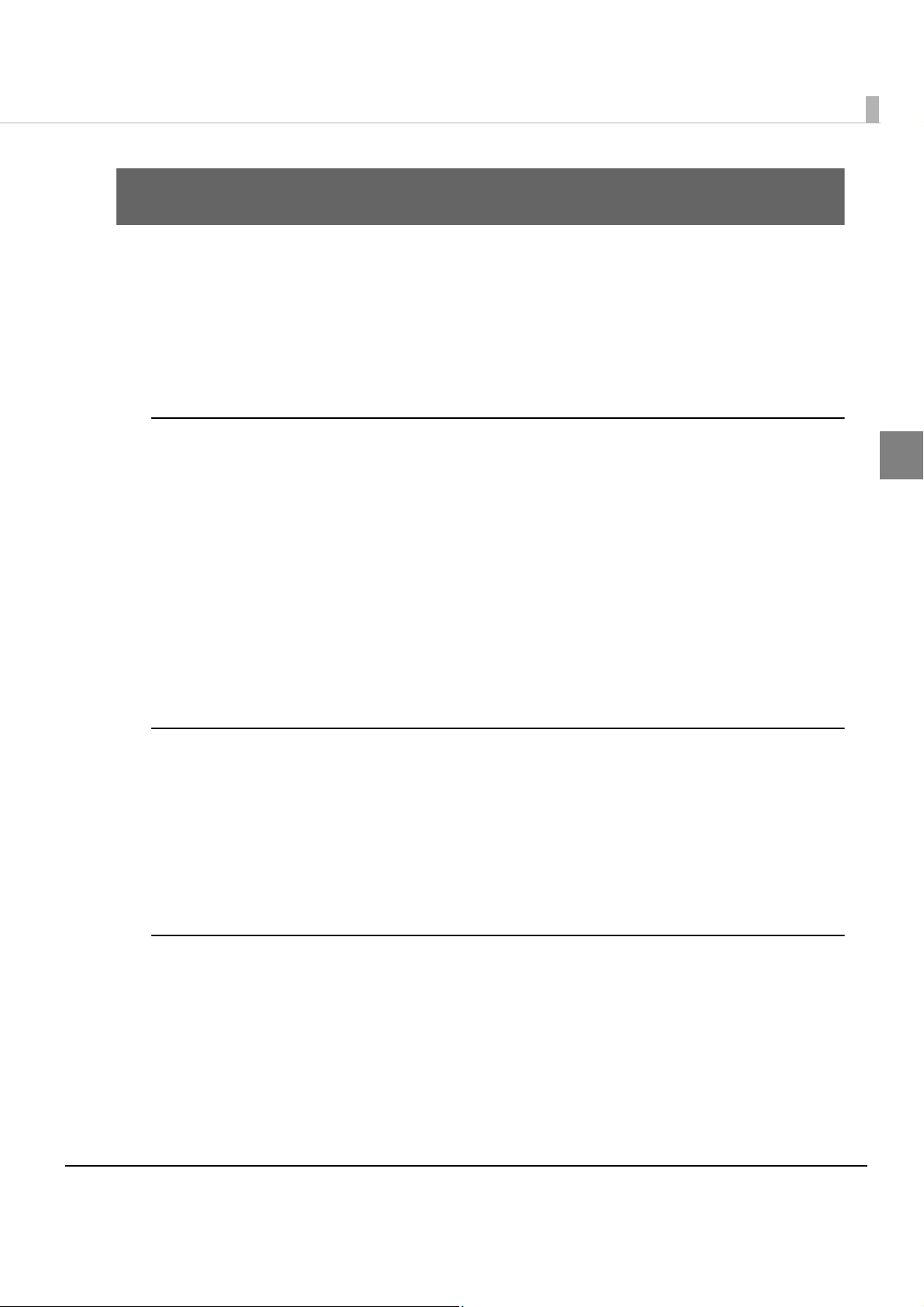
Chapter 1 Product Overview
9
1
Product Overview
This chapter describes features and specifications of the product.
Features
The TM-S1000 is a compact document scanner that integrates functions for processing business
documents such as checks.
Single Pass Processing
•Can read magnetic ink characters on a check (E13B, CMC7)
•Can obtain the image data of both sides of a document
•Can scan and recognize OCR A/B fonts in document images
•Can paste process recording image data on the front or back image of a check (Electric
endorse)
•Can analyze the image quality (IQA* f
unction)
•Can perform franking on the processed documents
IQA (Image Quality Assurance): Conforms to the recommendations of FSTC (Financial Services
Te ch nology Consortium).
Standard Equipment
•Double sheet feeding detector (only for the multi feed models)
•ASF (Auto Sheet Feeder) for multi feed models/SF (Sheet Feeder) for single feed models
•Detection of checks inappropriately inserted
•Function for sorting documents into two pockets (except for the one pocket model)
•Maintenance counter
Easy Operation
•Easy drop-in paper loading
•Universal design
•Internal alarm sounds allow users to be informed of various events.
• TM-S1000 API is provided for easy application development.
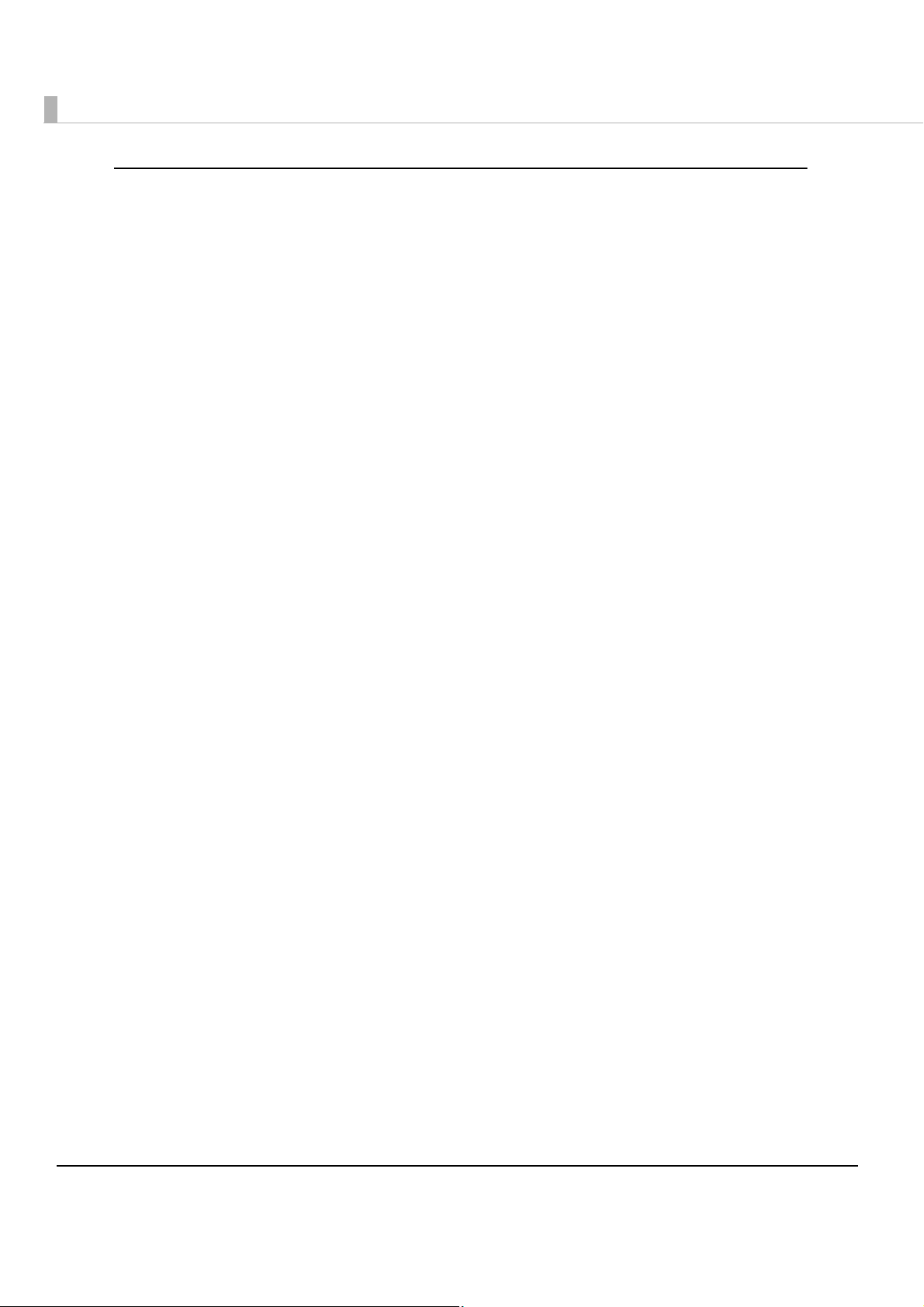
10
Franking Cartridge
•Can stamp on documents for electronic settlement
•Franking depending on reading results is selectable.
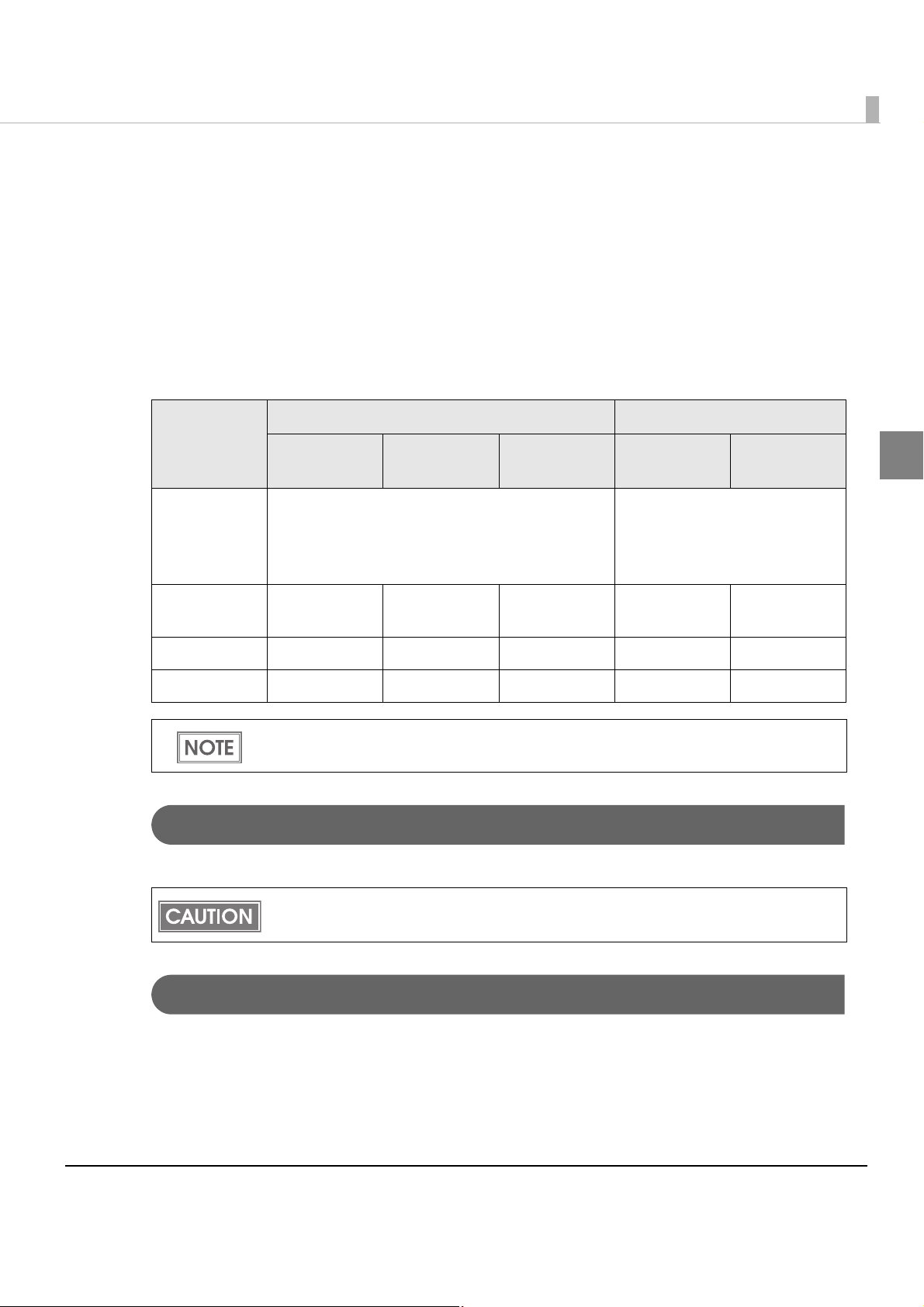
Chapter 1 Product Overview
11
1
Product Configuration
There are multi feed models and single feed models depending on the document feeding
methods.
For the multi feed models, a 30 dpm model, a 60 dpm model, and a 90 dpm model are available
depending on the document processing speeds. For the single feed models, a one pocket model
and a two pocket model are available depending on the number of pockets they have, into which
documents are ejected.
dpm: the number of docume
nts that can be processed in 1 minute (Documents Per Minute)
Interface
USB Hi-Speed/Full-Speed interface (USB 2.0 compliant)
Color
EDG (Epson Dark Gray)
Model name
Multi feed models Single feed models
30 dpm
model
60 dpm
model
90 dpm
model
Two pocket
model
One pocket
model
Feeding
methods
Auto Sheet Feeder:
You can put up to 100 documents in the ASF to
be fed automatically.
Sheet Feeder:
You need to put a document in
the SF one by one to be fed
automatically.
Processing
speed
30 dpm 60 dpm 90 dpm
——
Main pocket equipped equipped equipped equipped equipped
Sub pocket equipped equipped equipped equipped not equipped
For detailed information about processing speed, see "Processing speed" on page 18.
The specified processing speed is not achievable when using USB Full-Speed.
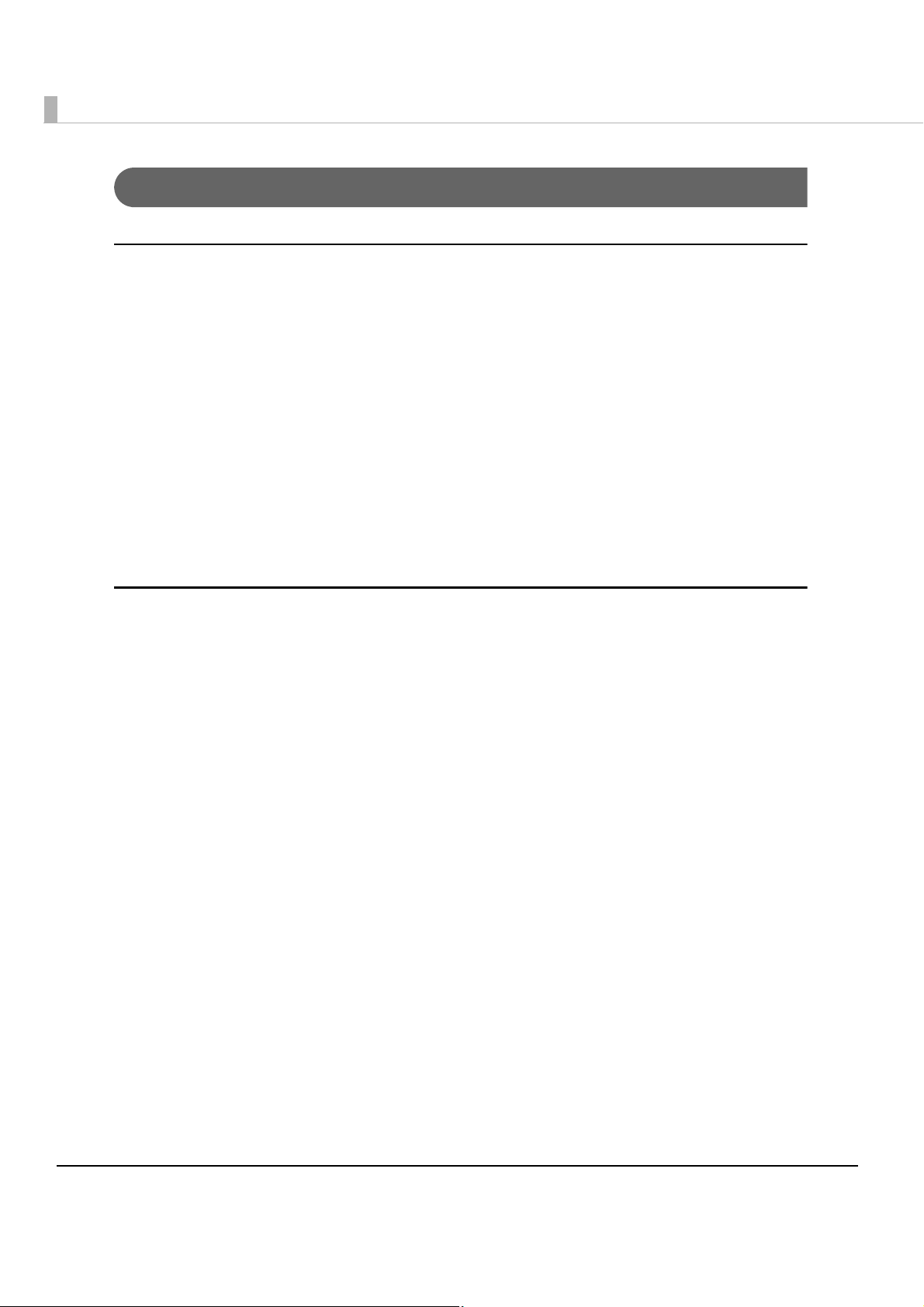
12
Accessories
Attachments
•External power supply (Model: AC adapter. C)
•Power switch cover
•USB cable (length: 170 cm [66.9 in])
•Exclusive franking cartridge (Model: EFC-01)
• User’s manual (English)
•Utility & Documents CD*
*1: The following items are included on the CD:
∗ TM-S1000 Driver
∗ TM-S1000 Utility
∗ TM-S1000 Utility User’s Manual
∗ User’s Manual (PDF)
Options
•AC cable
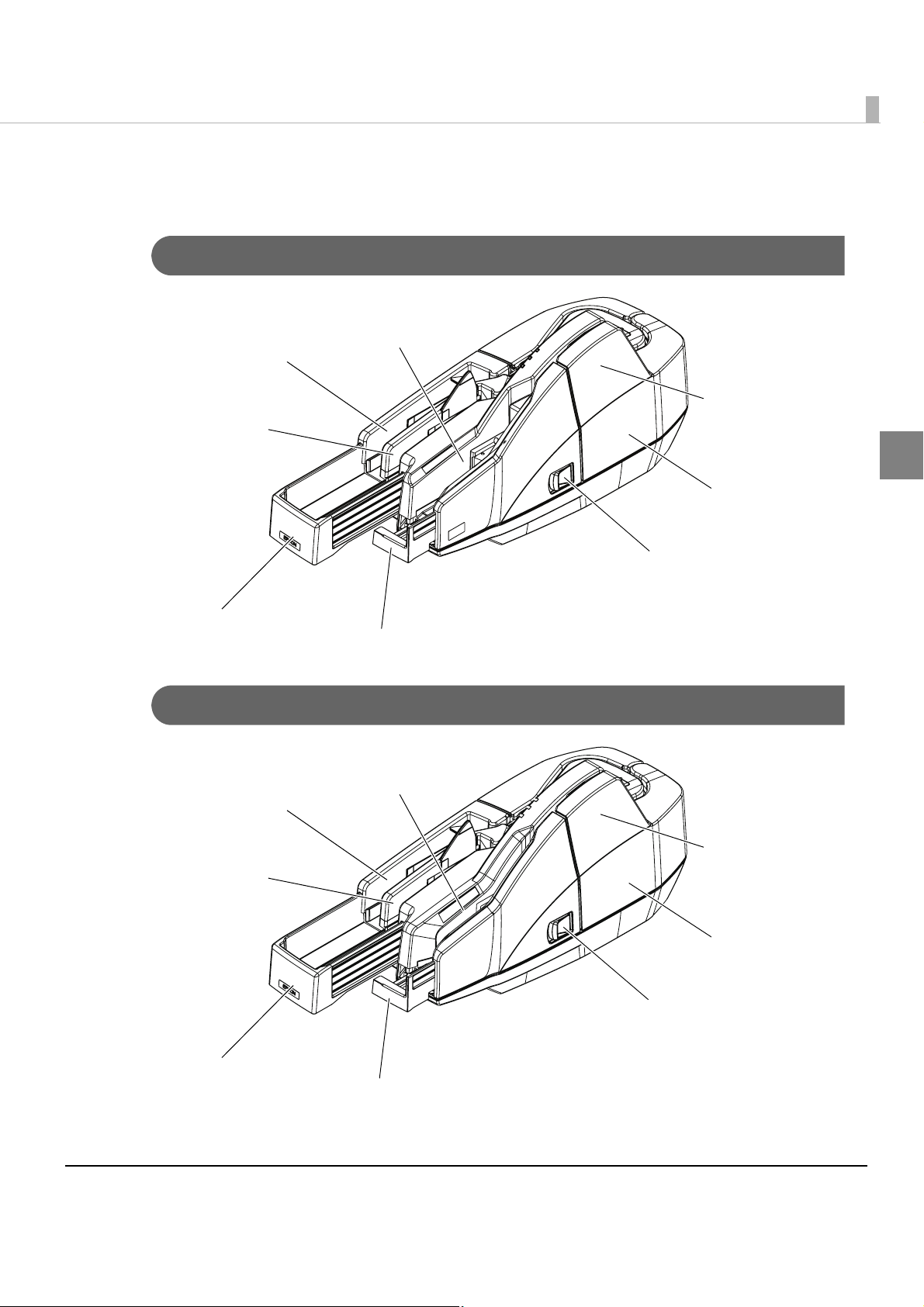
Chapter 1 Product Overview
13
1
Part Names and Functions
For Multi Feed Models
For Single Feed Models
Scanner cover open lever
Scanner cover
Auto sheet feeder (ASF)
Document scanner
Main pocket
Sub pocket
Pocket guide
ASF guide
Scanner cover open lever
Scanner cover
Sheet feeder (SF)
Document scanner
Main pocket
Sub pocket*
Pocket guide
SF guide
* The one pocket model does not have a Sub pocket.
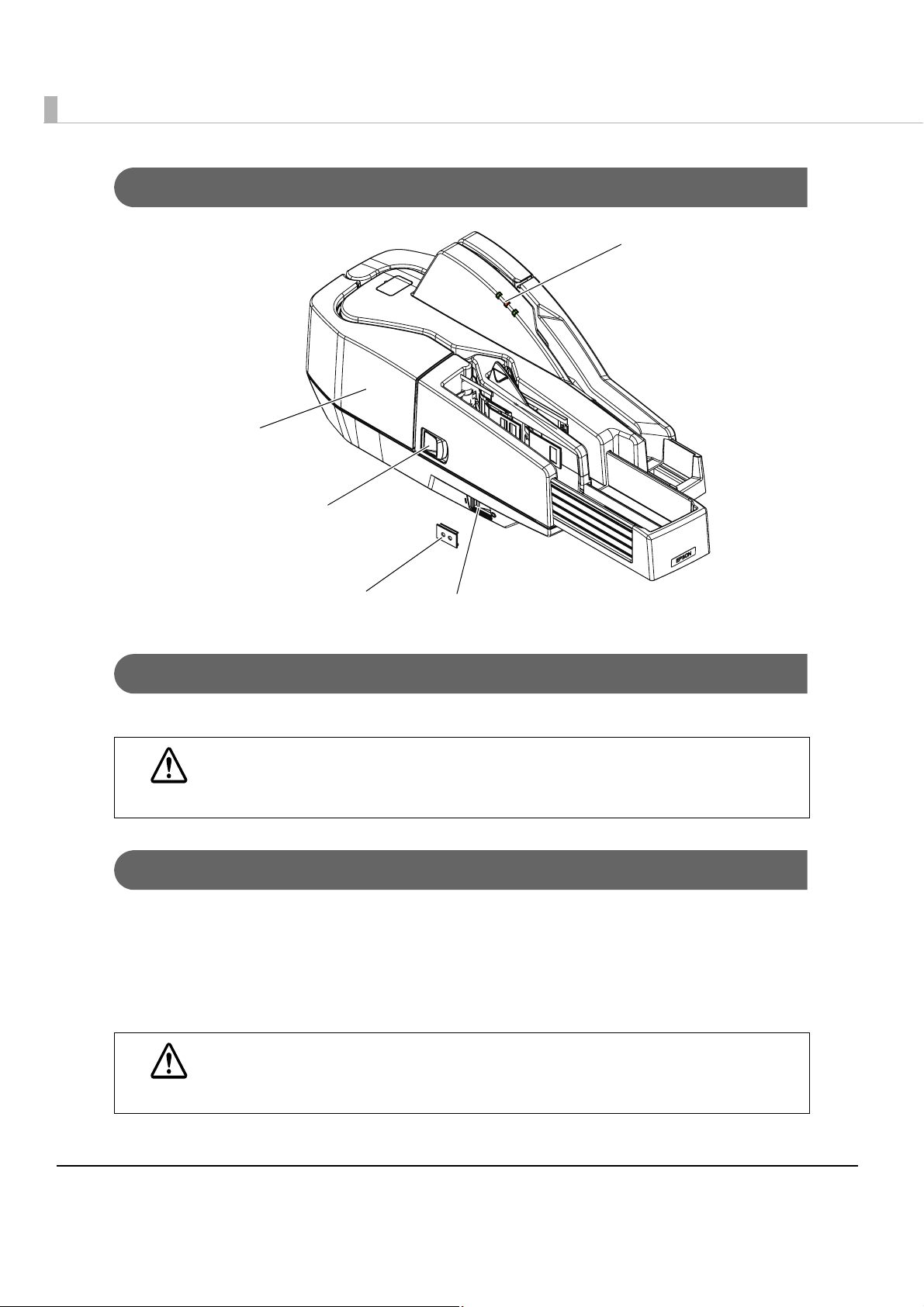
14
For All Models
Power Switch
Turns the scanner on or off.
Power Switch Cover
Install the power switch cover that comes with the TM-S1000 onto the scanner to prevent
inadvertent changing of the power switch, to prevent tampering, and to improve the appearance
of the scanner.
To re set the scanner when the power switch cover is installed, insert a long, thin object (such as
the end of a paper clip)
into the hole in the power switch cover and press the power switch.
CAUTION
Before turning on the scanner, be sure to check that the AC adapter is connected to
the power supply.
WARNING
If an accident occurs with the power switch cover attached, unplug the power cord
immediately.
Continued use may cause fire or shock.
Franker cover
Franker cover open lever
LED indicators
Powe r swit ch
Power switch cover
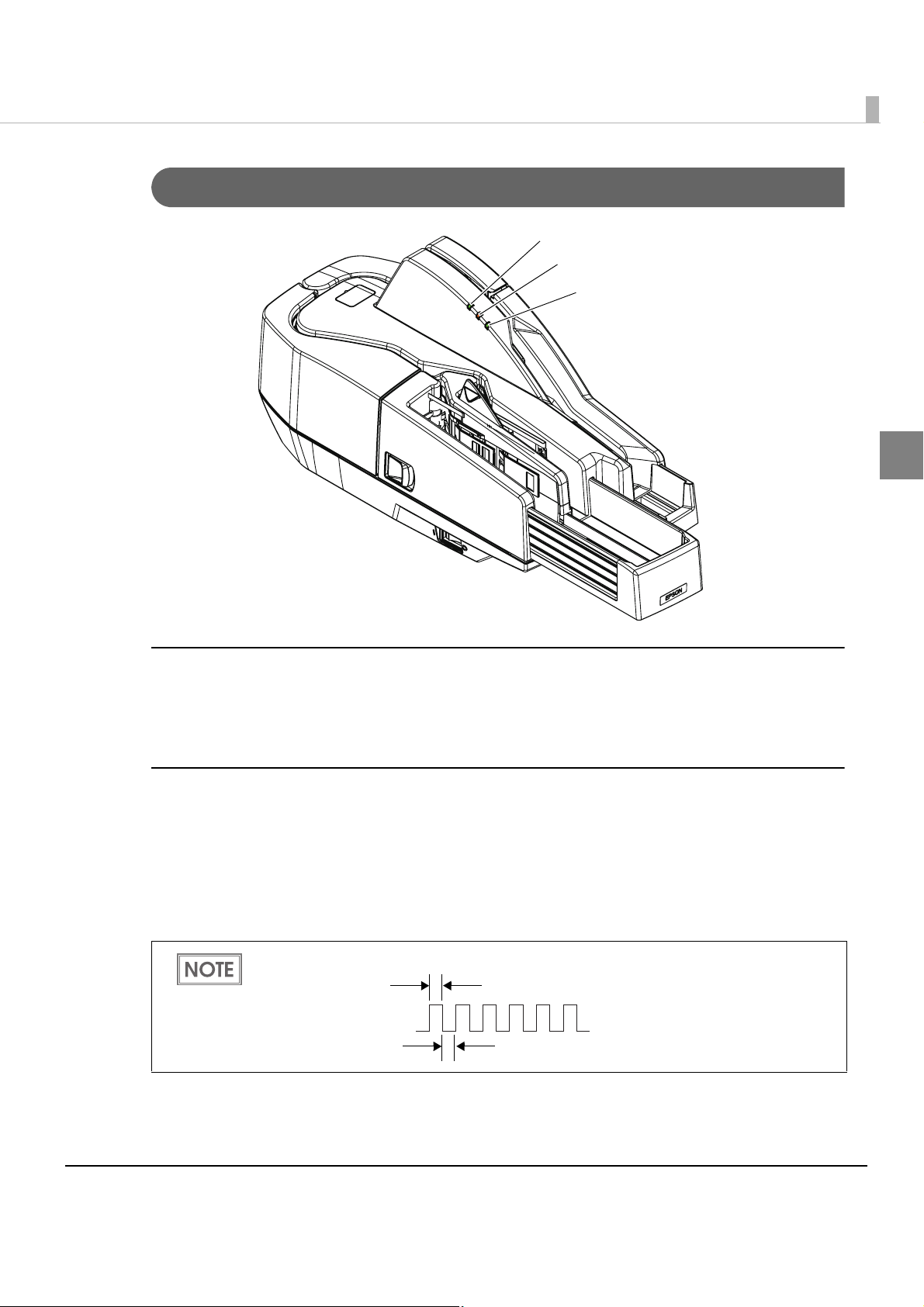
Chapter 1 Product Overview
15
1
LED Indicators
POWER LED (Green)
•Lights when the power supply is on.
•Goes out when the power supply is turned off.
ERROR LED (Orange)
Lights or flashes when the scanner is offline.
•Lights after the power is turned on or after a reset (offline). Automatically goes out when the
scanner is ready.
•Flashes when an error occurs or when waiting for document removal. (For details about the
flash codes, see "Error Status" on page 27.)
•Out during regular operation
(online).
When waiting for document removal, the ERROR LED flashes as shown below.
POWER LED
ERROR LED
DOCUMENT LED
Approx.160 ms
Approx.160 ms
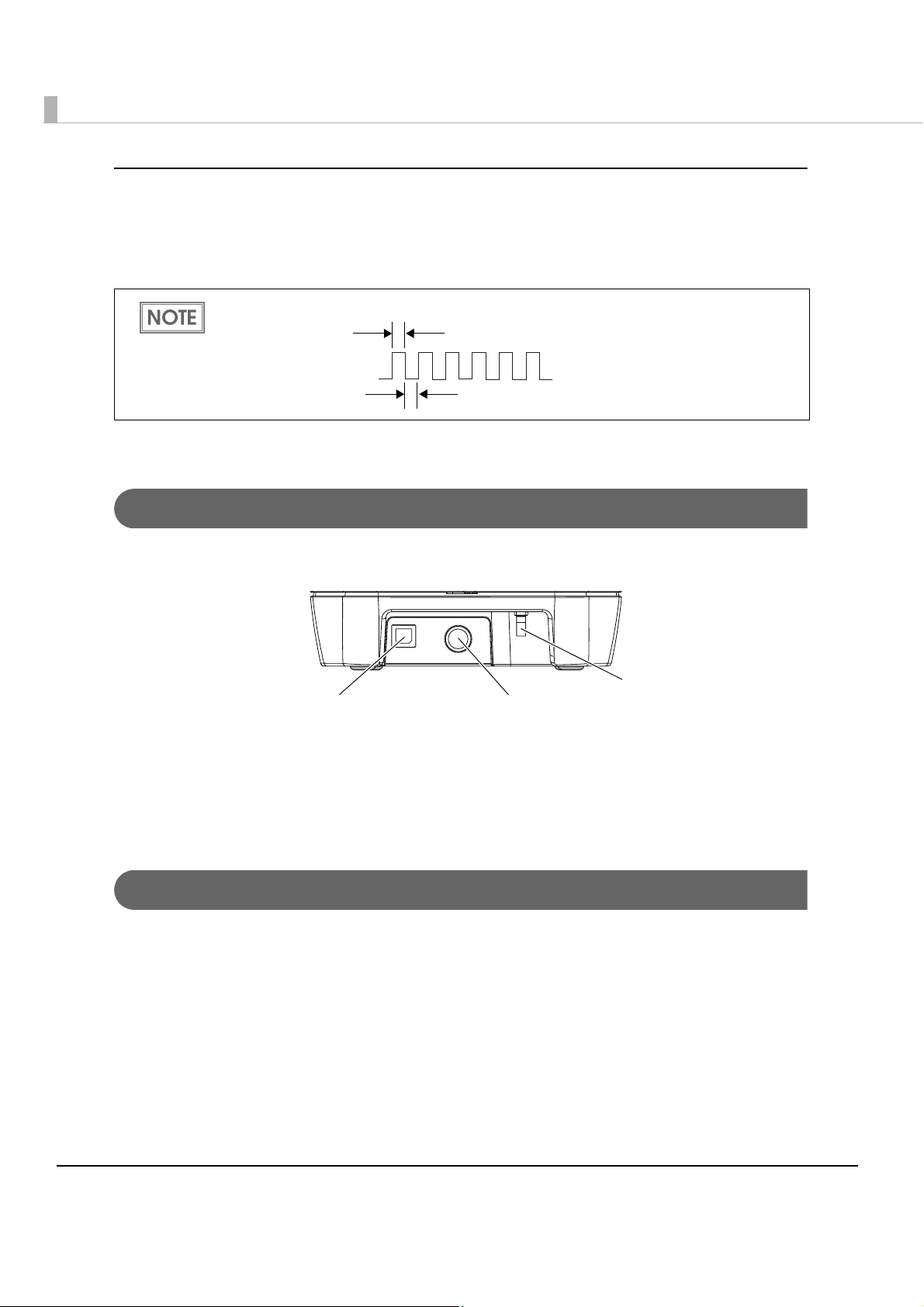
16
DOCUMENT LED (Green)
•Lights when the scanner is ready to process documents in the ASF/SF or while the scanner is
processing documents.
•Flashes when the scanner is waiting for document insertion.
•Out except for the cases above.
Connectors
All cables are connected to the connector panel on the lower rear of the scanner.
•Power supply connector: Connects the power supply unit
•USB connector: Connects the scanner with the host computer interface.
•USB cable securing hook: Hooking the USB cable on the USB cable securing hook prevents
the cable from falling off.
Offline
The scanner automatically goes offline under the following conditions:
•During power on (including resetting with the interface) until the scanner is ready
•When the scanner cover is opened.
•When the franker cover is opened.
•When an error has occurred.
When waiting for document removal, the ERROR LED flashes as shown below.
Approx.160 ms
Approx.160 ms
USB connector
USB cable securing hook
Power supply connector
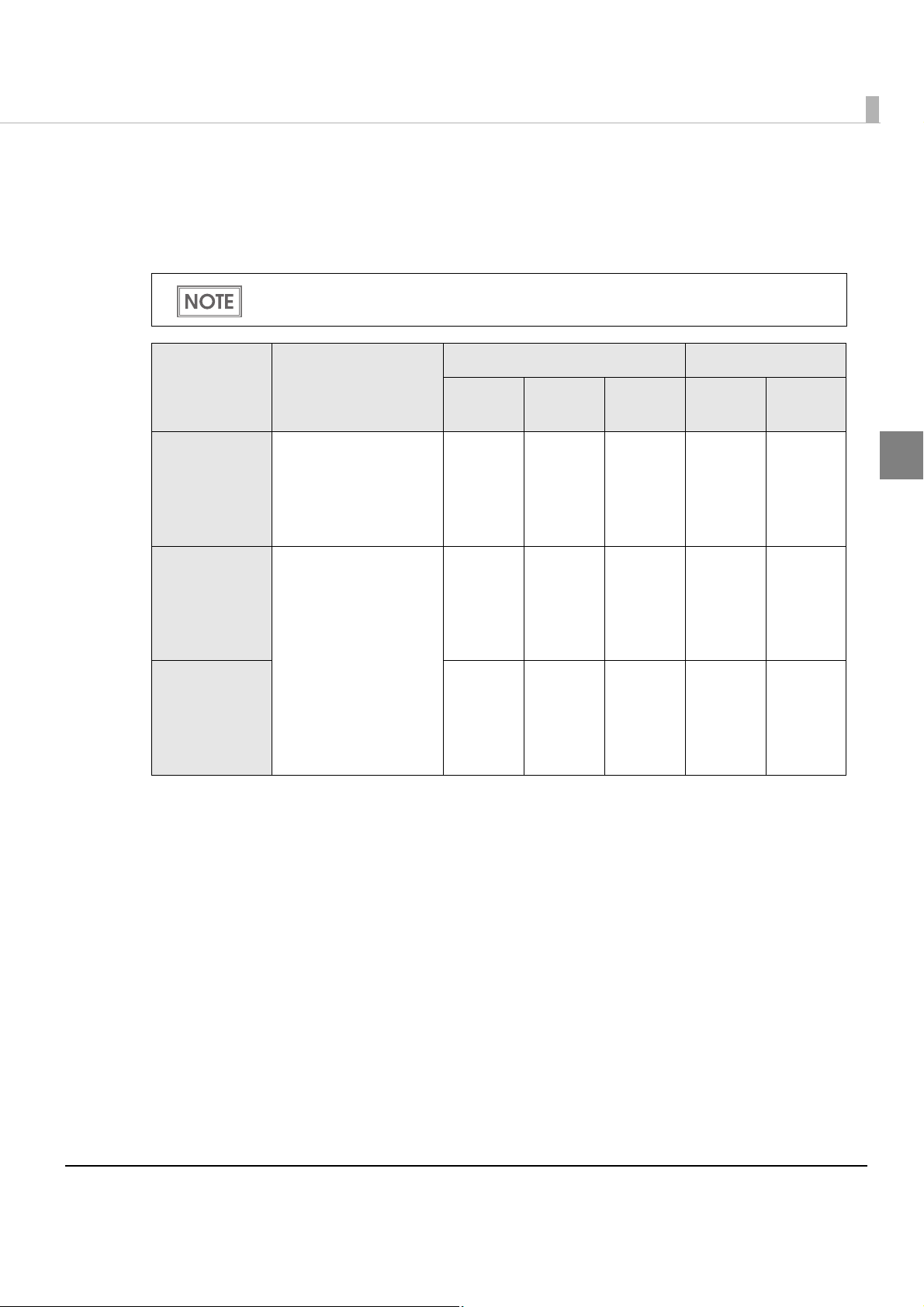
Chapter 1 Product Overview
17
1
Processing Modes
The TM-S1000 has multiple processing modes that are selectable in accordance with how you
want to use the scanner.
Without overlap: The next document is fed after a document is ejected into a pocket.
With overlap: The next document is fed while processing a document is still in progress.
*: Depending on the frank
ing/eject process setting, the scanner stops processing before ejecting
the document and restarts processing depending on the reading result. (For details, see
"Reading Operation" on page 21.)
For detailed information about processing modes, see the TM-S1000 API Reference
Guide.
Processing
mode
Description
Multi feed models Single feed models
30 dpm
model
60 dpm
model
90 dpm
model
2 pckt
model
1 pckt
model
High-speed
mode
The scanner processes
a document without
stopping from feeding
a document until
ejecting it.
✔* ✔* ✔* ✔* ✔*
Confirmation
mode
w/o overlap
After reading a
document, the
scanner stops
processing before
ejecting it and waits
for a command from a
PC to restart
processing.
✔✔✔✔✔
Confirmation
mode
with overlap
✔✔
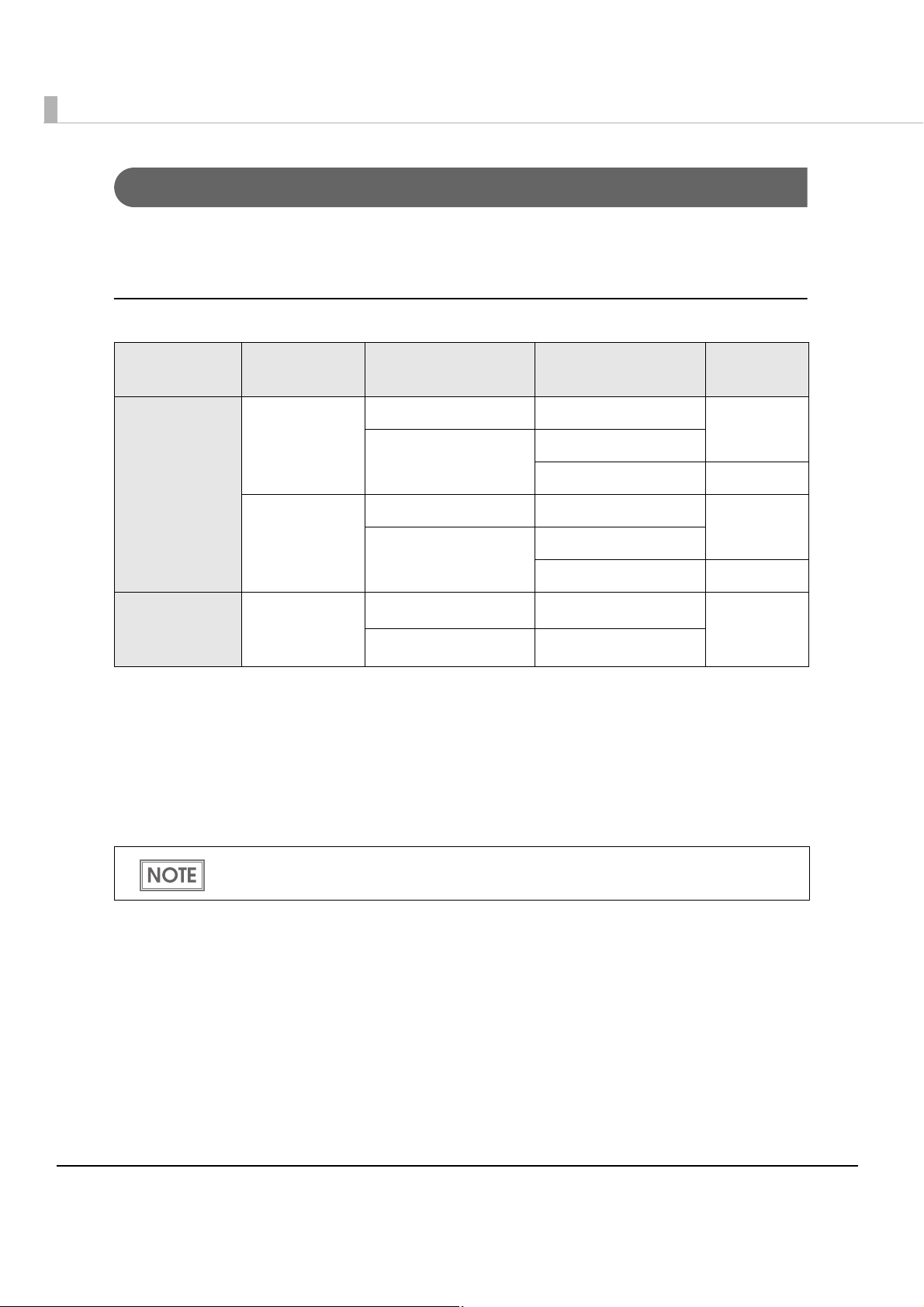
18
Processing speed
The processing speed (dpm: the number of documents that can be processed in 1 minute) for the
multi feed models when using the driver differ depending on the following conditions.
For 30 Dpm Model
*
1
: Judgements of the following items can be enabled with the driver.
∗Magnetic waveform detection result
∗MICR “?” detection result
∗IQA result
Settings with an application are available only for the confirmation mode.
*
2
: The processing speed is a maximum. It may slow down depending on the environment
(including the application) and conditions of documents.
Paper size
Driver/Application
settings*
1
Franking/Eject
process setting
Processing
speed
High-speed
mode
Personal check All disabled Regardless 30 dpm
One or more enabled Both disabled
Either or both enabled 28 dpm
Business check All disabled Regardless 30 dpm
One or more enabled Both disabled
Either or both enabled 28 dpm
Confirmation
mode
w/o overlap
Any check All disabled Regardless 28 dpm*
2
One or more enabled Regardless
The processing speed may slow down while saving data in the HDD.
