Epson Artisan 1430 User Manual
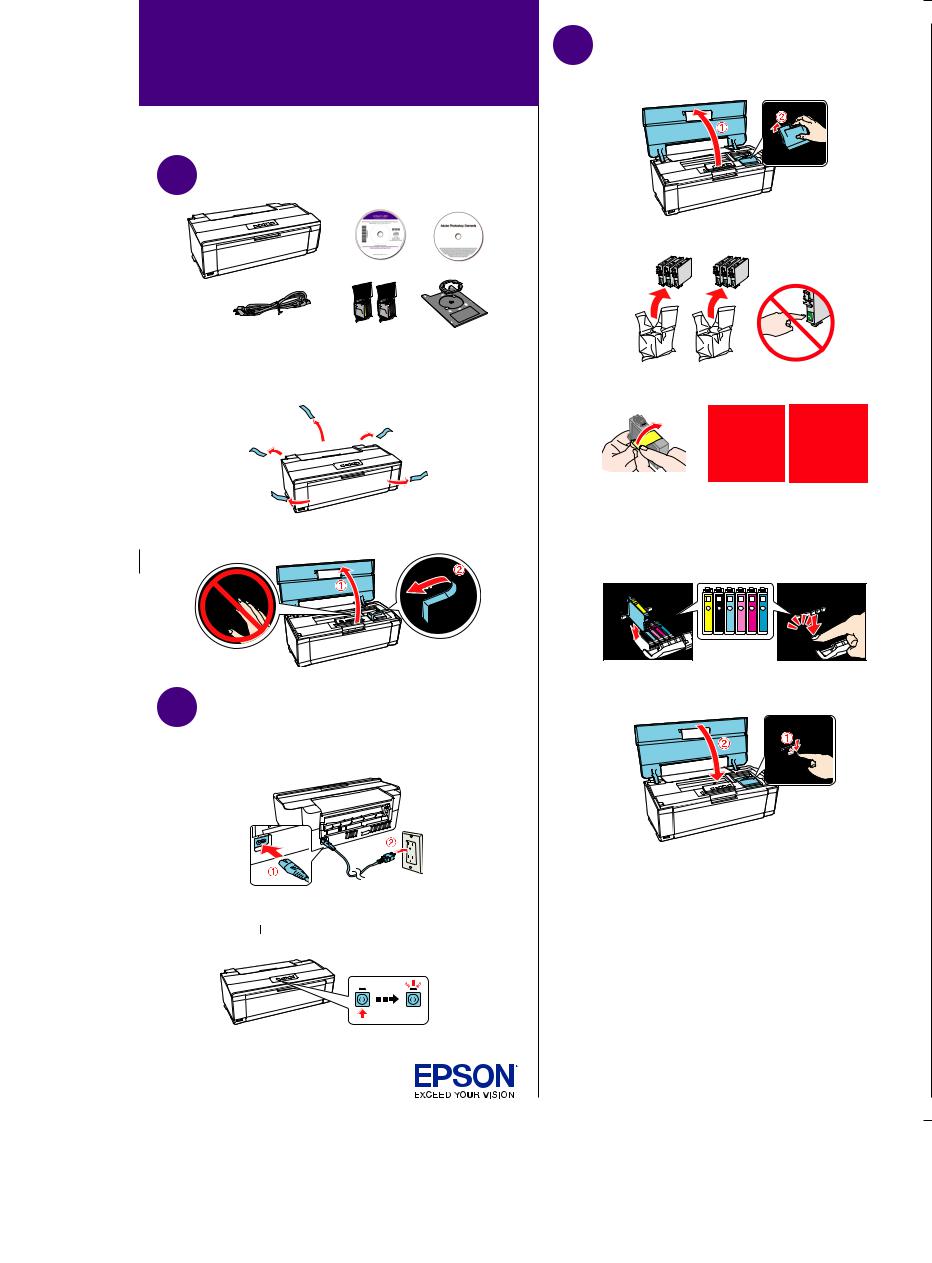
Artisan® 1430
Start Here
Read these instructions before using your product.
1 Unpack
Caution: Do not open ink cartridge packages until you are ready to install the ink. Cartridges are vacuum packed to maintain reliability.
1 Remove all protective materials.
2 Open the printer cover and remove any tape inside.
2 Turn on
1Connect the power cord to the back of the printer and to an electrical outlet.
Caution: Do not connect to your computer yet.
2 Press the  power button.
power button.
*412173500*
*412173500*
3 Install ink cartridges
1 Open the printer cover, then open the ink cartridge cover.
2 Unpack the ink cartridges.
3 Remove only the yellow tape from each cartridge.
Caution: Don’t remove any other seals or the cartridges may leak.
4Insert the cartridges in the holder for each color. Press each cartridge down until it clicks.
5Close the ink cartridge cover, then close the printer cover.
6Press the  ink button to begin priming the ink. This takes about 3 minutes. Do not turn off the printer, load paper, or open any covers until the process is complete.
ink button to begin priming the ink. This takes about 3 minutes. Do not turn off the printer, load paper, or open any covers until the process is complete.
Note: Your printer ships with full cartridges and part of the ink from the first cartridges is used for priming the printer. Replacement cartridges will print more pages.
Caution: Don’t turn off the printer while it is priming or you’ll waste ink.
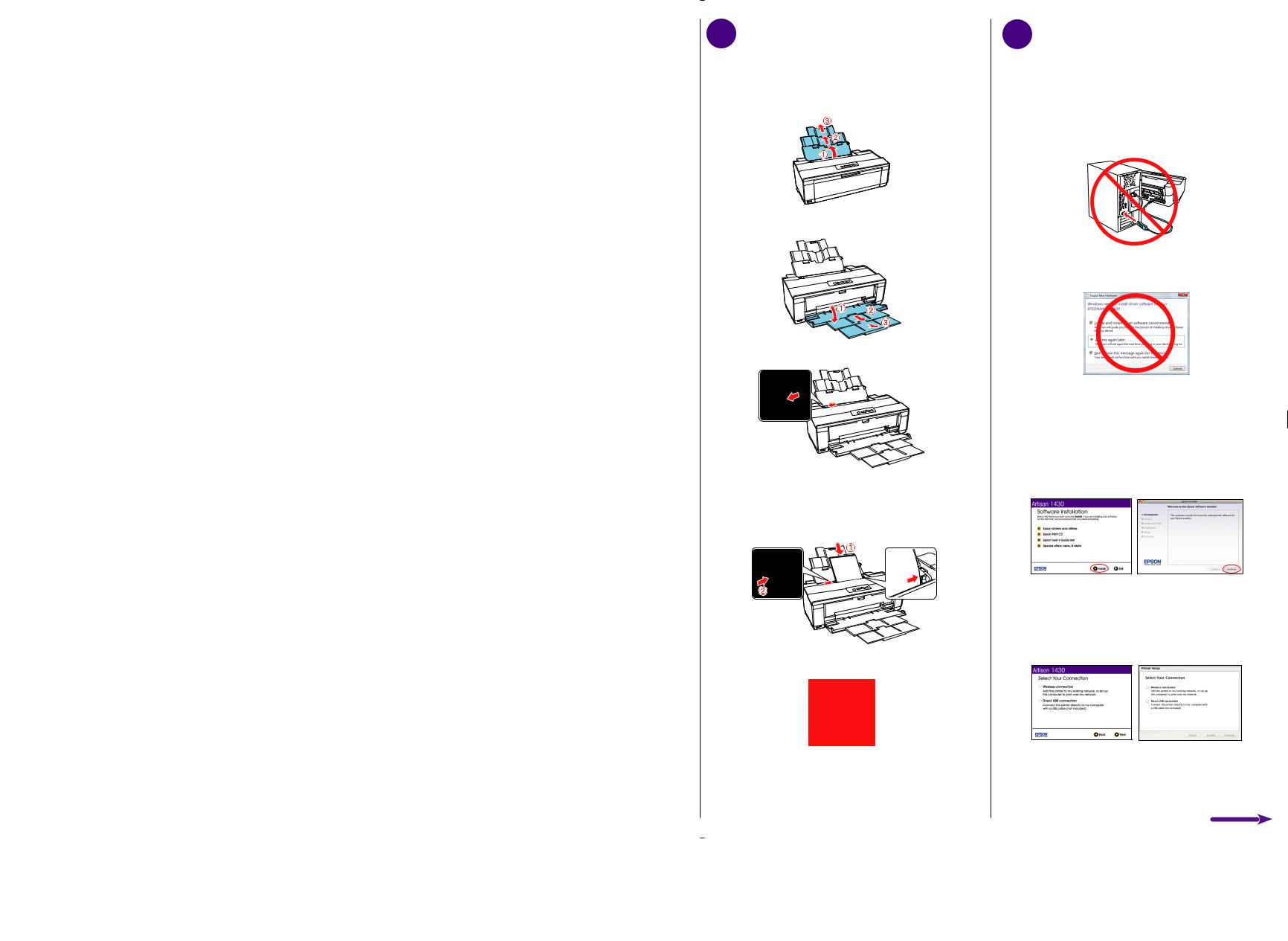
4 Load paper
You can load various size plain and photo papers in the sheet feeder. For instructions on loading envelopes or a CD or DVD, see the online User’s Guide.
1 Open the paper support and pull up the extensions.
2 Open the output tray and pull out the extensions.
3 Slide the edge guide to the left.
4Load paper printable side up (usually the whiter, brighter, or glossy side), against the right edge of the sheet feeder, and behind the tab. Then squeeze the left edge guide and slide it against the left edge of the paper, but not too tightly.
Note: Don’t load the paper sideways. Always load it short edge first.
5 Install software
Note: If your computer does not have a CD/DVD drive, you can download the software from the Epson website (see “Epson technical support”).
Caution: Be sure to close your other programs, including any screen savers and virus protection software, before beginning this software installation.
1Make sure the printer is NOT CONNECTED to your computer.
Windows®: If you see a Found New Hardware screen, click Cancel and disconnect the USB cable. You can’t install your software that way.
2Insert the product CD.
3Windows: If you see the AutoPlay window, click Run Setup.exe. If you see the User Account Control screen, click Yes or Continue.
Mac OS® X: Double-click the  Epson icon.
Epson icon.
4Click Install (Windows) or Continue (Mac OS X) and follow the instructions on your computer screen.
5When you see the Select Your Connection screen, check the “Connection options” section on the back of this sheet for more information.
Choose your connection. Then click Next (Windows) or Continue (Mac OS X) and follow the instructions on your computer screen.
