Emerson JMK2442 User Manual
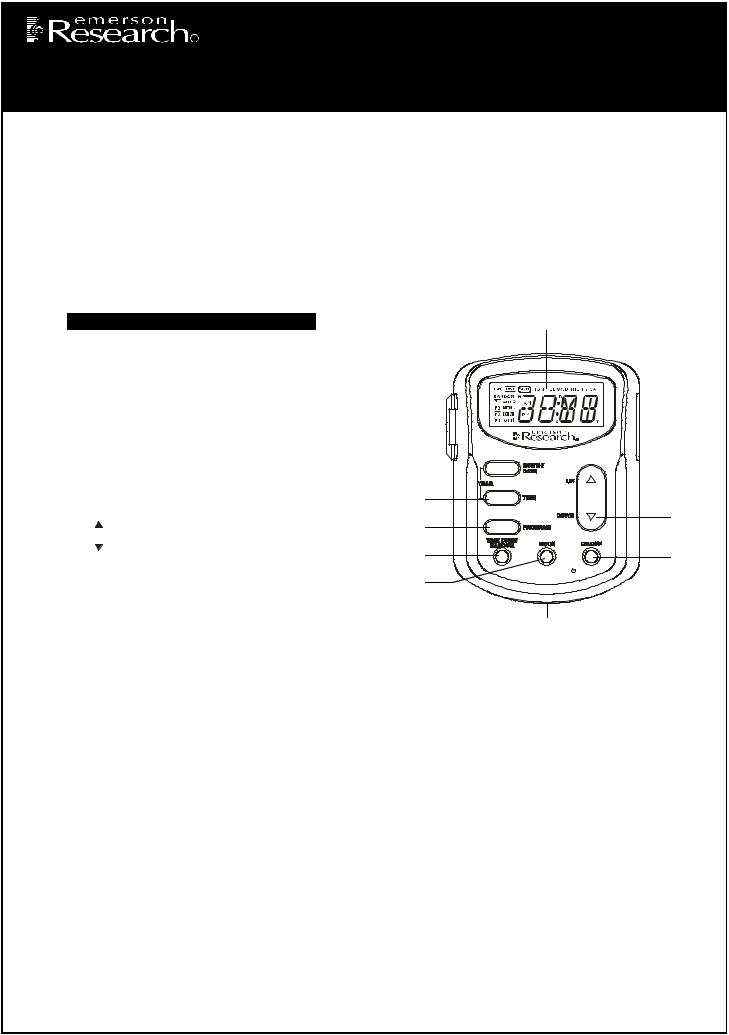
R
SmartSet® Lamp Control Security Timer
Model: JMK2442
This Emerson Research model JMK2442 security timer allows you to program a lamp in your house to turn on and off automatically to create the impression that the house is occupied even when no one is at home. You can program up to 4 different ‘On’and ‘Off’times within 24 hours, and you can select from among the following operation options:
Every Day, Monday thru Saturday, Weekdays Only, Weekends Only, or any individual day.
In addition you can select Random operation to vary the programmed On and Off times by up to 75 minutes, rather than have the lights turn On and Off at exactly the same time each day.
The timer also includes a second “untimed” AC outlet, not controlled by the timer. This means that if you currently have two devices plugged in to your AC outlet you do not ‘lose’the use of one of the outlets when you connect this timer. Simply plug the other device that does not require timer control into the “untimed” outlet.
Because this timer uses Emerson’s patented SmartSet® auto time setting technology it will automatically reset itself after any power interruption, and Daylight Saving Time adjustments are made automatically through the year 2099.
Location of Controls and Indicators |
|
7 |
||
1.) |
MODE Button. |
|
|
|
2.) |
TIME ZONE/RANDOM Button. |
|
|
|
3.) |
PROGRAM Button. |
|
|
|
4.) |
TIME Button. |
|
8 |
|
5.) |
MONTH/DATE Button. |
6 |
||
|
|
|||
6.) |
EXTRA UNTIMED OUTLET With Cover. |
5 |
|
|
7.) |
Multi-Function LCD Display. |
9 |
||
|
||||
8.) |
TIMED OUTLET. |
4 |
|
|
9.) |
UP Button. |
3 |
10 |
|
11 |
||||
10.) |
DOWN Button. |
|
||
2 |
12 |
|||
11.) RESET Button (On Back Cabinet). |
||||
1 |
SmartSet |
|||
12.) |
ON/OFF Button. |
|
||
|
|
|||
13.) |
Lithium Battery Compartment. |
|
13 |
|
|
|
|
||
Initial Set Up
Battery Information
The long life 3V lithium battery (Type CR2032) is pre-installed in the timer. There is no need to install any battery at this time. The original battery should provide back up power for between 3 and 5 years at a minimum. When it is time to replace the battery a Low Battery indicator  will begin flashing in the display. Refer to the “Replacing The Battery” section in these instructions.
will begin flashing in the display. Refer to the “Replacing The Battery” section in these instructions.
Display and Backlighting Information
Battery Power
When the timer is not connected to the AC outlet, the built in battery will power the display. Pressing any one of the control buttons will turn the display ‘On’. This allows you to program the timer and make all necessary adjustments while holding the timer in your hand. The display will turn ‘Off’again 60 seconds after the last control input.
Note: The display backlighting does not come on until the timer is connected to the AC outlet.
AC Power
When the timer is connected to your AC outlet the display remains ‘On’constantly. Pressing any one of the control buttons will turn on the display backlighting for 10 seconds. After 10 seconds with no control input the display backlighting goes ‘Off’automatically, but the display remains ‘On’.
Setting The Time For The Correct Zone
The first time that you press any button on the timer the display will turn ‘On’and show the correct time in the Eastern Time zone. Eastern Time is the initial default setting. If Daylight Saving Time is in effect, the DST indicator will appear in the display. If the DST indicator does not appear in the display, the time displayed is Eastern Standard Time.
If you live in the Eastern Time zone, there is nothing else to do. The clock is already set correctly. If you live in a different time zone you must set the timer for your own zone as follows:
Visit our web site at www.emersonradio.com |
1 |
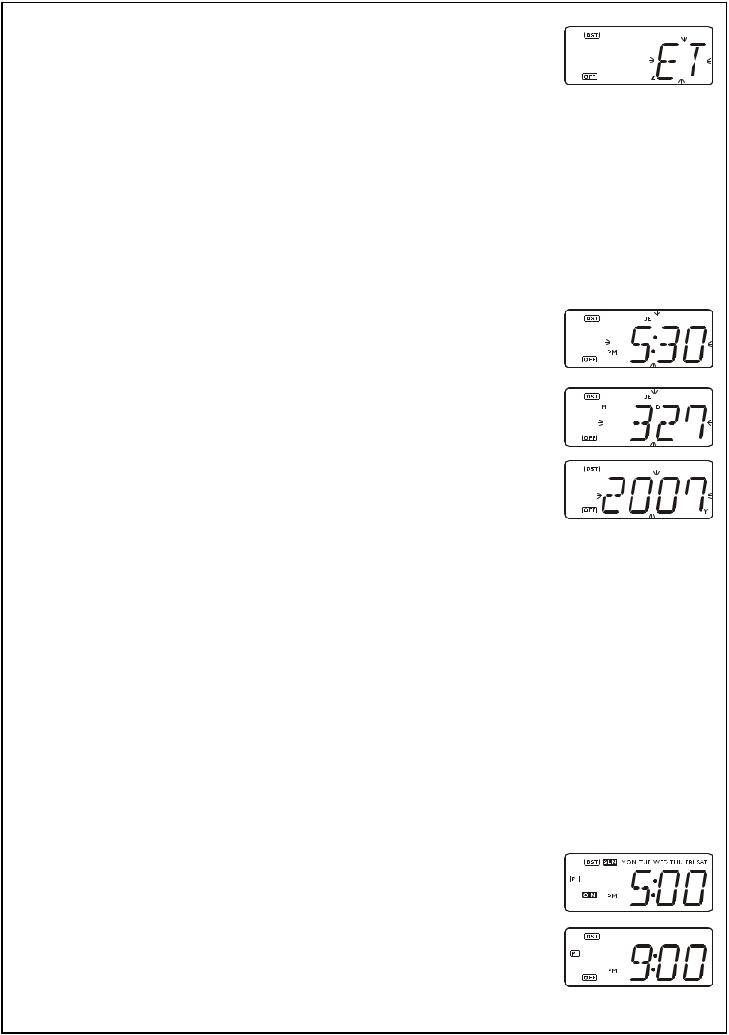
1.) Press any button to turn the display ‘On’. The display shows Eastern Time.
2.) Press the TIME ZONE/RANDOM button once.
The display will show “ET” indicating the Eastern Time zone.
Depress and hold the TIME ZONE/RANDOM button until the ET indicator flashes, then release the button.
3.) While the ET indicator is flashing, press the  UP or
UP or  DOWN buttons to select your own time zone according to the following table:
DOWN buttons to select your own time zone according to the following table:
AT – Atlantic Time Zone. |
PT – Pacific Time Zone. |
CT – Central Time Zone. |
YT – Yukon Time Zone. |
MT – Mountain Time Zone. |
HT – Hawaiian Time Zone. |
4.) When your time zone is flashing in the display press the TIME ZONE/RANDOM button once more. The selected zone indicator stops flashing and the display will show the correct time in the zone that you selected.
Manual Time, Month/Date, and Year Adjustments
Although your timer was pre-programmed with the correct time at our factory it is possible that over time it may gain or lose a few minutes, especially if it is not connected to the AC outlet for long periods of time. If it become necessary to adjust the Time, Month/Date, or Year display, remove the timer from the AC outlet, and then:
1.) Press any button to turn the display ‘On’if necessary.
2.) Depress and hold the TIME button until the time display begins flashing.
3.) Press the  UP or
UP or  DOWN button to set the display to the correct time.
DOWN button to set the display to the correct time.
4.) Press the TIME button once more. The display stops flashing and the new time is set.
5.) If necessary to adjust the Month/Date, depress the MONTH/DATE button until the current Month/Date display begins flashing. Press the  UP or
UP or  DOWN buttons to set the display to the correct date, then press the MONTH/DATE button once more to enter the new date and return to the correct time display.
DOWN buttons to set the display to the correct date, then press the MONTH/DATE button once more to enter the new date and return to the correct time display.
6.) If necessary to adjust the Year, depress the MONTH/DATE and TIME buttons together until the current Year display begins flashing. Press the  UP or
UP or  DOWN buttons to set the display to the correct year, then press the MONTH/DATE button once more to enter the new year and return to the correct time display.
DOWN buttons to set the display to the correct year, then press the MONTH/DATE button once more to enter the new year and return to the correct time display.
•To check the date at any time, press the MONTH/DATE button once. The display changes from Time to Month/Date for 5 seconds and then returns to the Time display.
•To check the year at any time, press the MONTH/DATE and TIME buttons together. The display changes from Time to Year for 5 seconds and then returns to the Time display.
Programming The On/Off Timer Settings
This SmartSet® timer has 4 separate On/Off programs that can be set to switch a lamp on and off at 4 different times within a 24 hour period. In addition each of the 4 programs may be set to operate everyday, Monday thru Saturday, weekdays only, weekends only or for any one day.
To make the programming process a little easier we have set the following On and Off times as the defaults for each of the 4 programs:
“P1” – ON Time 5:00 PM / OFF Time 9:00 PM.
“P2” – ON Time 6:00 PM / OFF Time 10:00 PM.
“P3” – On Time 7:00 PM / OFF Time 11:00 PM.
“P4” – ON Time 8:00 PM / OFF Time 12:00 AM.
In addition the default setting for each of the 4 programs is Everyday operation.
To change the settings for any of the individual programs proceed as follows:
Press the PROGRAM button to select the specific program that you wish to change.
Each time you press the PROGRAM button the display advances from P1 > P2 > P3 > P4 > P1, etc.
The display will show the ‘turn on’time for each program and all 7 day indicators will appear to show that the program is set for Everyday operation.
When the ‘turn on’time is on the display you can press the  UP or
UP or  DOWN button to change the display to the ‘turn off’time.
DOWN button to change the display to the ‘turn off’time.
2
