Emerson EM-60 User Manual
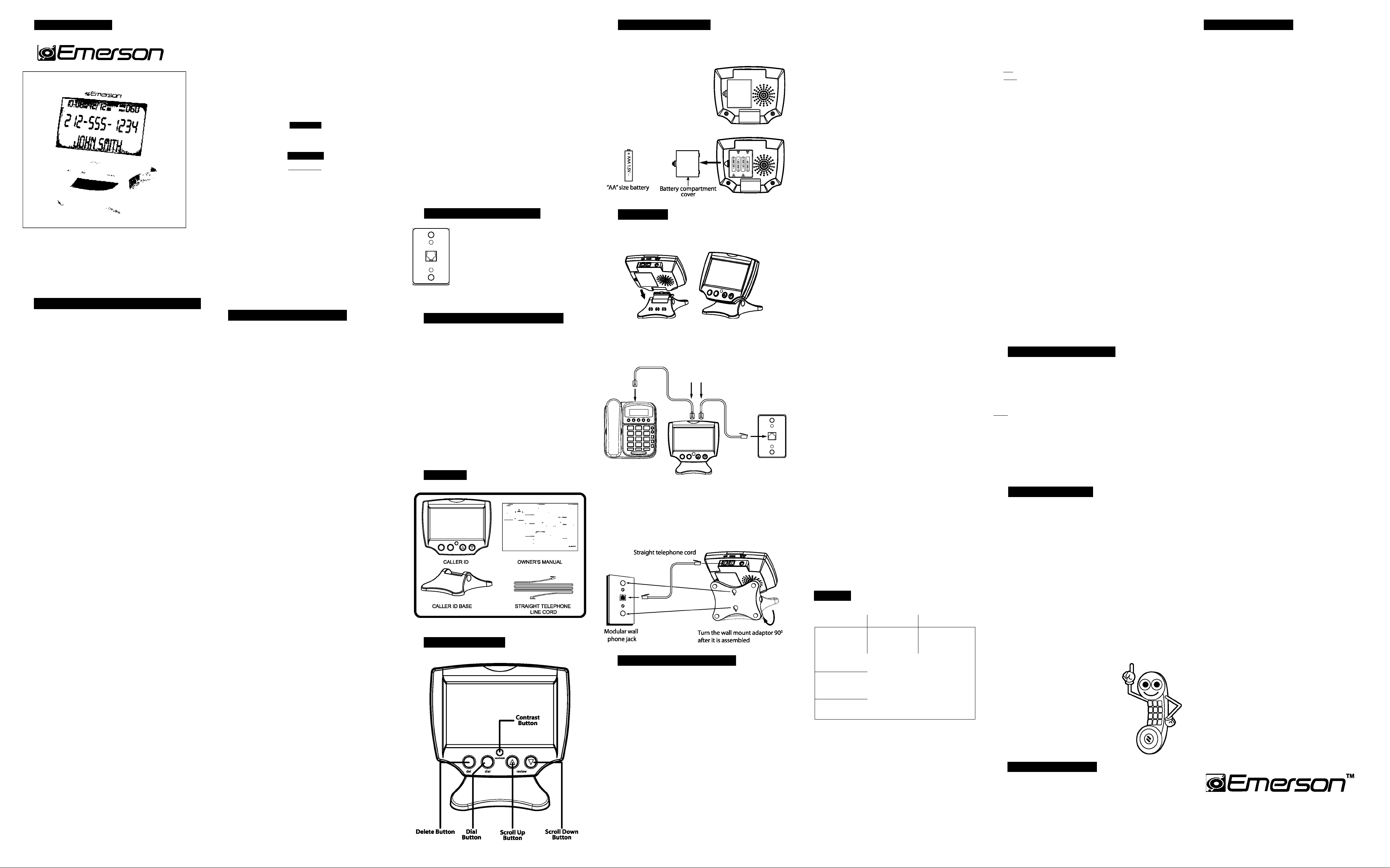
OWNER'S MANUAL
TM
Large Display Caller ID
Model EM-60
FCC and telephone company information
Your telephone equipment is approved for connection to the Public
Switched Telephone Network and Is In compliance with parts 15
and 68, FCC Rules and Regulations and the Technical
Requirements for Telephone Terminal Equipment published by
ACTA.
FCC Partis
This equipment has been tested and found to comply with the
requirements for a Class B digital device under Part 15 of the
Federal Communications Commission (FCC) rules. These
requirements are intended to provide reasonable protection
against harmful Interference in a residential Installation. This
equipment generates, uses and can radiate radio frequency
energy and. If not installed and used In accordance with the
instructions, may cause harmful Interference to radio
communications. However, there is no guarantee that interference
will not occur in a particular Installation. If this equipment does
cause harmful interference to radio or television reception, which
can be determined by turning the equipment off and on, the user
is encouraged to try to correct the interference by one or more of
the following measures:
• Re-orient or relocate the receiving antenna.
• Increase the separation between the equipment and receiver.
• Connect the equipment into an outlet on a circuit different from
that to which the receiver is connected.
• Consult the dealer or an experienced radio/TV technician for
help.
Do not attempt to repair or modify this equipment.
Warning: Changes or modifications to this equipment not
expressly approved by the party responsible for compliance could
void the user’s authority to operate the equipment.
FCC Part 68 and ACTA
This equipment complies with Part 68 of the FCC rules and with
technical requirements adopted by the Administrative Council for
Terminal Attachments (ACTA). The label on the back or bottom of
this equipment contains, among other things, a product Identifier
in the format US:AAAEQ##TXXXX. This identifier must be
provided to your local telephone company upon request.
The plug and jack used to connect this equipment to premises
wiring and the telephone network must comply with applicable
Part 68 rules and technical requirements adopted by ACTA.
A compliant telephone cord and modular plug Is provided with this
product, it is designed to be connected to a compatible modular
jack that is also compliant. An RJ11 jack should normally be used
for connecting to a single line and an RJ14 jack for two lines.
The Ringer Equivalence Number (REN) is used to determine how
many devices you may connect to your telephone line and still
have them ring when you are called. The REN for this product is
encoded as the 6th and 7th characters following the US: in the
product Identifier (e.g.. If## Is 03, the REN Is 0.3). In most, but not
all areas, the sum of all RENs should be five (5.0) or less. For
more Information, please contact your local telephone company.
This equipment may not be used with Party Lines. If you have
specially wired alarm dialing equipment connected to your
telephone line, ensure the connection of this equipment does not
disable your alarm equipment, if you have questions about what
will disable alarm equipment, consult your telephone company or
a qualified Installer.
If this equipment Is malfunctioning. It must be unplugged from the
modular jack until the problem has been corrected. Repairs to this
telephone equipment can only be made by the manufacturer or It’s
authorized agents. For repair procedures, follow the instructions
outlined under the Limited Warranty.
If this equipment Is causing harm to the telephone network, the
telephone company may temporarily discontinue your telephone
service. The telephone company Is required to notify you before
interrupting service. If advance notice is not practical, you will be
notified as soon as possible. You will be given the opportunity to
correct the problem and the telephone company is required to
inform you of your right to file a complaint with the FCC. Your
telephone company may make changes In its facilities, equipment,
operation, or procedures that could affect the proper functioning
of this product. The telephone company is required to notify you if
such changes are planned.
This telephone system meets FCC Standards for
Hearing Aid Compatibility.
warning:
TO PREVENT FIRE OR ELECTRICAL SHOCK HAZARD, DO NOT
EXPOSE THIS PRODUCT TO RAIN OR MOISTURE.
A
The lightning flash with
arrowhead symbol, within
an equilateral triangle, Is
intended to alert the user
to the presence of uninsu
lated “dangerous voltage''
within the product's
enclosure that may be of
sufficient magnitude to
constitute a nsk of electric
shock to persons.
CAUTION
RISK OF ELECTRIC SHOCK
I
DO NOT OPEN
I
warning: to reduce the risk
OF ELECTRIC SHOCK, DO NOT
REMOVE COVER (OR BACK).
NO USER SERVICEABLE PARTS
INSIDE. REFER SERVICING TO
QUALIFIED SERVICE PERSONNEL.
A
The exclamation point
within the equilateral
triangle Is Intended to alert
the user to the presence of
Important operating and
maintenance (servicing)
Instructions in the literature
accompanying the product.
Rating plate and caution marking are marked on the bottom
enclosure of the apparatus.
A
CAUTION: When using telephone equipment,
there are basic safety instructions that should
always be followed. Refer to the
IMPORTANT
SAFETY INSTRUCTIONS provided with this
product and save them for future reference.
Important safety instructions
For products that require batteries
Important battery precautions
• Use only the type of battery specified in this user manual
• Batteries may present a risk of fire, explosion, or chemical burn
if abused. Do not try to charge a battery that is not intended to
be recharged.
• Do not dispose of the battery(ies) in a fire. They may explode.
Check with local codes for disposal instructions.
• Non-rechargeable batteries, such as alkaline batteries, may leak
if left in your product for a long period of time. Remove the
batteries from the product if you are not going to use it for a
month or more.
• If your product uses more than one battery, do not mix types and
make sure they are inserted correctly. Mixing different types of
batteries or inserting them incorrectly, may cause them to leak.
• Discard any leaky or deformed battery immediately. Leakage
from battery acid can cause skin burns or other personal injury.
• Please help to protect the environment by recycling or disposing
of batteries according to federal, state, and local regulations.
SAVE THESE INSTRUCTIONS
Telephone jack requirements
To use this product, you must have an RJ11C
modular telephone jack. If you do not have
a modular jack, please call your local
telephone company to find out how to get
one installed.
Modular Telephone
Line Jack
NOTE: Some of the precautions below may not apply to your
product, e.g.: Battery and power cord precautions.
When using your telephone equipment, basic safety precautions
should always be followed to reduce the risk of fire, electric shock
and injury, including the following:
1. Read and understand all instructions.
2. Follow all warnings and instructions marked on the product.
3. Unplug this product from the wall outlet before cleaning. Do not
use liquid or aerosol cleaners. Use a damp cloth for cleaning.
4. Do not use this product near water (for example, near a bath
tub, kitchen sink or swimming pool).
5. Do not place this product on an unstable surface.
6. Slots and openings in the back or bottom of this product are
provided for ventilation. To protect them from overheating,
these openings must not be blocked by placing the product on
a soft surface such as a bed, sofa or rug. This product should
never be placed near or over a radiator or heat register. This
product should not be placed in any area where proper
ventilation is not provided.
7. Never push objects of any kind into the ventilation slots of this
product as they may touch dangerous voltage points or create
a short circuit that could result In a risk of fire or electric shock.
Never spill liquid of any kind on the product.
8. Use only the power cord and batteries indicated in this manual.
9. This product should be operated only from the type of power
source Indicated on the marking label. If you are not sure of the
type of power supply In your home, consult your dealer or local
power company.
10. Plug the adaptor to the socket - outlet that Is closest to the
equipment and which Is easily accessible.
11. Do not allow anything to rest on the power cord. Do not Install
this product where the cord may have anyone walking on it.
12. To reduce the risk of electric shock, do not disassemble this
product, but take It to an authorized service facility. Opening
or removing parts of the telephone base or handset other than
specified access doors may expose you to dangerous voltages
or other risks. Incorrect reassembling can cause electric shock
when the product is subsequently used.
13. Do not overload wall outlets and extension cords as this can
result In the risk of fire or electric shock.
14. The power adapter is intended to be correctly oriented in a
vertical or floor mount position. The prongs are not designed
to hold the plug in place if it is plugged into a ceiling or an
under-the-table/cabinet outlet.
15. Unplug this product from the wall outlet and refer servicing to
an authorized service facility under the following conditions:
A. When the power supply cord or plug Is damaged or frayed.
B. If liquid has been spilled onto the product.
C. If the product has been exposed to rain or water.
D. If the product does not operate normally by following the
operating Instructions. Adjust only those controls that are
covered by the operating instructions, as improper
adjustment of other controls may result In damage and often
requires extensive work by an authorized technician to
restore the product to normal operation.
E. If the product has been dropped and damaged.
F. If the product exhibits a distinct change in performance.
16. Avoid using a telephone (other than cordless) during an
electrical storm. There is a remote risk of electric shock from
lightning.
17. Do not use the telephone to report a gas leak In the vicinity of
the leak.
18. Do not dispose of batteries in a fire. They may explode.
Check with local codes for possible special disposal
instructions.
Important installation information
Never Install telephone wiring during a lightning storm.
Never touch uninsulated telephone wires or terminals, unless
the telephone line has been disconnected at the network
Interface.
Use caution when Installing or modifying telephone lines.
Never Install telephone jacks In wet locations unless the jack is
specifically designed for wet locations.
Temporarily disconnect any equipment connected to the phone,
such as faxes, other phones, or modems.
A
CAUTION: Disconnect the phone cord from the
wall outlet before installing or replacing the
batteries. (Only for products which require
batteries)
In the box
Location of controls
Installing the batteries
This Caller ID requires 4 AA-sIze alkaline batteries (not Included)
to operate the Caller ID and memory functions.
1. Make sure that the Caller ID Box is
disconnected from the wall jack.
2. Remove the battery compartment
cover located at the back side of
the unit.
3. Install 4 AA- size alkaline batteries
(not included) as shown In the
diagram.
Back side of the Caller ID
Connecting
DESK MOUNTING
1. Connect the Caller ID with the base as shown in the diagram below.
2. Plug one end of the straight line cord into the jack at the top of
the Caller ID marked “LINE”, and the other end Into a modular
wall telephone jack.
3. Connect your telephone to the jack marked “PHONE”.
PHONE LINE
WALL JACK
WALL MOUNTING
To mount your Caller ID box on a wall plate (not included), follow
the Instructions below:
1. Plug the straight line cord into a modular wall phone jack.
2. Align the holes on the base with the mounting studs on the wall plate.
3. Pull the base down onto the studs until the Caller ID box is secure.
Setting up the Caller ID menu
IMPORTANT: Do not connect the Caller ID into the wall Jack
while setting up the Caller ID menu, because an incoming call
may invalidate the information not yet saved.
1. Press and hold the [DIAL] button until the display shows
“OPTIONS MENU A
2. Use the [A] or [T] buttons to scroll through the options below,
and press the [DIAL] button to select the desired option you
wish to set.
• SET LANGUAGE • SET VOICE
• LOCAL AREA CODE • SET BACKLIGHT
• SET TIME/DATE • EXIT OPTIONS
• LCD CONTRAST
SET LANGUAGE
This setting allows you to choose the language (English, Spanish,
or French) for the display information.
1. Press and hold the [DIAL] button until the display shows
“OPTIONS MENU A
2. Use the [A] or [▼] buttons and select “SET LANGUAGE” and
press the [DIAL] button to enter.
3. Use the [A] or [▼] buttons to select the desired language, and
press the [DIAL] button to confirm, and return to the main menu.
LOCAL AREA CODE
The Caller ID uses the programmed local area code to determine
the number format to display when receiving Caller ID information.
It Is also used for the dial back feature.
1. Press and hold the [DIAL] button until the display shows
“OPTIONS MENU A T”.
2. Use the [A] or [T] buttons and select “LOCAL AREA CODE”
and press the [DIAL] button to enter.
3. Use the [A] or [T] buttons to select the first digit of the local
area code and press the [DIAL] button to confirm and skip to
the next digit.
4. Use the same method to set the rest of the digits.
DATE AND TIME
The date and time Is programmed automatically when the first
Caller ID record is received. It Is also possible to set the date and
time manually if desired.
1. Press and hold the [DIAL] button until the display shows
“OPTIONS MENU A T”.
2. Use the [A] or [▼] buttons and select “SET TIME/DATE” and
press the [DIAL] button to enter.
3. Use the [A] or [T] buttons to set the hour, minute, AM/PM,
month, and day, and press the [DIAL] button to confirm your
selections.
LCD CONTRAST
To adjust the LCD contrast, press the LCD [CONTRAST] button.
(Default contrast setting is 3.)
OR
1. Press and hold the [DIAL] button until the display shows
“OPTIONS MENU A
2. Use the [A] or [▼] buttons, and select “LCD CONTRAST”
and press the [DIAL] button to enter.
3. Use the [A] or [V] buttons to set the desired contrast 1-5.
4. Press the [DIAL] button to confirm your selection.
SET VOICE
This Caller ID will ‘VOICE ANNOUNCE” incoming calls as well
as displaying the information. It Is possible to turn off the “VOICE
ANNOUNCE” leature, or select how many times 0 - 5 the caller
information will be announced.
NOTE: The “VOICE ANNOUNCE” feature is factory preset at 1,
so an incoming cali wiil be announced once.
1. Press and hold the [DIAL] button until the display shows
“OPTIONS MENU A T”.
2. Use the [A] or [T] buttons, and select “SET VOICE” and
press the [DIAL] button to enter.
3. Use the [A] or [▼] buttons, and select a setting from 0-5.
To disable the “VOICE ANNOUNCE” feature choose 0. Select
1 - 5 to determine how many times the incoming call will be
voice announced.
4. Press the [DIAL] button to confirm your selection.
NOTE: To disable the “VOICE ANNOUNCE” feature select 0.
SET BACKLIGHT
Set the backlight “ON” or “OFF”.
1. Press and hold the [DIAL] button until the display shows
“OPTIONS MENU A
2. Use the [A] or [▼] buttons and select “SET BACKLIGHT”
and press the [DIAL] button to enter.
3. Use the [A] or [▼] buttons to set the backlight “ON” or “OFF”.
4. Press the [DIAL] button to confirm your selection.
EXIT SETUP
• Use the [A] or [V] buttons and select “EXIT SETUP”, and
press the [DIAL] button to exit.
IMPORTANT: In order to use this unit’s Caller ID features,
you must subscribe to Caller ID Service from your local
telephone company.
This Caller ID automatically displays an incoming caller’s name
and telephone number, as well as the date and time of the call.
It can record and store the information of up to 60 calls Into the
Caller ID memory.
Caller ID
6 7 8
1 1
I 1 I
I0:08i
^ f Л/ Í ne
* II/ Il
:l:oso
3 O-CCC- Ü3u
L IL
in
jjj
UN cm
ILJ 1
7U
uu
nil blii
in
1. Name 5. Date
2. Number 6. Low Battery Indicator
3. Time 7. New Messages
4. AM / PM 8. New Calls
Receiving Caller ID information
When you receive a call, the caller’s information is displayed, and
VOICE ANNOUNCED, allowing you to decide whether or not to
answer the call. If you are away from home or unable to answer
the phone, the information for up to 60 of the most recent calls will
be stored into the Caller ID memory. When receiving the 61st call,
the oldest Caller ID record will be deleted.
NOTE: To disable the “VOICE ANNOUNCE” feature, please
refer to “Setting up the Caller ID menu” and the “SET
VOICE” option.
Reviewing Caller ID information
To review the information of your received calls which are stored
In the Caller ID memory, use the [A] or [▼] buttons.
1. Press the [▼] button to view from the newest received call.
2. Press the [A] button to view from the oldest received call.
NOTE: When the batteries are weak, the low battery indicator
miv* is displayed. Change the batteries as soon as possible;
otherwise the Caller ID memory list may be erased.
Deleting Caller ID information
1. Use the [A] or [T] buttons to select the caller information you
wish to delete.
2. Press the [DEL] button, the display will show “DELETE
CALL?”, press the [DEL] button once more, the display
changes to show the next or previous call, and the data is deleted.
To delete ALL Caller ID information
1. Press the [A] or [V] buttons to enter the Caller ID memory list.
2. Press and hold the [DEL] button until the display shows
“DEL ALL CALLS?”
3. Press the [DEL] button once more, the display changes to
“NO CALLS”and all the Caller ID memories (Including the
new call memories) are deleted.
Dialing back a number from Caller ID memory
When reviewing Caller ID information, you may dial back the phone
number displayed by pressing the [DIAL] button.
1. Use the [A] or [▼] buttons and select the number you would
like dialed from the Caller ID memory.
2. Press the [DIAL] button, the display shows “PICK UP OR ADJ”.
3. Pick up the telephone handset and the displayed number will
be dialed automatically, or press the [DIAL] button to scroll
through the dialing options (7,10, or 11 digits), and then pick up
the handset.
NOTE: Depending on how the incoming caller’s phone number is
formatted when it’s received, and whether or not you previously
pre-programmed your local area code into the setup menu, you
may need to adjust the format of the incoming caller’s stored
phone number before making the call. Press the [DIAL] button
to scroll through different dialing options (7, 10, or 11 digits),
before picking up the handset.
Warranty information
Caiier iD dispiay messages
NEW CALL - Indicates call or calls that have not been reviewed.
NO CALLS - The Caller ID memory is empty.
UNAVAILABLE - The Incoming call does not have Caller ID
service. If “UNKNOWN CALLER” appears along with a calling
number, the name Information for that number is not available.
IPIV* LOW BATTERY - The battery power Is low, and the batteries
need to be replaced as soon as possible. Please remember to
use alkaline batteries, and do not mix old and new batteries.
BLOCKED CALL - The incoming call Is registered as a private
number, and Caller ID Information Is withheld.
Hi NEW MESSAGES - If you subscribe to the Message
Waiting Service from your telephone company, this icon flashes
when you receive a new message.
Troubieshooting tips
The Caller ID display does not show the caller’s information
• The Caller ID unit will not function until you have subscribed to Caller
ID service from your telephone company. Call your local telephone
company to have Caller ID service Installed on your phone line.
• if it Is a private call or a blocked call, the caller’s name and/or
phone number will not appear In the display. (You will see the
time & date of the call, and the message “UNAVAILABLE” or
“PRIVATE CALL”).
• Check all phone and wall jack connections, and make sure
they are properly connected.
Caller’s information is not registered to the Caller ID memory
• The caller may have an unlisted or blocked number to prevent
Caller ID Identification, It may have been an overseas call, or
possibly there was noise on the line during that call.
The Caller ID display does not work
• Are all cords connected properly? Are all 4 “AAA” batteries
installed? Make sure they are Installed according to the polarity shown.
The language of the display is wrong
• Change the language, see “Setting up the Caller ID menu”
and “SET LANGUAGE”.
The Caller ID display gets dim or is blank
• Reset the contrast level of the LCD display.
• Change the batteries.
The “VOICE ANNOUNCE” feature
does not work / incoming calls are
not voice announced
• Check the “SET VOICE” setting in
the “Options Menu” select 1-5
to determine how many times an
incoming call will be “VOICE
ANNOUNCED”.
Product maintenance
Follow the guidelines below to properly maintain this product:
• Avoid putting it near heating appliances and devices that
generate electrical noise (for example: motors or fluorescent lamps).
• DO NOT expose to direct sunlight or moisture.
• Avoid dropping the unit and/or other rough treatment.
• Clean with a soft cloth.
• Never use a strong cleaning agent or abrasive powder because
this will damage the finish.
• Retain the original packaging in case you need to ship it at a later date.
1 Year Limited Warranty
In the unlikely event that this product Is defective, or does not perform
properly, you may within one (1) year from your original date of
purchase return It to the authorized service center for repair or
exchange.
TO OBTAIN WARRANTY SERVICE:
• Provide proof of the date of purchase within the package
(Dated bill of sale).
• Prepay all shipping costs to the authorized service center,
and remember to insure your return.
• Include a return shipping address (no P.O. Boxes),
a telephone contact number, and the defective unit within
the package.
• Describe the defect or reason you are returning the product.
Your product will be repaired or replaced, at our option, for the same
or similar model of equal value If examination by the service center
determines this product is defective. Products received damaged
as a result of shipping will require you to file a claim with the carrier.
The shipping address of the authorized service center is:
^ Southern Telecom Inc.
ATTN: Returns Department
14-C 53rd Street
Brooklyn, NY 11232
Should you have any questions or problems concerning this
product, please contact our customer service department at:
® 1-877-768-8483 (Toll Free)
Monday - Thursday: SAM - 5PM (EST)
Friday: SAM - 3PM (EST)
or
via e-mail at
Q cs(gsoutherntelecom.com
Warranty service not provided
This warranty does not cover damage resulting from accident,
misuse, abuse. Improper Installation or operation, lack of reasonable
care, and unauthorized modification. This warranty Is voided In the
event any unauthorized person opens, alters or repairs this product.
All products being returned to the authorized service center for
repair must be suitably packaged.
Limitation of Warranty:
• THE WARRANTY STATED ABOVE IS THE ONLY WARRANTY
APPLICABLE TO THIS PRODUCT. ALL OTHER WARRANTIES,
EXPRESS OR IMPLIED (INCLUDING ALL IMPLIED WARRANTIES
OF MERCHANTABILITY OR FITNESS FOR A PARTICULAR
PURPOSE) ARE HEREBY DISCLAIMED. NO VERBAL OR
WRITTEN INFORMATION GIVEN BY SOUTHERN TELECOM INC.
IT’S AGENTS, OR EMPLOYEES SHALL CREATE A GUARANTY
OR IN ANY WAY INCREASE THE SCOPE OF THIS WARRANTY.
• REPAIR OR REPLACEMENT AS PROVIDED UNDER THIS
WARRANTY IS THE EXCLUSIVE REMEDY OF THE CONSUMER.
SOUTHERN TELECOM INC. SHALL NOT BE LIABLE FOR
INCIDENTAL OR CONSEQUENTIAL DAMAGES RESULTING
FROM THE USE OF THIS PRODUCT ORARISING OUT OF ANY
BREACH OF ANY EXPRESS OR IMPLIED WARRANTY ON
THIS PRODUCT. THIS DISCLAIMER OF WARRANTIES AND
LIMITED WARRANTY ARE GOVERNED BY THE LAWS OF THE
STATE OF NEW YORK EXCEPT TO THE EXTENT PROHIBITED BY
APPLICABLE LAWANYIMPLIEDWARRAMTYOF MERCHANTABILITY
OR FITNESS FORAPARTICULAR PURPOSE ON THIS PRODUCT
IS UMtTED TO THE APPLICABLE WARRANTY PERIOD SET FORTH
ABOVE.
Some states do not allow the exclusion nor limitation of Incidental
or consequential damages, or limitations on how long an Implied
warranty lasts so the above limitations or exclusions may not
apply to you. This warranty gives you specific legal rights, and
you also may have other rights that vary from state to state.
www.emersonphones.com
Manufactured by Southern Telecom Inc. Brooklyn NY. 11232
© 2009 Southern Telecom Inc. All rights reserved.
Emerson and the G-Clef logo are registered trademarks of
Emerson Radio Corp. Parsippany, New Jersey USA.
