Electro-Voice RE-2 User Manual
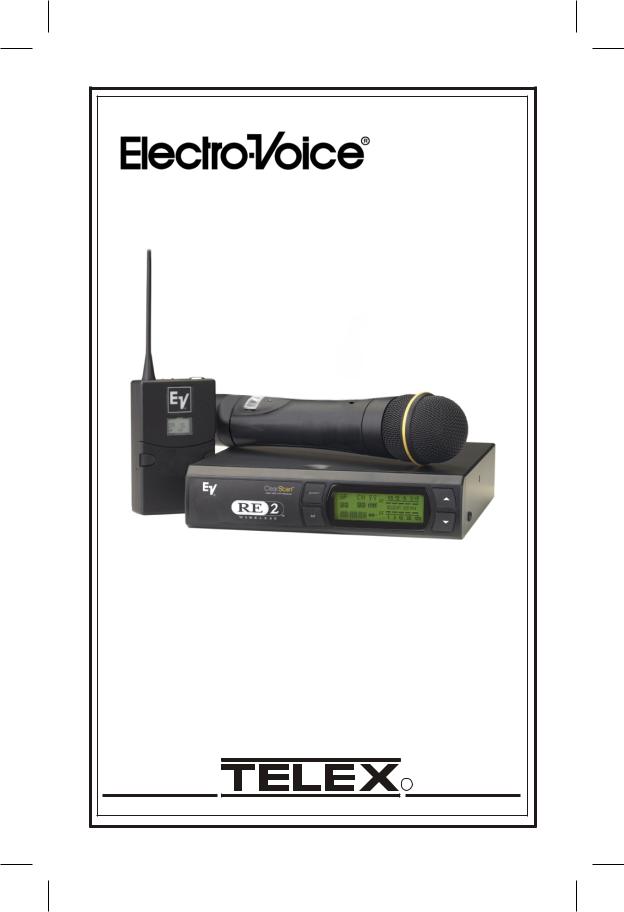
Operating Instructions |
RE-2 |
User Guide |
R |
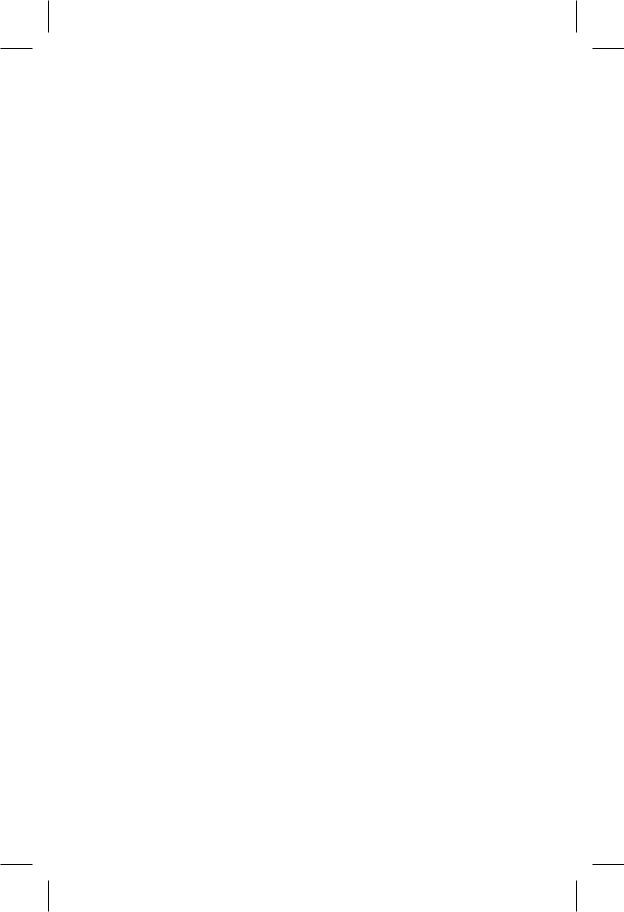
Table of Contents
Quick Set-Up . . . . . . . . . . . . . . . . . . . . . . . . . . . . . . . . . . . . . . . . . . . . . . . . . . . . . . 1
System Description . . . . . . . . . . . . . . . . . . . . . . . . . . . . . . . . . . . . . . . . . . . . . . . . . 1
Detailed Components Description . . . . . . . . . . . . . . . . . . . . . . . . . . . . . . . . . . . . . 2
Receiver Setup and Operation . . . . . . . . . . . . . . . . . . . . . . . . . . . . . . . . . . . . . . 2
Receiver Push-Button Reference Sheet . . . . . . . . . . . . . . . . . . . . . . . . . . . . . . . 3
Handheld Transmitter . . . . . . . . . . . . . . . . . . . . . . . . . . . . . . . . . . . . . . . . . . . . 4
Bodypack Transmitter . . . . . . . . . . . . . . . . . . . . . . . . . . . . . . . . . . . . . . . . . . . . 6
Approval Information . . . . . . . . . . . . . . . . . . . . . . . . . . . . . . . . . . . . . . . . . . . . . . . 6
Display Screens and Functions . . . . . . . . . . . . . . . . . . . . . . . . . . . . . . . . . . . . . . . . 7
Receiver Main Operating Screen. . . . . . . . . . . . . . . . . . . . . . . . . . . . . . . . . . . . 7
Receiver Controls and Functions . . . . . . . . . . . . . . . . . . . . . . . . . . . . . . . . . . . . 7
Transmitter Displays and Controls . . . . . . . . . . . . . . . . . . . . . . . . . . . . . . . . . . 7
Transmitter On/Off Lock-out. . . . . . . . . . . . . . . . . . . . . . . . . . . . . . . . . . . . . . . 8
Guidelines and Recommendations for Best Performance . . . . . . . . . . . . . . . . . . 8
Trouble Shooting Guide . . . . . . . . . . . . . . . . . . . . . . . . . . . . . . . . . . . . . . . . . . . . . 9
Technical Specifications. . . . . . . . . . . . . . . . . . . . . . . . . . . . . . . . . . . . . . . . . . . . . 11
Accessories and Parts . . . . . . . . . . . . . . . . . . . . . . . . . . . . . . . . . . . . . . . . . . . . . . 12
Factory Service/Warranty (Limited) . . . . . . . . . . . . . . . . . . . . . . . . . . . . . . . . . 13
-i-
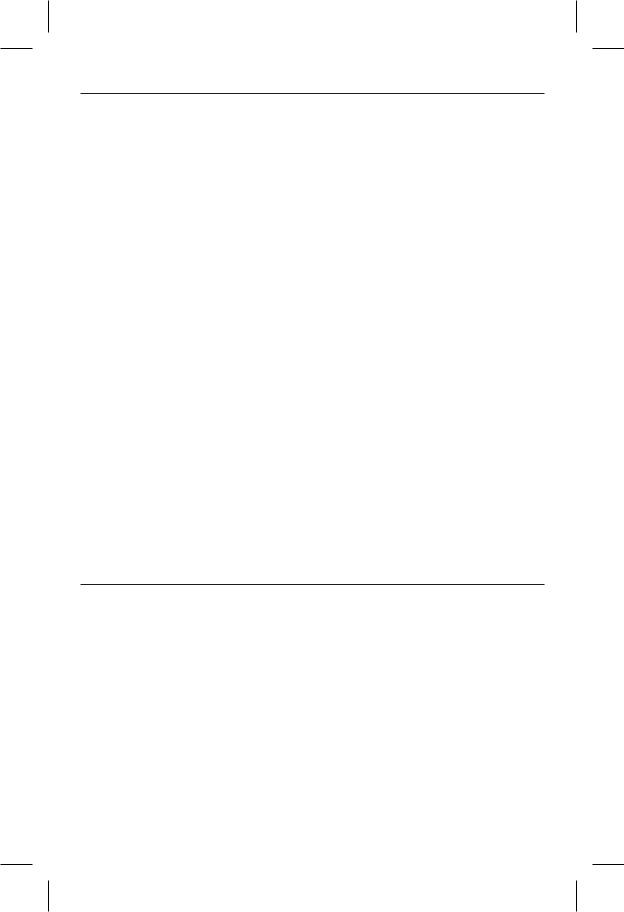
Section 1 - Quick Set-Up
Quick Set-up: Receiver
1.Do not connect the receiver to any other equipment yet.
2.Connect the two antennas to the receiver.
3.Plug the power supply into the back of the receiver and into an outlet
4.Press the POWER switch. Display will light up.
5.P r es s a n d h o l d th e S ET b u t t o n u n t i l ClearScanTM shows and starts flashing on the
right side of the screen.
6.When ClearScan stops flashing, the receiver will automatically set itself and display the clearest group and channel.
7.If you are using a guitar, turn off the receiver. Press and hold SET while you turn the receiver on. A guitar symbol will appear in the display to indicate instrument mode.
8.Turn the receiver off and connect the mixer or other audio system to the receiver XLR Connector or the ¼ inch Line Level Jack.
9.Set the audio mixer or other system input level to minimum.
10.Press the Power switch button in again.
Receiver “Quick Set-up” is complete.
Quick set-up: Transmitter
1.With the Power Switch on the transmitter OFF, install a fresh alkaline battery into the transmitter.
2.Place the transmitter Power Switch to the ON position.
3.The Red Battery Low Light near the display will flash on and then off. The display will also come on and display a group and channel.
4.Press the SET button once and the Group number will flash.
Section 2 - System Description
5.Use the up and down arrows to change the Group number to match the Group number displayed on the receiver. Press SET and the Channel Number will flash.
6.Use the up and down arrow buttons to change the Channel to match the receiver. Press Set and nothing will be flashing. The channel is now set.
7.If you are using a bodypack transmitter, plug the microphone into the transmitter connector. If using a guitar, turn the transmitter off and wait until display is blank. Hold SET down and turn the transmitter on. A guitar symbol should appear on the display. Plug the cord into the transmitter and guitar.
Transmitter “Quick Set-up” is complete.
Quick set-up: System Operation
1.With the transmitter and receiver on, monitor the display screen. Note that the RF (1-100) Bar graph should indicate near the 100 mark. The AF Bar should show very little, if any, indication until you talk or sing into the microphone. While talking or singing in the loudest voice used in performance, adjust the transmitter gain control if necessary to cause the AF Bar Graph to peak near -6 to -3 but not over +3 for best performance.
2.Set the mixer/amp gain.
3.Talk or sing into the microphone or play the guitar at a normal volume. You should hear audio coming out of the system.
4.If using the unbalanced 1/4" output, you may have to adjust the gain (via the control next to the connector on the back panel) to match the level found when singing or playing with a wired connection.
"Quick Set-up" is now complete.
Please enjoy your RE-2 system.
The RE-2 Wireless Microphone system combines frequency agility and ease of use like no other. The RE-2 transmitters and receivers operate over a 24 MHz bandwidth in the UHF portion of the Radio Frequency spectrum.
System Features Include:
The high quality audio circuitry and advanced Radio Frequency (RF) signal processing offer broadcast quality signal-to-noise and audio clarity.
•Advanced ClearScan technology for selecting the clearest available channels in intermodulation free groups.
•Completely programmable in 25 kHz steps for over 950 possible frequencies.
•LCD Displays for ease of viewing-Group, Channel, Frequency, Battery Status, Diversity Activity, Audio Meter and RF Meter.
•Patented Phase Diversity System
•Adjustable Unbalanced Line Level 1/4 inch output jack
•Balanced XLR output jack for fixed Microphone Level or adjustable Line Level
-1-
•Front Panel Power ON/OFF Switch
•Front Panel Software Control of Squelch settings
•Double Squelch (Amplitude and Tone) system prevents false squelch
•Lockout feature to prevent accidental channel changes
•"Smart" battery feature in the transmitter means there is no wrong orientation
•Power Lock On feature prevents accidental turn off
•Battery level displayed at the receiver
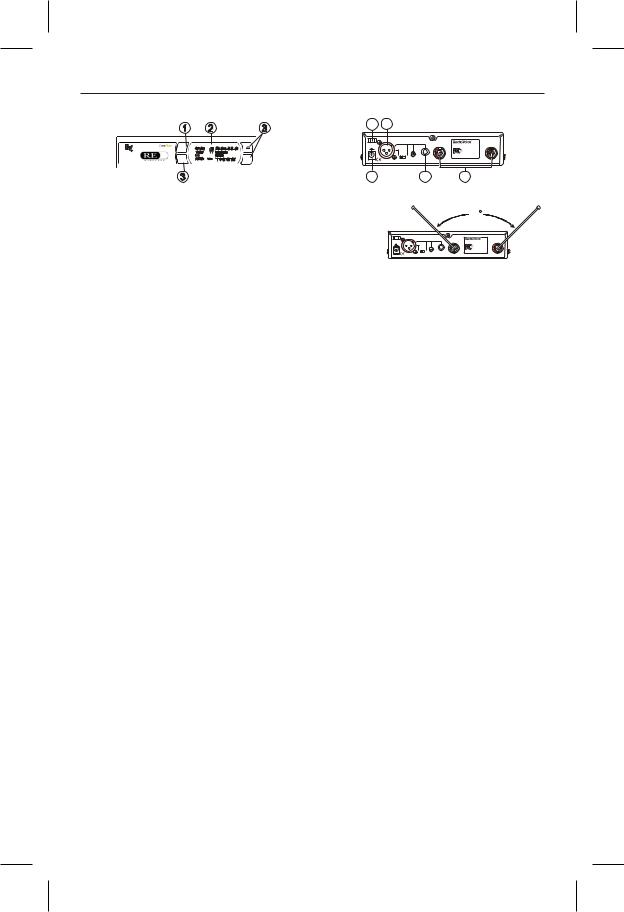
Section 3 - Detailed Components Description
RE-2 Receiver Controls, Connectors, and Indicators
|
|
|
|
|
8 |
5 |
|
|
|
|
|
|
|
|
|
|
|
Balanced U.S. Patent No. 6,256,484 |
|
|
|
|
|
|
|
|
|
|
|
Audio |
|
|
|
|
|
|
|
|
|
12-15V |
|
|
|
|
RE-2 BAND B |
Antenna |
|
|
|
power |
|
AC/DC |
|
|
|
|
|
||
|
|
|
+ |
- |
|
|
|
|
Tested to Comply |
|
|
|
|
|
|
|
|
|
|
with FCC Standards |
|
||
|
2 |
|
|
|
|
Mic Line Line |
High |
|
|
CANADA XXXXXX |
|
|
|
|
|
|
|
|
S.N. 8A |
|
|||
|
|
|
|
|
|
Level |
Z |
|
Telex Communications, Inc. Made in U.S.A. |
||
|
|
|
|
|
4 |
|
6 |
|
|
7 |
|
|
Figure 1 - RE-2 Front Panel |
|
|
Figure 2 - RE-2 Back Panel |
|||||||
1. Power ON/OFF |
3. Display Control Buttons (Set/Up/Down) |
|
|
|
|
|
90 |
|
|||
2. Graphical Display |
4. Power Connector |
|
|
|
Balanced U.S. Patent No. 6,256,48 |
|
|
||||
a. |
Channel Display |
5. XLR BalancedMic/Line Level |
|
|
|
|
|
||||
|
|
|
Audio |
|
|
|
|
|
|||
|
|
|
+ - |
|
|
|
|
|
|||
|
|
|
|
|
|
12-15V |
|
|
|
RE-2 BAND B |
Antenna |
b. |
Frequency |
Audio Output Line Level Adjustable |
|
AC/DC |
|
|
|
||||
|
|
|
Level |
Z |
Telex Communications, Inc. |
Made in U.S.A. |
|||||
|
|
|
|
|
|
Mic |
Line |
Line |
High |
|
|
c. |
Battery Strength |
6. Unbalanced Line Level Audio Output |
|
|
|
|
|
|
|
||
d. |
Indicator |
Connector with Level Adjustment |
|
|
Proper Antenna Orientation |
||||||
Diversity Indicator |
|
|
|
|
|
|
|
|
|
||
e. |
RF Strength of |
7. TNC Antenna Input Connectors |
|
|
|
|
|
|
|
|
|
f. |
Signal Indicator |
8. Power Cord Retainer |
a. |
ClearScan for Groups: From the main dis- |
|||||||
Audio Level Indicator |
|||||||||||
g. |
Guitar Mode Indicator |
|
play screen, push SET once and the Group |
||||||||
|
Number will flash. While Group is flashing, |
||||||||||
|
|
|
|
||||||||
Receiver Setup and Operation |
|
press and hold SET until ClearScan appears, |
|||||||||
|
release the set key. When the scan is com- |
||||||||||
1. Place the receiver and antennas where there is a |
|
pleted, the display will show the group with |
|||||||||
clear line of sight to the area where the transmit- |
|
the most clear channels and the Channel num- |
|||||||||
ter will be used. Rotate the antennas to separate |
|
ber will indicate how many clear channels are |
|||||||||
them by 90 degrees. |
|
in that group. Use the UP/DOWN keys and to |
|||||||||
|
|
|
|
view other groups and press SET to select a |
|||||||
2. Connect the power supply cord to the receiver. |
|
group. The Group will be set and the Channel |
|||||||||
Plug the power supply into an AC outlet. Turn |
|
will start to flash. Select a channel manually |
|||||||||
the receiver on and confirm that it is ON by |
|
or use ClearScan for Channels. |
|
||||||||
checking the main display screen. |
b. |
ClearScan for Channels: To scan for the |
|||||||||
Caution: Please make sure the AC power supply |
|
clearest channel in a group, press and hold set |
|||||||||
|
while the Channel is flashing until ClearScan |
||||||||||
is the correct voltage for your local requirements |
|
appears, release the SET button. When the |
|||||||||
before it is plugged into the wall. |
|
scan is complete, the display will show the |
|||||||||
|
|
|
|
clearest available channel. Use UP/DOWN to |
|||||||
3. Manual Channel Change. Press the SET but- |
|
scroll |
through the |
other available channels |
|||||||
|
rank from clearest to least clear (but still avail- |
||||||||||
ton and the Group number will start to flash. |
|
||||||||||
The Up and DOWN buttons allow you to scroll |
|
able for use, ClearScan will not display any |
|||||||||
through the factory set group. When the group |
|
channel that can't be used). Press SET to se- |
|||||||||
you desire is displayed, press SET to select that |
|
lect the channel. |
|
|
|
|
|
||||
group and the Channel Number will start flash- |
c. |
Auto ClearScan: This function will find the |
|||||||||
ing. Scroll to the desired channel and press SET |
|
clearest group and channel with the press of |
|||||||||
to select. The numbers will stop flashing and the |
|
just one button. With nothing flashing, press |
|||||||||
new group and channel are installed. |
|
and hold the SET button until ClearScan ap- |
|||||||||
|
|
|
|
pears on the right side of the screen. When the |
|||||||
4. Frequency Assignment (Outside of preset |
|
scan is complete, the receiver will be set to the |
|||||||||
|
clearest channel in the clearest group. |
||||||||||
Groups and Channels), press SET and UP at |
|
||||||||||
the same time and the group and channel will go |
d. |
ClearScan Band: While in the Frequency |
|||||||||
blank and the Frequency will start flashing. Use |
|
Mode, this function will scan the entire band |
|||||||||
UP/DOWN to scroll in 25 KHz steps to the de- |
|
looking for the clearest frequency, regardless |
|||||||||
sired frequency. Press SET and the frequency |
|
of groups and channels. In Frequency Mode, |
|||||||||
will be selected and stop flashing. Press Set and |
|
press Set once and the frequency will flash, |
|||||||||
UP at the same time to return to group and chan- |
|
press and hold set until ClearScan appears on |
|||||||||
nel operation. Hint: holding in the Up or Down |
|
the right side of the display. The scan will |
|||||||||
key will increase the speed of the scroll. Just re- |
|
continue until you press Set again so you can |
|||||||||
lease and press again for fine control |
|
scan a location overnight, 24 hrs, a week, or a |
|||||||||
|
|
|
|
few seconds. When you press Set again, the |
|||||||
5. Advanced ClearScan: This feature automates |
|
scan will stop and the clearest frequency will |
|||||||||
|
be displayed. You |
can |
scroll through the 8 |
||||||||
the process of |
finding a clear group of |
|
|||||||||
clearest frequencies using the Up and Down
inter-modulation free channels and the clearest
buttons. Press Set to accept the frequency dis-
channels within those groups.
played.
-2-

NOTE: Groups 9 and above are set up to work with the other US frequency band (A and B). If you are using a mix of Band A and Band B, scroll down to these groups and use the clearest group.
6.Change Lock-Out: By pressing and holding the UP and DOWN arrow keys together for 3 sec- onds, the SET key is disabled.To reactivate the SET key, simply press and hold the UP and DOWN keys again for 3 seconds. This feature can be useful when the receiver is in a location where unauthorized personnel have access to the receiver.
7.For set up, make sure the mixer or amplifier in- put used for the RE-2 is muted or turned down to a minimum level.
8.Plug an audio cable (not supplied) into the 3 pin XLR or 1/4 inch output of the RE-2.
a.NOTE: The XLR connector is the pre- ferred connection since the output is bal- anced and will be more immune to noise for longer runs of cable although either can be used with good results. If the 1/4 inch connector is used, adjust the output level on the back panel to 12 o'clock (mid- way in the range) to start and adjust later if necessary.
Now refer ahead to transmitter setup and return to step 9 when that is completed.
9.With the transmitter on, speak into the micro- phone or play the guitar. Turn up the level on the mixer or amplifier until you are able to hear the desired signal. If no audio is present, repeat setup and refer to the troubleshooting section.
NOTE: If the 1/4 inch output is used, it may be necessary to adjust the receiver output until the volume level from the wireless system approxi- mates the level of an equivalent wired micro- phone/instrument.
10.Squelch Adjustment - The squelch setting can be used to maximize range or immunity to noise. Press and hold Up for 3 seconds. The cur- rent squelch setting will be displayed. Adjust the squelch using the UP/DOWN keys. Maxi- mum squelch (9) maximizes noise immunity but limits the range. Minimum squelch (1) will maxi- mize the range but allow more noise to break through the squelch. Press SET to save the new squelch setting.
Receiver Push-Button Reference Sheet
Display |
Status Button |
Function Activated |
Edit |
Accept |
Nothing Flashing |
Press and hold SET |
Auto ClearScan |
n/a |
n/a |
Nothing Flashing |
SET |
Edit Group -Group will flash |
|
SET |
Group Flashing |
Press and hold SET |
ClearScan Group - list clear groups in order |
|
SET |
Group Flashing |
SET |
Edit Channel - Channel will flash |
|
SET |
Channel Flashing |
Press and hold SET |
ClearScan Channel - list clear channels in order |
|
SET |
Nothing Flashing |
Press and hold Up |
Edit Squelch Setting |
|
SET |
Nothing Flashing |
Press and hold Up & Down |
Edit Lock - Secure will appear |
n/a |
n/a |
Edit Lock On |
Press and hold Up & Down |
Return to Access Mode |
n/a |
n/a |
Power Off |
Press and hold SET |
Toggle between Guitar and Voice mode |
n/a |
n/a |
Nothing Flashing |
Press SET and Up |
Toggle to Frequency Mode - Freq will flash |
|
SET |
Frequency Flashing |
Press and hold SET |
ClearScan Band - Clear Scan will flash |
n/a |
SET |
ClearScan Band Running |
Press SET |
End ClearScan Band after next full scan |
n/a |
n/a |
ClearScan Band Results |
n/a |
Clearest frequencies listed |
|
SET |
Frequency Mode |
Press SET and Up |
Return to Group and Channel Mode |
n/a |
n/a |
Nothing Flashing |
Press and hold Down |
Display Software Revision |
n/a |
n/a |
|
|
|
|
|
-3-
