Eizo R22 User Manual
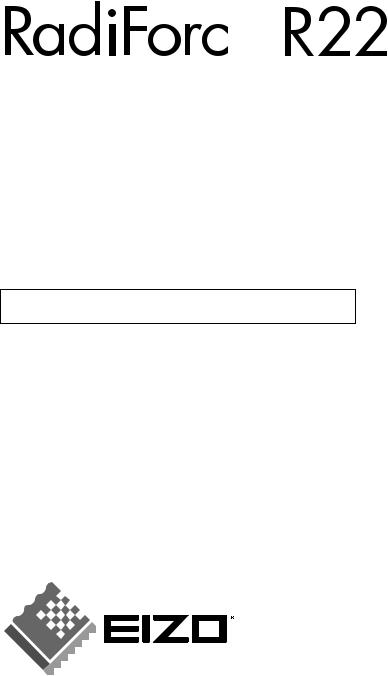
User’s Manual

Color LCD Monitor
It shall be assured that the final system is in compliance to IEC60601-1-1 requirements.
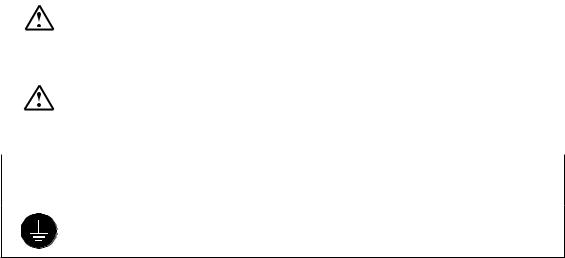
English
SAFETY SYMBOLS
This manual uses the safety symbols below. They denote critical information. Please read them carefully.
WARNING
Failure to abide by the information in a WARNING may result in serious injury and can be life threatening.
Indicates a prohibited action.
Indicates to ground for safety.
•Power supplied equipment can emit electromagnetic waves, that could influence, limit or result in malfunction of the monitor. Install the equipment in a controlled environment, where such effects are avoided.
•This is a monitor intended for use in a medical setting.
Apple and Macintosh are registered trademarks of Apple Computer, Inc.
VGA is a registered trademark of International Business Machines Corporation.
DPMS is a trademark and VESA is a registered trademark of Video Electronics Standards Association.
2
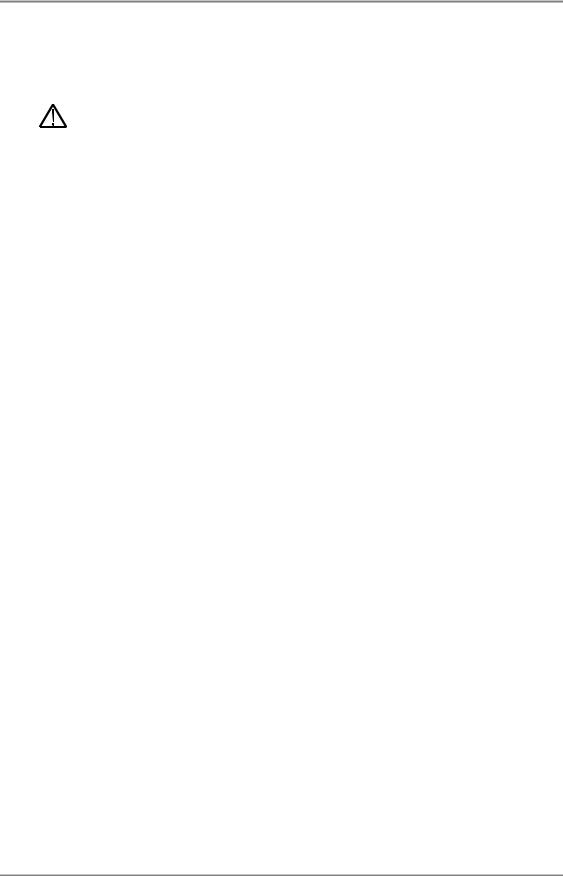
English
TABLE OF CONTENTS
PRECAUTIONS ................................................................................... |
|
4 |
1. INTRODUCTION ..................................................................................... |
|
9 |
1-1. Features ........................................................................................................ |
|
9 |
1-2. Package Contents.......................................................................................... |
|
9 |
1-3. Controls & Connectors .............................................................................. |
|
10 |
2. CABLE CONNECTION ......................................................................... |
|
12 |
2-1. Before Connecting ...................................................................................... |
|
12 |
2-2. Connecting the signal cable (For the |
computer employing D-Sub or DVI |
|
connector)................................................................................................... |
|
13 |
2-3. Connecting the signal cable (For the |
computer employing ADC) .............. |
16 |
2-4. Connecting Two PCs to the Monitor .......................................................... |
|
19 |
3. ScreenManager .................................................................................... |
|
21 |
3-1. How to use the ScreenManager .................................................................. |
|
21 |
3-2. ScreenManager Adjustments and Settings................................................... |
22 |
|
3-3. FineContrast ............................................................................................... |
|
23 |
3-4. Useful Functions ......................................................................................... |
|
24 |
4. ADJUSTMENT ...................................................................................... |
|
26 |
4-1. Screen Adjustment ...................................................................................... |
|
26 |
4-2. Displaying Low Resolutions ....................................................................... |
|
30 |
4-3. Color Adjustment ....................................................................................... |
|
32 |
4-4. Power-save Setup ........................................................................................ |
|
35 |
5. MAKING USE OF USB (Universal Serial Bus) ................................... |
36 |
|
6. ATTACHING AN ARM ........................................................................... |
|
38 |
7. TROUBLESHOOTING........................................................................... |
|
40 |
8. CLEANING ............................................................................................ |
|
44 |
9. SPECIFICATIONS ................................................................................. |
|
45 |
10. GLOSSARY......................................................................................... |
|
49 |
APPENDIX/ANHANG/ANNEXE .................................................................. |
|
i |
TABLE OF CONTENTS 3

English
 PRECAUTIONS
PRECAUTIONS
IMPORTANT!
•This product has been adjusted specifically for use in the region to which it was originally shipped. If operated outside the region to which it was originally shipped, the product may not perform as stated in the specifications.
•To ensure personal safety and proper maintenance, please read this section and the caution statements on the unit (refer to the figure below).
[Location of the Caution Statements]
4PRECAUTIONS
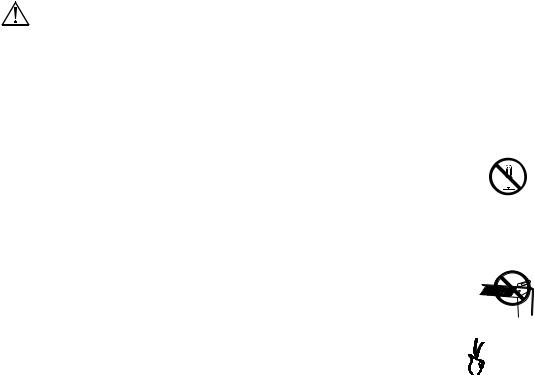
English
Small objects accidentally falling through the ventilation slots into the cabinet or spillage into the cabinet may result in fire, electric shock, or equipment damage.
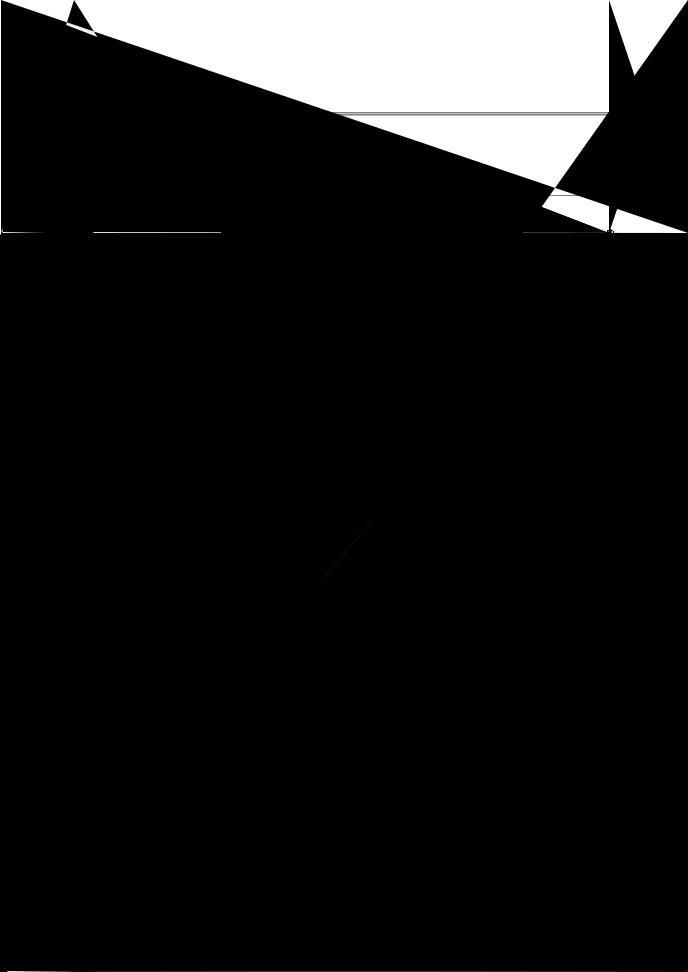
English
 WARNING
WARNING
Use the enclosed power cord and connect to the standard power outlet of your country.
Be sure to remain within the rated voltage of the power cord. Not doing so may result in fire or electric shock.
To disconnect the power cord, grasp the plug firmly and pull.
Tugging on the cord may damage and result in fire or electric shock.
The equipment must be connected to a grounded main outlet.
Not doing so may result in fire or electric shock.
Use the correct voltage.
*The unit is designed for use with a specific voltage only. Connection to another voltage than specified in this User’s Manual may cause fire, electric shock, or equipment damage.
*Do not overload your power circuit, as this may result in fire or electric shock.
Handle the power cord with care.
Never touch the plug and power cord if it begins to thunder.
Touching them may result in electric shock.
When attaching an arm stand, please refer to the user’s manual of the arm stand and install the unit securely with the enclosed screws.
Not doing so may cause the unit to come unattached, which may result in injury or equipment damage. When the unit is dropped, please ask your dealer for advice. Do not continue using a damaged unit. Using a damaged unit may result in fire or electric shock. When reattaching the tilt stand, please use the same screws and tighten them securely.
6PRECAUTIONS
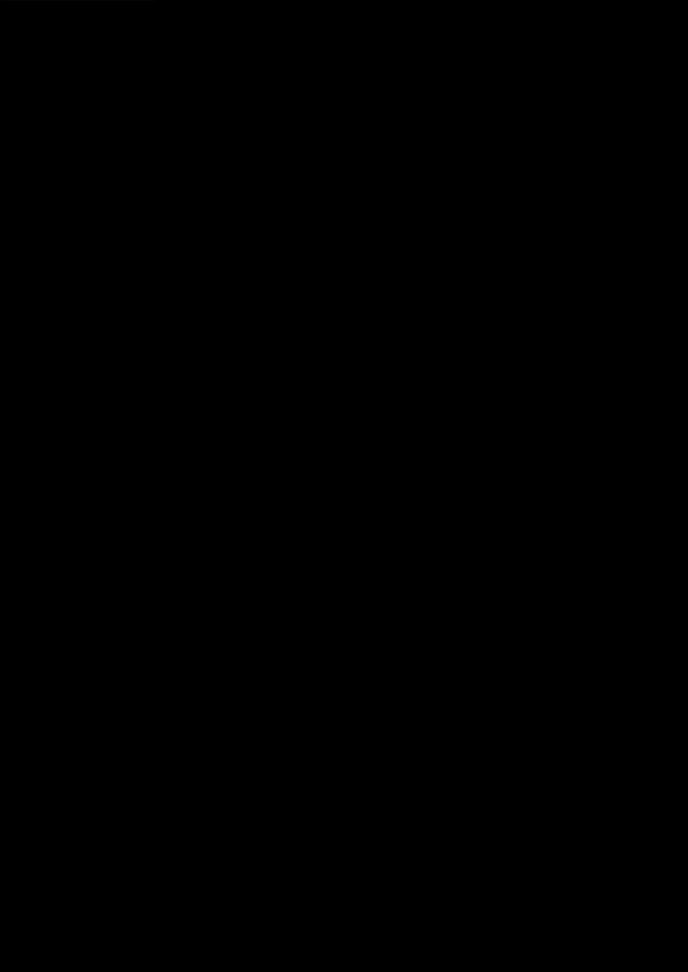
English
 WARNING
WARNING
Do not touch a damaged LCD panel directly with bare hands.
The liquid crystal which leaks from the panel is poisonous if it enters the eyes or mouth.
If any part of the skin or body comes in direct contact with the panel, please wash thoroughly. If some physical symptoms result, please consult your doctor.
Follow local regulation or laws for safe disposal.
The backlight of the LCD panel contains mercury.
 CAUTION
CAUTION
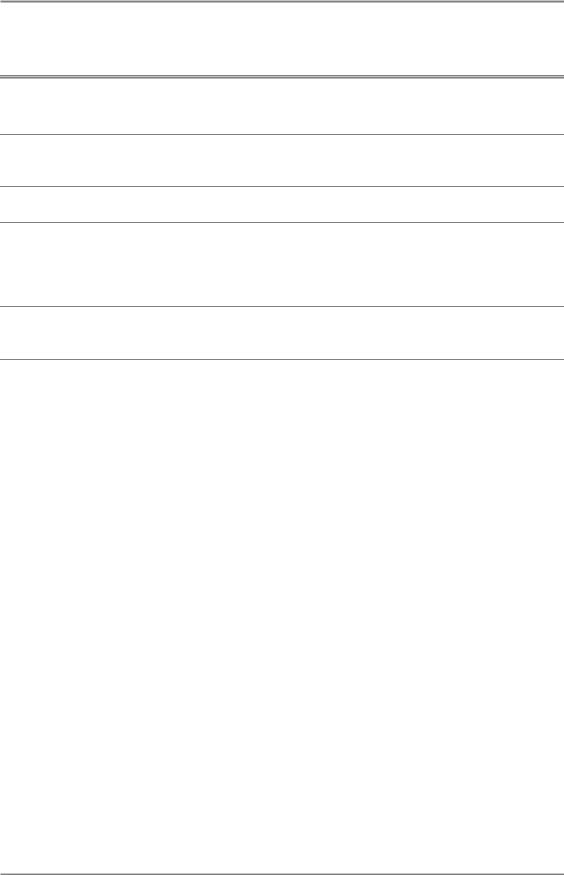
English
LCD Panel
In order to suppress the luminosity change by long-term use and to maintain the stable luminosity, please use the monitor with the brightness below 150 cd/m2 (BRIGHTNESS approximately 85 %).
The screen may have defective pixels. These pixels may appear as slightly light or dark area on the screen. This is due to the characteristics of the panel itself, and not the product.
The backlight of the LCD panel has a fixed life span. When the screen becomes dark or begins to flicker, please contact your dealer.
Do not press on the panel or edge of the frame strongly, as this may result in damage to the screen. There will be prints left on the screen if the pressed image is dark or black. If pressure is repeatedly applied to the screen, it may deteriorate or damage your LCD panel. Leave the screen white to decrease the prints.
Do not scratch or press on the panel with any sharp objects, such as a pencil or pen as this may result in damage to the panel. Do not attempt to brush with tissues as this may scratch the LCD panel.
8PRECAUTIONS
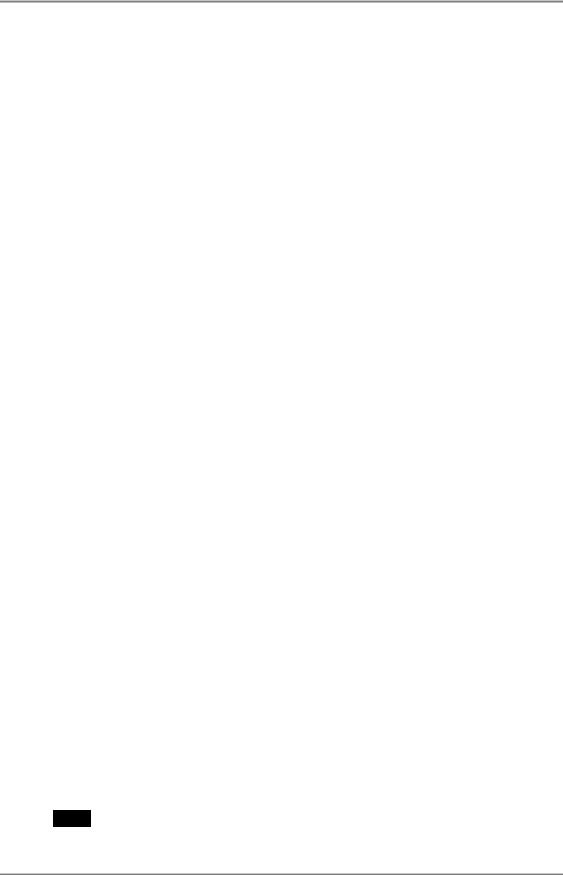
English
1. INTRODUCTION
Thank you very much for choosing an EIZO Color Monitor.
1-1. Features
•Dual inputs compliant (DVI-I and D-Sub mini 15 pin connecters)
•DVI (p. 49) Digital input (TMDS (p. 50)) compliant
• [Horizontal scanning frequency] |
Analog: 31 - 94 kHz |
|
Digital: 31 - 76 kHz |
[Vertical scanning frequency] |
Analog: 49 - 86 Hz (1600 x 1200: 49 - 76 Hz) |
|
Digital: 59 - 61 Hz (VGA text: 69 - 71 Hz) |
[Resolution] |
2M pixels (1600 dots × 1200 lines) |
[Frame synchronous mode] |
59 - 61 Hz supported |
•Smoothing function incorporated for the adjustment of an enlarged image (p.30)
•FineContrast modes, to select the most suitable mode for screen display (p.23)
•Selectable DICOM (p.49) Part 14 complied screen (FineContrast modes, p.23)
•The utility software “ToneCurve Tuning Utility” (for Windows), which can adjust the tone setting of the monitor from the computer, is included (refer to the ToneCurve Tuning Utility Disk).
•The utility software “ScreenManager Pro for LCD” (for Windows) which can control the monitor from a PC with a mouse or keyboard, is included (refer to the EIZO LCD Utility Disk).
•The height adjustable stand incorporated
•Ultra slim bezel incorporated
•The Portrait display (1200 dots × 1600 lines) capability
1-2. Package Contents
Please contact your local dealer for assistance if any of the listed items are missing or damaged.
• LCD Monitor |
• ToneCurve Tuning Utility Disk |
• Power Cord |
• EIZO LCD Utility Disk |
• Signal Cable (FD-C16) |
• User’s Manual |
• Signal Cable (FD-C39) |
• ScreenManager Quick Reference |
• Signal Cable (MD-C87) |
• LIMITED WARRANTY |
• EIZO USB Cable (MD-C93) |
|
NOTE
•Please retain the packing materials for future transference.
1.INTRODUCTION 9

English
1-3. Controls & Connectors
Front
10 1. INTRODUCTION
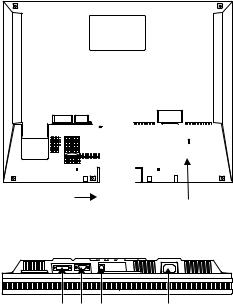
English
Rear
(9)
(10)
(11)(12)(13) (15)
1. INTRODUCTION 11
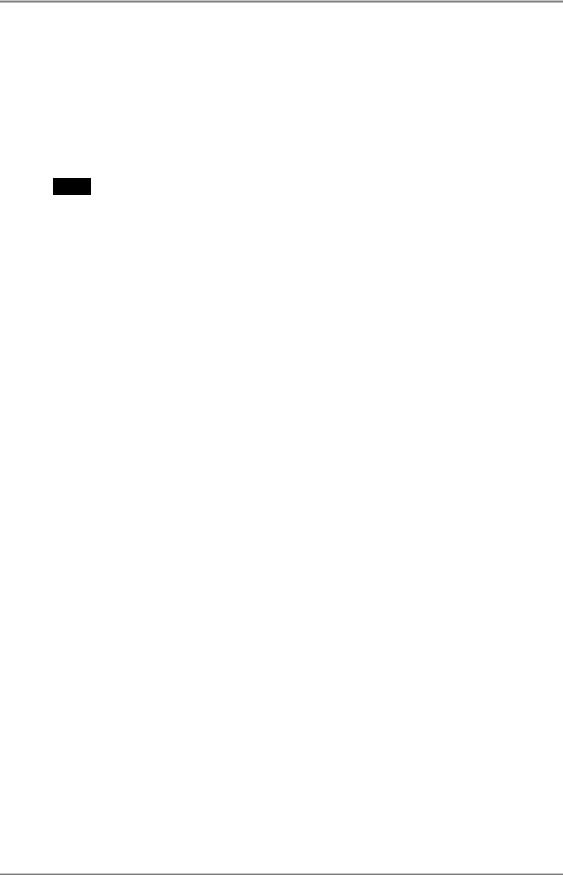
English
2. CABLE CONNECTION
2-1. Before Connecting
Before connecting your monitor to the PC, change the display screen settings (resolution p. 50) and frequency) in accordance with the charts below.
NOTE
•When your computer and display support VESA DDC, the suitable resolution and the refresh rate are set by just plugging your display into the computer without any manual settings.
Analog Input
Resolution |
Frequency |
Dot Clock |
Remarks |
||
640 |
× |
480 |
67 Hz |
202.5 MHz |
Apple Macintosh |
640 |
× |
480 |
~ 85 Hz |
(Max.) |
VGA, VESA |
720 |
× |
400 |
70 Hz |
|
VGA TEXT |
800 |
× |
600 |
~ 85 Hz |
|
VESA |
832 |
× |
624 |
75 Hz |
|
Apple Macintosh |
1024 |
× |
768 |
~ 85 Hz |
|
VESA |
1152 |
× |
864 |
75 Hz |
|
VESA |
1152 |
× |
870 |
75 Hz |
|
Apple Macintosh |
1152 |
× |
900 |
~ 76 Hz |
|
SUN WS |
1280 |
× |
960 |
60 Hz |
|
VESA |
1280 |
× |
960 |
75 Hz |
|
Apple Macintosh |
1280 |
× |
1024 |
~ 85 Hz |
|
VESA, SUN WS |
1600 |
× |
1200 |
~ 75 Hz |
|
VESA |
Digital Input
Only the following resolutions with frequency can be displayed on this model.
Resolution |
Frequency |
Dot Clock |
Remarks |
||
640 |
× |
480 |
60Hz |
162 MHz |
VGA |
720 |
× |
400 |
70Hz |
(Max.) |
VGA TEXT |
720 |
× |
480 |
60Hz |
|
VESA Safe Mode |
800 |
× |
600 |
60Hz |
|
VESA |
1024 |
× |
768 |
60Hz |
|
VESA |
1280 |
× |
1024 |
60Hz |
|
VESA |
1600 |
× |
1200 |
60Hz |
|
VESA |
12 2. CABLE CONNECTION
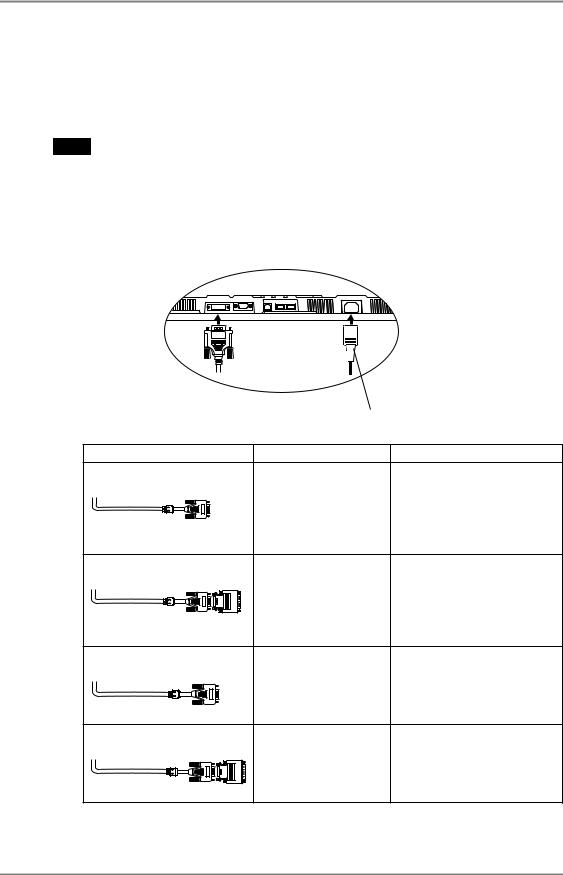
English
2-2. Connecting the signal cable (For the computer employing D-Sub or DVI connector)
NOTE
• Be sure that the power switches of both the PC and the monitor are OFF.
1. Plug the signal cable into the connector at the rear of the monitor and the other end of the cable into the video connector on the PC.
After connecting, secure the connection with the screw-in fasteners.
Analog Input |
Power Cord |
|
|
|
|
Signal Cable |
Connector |
PC |
Signal Cable (MD-C87 |
Video Output |
• Standard graphics card |
enclosed) |
Connector / D-Sub mini |
• Power Macintosh G3 (Blue & |
|
15 pin |
White) / Power Mac G4 |
|
Input Connector |
|
|
(VGA) |
|
|
(monitor) / D-Sub mini |
|
|
|
|
|
15 pin |
|
Signal Cable (MD-C87 |
Video Output |
• Macintosh |
enclosed) + Adapter* |
Connector / D-Sub 15 |
*Macintosh Adapter (Optional) |
|
pin |
|
|
|
|
|
Input Connector |
|
|
(monitor) / D-Sub mini |
|
|
15 pin |
|
Signal Cable (FD-C16 |
Video Output |
• Standard graphics card |
enclosed) |
Connector / D-Sub mini |
• Power Macintosh G3 (Blue & |
|
15 pin |
White) / Power Mac G4 |
|
Input Connector |
|
|
(VGA) |
|
|
(monitor) / DVI |
|
|
|
|
Signal Cable (FD-C16 |
Video Output |
• Macintosh |
enclosed) + Adapter* |
Connector / D-Sub 15 |
*Macintosh Adapter (Optional) |
|
pin |
|
|
|
|
|
Input Connector |
|
|
(monitor) / DVI |
|
2. CABLE CONNECTION 13
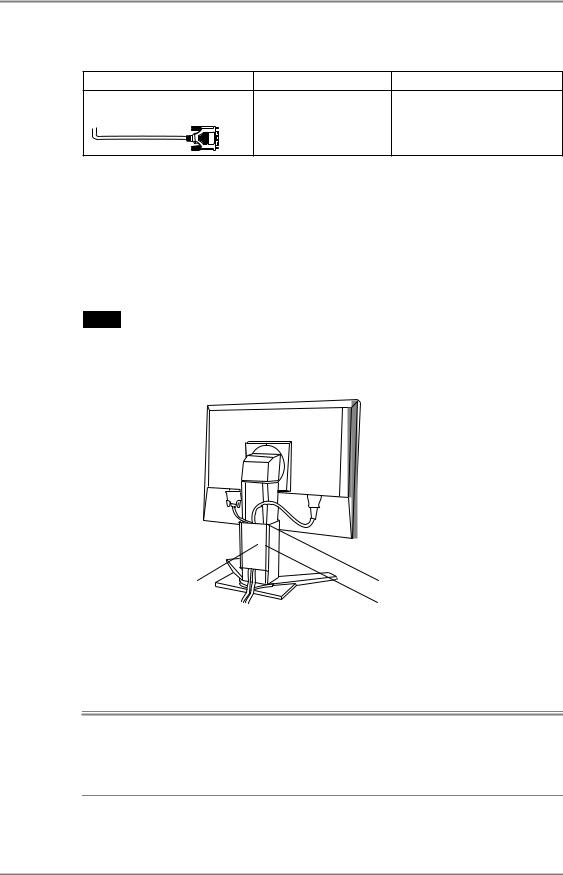
English
Digital Input
Signal Cable |
Connector |
PC |
Signal Cable (FD-C39 |
Video Output |
• Digital graphics board |
enclosed) |
Connector / DVI |
• Power Mac G4(DVI) |
|
Input Connector |
|
|
|
|
|
(monitor) / DVI |
|
2. Plug the power cord into the power connector on the rear of the monitor.
3. Lead the power cord and signal cable into the cable holder at rear of the monitor.
NOTE
•When housing the cables into the cable holder, lead them to the cable entrance side and pinch the projection to open the cable entrance.
•The cables are recommended to lead with slight sag for the smooth motion of the stand and the Portrait/Landscape display.
Cable Holder |
Projection |
Cable Entrance
4. Plug the other end of the power cord into a power outlet.
The monitor's power indicator will flash yellow slowly.
 WARNING
WARNING
Use the enclosed power cord and connect to the standard power outlet of your country.
Be sure to remain within the rated voltage of the power cord. Not doing so may result in fire or electric shock.
14 2. CABLE CONNECTION

English
 WARNING
WARNING
The equipment must be connected to a grounded main outlet.
Not doing so may result in fire or electric shock. Not doing so may result in fire or electric shock.
5. Turn on the monitor’s Power Button and then switch on the PC’s power.
The monitor’s power indicator will light up (blue).
If an image does not appear, refer to the “7. TROUBLESHOOTING” (p.40) for advice.
Whenever finished, turn off the PC and the monitor.
NOTE
•When turning on the monitor, the kind of the input signal (Signal1 or 2/Analog or Digital) is displayed for a few seconds on the right top corner of the screen.
•Adjust brightness of the screen depending on the brightness of your environment.
•Be sure to take adequate rests. A 10-minute rest period each hour is suggested.
6. When using the software, ScreenManager Pro for LCD (for Windows), connects the upstream port of the monitor to the downstream port of the USB compliant PC or another hub with the USB cable.
After connecting the USB cable, the USB function can be set up automatically. For further details about the “ScreenManager Pro for LCD”, refer to the readme.txt in the “EIZO LCD Utility Disk” CD-ROM.
2. CABLE CONNECTION 15
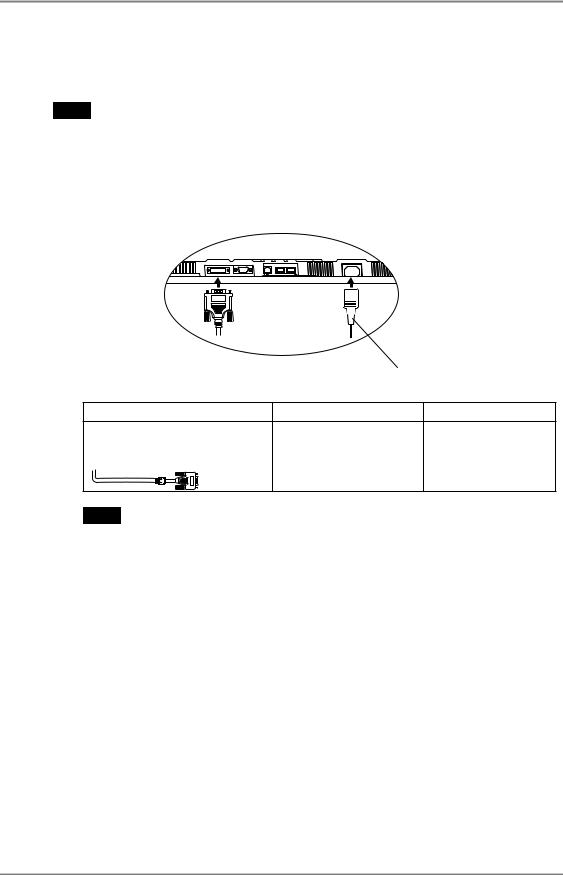
English
2-3. Connecting the signal cable (For the computer employing ADC)
NOTE
• Be sure that the power switches of both the PC and the monitor are OFF.
1. Plug the signal cable into the connector at the rear of the monitor and the other end of the cable into the video connector on the PC.
After connecting, secure the connection with the screw-in fasteners.
|
Power Cord |
|
To Input the Signal Through ADC |
|
|
Signal Cable |
Connector |
PC |
Signal Cable (FD-C39, enclosed) |
Video Output Connector/ |
• Power Mac G4 |
+ ADC-DVI Display Adapter |
ADC |
(ADC) |
(Commercially available) |
Input Connector |
|
|
|
|
|
(monitor)/ DVI |
|
NOTE
•ADC-DVI display adapter is required if the monitor connects to Power Mac G4/ G4 Cube. The adapter is commercially available.
2.Plug the power cord into the power connector on the rear of the monitor.
16 2. CABLE CONNECTION
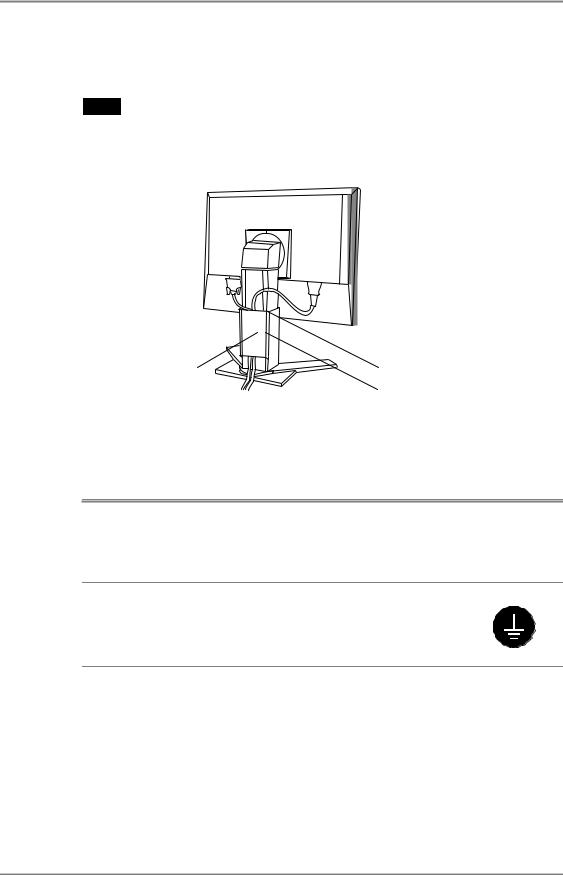
English
3. Lead the power cord and signal cable into the cable holder at rear of the monitor.
NOTE
•When housing the cables into the cable holder, lead them to the cable entrance side and pinch the projection to open the cable entrance.
•The cables are recommended to lead with slight sag for the smooth motion of the stand and the Portrait/Landscape display.
Cable Holder |
Projection |
Cable Entrance
4. Plug the other end of the cord into a power outlet.
The monitor’s power indicator will flash yellow slowly.
 WARNING
WARNING
Use the enclosed power cord and connect to the standard power outlet of your country.
Be sure to remain within the rated voltage of the power cord. Not doing so may result in fire or electric shock.
The equipment must be connected to a grounded main outlet.
Not doing so may result in fire or electric shock. Not doing so may result in fire or electric shock.
2. CABLE CONNECTION 17
