Eizo L353T-C User Manual
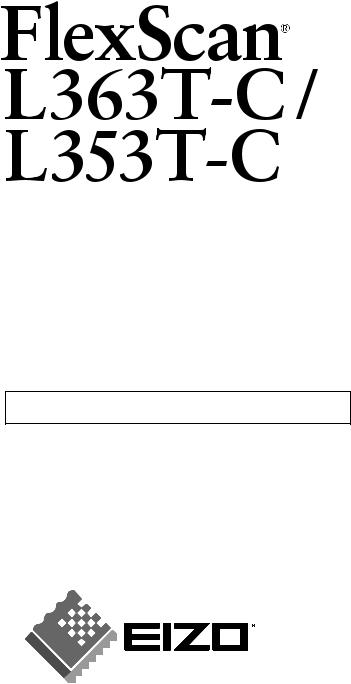
User’s Manual
Touch Panel Color LCD Monitor
It shall be assured that the final system is in compliance to IEC60601-1-1 requirements.
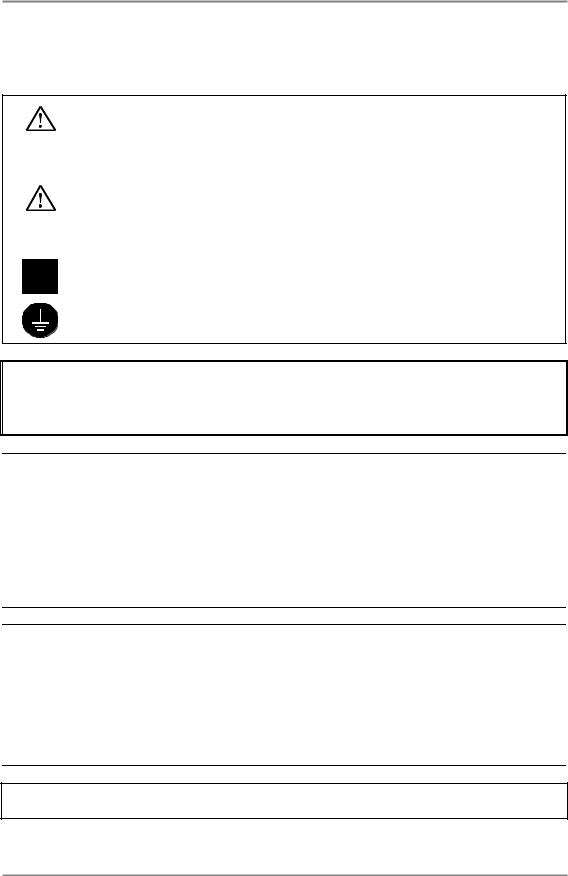
English
SAFETY SYMBOLS
This manual uses the safety symbols below. They denote critical information. Please read them carefully.
WARNING
Failure to abide by the information in a WARNING may result in serious injury and can be life threatening.
CAUTION
Failure to abide by the information in a CAUTION may result in moderate injury and/or property or product damage.
Indicates a prohibited action.
Indicates to ground for safety.
•Power supplied equipment can emit electromagnetic waves, that could influence, limit or result in malfunction of the monitor. Install the equipment in a controlled environment, where such effects are avoided.
•This is a monitor intended for use in a medical setting.
Copyright© 2004-2006 EIZO NANAO CORPORATION All rights reserved. No part of this manual may be reproduced, stored in a retrieval system, or transmitted, in any form or by any means, electronic, mechanical, or otherwise, without the prior written permission of EIZO NANAO CORPORATION.
EIZO NANAO CORPORATION is under no obligation to hold any submitted material or information confidential unless prior arrangements are made pursuant to EIZO NANAO CORPORATION's receipt of said information. Although every effort has been made to ensure that this manual provides up-to-date information, please note that EIZO monitor specifications are subject to change without notice.
VGA is a registered trademark of International Business Machines Corporation.
DPMS is a trademark and VESA is a registered trademark of Video Electronics Standards Association.
Mac is a registered trademark of Apple Computer, Inc. Windows is a registered trademark of Microsoft Corporation.
PowerManager and RadiCS are trademarks of EIZO NANAO COROPRATION. ScreenManager, FlexScan and EIZO are registered trademarks of EIZO NANAO CORPORATION in Japan and other countries.
Product specifications may vary depending on the region. Confirm the specifications in the manual written in the language of the region of purchase.
2
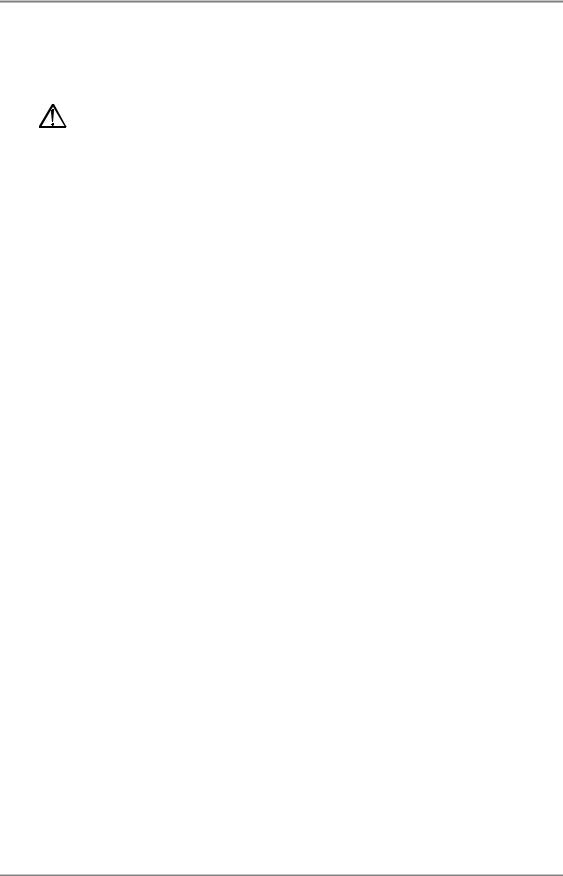
|
English |
TABLE OF CONTENTS |
|
PRECAUTIONS ................................................................................... |
4 |
1. INTRODUCTION ..................................................................................... |
9 |
1-1. Features ........................................................................................................ |
9 |
1-2. Package Contents.......................................................................................... |
9 |
1-3. Controls & Connectors .............................................................................. |
10 |
2. CABLE CONNECTION ......................................................................... |
12 |
2-1. Before connecting ....................................................................................... |
12 |
2-2. Connecting the signal cable ........................................................................ |
13 |
2-3. Connecting two PCs to the monitor............................................................ |
15 |
2-4. Sound Connections ..................................................................................... |
16 |
3. ScreenManager.................................................................................... |
17 |
3-1. How to use the ScreenManager .................................................................. |
17 |
3-2. Adjustments and Settings ............................................................................ |
18 |
3-3. Useful Functions ......................................................................................... |
19 |
4. ADJUSTMENT ...................................................................................... |
21 |
4-1. Screen Adjustment ...................................................................................... |
21 |
4-2. Color Adjustment ....................................................................................... |
25 |
4-3. Power-save Setup ........................................................................................ |
27 |
5. ATTACHING A STAND .......................................................................... |
29 |
6. TROUBLESHOOTING........................................................................... |
30 |
7. CLEANING............................................................................................ |
34 |
8. SPECIFICATIONS................................................................................. |
35 |
9. GLOSSARY........................................................................................... |
41 |
APPENDIX/ANHANG/ANNEXE .................................................................. |
i |
TABLE OF CONTENTS 3
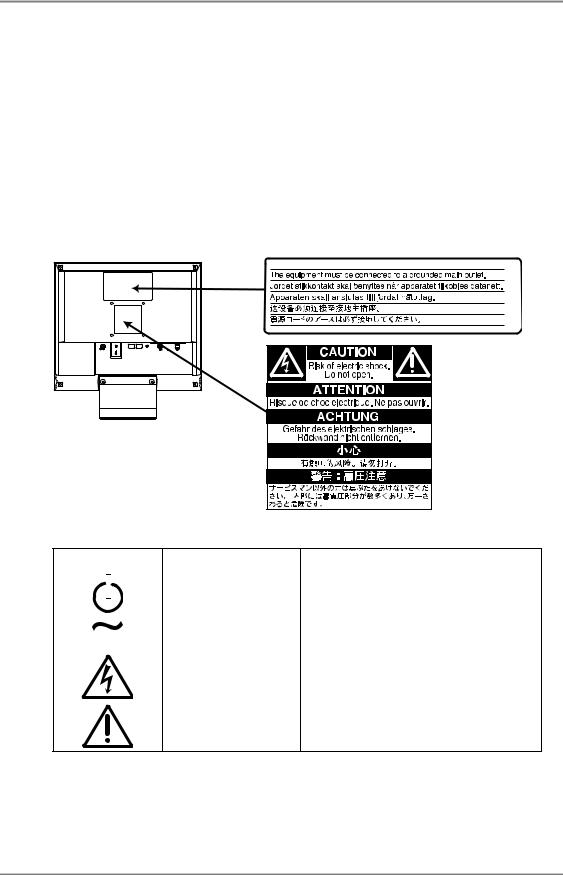
English
 PRECAUTIONS
PRECAUTIONS
IMPORTANT!
•This product has been adjusted specifically for use in the region to which it was originally shipped. If operated outside the region to which it was originally shipped, the product may not perform as stated in the specifications.
•To ensure personal safety and proper maintenance, please read this section and the caution statements on the unit (refer to the figure below).
[Location of the Caution Statements]
[Symbols on the unit]
Symbol |
Location |
This symbol indicates |
|
|
|
Front |
Power button |
|
|
||
|
|
Control panel |
Press to turn the monitor’s power on or off. |
|
|
||
|
|
|
|
|
|
Rear |
Alternating current |
|
|
Name Plate |
|
|
|
|
|
|
|
Rear |
Alerting electrical hazard |
|
|
|
|
|
|
Rear |
Caution |
Refer to SAFETY SYMBOLS section in this manual.
4 PRECAUTIONS
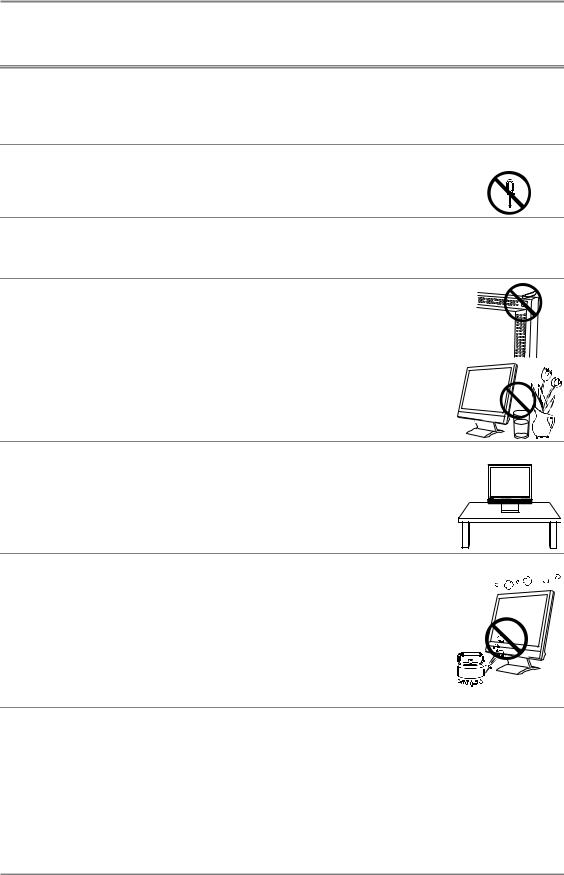
English
 WARNING
WARNING
If the unit begins to emit smoke, smells like something is burning, or makes strange noises, disconnect all power connections immediately and contact your dealer for advice.
Attempting to use a malfunctioning unit can be dangerous.
Do not dismantle the cabinet or modify the unit.
Dismantling the cabinet or modifying the unit may result in electric shock or burn.
Refer all servicing to qualified service personnel.
Do not attempt to service this product yourself as opening or removing covers may expose you to dangerous voltage or other hazards.
Keep small objects or liquids away from the unit.
Small objects accidentally falling through the ventilation slots into the cabinet or spillage into the cabinet may result in fire, electric shock, or equipment damage.
If an object or liquid falls/spills into the cabinet, unplug the unit immediately. Have the unit checked by a qualified service engineer before using it again.
Place the unit on a strong, stable surface. |
|
A unit placed on an inadequate surface may fall, resulting in injury or |
|
equipment damage. |
|
When the unit is dropped, please ask your dealer for advice. Do not continue |
|
using a damaged unit. Using a damaged unit may result in fire or electric |
OK |
shock. |
|
Set the unit in an appropriate location. |
|
Not doing so may cause damage and could result in fire or electric shock. |
|
*Do not place outdoors.
*Do not place in the transportation system (ship, aircraft, trains, automobiles,
etc.)
* Do not place in a dusty or humid environment.
* Do not place in a location where the steam comes directly on the screen. * Do not place near heat generating devices or a humidifier.
* Do not place in an inflammable gas environment.
PRECAUTIONS 5
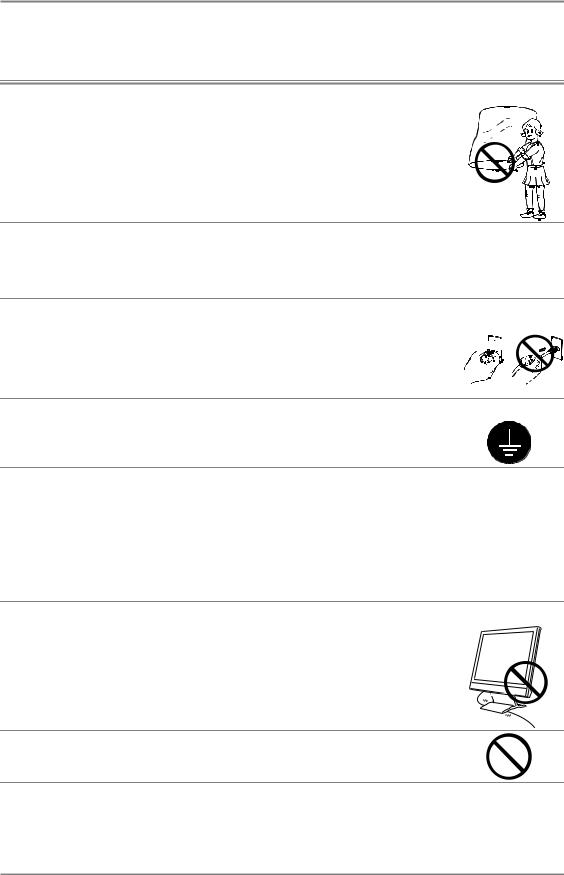
English
 WARNING
WARNING
To avoid danger of suffocation, keep the plastic packing bags away from babies and children.
Use the enclosed power cord and connect to the standard power outlet of your country. Be sure to remain within the rated voltage of the power cord.
Not doing so may cause in fire or electric shock.
To disconnect the power cord, grasp the plug firmly and pull.
Never tug on the cord, doing so may cause damage and could result in fire or OK electric shock. 




The equipment must be connected to a grounded main outlet.
Not doing so may cause in fire or electric shock.
Use the correct voltage.
*Do not overload your power circuit, as this may result in fire or electric shock.
*The unit is designed for use with a specific voltage only. Connection to another voltage than specified in this User’s Manual may cause fire, electric shock, or other damage.
*Do not overload your power circuit, as this may result in fire or electric shock.
Handle the power cord with care.
*Do not place the cord underneath the unit or other heavy objects.
*Do not pull on or tie the cord.
If the power cord becomes damaged, stop using it. Use of a damaged cord may result in fire or electric shock.
Never touch the plug and power cord if it begins to thunder.
Touching them may result in electric shock.
6 PRECAUTIONS
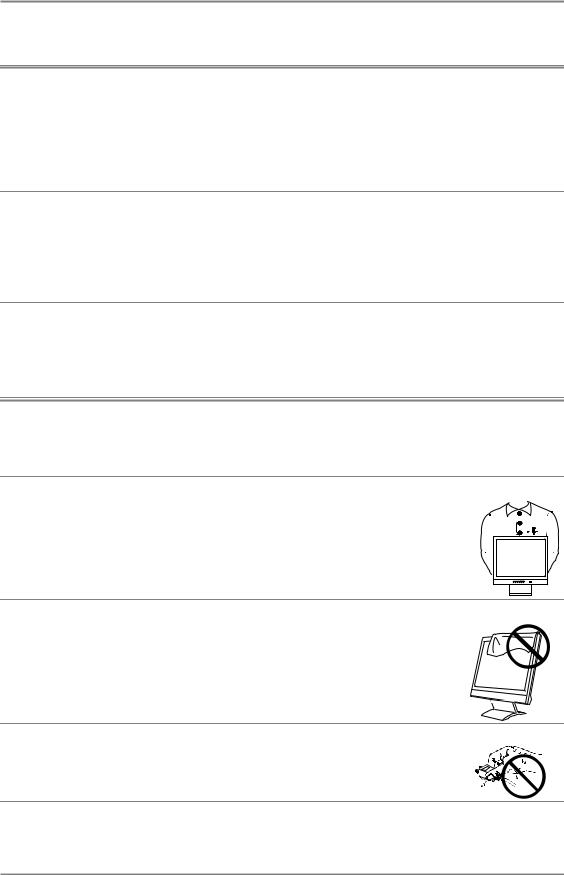
English
 WARNING
WARNING
When attaching an arm stand, please refer to the user’s manual of the arm stand and install the unit securely with the enclosed screws.
Not doing so may cause the unit to come unattached, which may result in injury or equipment damage. When the unit is dropped, please ask your dealer for advice. Do not continue using a damaged unit. Using a damaged unit may result in fire or electric shock. When reattaching the tilt stand, please use the same screws and tighten them securely.
Do not touch a damaged LCD panel directly with bare hands.
The liquid crystal which leaks from the panel is poisonous if it enters the eyes or mouth.
If any part of the skin or body comes in direct contact with the panel, please wash thoroughly. If some physical symptoms result, please consult your doctor.
 CAUTION
CAUTION
Handle with care when carrying the unit.
Disconnect the power cord and cables when moving the unit. Moving the unit with the cord attached is dangerous. It may result in injury or equipment damage.
When handling the unit, grip the bottom of the unit firmly with both hands ensuring the panel faces outward before lifting.
Dropping the unit may result in injury or equipment damage.
OK
Do not block the ventilation slots on the cabinet.
* Do not place books or any other papers on the ventilation slots. * Do not install the unit in a closed space.
* Do not use the unit lying down or upside down.
Using the unit in these ways blocks the ventilation slots and prevents proper airflow, leading to fire or other damage.
Do not touch the plug with wet hands.
Touching them may result in electric shock.
PRECAUTIONS 7
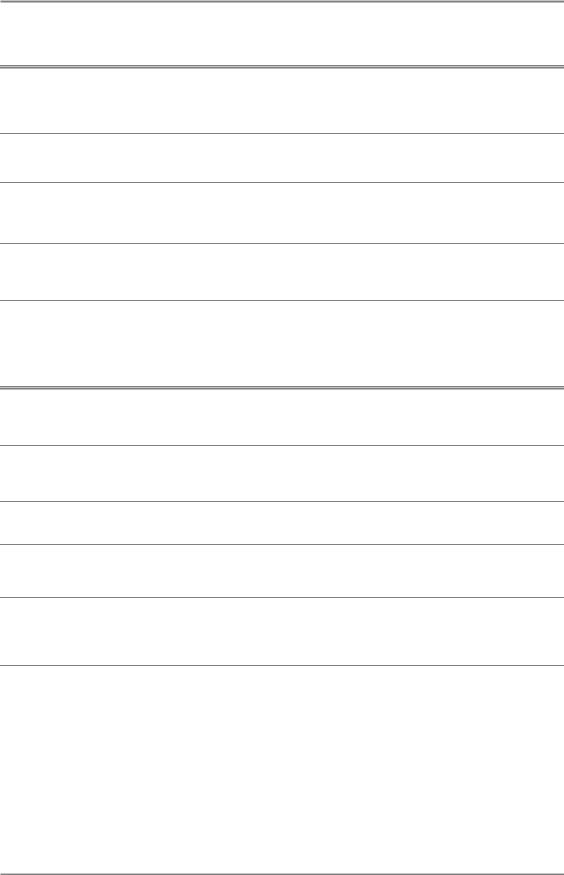
English
 CAUTION
CAUTION
Use an easily accessible power outlet.
This will ensure that you can disconnect the power quickly in case of a problem.
Periodically clean the area around the plug.
Buildup of dust, water, or oil on the plug may result in fire.
Unplug the unit before cleaning it.
Cleaning the unit while it is plugged into a power outlet may result in electric shock.
If you plan to leave the unit unused for an extended period, disconnect the power cord from the wall socket after turning off the power switch for the safety and the power conservation.
LCD Panel
In order to suppress the luminosity change by long-term use and to maintain the stable luminosity, use of a monitor in lower brightness is recommended.
The screen may have defective pixels. These pixels may appear as slightly light or dark area on the screen. This is due to the characteristics of the panel itself, and not the product.
The backlight of the LCD panel has a fixed life span. When the screen becomes dark or begins to flicker, please contact your dealer.
Do not scratch or press on the panel with any sharp objects, such as a pencil or pen as this may result in damage to the panel. Do not attempt to brush with tissues as this may scratch the panel.
When the monitor is cold and brought into a room or the room temperature goes up quickly, dew condensation may occur inside and outside the monitor. In that case, do not turn the monitor on and wait until dew condensation disappears, otherwise it may cause some damages to it.
8 PRECAUTIONS
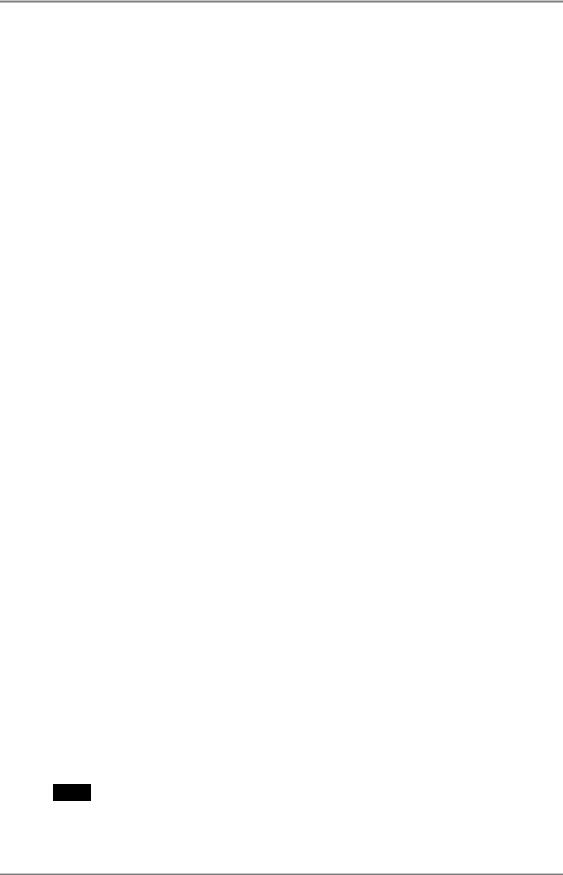
English
1. INTRODUCTION
Thank you very much for choosing an EIZO Color Monitor.
1-1. Features
•Dual inputs compliant
•DVI (p.41) Digital input (TMDS (p.42)) compliant.
• Horizontal scanning frequency: |
Analog input 24 |
- 61 kHz |
|
Digital input 31 |
- 49 kHz |
Vertical scanning frequency: |
Analog input 55 |
- 76 Hz |
|
Digital input 59 |
- 61 Hz (VGA text: 70 Hz) |
Resolution: |
0.8 M pixels (1024 dots x 768 lines) |
|
•Auto Adjustment compliant
•Support to sRGB (p.42) standard
•Built-in speaker system
•Touch Panel provided
•Touch Panel Pointer “TP1” is available (optional, p.14)
1-2. Package Contents
Please contact your local dealer for assistance if any of the listed items are missing or damaged.
•LCD Monitor
•Power Cord
•Signal Cable (MD-C87)
•USB Cable (MD-C93)
•Stereo mini-jack Cable
•User’s Manual
•ScreenManager Quick Reference
•LIMITED WARRANTY
•Mounting Screws: M4 x 12 (mm) x 4 pcs
•CD-ROM for Touch Panel
(Contents: TouchWare (Touch Panel Driver), User’s Manual)
NOTE
•Please retain the packing materials for future transference.
•Regarding the installing the touch panel driver, please follow the instructions in the CD-ROM.
1.INTRODUCTION 9
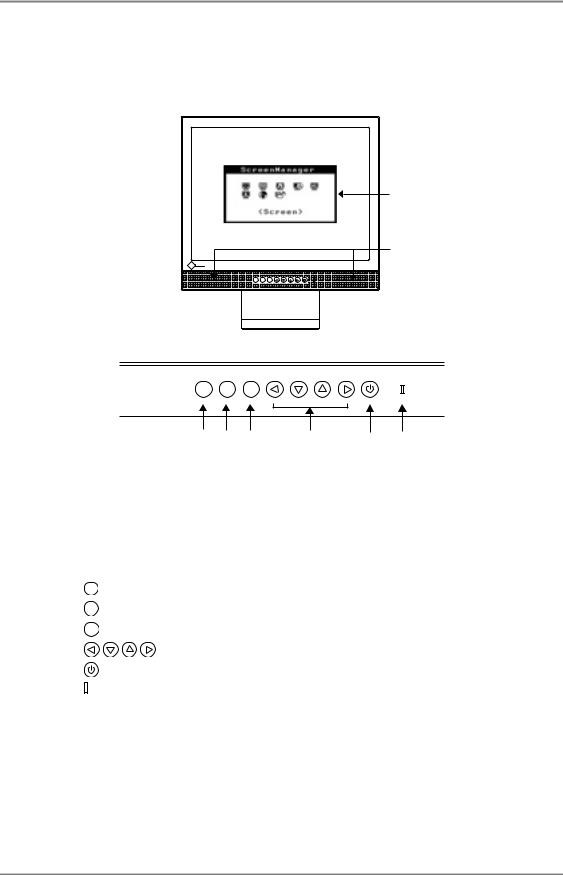
English
1-3. Controls & Connectors
Front
(1)
(2)
S I G . |
AUTO |
E N T . |
Control Panel
SIG. AUTO ENT.
(3) (4) (5) (6) (7) (8)
(1)ScreenManager®
(2)Speaker*1
(3)
(4)
(5)
(6)
(7)
(8)
Volume Control |
Press the Right and Left Buttons. |
||
Mute |
|
Press the Up or Down Button for a while after |
|
|
|
pressing the Right or Left Button to display the |
|
|
|
volume control bar. |
|
|
|
Press the Right or Left Button to mute off. |
|
|
|
|
|
SIG. |
Input Signal Selection Button |
||
AUTO |
Auto Adjustment Button |
||
|
|
|
|
ENT. |
Enter Button |
||
|
Control Buttons (Left, Down, Up, Right) |
||
|
Power Switch |
||
|
Power Indicator*2 |
||
|
|
|
|
Blue |
|
|
Operation |
Yellow / |
|
|
Power saving |
Flashing yellow |
|
|
|
(2 times for each) |
|
|
|
|
|
||
Flashing yellow slowly |
Power off |
||
*1 Regarding the sound connection, see page 15.
*2 Regarding the power indicator for the off timer, see page 19.
10 1. INTRODUCTION
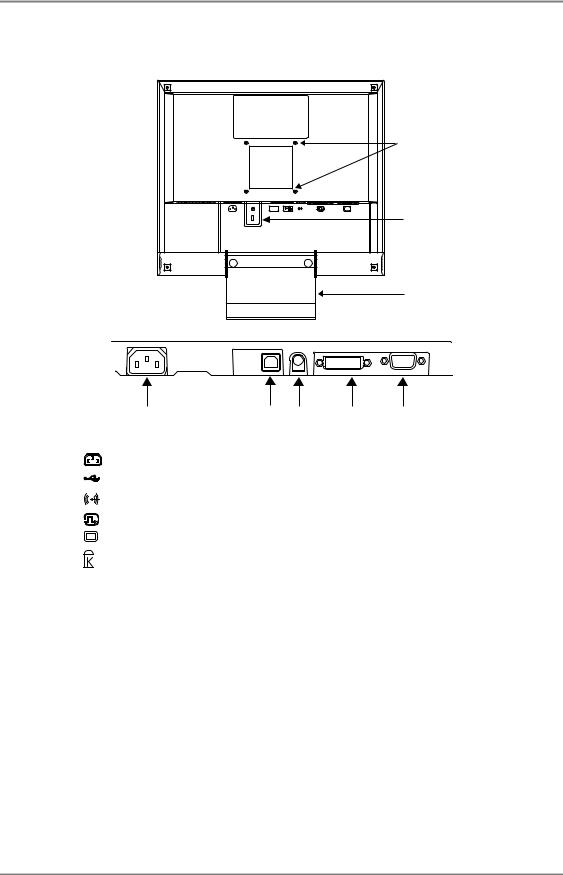
English
Rear
|
|
(15) |
POWER INPUT |
DVI |
D-SUB |
|
|
(14) |
|
|
(16) |
Bottom
(9) |
(10) (11) |
(12) |
(13) |
(9) |
Power Connector |
|
|
(10) |
USB Port (Upstream) |
|
|
(11) |
External line in (stereo mini-jack) |
|
|
(12) |
DVI-D Connector (SIGNAL 1) |
|
|
(13) |
D-Sub mini 15 pin Connector (SIGNAL 2) |
||
(14) |
Security Lock Slot*3 |
|
|
(15)4 Holes for Mounting a stand *4
(16)Stand (Detachable) *4
*3
*4
Allows for connection of a security cable. This lock supports Kensington’s MicroSaver security system.
For further inforamation, please consult:
Kensington Technology Group
2855 Campus Drive, San Mateo, CA 94403 USA Tel: 800-650-4242, x3348
Intl: 650-572-2700, x3348 / Fax: 650-572-9675 http://www.kensington.com
The LCD monitor can be used with an other stand by removing the stand (see page 29).
1. INTRODUCTION 11
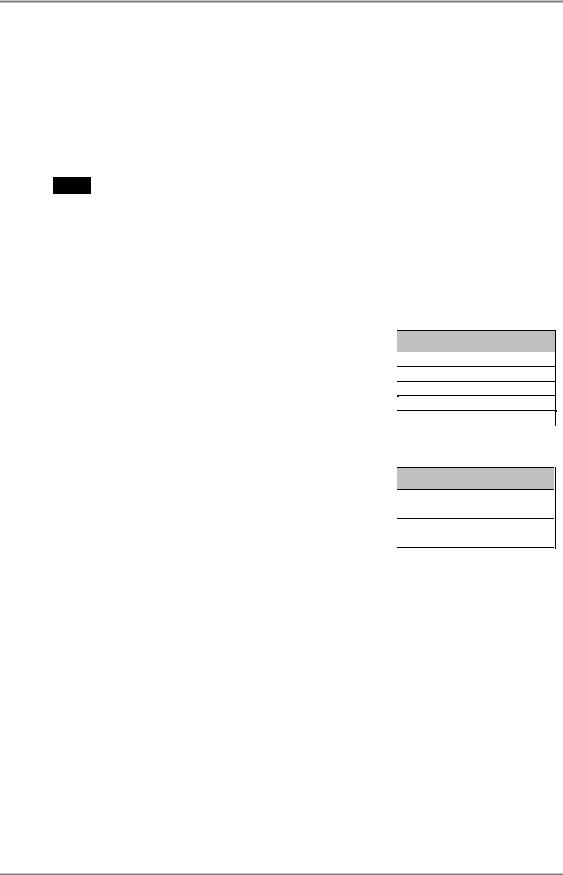
English
2. CABLE CONNECTION
2-1. Before connecting
Before connecting your monitor to the PC, change the display screen settings (resolution (p.41) and frequency) in accordance with the charts below.
NOTE
•The lower display modes like 640x 480, automatically enlarge to the maximum display mode (1024 x 768), and some lines of the characters may become fuzzy. In this case, use <Smoothing> function (p.23) to make the lines clear.
•When your computer and display support VESA DDC, the suitable resolution and the refresh rate are set by just plugging your display into the computer without any manual settings.
Analog Input
Resolution |
Frequency |
Dot Clock |
Remarks |
320 x 200 |
70 Hz |
79 MHz |
VGA Mode13 |
640 x 480 |
~75 Hz |
(Max) |
VGA, VESA |
720 x 400 |
70 Hz |
|
VGA TEXT |
800 x 600 |
~75 Hz |
|
VESA |
1024 x 768 |
~75 Hz |
|
VESA |
Digital Input
Resolution |
Frequency |
Dot Clock |
Remarks |
640 x 480 |
60 Hz |
66 MHz |
VGA |
720 x 400 |
70 Hz |
(Max) |
VGA TEXT |
800 x 600 |
60 Hz |
|
VESA |
1024 x 768 |
60 Hz |
|
VESA |
12 2. CABLE CONNECTION
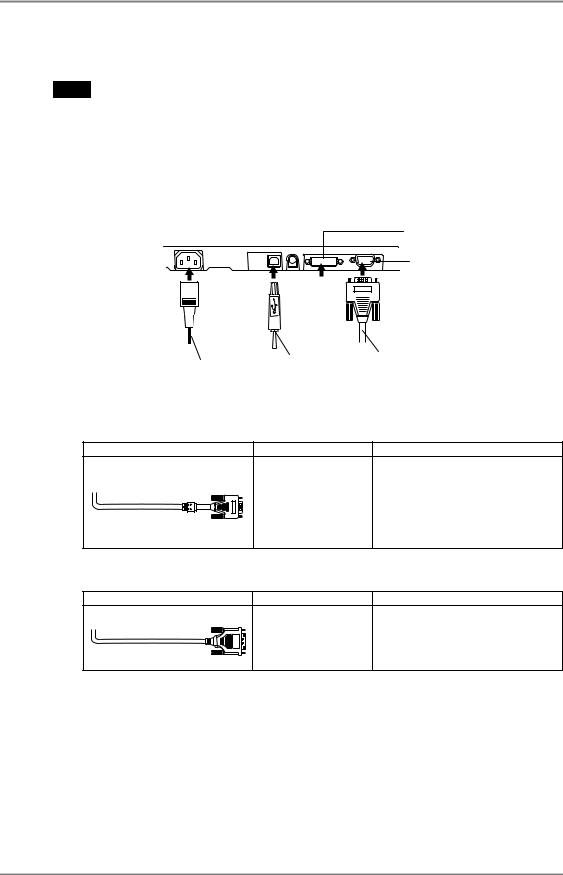
English
2-2. Connecting the signal cable
NOTE
• Be sure that the power switches of both the PC and the monitor are OFF.
1. Plug the signal cable into the connector at the rear of the monitor and the other end of the cable into the video connector on the PC.
After connecting, secure the connection with the screw-in fasteners.
Digital Signal
Input Connecter
Analog Signal
Input Connecter
2. Power Cord |
5. USB Cable |
1. Signal Cable |
Analog Input |
|
|
Signal Cable |
Connector of PC |
PC |
Signal Cable (enclosed, MD- |
Video Output |
• Standard graphics card |
C87) |
Connector/ D-Sub |
|
|
mini 15 pin |
|
|
Input Connecor |
|
|
(monitor)/ D-Sub |
|
|
mini 15 pin |
|
Digital Input |
|
|
Signal Cable |
Connector of PC |
PC |
FD-C39 (Optional) |
Video Output |
• Digital Graphics card |
|
Connector DVI-I |
|
|
Input Connecor |
|
|
(monitor)/ DVI |
|
2. CABLE CONNECTION 13
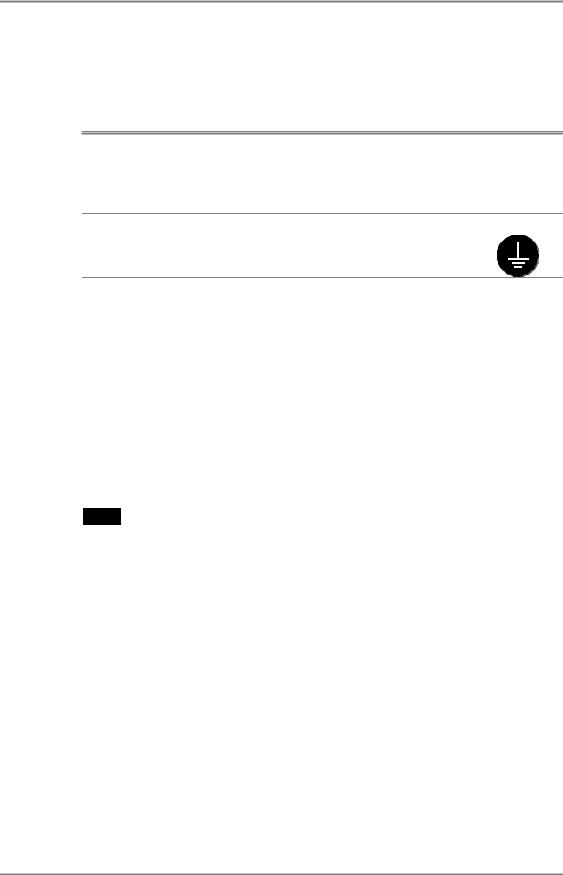
English
2. Plug the power cord into the power connector on the rear of the monitor. Then, plug the other end of the cord into a power outlet.
 WARNING
WARNING
Use the enclosed power cord and connect to the standard power outlet of your country.
Be sure to remain within the rated voltage of the power cord. Not doing so may cause in fire or electric shock.
The equipment must be connected to a grounded main outlet.
Not doing so may cause in fire or electric shock.
3. Turn on the monitor’s main power and then switch on the PC's power.
The monitor’s power indicator will light up (blue).
If an image does not appear, refer to the “6. TROUBLESHOOTING” (p.30) for advice.
Turn on the monitor’s main power and then switch on the PC's power.
4. Install the TouchWare with following the instructions on the CDROM.
NOTE
• Please carefully read the readme file of TouchWare at the installation.
5.Connect the upstream port of the monitor to the downstream port of the USB compliant by using the USB cable.
After connecting the USB cable, the USB function can be set up automatically.
14 2. CABLE CONNECTION
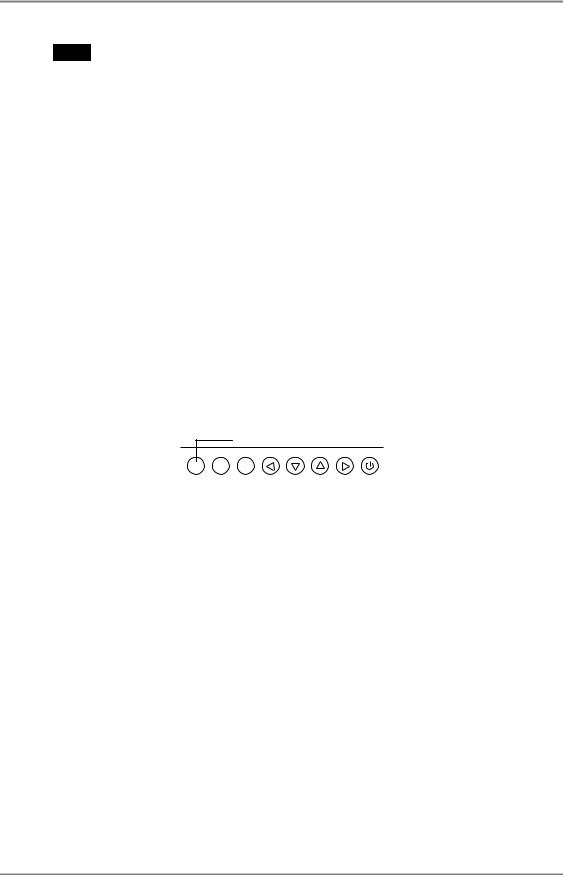
English
NOTE
•Whenever finished, turn off the PC and the monitor. Touch operation is effective until turning off both PC and monitor.
•For the users with gloves, we recommend to use touch panel pointer, “TP1” (optional). Regarding the installation, please refer to the User’s Manual of TP1.
•Adjust brightness of the screen depending on the brightness of your environment. Too dark or too bright of a screen can cause eyestrain.
•Be sure to take adequate rests. A 10-minute rest period each hour is suggested.
2-3. Connecting two PCs to the monitor
Two PCs can be connected to the monitor through the DVI and the D-Sub mini 15 pin connector on the back of the monitor.
Selecting the active input
The Input Signal Selection Button on the control panel can be used to select either Signal 1 or Signal 2 as the active input at any time. Every time the button is pressed, the input changes. When switching the signal, the kind of the input signal (Signal1 or 2/Analog or Digital) is displayed for a few seconds on the right top corner of the screen.
Input Signal Selection Button
SIG. AUTO ENT.
2. CABLE CONNECTION 15
