Dynex DX-7P2H User Manual
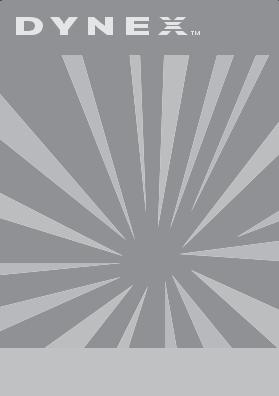
USB 2.0 7-Port Hub
Concentrateur USB 2.0 à 7 ports Concentrador de 7 puertos USB 2.0
DX-7P2H
USER GUIDE
GUIDE DE L’UTILISATEUR • GUÍA DEL USUARIO

Dynex USB 2.0 7-Port
Hub DX-7P2H
Introduction
The Dynex USB 2.0 7-port hub provides seven USB ports (including three top-loading ports for adapter devices) that let you connect USB devices to your computer, such as USB printers, scanners, cameras, and flash drives.
Contents |
|
Package contents ......................................................... |
3 |
USB hub features and components............................... |
3 |
Setting up the USB hub ................................................ |
5 |
Troubleshooting ........................................................... |
7 |
Specifications ............................................................... |
8 |
Legal notices ................................................................ |
9 |
Warranty ...................................................................... |
9 |
Français .......................................... |
12 |
Español........................................... |
22 |
2

Package contents
The USB hub comes with:
•AC power adapter
•A-B USB cable
•User guide
•Photo stand
USB hub features and components
The USB hub features:
•1 upstream port to connect to your computer
•7 enhanced, hi-speed, USB 2.0 480 Mbps ports, including 3 top-loading ports for adapter devices
•Data transfer rates of 1.5 Mbps, 12 Mbps, and 480 Mbps
•Plug-and-Play compatibility
•Photo stand to hold your favorite photo
•Power LED
•AC power adapter
•USB-IF certification
3
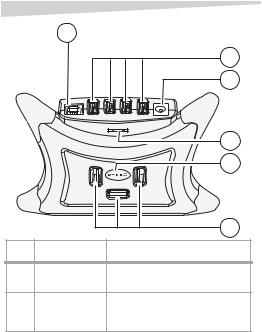
1
|
|
2 |
|
|
3 |
|
|
4 |
|
|
5 |
|
|
6 |
|
Component |
Description |
1 |
Upstream port |
Connect your computer’s USB host |
|
|
controller to this port. |
2 & 6 Downstream ports |
Connect USB devices (such as printers, |
|
|
|
scanners, cameras, and flash drives) to |
|
|
these ports. |
4

|
Component |
Description |
|
|
|
3 |
Power connector |
Plug the AC adapter into this connector |
|
|
and into an electrical outlet. |
|
|
Your computer’s USB controller can power |
|
|
some USB devices, but the controller may |
|
|
not provide enough power for all the USB |
|
|
devices you plug in. By connecting the |
|
|
USB hub to an electrical outlet, you make |
|
|
sure that all the USB devices get enough |
|
|
power. |
|
|
|
4 |
Photo stand slot |
Insert the photo stand into this slot, then |
|
|
insert a photo into the photo stand. |
|
|
|
5 |
Power LED |
This LED lights blue when the USB hub is |
|
|
connected to electrical power. |
|
|
|
Setting up the USB hub
System requirements
To use the USB hub, your computer must have:
•USB host controller installed in your computer
•USB-compliant operating system, such as Windows 98SE, Windows 2000, Windows ME,
Windows XP, Mac OS 8.6-9.x, or Mac OS10.x and above
5

Installing the USB hub
To install the USB hub:
1Plug the power adapter into an AC source, and then plug the other end of cable into the USB hub’s power connector for self-powered operation.
Your computer’s USB controller can power some USB devices, but the controller may not provide enough power for all the USB devices you plug in. By connecting the USB hub to an electrical outlet, you make sure that all the USB devices get enough power.
2 Plug the B end of the USB cable into the upstream port.
3Plug the A end of the USB cable into your computer's USB host controller port.
4Plug the cables from the USB devices into the downstream ports.
5Insert the photo stand into the photo stand slot, then insert a photo into the stand.
6

Troubleshooting
Problem |
Possible |
Action |
|
cause |
|
|
|
|
The USB hub |
Static electricity |
Unplug the AC adapter and |
operates erratically. |
may cause the hub |
disconnect the hub from |
|
to operate |
your computer for at least |
|
erratically. |
5 seconds, then reconnect |
|
|
the cables. |
|
|
|
USB devices |
Connected USB |
Connect the AC power |
operate erratically |
devices may need |
adapter to the USB hub |
or do not turn on. |
more power than |
and an electrical outlet. |
|
your computer’s |
|
|
USB controller can |
|
|
supply. |
|
|
|
|
USB hub does not |
Your computer may |
Make sure that your |
work at all. |
not be USB- |
computer is USB- |
|
compatible or your |
compatible and that your |
|
computer’s |
computer’s operating |
|
operating system |
system is USB-compliant. |
|
may not be USB- |
For a list of the USB- |
|
compliant. |
compliant operating |
|
|
systems, see System |
|
|
requirements on page 5. |
|
|
|
7

Specifications
USB ports |
Downstream: |
|
7 USB Type A Female ports |
|
Upstream: 1 port |
|
|
LED |
Power |
|
|
Power mode |
Self-powered |
|
|
Output voltage (per port) |
+5V DC |
|
|
Output current (per port) |
500 mA (max.) |
|
|
Power |
DC 5V, 3.6 Amp |
|
|
Operating temperature |
41°F to 104°F (5°C to 40°C) |
|
|
Storage temperature |
-4°F to 140°F (-20°C to 60°C) |
|
|
Humidity |
0~80% RH non-condensing |
|
|
Housing |
Plastic |
|
|
Weight |
3.72 oz. (105.5 g) |
|
|
Dimension (L × H × W) |
5.31 × 3.93 × 1.38 in. |
|
(135 × 100 × 35 mm) |
|
|
8

Legal notices
Radio & TV Interference Statement
This equipment has been tested and found to comply within the limits for a Class B digital device, pursuant to Part 15 of the FCC rules. These limits are designed to provide reasonable protection against harmful interference in a residential installation. This equipment generates, uses and can radiate radio frequency energy and if not installed and used in accordance with the instructions, may cause harmful interference to radio communications. However, there is no guarantee that interference will not occur in a particular installation.
Copyright
© 2005 Dynex. DYNEX and the DYNEX logo are trademarks of Best Buy Enterprise Services, Inc. Other brands and product names are trademarks or registered trademarks of their respective holders. Specifications and features are subject to change without notice or obligation.
Warranty
Dynex warrants this USB Hub (the Hub) to be free from defect in material or manufacture for 1 year. If a defect results in product failure during its normal use, Dynex's sole responsibility is to repair or replace (at its sole option) the Hub.
9

The foregoing 1 Year Limited Warranty is the customer's sole and exclusive remedy and excludes any incidental or consequential damages. Some States do not allow the exclusion or limitation of incidental and consequential damages, so certain of the above limitations or exclusions may not apply to you (the Consumer). This 1 year limited warranty gives the Consumer specific legal rights and the Consumer may have other rights which very from State to State.
To make a 1 year Limited Warranty claim:
1Pack and ship the Hub to Dynex at 5555 12th Ave E, Suite 110, Shakopee, MN 55379.
2Clearly indicate on the outside of the packaging that this is a WARRANTY RETURN.
3Clearly include your name and address on the outside packaging and on a sheet of paper enclosed in the box with the Hub that is being returned.
You must prepay all shipping costs, and you are responsible for packaging and shipment.
Dynex will inspect and examine the Hub. If the Hub is defective in material or workmanship, Dynex will repair or replace it and return it to you at Dynex's expense at the place you have indicated.
10
