Dymo LETRATAG 100T User Manual
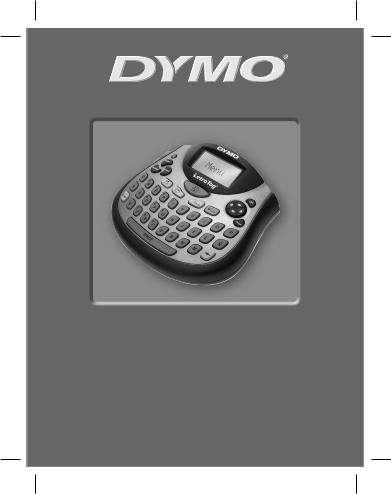
LetraTag®
LT-100T
User Guide . . . . . . . . . . . . . . . . . . . . . . . Page 2
Guide D’Utilisation . . . . . . . . . . . . . . Page 24
Gebruikershandleiding.........Pagina48
Bedienungsanleitung . . . . . . . . . . . Seite 70
www.dymo.com
T Momentum WEU.indd 1 |
09-01-2007 17:23:36 |
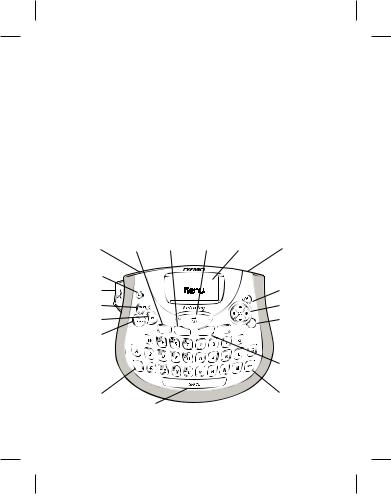
LetraTag User Guide
≠ |
Label Exit |
∑ |
Settings |
Æ |
Memory Save |
∏ |
Clear |
ß |
Memory Recall |
π |
Space Bar |
∞ |
∫ |
OK |
|
± |
LCD Display |
ª |
Navigation |
≤ |
Power Connector |
º |
Cancel |
≥ |
Power |
Ω |
Num Lock |
¥ |
Cutter |
æ |
CAPS |
µ |
Insert |
ø |
Back Space |
∂Format
≠ |
Æ ß ∞ ± |
≤ |
≥ |
|
|
¥ |
|
∫ |
µ |
|
ª |
∂ |
Cancel |
º |
∑






 Ω
Ω
Clear |
æ |
∏ |
ø |
π
Figure 1 DYMO LetraTag Labelmaker
T Momentum WEU.indd 2 |
09-01-2007 17:23:36 |
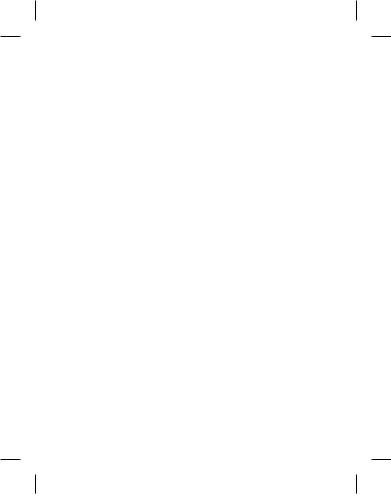
About Your New Labelmaker |
° |
With your new DYMO LetraTag® labelmaker, you can create a wide variety of high-quality, self-adhesive labels. You can choose to print your labels in many different font sizes and styles. The labelmaker uses DYMO LetraTag (LT) 12 mm label cassettes. LT cassettes are available in multiple colors of plastic and metallic tape, and in white iron-on tape.
Visit www.dymo.com for information on obtaining labels and accessories for your labelmaker.
Warranty Registration
Please complete the warranty registration card and return it to the appropriate Customer Support address within seven days. Visit www.dymo.com/registration for details or to register online.
Getting Started
Follow the instructions in this section to print your first label.
Connecting the Power
The labelmaker is powered by standard batteries or an AC power adapter. To save power, the labelmaker will automatically turn off after two minutes of inactivity.
T Momentum WEU.indd 3 |
09-01-2007 17:23:36 |
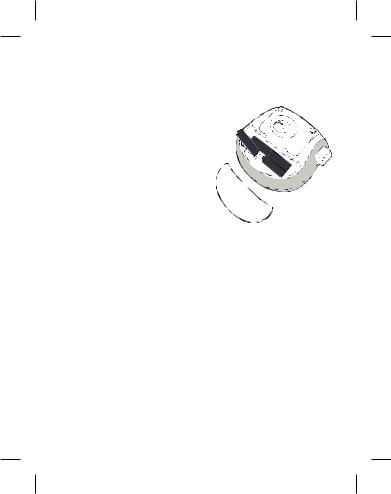
Inserting the Batteries
The labelmaker uses four high-capacity AA alkaline batteries.
To insert the batteries
1. Remove the battery compartment cover. See Figure 2.
2. Insert the batteries following the polarity markings (+ and –).
3. Replace the cover.
ÇRemove the batteries if the |
|
labelmaker will not be used for a long |
|
period of time. |
Figure 2 |
Connecting the Optional Power Adapter
An optional 9 Volt,1.5 A power adapter can also be used to power the labelmaker. Connecting the AC adapter to the labelmaker disconnects the batteries as a power source.
To connect the power adapter
1.Plug the power adapter into the power connector on the top of the labelmaker.
2.Plug the other end of the power adapter into a power outlet.
T Momentum WEU.indd 4 |
09-01-2007 17:23:36 |
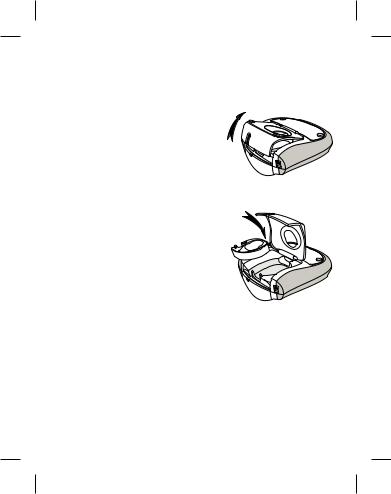
ÇMake sure the labelmaker power is turned off before you disconnect the power adapter from the main power source. Otherwise, your most recent memory settings will be lost.
Inserting the Label Cassette
Your labelmaker comes with one label cassette. Visit www.dymo. com for information about purchasing additional label cassettes.
To insert the label cassette
1.Lift the label cassette cover to open the label compartment.
See Figure 3.
ÇBefore using the labelmaker for the first time, remove the protective cardboard insert from label exit slot. See Figure 4.
2.Insert the cassette with the label positioned between the print head and pinch roller.
3.Press firmly until cassette clicks into place.
Figure 3
Figure 4
4. Close the label cassette cover and press âto turn on the power.
T Momentum WEU.indd 5 |
09-01-2007 17:23:37 |
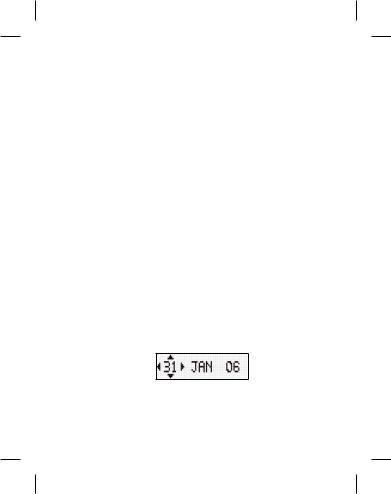
Selecting a Language
The first time you turn on the power, you are asked to select your desired language. By default, the language is set to English. The language option you choose determines the character set that is available.
To select a language
1.Press ä.
2.Use the up or down arrow key to select Language and press ã.
3.Use the up or down arrow key to select the language you want and press ã.
Setting the Date and Time
You need to set the current date and time so that the date is correct if you choose to automatically insert a date on your label.
To set the date and time
1.Press ä.
2.Use the up or down arrow key to select Set Date and press ã. The default date is displayed.
3.Use the left or right arrow key to move the cursor over each setting (month, day, and year) and use the up or down arrow
keys to increase or decrease the value.
T Momentum WEU.indd 6 |
09-01-2007 17:23:37 |
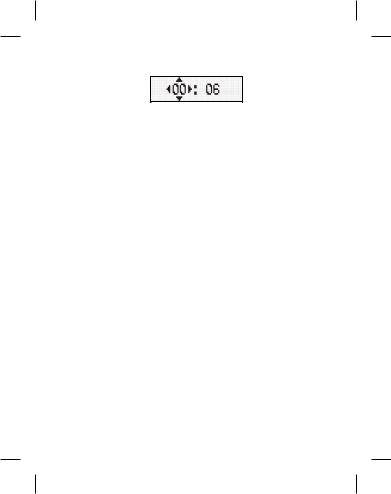
4.When finished, press ã. The default time is displayed.
5.Use the left or right arrow key to move the cursor over each setting (hours and minutes) and use the up or down arrow keys to increase or decrease the value.
6.When finished, press ã.
Printing Your First Label
You are now ready to print your first label.
To print a label
1.Enter text to create a simple label.
2.Press å.
3.Press the cutter button to cut the label.
Congratulations! You printed your first label. Continue reading to learn more about the options available for creating labels.
T Momentum WEU.indd 7 |
09-01-2007 17:23:37 |
