Dymo LabelManager 450D User Manual

LabelManager 450D
Create any label you need, s tand -alone or f rom your PC /Mac
User Guide
www.dymo.com
LM450D_manual_UK_WEU.indd 1 |
|
|
13-08-2007 13:26:59 |
|
|
||
|
|
|
|
Contents
About Your New Label Maker . . . . . . . . . . . . . . . . . . . . . . . . . . . . . . . . . . . . . . . . . . . . . . . . . . . . . 5
Warranty Registration . . . . . . . . . . . . . . . . . . . . . . . . . . . . . . . . . . . . . . . . . . . . . . . . . . . . . . . . . . . . . . . . 5
Getting Started . . . . . . . . . . . . . . . . . . . . . . . . . . . . . . . . . . . . . . . . . . . . . . . . . . . . . . . . . . . . . . . . . 5
Connecting the Power . . . . . . . . . . . . . . . . . . . . . . . . . . . . . . . . . . . . . . . . . . . . . . . . . . . . . . . . . . . . . . . . . . 5 Inserting the Batteries . . . . . . . . . . . . . . . . . . . . . . . . . . . . . . . . . . . . . . . . . . . . . . . . . . . . . . . . . . . . . . . . 5 Connecting the Power Adapter . . . . . . . . . . . . . . . . . . . . . . . . . . . . . . . . . . . . . . . . . . . . . . . . . . . . . . . . . 5 Inserting the Label Cassette . . . . . . . . . . . . . . . . . . . . . . . . . . . . . . . . . . . . . . . . . . . . . . . . . . . . . . . . . . . . . . 6 Settings . . . . . . . . . . . . . . . . . . . . . . . . . . . . . . . . . . . . . . . . . . . . . . . . . . . . . . . . . . . . . . . . . . . . . . . . . . . . . . . 6 Selecting a Language . . . . . . . . . . . . . . . . . . . . . . . . . . . . . . . . . . . . . . . . . . . . . . . . . . . . . . . . . . . . . . . . . 6 Setting the Current Date. . . . . . . . . . . . . . . . . . . . . . . . . . . . . . . . . . . . . . . . . . . . . . . . . . . . . . . . . . . . . . . 7 Setting the Current Time . . . . . . . . . . . . . . . . . . . . . . . . . . . . . . . . . . . . . . . . . . . . . . . . . . . . . . . . . . . . . . 7 Selecting Units of Measure. . . . . . . . . . . . . . . . . . . . . . . . . . . . . . . . . . . . . . . . . . . . . . . . . . . . . . . . . . . . . 7 Printing Your First Label . . . . . . . . . . . . . . . . . . . . . . . . . . . . . . . . . . . . . . . . . . . . . . . . . . . . . . . . . . . . . . . . . 7
Getting to Know the Label Maker . . . . . . . . . . . . . . . . . . . . . . . . . . . . . . . . . . . . . . . . . . . . . . . . . 7
Power . . . . . . . . . . . . . . . . . . . . . . . . . . . . . . . . . . . . . . . . . . . . . . . . . . . . . . . . . . . . . . . . . . . . . . . . . . . . . . . . 7 LCD Display . . . . . . . . . . . . . . . . . . . . . . . . . . . . . . . . . . . . . . . . . . . . . . . . . . . . . . . . . . . . . . . . . . . . . . . . . . . . 7 CAPS Mode . . . . . . . . . . . . . . . . . . . . . . . . . . . . . . . . . . . . . . . . . . . . . . . . . . . . . . . . . . . . . . . . . . . . . . . . . . . . 8 Shift Key . . . . . . . . . . . . . . . . . . . . . . . . . . . . . . . . . . . . . . . . . . . . . . . . . . . . . . . . . . . . . . . . . . . . . . . . . . . . . . 8 Space Bar . . . . . . . . . . . . . . . . . . . . . . . . . . . . . . . . . . . . . . . . . . . . . . . . . . . . . . . . . . . . . . . . . . . . . . . . . . . . . 8 Clear/Delete . . . . . . . . . . . . . . . . . . . . . . . . . . . . . . . . . . . . . . . . . . . . . . . . . . . . . . . . . . . . . . . . . . . . . . . . . . . 8 Cancel . . . . . . . . . . . . . . . . . . . . . . . . . . . . . . . . . . . . . . . . . . . . . . . . . . . . . . . . . . . . . . . . . . . . . . . . . . . . . . . . 8 Navigation Keys . . . . . . . . . . . . . . . . . . . . . . . . . . . . . . . . . . . . . . . . . . . . . . . . . . . . . . . . . . . . . . . . . . . . . . . . 8
Connecting to Your Computer . . . . . . . . . . . . . . . . . . . . . . . . . . . . . . . . . . . . . . . . . . . . . . . . . . . . . 8 Formatting Your Label . . . . . . . . . . . . . . . . . . . . . . . . . . . . . . . . . . . . . . . . . . . . . . . . . . . . . . . . . . . 9
Changing the Font . . . . . . . . . . . . . . . . . . . . . . . . . . . . . . . . . . . . . . . . . . . . . . . . . . . . . . . . . . . . . . . . . . . . . . 9 Adding Font Styles . . . . . . . . . . . . . . . . . . . . . . . . . . . . . . . . . . . . . . . . . . . . . . . . . . . . . . . . . . . . . . . . . . . . . 9 Adding Box and Background Styles . . . . . . . . . . . . . . . . . . . . . . . . . . . . . . . . . . . . . . . . . . . . . . . . . . . . . . 10 Creating Multi-Line Labels . . . . . . . . . . . . . . . . . . . . . . . . . . . . . . . . . . . . . . . . . . . . . . . . . . . . . . . . . . . . . . 11 Using Mixed Formats . . . . . . . . . . . . . . . . . . . . . . . . . . . . . . . . . . . . . . . . . . . . . . . . . . . . . . . . . . . . . . . . . . 11 Using Tabs . . . . . . . . . . . . . . . . . . . . . . . . . . . . . . . . . . . . . . . . . . . . . . . . . . . . . . . . . . . . . . . . . . . . . . . . . . . 11 Using Symbols and Special Characters . . . . . . . . . . . . . . . . . . . . . . . . . . . . . . . . . . . . . . . . . . . . . . . . . . . . 12
Adding Symbols. . . . . . . . . . . . . . . . . . . . . . . . . . . . . . . . . . . . . . . . . . . . . . . . . . . . . . . . . . . . . . . . . . . . . 12 Adding International Characters . . . . . . . . . . . . . . . . . . . . . . . . . . . . . . . . . . . . . . . . . . . . . . . . . . . . . . . 12
2
Currency Symbols. . . . . . . . . . . . . . . . . . . . . . . . . . . . . . . . . . . . . . . . . . . . . . . . . . . . . . . . . . . . . . . . . . . |
13 |
Adding Date and Time . . . . . . . . . . . . . . . . . . . . . . . . . . . . . . . . . . . . . . . . . . . . . . . . . . . . . . . . . . . . . . . . . |
13 |
Changing the Date Format . . . . . . . . . . . . . . . . . . . . . . . . . . . . . . . . . . . . . . . . . . . . . . . . . . . . . . . . . . . |
13 |
Adding the Date to Your Label . . . . . . . . . . . . . . . . . . . . . . . . . . . . . . . . . . . . . . . . . . . . . . . . . . . . . . . . |
13 |
Changing the Time Format . . . . . . . . . . . . . . . . . . . . . . . . . . . . . . . . . . . . . . . . . . . . . . . . . . . . . . . . . . . |
13 |
Adding the Time to your Label . . . . . . . . . . . . . . . . . . . . . . . . . . . . . . . . . . . . . . . . . . . . . . . . . . . . . . . . |
13 |
Printing Options . . . . . . . . . . . . . . . . . . . . . . . . . . . . . . . . . . . . . . . . . . . . . . . . . . . . . . . . . . . . . . . |
14 |
Printing Multiple Copies . . . . . . . . . . . . . . . . . . . . . . . . . . . . . . . . . . . . . . . . . . . . . . . . . . . . . . . . . . . . . . . |
14 |
Serializing Your Labels . . . . . . . . . . . . . . . . . . . . . . . . . . . . . . . . . . . . . . . . . . . . . . . . . . . . . . . . . . . . . . . . . |
14 |
Printing a Fixed-Length Label . . . . . . . . . . . . . . . . . . . . . . . . . . . . . . . . . . . . . . . . . . . . . . . . . . . . . . . . . . |
14 |
Adding Barcodes to Labels . . . . . . . . . . . . . . . . . . . . . . . . . . . . . . . . . . . . . . . . . . . . . . . . . . . . . . . . . . . . . |
14 |
Previewing Your Label . . . . . . . . . . . . . . . . . . . . . . . . . . . . . . . . . . . . . . . . . . . . . . . . . . . . . . . . . . . . . . . . . |
15 |
Aligning the Text . . . . . . . . . . . . . . . . . . . . . . . . . . . . . . . . . . . . . . . . . . . . . . . . . . . . . . . . . . . . . . . . . . . . . |
15 |
Changing the Cutting Option . . . . . . . . . . . . . . . . . . . . . . . . . . . . . . . . . . . . . . . . . . . . . . . . . . . . . . . . . . . |
15 |
Adjusting the Print Contrast . . . . . . . . . . . . . . . . . . . . . . . . . . . . . . . . . . . . . . . . . . . . . . . . . . . . . . . . . . . . |
16 |
Using Label Maker Memory . . . . . . . . . . . . . . . . . . . . . . . . . . . . . . . . . . . . . . . . . . . . . . . . . . . . . |
16 |
Storing Label Text . . . . . . . . . . . . . . . . . . . . . . . . . . . . . . . . . . . . . . . . . . . . . . . . . . . . . . . . . . . . . . . . . . . . |
16 |
Storing Formats . . . . . . . . . . . . . . . . . . . . . . . . . . . . . . . . . . . . . . . . . . . . . . . . . . . . . . . . . . . . . . . . . . . . . . |
16 |
Recalling Stored Labels and Formats . . . . . . . . . . . . . . . . . . . . . . . . . . . . . . . . . . . . . . . . . . . . . . . . . . . . . |
16 |
Caring for Your Label Maker . . . . . . . . . . . . . . . . . . . . . . . . . . . . . . . . . . . . . . . . . . . . . . . . . . . . . |
17 |
Troubleshooting . . . . . . . . . . . . . . . . . . . . . . . . . . . . . . . . . . . . . . . . . . . . . . . . . . . . . . . . . . . . . . . . . . . . . . |
18 |
Documentation Feedback . . . . . . . . . . . . . . . . . . . . . . . . . . . . . . . . . . . . . . . . . . . . . . . . . . . . . . . . . . . . |
19 |
3
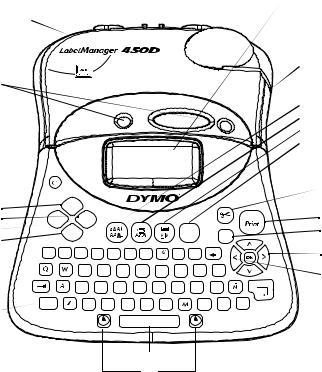
USB Connector |
|
|
|
|
|
|
|
Auto-cutter |
||
|
|
|
|
|
|
|
|
|
||
AC Power Connector |
|
|
|
|
|
|
|
|
|
|
Label cassette |
|
|
|
|
|
|
|
|
|
|
door release |
|
|
|
|
|
|
|
|
|
|
|
|
|
|
|
|
|
w |
|
|
|
|
|
|
|
|
|
|
ww.d ym o.com |
|
|
|
Power |
|
|
|
|
|
|
|
|
|
|
Settings |
Settings |
|
|
|
|
|
|
|
|
|
|
|
|
|
|
|
|
|
|
|
|
Memory |
Language |
Memory |
|
|
|
|
|
|
|
1,2...n |
Language |
Preview |
|
|
|
|
|
|
Symbols |
|
|
Preview/Insert |
Insert |
|
|
|
|
|
|
|
Cancel |
|
|
|
|
|
|
|
|
|
|
|
|
! |
1 ? 2 |
, 3 |
– 4 + 5 |
6 / |
7 = |
8 |
9 & |
0 , |
Clear |
|
|
|
|
|
|
|
|
|
, |
. |
|
|
|
E |
R |
T |
Y |
U |
I |
O |
P |
|
|
|
S |
D |
F |
G |
H |
J |
K |
L |
Enter |
|
|
|
||||||||
Tab |
|
X |
C |
V |
B |
|
N |
, |
. |
$ |
CAPS |
|
|||||||||
CAPS |
|
|
|
|
|
|
|
|
|
|
|
|
|
Shift |
|
SPACE |
|
|
Shift |
|
|
 LCD Display
LCD Display
 Label Exit
Label Exit
 Font Size/Style
Font Size/Style
 Font/Fixed Length
Font/Fixed Length
 Underline-Box/Align
Underline-Box/Align
 Symbols
Symbols
 Manual Cutter
Manual Cutter
Cancel
Navigation Arrows
& OK
 Clear/Delete
Clear/Delete
 Return/Enter
Return/Enter
 Currency
Currency
Space Bar
Shift
Figure 1 LabelManager 450D Professional Label Maker
4

About Your New Label Maker
With your new DYMO LabelManager™ 450D label maker, you can create a wide variety of high-quality, self-adhesive labels. You can choose to print your labels in many different sizes and styles. The label maker uses DYMO D1 label cassettes in widths of 1/4” (6 mm), 3/8” (9 mm), 1/2” (12 mm),
3/4” (19 mm), or 1” (24 mm). Label cassettes are also available in a wide range of materials.
Visit www.dymo.com for information on obtaining labels and accessories for your label maker.
Warranty Registration
Please complete the warranty registration card and return it to the appropriate Customer Support address within seven days of purchase. Visit www.dymo.com/registration for details.
Getting Started
Follow the instructions in this section to print your first label.
Connecting the Power
The label maker can operate on AC or battery power. To save power, the label maker will automatically turn off after two minutes of inactivity.
Inserting the Batteries
The label maker uses six 1.5 volt high-capacity AA alkaline batteries.
To insert the batteries
1.Remove the battery compartment cover. See Figure 2.
Figure 2
2.Insert the batteries following the polarity markings (+ and –).
3.Replace the battery compartment cover.
x Remove the batteries if the label maker will not be used for a long period of time.
Connecting the Power Adapter
An optional AC power adapter can also be used to power the label maker. Connecting the power adapter to the label maker disconnects the batteries as a power source.
To connect the power adapter
1.Plug the power adapter into the power connector on the top, left side of the label maker.
2.Plug the other end of the power adapter into a power outlet.
x Make sure the label maker power is turned off before you disconnect the power adapter from the main power source. Otherwise, your most recent memory settings will be lost.
5
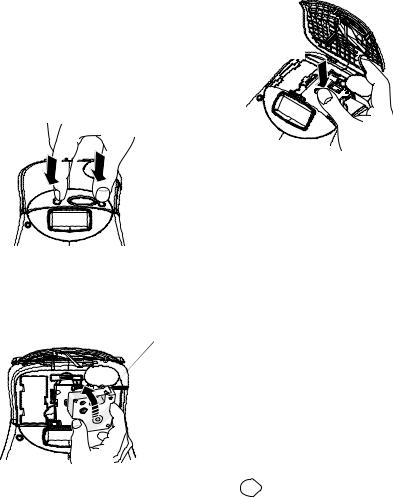
Inserting the Label Cassette
Your label maker comes with one DYMO D1 label cassette. Visit www.dymo.com for information about purchasing additional label cassettes.
To insert the label cassette
1.Press and release the label cassette cover to open the label compartment. See Figure 3.
Figure 3
x The first time you use the label maker, remove the protective cardboard insert from between the print head and pinch roller. See Figure 4.
Remove cardboard insert
Figure 4
2.Make sure the label and ribbon is taut across the mouth of the cassette and that the label passes between the guideposts. If necessary, turn the spool clockwise to tighten the ribbon.
3.Insert the cassette with the label and ribbon positioned between the print head and pinch roller. See Figure 5.
CLICK!
Figure 5
4.Press firmly until cassette clicks into place. When positioned correctly, you will hear the label maker wind the label ribbon into place.
5.Close the label cassette cover and press Ato turn on the power.
The Label Settings menu automatically appears immediately after inserting a new label cassette.
6.Use the arrow keys to select the label width of the label cassette currently in the label maker and press  .
.
Settings
You can set the language, current date and time, and the units of measure you want the label maker to use.
Selecting a Language
You can select from a number of different language options. By default, the language is set to English.
To select a language
1.Press Language .
2.Use the arrow keys to select the language you want and press  .
.
6
