Dual XDVD9101 User Manual

XDVD9101
INSTALLATION/OWNER’S MANUAL
DVD Multimedia Receiver with 7” Touch Screen Display
Safety Notes:
The DVD video display of the in-dash unit will not operate while the vehicle is moving. This is a safety feature to prevent driver distraction. In-dash DVD video functions will only operate when vehicle is in Park and the parking brake is engaged. It is illegal in most states for the driver to view video while the vehicle is in motion.
Copyright Notes
This product incorporates copyright protection technology that is protected by method claims of certain U.S. patents and other intellectual property rights owned by Macrovision Corporation and other rights owners. Use of this copyright protection technology must be authorized by Macrovision Corporation, and is intended for home and other limited viewing uses only unless otherwise authorized by Macrovision Corporation. Reverse engineering or disassembly is prohibited.
Manufactured under license from Dolby Laboratories. “Dolby” and the double-D symbol are trademarks of Dolby Laboratories.
Windows Media and the Windows logo are trademarks, or registered trademarks of Microsoft Corporation in the United States and or other countries.
iPod is a trademark of Apple Computer, Inc., registered in the U.S. and other countries.
All other trademarks are property of their respective owners.
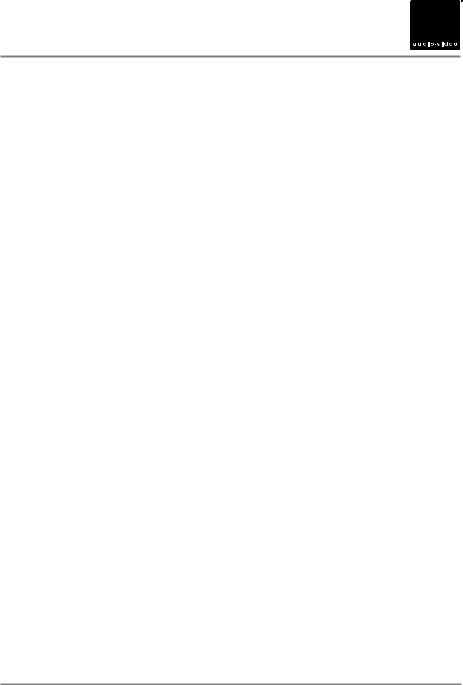
XDVD9101 PREPARATION 



Table of Contents
Page
Warning Statement . . . . . . |
. . . . . . . . . . . . . . . . . . . . . . . . . . . . . . . . . . . . . . . |
3 |
Safety Information/Precautions . . . . . . . . . . . . . . . . . . . . . . . . . . . . . . . . . . . |
4 |
|
Preparation/Mounting/Wiring . . . . . . . . . . . . . . . . . . . . . . . . . . . . . . . . . . . . . |
5-7 |
|
Remote Control Overview |
. . . . . . . . . . . . . . . . . . . . . . . . . . . . . . . . . . . . . |
8 |
Control Locations - Monitor Closed . . . . . . . . . . . . . . . . . . . . . . . . . . . . . . . . . . |
9-11 |
|
Control Locations - Monitor Open . . . . . . . . . . . . . . . . . . . . . . . . . . . . . . . . . |
12 |
|
|
|
|
Control Locations - Remote . . . . . . . . . . . . . . . . . . . . . . . . . . . . . . . . . . . . . |
13-14 |
|
General Operation . . . . . . . |
. . . . . . . . . . . . . . . . . . . . . . . . . . . . . . . . . . . . . . . |
15-17 |
Main Setup Menu . . . . . . |
. . . . . . . . . . . . . . . . . . . . . . . . . . . . . . . . . . . . . . . |
18-22 |
Screen Setup Menu . . . . . |
. . . . . . . . . . . . . . . . . . . . . . . . . . . . . . . . . . . . . . . |
23-26 |
AM/FM Tuner Operation . . |
. . . . . . . . . . . . . . . . . . . . . . . . . . . . . . . . . . . . . . . |
27-30 |
Warning Statement . . . . |
. . . . . . . . . . . . . . . . . . . . . . . . . . . . . . . . . . . |
31 |
DVD Setup . . . . . . . . . . . . |
. . . . . . . . . . . . . . . . . . . . . . . . . . . . . . . . . . . . |
32-38 |
DVD Operation . . . . . . . . . . |
. . . . . . . . . . . . . . . . . . . . . . . . . . . . . . . . . . . . . . . . . . |
39-42 |
CD Operation . . . . . . . . . . . |
. . . . . . . . . . . . . . . . . . . . . . . . . . . . . . . . . . . . . . . |
43-46 |
MP3/WMA/JPG Operation . |
. . . . . . . . . . . . . . . . . . . . . . . . . . . . . . . . . . . . . . . . |
47-50 |
USB Operation . . . . . . . . . . . |
. . . . . . . . . . . . . . . . . . . . . . . . . . . . . . . . . . . . . . . . . . . . |
51-54 |
Media Compatibility Information . . . . . . . . . . . . . . . . . . . . . . . . . . . . . . |
55-57 |
|
iPod Operation . . . . . . . . . . |
. . . . . . . . . . . . . . . . . . . . . . . . . . . . . . . . . . . . . . . |
58-63 |
Auxiliary Inputs . . . . . . . . . . |
. . . . . . . . . . . . . . . . . . . . . . . . . . . . . . . . . . . . . . . . . . . |
64 |
Rear Camera Operation. . . |
. . . . . . . . . . . . . . . . . . . . . . . . . . . . . . . . . . . . . . . . . . . . . |
64 |
Warranty. . . . . . . . . . . . . |
. . . . . . . . . . . . . . . . . . . . . . . . . . . . . . . . . . |
65 |
Specifications. . . . . . . . . . |
. . . . . . . . . . . . . . . . . . . . . . . . . . . . . . . . . . . . . . |
66 |
Troubleshooting . . . . . . . . . |
. . . . . . . . . . . . . . . . . . . . . . . . . . . . . . . . . . . . . . . . . |
67 |
2
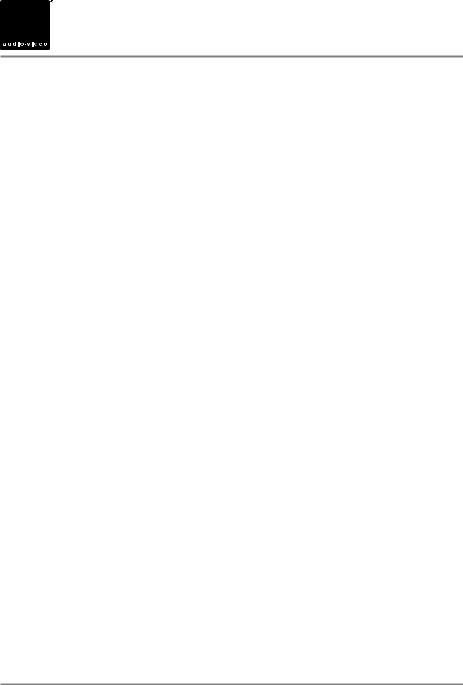



 XDVD9101 PREPARATION
XDVD9101 PREPARATION
 WARNING
WARNING 
Upon installation of this Monitor/DVD player (“unit”) into a vehicle, the driver of the vehicle must not operate this unit by watching videos or playing video games while driving. Failure to follow this instruction could lead to driver distraction which could result in serious injury or death to the vehicle’s occupants or persons outside the vehicle and/or property damage.
Several states prohibit the installation of monitors/DVD players if the screen is visible from the driver’s seat. If you reside in a jurisdiction which has enacted such a law, this unit must not be installed so that the screen is visible from the driver’s seat. When installing this unit in the front console/dashboard, the unit must be positioned so that it is facing the front passenger seat only. Failure to follow this instruction could lead to driver distraction which could result in serious injury or death to the vehicle’s occupants or persons outside the vehicle and/or property damage.
This unit is designed so that it may be operated only when the vehicle is in “Park” and the parking brake is fully engaged. To this end, this unit includes a parking brake lock-out feature which prohibits the unit from operating if the vehicle is not in “Park” and/or the parking brake is not fully engaged. When installing this unit, the installer must connect the parking brake detect wire (“Yellow-Blue Lead”) to the parking brake mechanism in order to make the parking brake lock-out feature operable. DO NOT simply ground the parking brake detect wire to a metal portion of the vehicle. Failure to properly install the parking brake lock-out feature could lead to driver distraction which could result in serious injury or death to the driver’s occupants or persons outside the vehicle and/or property damage.
Once the parking brake lock-out feature is installed, the owner/user must not attempt to disrupt/neutralize the parking brake lock-out feature by (a) partially engaging the parking brake and/or (b) purchasing/using any device or unit designed to send necessary brake signals to the unit. Failure to follow these instructions could lead to driver distraction which could result in serious injury or death to the driver’s occupants or persons outside the vehicle and/or property damage.
When operating this unit, keep the unit’s volume level low enough so that the vehicle’s occupants can hear traffic-related sounds such as police and emergency vehicles. Failure to follow this instruction could lead to driver distraction which could result in serious injury or death to the vehicle’s occupants or persons outside the vehicle and/or property damage.
3
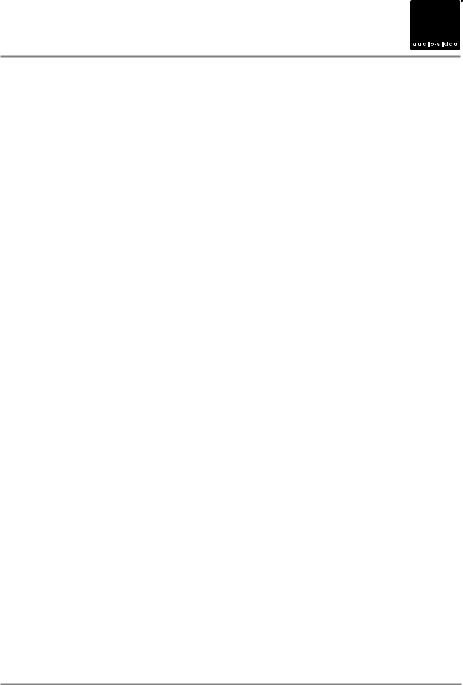
XDVD9101 OPERATION 



 Safety Information
Safety Information
Please read all instructions carefully before attempting to install or operate.
Due to its technical nature, it is highly recommended that your DUAL XDVD9101 is installed by a professional installer or an authorized dealer. This product is only for use in vehicles with 12VDC negative ground only.
Safety Notes:
The DVD video display of the in-dash unit will not operate while the vehicle is moving. This is a safety feature to prevent driver distraction. In-dash DVD video functions will only operate when vehicle is in Park and the parking brake is engaged. It is illegal in most states for the driver to view video while the vehicle is in motion.
To prevent damage or injury:
1.Make sure to ground the unit securely to the vehicle chassis ground.
2.Do not remove the top or bottom covers of the unit.
3.Do not install the unit in a spot exposed to direct sunlight or excessive heat or the possibility of water splashing.
4.Do not subject the unit to excessive shock.
5.When replacing a fuse, only use a new one with the prescribed rating. Using a fuse with the wrong rating may cause the unit to malfunction.
6.To prevent short circuits when replacing a fuse, disconnect the wiring harness first.
7.Use only the provided hardware and wire harness.
8.You cannot view video while the vehicle is moving. Find a safe place to park and engage the parking brake.
9.If you experience problems during installation, consult your nearest DUAL dealer.
10.If the unit malfunctions, reset the unit as described on page 10 first. If the problem still persists, consult your nearest DUAL dealer or call tech assistance @ 1-866-382-5476.
11.To clean the monitor, wipe only with a dry silicone cloth or soft cloth. Do not use a stiff cloth, or volatile solvents such as paint thinner and alcohol. They can scratch the surface of the panel and/or remove the printing.
12.When the temperature of the unit falls (as in winter), the liquid crystal inside the screen will become darker than usual. Normal brightness will return after using the monitor for a while.
Additional Notes:
1.When extending the ignition, battery or ground cables, make sure to use automotive-grade cables or other cables with an area of 0.75mm (AWG 18) or more to prevent voltage drops.
2.Do not touch the liquid crystal fluid if the LCD is damaged or broken. The liquid crystal fluid may be hazardous to your health or fatal. If the liquid crystal fluid from the LCD contacts your body or clothing, wash it off with soap immediately.
This device complies with part 15 of the FCC rules and regulations.
Operation is subject to the following two conditions:
1)This device may not cause harmful interference, and
2)This device must accept any interference received, including interference that may cause undesired operation.
4
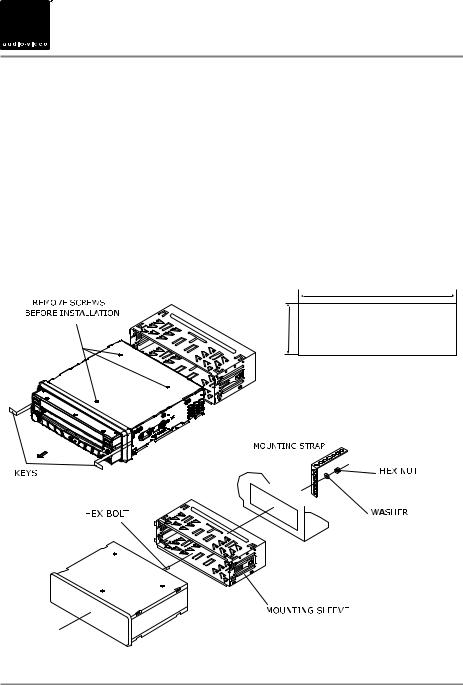



 XDVD9101 INSTALLATION
XDVD9101 INSTALLATION
Preparation
Please read entire manual before installation.
Before You Start
•Disconnect negative battery terminal. Consult a qualified technician for instructions.
•Avoid installing the unit where it would be subject to high temperatures, such as from direct sunlight, or where it would be subject to dust, dirt or excessive vibration.
Getting Started
•Remove 3 transit screws located on top of the unit.
•Insert the supplied keys into the slots as shown, and slide the unit out of the mounting sleeve.
•Install mounting sleeve into opening, bending tabs to secure.
•Connect wiring harness and antenna as shown on pages 6-7. Consult a qualified technician if you are unsure.
•Certain vehicles may require an installation kit and/or wiring harness adapter (sold separately).
•Test for correct operation and slide unit into mounting sleeve to secure.
•Snap trim ring into place.
Mounting sleeve opening dimensions 7-3/16” x 2-1/16” (183 mm x 53 mm)
TYPICAL FRONT-LOAD DIN MOUNTING METHOD
5
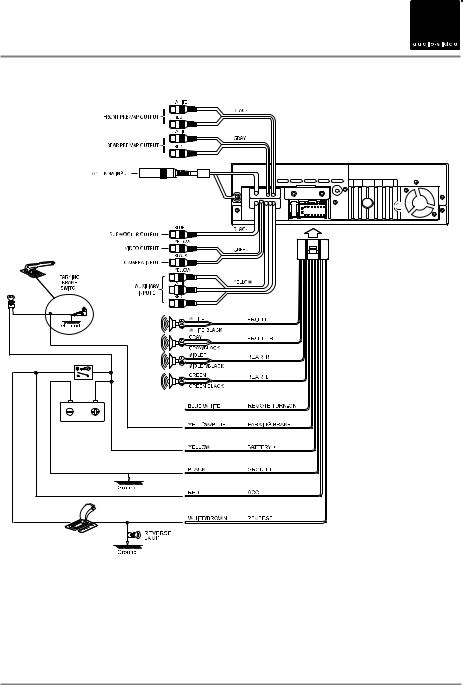
XDVD9101 INSTALLATION 



Wiring Diagram - Inputs/Outputs
Wiring Notes:
Subwoofer output
The SUBWOOFER audio output (Blue RCA) is active in all audio modes and must be connected to an external amplifier.
Rear view camera
A rear view camera (not included) can be used with the CAMERA input. Refer to page 64 for details.
Need help?
Call our Technical Service Hotline, 1-866-382-5476.
6
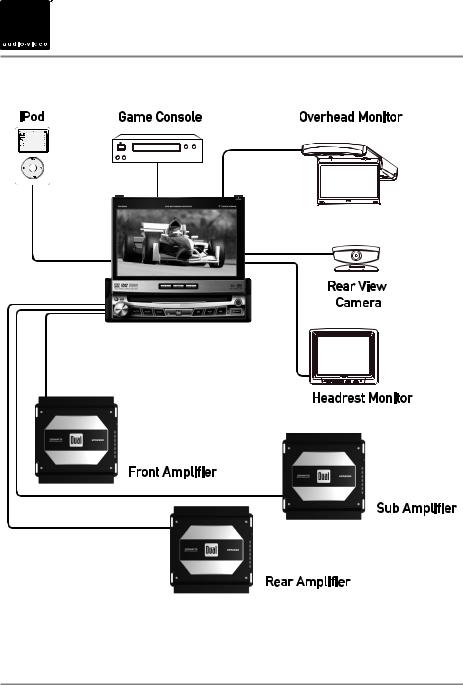



 XDVD9101 INSTALLATION
XDVD9101 INSTALLATION
Wiring Diagram - Optional A/V Connections
7
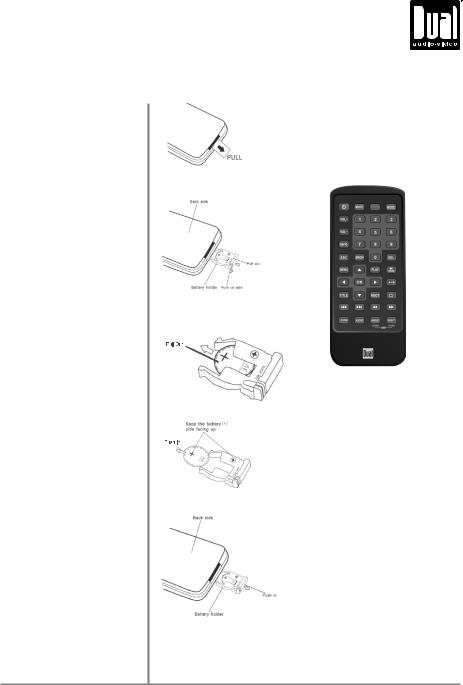
|
XDVD9101 OPERATION |
|
|
|
IR Remote Preparation |
To first use the IR Remote control, |
Notes: |
you must first pull the battery |
• Remove the battery if the remote will |
insulation tape out |
not be used for a month or longer |
|
• Remove and dispose of battery properly |
To insert or replace the battery:
Remove the battery holder
Remove the battery from the battery holder
Install the new battery
Make sure to keep the (+) side up
Insert the battery holder
CAUTION!!!
• Do not store battery with metallic objects or materials
8
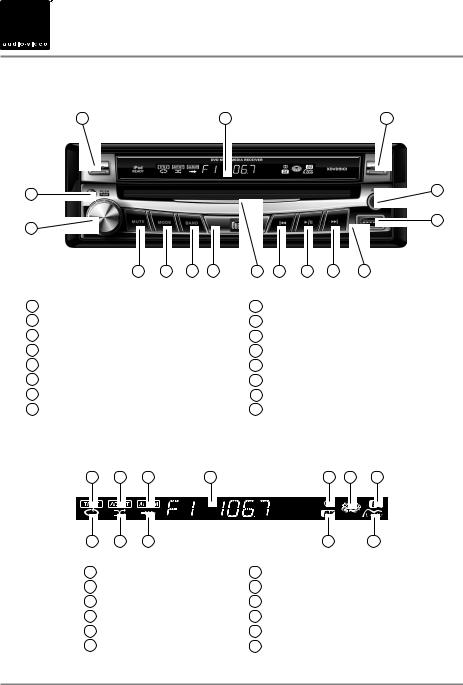



 XDVD9101 OPERATION
XDVD9101 OPERATION
Control Locations - Monitor Closed
1 |
2 |
3 |
16 |
|
|
|
|
|
|
|
|
4 |
|
|
|
|
|
|
|
|
|
|
15 |
|
|
|
|
|
|
|
|
5 |
|
|
|
|
|
|
|
|
|
|
|
14 |
13 |
12 |
11 |
10 |
9 |
8 |
7 |
6 |
1 |
Display |
|
|
|
9 |
Channel/Chapter/Track Down/Fast Reverse |
|||
2 |
Secondary LCD |
|
|
|
10 |
Disc-In Indicator |
|
||
3 |
Open/Close Monitor |
|
|
|
11 |
Infrared Sensor |
|
|
|
4 |
3.5mm A/V Input |
|
|
|
12 |
Band/Disc Stop |
|
|
|
5 |
USB Input |
|
|
|
13 |
Mode |
|
|
|
6 |
Reset |
|
|
|
14 |
Mute/Loudness |
|
|
|
7 |
Channel/Chapter/Track Up/Fast Forward |
|
15 |
Power/Volume/EQ |
|
||||
8 |
Play/Pause |
|
|
|
16 |
Eject |
|
|
|
Secondary LCD Information
1 |
2 |
3 |
4 |
5 |
6 |
7 |
12 |
11 |
10 |
|
9 |
8 |
1 |
Song title indicator |
7 |
EQ indicator |
|
|
2 |
Artist name indicator |
8 |
Loudness indicator |
|
|
3 |
Album name indicator |
9 |
Distance indicator |
|
|
4 |
Main information display |
10 |
Intro indicator |
|
|
5 |
Stereo indicator |
11 |
Random indicator |
|
|
6 |
Disc-in indicator |
12 |
Repeat indicator |
|
|
Note: Secondary LCD only functions when TFT monitor is closed.
9
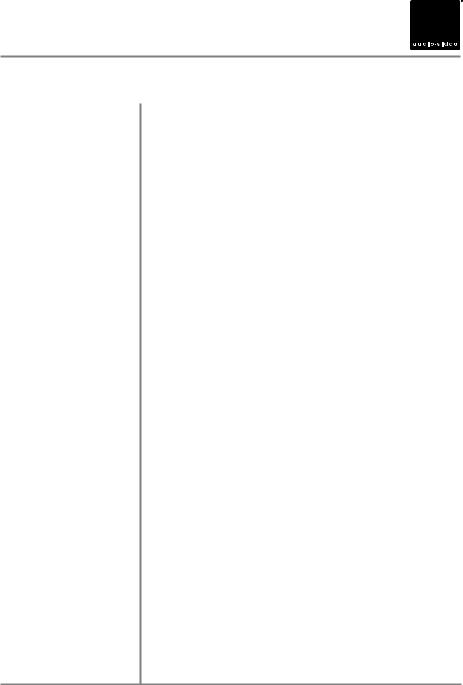
XDVD9101 OPERATION 



Control Functions - Monitor Closed
Display When the monitor is closed, press DISP to toggle display between information available for the current mode such as clock, frequency, track or chapter information.
Secondary LCD Additional LCD for system information while monitor is closed.
Open Monitor Press OPEN to open or close the monitor. Be careful not to not touch or obstruct the monitor movement during the open/close sequence, or permanent damage could occur.
3.5mm A/V Input Connect external devices to this 3.5mm auxiliary audio/video input.
USB Input Insert USB flash drive to play MP3, WMA or JPEG files.
Reset To resolve abnormal operation or if the unit is inoperable, press the
RESET button located to the left of the USB input on the front panel. The unit will reset the main processor to the default settings.
Note: Use the tip of a pen to access the reset button. To restore the factory default settings, refer to page 19.
Channel/Chapter/Track Up Press to select the next channel/chapter/track for playback. Fast Forward Press and hold to manual tune up or fast forward.
Play/Pause In disc mode, press once for PAUSE, and "PAUSE" will appear in the display. Press again to resume PLAY.
Channel/Chapter/Track Down Press to select the previous channel/chapter/track for playback. Fast Reverse Press and hold to manual tune down or fast reverse.
Disc-in Indicator Red = Disc inserted, Blue = No disc.
Infrared Sensor Point the remote control towards the infrared sensor to control various functions of the unit.
Band Press BAND to increment from FM1, FM2, ] AM. While in disc mode, press BAND momentarily to stop disc play.
Mode Press MODE to select between Tuner, Disc (which includes DVD and CD playback), iPod, USB, Auxiliary 1 and Auxiliary 2 inputs. Each time the MODE button is pressed the next mode is chosen. Modes of operation are indicated on the OSD or the secondary LCD. iPod and USB flash drive (optional) must be connected/inserted to appear in the MODE selection string.
Mute Press MUTE to silence audio output. "MUTE" will flash in the secondary display. Press MUTE again to restore audio at previous volume level. Press and hold MUTE to toggle the Loudness function On or Off.
Eject Press once to eject disc.
once to eject disc.
10
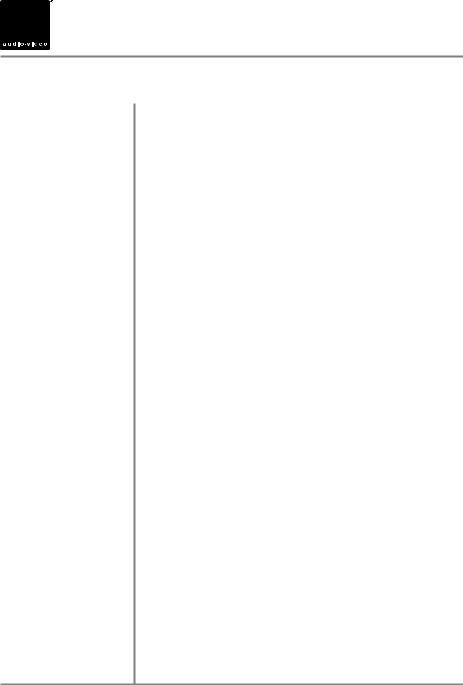



 XDVD9101 OPERATION
XDVD9101 OPERATION
Control Functions - Monitor Closed
Power Momentarily press PWR or any other button (except EJECT) to turn the unit on. Press PWR for more than 3 seconds to turn the unit off.
Volume Turn the rotary to adjust the volume level lower or higher (0-46). The current volume level will be displayed on the secondary LCD when the monitor is closed. Turning the rotary while the volume is muted will cancel the mute function.
EQ Preset Press the volume knob momentarily to select between Flat, Classic, Pop, Rock or User EQ presets.
Caution • Due to its highly technological design, the XDVD9101 faceplate is NOT removable. Do not attempt to remove the faceplate.
•Upon installation, do not attempt to move the monitor by hand. Use the
 or
or  buttons, the OPEN button on the front panel or the remote control.
buttons, the OPEN button on the front panel or the remote control.
•The unit will stop if it encounters any obstacles during the open/close sequence. If this occurs, remove the obstacle and press OPEN again to resume the monitor open/close sequence.
11
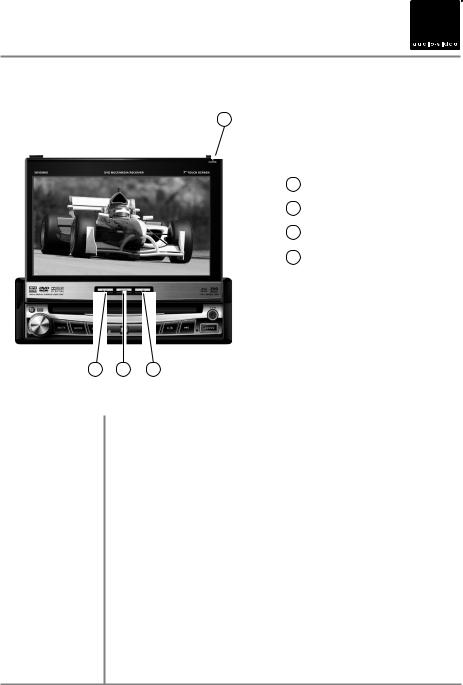
XDVD9101 OPERATION 



Control Locations and Functions - Monitor Open
1
1 Close Monitor
2 Screen Angle Up
3 Info/Picture
4 Screen Angle Down
4 |
3 |
2 |
Close Monitor Press CLOSE to open or close the monitor. Be careful not to not touch or obstruct the monitor movement during the open/close sequence, or permanent damage could occur.
Info/Picture Press to display DVD disc information in DVD mode. Holding this button for 3 seconds brings up the Brightness setting, which can be adjusted by turning the rotary encoder or by pressing the t or u buttons on the main remote control.
Screen Angle Up Press momentarily to adjust the angle of the screen upwards. Press and hold to slide the monitor inwards.
Screen Angle Down Press to adjust the angle of the screen downwards. Press and hold to slide the monitor outwards.
Monitor Notes • The angle can also be manually selected via the screen setup menu.
•The color of the LCD monitor varies between viewing angles. Select the angle with the most optimum view for your location.
•The last position of the monitor can be saved in memory. When “TFT Auto Open” is set to "On" in the Main Setup menu, the monitor will return to its last position automatically the next time the unit is turned on.
12
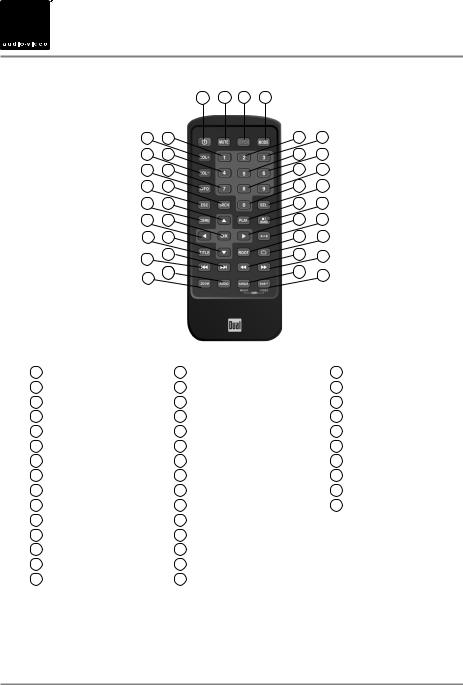



 XDVD9101 OPERATION
XDVD9101 OPERATION
Control Locations - Remote
|
1 |
2 |
3 |
4 |
|
5 |
6 |
|
|
7 |
8 |
9 |
10 |
|
|
11 |
12 |
13 |
14 |
|
|
15 |
16 |
17 |
18 |
|
|
19 |
20 |
21 |
22 |
|
|
23 |
24 |
25 |
26 |
|
|
27 |
28 |
29 |
30 |
|
|
31 |
32 |
33 |
34 |
|
|
35 |
36 |
|
|
|
|
|
|
37 |
38 |
|
|
39 |
40 |
|
|
|
|
|
1 |
Power |
16 |
Key #9 |
31 |
Root |
2 |
Mute/Loudness |
17 |
Escape |
32 |
Repeat |
3 |
Open/Close |
18 |
Search |
33 |
Chapter/Track/Seek Tune Down |
4 |
Mode |
19 |
Key #0/DVD Setup |
34 |
Chapter/Track/Seek Tune Up |
5 |
Volume Up |
20 |
Audio Select |
35 |
Fast Reverse/Manual Tune Down |
6 |
Key #1 |
21 |
Menu |
36 |
Fast Forward/Manual Tune Up |
7 |
Key #2 |
22 |
4-Way - Up |
37 |
Zoom |
8 |
Key #3 |
23 |
Play |
38 |
Audio |
9 |
Volume Down |
24 |
Band/Stop |
39 |
Angle/Music mode (iPod only) |
10 |
Key #4 |
25 |
4-Way - Left |
40 |
Sub-Title/Video mode (iPod only) |
11 |
Key #5 |
26 |
OK |
|
|
12 |
Key #6 |
27 |
4-Way - Right |
|
|
13 |
Info |
28 |
Repeat A-B |
|
|
14 |
Key #7 |
29 |
Title Menu |
|
|
15 |
Key #8 |
30 |
4-Way - Down |
|
|
* The remote control uses one 3 volt Lithium CR2025 battery. For best performance, replace only with CR2025 or equivalent.
13

|
|
XDVD9101 OPERATION |
|
|
|
|
|
Control Functions - Remote |
Power |
|
Press once to turn the unit on, press again to turn unit off. |
|
||
Mute |
|
Press once to MUTE audio; press again to return audio. Press and hold to |
|
|
activate Loudness On/Off. |
Open |
|
Press once to open monitor; press again to close the monitor. |
Mode |
|
Press once to incrementally select desired source. |
Volume Up |
|
Increase VOLUME. |
Keys 0-9 |
|
Direct access chapter/track/preset stations 1 ~ 9. |
Volume Down |
|
Decrease VOLUME. |
Info |
|
Displays DVD information. |
Escape |
|
Exit current menu. |
Search |
|
Search function in Disc and iPod modes. |
Audio Select |
|
Enter AUDIO Setup mode. |
Menu |
|
Enter the MAIN system menu. |
4-Way-Up/Down/Left/Right |
|
Navigating system and DVD menus. |
Play |
|
Press to pause/begin playback. |
Band/Stop |
|
Press to increment BAND or to STOP while in disc mode. |
OK |
|
Press to confirm settings. |
Repeat A-B |
|
Repeat playback from time frame A to time frame B. |
Title Menu |
|
Enters the title menu of the DVD. |
Root Menu |
|
Enters the main menu of the DVD. |
Repeat |
|
Repeats playback of current chapter/track or folder. |
Chapter/Track/Seek Tune Down |
|
Selects the previous chapter/track/station for playback. |
Chapter/Track/Seek Tune Up |
|
Selects the next chapter/track/station for playback. |
Fast Reverse/Manual Tune Down |
|
Fast reverses the disc/USB/iPod content, manual tune down. |
Fast Forward/Manual Tune Up |
|
Fast forwards the disc/USB/iPod content, manual tune up. |
Zoom |
|
Zooming in/out on an image. |
Audio |
|
Change the audio language for DVD disc playback. |
Angle |
|
Selects between different angles (when available) for a DVD scene/Selects iPod |
|
|
Audio mode. |
Sub-Title |
|
Language selection for subtitle/Selects iPod Video mode. |
|
|
|
14




 XDVD9101 OPERATION
XDVD9101 OPERATION
General Operation
Power On/Off
Mute
Loudness
Mode
Optional Mode Selection
Volume
Audio Setup
(from OSD)
Audio Setup (from remote)
Momentarily press PWR or any other button (except EJECT) to turn the unit on. Hold for 3 seconds to turn the unit off.
Press MUTE to silence the audio;  will appear in the OSD (On Screen Display). Press MUTE again to cancel.
will appear in the OSD (On Screen Display). Press MUTE again to cancel.
Press LOUD on the OSD to turn the Loudness on/off. Pressing and holding the MUTE button on the front panel or remote will also turn the Loudness on/off.
Press MODE to select between Tuner, Disc (which includes DVD and CD playback), iPod, USB, Auxiliary 1 and Auxiliary 2 inputs. Modes of operation are indicated on the OSD On Screen Display). iPod and USB flash drive (optional) must be connected/inserted to appear in the MODE selection string.
Press MENU at the top left corner of the screen to display the OSD main menu. Press Tuner, Disc, iPod, USB, AV/1, AV/2 or Camera in the MAIN menu page to select the desired source.
Turn the rotary or use the volume or to adjust the volume level lower or higher (0-46). The current volume level will be displayed on the secondary LCD when the monitor is closed or on the LCD (to the right of the volume icon
 ) when the monitor is open. Turning the rotary while the volume is muted will cancel the mute function.
) when the monitor is open. Turning the rotary while the volume is muted will cancel the mute function.
From Tuner, Disc (CD only), iPod or USB mode, touch EQ on the OSD or press the rotary momentarily to enter the Audio Setup menu. Adjust audio parameters by pressing the desired level you wish to change. Operation will return back to previous mode after 15 seconds of inactivity or by pressing the RETURN arrow in the top right corner.
L
Press the SEL button. Press the p or q buttons on the remote to select an item to be adjusted. Press or to decrease (-) or increase (+) the current level. Press RETURN on the OSD or the ESC button on the remote control to exit the audio control menu.
Note: The Bass and Treble levels are only adjustable when EQ is set to "User” mode. The Loud function compensates for deficiencies in sound ranges at low levels. When the Loud function is on, LOUD:On is displayed in the OSD.
15

XDVD9101 OPERATION 



General Operation
Info Press INFO momentarily to display DVD disc information.
Monitor Brightness Press and hold INFO for 3 seconds to change monitor BRIGHTNESS. Turn the rotary Q or P to adjust to desired level.
(0 minimum/20 maximum; 10 is default).
Color Setup When a video source is connected to the front or rear auxiliary inputs, press INFO for more than 2 seconds to adjust COLOR SETUP during video play. Press  or
or  to step to the desired menu option:
to step to the desired menu option:
|
COLOR SETUP |
|
|
|
|
|
Sharpness |
10 |
|
Color |
10 |
|
Contrast |
10 |
|
Brightness |
10 |
|
Tint |
10 |
|
|
|
L
Sharpness Turn the rotary Q or P to adjust the sharpness. (0 minimum/+15 maximum).
Color Turn the rotary Q or P to adjust the color. (0 minimum/+20 maximum).
Contrast Turn the rotary Q or P to adjust the contrast. (0 minimum/+20 maximum).
Brightness Turn the rotary Q or P to adjust the brightness. (0 minimum/+20 maximum).
Tint Turn the rotary Q or P to adjust the tint. (0 minimum/+20 maximum).
Note: A video signal must be present in order to access the COLOR SETUP menu.
16




 XDVD9101 OPERATION
XDVD9101 OPERATION
General Operation - Main Menu
10
9
8
1 |
2 |
3 |
4
L
7 |
6 |
5 |
Main Menu Access There are two methods to access the MAIN menu:
•Press MENU button on the remote control.
•Touch MENU or the upper left corner of the touch screen from any mode.
Touch Access Buttons
1)Touch to access AM/FM TUNER mode.
2)Touch to access CD/DVD mode (CD/DVD must be inserted).
3)Touch to access iPod mode (optional iPod must be connected to activate).
4)Current time is displayed.
5)Touch to access AUXILIARY A/V2 INPUT mode.
6)Touch to access AUXILIARY A/V1 INPUT mode.
7)Touch to access USB mode (optional USB flash drive must be inserted).
8)Touch to access CAMERA mode (optional camera must be connected).
Note: If optional camera isn't connected, "No Signal Detected" will be displayed.
9)Touch to access SCREEN SETUP menu.
10)Touch to access MAIN SETUP menu.
17

XDVD9101 OPERATION 



Main Setup - Menu
L L
L
Main Setup Menu |
|
• Press MAIN SETUP icon to access the Main setup mode. |
|||
|
Page 1 |
|
• Select desired parameter you wish to change. |
||
|
|
|
|
• Page will return back to previous screen after 15 seconds of inactivity or |
|
|
|
|
|
by pressing the RETURN arrow in the top right corner. |
|
|
|
|
|
• Press the PAGE DOWN icon to access Main Setup page 2. |
|
|
|
|
|
MAIN Setup Menu matrix - page 1 |
|
|
|
|
|
|
|
Settings |
Default |
|
|
Options |
Function |
|
|
|
USA |
|
|
Tuner |
USA |
|
S-Amer1 |
Select appropriate tuner frequency spacing for your area |
|
|
S-Amer2 |
||||
|
|
|
|
||
|
|
|
Europe |
|
|
Clock |
00:00 |
|
00:00 |
See adjusting the clock on page 21 for more details |
|
Clock Mode |
12Hr |
|
12Hr |
3:32 (example of 12 hour time setting) |
|
|
|
|
24Hr |
15:32 (example of 24 hour time setting) |
|
Beep |
Off |
|
Off |
Disables confirmation beep |
|
|
|
|
On |
Enables confirmation beep |
|
Camera Image |
Normal |
|
Normal |
Normal Image |
|
|
|
|
Reverse |
Mirror camera input image 180 degrees |
|
18
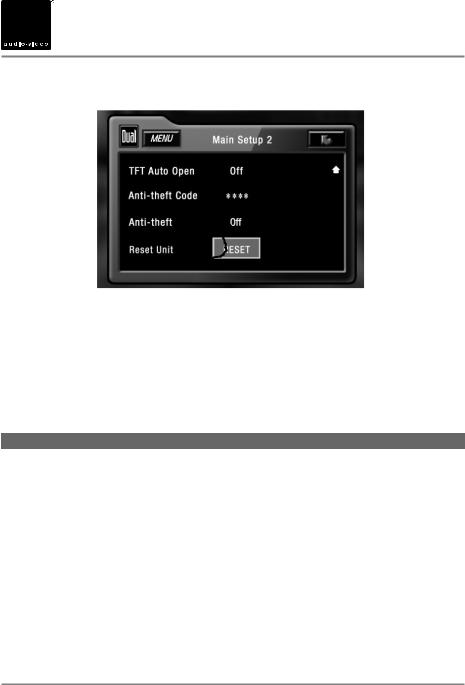



 XDVD9101 OPERATION
XDVD9101 OPERATION
Main Setup - Menu
L
L
Main Setup Menu |
• Press MAIN SETUP icon to access the Main setup mode. |
||
|
Page 2 |
• Press the PAGE DOWN icon to access Main Setup page 2. |
|
|
|
• Select desired parameter you wish to change. |
|
|
|
• Page will return back to previous screen after 15 seconds of inactivity or by |
|
|
|
pressing the RETURN arrow in the top right corner. |
|
|
|
• Press the PAGE UP icon to access Main Setup page 1. |
|
|
|
MAIN Setup Menu matrix - page 2 |
|
|
|
|
|
Settings |
Default |
Options |
Function |
|
|
On |
TFT panel will automatically open when ACC is turned on |
TFT Auto Open |
Off |
Off |
TFT panel will not auto open when ACC is turned on |
|
|
Manual |
TFT will only open/close when OPEN button is pressed |
Anti-theft Code |
0000 |
---- |
Must enter password to turn anti-theft on or off |
Anti-theft |
Off |
On |
System will require a password if main battery power is |
|
|
|
removed |
|
|
Off |
No password will be required if main battery power is |
|
|
|
removed |
|
|
|
|
Reset Unit |
Yes |
Are you sure? |
Load all factory parameters to their original settlings |
|
|
Yes/No |
Notes: This will not reset the anti-theft password |
|
|
|
Default anti-theft password is 0000 |
19

XDVD9101 OPERATION 



Main Setup - Adjusting Radio Frequency
Adjusting Radio Frequency
L1
Step 1 Touch MENU at the top left corner of screen.
L2
Step 2 Touch MAIN SETUP icon.
L3
Step 3 Touch USA.
L5
L4
Step 4 Touch the setting for your region.
Step 5 Touch RETURN to exit.
20
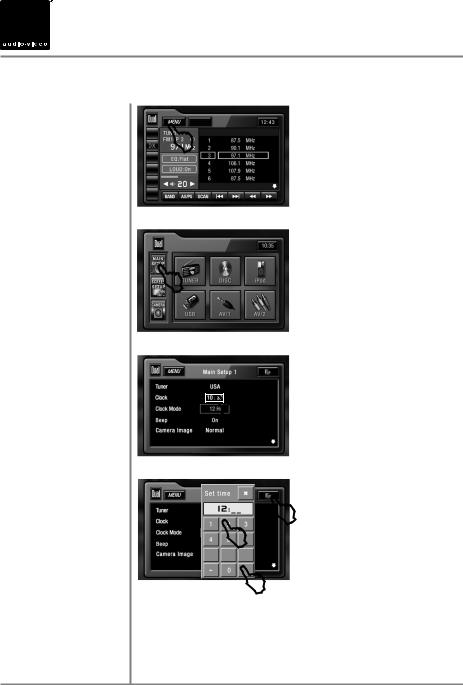



 XDVD9101 OPERATION
XDVD9101 OPERATION
Main Setup - Adjusting the Clock
12Hr Clock Mode
L1
Step 1 Touch MENU at the top left corner of screen.
L2
Step 2 Touch MAIN SETUP icon.
L3
Step 3 3) Touch 00:00 area in the CLOCK row.
|
L |
L |
6 |
4 |
|
OK |
|
L |
|
|
5 |
Steps 4-6 4) When keypad appears, enter HOURS, followed by MINUTES.
5)When finished, touch OK.
6)Touch RETURN to exit.
For 24Hr format, select 24Hr from CLOCK MODE, then follow steps 1-6.
21
