Dual XDMA6438 User Manual
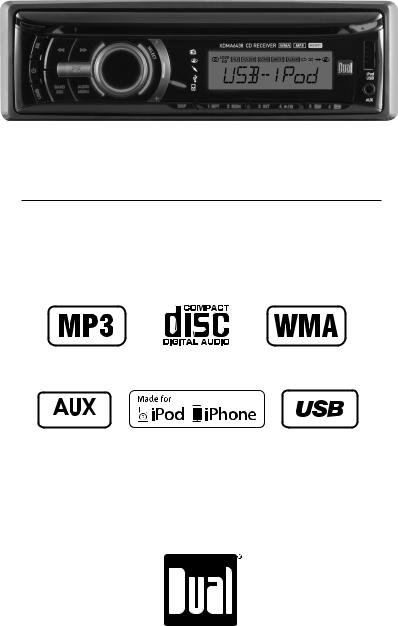
XDMA6438
INSTALLATION/OWNER'S MANUAL
AM/FM/CD Receiver with Detachable Face
Front and Rear Inputs
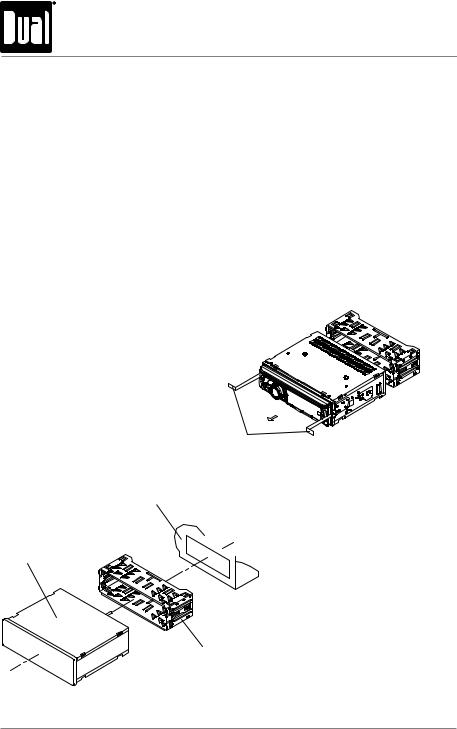
XDMA6438 INSTALLATION
Preparation
Please read entire manual before installation.
Before You Start
•Disconnect negative battery terminal. Consult a qualified technician for instructions.
•Avoid installing the unit where it would be subject to high temperatures, such as from direct sunlight, or where it would be subject to dust, dirt or excessive vibration.
Getting Started
•Remove trim ring from unit.
•Remove 2 transit screws located on top of the unit.
•Insert the supplied keys into the slots as shown, and slide the unit out of the mounting sleeve.
•Install mounting sleeve into opening, bending tabs to secure.
•Connect wiring harness and antenna. Consult a qualified technician if you are unsure.
•Certain vehicles may require an installation kit and/or wiring
harness adapter (sold separately).
• Test for correct operation and slide into mounting sleeve to secure.
• Snap trim ring into place.
Removal Keys
Dashboard or Installation Kit
Head Unit
Mounting Sleeve
TYPICAL FRONT-LOAD DIN MOUNTING METHOD
2
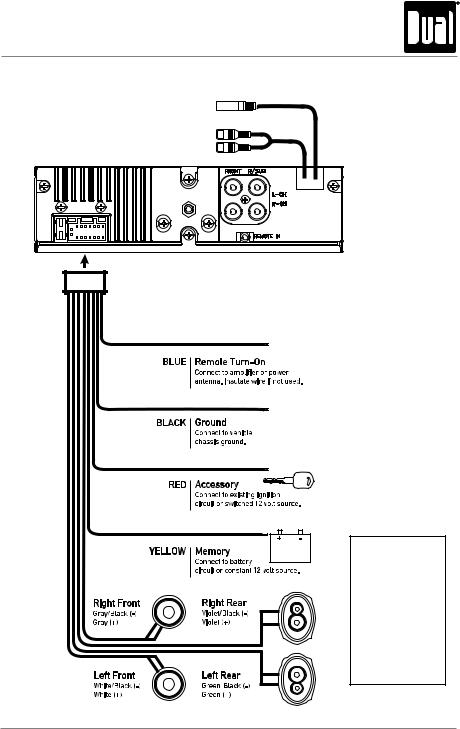
XDMA6438 INSTALLATION
Wiring Diagram
Antenna Input
Connect the vehicle antenna
Rear RCA Input
Connect a portable device
FUSE
When replacing the fuse, make sure new fuse is the correct type and amperage. Using an incorrect fuse could
damage the radio. The XDMA6438 uses one 10 amp ATM fuse located beside the wiring connector.
3
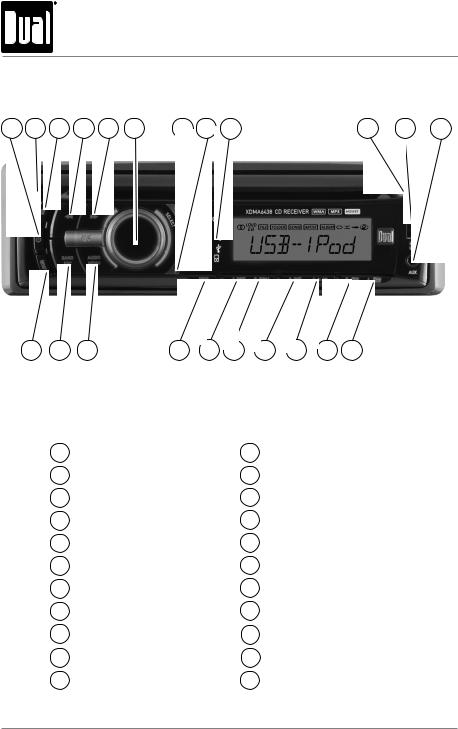
XDMA6438 OPERATION
Control Locations - Receiver
1 |
2 |
3 |
4 |
5 |
6 |
7 |
8 |
9 |
10 |
11 |
12 |
22 |
21 |
20 |
19 |
18 |
17 |
16 |
15 |
14 |
13 |
1 |
Power |
12 |
Auxiliary Input |
|
2 |
Release |
13 |
Preset 6 / Folder Up |
|
3 |
Equalizer |
14 |
Preset 5 / Folder Down |
|
4 |
Tune / Track Down |
15 |
Preset 4 |
/ Play / Pause |
5 |
Tune / Track Up |
16 |
Preset 3/ Intro |
|
6 |
Volume / Select (push) |
17 |
Preset 2 |
/ Random |
7 |
Mode Up |
18 |
Preset 1 |
/ Repeat |
8 |
Mode Down |
19 |
Display |
|
9 |
Mode Indicator |
20 |
Audio / Menu |
|
10 |
Eject |
21 |
Band / Escape |
|
11 |
USB Port |
22 |
Loudness |
|
4
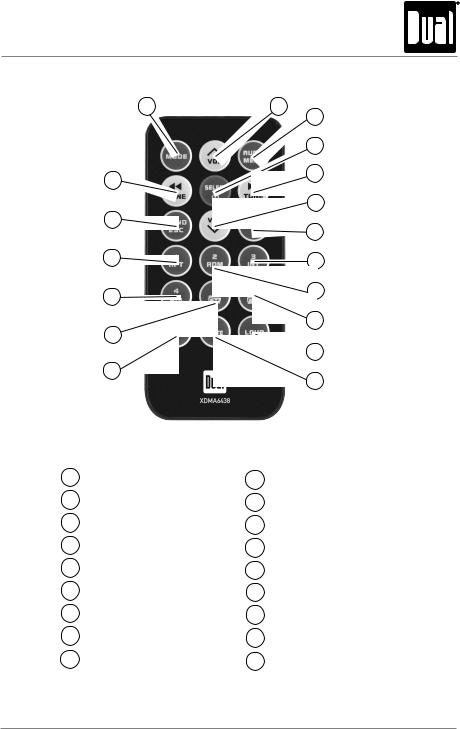
XDMA6438 OPERATION
Control Locations - Remote
1 |
2 |
3 |
|
|
|
|
|
4 |
18 |
|
5 |
|
|
|
6 |
17 |
7 |
|
|
16 |
8 |
15 |
9 |
|
10
14
11
13
12
1 |
Mode |
|
10 |
Preset 6 / Folder Up |
|
2 |
Volume Up |
11 |
Loudness |
||
3 |
Audio / Menu |
12 |
Mute |
|
|
4 |
Select / Power |
13 |
EQ |
|
|
5 |
Tune / Track Up |
14 |
Preset 5 / Folder Down |
||
6 |
Volume Down |
15 |
Preset 4 |
/ Play / Pause |
|
7 |
Display |
|
16 |
Preset 1 |
/ Repeat |
8 |
Preset 3 |
/ Intro |
17 |
Band / Escape |
|
9 |
Preset 2 |
/ Random |
18 |
Tune / Track Down |
|
5
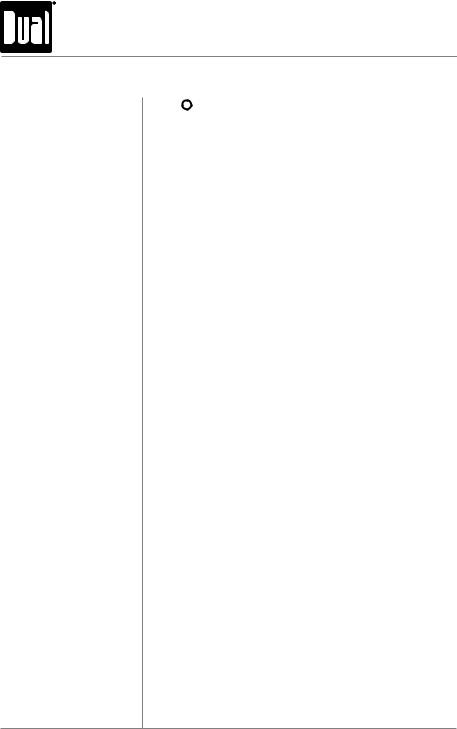
XDMA6438 OPERATION
General Operation
Power On/Off Press  or any other button (except EJECT) to turn the unit on. Press
or any other button (except EJECT) to turn the unit on. Press  to turn the unit off.
to turn the unit off.
Mode Press MODE UP or MODE DOWN to select between AM/FM, CD player, auxiliary front/rear, USB and operation of iPod®/ iPhone®. Modes of operation are shown in the display.
Note: CD, USB and operation of iPod modes will not appear unless a CD is inserted or USB/iPod devices are connected.
Auxiliary Inputs The XDMA6438 offers two auxiliary input ports, a 3.5 mm port on the front panel and an RCA connection on the back of
the unit. Use either connection to connect audio device, MP3 player, etc. Press MODE UP/DOWN to select AUX FRONT or AUX REAR modes.
Steering Wheel Interface The steering wheel interface input located on the back of Input the head unit allows connection to the Pacific Accessory
Corporation (PAC) SWI-PS interface module (sold separately). Visit www.pac-audio.com for details.
To configure steering wheel controls, follow the instructions provided with the PAC SWI-PS interface module. After installing the interface module, insert the module's 3.5mm jack into the "REMOTE IN" port on the back of the head unit.
Volume Adjust volume using volume knob (00-46).
Display Press DISP to select between clock and different types of information, such as radio frequency, CD track/elapsed time
or MP3/WMA song information.
Reset Press RESET upon initial installation or if abnormal operation occurs. Reset button is located behind the front panel.
Set the Clock With the unit on, press and hold DISP until the clock begins to flash, then release. Press TUNE nnto adjust the hours
and TUNE llto adjust the minutes. Press DISP momentarily to save the selected time.
12/24-hour Clock The clock will display 12-hour AM/PM time in USA frequency spacing mode (PM 10:00). In European frequency spacing
mode, the clock will display 24-hour time (22:00).
Setup Menu Press and hold AUDIO/MENU for more than 3 seconds to access the setup menu. Press AUDIO/MENU momentarily
to select between the menu functions and rotate the volume knob left/right to adjust or activate the desired function.
6

|
|
XDMA6438 OPERATION |
|
|
|
|
|
|
General Operation - Setup Menu |
||
|
|
|
|
Menu Function |
Options |
Action |
|
Auto Station |
AUTO STORE |
Press SELECT to seek and save 6 strong stations in the |
|
Store |
|
current band. (Tuner mode only) |
|
Local/Distance |
LOCAL OFF |
Activates distance tuning (Tuner mode only). |
|
LOCAL ON |
Activates local tuning for strong station reception only (Tuner |
||
Tuning |
|||
|
|
mode only). |
|
Tuner |
FREQ USA |
Programs the unit to USA tuner spacing. |
|
(200kHz for FM and 10kHz for AM). (Tuner mode only) |
|||
Frequency |
|
|
|
|
Programs the unit to European tuner spacing. |
||
Spacing |
FREQ EURO |
||
|
|
(50kHz for FM and 9kHz for AM). (Tuner mode only) |
|
|
IPOD FULL |
Programs the head unit to advanced control of the iPod/ |
|
|
iPhone device. (Operation of iPod mode only) |
||
Selectable iPod |
|
||
|
Programs the head unit to manual control of the iPod/iPhone |
||
Control |
IPOD BASIC |
||
|
device and allows music to be controlled from the iPod/ |
||
|
|
iPhone device. (Operation of iPod mode only) |
|
Clock |
CLOCK OFF |
Programs unit to not display the clock when the power is off. |
|
Display |
CLOCK ON |
Programs unit to display the clock when the power is off. |
|
Front Auxiliary |
AUX FR ON |
Enables the front panel 3.5mm auxiliary input. |
|
Input |
AUX FR OFF |
Disables the front panel 3.5mm auxiliary input. |
|
Rear Auxiliary |
AUX RE ON |
Enables the rear RCA auxiliary input. |
|
Input |
AUX RE OFF |
Disables the rear RCA auxiliary input. |
|
Rear/Sub |
R/S SUB |
Programs the rear/sub RCA preamp output to subwoofer. |
|
RCA output |
R/S REAR |
Programs the rear/sub RCA preamp output to rear. |
|
Beep |
BEEP OFF |
Disables the confirmation beep. |
|
Confirmation |
BEEP ON |
Enables the confirmation beep. |
|
Programmable |
PRO-VOL # |
Programs unit to always turn on at a specific volume |
|
Turn On Volume |
(default is OFF). Any volume level 1-46 can be selected. |
||
|
|||
Power on |
MSG OFF |
Disables power on message. (example: GOOD MORNING) |
|
Message |
MSG ON |
Enables power on message to be displayed. |
|
|
SCROLL 15 S |
Programs unit to scroll information once every 15 seconds |
|
|
(default). |
||
|
|
||
Scrolling |
SCROLL ONCE |
Programs unit to scroll once, then show the first 10 |
|
Option |
characters on display. |
||
|
SCROLL ON |
Programs unit to scroll continuously. |
|
|
SCROLL OFF |
Programs unit to show the first 10 characters on the display. |
|
Illumination |
DIMMER HI |
Programs unit to the brightest illumination level. |
|
DIMMER MED |
Programs unit to the middle illumination level. |
||
Dimmer |
|||
DIMMER LOW |
Programs unit to the dimmest illumination level. |
||
|
|||
Demonstration |
DEMO OFF |
Disables the demonstration mode. |
|
Mode |
DEMO ON |
Enables the demonstration message. |
|
|
|
|
|
|
|
7 |
|
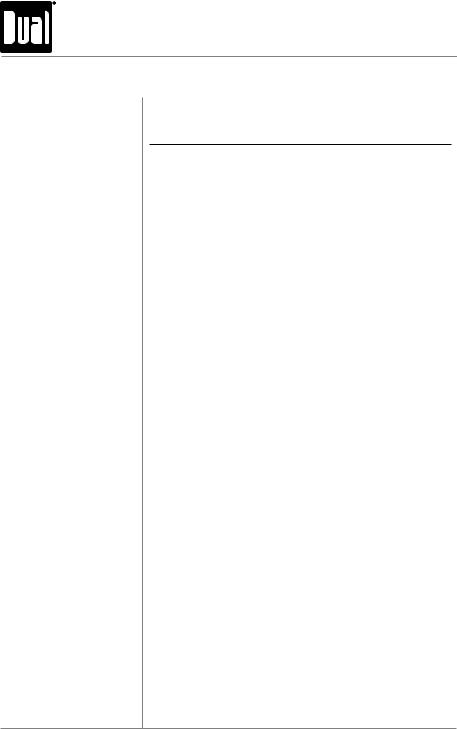
XDMA6438 OPERATION
General Operation
Audio Press AUDIO momentarily to select between Bass, Treble,
Balance, Fader, Subwoofer and Source Volume Level.

 BASS
BASS  TREBLE
TREBLE  BALANCE
BALANCE  FADER
FADER  SUBWOOFER*
SUBWOOFER*  SOURCE LEVEL
SOURCE LEVEL 
Bass Press AUDIO until BASS appears then rotate volume knob left/right to adjust ( -6 minimum / +6 maximum).
Treble Press AUDIO until TREBLE appears then rotate volume knob left/right to adjust ( -6 minimum / +6 maximum).
Balance Press AUDIO until BAL appears then rotate volume knob left/right to adjust (BAL LEFT 12 - BAL RIGHT 12).
BAL EVEN represents equal balance
Fader Press AUDIO until FADER appears then rotate volume knob left/right to adjust (FADER FRONT 12 - FADER REAR 12). FAD EVEN represents equal fader
* Subwoofer Press AUDIO until SUB-W appears then rotate volume knob left/right to adjust (0 minimum / +12 maximum).
* Note: Subwoofer option will not appear if the REAR/SUB option in the setup menu is set to REAR. Refer to page 7 for details.
EQ Press EQ, then turn the volume knob to cycle through the following equalization curves: FLAT (default), POP, JAZZ, CLASSIC, BEAT, ROCK and USER. Any manual adjustment to the Bass or Treble settings are automatically saved as USER.
Source Volume Level The source volume level control allows a gain adjustment for each audio source: AM, FM, CD, AUX FRONT/REAR, operation of iPod and USB. Set the source volume level for each mode, depending on the relative volume of each audio source.
To set the source volume level, press AUDIO until SRC LEVEL appears. After one second, the current mode will appear on the display. Turn the volume knob to adjust the audio level of the current source (-6 minimum/+6 maximum).
Note: Only the current mode will be available for adjustment. To adjust another mode of operation, press MODE UP/DOWN until the desired mode is selected, then set the source volume level for that mode.
8
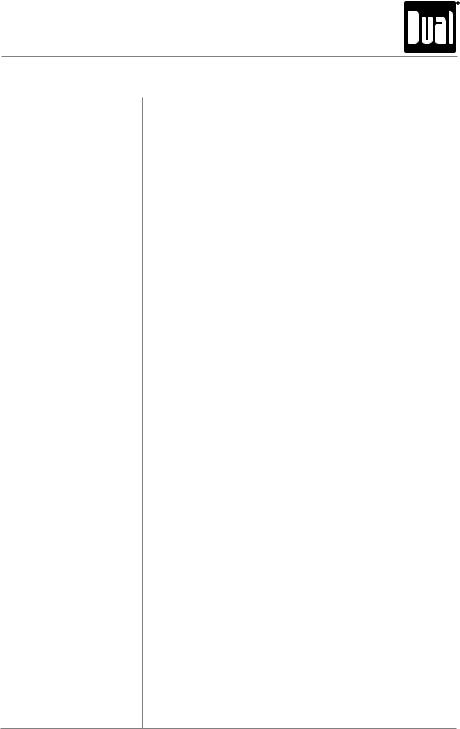
XDMA6438 OPERATION
AM/FM Tuner Operation
Seek Tuning Press TUNE nnor TUNE llfor more than one second to seek to the next strong station.
Manual Tuning Press TUNE nnor TUNE llmomentarily to change radio frequency up or down one step at a time. Press and hold to advance quickly.
Band Press BAND to select between FM1, FM2, FM3, AM1 and AM2 bands.
Storing and Recalling Up to 18 FM stations and 12 AM stations can be stored. To Station Presets store a station, select the desired band and station. Press
and hold the desired preset button (1-6) for more than
2 seconds. When stored, the preset number will appear in the display. The station can be recalled anytime by pressing the corresponding preset button.
9
