Disney MIX MAX User Manual

TABLE OF CONTENTS
|
|
|
|
|
|
Precautions . . . . . . . . . . . . . . . . . . . . . . . . . |
. 2 |
• |
High-Speed Video Search . . . . . . . . . . . |
26 |
|
FCC Declaration . . . . . . . . . . . . . . . . . . . . . |
. 3 |
• |
Forward/Reverse Skip . . . . . . . . . . . . . . |
26 |
|
EIA Guidelines. . . . . . . . . . . . . . . . . . . . . . . |
. 4 |
• |
Pause Mode . . . . . . . . . . . . . . . . . . . . . . |
27 |
|
Location of Controls . . . . . . . . . . . . . . . . . . |
. 6 |
Operation–Picture Playback Mode . . . . . |
28 |
||
Charging the Battery . . . . . . . . . . . . . . . . . . |
. 7 |
• |
To View Pictures . . . . . . . . . . . . . . . . . . . |
28 |
|
Attaching the Wrist Strap . . . . . . . . . . . . . . |
. 8 |
• |
Thumbnail View . . . . . . . . . . . . . . . . . . . |
29 |
|
Installing the Mix It Plug-In . . . . . . . . . . . . . |
. 9 |
• |
Zoom. . . . . . . . . . . . . . . . . . . . . . . . . . . . |
29 |
|
Using the Mix It Plug-In . . . . . . . . . . . . . . . . |
11 |
Settings Menu . . . . . . . . . . . . . . . . . . . . . . |
30 |
||
Installing the Windows 98 Driver. . . . . . . . . |
13 |
• |
Setting the Brightness . . . . . . . . . . . . . . |
30 |
|
Downloading & Transferring Files . . . . . . . . |
16 |
• |
Setting the Backlight. . . . . . . . . . . . . . . . |
31 |
|
Safely Remove Hardware . . . . . . . . . . . . . . |
20 |
• Setting the Power Savings . . . . . . . . . . . |
32 |
||
General Operation . . . . . . . . . . . . . . . . . . . |
21 |
• |
Setting the Equalizer . . . . . . . . . . . . . . . |
33 |
|
• Turning the Power On/Off. . . . . . . . . . . . |
21 |
• Setting the Audio Play Mode (Repeat) . . |
34 |
||
• |
Menu Button . . . . . . . . . . . . . . . . . . . . . . |
21 |
• Setting the Slideshow Interval . . . . . . . . |
35 |
|
• |
Inserting/Removing an External |
|
• Setting the Time Format . . . . . . . . . . . . . |
36 |
|
|
Memory Card . . . . . . . . . . . . . . . . . . . . . |
21 |
• |
Setting the Time . . . . . . . . . . . . . . . . . . . |
37 |
• |
Headphones Jack. . . . . . . . . . . . . . . . . . |
22 |
• To View the System Info. . . . . . . . . . . . . |
38 |
|
• |
Volume Buttons . . . . . . . . . . . . . . . . . . . |
22 |
Using the Mix It Feature . . . . . . . . . . . . . . |
39 |
|
• |
Hold Switch. . . . . . . . . . . . . . . . . . . . . . . |
22 |
• Now Playing and Clearing a Playlist . . . |
42 |
|
Operation–Music Playback Mode . . . . . . |
23 |
• |
Mix It FAQs . . . . . . . . . . . . . . . . . . . . . . . |
43 |
|
• To Listen to MP3s/WMAs . . . . . . . . . . . . |
23 |
Troubleshooting Guide . . . . . . . . . . . . . . . |
44 |
||
• |
High-Speed Music Search/Step . . . . . . . |
24 |
Formatting the Player . . . . . . . . . . . . . . . . |
45 |
|
• |
Forward/Reverse Skip . . . . . . . . . . . . . . |
24 |
Resetting the Unit . . . . . . . . . . . . . . . . . . . |
46 |
|
Operation–Video Playback Mode. . . . . . . |
25 |
Specifications . . . . . . . . . . . . . . . . . . . . . . |
47 |
||
• |
To Watch Videos. . . . . . . . . . . . . . . . . . . |
25 |
|
|
|
|
Welcome to Your Mix Max with Mix It Feature! |
|
|||
The Mix It button on your Mix Max offers an exciting, new way to enjoy your music! With just one touch, your music instantly becomes more usable and fun, allowing you to make mixes on the device itself, wherever and whenever you want!
Mix It makes it simple. Pick one song. Click one button. Get an amazing playlist that includes perfect tracks from every corner of your collection—instantly. Mix It scan and Mix It instant playlist functions will change the way you listen to music!
Refer to the Table of Contents above to learn where to find all of the instructions regarding the Mix It feature in this owner’s manual.
1

PRECAUTIONS
COPYRIGHT:
• Distributing copies of MP3, WMA, WMA with DRM tracks and/or WMV files without permission is a violation of international copyright laws.
SAFETY:
• Vibration experienced during walking or exercising will not affect the player.
However, dropping the player or dropping a heavy object on the player may result in damage or sound distortion.
• Avoid spilling any liquid onto or into the player.
• Do not leave the player in a location near heat sources; in a location subject to direct sunlight, excessive dust, sand, moisture, rain or mechanical shock; on an unlevel surface; or in a car with the windows closed during periods of excessive heat.
ROAD SAFETY:
• Do not use headphones while driving, cycling or operating any motorized vehicle. It may create a traffic hazard and it is illegal in some areas. It can be potentially dangerous to play your headset at a high volume while walking, especially at pedestrian crossings. You should exercise extreme caution or discontinue use in potentially hazardous situations.
FCC WARNING:
• This equipment may generate or use radio frequency energy. Changes or modifications to this equipment may cause harmful interference unless the modifications are expressly approved in the instruction manual. The user could lose the authority to operate this equipment if an unauthorized change or modification is made.
This Class B digital apparatus complies with Canadian ICES-003.
Cet appareil numérique de la classe B est conforme à la norme NMB-003 du Canada.
2

FCC DECLARATION
This device complies with Part 15 of the FCC rules. Operation is subject to the following two conditions: 1) This device may not cause harmful interference, and 2) This device must accept any interference received, including interference that may cause undesired operation.
Warning: Changes or modifications to this unit not expressly approved by the party responsible for compliance could void the user’s authority to operate the equipment.
NOTE: This equipment has been tested and found to comply with the limits for a Class B digital device, pursuant to Part 15 of the FCC Rules. These limits are designed to provide reasonable protection against harmful interference in a residential installation. This equipment generates, uses and can radiate radio frequency energy and, if not installed and used in accordance with the instructions, may cause harmful interference to radio communications.
However, there is no guarantee that interference will not occur in a particular installation. If this equipment does cause harmful interference to radio or television reception, which can be determined by turning the equipment off and on, the user is encouraged to try to correct the interference by one or more of the following measures:
•Reorient or relocate the receiving antenna.
•Increase the separation between the equipment and receiver.
•Connect the equipment into an outlet on a circuit different from that to which the receiver is connected.
•Consult the dealer or an experienced radio/TV technician for help.
Shield cable must be used with this unit to ensure compliance with class B FCC limits.
3
Dear Customer:
Selecting fine audio and video equipment such as the unit you’ve just purchased is only the start of your musical enjoyment. Now it’s time to consider how you can maximize the fun and excitement your equipment offers. This manufacturer and the Electronic Industries Association’s Consumer Electronics Group want you to get the most out of your equipment by playing it at a safe level. One that lets the sound come through loud and clear without annoying blaring or distortion and, most importantly, without affecting your sensitive hearing.
Sound can be deceiving. Over time your hearing “comfort level” adapts to higher volumes of sound. So what sounds “normal” can actually be loud and harmful to your hearing. Guard against this by setting your equipment at a safe level BEFORE your hearing adapts.
To establish a safe level:
• Start your volume control at a low setting.
• Slowly increase the sound until you can hear it comfortably and clearly, and without distortion.
Once you have established a comfortable sound level:
• Set the dial and leave it there.
Taking a minute to do this now will help to prevent hearing damage or loss in the future. After all, we want you listening for a lifetime.
We Want You Listening For A Lifetime
Used wisely, your new sound equipment will provide a lifetime of fun and enjoyment.
Since hearing damage from loud noise is often undetectable until it is too late, this manufacturer and the Electronic Industries Association’s Consumer Electronics Group recommend you avoid prolonged exposure to excessive noise. This list of sound levels is included for your protection.
4
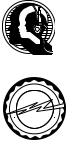
Decibel |
|
Level |
Example |
30 |
Quiet library, soft whispers |
40 |
Living room, refrigerator, bedroom away from traffic |
50 |
Light traffic, normal conversation, quiet office |
60 |
Air conditioner at 20 feet, sewing machine |
70 |
Vacuum cleaner, hair dryer, noisy restaurant |
80 |
Average city traffic, garbage disposals, alarm clock at two feet |
THE FOLLOWING NOISES CAN BE DANGEROUS UNDER CONSTANT EXPOSURE:
90 Subway, motorcycle, truck traffic, lawn mower
100 Garbage truck, chain saw, pneumatic drill
120 Rock band concert in front of speakers, thunderclap
140 Gunshot blast, jet engine
180 Rocket launching pad
Information courtesy of the Deafness Research Foundation.
We
LISTENIWant You NG
For A Lifetime
E EIA |
|
|||||
|
|
|
N |
C IN |
|
|
|
|
|
D |
|
||
|
|
O |
|
U |
||
T |
R |
|
|
T |
||
|
|
|
|
S |
||
|
|
|
|
|
R |
|
C |
|
|
|
|
I |
|
E |
|
|
|
|
E |
|
L |
|
|
|
|
||
|
|
SEST. 1924 |
N |
S |
||
|
|
|
||||
A |
|
|
|
|||
|
|
|
S |
IO |
|
|
|
|
|
O C IAT |
|
|
|
5
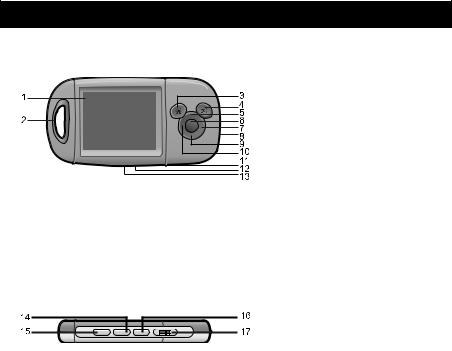
|
LOCATION OF CONTROLS |
|
Front |
1. |
Display |
|
2. |
Strap Holder |
|
3. |
Menu Button |
|
4. |
Mix It Button |
|
5. |
Navigation/Skip Up Button |
|
6. |
Enter/Play/Pause ®p Button |
|
7. |
Navigation/Search Right l |
|
|
Button |
|
8. |
SD/MMC Memory Card Slot |
|
|
(under cover) |
|
9. |
Navigation/Skip Down Button |
Top |
10. |
Navigation/Search Left m |
|
Button |
|
|
|
|
|
11. |
Reset Button (bottom of unit) |
|
12. |
USB Jack (under cover) |
|
|
(bottom of unit) |
|
13. |
Headphones Jack |
|
|
(bottom of unit) |
|
14. |
Volume Up Button |
|
15. |
Volume Down/Mute Button |
|
16. |
Power Button |
|
17. |
Hold Switch |
6

CHARGING THE BATTERY
This unit has a built-in Lithium Polymer rechargeable battery. When the bars in the battery indicator (in the display) become low (see Figure 1), and especially when the bars turn red (indicating a charge of 10% or less), recharge the battery as follows.
1. Remove the USB jack cover and connect the USB cable to this unit (as shown) and to the USB port on your computer;
the USB symbol will appear on the screen (as shown). When charging, the battery indicator will flash between empty and the current charge. Once the battery is fully charged, the indicator will stop flashing.
If the Mix Max is OFF and being charged by the DDS8012, DAC8001-USB or DAC8002-USB (all sold separately), the screen will show an animated “Charging Battery” icon. Once the screen will show “Battery Full”.
NOTES:
• To disconnect this unit from your computer, make sure to follow the “Safely Remove Hardware” instructions on page 20.
• It takes approx. three hours to charge the battery from empty to full. When fully charged, the unit can playback for approx. 18 hours in Music Playback mode or approx. 2 hours in Video Playback mode. (Actual playback times may vary.)
• For data transfer, please use the USB cable (included) or the model DDS8012 stereo speaker (sold separately) to connect the Mix Max to your computer.
• If a computer with a USB port is not available, the Mix Max can be charged with the model DAC8001-USB AC converter, DAC8002-USB AC converter or the DDS8012 stereo speaker (all sold separately). Refer to the instructions accompanying those models for more information.
• "Low Battery Please Recharge" will appear in the display when the battery is empty. 7
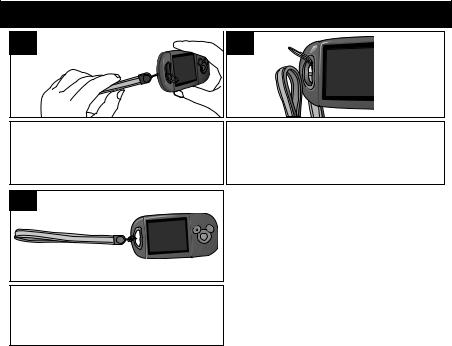
ATTACHING THE WRIST STRAP
1  2
2
Insert the rope through the hole in the main |
Insert the wrist strap through the rope’s loop |
unit. |
until snug. |
3
See above for appearance of the wrist strap when it is properly attached to the unit.
8
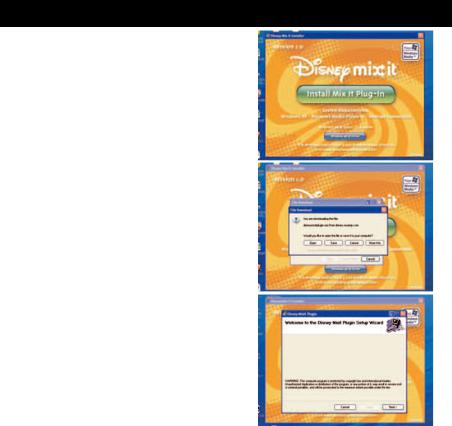
INSTALLING THE MIX IT PLUG-IN
To install the Mix It Plug-In, your computer must have Windows XP, Windows Media Player 10 (for
Windows Media Player 10, visit www.windowsmediaplayer.com) and an Internet connection.
Procedure to Install the Mix It Plug-In:
1. Insert the installation CD-Rom into the CD
Drive, then the installation screen will appear. If the installation screen doesn't automatically appear, double-click My Computer then double-click on the CD drive, then the installation screen will appear. Click “Install
Mix It Plug-In”.
2. At the first pop-up screen, click “Save” to save
“disneymixitplugin.msi” onto your computer.
Save in a convenient location, such as on your
Desktop.
3. Double-click on the “disneymixitplugin” icon on your Desktop (if saved there) and the Setup Wizard will appear. Click “Next”.
9

INSTALLING THE MIX IT PLUG-IN (CONTINUED)
4.The “Select Installation Folder” screen will appear. It is recommended to keep the folder as is. On this screen, you can also authorize just yourself or anyone using your computer to use the Mix It Plug-In. Then click “Next”.
5.At the “Confirm Installation” screen, click
“Next” to start the installation.
A pop-up screen will appear during the installation called “Disney Mix It Plug-In
Shortcuts”. Select (check) “Create a desktop icon” or “Create a Quick Launch icon”, as desired, and then click “OK”.
(You can double-click the desktop icon or go to the bottom of the Windows and click "Start" "All Programs" "Disney" "Disney MixcIt Plug-in" "Disneyc Mix It Plugc -in" to activate the Mix ItcPlug-In program if you checked, as described above.)
6.When successfully completed, the “Installation Complete” screen will appear. Click “Close” to exit the Setup Wizard.
For more information on using the Mix It Plug-In, refer to the “MusicIP Windows Media Player Plug-
In.chm” document located in "C:\Program Files\Disney\Disney Mix It Plug-in\" (if you did not change the folder in Step 4).
10
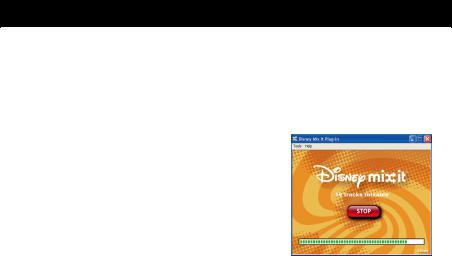
USING THE MIX IT PLUG-IN
IMPORTANT! The Mix It Plug-In requires Windows XP, Windows Media Player 10 and an Internet connection.
The Mix It Plug-In will open automatically when you start Windows Media Player 10 for the first time after installation. (If you don’t have any songs in your WMP [Windows Media Player] library, you will first need to add some in order to use the Mix It Plug-In.)
The first time you start the Mix It Plug-In, you will be asked if you wish to save analysis information in your music files. This means your tracks
will be analyzed using the Mix It Plug-In so they will work with the Mix It feature on your Mix Max.
Press the green “Go!” to start the process to make your music Mix It ready. You will now be able to see the progress of activating your music within the Mix It Plug-
In window (as shown right).
Once the activation of your music files is complete, an inactive "Go!" will appear.
The windows can be closed/minimized with the close/minimize boxes at the top righthand corner.
Extended Analysis of Your Music
By default, the Mix It Plug-In will perform the fastest analysis of your music that it can.
However, not all of the files within your collection may be recognized during this “quick analysis” process. In this case, you may want to use the Extended Analysis capability of the Mix It Plug-In, which will ensure that all possible remaining files within your WMP library are ready to be used on your Mix Max.
11
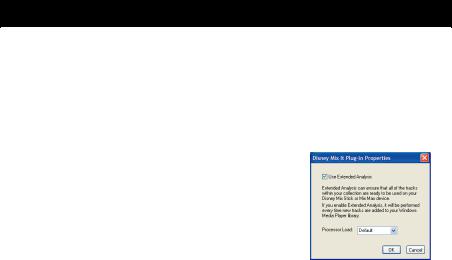
USING THE MIX IT PLUG-IN (CONTINUED)
To enable Extended Analysis click the “Tools” menu from the Mix It Plug-In and then the
“Options…” sub-menu. By checking the “Use Extended Analysis” checkbox and then clicking the “OK” button, all of your songs will be validated and prepared for use on your Mix Max.
You can always check the status of your tracks, and how many of them are ready to be used on your Mix Max. To do this, simply click “Help” and then "About Disney Mix It Plugin..." within the Mix It Plug-In window.
The box that appears will display the total number of tracks you have in your WMP library, the number of tracks that are ready to be used on your Mix Max and the number of tracks that could use further validation or extended analysis.
NOTE: Selecting a “Processor Load” of “Maximum” may significantly impact the performance of your computer. If you intend to use your computer while running “Extended
Analysis” in the background, select “Low”.
Checking for Mixable Tracks
In order to use the Mix It feature on your Mix Max, you will need to add at least 25 tracks that have been analyzed using the Mix It Plug-In. You can enable a column within WMP 10 that will indicate if the track is Mix It ready by following the steps below:
1.In WMP 10, right-click on one of the column headings within your library.
2.Click on “More…” at the very bottom of the list.
3.In the window that appears, ensure that there is a check next to “Custom 1”.
4.Click the “OK” button to save the preferences.
5.Within your library, scroll to the right until you see the “Custom 1” column.
12
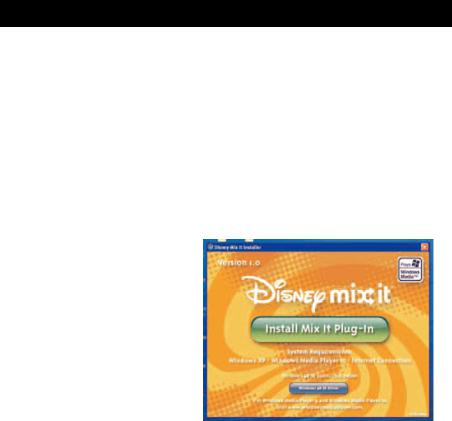
INSTALLING THE WINDOWS 98 DRIVER
IMPORTANT! The Mix It Plug-In requires Windows XP, Windows Media Player 10 and an Internet connection.
ForWindowsWindowswill automaticallyME, Windowsdetect2000thisorunitWindowswithoutXP:installing any drivers when the unit is connected using the USB cable.
ForThe Windows98SE:USB mass storage function will not be activated without driver installation. To activate the USB mass storage function, please use the installation CD-Rom to install the driver.
For Windows 98SE, please follow these instructions before you connect your player to your computer for the first time:
Procedure1. Insert thetoinstallationInstall PlayerCD-DriverRom into the CD Drive, then the installation screen will appear. If the installation screen doesn't automatically appear, double-click
My Computer then double-click on the CD drive, then the installation screen will appear. Click “Windows 98 SE Driver”.
13
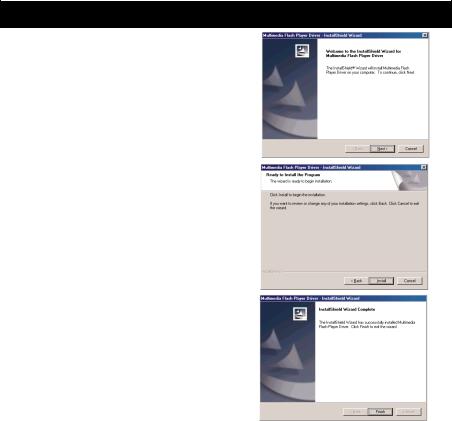
INSTALLING THE WINDOWS 98 DRIVER (CONTINUED)
2. At the Welcome screen, click NEXT.
3. At the InstallShield Wizard main screen, click
INSTALL to start the installation.
4. When finished, the InstallShield Wizard
Complete screen will appear. Click FINISH to exit the Install program.
14
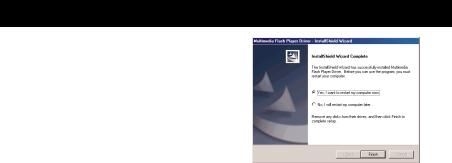
INSTALLING THE WINDOWS 98 DRIVER (CONTINUED)
5.Once the InstallShield Wizard is complete, you will have to restart your computer.
You can check “Yes, I want to restart my computer now.” to restart immediately or
“No, I will restart my computer later.” to save the restart for later.
After you have made your selection, click “FINISH”.
.
15
