Dish Network DUODVR 622-722 User Manual
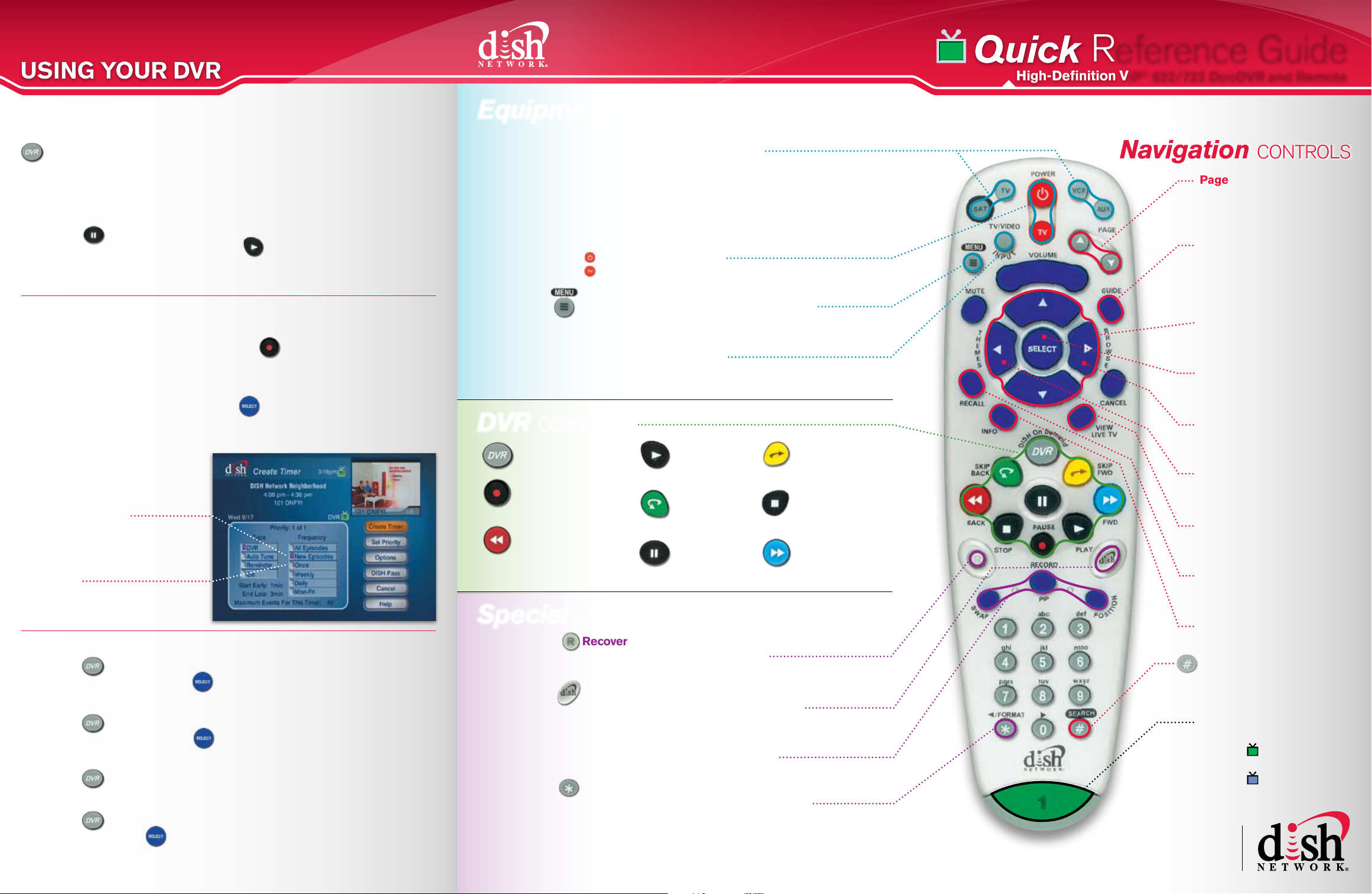
QuickQuick
USING YOUR DVRUSING YOUR DVR
1
Basic Recording and Viewing Features
1
1
2
DVR Button:
» Press DVR once to access the main DVR menu.
» Press DVR twice to go straight to your recordings.
» Press DVR three times to view your daily recording schedule.
To Pause Live or Recorded TV:
» Press (Pause).
» To resume playing the program, press (Play).
» You can stay paused for up to one hour if you are watching live TV.
To get back to watching live TV, press the View Live TV button.
To Record a Program:
There are two easy ways to record a program.
1. To record a show you’re watching, press (Record), select which
TV to record to (in Dual Mode only), then select OK.
2. To record a show from the guide, use the arrow buttons to highlight a future
show you want to record, then press (Select) to bring up the Create
Timer screen.* Select how often you would like to record the program.
Select CREATE TIMER to accept.
Recommended
Frequency Selections:
• New Episodes:
Only records programs
being shown for the
first time.
• Once:
Records the program you
selected only one time.
To Watch a Recorded Program:
» Press twice ➔ Highlight the program from your recordings that
you want to watch ➔ Press (Select) ➔ Choose Start.
To Delete a Recorded Program:
» Press twice ➔ Highlight the program from your recordings that
you want to delete ➔ Press (Select) ➔ Choose Delete.
To View Your Scheduled Recordings:
» Press three times ➔ Choose Timers.
To Delete a Recording Timer:
» Press three times ➔ Select Timers ➔ Highlight the timer you wish
to delete ➔ Press (Select) ➔ Choose Delete.
*See the User’s Guide for details on creating timers.
Equipment CONTROLS
Mode Buttons
» SAT:
stay in SAT mode most of the time.
»
»
»
second TV or DVD player.*
Power & TV Power
Turns the receiver on/off.
Turns the TV on/off.*
Menu
Access features and settings including: Parental
Locks, Favorites Lists, Customer Support and more.
TV/Video Input*
Press to see video from other
equipment connected to your TV.*
Only wo rks in T V mode. Not applicable with certain TV makes/models.
controls your satellite. You will
TV: controls your TV.*
VCR: controls your VCR or DVD player.*
AUX: controls other equipment such as a
DVR CONTROLS
DVR
Access main DVR menu
Record
Record live TV shows
as they happen
Back
Rewind TV or
recorded programs
Play
Resume a
paused program
Skip Back
Go back
10 seconds
Pause
Pause live TV or
recorded programs
Special CONTROLS
Recover
Recovers satellite programming if your
TV input or channel has changed.*
DISH
Access DishHOME Channel 100 to explore
interactive TV features.
Picture-In-Picture (PIP) Buttons
Watch two separate programs at once.
Only available in Single Mode. Refer to the User’s Guide for more details.
Format
Changes the shape of the picture on your TV
screen to match the frame size of the program
you are watching. Choose between Normal,
Stretch, Partial Zoom, Zoom or Gray Bar.
*See the User’s Guide for details on programming your remote.
Skip Fwd
Skip ahead in 30 second increments
Stop
Stops playback of a
recorded program
Fwd
Fast forward quickly
167149
Reference Guide
High-Definition ViP® 622/722 DuoDVR and Remote
Basic
Navigation CONTROLS
Page
Move up/down in on-screen
menus and Program Guide
one page at-a-time.
Guide
Display current and future TV
program listings. Also toggles
lists between ALL Chan, ALL
Sub, ALL HD, FAVORITES.
Arrows
Channel up/down, navigate
menus and the guide.
Select
Select a show or menu
option – like an enter button.
Browse (right arrow)
Look for other channels
while watching TV.
Themes (left arrow)
Search for programs by
categories such as sports.
View Live TV
Return to watching live TV.
Also exits all on-screen menus.
Recall
Go back to the last
channel viewed.
Info
Display additional program info.
Search
Search for a program by
name or by category
REMOTE KEY
Green with number 1
indicates (TV1).
Blue with number 2
indicates (TV2).
Home of tHe best
technology & lowest
all-digital prices
nationwide, every day.
