DICE MediaBridge, MediaBridge MB-1500-Honda User Manual

Table of contents
MediaBridge kit
contents
Dip switch setting
Connection diagramInstallation
MB-1500-Honda integration solution
for Honda/Acura vehicles
Installation Guide/User Manual
DICE interface for iPod
Installation Guide/User Manual
user manual
MediaBridge Module
MediaBridge Connector
Car configuration switches
USB cable or iPod docking cable
iPod
MENU
MediaBridge vehicle connector
Sirius SC1 factory cable
AUX connector
MediaBridge module
Sirius SC1 SAT Tuner
USB
thumb drives
AUX audio device
See back for more
1. VERIFY COMPATIBILITY
2. DISCONNECT BATTERY
3. REMOVE RADIO FROM CAR
4. INSTALL MediaBridge CABLE
5. ROUTE KIT TO GLOVEBOX OR OTHER
ACCESSIBLE LOCATION
6. CONNECT BATTERY & TEST
7. COMPLETE INSTALL BY RE-INSTALLING
RADIO
Selecting MediaBridge as an audio source
OFF OFF
CDC
ON ON
SAT
Use on radios with SAT button for best experience. Must be
selected to support external SiriusConnect tuner. Available on
North American radios.
Use to retain factory Sirius/XM module, or on radios with integrated
satellite tuner. Also for radios that do not support SAT mode.
External CDC (trunk, or glove box) must be disconnected. There is
no text display in this emulation.
Honda radio with small connector
* If factory harness present, connect to receptacle
emulation modes
1 3
456
7 8 9
DICE logo is a trademark of DICE Electronics, LLC. SiriusConnect, Sirius and XM logos are trademark of SiriusXM. The Made for iPod logo is a trademark of Apple Inc. Apple iPod is not included in the package. For our detailed
terms and conditions please visit our website at www.diceelectronics.com.
REV. 080410
1
Radio source selector (SAT / Media Bridge)
2
Browse modes (iPod / USB), Presets
(SIRIUS), Sound adjustments (AUX),
Bluetooth & MAT configuration
(Bluetooth).
or
6
5
Press to enter random / repeat selection.
3
Press to engage FFW / RW (iPod / USB).
Press to change category (SIRIUS). Press to
FFW / RW (Bluetooth streaming).
4
Turn to change tracks / channels.
1
2
5
3
4
6
SAT emulation with navigation system
cable receptacle
(R4 only)
Basic operation
Press / (for SAT emulation) or
(for CDC emulation) to select MediaBridge.
Audio Source Selection*:
Use the / / within the first 5
seconds to cycle between USB iPod/Memory >
AUX > Sirius > Bluetooth while in PRESET/DISC 1
*USB is only selectable if a USB flash drive or iPod is
attached. SIRIUS is only selectable if a SIRIUS tuner is
attached, not available in CDC emulation.
MediaBridge Interface Settings (within first 5
seconds of entering MediaBridge Emulation):
Select PRESET / DISC 2 to set charge time after
ignition off (for iPod).
Select PRESET / DISC 3 to change base volume.
Select PRESET / DISC 4 to set up scrolling text option.
Select PRESET / DISC 5 to set up radio line display
type.
Select PRESET / DISC 6 to view MediaBridge firmware
version.
(Select PRESET / DISC 1 to apply settings and resume audio
playback.)
SAT XM
SEEK TRACK TUNE
CD
Before connecting the iPod to the MediaBridge
module, turn the hold switch ON to fully control and
browse the songs from factory radio. The iPod is
locked in this state.
Before connecting the iPod to the MediaBridge module,
turn the hold switch OFF to fully control and browse the
songs from iPod. The factory radio control and browsing
capablities are limited.
Note: Changing the hold switch on iPod to ON/OFF
must be done prior to connecting the dock cable.
Radio control iPod control
Radio control iPod control
Lock
iPod hold ON
Lock
limited
iPod hold OFF
1
Radio source selector (CD / Tape / Media Bridge)
2
Press to change tracks, press and hold
to RW or FFW.
3
Browse modes (iPod / USB), Sound adjustments
(AUX), Bluetooth & MAT configuration (Bluetooth).
4
Press to set repeat song feature
5
Press to randomize song list
1
Radio source selector (CD / AUX
/ Media Bridge)
2
Browse modes (iPod / USB), Sound
adjustments (AUX), Bluetooth &
MAT configuration (Bluetooth).
3
Press to set repeat feature
4
Press to engage FFW or RW
5
Press to change tracks
1
Radio source selector (CD / AUX / SAT / Media Bridge)
2
Browse modes (iPod / USB), Presets (SIRIUS),
Sound adjustments (AUX), Bluetooth & MAT
configuration (Bluetooth).
3
Toggle between available text fields with “DISP”
button.
4
Press to change tracks / channels.
5
Press to enter random / repeat selection.
6
Press to engage FFW or RW within a track. Press
again to disengage (iPod / USB only). Press to
change category (SIRIUS). Press to FFW / RW
(Bluetooth streaming).
SAT emulationCDC emulation (text display is not supported in CDC emulation)
1
2
3
4
5
1
2
3
4
5
6
1
2
3
4
5
Compatible iPod & iPhone
Compatible iPod & iPhone
MediaBridge kit contents
Dip switch setting
Connection diagram
Installation
Getting started
Selecting MediaBridge as an
audio source
USB memory operation
USB iPod operation
AUX operation
Sirius ConnectTM operation
Pairing MediaBridge with
your cell phone via Bluetooth
Answering / making a phone call
Playing music from a cell phone
through MediaBridge via Bluetooth
...........................1
............................3
.........................................3
.....................................4
....................................................5
.............................................6
...........................................7
..............................10
....................................11
...........................................12
..........................13
................14
...............14
........14
Bluetooth & MAT configuration
Troubleshooting
Firmware update
.................................15
.......................................................16
......................................................18
iPod classic
80GB, 120 GB, 160GB
iPod touch
1st gen
8GB 16GB 32GB
2nd gen
8GB 16GB 32GB 64GB
3rd gen
8GB 32GB 64GB
iPod nano
3rd generation (video)
4GB 8GB
iPod nano
4th generation (video)
8GB 16GB
iPod
5th generation (video)*
30GB 60GB 80GB
* Must be used in locked mode.
iPhone & iPhone 3G
4GB 8GB 16GB
iPhone 3GS
16GB 32GB
iPod nano
5th gen. (video camera)
8GB 16GB 32GB
iPhone 4
16GB 32GB
6
Press to set Random feature
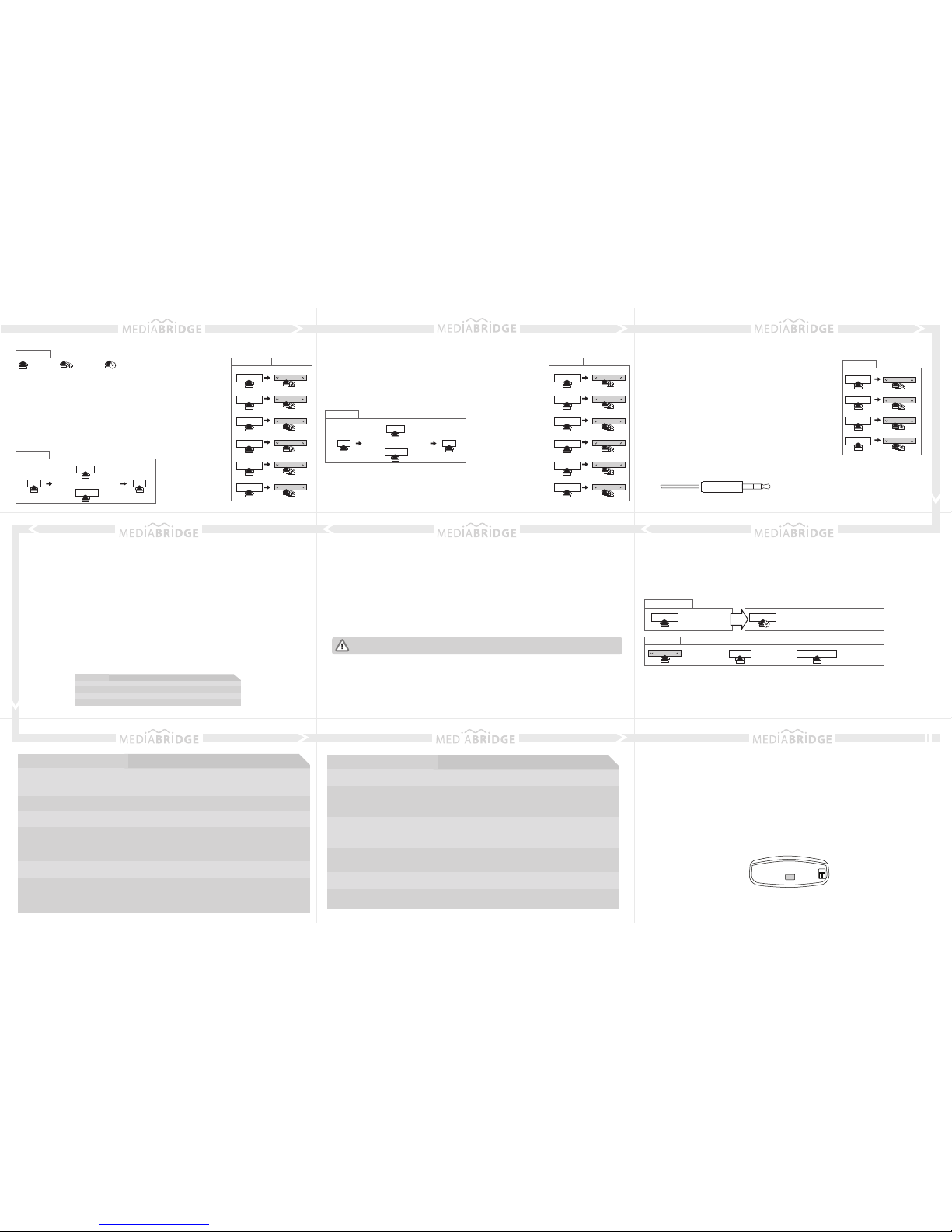
Firmware update
Disconnect the MediaBridge module from the vehicle.
Download and install necessary software from www.diceelectronics.com
Open software to follow instructions for updating MediaBridge unit.
Plug in MediaBridge via mini USB cable and update.
Disconnect and reinstall the unit into the vehicle.
STEP 1:
STEP 2:
STEP 3:
STEP 4:
STEP 5:
Troubleshooting
Problem
Solution
Cannot select the interface.
Radio/ steering wheel controls do not
operate iPod.
Reset iPod and make sure the most recent iPod firmware is
installed. Check vehicle user manual on how steering wheel
controls work, long presses may toggle alternate function.
Why does the radio display show
“EMPTY/STOP” and no music plays?
The iPod or USB stick has no playable audio files. See page
10 for limitations of USB memory. Or end of a playlist or folder
is reached. Please select a new Playlist or Folder using Preset
2/DISC 2.
Check DIP switch settings. With the ignition OFF disconnect
vehicle harness from module for a few seconds and reconnect.
Verify that the correct button is used to access the interface.
Problem
Solution
No audio from iPod source.
Reset the iPod. Verify proper connection to iPod/interface. Check
for compatibility. Older iPod models don’t support USB audio.
Music is distorted or sound level
is too low with iPod connected.
Make sure all EQ and BASS boost options are turned off on your iPod.
Sirius tuner can’t be selected.
Unit must be in SAT emulation. Check for proper connection to the
mini DIN 8 receptacle.
Why does the message “iPod
UNLOCKED” display on screen?
When the MediaBridge is playing iPod music in UNLOCKED mode,
browsing mode information isn’t available so the “iPod UNLOCKED”
notification is shown. To view information associated with browsing
modes, ensure the iPod’s hold button is set before connecting it to
MediaBridge.
iPod does not charge.
Check all connections. See if iPod charges while connected to
computer or wall charger. You may need to reset the iPod.
Why does category read
“PRESELCTD”?
Playback of content selected on the iPod before connected to
the interface continues until new content is selected.
Mini USB port for software update
Why is the interface not controlling
the iPod/USB drive?
Please make sure that the USB connection is not loose. Make sure
that an iPod case is not preventing the dock connector from being fully
seated. Disconnect and reconnect the device. If iPod is not responding
please try resetting it. USB device must also be FAT16/32 format and
contain supported MP3, WMA or AAC content.
10 11 12
131415
16 17 18
Identify your audio system first and set switches accordingly on
MediaBridge module. Use the DISP button on radio/display to toggle
text fields. CD emulation has no text display.
Text is not displaying in selected
emulation.
What size of USB flash drive
should I use?
Large capacities are supported, however up to 4GB is
recommended for optimal user experience.
USB memory operation
USB iPod operation AUX operation
USB iPod mode
PRESET/DISC1
PRESET/DISC2
PRESET/DISC3
PRESET/DISC4
PRESET/DISC5
PRESET/DISC6
PRESET/DISC1
change songs
TUNE•TRACK
PRESET/DISC2
change folder
TUNE•TRACK
PRESET/DISC3
change folder
TUNE•TRACK
PRESET/DISC4
change folder
TUNE•TRACK
PRESET/DISC5
change folder
TUNE•TRACK
PRESET/DISC6
change folder
TUNE•TRACK
Icon Legend
USB memory mode
AUX mode
change volume setting
TUNE•TRACK
change bass setting
TUNE•TRACK
change mid EQ setting
TUNE•TRACK
change treble EQ setting
TUNE•TRACK
press button
press button
repeatedly
press & hold
button
• Select PRESET/DISC 1, then use the seek/track/tune buttons to change
from song to song.
• Select PRESET/DISC 2-6 to access Folders and use the seek/track/tune
buttons to navigate through the folders on your USB flash drive.
• The MediaBridge unit will recognize the first 8 levels of folders, with up to
200 accessible folders within each folder. Only the first 1000 files will be read
in each folder, the rest will be ignored.
• Songs play in order of when they were added to the flash drive.
• To change random & repeat settings:
• Use PRESET 1-6 (DISC 1-6) to enter browsing modes (SONG, PLAYLIST,
ARTIST, ALBUM, PODCAST and AUDIO BOOK).
• Within each mode, use the seek/track/tune buttons to browse the items
available
• To change random & repeat settings:
Note: If the iPod is unlocked, radio control will be limited to Songs, Playlists,
and Albums. Text display will also be limited to show only current song information.
TIP: In CDC emulation, selecting DISCS is done by using the DISC +/- buttons.
• An auxiliary audio device can be connected to the MediaBridge
unit through it’s 1/8” headphone jack.
• In AUX mode, music is controlled only through the auxiliary audio
device.
• Audio equalizer settings can be adjusted while in auxiliary mode
by selecting PRESET 1-4 (DISC 1-4) and using seek/track/tune
buttons to increase or decrease levels. DISC/PRESET numbers
and corresponding settings are shown on the chart to the right.
TIP: In CDC emulation, selecting DISCS is done by using the DISC
+/- buttons.
PRESET/DISC1
PRESET/DISC2
PRESET/DISC3
PRESET/DISC4
Tip (Left audio)
Ring (Right audio)
Sleeve (Ground)
1/8” mini stereo jack (not included)
TRACK UP
Random Song, Random Folder, Random OFF
TRACK DOWN
Repeat ALL, Repeat Song, Repeat Folder
or
SAT emulation
SCAN
Enter shuffle & repeat
selection menu
SCAN
Exit shuffle & repeat
selection menu
TRACK UP
Random Song, Random Albums, Random OFF
TRACK DOWN
Repeat Song, Repeat All, Repeat OFF
or
SAT emulation
SCAN
Enter shuffle & repeat
selection menu
SCAN
Exit shuffle & repeat
selection menu
Sirius ConnectTM operation (available in SAT emulation mode only)
• Stations can be saved to PRESET 1-6 by holding the desired PRESET button, while listening to the
station.
• DISP button will toggle between the text fields.
• If a Sirius Connect compatible tuner is not detected, then either a “No Tuner” vehicle message is
displayed, or the SIRIUS option will not be selectable. Please refer to the factory manual of your radio
system about operating the Satellite mode.
• Go to Channel 000 to view the Sirius Tuner ID for activation. The 12 digit SID display format is in two
halves as SID “123456-” followed by “-789ABC”.
Sirius mode in SAT radio
recall PRESET 1-6 stations
store current station to PRESET 1-6
PRESET 1-6
PRESET 1-6
to store
station
SCAN
scan channels
FOLDER/CAT/TYPE
change satellite category
TUNE•TRACK
change channel
Common Control
change songs
TUNE•TRACK
change playlist
TUNE•TRACK
change artist
TUNE•TRACK
change album
TUNE•TRACK
change podcast
TUNE•TRACK
change audio book
TUNE•TRACK
Pairing MediaBridge with your cell phone via Bluetooth
1. Turn on the Bluetooth feature on your cell phone
2. Select MediaBridge as your audio source from your radio, then select Bluetooth mode
3. Search device from your cell phone
4. Select MediaBridge from device list and enter password “0000” to connect
Note: MediaBridge is only discoverable for first 60 seconds after selecting MediaBridge as your radio’s audio soure. Bluetooth devices remain paired
30 seconds after exiting MediaBridge mode, within this time active audio streams and phone calls aren't audible on the phone but can be resumed by
re-entering MediaBridge mode
Playing music from a cell phone through MediaBridge via Bluetooth
1. Enter Bluetooth mode on MediaBridge
2. Make sure your cell phone is paired with MediaBridge
3. Select and play a song from your cell phone’s music player
Note: Some cell phones require you to manually select the option to play music via (A2DP) Bluetooth Streaming. Song information is shown on the
radio display if your phone has AVRCP1.3.
4. Press Track (or TUNE) UP/DOWN to skip tracks. Press and hold Track (or TUNE) to FF / RW songs
on the AVRCP compatible phone.
Bluetooth & MAT (Music Announcer Technology) configuration
To alter voice announcement and Bluetooth pairing settings select Bluetooth as your audio source, press
the preset button that corresponds to the feature you want to configure, and then use track or channel
UP/DOWN to browse through configuration options:
• PRESET/DISC 1, 2 or 3 should be selected if you want to control Bluetooth audio streaming playback.
• PRESET/DISC 4 controls the Autoconnect feature. Available options are Enable and Disable.
This controls whether or not the MediaBridge will reconnect automatically when phone becomes
disconnected. Only the most recently paired device will be reconnected automatically.
• PRESET/DISC 5 controls the paired devices memory. There is only one option. Tune or change
tracks to clear the listing of paired devices with the MediaBridge.
• PRESET/DISC 6 controls MAT setting. Available options are Default, Extended, Phone only, and Off
(refer to the chart below).
Answering / making a phone call
• To answer an incoming call, press the button that tunes to the next track or channel
• To reject an incoming call or terminate an active call, press the button that tunes to the previous track or
channel
• To make an outgoing call, dial on the phone like you would normally
Phone calls interrupt any music / audio that is currently playing on the radio while MediaBridge is
the selected audio source.
Options
Default
Extended
Phone only
Off
Function
Reset MAT back to factory default configuration
Turn on ALL MAT feature
Turn on the phone relative MAT only
Turn off MAT completely
