Denon DVD-800 User Manual
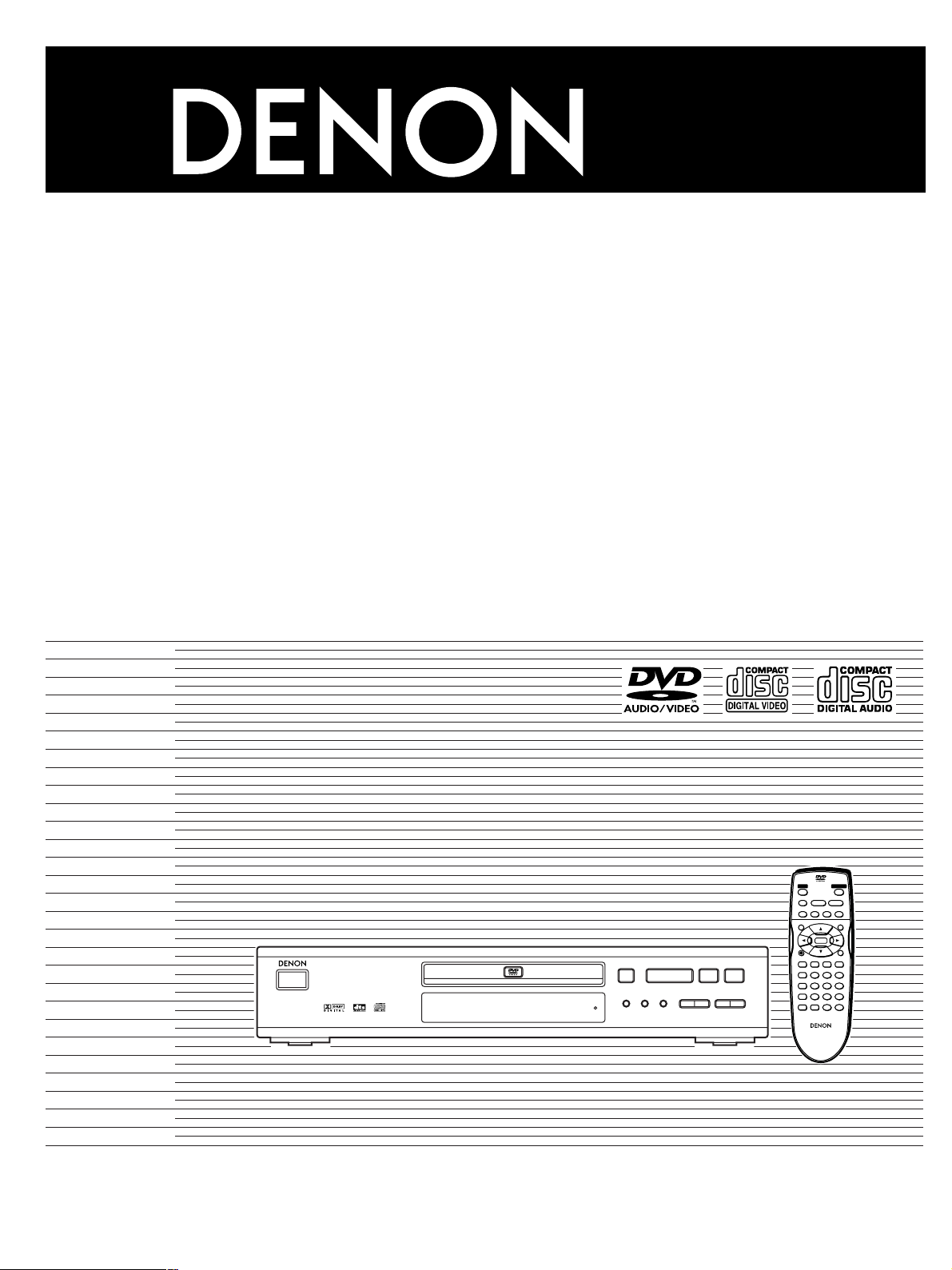
DVD VIDEO PLAYER
DVD-800
OPERATING INSTRUCTIONS
Manuel d’utilisation
PCM AUDIO TECHNOLOGY / DVD VIDEO PLAYER DVD-800X
C ON/STANDBY
REMOTE SENSOR
STANDBY
OPEN/CLOSE
RANDOM
OPEN/CLOSEPOWER
<
PLAY
STILL/PAUSESTOP
∫;
1
SLOW/SEARCH
–SKIP–
6:9 5
MENU
TOP MENU
ENTER
RETURNDISPLAY
PLAY MODE
<
1
REPEAT
A-B
MODE
REPEAT
:9
∫
SKIP
SLOW/SEARCH
65
STILL/PAUSE;STOP
PLAY
REPEAT MODE
A-B REPEAT
V.S.S.
SET UP CLEAR
SUBTITLE AUDIO ANGLE
123
456
789
0
REMOTE CONTROL UNIT
RC-550
10
S
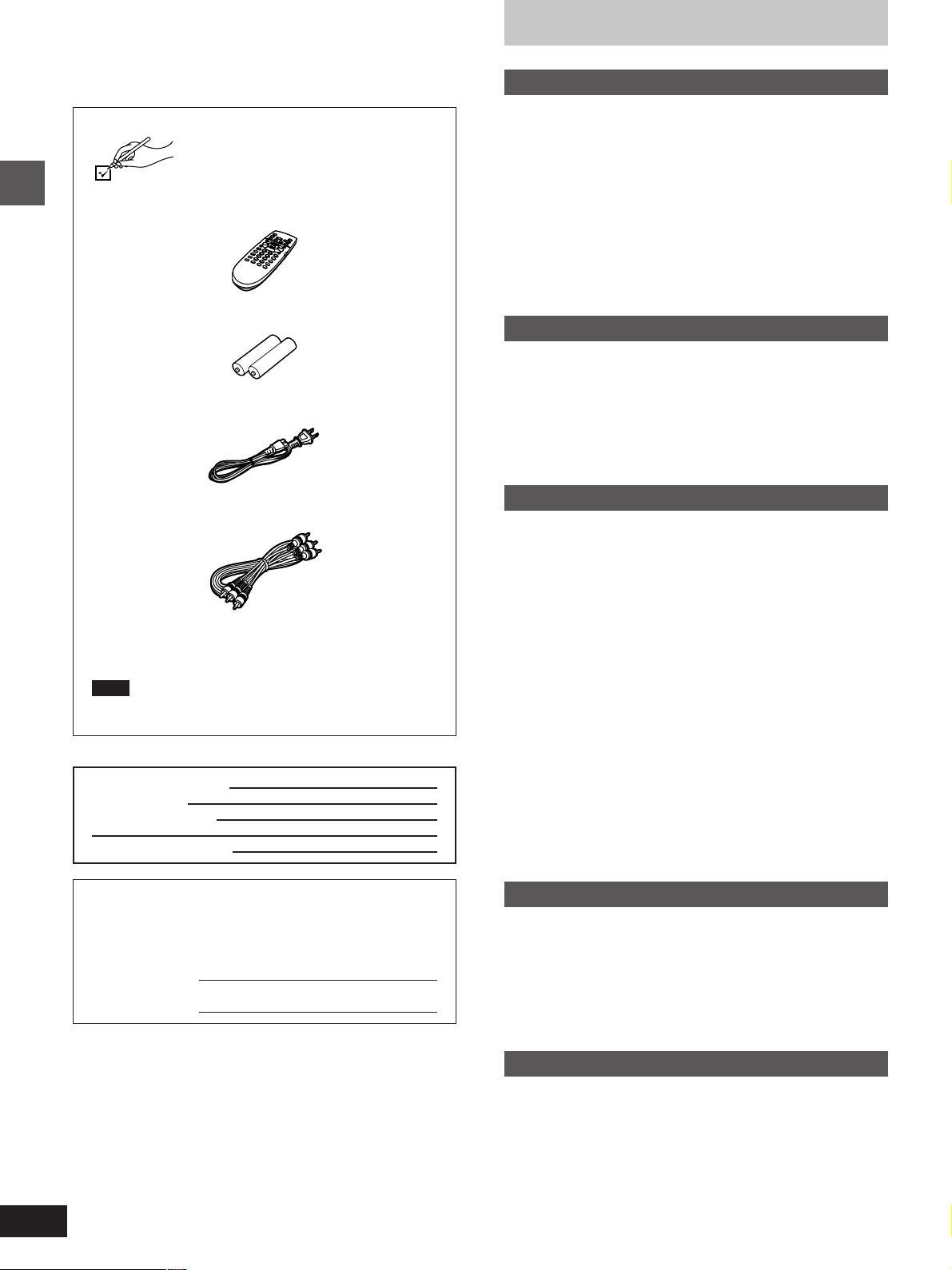
Dear customer
Thank you for purchasing this product.
For optimum performance and safety, please read these instructions
carefully.
Accessories
Please check and identify the supplied accessories.
¸ Remote control . . . . . . . . . . . . . . . . . . . . . . . . . . . . . . 1
¸ Batteries . . . . . . . . . . . . . . . . . . . . . . . . . . . . . . . . . . . . 2
Getting started
¸ AC power supply cord . . . . . . . . . . . . . . . . . . . . . . . . 1
Table of contents
Getting started
Accessories . . . . . . . . . . . . . . . . . . . . . . . . . . . . . 12
SAFETY INFORMATION . . . . . . . . . . . . . . . . . . . 13
PRECAUTIONS . . . . . . . . . . . . . . . . . . . . . . . . . . 14
Disc information . . . . . . . . . . . . . . . . . . . . . . . . . 15
Disc handling. . . . . . . . . . . . . . . . . . . . . . . . . . . . 15
MP3 playback. . . . . . . . . . . . . . . . . . . . . . . . . . . . 15
Control reference guide . . . . . . . . . . . . . . . . . . . 16
The remote control . . . . . . . . . . . . . . . . . . . . . . . 17
Connection to a television . . . . . . . . . . . . . . . . . 18
Selecting TV screen type . . . . . . . . . . . . . . . . . . 19
Basic operations
Basic play . . . . . . . . . . . . . . . . . . . . . . . . . . . . . . 10
Resume function . . . . . . . . . . . . . . . . . . . . . . . . . . . . . . . . . . . . 11
Starting play from a selected title or track. . . . . . . . . . . . . . . . . 11
Skipping chapters or tracks. . . . . . . . . . . . . . . . . . . . . . . . . . . . 12
Frame-by-frame viewing . . . . . . . . . . . . . . . . . . . . . . . . . . . . . . 12
Fast forward and rewind–SEARCH . . . . . . . . . . . . . . . . . . . . . 12
Slow-motion play. . . . . . . . . . . . . . . . . . . . . . . . . . . . . . . . . . . . 12
¸ Audio/video cable . . . . . . . . . . . . . . . . . . . . . . . . . . . . 1
¸ Operating instructions . . . . . . . . . . . . . . . . . . . . . . . . 1
¸ Service station list . . . . . . . . . . . . . . . . . . . . . . . . . . . . 1
Note
The included AC power supply cord is for use with this unit
only. Do not use it with other equipment.
User memo:
DATE OF PURCHASE
DEALER NAME
DEALER ADDRESS
TELEPHONE NUMBER
The model number and serial number of this product can be
found on either the back or the bottom of the unit.
Please note them in the space provided below and keep for
future reference.
MODEL NUMBER!
SERIAL NUMBER
DVD-800
Advanced operations
Changing soundtracks, subtitle languages and
angles . . . . . . . . . . . . . . . . . . . . . . . . . . . . . . . . 13
Increasing your enjoyment of movies . . . . . . . . 14
Virtual Surround Sound (V.S.S.) . . . . . . . . . . . . . . . . . . . . . . . . 14
BASS PLUS . . . . . . . . . . . . . . . . . . . . . . . . . . . . . . . . . . . . . . . 14
CINEMA VOICE MODE . . . . . . . . . . . . . . . . . . . . . . . . . . . . . . 15
CINEMA . . . . . . . . . . . . . . . . . . . . . . . . . . . . . . . . . . . . . . . . . . 15
Repeat play . . . . . . . . . . . . . . . . . . . . . . . . . . . . . 16
Repeat play/A-B repeat play . . . . . . . . . . . . . . . . . . . . . . . . . . . 16
Changing the play sequence . . . . . . . . . . . . . . . 17
Program play/Random play. . . . . . . . . . . . . . . . . . . . . . . . . . . . 17
Using On-Screen Menu Icons. . . . . . . . . . . . . . . 18
Common procedures. . . . . . . . . . . . . . . . . . . . . . . . . . . . . . . . . 18
Icons for disc information/Shuttle screen . . . . . . . . . . . . . . . . . 19
Icons for unit information. . . . . . . . . . . . . . . . . . . . . . . . . . . . . . 20
Changing initial settings. . . . . . . . . . . . . . . . . . . 21
Common procedures. . . . . . . . . . . . . . . . . . . . . . . . . . . . . . . . . 21
Summary of initial settings . . . . . . . . . . . . . . . . . . . . . . . . . . . . 22
Entering a password . . . . . . . . . . . . . . . . . . . . . . . . . . . . . . . . . 24
Digital output . . . . . . . . . . . . . . . . . . . . . . . . . . . . . . . . . . . . . . . 25
Home Theater
Home Theater . . . . . . . . . . . . . . . . . . . . . . . . . . . 26
Connecting an amplifier with a built-in decoder or a decoder-
amplifier combination. . . . . . . . . . . . . . . . . . . . . . . . . . . . . . . 27
Connecting an analog amplifier or system component . . . . . . . 28
Connecting a digital amplifier or system component. . . . . . . . . 28
Connecting an active subwoofer (optional) . . . . . . . . . . . . . . . . 28
Recording to MDs or cassette tapes. . . . . . . . . . . . . . . . . . . . . 28
Reference
Troubleshooting guide . . . . . . . . . . . . . . . . . . . . 29
Product Service . . . . . . . . . . . . . . . . . . . . . . . . . . 30
Maintenance. . . . . . . . . . . . . . . . . . . . . . . . . . . . . 30
Specifications . . . . . . . . . . . . . . . . . . . . . . . . . . . 31
2
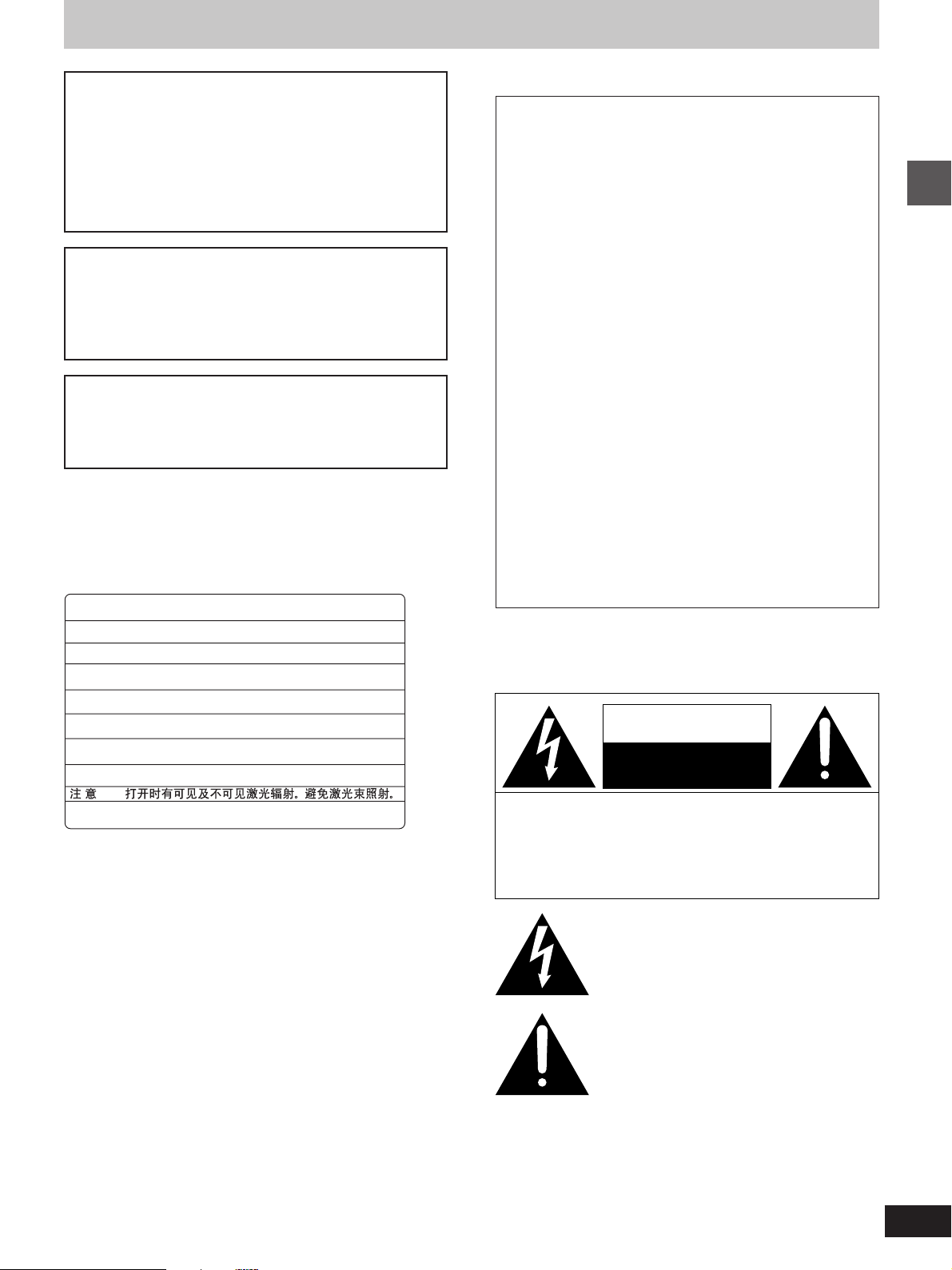
SAFETY INFORMATION
CAUTION!
THIS PRODUCT UTILIZES A LASER.
USE OF CONTROLS OR ADJUSTMENTS OR PERFORMANCE OF PROCEDURES OTHER THAN THOSE SPECIFIED HEREIN MAY RESULT IN HAZARDOUS RADIATION
EXPOSURE.
DO NOT OPEN COVERS AND DO NOT REPAIR
YOURSELF. REFER SERVICING TO QUALIFIED
PERSONNEL.
WARNING:
TO REDUCE THE RISK OF FIRE, ELECTRIC
SHOCK OR PRODUCT DAMAGE, DO NOT EXPOSE THIS APPLIANCE TO RAIN, SPLASHING, DRIPPING OR MOISTURE.
CAUTION:
TO PREVENT ELECTRIC SHOCK MATCH
WIDE BLADE OF PLUG TO WIDE SLOT, FULLY INSERT.
-
DANGER
CAUTION
ATTENTION
ADVARSEL
VARO!
VARNING
ADVARSEL
VORSICHT
注意
VISIBLE AND INVISIBLE LASER RADIATION WHEN OPEN.
AVOID DIRECT EXPOSURE TO BEAM.
-
VISIBLE AND INVISIBLE LASER RADIATION WHEN OPEN.
AVOID EXPOSURE TO BEAM.
-
RA YONNEMENT LASER VISIBLE ET INVISIBLE EN CAS D’OUVERTURE.
EXPOSITION DANGEREUSE AU FAISCEAU .
-
SYNLIG OG USYNLIG LASERSTRÅLING VED ÅBNING.
UNDGÅ UDSÆTTELSE FOR STRÅLING.
-
AVATTAESSA OLET ALTTIINA NÄKYVÄÄ JA NÄKYMÄTÖN
LASERSÄTEILYLLE. ÄLÄ KATSO SÄTEESEEN.
-
SYNLIG OCH OSYNLIG LASERSTRÅLNING NÄR DENNA DEL
ÄR ÖPPNAD. BETRAKTA EJ STRÅLEN.
-
SYNLIG OG USYNLIG LASERSTRÅLING NÅR DEKSEL ÅPNES.
UNNGÅ EKSPONERING FOR STRÅLEN.
-
SICHTBARE UND UNSICHTBARE LASERSTRAHLUNG, WENN ABDECKUNG
GEÖFFNET. NICHT DEM STRAHL AUSSETZEN.
-
-
ここを開くと可視及び不可視のレーザー光が出ます。
ビームを直接見たり、触れたりしないでください。
(FDA 21 CFR)
(IEC60825-1)
(Inside of unit)
THE FOLLOWING APPLIES ONLY IN THE U.S.A:
CAUTION:
This equipment has been tested and found to comply with the
limits for a Class B digital device, pursuant to Part 15 of the
FCC Rules.
These limits are designed to provide reasonable protection
against harmful interference in a residential installation. This
equipment generates, uses and can radiate radio frequency
energy and, if not installed and used in accordance with the
instructions, may cause harmful interference to radio communications. However, there is no guarantee that interference will
not occur in a particular installation. If this equipment does
cause harmful interference to radio or television reception,
which can be determined by turning the equipment off and on,
the user is encouraged to try to correct the interference by one
or more of the following measures:
³Reorient or relocate the receiving antenna.
³Increase the separation between the equipment and re-
ceiver.
³Connect the equipment into an outlet on a circuit different
from that to which the receiver is connected.
³Consult the dealer or an experienced radio/TV technician for
help.
Any unauthorized changes or modifications to this equipment
would void the user’s authority to operate this device.
This device complies with Part 15 of the FCC Rules. Operation is subject to the following two conditions: (1) This device
may not cause harmful interference, and (2) this device must
accept any interference received, including interference that
may cause undesired operation.
CAUTION
RISK OF ELECTRIC SHOCK
CAUTION: TO REDUCE THE RISK OF ELECTRIC
SHOCK, DO NOT REMOVE SCREWS.
NO USER-SERVICEABLE PARTS
INSIDE.
REFER SERVICING TO QUALIFIED
SERVICE PERSONNEL.
DO NOT OPEN
Getting started
The lightning flash with arrowhead symbol, within
an equilateral triangle, is intended to alert the user
to the presence of uninsulated “dangerous voltage”
within the product’s enclosure that may be of suffi-
cient magnitude to constitute a risk of electric shock
to persons.
The exclamation point within an equilateral triangle
is intended to alert the user to the presence of
important operating and maintenance (servicing)
instructions in the literature accompanying the appliance.
3
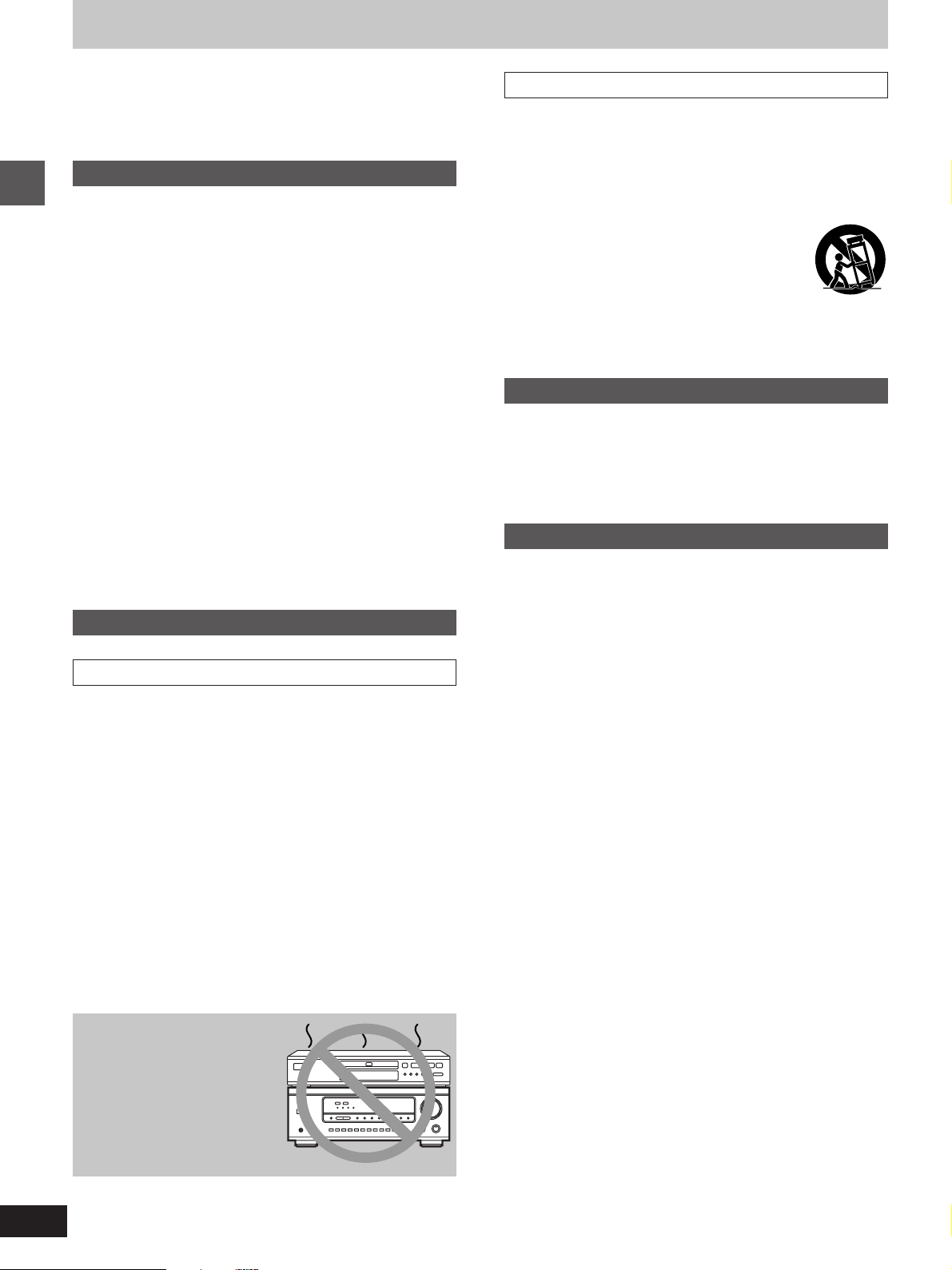
PRECAUTIONS
Before using this unit please read these operating instructions carefully. Take special care to follow the warnings indicated on the unit
itself as well as the safety suggestions listed below.
Afterwards keep them handy for future reference.
Safety
1. Power Source—The unit should be connected to a power
supply only of the type described in the operating instructions or
as marked on the unit. If you are not sure of the type of power
supply to your home, consult your appliance dealer or local
power company.
2. Polarization—If the unit is equipped with a polarized AC power
plug (a plug having one blade wider than the other), that plug will
fit into the AC outlet only one way. This is a safety feature. If you
Getting started
are unable to insert the plug fully into the outlet, try reversing the
plug. If the plug should still fail to fit, contact your electrician to
replace your obsolete outlet. Do not defeat the safety purpose of
the polarized plug.
3. Power Cord Protection—AC power supply cords should be
routed so that they are not likely to be walked on or pinched by
items placed upon or against them. Never take hold of the plug or
cord if your hand is wet, and always grasp the plug body when
connecting or disconnecting it.
4. Overloading—Do not overload wall outlets and extension cords
as this can result in a risk of fire or electric shock.
5. Nonuse Periods—When the unit is not being used, turn the pow-
er off. When left unused for a long time, the unit should be unplugged from the household AC outlet.
6. Attachments—Do not use attachments not recommended by
the unit manufacturer as they may cause hazards.
Installation
Environment
1. Water and Moisture —Do not use this unit near water—for ex-
ample, near a bathtub, washbowl, swimming pool, or the like.
Damp basements should also be avoided.
2. Condensation—Moisture may form on the lens in the following
conditions…
³immediately after a heater has been turned on.
³in a steamy or very humid room.
³when the unit is suddenly moved from a cold environment to a
warm one.
If moisture forms inside this unit, it may not operate properly. To
correct this problem, turn on the power and wait about one hour
for the moisture to evaporate.
3. Heat—The unit should be situated away from heat sources such
as radiators and the like. It also should not be placed in temperatures less than 5eC (41eF) or greater than 35eC (95eF).
Placement
1. Ventilation—The unit should be situated so that its location or
position does not interfere with its proper ventilation. Allow
10 cm (4q) clearance from the rear of the unit.
2. Foreign Material —Care should be taken so that objects do not
fall into and liquids are not spilled into the unit. Do not subject this
unit to excessive smoke, dust, mechanical vibration, or shock.
3. Carts and Stands —The unit should be used only with a cart or
stand that is recommended by the manufacturer.
The unit and cart combination should be moved
with care. Quick stops, excessive force, and uneven surfaces may cause the unit and cart combination to overturn.
4. Mounting—Any mounting of the appliance should follow the
manufacturer’s instructions, and should use a mounting accessory recommended by the manufacturer.
Maintenance
Disconnect this unit from the AC outlet before cleaning.
Clean the cabinet, panel and controls with a soft cloth lightly moistened with a mild detergent solution.
Do not use any type of abrasive pad, scouring powder or solvent
such as alcohol or benzine.
Service
1. Damage Requiring Service —The unit should be serviced by
qualified service personnel when:
(a) The AC power supply cord or the plug has been damaged; or
(b) Objects have fallen or liquid has been spilled into the unit; or
(c) The unit has been exposed to water; or
(d) The unit does not appear to operate normally or exhibits a
marked change in performance; or
(e) The unit has been dropped, or the enclosure damaged.
2. Servicing—The user should not attempt to service the unit be-
yond that described in the operating instructions. All other servicing should be referred to an authorized service personnel.
3. Replacement parts—When parts need replacing, ensure the
servicer uses parts specified by the manufacturer or parts that
have the same characteristics as the original parts. Unauthorized
substitutes may result in fire, electric shock, or other hazards.
4. Safety check —After repairs or service, ask the servicer to per-
form safety checks to confirm that the unit is in proper working
condition.
Do not place the unit
on amplifiers or
equipment that may
become hot.
The heat can damage the unit.
4
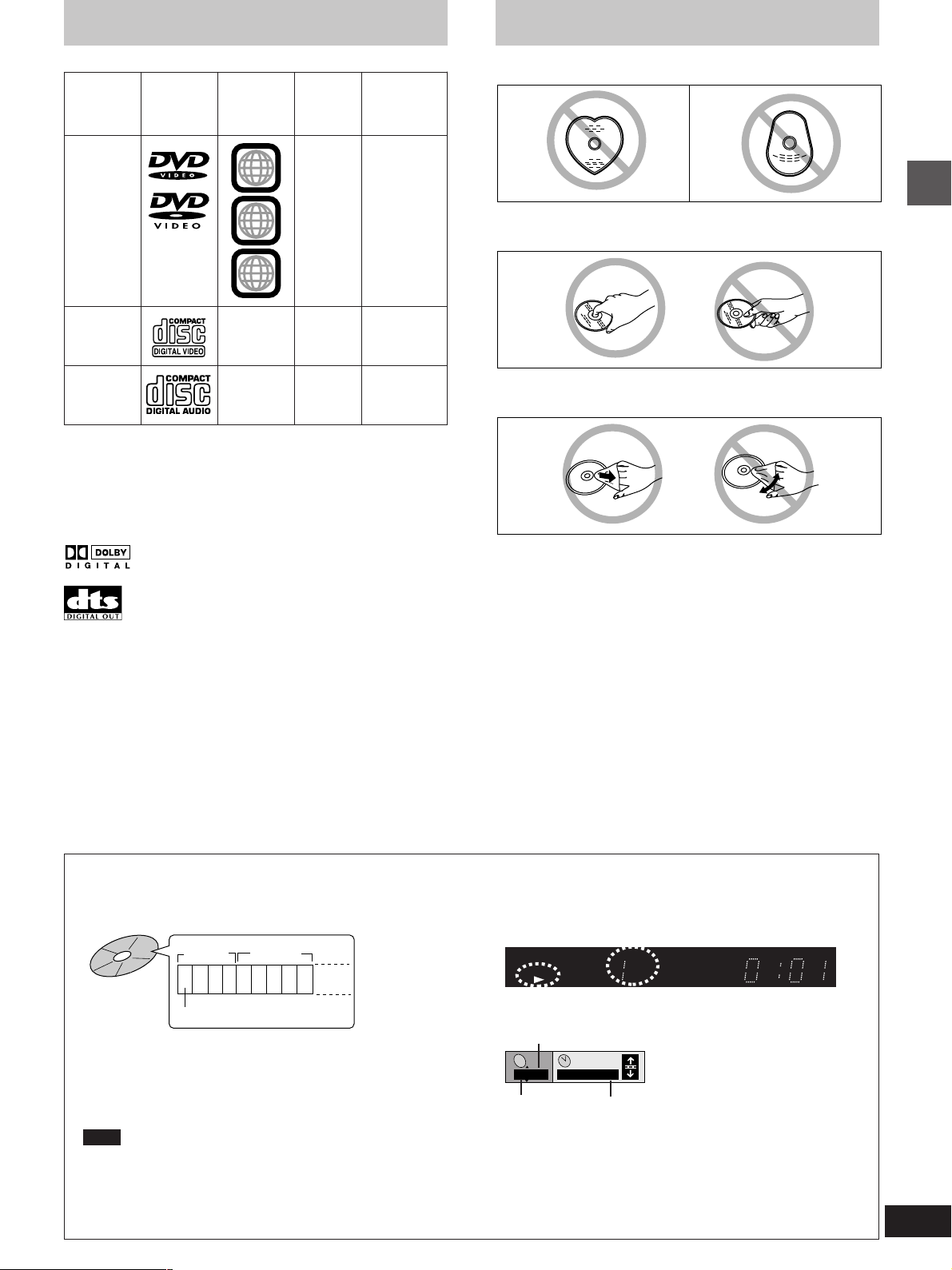
Disc information
Disc handling
º Discs that can be played
Indication
used in
instructions
[DVD]
DVDVideo
LogoDisc type
Region
number
Video
system
NTSC
1
ALL
1
3
4
Video CD
Audio
CD
—
—
º Discs that cannot be played
DVD-Audio, PAL discs, DVD-ROM, DVD-R/DVD-RAM, CD-ROM,
VSD, CDV, CD-G, DVD+RW, DVD-RW, CVD, SVCD, SACD, Divx
Video Discs and Photo CD.
The data on photo CDs can be damaged if you attempt to play them.
º DVDs that can be played
This unit has a Dolby Digital decoder so you can play
DVDs with this mark.
This unit does not have a DTS decoder. Connect this
unit to equipment that has a DTS decoder to enjoy
DVDs.
º Region Management Information (DVD only)
This unit responds to the Region Management Information recorded
on DVDs. This unit’s region number is “1”. You cannot play the disc if
the region number on the DVD does not correspond to the region
number on the unit.
You can play discs with labels containing the region number “1” and
“ALL”.Read the disc’s instructions carefully.
º Playing DVDs and Video CDs
The producer of the material can control how these discs are played.
This means that you may not be able to control play of a disc with
some operations described in these operating instructions. Read the
disc’s instructions carefully.
NTSC
—
[VCD]
[CD]
Do not use irregularly shaped discs, such as heart-shaped.
(These can damage the unit.)
º How to hold a disc
Do not touch the recorded surface.
Getting started
º If the surface is dirty
Wipe it with a damp cloth and then wipe dry.
º If the disc is brought from a cold to a warm
environment, moisture may form on the disc
Wipe with a soft, dry, lint-free cloth before using the disc.
º Handling precautions
³Do not write on the label side with a ball-point pen or other writing
instrument.
³Do not use record cleaning sprays, benzine, thinner, static electric-
ity prevention liquids or any other solvent.
³Do not attach labels or stickers to discs. (Do not use discs with ex-
posed adhesive from tape or left over peeled-off stickers.)
³Do not use scratch-proof protectors or covers.
³Do not use CDs printed with label printers available on the market.
º Do not place or store discs in the following
places
³Locations exposed to direct sunlight
³Humid or dusty locations
³Locations directly exposed to a heat vent or heating appliance
MP3 playback
You can use this unit to play MP3 format audio recorded for personal use with a computer etc. onto CD-R or CD-RW. Play may not be
possible in some cases due to the condition of the recording. Discs recorded using MP3 differ to CDs in the following ways.
³Structure of the disc (example)
Title Title
(Album) (Album)
1 2 3 4 5 6 7 8 9
Chapter (Track)
³Starting play from a selected chapter
Press the numbered buttons and press [ENTER].
³Repeat play
You can use chapter repeat or title repeat.
³Program play, random play
You cannot use program play or random play.
Note
³Not compatible with multi-session recordings
If you record MP3 onto CD-R/CD-RW over a number of sessions, this unit can play only the recordings made in the first session.
Recordings will not necessarily be played in the order you recorded them. The recordings will be reordered according to their titles: numbers in
³
numerical order first, upper case in alphabetical order next, and lower case in alphabetical order last.
³If you play an MP3 track that includes still picture data, it will take some time before the music itself starts playing and the elapsed time
will not be displayed during this time. Even after the track starts, the correct play time will not be displayed.
³Display during play
PGMRND
DVD VCD
VIDEO MP3
³On-Screen Menu Icons for disc information during play
Total number of chapter
C
1/ 59
Current chapter
TITLE TRACK CHAP V.S.S.
A-B
0 : 01
Elapsed play time
(display only, cannot be changed)
CINEMA
5

Control reference guide
1
PCM AUDIO TECHNOLOGY / DVD VIDEO PLAYER
ON/STANDBYON/STANDBY
Getting started
DVD-800
REMOTE SENSOR
7
2
STANDBY
3 4 5 6
OPEN/CLOSE
RANDOM
PLAY
<
1
REPEAT
A-B
MODE
REPEAT
SKIP
:9
9 : ; < =8
STILL/PAUSE;STOP
SLOW/SEARCH
65
Buttons such as function the
same as the controls on the unit.
1
OPEN/CLOSEPOWER
POWER
6
5
∫
<
>
STOP
∫;
∫
– SKIP –
– SKIP –
:9
TOP MENU
TOP MENU
?
@
A
B
:
;
C
DISPLAY
PLAY MODE
PLAY MODE
REPEAT MODE
REPEAT MODE
A-B REPEAT
A-B REPEAT
V.S.S.
V.S.S.
SET UP CLEAR
SET UP CLEAR
D
OPEN/CLOSE
PLAY
STILL/PAUSESTOP
PLAY
STILL/PAUSE
;
1
1
SLOW/SEARCH
SLOW/SEARCH
6:9 5
65
MENU
MENU
ENTER
ENTER
RETURN
RETURNDISPLAY
SUBTITLE AUDIO ANGLE
SUBTITLE AUDIO ANGLE
123
1 2 3
4 5 6
456
789
7 8 9
S
10
0S10
0
3
4
=
E
F
G
H
I
J
REMOTE CONTROL UNIT
RC-550
Main unit
Page
1 ON/STANDBY button (ON/STANDBY) . . . . . . . . . . . . . . . . . . 9
Press to switch the unit from on to standby mode or vice versa.
In standby mode, the unit is still consuming a small amount of
power.
2 Disc tray . . . . . . . . . . . . . . . . . . . . . . . . . . . . . . . . . . . . . . . . . 10
3 Disc tray open/close button (< OPEN/CLOSE) . . . . . . . . . 10
4 Play button (1 PLAY) . . . . . . . . . . . . . . . . . . . . . . . . . . . . . . 10
5 Still/pause button (; STILL/PAUSE) . . . . . . . . . . . . . . . . . 10
6 Stop button (º STOP) . . . . . . . . . . . . . . . . . . . . . . . . . . . . . . 10
7 Display
8 Standby indicator (STANDBY)
When the unit is connected to the AC mains supply, this indicator
lights up in standby mode and goes out when the unit is turned on.
9 Random button (RANDOM) . . . . . . . . . . . . . . . . . . . . . . . . . 17
: Repeat mode button (REPEAT MODE) . . . . . . . . . . . . . . . . 16
; A-B repeat button (A-B REPEAT) . . . . . . . . . . . . . . . . . . . . 16
< Skip buttons (: , 9 SKIP) . . . . . . . . . . . . . . . . . . . . . . . 12
= Slow/search buttons (6 , 5 SLOW/SEARCH) . . . . . . . 12
Remote control
Page
> Top menu button (TOP MENU) . . . . . . . . . . . . . . . . . . . . . . 10
? Cursor buttons (3, 4, 2, 1)/Enter button (ENTER) . . . . 10
@ Display button (DISPLAY) . . . . . . . . . . . . . . . . . . . . . . . . . . 18
A Subtitle button (SUBTITLE) . . . . . . . . . . . . . . . . . . . . . . . . . 13
B Play mode button (PLAY MODE) . . . . . . . . . . . . . . . . . . . . . 17
C Virtual Surround Sound button (V.S.S.) . . . . . . . . . . . . . . . 14
D SET UP button (SET UP) . . . . . . . . . . . . . . . . . . . . . . . . . . 9, 21
E Menu button (MENU) . . . . . . . . . . . . . . . . . . . . . . . . . . . . . . . 10
F Return button (RETURN) . . . . . . . . . . . . . . . . . . . . . . . . . . . 10
G Audio button (AUDIO) . . . . . . . . . . . . . . . . . . . . . . . . . . . . . . 13
H Angle button (ANGLE) . . . . . . . . . . . . . . . . . . . . . . . . . . . . . 13
I Numbered buttons (1–9, 0, S10) . . . . . . . . . . . . . . . . . . . . . 10
J Clear button (CLEAR) . . . . . . . . . . . . . . . . . . . . . . . . . . . . . . 17
6
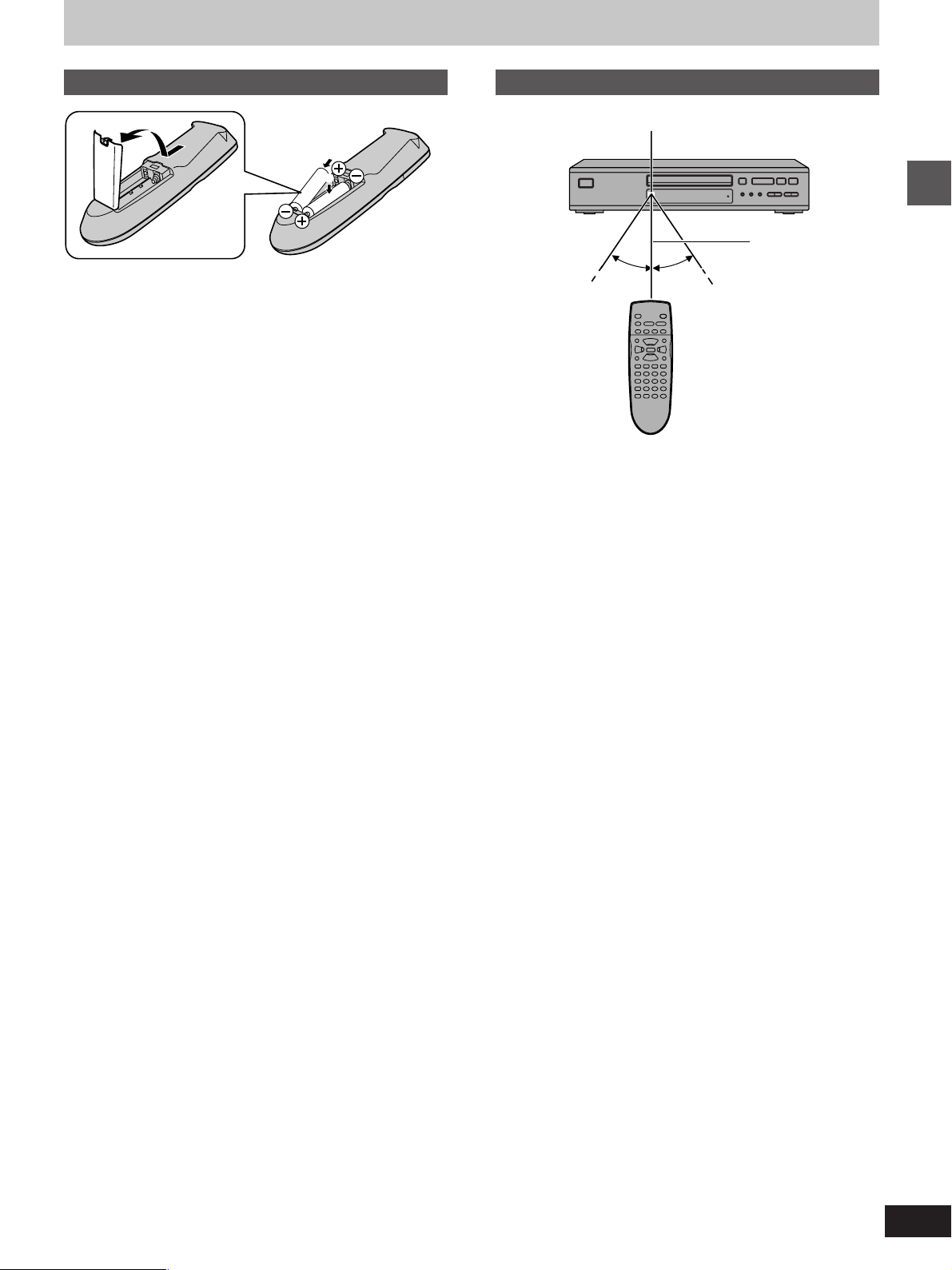
The remote control
Batteries
R6, AA, UM-3
1
2
³Insert so the poles (i and j) match those in the remote control.
³Do not use rechargeable type batteries.
Do not;
³mix old and new batteries.
³use different types at the same time.
³heat or expose to flame.
³take apart or short circuit.
³attempt to recharge alkaline or manganese batteries.
³use batteries if the covering has been peeled off.
Mishandling of batteries can cause electrolyte leakage which can
damage items the fluid contacts and may cause a fire.
If electrolyte leaks from the batteries, consult your dealer.
Wash thoroughly with water if electrolyte comes in contact with any
part of your body.
Remove if the remote control is not going to be used for a long period
of time. Store in a cool, dark place.
Replace if the unit does not respond to the remote control even when
held close to the front panel.
Use
Remote control signal sensor
7 m (23 feet)
30°30°
Getting started
Aim at the sensor, avoiding obstacles, at a maximum range of 7 m
(23 feet) directly in front of the unit.
³Keep the transmission window and the unit’s sensor free from dust.
³Operation can be affected by strong light sources, such as direct
sunlight, and the glass doors on cabinets.
Do not;
³put heavy objects on the remote control.
³take the remote control apart.
³spill liquids onto the remote control.
7
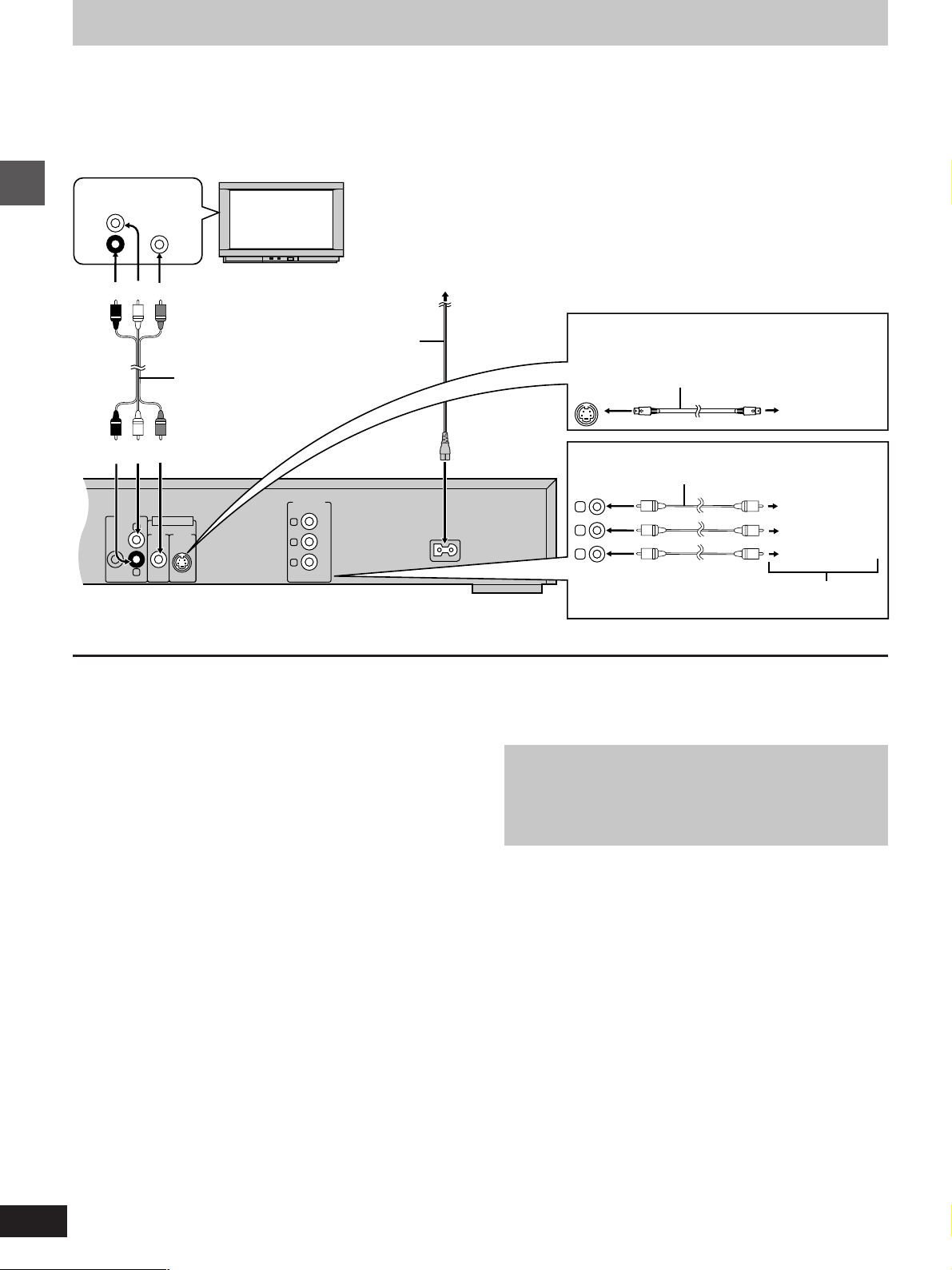
AUDIO OUT
VIDEO
OUT
S-VIDEO
OUT
SUBWOOFER
L
R
AC IN
Y
C
B
C
R
COMPONENT
VIDEO OUT
Connection to a television
These pages explain how to connect the unit to a television and set it up so you hear the audio through the television’s speakers. Connections and
procedures that enable you to enjoy more powerful sounds are described beginning on page 26.
[Before\connection]
³Disconnect the AC power supply cord.
³Refer to the television’s operating instructions.
AUDIO
VIDEO
IN
L
R
(Red)(White)(Yellow)
Getting started
(Red)(White)(Yellow)
IN
AC power supply cord
(included)
Audio/video cable (included)
Television
Back of the unit
To household
AC outlet
[A] S VIDEO OUT terminal
S video cable (not included)
[B] COMPONENT VIDEO OUT terminal
Video cable (not included)
Y
C
B
C
R
TV’s component video
input terminals
TV’s S video
input
terminal
Y terminal
C
B terminal
C
R terminal
[A] S VIDEO OUT terminal
The S-video terminal achieves a more vivid picture than the VIDEO
OUT terminal by separating the chrominance (C) and luminance (Y)
signals. (Actual results depend on the television.)
[B] COMPONENT VIDEO OUT terminal
Connection using these terminals outputs the color difference signals
(C
B/CR) and luminance signal (Y) separately in order to achieve high
fidelity in reproducing colors.
³The description of the component video input terminals depends on
the television or monitor (e.g. Y/P
nect to terminals of the same color.
³After making this connection, change the black level for a better pic-
ture (á page 22, Video–Black Level Control).
B/PR, Y/B-Y/R-Y, Y/CB/CR). Con-
Conserving power
This unit consumes approx. 2 W, even when it is turned off.
To save power when the unit is not to be used for a long time, unplug
it from the household AC outlet.
Connect Your Unit Directly To Your Television.
Do not connect the unit through your video cassette recorder
when setting up your home entertainment system, because
the picture may not be played correctly due to the copy guard.
8
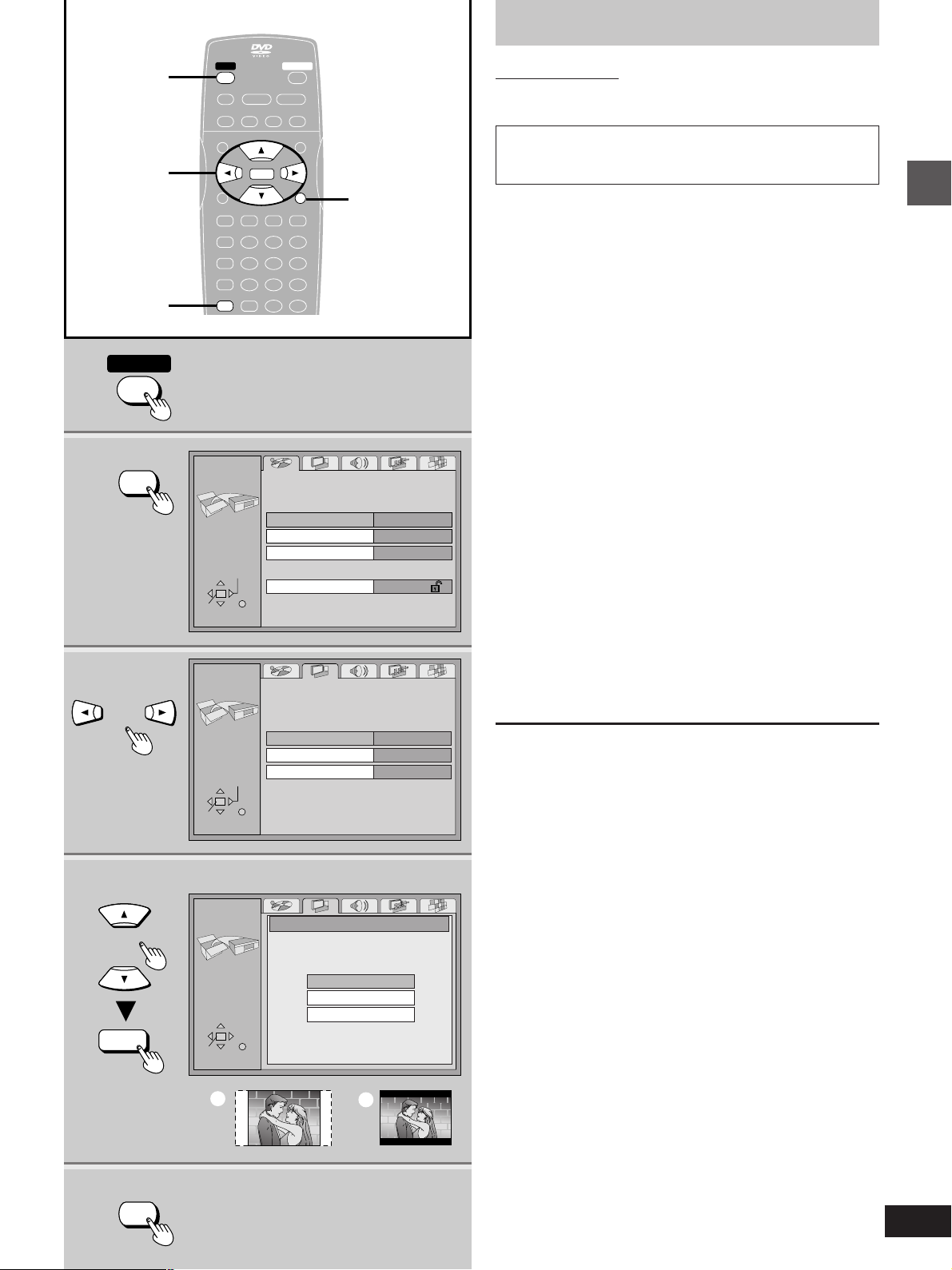
Selecting TV screen type
1
2
3
1
3·4·5
2·6
POWER
SET UP
POWER
STILL/PAUSESTOP
∫;
– SKIP –
TOP MENU
ENTER
ENTER
PLAY MODE
SUBTITLE AUDIO ANGLE
REPEAT MODE
123
A-B REPEAT
456
V.S.S.
789
SET UP CLEAR
SET UP
SETUP
SELECT
ENTER RETURN
SETUP
OPEN/CLOSEPOWER
PLAY
1
SLOW/SEARCH
6:9 5
MENU
RETURN
RETURNDISPLAY
S
10
0
Disc
Subtitle
Ratings
Video
Audio
Menus
RETURN
English
Automatic
English
Level 8
Remote control only
Change the setting to suit the aspect ratio of your television.
The menu language is set to English, but you can change it
to French or Spanish (á page 22, Display–Menu Language).
English is used in the examples.
Preparation
Turn on the television and select the appropriate video input on the
television to suit the connections for the player.
1 Press [POWER] to turn on the unit.
2 Press [SET UP] to show the menus.
3 Press [2, 1] to select the Video tab.
4 Press [3, 4] to select “TV Aspect”
and press [ENTER].
5 Press [3, 4] to select the item and
press [ENTER].
³4:3 Pan&Scan (Factory preset)
Select if you have a regular television and to view 16:9 soft-
¤
ware
in the pan and scan style (=).
³4:3 Letterbox
Select if you have a regular television and to view 16:9 software in the letterbox style (>).
³16:9
Select if you have a widescreen television.
¤
16:9 software prohibited from being shown in the pan and
scan style will appear in the letterbox style despite the setting
here.
The Video menu is shown.
6 Press [SET UP] to end the settings.
Getting started
4·5
ENTER
6
SET UP
SELECT
ENTER RETURN
SETUP
SELECT
ENTER RETURN
a
Still Mode
Black Level Control
TV Aspect
4:3 Pan&Scan
4:3 Letterbox
16:9
b
4:3 Pan&ScanTV Aspect
Automatic
Lighter
To return to the previous screen
Press [RETURN].
For your reference
DVDs are recorded in a variety of aspect ratios. You can change the
way software is shown on a regular television (4:3) with the above
operation. If you have a widescreen television (16:9), use the television’s picture modes.
9

Reading
Close
Open
PGMRND
DVD VCD
A-B
TITLE TRACK CHAP
VIDEO
1
:, 9
TOP MENU
3, 4, 2, 1
ENTER
Basic operations
POWER
1
Basic play
OPEN/CLOSEPOWER
POWER
STOP
∫;
∫
∫
– SKIP –
– SKIP –
:9
TOP MENU
TOP MENU
PLAY MODE
REPEAT MODE
A-B REPEAT
V.S.S.
SET UP CLEAR
REMOTE CONTROL UNIT
OPEN/CLOSE
PLAY
STILL/PAUSESTOP
PLAY
STILL/PAUSE
;
1
1
SLOW/SEARCH
6:9 5
MENU
MENU
ENTER
ENTER
RETURNDISPLAY
RETURN
SUBTITLE AUDIO ANGLE
123
1 2 3
4 5 6
456
7 8 9
789
S
10
0S10
0
RC-550
2
4
;
MENU
RETURN
Numbered
buttons
[DVD] [VCD] [CD]
Preparation
Turn on the television and select the appropriate video input on the
television to suit the connections for the player.
1 Press [POWER] to turn on the unit.
2 Press [OPEN/CLOSE] to open the disc
tray.
3 Place the disc on the disc tray.
4 Press [1] (play).
The disc tray closes and play begins.
º To stop play
Press [º] (á page 11, Resume function).
º To pause play [A]
Press [;] during play.
Press [1] (play) to restart play.
Playing CD-R and CD-RW
This unit can play CD-DA (digital audio) and video CD format
audio CD-R and CD-RW that have been finalized
pletion of recording.
It may not be able to play some CD-R or CD-RW due to the
condition of the recording.
¤
Finalizing is a process that enables CD-R/CD-RW players to
play audio CD-R and CD-RW.
¤
upon com-
10
OPEN/CLOSE
2
3
4
Unit’s display
(e.g. DVD is loaded)
STILL/PAUSE
A
B
The disc’s
top menu
PLAY
1
PGMRND
DVD VCD
VIDEO
;
TITLE TRACK CHAP V.S.S.
A-B
Title
Menu
TOP MENU
Label must face upward.
(With double-sided discs,
load so the label for the side
you want to play is facing up.)
CINEMA
Title
Title
MenuMenu
MENU
Note
³If “” appears on the television
The operation is prohibited by the unit or disc.
³The disc continues to rotate while the menu is displayed even after
you finish playing an item. Press [º] when you finish to preserve the
unit’s motor and your television screen.
³Volume may be lower when playing DVDs than when playing other
discs or during television broadcasts.
If you turn the volume up on the television or amplifier, ensure you
reduce the volume again before playing other sources so that a
sudden increase in output does not occur.
º Auto power-off function
The unit switches to the standby mode after about 30 minutes in the
stop mode.
When a menu screen appears on the
television
[DVD] [VCD]
Remote control only
Press the numbered buttons to select an
item.
To select a 2-digit number
Example: To select item 23, press [S10], then [2] and [3].
³When playing DVDs, you can also use [3, 4, 2, 1] to select
items. Press [ENTER] to confirm your selection.
Play of the selected item now begins.
Other buttons used to operate menus
Read the disc’s instructions for further details about operation.
[9]: Shows the next menu.
[:]: Shows the previous menu.
[RETURN]: Shows the menu screen.
[TOP MENU]: Shows the first menu screen. [DVD]
[MENU]: Shows the menu screen. [DVD]
]B\ DVD menus
DVDs can have several menus. The menu displayed when you press
[TOP MENU] may be different from the menu displayed when you
press [MENU].
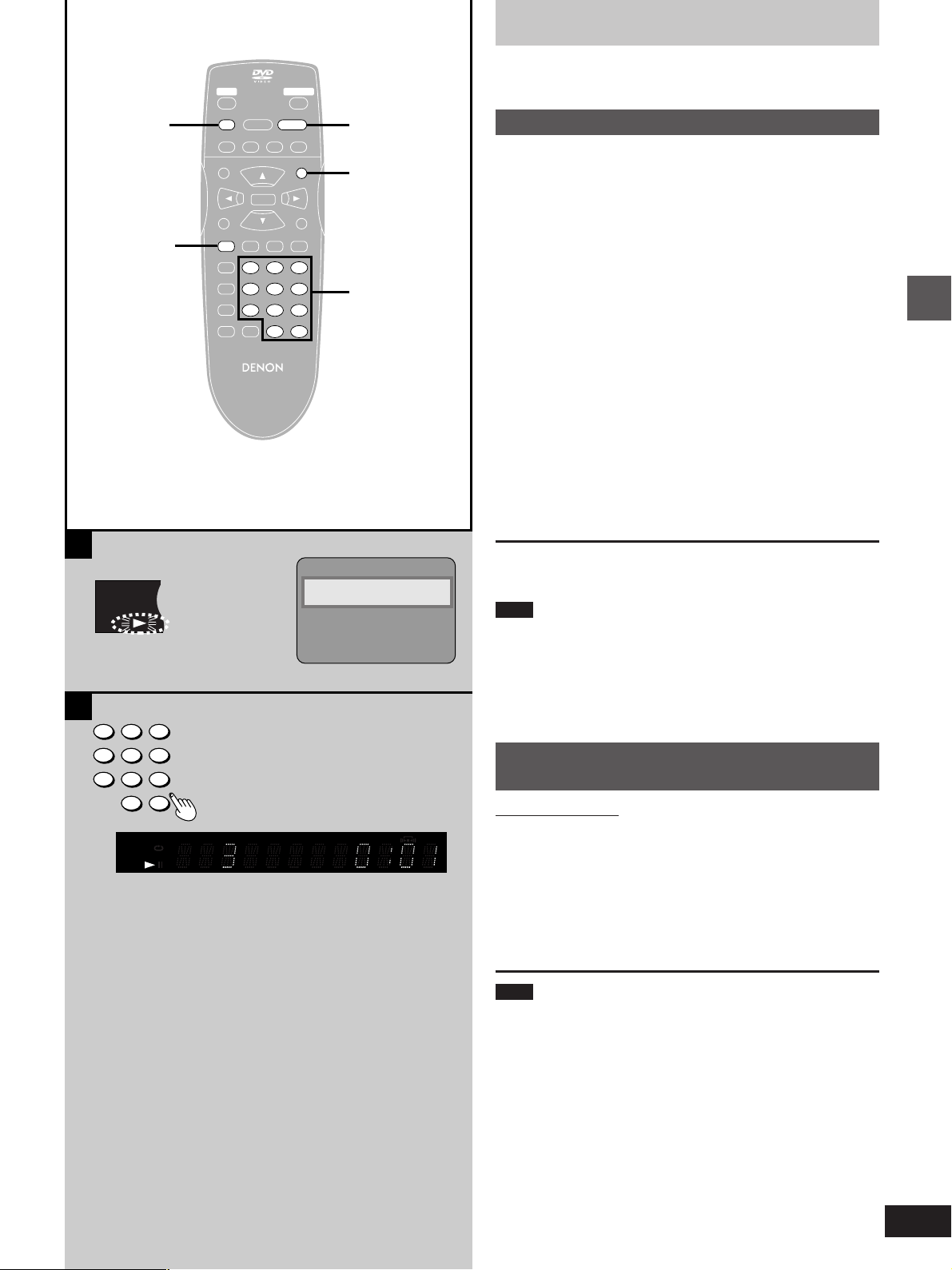
PGMRND
DVD VCD
A-B
VIDEO
∫
PLAY MODE
STOP
STILL/PAUSESTOP
∫
∫;
– SKIP –
TOP MENU
PLAY MODE
SUBTITLE AUDIO ANGLE
PLAY MODE
REPEAT MODE
A-B REPEAT
V.S.S.
SET UP CLEAR
REMOTE CONTROL UNIT
OPEN/CLOSEPOWER
PLAY
PLAY
1
1
SLOW/SEARCH
6:9 5
MENU
MENU
ENTER
RETURNDISPLAY
123
1 2 3
4 5 6
456
7 8 9
789
S
10
0S10
0
RC-550
1
MENU
Numbered
buttons
Basic play
[DVD] [VCD] [CD]
A
Resume function
»
If you press [º] during play, the unit remembers the position.
If you press [1] (PLAY) while “!” is flashing, play restarts from the
position you stopped it.
To start play from a memorized position after switching the unit
to standby
Press [PLAY MODE] during play. (The message “Position memorized” appears on the television.) Now when you press [1] (PLAY)
after switching the unit to standby and back on, play starts from the
memorized position.
Even after you memorize a position by pressing [PLAY MODE], play
will start from the point you stopped play if you press [1] (PLAY)
before switching the unit to standby.
Preview Chapters
If you are playing DVD, the illustrated message appears when you
pressed [1] (PLAY) while “!” is flashing.
Pressing [1] (PLAY) while the message is displayed, the beginning
portions of each chapter up to the current one are played and full play
resumes from the point where you stopped play or you pressed
[PLAY MODE].
(Chapter Preview feature works only within a title.)
If you do not press [1] (PLAY), the message disappears and play
starts from where you stopped it or you pressed [PLAY MODE].
Basic operations
A
B
123
456
789
0
PGMRND
DVD VCD
VIDEO
S
10
TITLE TRACK CHAP V.S.S. BASS
A-B
Press PLAY to Preview Chapters
CINEMA
To cancel
Press [º] until “!” disappears from the unit’s display.
Note
³The resume function does not work if the disc’s play time is not dis-
played.
³The position is cleared when the disc tray is opened.
³The position memorized when you press [º] is cleared if you switch
the unit to standby or it switches to standby automatically
(á page 10, Auto power-off function).
Starting play from a selected title
B
»
or track
Remote control only
While stopped
Press the numbered buttons.
To select a 2-digit number
Example: To select track 23, press [S10], then [2] and [3].
Play starts from the selected title/track.
Note
This may not work with some discs.
For your reference
The numbered buttons also work during play if the disc is a Karaoke
DVD, Video CD, or CD.
If the Video CD has playback control
Cancel menu play first.
1. Press [º] during play until “PBC PLAY” is cleared from the unit’s
display.
2. Press the numbered buttons to select a track to start play.
To return to menu play, press [º] and press [MENU].
11
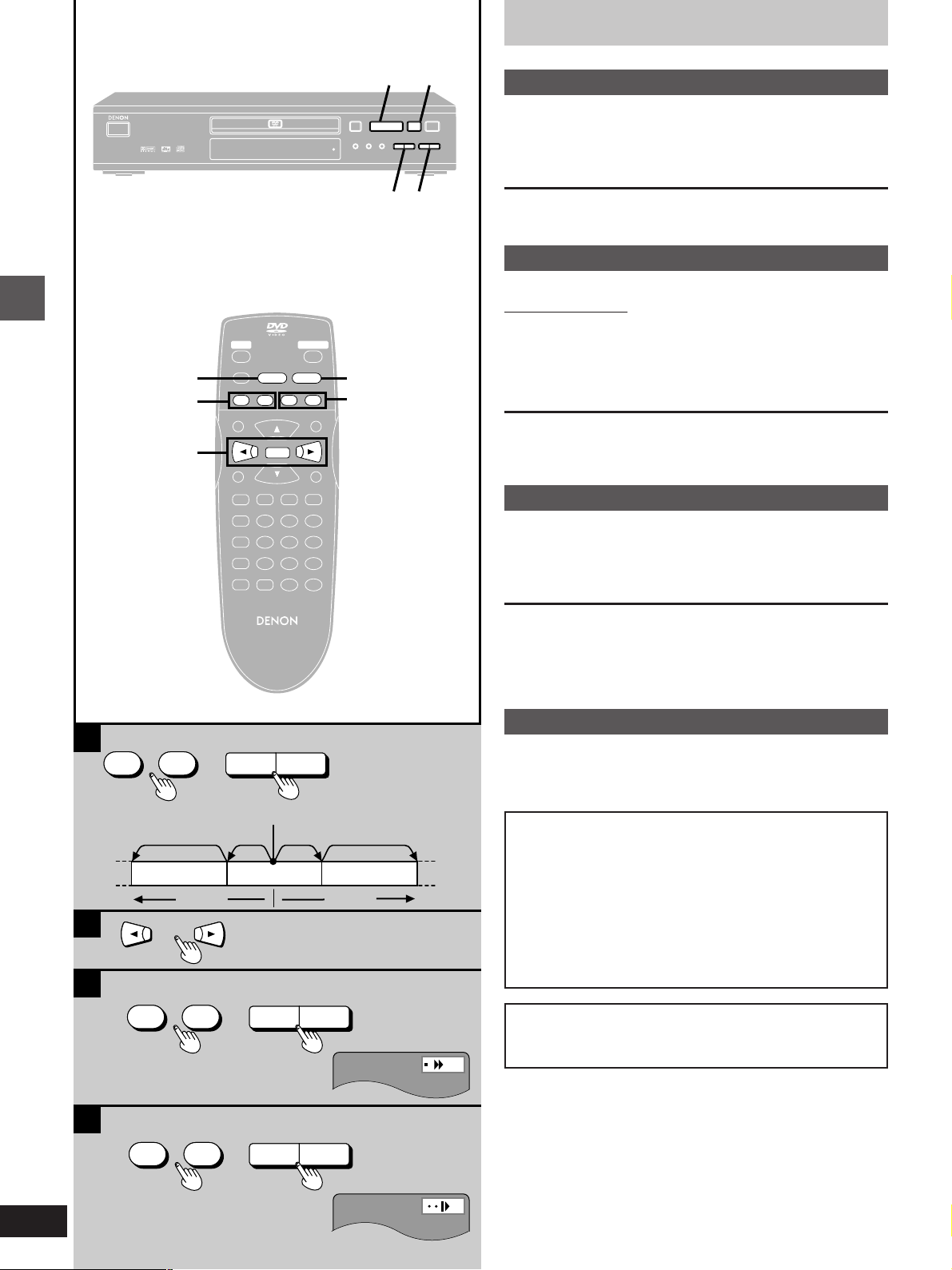
1
;
Basic play
A
Skipping chapters or tracks
»
PCM AUDIO TECHNOLOGY / DVD VIDEO PLAYER
ON/STANDBY
:, 96, 5
Basic operations
2, 1
DVD-800X
REMOTE SENSOR
OPEN/CLOSE
RANDOM
STANDBY
:, 9
OPEN/CLOSEPOWER
PLAY
STILL/PAUSE
PLAY
STILL/PAUSESTOP
;
; 1
∫;
– SKIP –
– SKIP –
:9
TOP MENU
PLAY MODE
SUBTITLE AUDIO ANGLE
REPEAT MODE
A-B REPEAT
V.S.S.
SET UP CLEAR
1
1
SLOW/SEARCH
SLOW/SEARCH
6:9 5
65
MENU
ENTER
ENTER
RETURNDISPLAY
123
456
789
0
S
10
<
REPEAT
A-B
MODE
REPEAT
∫
1
;
1
SLOW/SEARCH
SLOW/SEARCH
SKIP
SKIP
65
:9
65
:9
STILL/PAUSE;STOP
PLAY
STILL/PAUSE
PLAY
6, 5
[DVD] [VCD] [CD]
During play or while paused
Press [:] or [9].
Each press increases the number of skips.
B
Frame-by-frame viewing
»
[DVD] [VCD]
Remote control only
While paused
Press [2] or [1].
The frame changes each time you press the buttons.
³The frames change in succession if you press and hold the button.
³Pressing [;] also activates forward frame-by-frame.
C
Fast forward and rewind –SEARCH
»
[DVD] [VCD] [CD]
During play
Press [6] or [5].
–
A
SKIP
:9
Chapter/track Chapter/track Chapter/track
B
C
SLOW/SEARCH
65
REMOTE CONTROL UNIT
RC-550
–
or
SKIP
:9
Play position
twice once
[:][
or
once twice
9
SLOW/SEARCH
65
]
For your reference
Audio will be heard during search for most discs. You can turn this
audio off if you want to (DVD and Video CD only á page 22, Audio–
Audio during Search).
D
Slow-motion play
»
[DVD] [VCD]
While paused
Press [6] or [5].
Notes
³The speed of search and slow-motion increases up to 5
steps.
³Press [1] (PLAY) to restart play.
³When you release the dial during search or slow-motion, the
unit returns to the previous state (play or pause).
³You cannot move backwards with Video CD during frame-
by-frame and slow-motion.
³[:], [2], [6]: Backward
[9], [1], [5]: Forward
When playing Video CDs with playback control
Pressing buttons to perform skip, search or slow-motion may
take you to a menu screen.
12
D
SLOW/SEARCH
65
or
SLOW/SEARCH
65
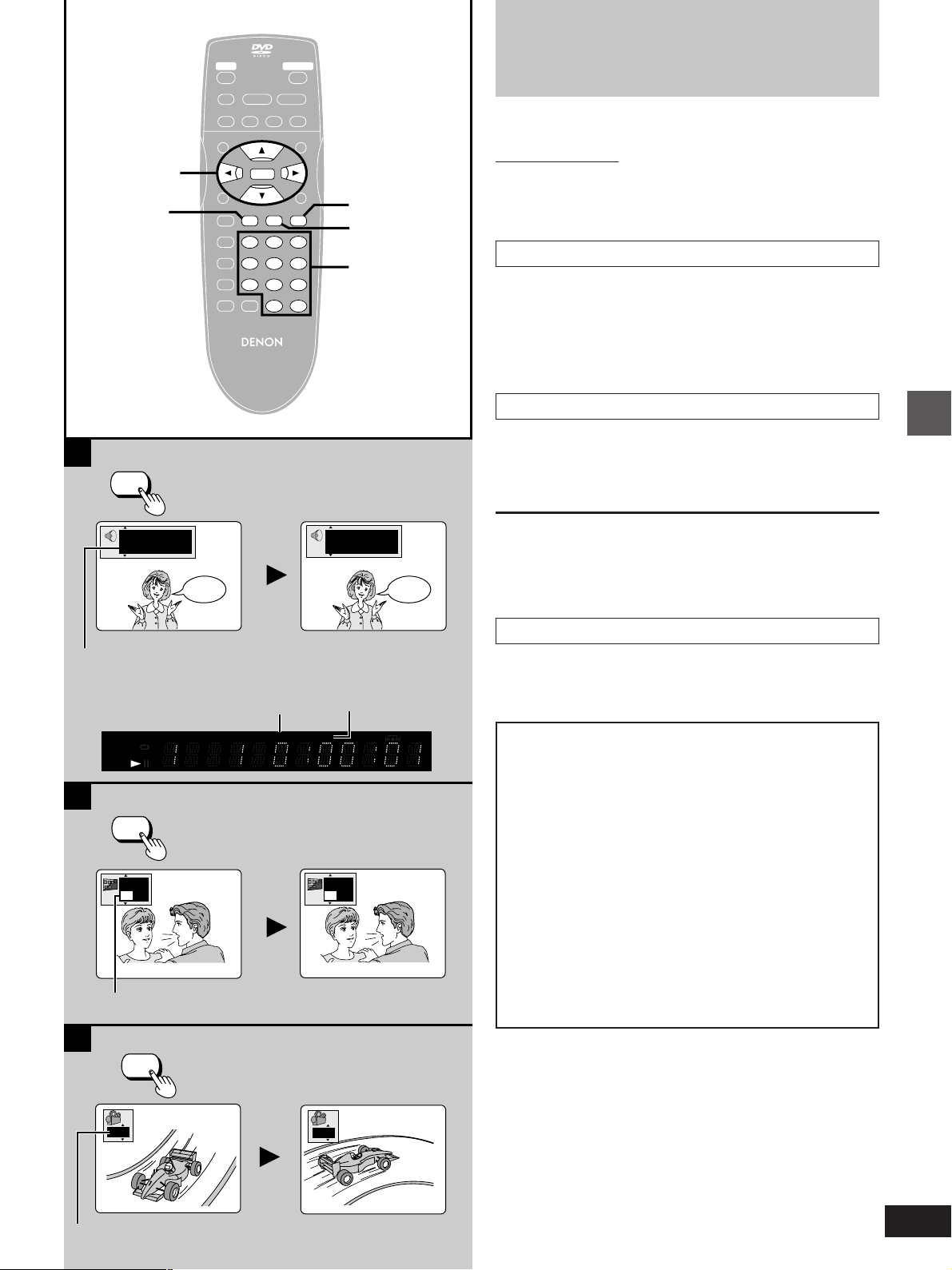
3, 4, 2, 1
SUBTITLE
A
AUDIO
STILL/PAUSESTOP
∫;
– SKIP –
TOP MENU
PLAY MODE
SUBTITLE AUDIO ANGLE
SUBTITLE AUDIO ANGLE
REPEAT MODE
A-B REPEAT
V.S.S.
SET UP CLEAR
REMOTE CONTROL UNIT
OPEN/CLOSEPOWER
PLAY
1
SLOW/SEARCH
6:9 5
MENU
ENTER
ENTER
RETURNDISPLAY
123
1 2 3
4 5 6
456
7 8 9
789
S
10
0S10
0
RC-550
ANGLE
AUDIO
Numbered
buttons
Changing soundtracks,
subtitle languages and
angles
[DVD]
Remote control only
Some DVDs have multiple soundtracks, subtitle languages and camera angles, and you can change these during play.
Soundtracks
A
»
During play
Press [AUDIO].
The number changes each time you press the button.
³You can also use this button to turn the vocals on and off on kara-
oke discs. Read the disc’s instructions for details.
Subtitle languages
B
»
During play
Press [SUBTITLE].
The number changes each time you press the button.
Digital
Î
1 ENG 3/2.1 ch
Hello
Soundtrack language number
Indicates that a multichannel soundtrack can
be down-mixed.
GROUP TITLE TRACK CHAP D.N.R. D.MIX P.PCM V.S.S.
A-B
3
ON
1
ENG
B
PGMRND
DVD VCD
VIDEO MP
AUDIO
SUBTITLE
I love you
Subtitle language number
Digital
Î
2 FRA 3/2.1 ch
Bonjour
Lights when a multichannel soundtrack is
playing.
MLT .CH
ON
2
FRA
CINEMA
Je t’aime
To clear/display the subtitle languages
1. Press [SUBTITLE].
2. Press [1] (PLAY).
3. Press [3, 4] to select “ON” or “OFF”.
Angles
C
»
During play
Press [ANGLE].
The number changes each time you press the button.
Notes regarding soundtracks, subtitle languages
and angles
³You can also use [3, 4] or the numbered buttons to change
the soundtracks, subtitle languages and angles.
³Some discs allow changes to soundtracks, subtitle languages
and angles only by using the disc’s menus.
³Soundtrack and subtitle languages can be set before play
with the initial settings (á page 22, Disc–Audio and Subtitle).
³“–” or “––” is displayed instead of the language number in
circumstances such as when no language is recorded on the
disc.
³Some discs allow you to set angles before multi-angle
scenes are played. Read the instructions that come with the
DVD.
³In some cases, the subtitle language is not changed to the
selected one immediately.
³If the subtitles overlap closed captions recorded on discs,
turn the subtitles off.
Advanced operations
C
ANGLE
1
Angle number
2
13
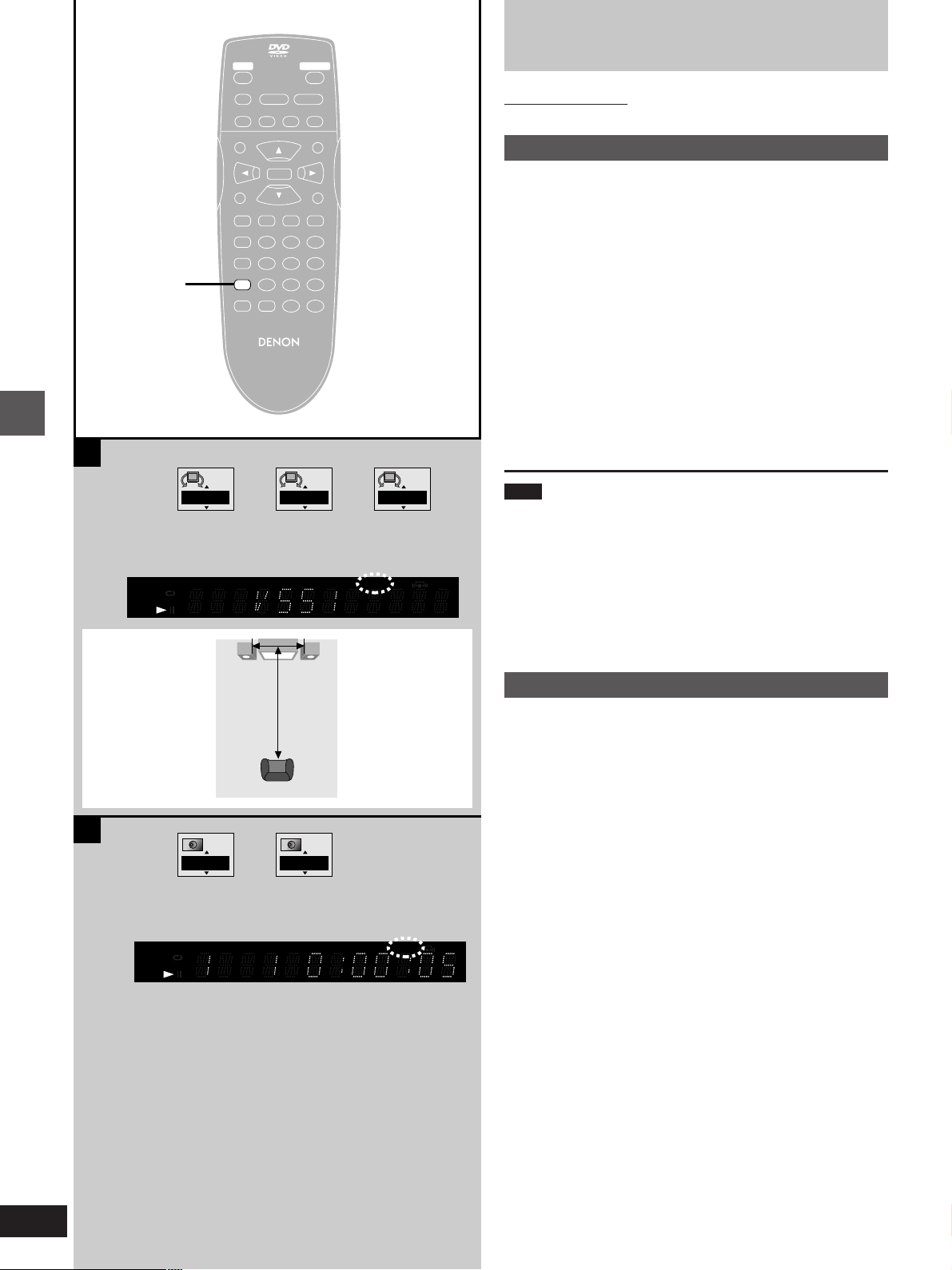
A
V.S.S.
STILL/PAUSESTOP
∫;
– SKIP –
TOP MENU
PLAY MODE
SUBTITLE AUDIO ANGLE
REPEAT MODE
A-B REPEAT
V.S.S.
V.S.S.
SET UP CLEAR
REMOTE CONTROL UNIT
OPEN/CLOSEPOWER
PLAY
1
SLOW/SEARCH
6:9 5
MENU
ENTER
RETURNDISPLAY
123
456
789
S
10
0
RC-550
Increasing your enjoyment of
movies
Remote control only
A
Virtual Surround Sound (V.S.S.)
»
[DVD] (Dolby Digital, 2-channel or over only)
Use V.S.S. (Virtual Surround Sound) to enjoy a surround-like effect if
you are using 2 front speakers. If you are playing a disc with surround
effects recorded on it, the effect is broadened and sound seems to
come from virtual speakers on either side.
Press [V.S.S.].
Each time you press the button:
[>1: Natural effect
l;
l 2: Emphasized effect
l;
{---- OFF: Cancel (Factory preset)
³The V.S.S. indicator lights up when Virtual Surround Sound (V.S.S.)
is on.
PGMRND
A-B
DVD VCD
Advanced operations
VIDEO
a
B
PGMRND
A-B
DVD VCD
VIDEO
#
1 2 OFF
#
^---------------------------------------------------}
TITLE TRACK CHAP V.S.S. BASS
A
Seating position
,---.
TITLE TRACK CHAP V.S.S. BASS
SpeakerSpeaker
3 to 4 times distance A
ONOFF
CINEMA
CINEMA
Note
³Virtual Surround Sound will not work or will have less effect with
some discs, even if you select “VSS 1” or “VSS 2”.
³Turn off the surround sound effects on the equipment you have con-
nected when using this effect.
³Turn Virtual Surround Sound off if it causes distortion.
³Sound will only come from the two front speakers if Virtual Surround
Sound is on.
Optimum seating position (=)
B
BASS PLUS
»
[DVD] [VCD] [CD]
Turn BASS PLUS on when you have connected an active subwoofer
to the SUBWOOFER terminal on the rear of the unit (á page 28).
OFF (Factory preset)
f
v
ON: Indicator lights up.
³Refer to “Icons for audio menu” in “Using On-Screen Menu Icons”
(á page 20) for setting details.
14
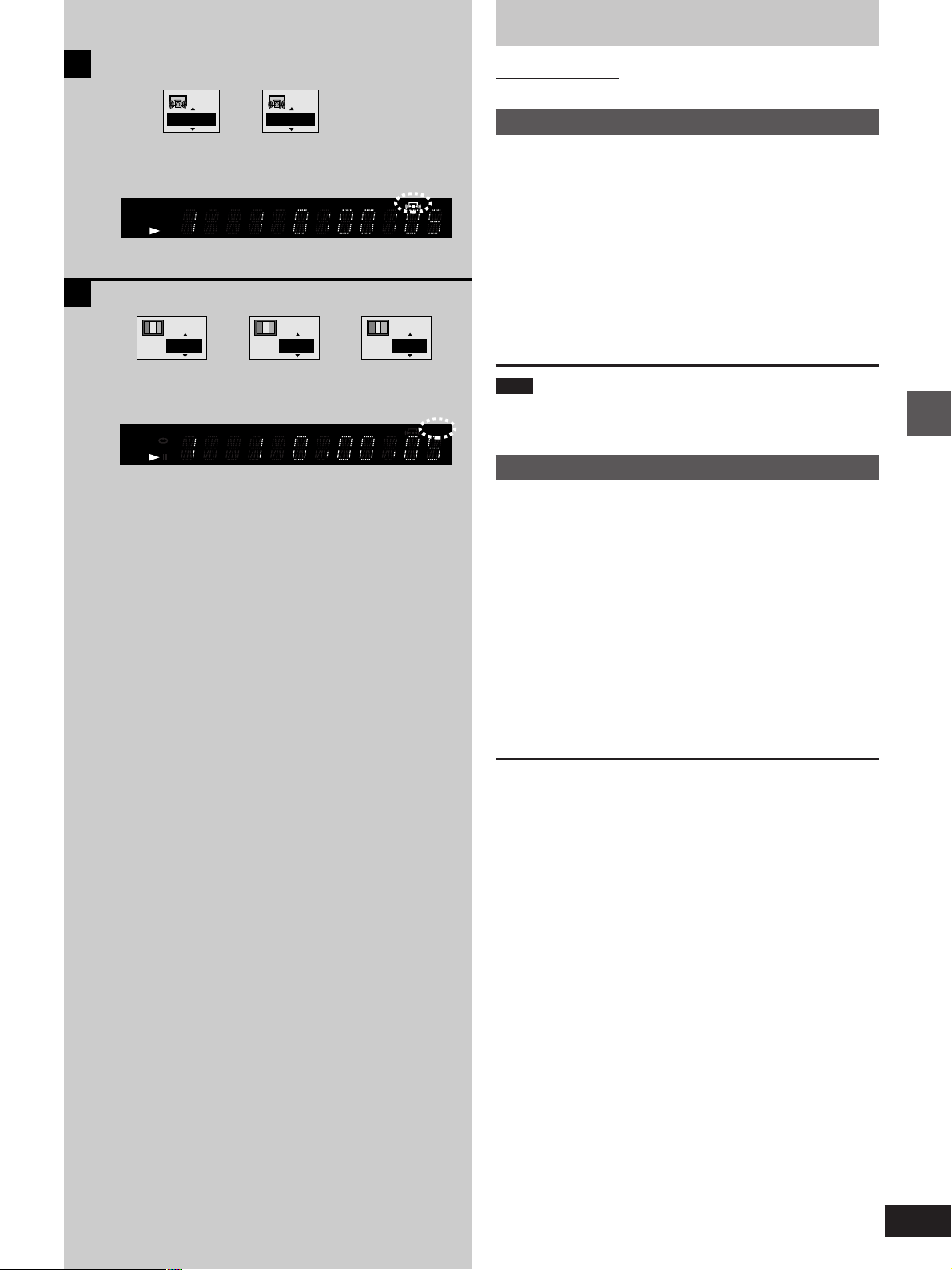
Increasing your enjoyment of movies
A
B
,---.
PGMRND
DVD VCD
VIDEO
OFF
TITLE TRACK CHAP V.S.S. BASS
A-B
,---.
N C
ON
^-----------------------------------------------------------J
PGMRND
DVD VCD
VIDEO
TITLE TRACK CHAP V.S.S. BASS
A-B
,---.
Remote control only
A
CINEMA VOICE MODE
»
[DVD] (Dolby Digital, 3-channel or over, where the dialogue is
recorded in the center channel)
CINEMA
This mode makes the dialogue in movies easier to hear.
OFF (Factory preset)
f
v
ON: Indicator lights up.
³Refer to “Icons for audio menu” in “Using On-Screen Menu Icons”
(á page 20) for setting details.
U
Note
CINEMA VOICE MODE will not work or will have less effect with
CINEMA
some discs, even if you select “ON”.
B
CINEMA
»
[DVD] [VCD]
You can enjoy better pictures by changing the picture quality.
N: Normal mode (Factory preset)(------------------------------- ]
:
;
C: Cinema mode: Indicator lights up. |
Mellows movies, enhances detail in dark scenes. |
:
;
U: User mode(-----------------------------------------------------------------}
³Refer to “Icons for video menu” in “Using On-Screen Menu Icons”
(á page 20) for setting details.
For your reference
You can make finer adjustments to the picture if desired (á page 20,
Digital picture mode—User mode).
|
|
|
|
Advanced operations
15
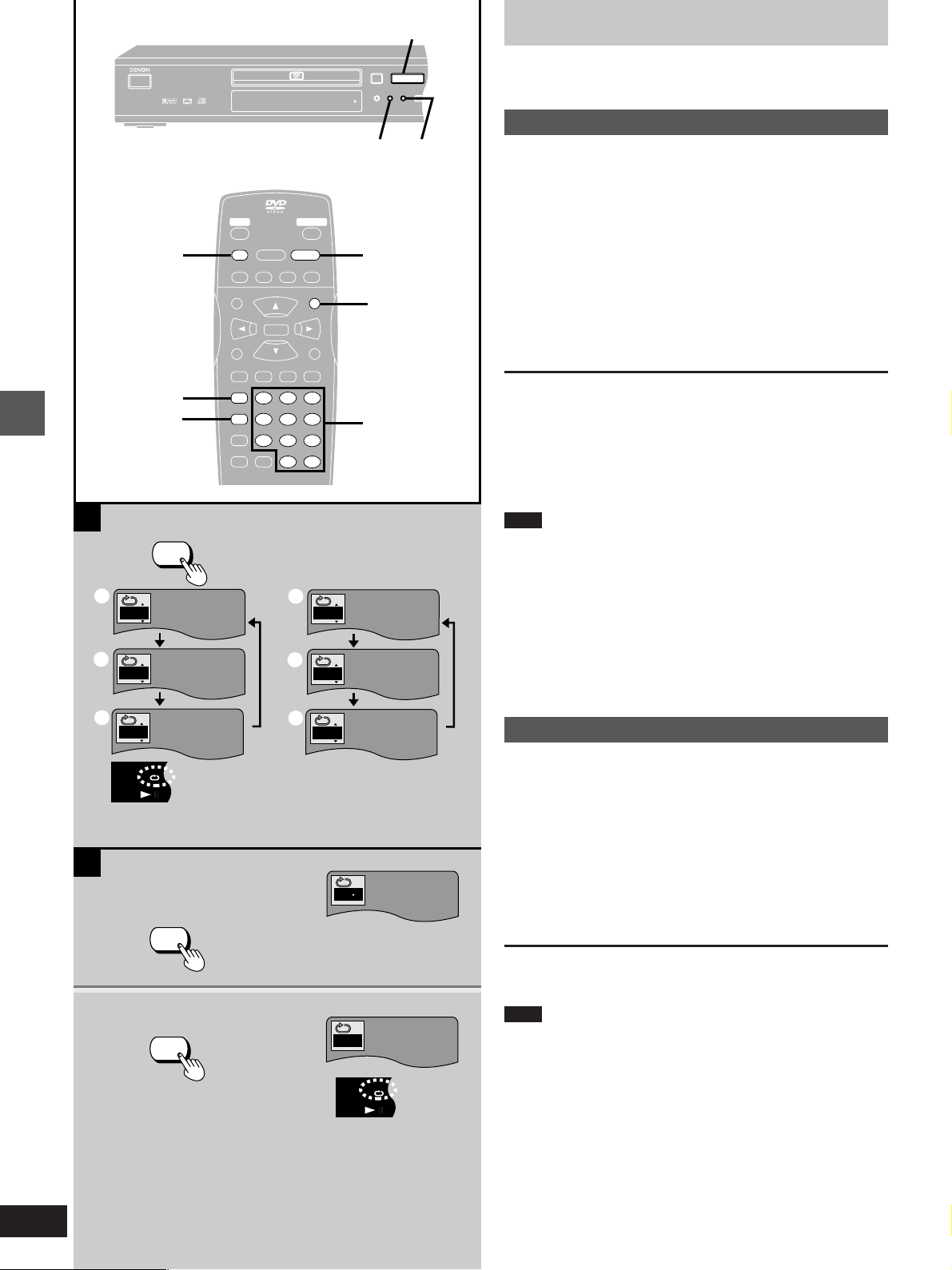
PGMRND
DVD VCD
A-B
V.S.S. BASS
VIDEO
PGMRND
DVD VCD
A-B
V.S.S. BASS
VIDEO
RANDOM
PCM AUDIO TECHNOLOGY / DVD VIDEO PLAYER
DVD-800X
OPEN/CLOSE
REMOTE SENSOR
STANDBY
REPEAT
MODE
A-B
REPEAT
<
STI
SKIP
:9
PLAY
1
ON/STANDBY
1
Repeat play
∫
REPEAT MODE
1·2
A
Advanced operations
REPEAT MODE
a
C
b
T
STOP
STILL/PAUSESTOP
∫
∫;
– SKIP –
TOP MENU
SUBTITLE AUDIO ANGLE
PLAY MODE
REPEAT MODE
REPEAT MODE
A-B REPEAT
A-B REPEAT
V.S.S.
SET UP CLEAR
OPEN/CLOSEPOWER
PLAY
PLAY
1
1
SLOW/SEARCH
6:9 5
MENU
MENU
ENTER
RETURNDISPLAY
123
1 2 3
4 5 6
456
7 8 9
789
S
10
0S10
0
d
e
REPEAT
MODE
T
A
PLAY
1
RANDOM
A-B
REPEAT
1
MENU
Numbered
buttons
[DVD] [VCD] [CD]
A
Repeat play
»
During play
Press [REPEAT MODE].
The display changes as illustrated.
³DVD
Chapter (=)>Title (>)>off (?)
^------------------------------------------}
³Video CD/CD
Track (@)>Entire disc (A)>off (B)
^--------------------------------------------------}
³If “” appears on the television, press [º] to clear “!” on the unit’s
display, press [1] (PLAY) then press [REPEAT MODE].
If the Video CD has playback control
Cancel menu play first.
1. Press [º] during play until “PBC PLAY” is cleared from the unit’s
display.
2. Press the numbered buttons to select a track to start play.
3. Press [REPEAT MODE] (á above).
To return to menu play, press [º] and press [MENU].
Note
³Repeat play may not work as desired with some DVDs.
³Repeat play does not work if the disc’s elapsed play time is not
shown on the unit’s display.
³There is no mode for repeating the whole DVD.
º To repeat only your favorite tracks
[VCD] [CD]
1. Program the tracks you want (á page 17).
2. Press [1] (PLAY). Play will start.
3. Press [REPEAT MODE] to display “T” or “A” .
16
c
B
1
2
OFF
A-B REPEAT
A-B REPEAT
f
B
A-B repeat play
OFF
»
You can repeat a section between points A and B within a title or
track.
1 During play
Press [A-B REPEAT] at the starting
point (A).
A
A B
2 Press [A-B REPEAT] at the finishing
point (B).
To cancel
Press [A-B REPEAT] until “” is displayed.
Note
³A-B repeat play does not work if the DVD’s elapsed play time is not
shown on the unit’s display.
³Some subtitles recorded around point A or B may fail to appear
(DVD).
³The unit automatically determines the end of a title/track as point B
when the end of the title/track is reached.
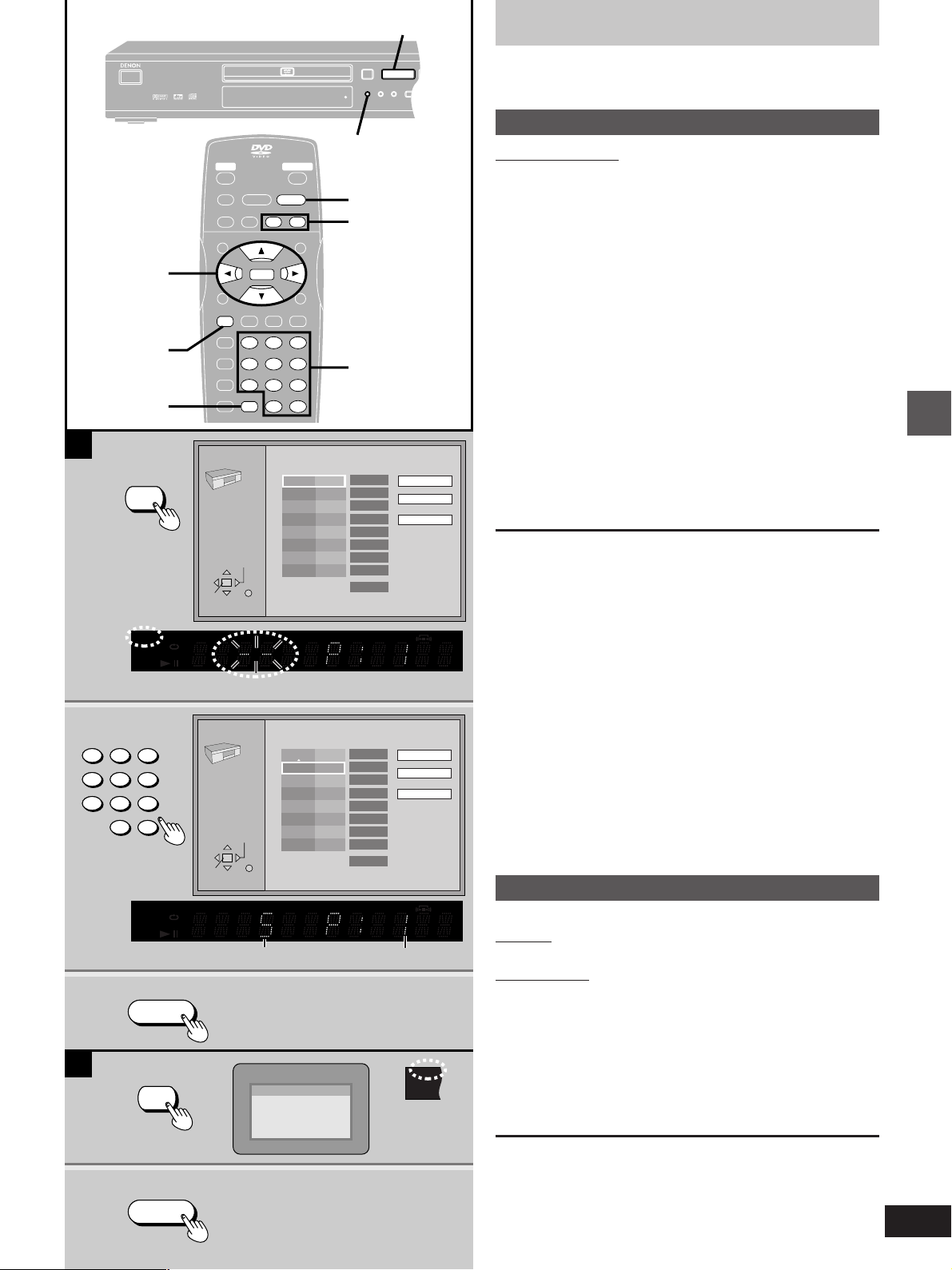
PGMRND
DVD VCD
A-B
VIDEO
3, 4, 2, 1
RANDOM
PCM AUDIO TECHNOLOGY / DVD VIDEO PLAYER DVD-800X
OPEN/CLOSE
REMOTE SENSOR
STANDBY
REPEAT
MODE
A-B
REPEAT
<
STILL
SKIP
:9
PLAY
1
ON/STANDBY
ENTER
CLEAR
A
PLAY MODE
1
1·1
STILL/PAUSESTOP
∫;
– SKIP –
TOP MENU
SUBTITLE AUDIO ANGLE
PLAY MODE
PLAY MODE
REPEAT MODE
123
1 2 3
A-B REPEAT
4 5 6
456
V.S.S.
7 8 9
789
SET UP CLEAR
CLEAR
PLAY MODE
5
∫ 1
6
RANDOM
RANDOM
OPEN/CLOSEPOWER
PLAY
PLAY
1
SLOW/SEARCH
SLOW/SEARCH
6:9 5
65
ENTER
ENTER
1
MENU
RETURNDISPLAY
3·2
6, 5
2
S
10
0S10
0
Choose a track, then press ENTER.
Track
No Time
1
1
PLAY
1
Clear all
Play
Clear
Changing the play sequence
[VCD] [CD]
A
Program play
»
Remote control only
You can select up to 32 tracks to play in the order you choose.
1 While stopped
Press [PLAY MODE] until the program
play screen appears.
2 Press the numbered buttons to select
the track.
³To select a 2-digit number
Example: To select track 23, press [S10], then [2] and [3].
³To select a track using the cursor buttons
Press [ENTER] and [3, 4] to select a track, then press
[ENTER] again to register the track number.
³Repeat step 2 to select another track.
³“Total Time” tells you the total time of the programmed
tracks.
3 Press [1] (PLAY).
Play now begins in the programmed sequence.
2
123
456
789
0
3
B
PLAY MODE
1
PGMRND
DVD VCD
VIDEO
S
10
PGMRND
DVD VCD
VIDEO
PLAY
1
SELECT
ENTER RETURN
TITLE TRACK CHAP V.S.S. BASS
A-B
PLAY MODE
5
∫ 1
6
SELECT
ENTER RETURN
TITLE TRACK CHAP V.S.S. BASS
A-B
Total Time
0 Press PLAY to start
Choose a track, then press ENTER.
No Time
1
2
Total Time
0 Press PLAY to start
Track No. Program No.
Random Playback
Press PLAY to start
Track
5
2:02
0:00
2:02
Play
Clear
Clear all
CINEMA
CINEMA
To add or change tracks
Press [3, 4] to select an available item, then repeat step 2.
To move to the page before or after the one shown
Press [6, 5].
To clear the programmed tracks one by one
Press [3, 4] to select the track and press [CLEAR]. (Alternatively
you can select “Clear” and press [ENTER].)
To clear the whole program
Move to “Clear all” with [3, 4, 2, 1] and press [ENTER].
The whole program is also cleared when the unit is turned off or the
disc tray is opened.
To exit the program mode
Press [PLAY MODE] while stopped until the program play screen disappears.
³The program is retained in memory.
B
Random play
»
The unit plays the tracks on a disc in random order.
Main unit
Press [RANDOM].
Remote control
While stopped
Press [PLAY MODE] until the random
play screen appears.
Press [1] (PLAY).
Play now begins in random order.
Advanced operations
2
PLAY
1
To exit random mode
Press [PLAY MODE] while stopped until the random play screen disappears.
The random play screen also appears if you press [RANDOM] on the
main unit.
17
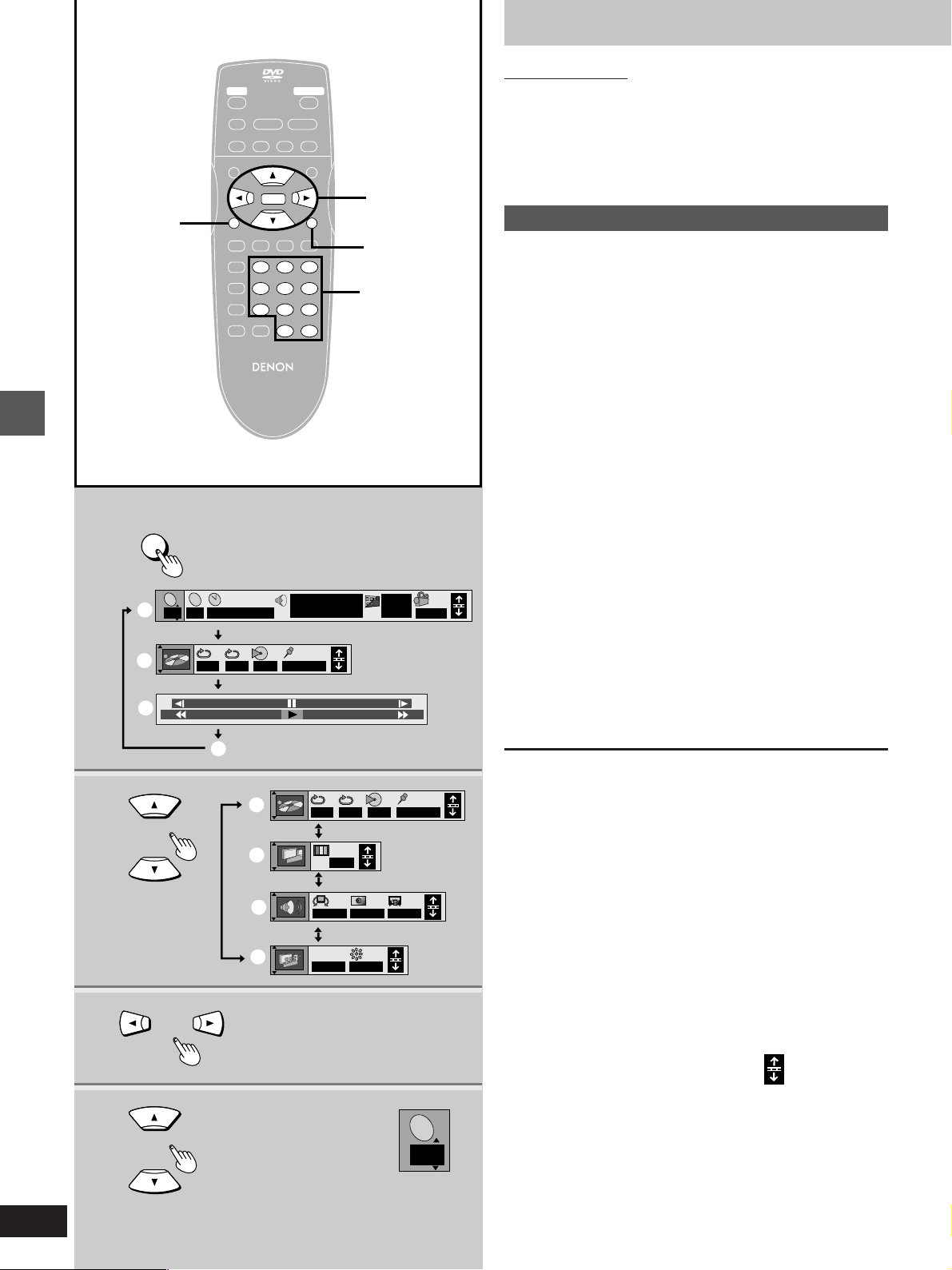
I P B
1
1
DISPLAY
Example: DVD
Advanced operations
a
b
c
T2C
j
100
2
TOP MENU
DISPLAY
PLAY MODE
REPEAT MODE
A-B REPEAT
1 : 46 : 50
AB
STILL/PAUSESTOP
∫;
– SKIP –
ENTER
ENTER
SUBTITLE AUDIO ANGLE
123
1 2 3
4 5 6
456
V.S.S.
7 8 9
789
SET UP CLEAR
REMOTE CONTROL UNIT
RC-550
––– 1 2 3✱✱
OFF
OPEN/CLOSEPOWER
PLAY
1
SLOW/SEARCH
6:9 5
MENU
RETURN
RETURNDISPLAY
S
10
0S10
0
Î
1 ENG 3/2.1 ch
Digital
2·3·4
ENTER
RETURN
Numbered
buttons
ON
1
ENG
r
100
Using On-Screen Menu Icons
Remote control only
[DVD] [VCD] [CD]
On-Screen Menu Icons are menus that contain information about the
disc or unit. These menus allow you to perform operations by changing this information.
Common procedures
1 Press [DISPLAY].
Each time you press the button:
[>Icons for disc information (=)
l;
l Icons for unit information (>)
l;
l Shuttle screen (?)
l;
{----Original display (@)
³The screens depend on the disc contents.
2 [Icons\for\unit\information\only]
While the leftmost icon is highlighted
Press [3, 4] to select the menu.
Each time you press the button:
[>Play menu (A)
l;:
l Video menu (B)
l;:
l Audio menu (C)
l;:
1
{--.Display menu (D)
3 Press [2, 1] to select the item.
4 Press [3, 4] to select the setting.
Items with “3” or “4” above and below can be changed by
[3, 4]. Other items use different buttons. See page 20 for
details.
2
3
4
d
e
f
g
h
AB
OFF
N
OFF OFF
I P B
OFF BRIGHT
––– 1 2 3✱✱
OFF
T
2
For your reference
³Some functions cannot be accessed from the stop mode (e.g.
changing the soundtrack language).
³Press [ENTER] if the setting does not change after pressing [3,4].
³When numbers are displayed (e.g. title No.), the numbered buttons
are also effective for setting. When numbers are entered with the
numbered buttons, press [ENTER] to register the setting.
To clear the icons
Press [RETURN].
When [RETURN] is pressed while one of the icons for unit information is highlighted, the leftmost icon is highlighted. The icons are
cleared when you press [RETURN] while the leftmost icon is highlighted.
º To change the position of the icons
You can lower the position of the icons on the screen if they are cut
off for some reason. There are 5 positions to choose from.
1. Press [2, 1] to select the rightmost icon.
2. Press [3,4] to move the icons.
18
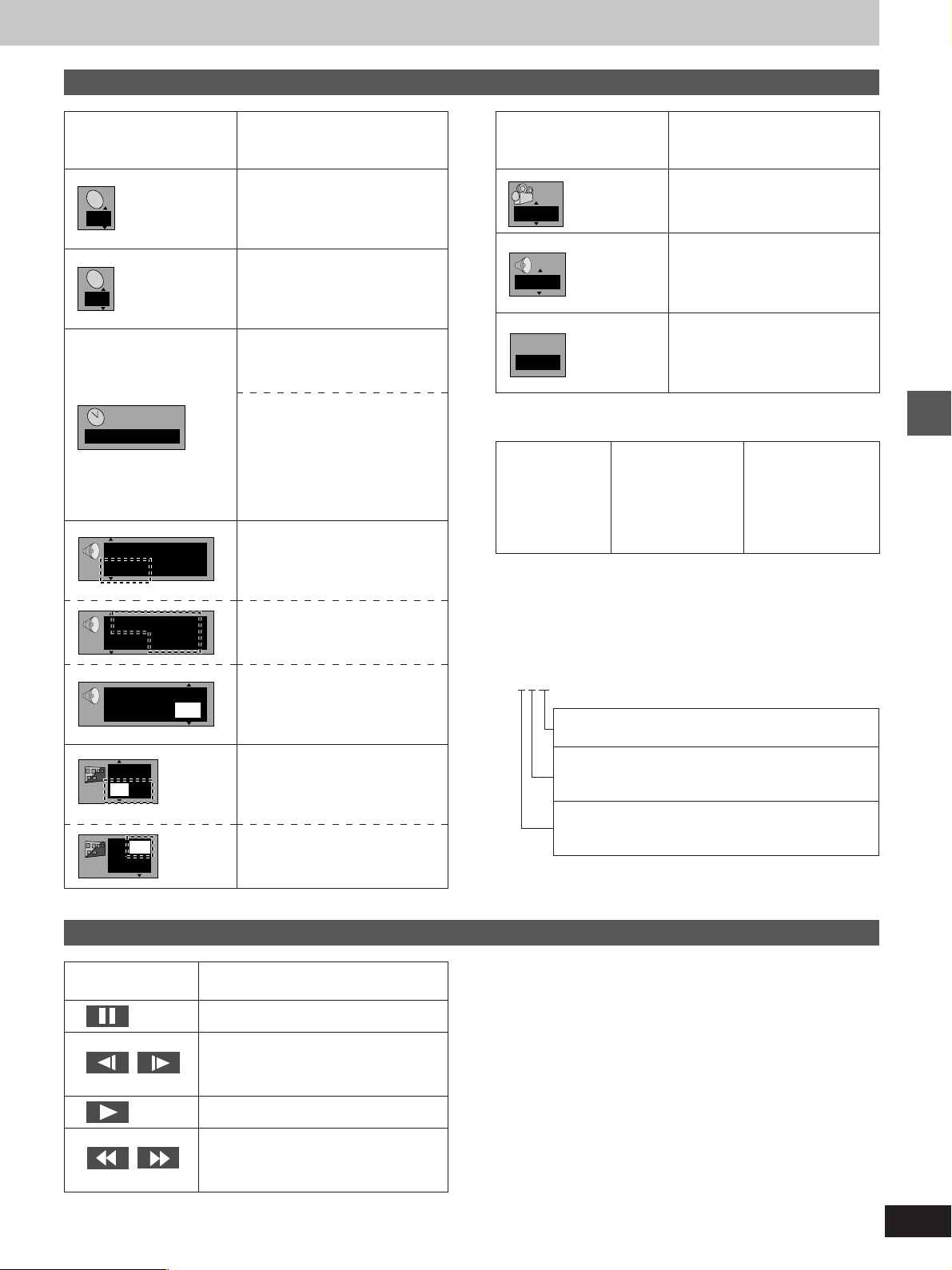
Icons for disc information
P B C
Icon
T
2
C
2
1 : 46 : 50
Î
1 ENG 3/2.1 ch
Î
1 ENG 3/2.1 ch
Vocal
1 ✱
OFF
1
ENG
OFF
1
ENG
Digital
Digital
OFF
Content
[DVD]
Title number
[VCD] [CD]
Track number
[DVD]
Chapter number
[DVD]
Time (select a position to start
play by specifying a time)
[VCD] [CD]
Changing the time display
[>Track elapsed time
l;:
l Track remaining time
l;:
{--. Disc remaining time
[DVD]
Soundtrack language
(See [A] at rightfor language
abbreviations.)
Audio signal type
(See [B] at rightfor details.)
Karaoke vocal on/off
(Karaoke DVD only)
Solo : OFF or ON
Duet: OFF, V1iV2, V1 or V2
[DVD]
Subtitle language
(See [A] at rightfor language
abbreviations.)
Subtitles on/off
OFF()ON
Icon Content
[DVD]
1
L R
P B C
ON
[A] Audio/Subtitle language
ENG: English
FRA: French
DEU: German
ITA: Italian
ESP: Spanish
NLD: Dutch
[B] Signal type/data
LPCM/ë Digital/DTS: Signal type
k (kHz): Sampling frequency
b (bit): Number of bits
ch (channel): Number of channels
Example:
3/2 .1ch
.1: Subwoofer signal
.0: No surround
.1: Mono surround
.2: Stereo surround (left/right)
.1: Center
.2: Front leftiFront right
.3: Front leftiFront rightiCenter
SVE: Swedish
NOR: Norwegian
DAN: Danish
POR: Portuguese
RUS: Russian
JPN: Japanese
(not displayed if there is no subwoofer signal)
Angle number
[VCD]
Audio mode
LR()L()R
^--------------------J
[VCD] (with playback control only)
Menu play
Indicates whether menu play
(playback control) is on or off.
CHI: Chinese
KOR: Korean
MAL: Malay
VIE: Vietnamese
THA: Thai
¢: Others
Advanced operations
Shuttle screen
Icon Content
Pause
Slow-motion play
E: Backward [DVD]
D: Forward [DVD] [VCD]
Play
Search
6: Backward
5: Forward
³There are five speeds for both backward and forward slow-motion
and search.
³The numbers on either side of the shuttle screen indicate the maxi-
mum speeds of the search.
19
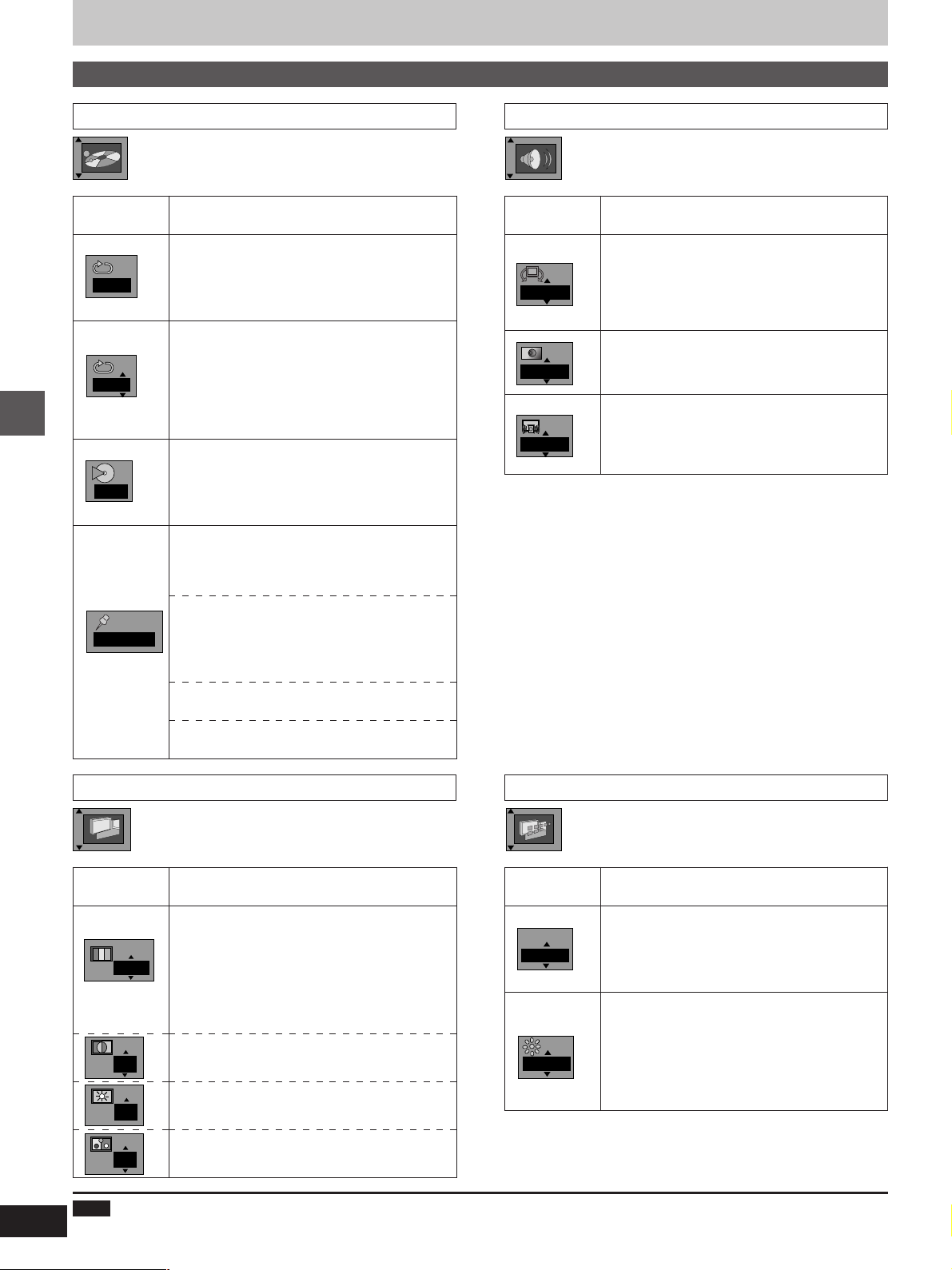
Using On-Screen Menu Icons
I P B
BRIGHT
OFF
Icons for unit information
Icons for play menu Icons for audio menu
Icon
A-B repeat (á page 16)
[ENTER] (start point) á [ENTER] (finish point)
AB
OFF
–––
Advanced operations
1 2 3 ✱✱
To cancel
[ENTER]
Repeat play (á page 16)
[DVD]
OFF()C (Chapter)()T (Title)
^-------------------------------------------------J
[VCD] [CD]
OFF()T(Track)()A (All)
^-----------------------------------------J
[VCD] [CD]
Play mode display
---: Off
PGM: Program play
RND: Random play
Marker
You can mark up to 5 positions to play again.
[ENTER]
(The unit is now ready to accept markers.)
To mark a position
[ENTER] (at the desired point)
To mark another position
[2, 1] á [ENTER]
To recall a marker
[2, 1] á [ENTER]
To erase a marker
[2, 1] á [CLEAR]
Content
Icon Content
[DVD]
(Dolby Digital, 2-channel or over only)
Virtual Surround Sound (V.S.S.) (á page 14)
OFF()1()2
^---------------------J
Bass Plus
OFF
OFF
(á page 14)
OFF()ON
[DVD]
(Dolby Digital, 3-channel or over only)
CINEMA VOICE MODE (á page 15)
OFF()ON
20
Icons for video menu
Icon Content
[DVD] [VCD]
Digital picture mode
N
N: Normal mode C: Cinema mode (á page 15)
U: User mode (á see below)
Ð
The following items are also displayed when you
select “U”.
Contrast (j7 to i7)
0
Brightness (0 to i15)
Icons for display menu
Icon Content
[DVD]
I P B
OFF
IPB display
Displays the picture type (I/P/B) in the still picture
mode.
OFF()ON
Display dimmer
Changes the brightness of the unit’s display.
BRIGHT()DIM()AUTO
^-------------------------------------J
¤
The display is dimmed during play, but
brightens when you perform operations such
as slow-motion, search, and pause.
¤
0
0
Color (j7 to i7)
Note
³A-B repeat play (DVD), repeat play and marker functions do not work if the disc’s elapsed play time is not shown on the unit’s display.
³All the markers are cleared when the unit is turned off, or the disc tray is opened.
