Denon AVR-1403, AVR-483 Operating Instruction

AV SURROUND RECEIVER
AVR-1403/483
OPERATING INSTRUCTIONS MODE D’EMPLOI
B 












6 7
0
3 |
2 |
0 |
8 3 9
2
6 7
B
FOR ENGLISH READERS |
PAGE 2 ~ PAGE 47, 92, 93 |
2We greatly appreciate your purchase of this unit.
2To be sure you take maximum advantage of all the features this unit has to offer, read these instructions carefully and use the set properly. Be sure to keep this manual for future reference should any questions or problems arise.
“SERIAL NO.
PLEASE RECORD UNIT SERIAL NUMBER ATTACHED TO THE REAR OF THE CABINET FOR FUTURE REFERENCE”
POUR LES LECTEURS FRANCAIS PAGE 2, 48 ~ PAGE 93
2Nous vous remercions pour l’achat de cet appareil.
2Pour être sûr de profiter au maximum de toutes les caractéristiques qu’offre cet appareil, lire avec soin ces instructions et bien utiliser l’appareil. Toujours conserver ce mode d’emploi pour s’y référer ultérieurement en cas de question ou de problème.
“NO. DE SERIE
PRIERE DE NOTER LE NUMERO DE SERIE DE L’APPAREIL INSCRIT A L’ARRIERE DU COFFRET DE FAÇON A POUVOIR LE CONSULTER EN CAS DE PROBLEME.”
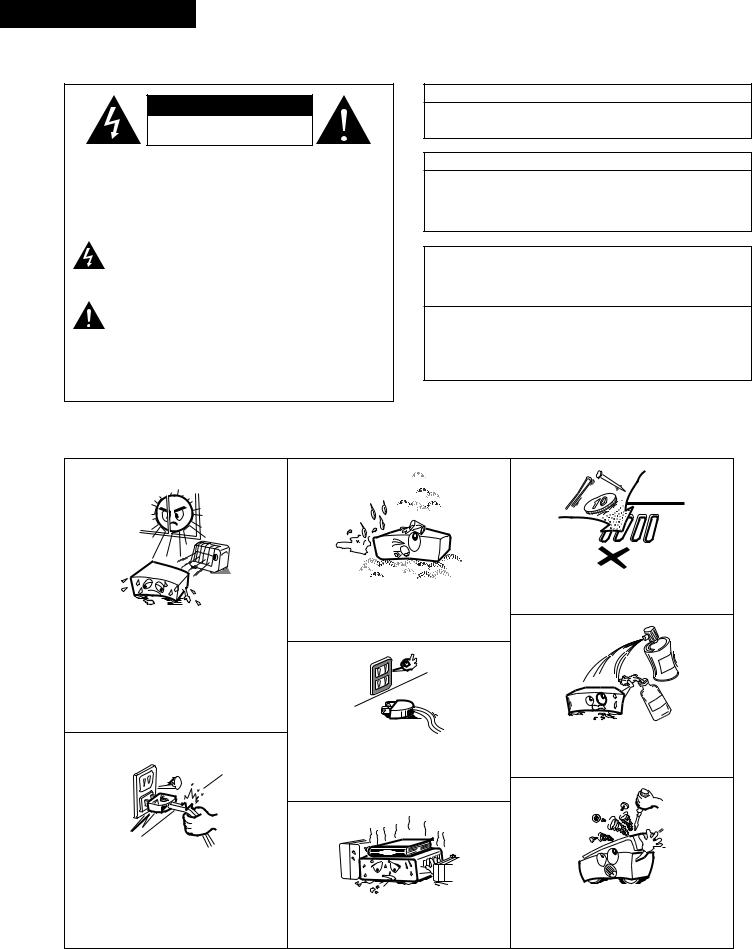
ENGLISH FRANCAIS
2SAFETY PRECAUTIONS
CAUTION
RISK OF ELECTRIC SHOCK
DO NOT OPEN
CAUTION: TO REDUCE THE RISK OF ELECTRIC SHOCK, DO NOT REMOVE COVER (OR BACK). NO USER-SERVICEABLE PARTS INSIDE. REFER SERVICING TO QUALIFIED SERVICE PERSONNEL.
The lightning flash with arrowhead symbol, within an equilateral triangle, is intended to alert the user to the presence of uninsulated “dangerous voltage” within the product’s enclosure that may be of sufficient magnitude to constitute a risk of electric shock to persons.
The exclamation point within an equilateral triangle is intended to alert the user to the presence of important operating and maintenance (servicing) instructions in the literature accompanying the appliance.
WARNING: TO REDUCE THE RISK OF FIRE OR ELECTRIC SHOCK, DO NOT EXPOSE THIS APPLIANCE TO RAIN OR MOISTURE.
CAUTION
TO PREVENT ELECTRIC SHOCK, MATCH WIDE BLADE OF PLUG TO WIDE SLOT, FULLY INSERT.
ATTENTION
POUR ÉVITER LES CHOCS ÉLECTRIQUES, INTERODUIRE LA LAME LA PLUS LARGE DE LA FICHE DANS LA BORNE CORRESPONDANTE DE LA PRISE ET POUSSER JUSQU’ AU FOND.
This device complies with Part 15 of the FCC Rules. Operation is subject to the following two conditions: (1) This device may not cause harmful interference, and (2) this device must accept any interference received, including interference that may cause undesired operation.
This Class B digital apparatus meets all requirements of the Canadian Interference-Causing Equipment Regulations.
Cet appareil numérique de la classe B respecte toutes les exigences du Règlement sur le matériel brouilleur du Canada.
2NOTE ON USE / OBSERVATIONS RELATIVES A L’UTILISATION
•Avoid high temperatures.
Allow for sufficient heat dispersion when installed on a rack.
•Eviter des températures élevées.
Tenir compte d’une dispersion de chaleur suffisante lors de l’installation sur une étagère.
•Handle the power cord carefully.
Hold the plug when unplugging the cord.
•Manipuler le cordon d’alimentation avec précaution.
Tenir la prise lors du débranchement du cordon.
•Keep the set free from moisture, water, and dust.
•Protéger l’appareil contre l’humidité, l’eau et la poussière.
•Unplug the power cord when not using the set for long periods of time.
•Débrancher le cordon d’alimentation lorsque l’appareil n’est pas utilisé pendant de longues périodes.
*(For sets with ventilation holes)
•Do not obstruct the ventilation holes.
•Ne pas obstruer les trous d’aération.
•Do not let foreign objects in the set.
•Ne pas laisser des objets étrangers dans l’appareil.
•Do not let insecticides, benzene, and thinner come in contact with the set.
•Ne pas mettre en contact des insecticides, du benzène et un diluant avec l’appareil.
•Never disassemble or modify the set in any way.
•Ne jamais démonter ou modifier l’appareil d’une manière ou d’une autre.
2
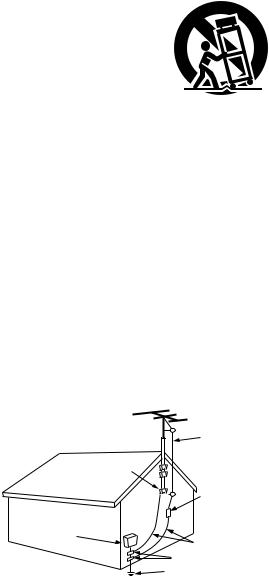
SAFETY INSTRUCTIONS
1.Read Instructions – All the safety and operating instructions should be read before the product is operated.
2.Retain Instructions – The safety and operating instructions should be retained for future reference.
3.Heed Warnings – All warnings on the product and in the operating instructions should be adhered to.
4.Follow Instructions – All operating and use instructions should be followed.
5.Cleaning – Unplug this product from the wall outlet before cleaning. Do not use liquid cleaners or aerosol cleaners.
6.Attachments – Do not use attachments not recommended by the product manufacturer as they may cause hazards.
7.Water and Moisture – Do not use this product near water – for example, near a bath tub, wash bowl, kitchen sink, or laundry tub; in a wet basement; or near a swimming pool; and the like.
8.Accessories – Do not place this product on an unstable cart, stand, tripod, bracket, or table. The product may fall, causing serious injury to a child or adult, and serious damage to the product. Use only with a cart, stand, tripod, bracket, or table recommended by the manufacturer, or sold with the product. Any mounting of the product should follow the manufacturer’s instructions, and should use a
mounting accessory recommended by the
manufacturer.
9. A product and cart combination should be moved with care. Quick stops, excessive force, and uneven surfaces may cause the product and cart combination to overturn.
10.Ventilation – Slots and openings in the cabinet are provided for ventilation and to ensure reliable operation of the product and to protect it from overheating, and these openings must not be blocked or covered. The openings should never be blocked by placing the product on a bed, sofa, rug, or other similar surface. This product should not be placed in a built-in installation such as a bookcase or rack unless proper ventilation is provided or the manufacturer’s instructions have been adhered to.
11.Power Sources – This product should be operated only from the type of power source indicated on the marking label. If you are not sure of the type of power supply to your home, consult your product dealer or local power company. For products intended to operate from battery power, or other sources, refer to the operating instructions.
12.Grounding or Polarization – This product may be equipped with a polarized alternating-current line plug (a plug having one blade wider than the other). This plug will fit into the power outlet only one way. This is a safety feature. If you are unable to insert the plug fully into the outlet, try reversing the plug. If the plug should still fail to fit, contact your electrician to replace your obsolete outlet. Do not defeat the safety purpose of the polarized plug.
FIGURE A
EXAMPLE OF ANTENNA GROUNDING
AS PER NATIONAL
ELECTRICAL CODE ANTENNA
LEAD IN
WIRE
GROUND
CLAMP
ANTENNA DISCHARGE UNIT
(NEC SECTION 810-20)
ELECTRIC
SERVICE
EQUIPMENT
GROUNDING CONDUCTORS (NEC SECTION 810-21)
GROUND CLAMPS
POWER SERVICE GROUNDING
ELECTRODE SYSTEM (NEC ART 250, PART H)
NEC - NATIONAL ELECTRICAL CODE
13.Power-Cord Protection – Power-supply cords should be routed so that they are not likely to be walked on or pinched by items placed upon or against them, paying particular attention to cords at plugs, convenience receptacles, and the point where they exit from the product.
15.Outdoor Antenna Grounding – If an outside antenna or cable system is connected to the product, be sure the antenna or cable system is grounded so as to provide some protection against voltage surges and built-up static charges. Article 810 of the National Electrical Code, ANSI/NFPA 70, provides information with regard to proper grounding of the mast and supporting structure, grounding of the lead-in wire to an antenna discharge unit, size of grounding conductors, location of antenna-discharge unit, connection to grounding electrodes, and requirements for the grounding electrode. See Figure A.
16.Lightning – For added protection for this product during a lightning storm, or when it is left unattended and unused for long periods of time, unplug it from the wall outlet and disconnect the antenna or cable system. This will prevent damage to the product due to lightning and power-line surges.
17.Power Lines – An outside antenna system should not be located in the vicinity of overhead power lines or other electric light or power circuits, or where it can fall into such power lines or circuits. When installing an outside antenna system, extreme care should be taken to keep from touching such power lines or circuits as contact with them might be fatal.
18.Overloading – Do not overload wall outlets, extension cords, or integral convenience receptacles as this can result in a risk of fire or electric shock.
19.Object and Liquid Entry – Never push objects of any kind into this product through openings as they may touch dangerous voltage points or short-out parts that could result in a fire or electric shock. Never spill liquid of any kind on the product.
20.Servicing – Do not attempt to service this product yourself as opening or removing covers may expose you to dangerous voltage or other hazards. Refer all servicing to qualified service personnel.
21.Damage Requiring Service – Unplug this product from the wall outlet and refer servicing to qualified service personnel under the following conditions:
a)When the power-supply cord or plug is damaged,
b)If liquid has been spilled, or objects have fallen into the product,
c)If the product has been exposed to rain or water,
d)If the product does not operate normally by following the operating instructions. Adjust only those controls that are covered by the operating instructions as an improper adjustment of other controls may result in damage and will often require extensive work by a qualified technician to restore the product to its normal operation,
e)If the product has been dropped or damaged in any way, and
f)When the product exhibits a distinct change in performance
– this indicates a need for service.
22.Replacement Parts – When replacement parts are required, be sure the service technician has used replacement parts specified by the manufacturer or have the same characteristics as the original part. Unauthorized substitutions may result in fire, electric shock, or other hazards.
23.Safety Check – Upon completion of any service or repairs to this product, ask the service technician to perform safety checks to determine that the product is in proper operating condition.
24.Wall or Ceiling Mounting – The product should be mounted to a wall or ceiling only as recommended by the manufacturer.
25.Heat – The product should be situated away from heat sources such as radiators, heat registers, stoves, or other products (including amplifiers) that produce heat.
3
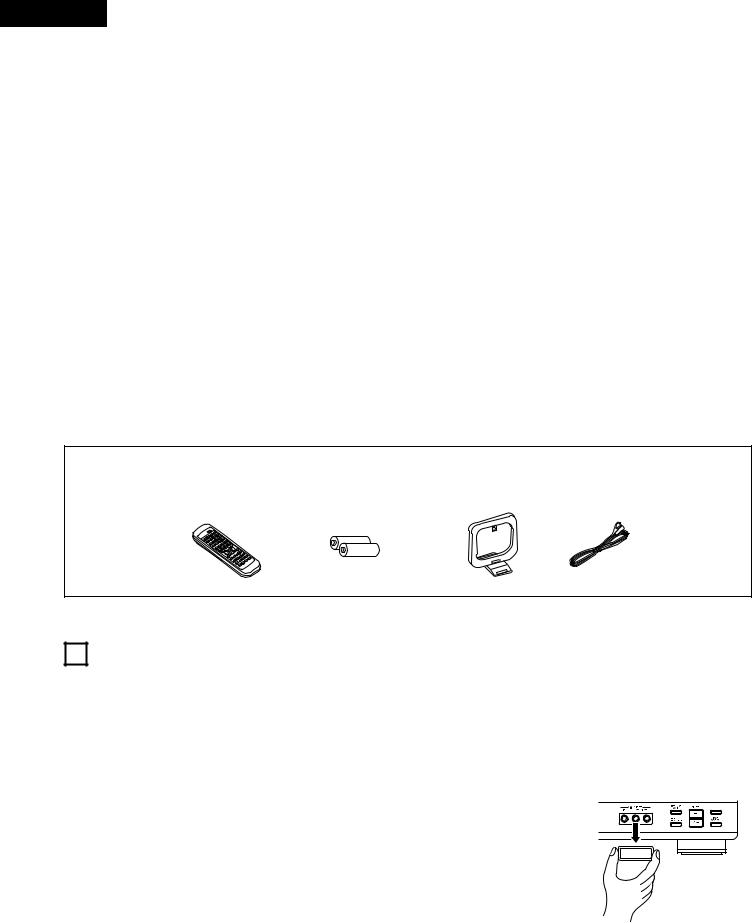
ENGLISH
2INTRODUCTION
Thank you for choosing the DENON A/V Surround receiver. This remarkable component has been engineered to provide superb surround sound listening with home theater sources such as DVD, as well as providing outstanding high fidelity reproduction of your favorite music sources.
As this product is provided with an immense array of features, we recommend that before you begin hookup and operation that you review the contents of this manual before proceeding.
TABLE OF CONTENTS
z Before Using .............................................................................................. |
4 |
x Cautions on Installation .............................................................................. |
5 |
c Cautions on Handling ................................................................................. |
5 |
v Features...................................................................................................... |
5 |
b Part Names and Functions ..................................................................... |
6, 7 |
n Read this first ............................................................................................. |
8 |
m Setting up the Speaker Systems................................................................ |
8 |
, Connections ......................................................................................... |
9~14 |
. Using the Remote Control Unit................................................................ |
15 |
⁄0Setting up the System ....................................................................... |
16~20 |
⁄1Remote Control Unit .......................................................................... |
21~23 |
⁄2Operation ........................................................................................... |
24~28 |
⁄3Surround............................................................................................. |
29~33 |
⁄4DSP Surround Simulation................................................................... |
34~38 |
⁄5Listening to the Radio ……………………………………………………39~41 |
|
⁄6Last Function Memory ............................................................................. |
42 |
⁄7Initialization of the Microprocessor.…………………………………………42 |
|
⁄8Additional Information........................................................................ |
43~45 |
⁄9Troubleshooting ........................................................................................ |
46 |
¤0Specifications .…………………………………………………………………47 |
|
List of Preset Codes.................................................................................. |
92, 93 |
2ACCESSORIES
Check that the following parts are included in addition to the main unit:
q Operating instructions ............................................................................ |
1 |
w Warranty ( for North America model only ) ............................................ |
1 |
e Service station list................................................................................... |
1 |
r Remote control unit (RC-896) ................................................................. |
1 |
t R6P/AA batteries .................................................................................... |
2 |
y AM loop antenna .................................................................................... |
1 |
u FM indoor antenna.................................................................................. |
1 |
r |
t |
y |
u |
1 BEFORE USING
Pay attention to the following before using this unit:
•Moving the set
To prevent short circuits or damaged wires in the connection cords, always unplug the power cord and disconnect the connection cords between all other audio components when moving the set.
•Before turning the power operation switch on
Check once again that all connections are proper and that there are not problems with the connection cords. Always set the power operation switch to the standby position before connecting and disconnecting connection cords.
•Store this instructions in a safe place.
After reading, store this instructions along with the warranty in a safe place.
•Note that the illustrations in this instructions may differ from the actual set for explanation purposes.
•V. AUX terminal
The AVR-1403/483’s front panel is equipped with a V. AUX terminal. Remove the cap covering the terminal when you want to use it.
4
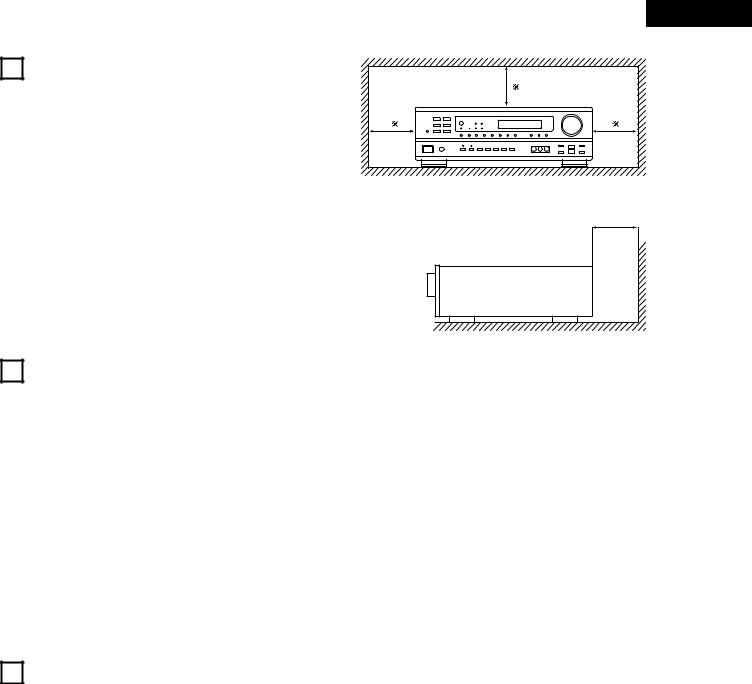
2 CAUTIONS ON INSTALLATION
Noise or disturbance of the picture may be generated if this unit or any other electronic equipment using microprocessors is used near a tuner or TV.
If this happens, take the following steps:
•Install this unit as far as possible from the tuner or TV.
•Set the antenna wires from the tuner or TV away from this unit’s power cord and input/output connection cords.
•Noise or disturbance tends to occur particularly when using indoor antennas or 300 Ω /ohms feeder wires. We recommend using outdoor antennas and 75 Ω /ohms coaxial cables.
For heat dispersal, leave at least 0.3 ft (10 cm) of space between the top, back and sides of this unit and the wall or other components.
ENGLISH
0.3 ft (10 cm) or more |
B |
0.3 ft (10 cm) or more
wall
3CAUTIONS ON HANDLING
•Switching the input function when input jacks are not connected
A clicking noise may be produced if the input function is switched when nothing is connected to the input jacks. If this happens, either turn down the MASTER VOLUME control or connect components to the input jacks.
•Muting of PRE OUT jack, HEADPHONE jack and SPEAKER terminals
The PRE OUT jack, HEADPHONE jack and SPEAKER terminals include a muting circuit. Because of this, the output signals are greatly reduced for several seconds after the power operation switch is turned on or input function, surround mode or any other set-up is changed.
If the volume is turned up during this time, the output will be very high after the muting circuit stops functioning. Always wait until the muting circuit turns off before adjusting the volume.
•Whenever the power operation switch is in the STANDBY state, the apparatus is still connected on some AC line voltages.
Please be sure to unplug the cord when you leave home for, say, a vacation.
4FEATURES
1.Dolby Pro Logic II decoder
Dolby Pro Logic II is a new format for playing multichannel audio signals that offers improvements over conventional Dolby Pro Logic. It can be used to decode not only sources recorded in Dolby Surround but also regular stereo sources into five channels (front left/right, center and surround left/right). In addition, various parameters can be set according to the type of source and the contents, so you can adjust the sound field with greater precision.
2.Dolby Digital decoder
Dolby Digital, a digital discrete system in which the different channels are completely independent, recreates “threedimensional” sound fields (sounds with a sense of distance, movement and position) with no crosstalk between channels for greater reality. In addition, the 5 channels (excluding the 0.1 channel for low frequency effects) have a playback range extending to 20 kHz, the same as the range of CDs, thus resulting in clearer, more richly expressive sound.
3.DTS (Digital Theater Systems)
DTS provides up to 5.1 channels of wide-range, high fidelity surround sound, from sources such as laser disc, DVD and specially-encoded music discs.
4.High performance DSP simulates 7 sound fields
Playback is possible in 7 surround modes: 5-channel Stereo, Mono Movie, Rock Arena, Jazz Club, Video Game, Matrix and Virtual. You can enjoy a variety of sound effects for different movie scenes and program sources even with stereo sources not in Dolby Surround.
5.Personal Memory Plus function
Personal Memory Plus is an advanced version of Personal Memory. With Personal Memory Plus, the set automatically memorizes the surround mode, channel volume, surround parameters, etc., for each of the separate input sources.
6.Remote control unit with pre-memory function
This unit comes with a remote control unit equipped with a prememory function. The remote control command codes for DENON remote controllable AV components as well as for LD players, video decks, TVs, etc., of other major manufacturers are prestored in the memory.
7.6CH EXT. IN jack
This unit is equipped with 6CH EXT. IN jacks for use with audio formats of the future.
5
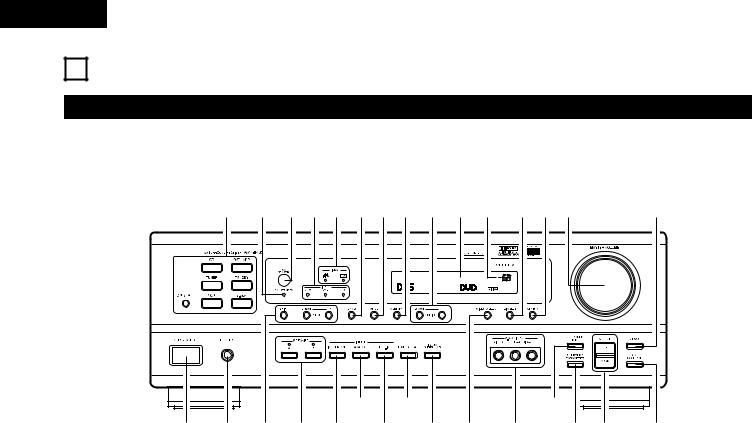
ENGLISH
5 PART NAMES AND FUNCTIONS
Front Panel
• For details on the functions of these parts, refer to the pages given in parentheses ( ).
#0 @9@8@7@6@5@4@3@2@1@0 !9!8!7 |
!6 |
B |
|
|
|
y |
i |
!2 |
|
q |
w e r t |
u |
o !0 !1 |
!3!4 |
!5 |
q Power operation switch .............................................. |
(17, 24, 39) |
w Headphones jack (PHONES).................................................... |
(27) |
e Preset station selector buttons ............................................... |
(41) |
r SPEAKER A/B buttons................................................. |
(24, 27, 42) |
t INPUT MODE button................................................... |
(25, 28, 32) |
y ANALOG button ................................................................ |
(25, 28) |
u EXT. IN button ................................................................... |
(25, 28) |
i TONE DEFEAT button ............................................................ |
(26) |
o VIRTUAL SURROUND button ..................................... |
(34, 35, 37) |
!0VIDEO SELECT button ............................................................ |
(27) |
!1V. AUX INPUT jacks ............................................................. |
(4, 11) |
!2SURROUND MODE button................................... |
(26, 30, 32, 37) |
!3SURROUND PARAMETER button........................................... |
(37) |
!4SELECT UP/DOWN button ............................. |
(26, 29, 30, 32, 37) |
!5TONE CONTROL button.......................................................... |
(26) |
!6CH VOL button ........................................................................ |
(29) |
!7MASTER VOLUME control...................................................... |
(26) |
!8STATUS button ........................................................................ |
(27) |
!9DIMMER button ...................................................................... |
(27) |
@0Master volume indicator (VOLUME LEVEL)............................ |
(26) |
@1Display |
|
@2TUNING UP/DOWN button ..................................................... |
(40) |
@3MEMORY button............................................................... |
(39, 41) |
@4MODE button .......................................................................... |
(40) |
@5BAND button ........................................................................... |
(40) |
@6SIGNAL indicators.................................................................... |
(26) |
@7INPUT mode indicators............................................................ |
(26) |
@8Remote control sensor (REMOTE SENSOR) .......................... |
(15) |
@9Power operation indicator |
|
#0Input source selector buttons ........................................... |
(25, 32) |
6

ENGLISH
Remote control unit
• For details on the functions of these parts, refer to the pages given in parentheses ( ).
Remote control signal |
|
transmitter ......................................... |
(15) |
INPUT MODE button |
...................(25, 28) |
|
|
|
|
SURROUND MODE |
|
button ........................ |
(26, 29, 30, 32, 35) |
|
|
|
|
System buttons (TAPE, VCR) |
|
buttons......................................... |
(21, 23) |
|
|
SYSTEM (SYSTEM SET UP) |
|
buttons............................................... |
(16) |
|
|
|
|
Cursor buttons ....................... |
(16, 32, 35) |
|
|
|
|
Test tone button................................. |
(29) |
|
|
|
|
System buttons (TV) .......................... |
(23) |
|
|
|
|
CD |
MD/CDR |
|
|
AUDIO |
VIDEO |
AVR/AVC |
POWER |
DVD/VDP |
|
TV |
VCR |
||
ON |
|
|
|
|
|
CD |
DVD/VDP |
OFF |
1 |
2 |
3 |
V. AUX |
VCR |
|
TV/DBS |
4 |
5 |
6 |
7 |
INPUT MODE |
CDR / TAPE |
TUNER |
SHIFT |
8 |
9 |
0 |
|
SURROUND |
TAPE·VCR |
|
|
MODE |
|
||
|
6 |
7 |
|
0 |
|
|
CHANNEL |
|
|
|
|
3 |
2 |
0 |
|
VIDEO SELECT 
 CD·MD/CDR·DVD/VDP DISC SKIP+
CD·MD/CDR·DVD/VDP DISC SKIP+
TITLE
8 3 9
2
6 7
SYSTEM SURROUND
SET UP |
MENU |
MASTER |
CH SELECT |
|
VOL |
SELECT |
|
|
T.TONE |
STATUS |
MUTING |
RETURN |
DISPLAY |
|
CHANNEL TV VOLUME
B
REMOTE CONTROL UNIT RC-896
|
|
|
|
Mode selector switch |
(16, 21, 22) |
|
|
|
|
||
|
|
|
|
|
|
|
|
|
|
|
|
|
|
|
|
POWER buttons |
(22, 23) |
|
|
|
|||
|
|
|
|
||
|
|
|
|
|
|
|
|
|
|
|
|
|
|
|
|
Input source selector |
|
|
|
|
|
|
|
|
|
|
|
buttons |
(25, 32) |
|
|
|
|
||
|
|
|
|
|
|
|
|
|
|
|
|
|
|
|
|
Preset station select |
|
|
|
|
|
|
|
|
|
|
|
buttons |
(21, 41) |
|
|
|
|
||
|
|
|
|
|
|
|
|
|
|
|
|
|
|
|
|
System buttons |
|
|
|
|
|
|
|
|
|
|
|
(CD, MD/CDR, DVD/VDP) |
(21, 23) |
|
|
|
|
||
|
|
|
|
|
|
|
|
|
|
|
|
|
|
|
|
SURROUND (SURROUND PARAMETER) |
|
|
|
|
|
button |
(32, 35) |
|
|
|
|
||
|
|
|
|
|
|
|
|
|
|
|
|
|
|
|
|
Master volume control |
|
|
|
|
|
|
|
|
|
|
|
...............................................buttons |
(26) |
|
|
|
|
||
|
|
|
|
|
|
|
|
|
|
|
|
|
|
|
|
MUTING button |
(27) |
|
|
|
|
||
|
|
|
|
|
|
|
|
|
|
|
|
|
|
|
|
STATUS button................................... |
(27) |
|
|
|
|
|
|
7
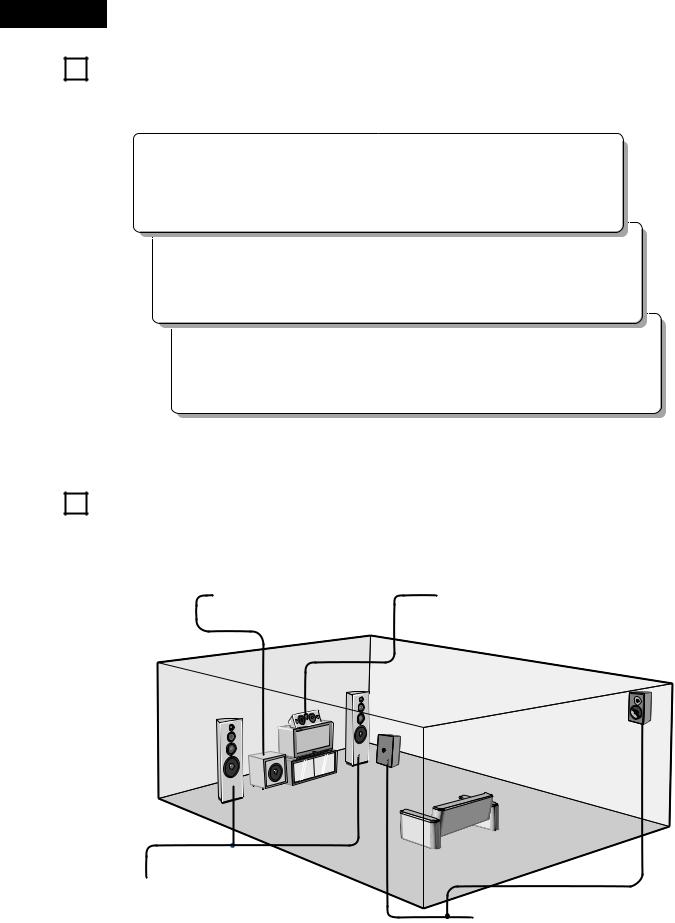
ENGLISH
6 READ THIS FIRST
This AV Surround Receiver must be setup before use. Following these steps.
Step 1 (page 8 to 14)
Choose the best location to setup the Speakers and connecting the components.
7 SETTING
2 Speaker system layout
Basic system layout
• The following is an example of the basic layout for a system consisting of six speaker systems and a television monitor:
Subwoofer |
Center speaker system |
Front speaker systems |
|
|
Set these at the sides of the TV or screen with |
|
|
their front surfaces as flush with the front of the |
Surround speaker systems |
|
screen as possible. |
||
|
8

|
|
|
ENGLISH |
|
|
|
|
|
|
8 |
CONNECTIONS |
|
|
|
|
|
|
|
|
• |
Do not plug in the power cord until all connections have been |
• Note that binding pin plug cords together with power cords or |
|
|
|
completed. |
placing them near a power transformer will result in generating |
|
|
• |
Be sure to connect the left and right channels properly (left with |
hum or other noise. |
|
|
|
left, right with right). |
• Noise or humming may be generated if a connected audio |
|
|
• |
Insert the plugs securely. Incomplete connections will result in |
equipment is used independently without turning the power |
|
|
• |
the generation of noise. |
of this unit on. If this happens, turn on the power of the this |
|
|
Use the AC OUTLET for audio equipment only. Do not use |
unit. |
|
||
|
it for hair driers, etc. |
|
|
|
|
|
|
|
|
Connecting the audio components
Decoders with 6-channel |
|
|
|
|
analog outputs, etc. |
|
|
|
|
LINE OUT |
SUBWOOFER |
CENTER |
FRONT |
|
SURROUND |
L |
|||
|
|
|
R |
|
|
|
|
R |
|
|
|
|
L |
|
|
|
L |
|
|
|
|
R |
|
|
AC CORD
AC 120V, 60Hz
R |
L |
R |
L |
Subwoofer jack
|
LINE IN |
|
Connect the internal amplifier’s subwoofer to the subwoofer |
||||
|
|
|
|
|
terminal. (Refer to page 13.) |
|
|
|
|
|
LINE OUT |
|
|
|
|
|
|
|
Tape deck or CD recorder |
|
|
|
Connecting the AC OUTLET |
|
|
|
|
|
AC OUTLET |
|
|
|
|
|
|
|
|
|
|
R |
L |
R |
L |
|
|
• SWITCHED |
|
|
|
|
|
|
|
(total capacity – 120 W (1 A.)) |
|
R |
L |
R |
L |
|
|
The power to this outlet is turned on and off in conjunction with the |
|
INPUT |
OUTPUT |
|
|
POWER switch on the main unit, and when the power is switched |
|||
|
|
|
|
|
|
||
Connecting a tape deck |
|
|
between on and standby from the remote control unit. |
||||
Connections for recording: |
|
|
No power is supplied from this outlet when this unit’s power is at |
||||
Connect the tape deck’s recording input jacks (LINE IN or |
|
|
standby. Never connect equipment whose total capacity is above 120 |
||||
REC) to this unit’s tape recording (OUT) jacks using pin plug |
|
|
W (1 A.) |
|
|||
cords. |
|
|
|
|
|
NOTE: |
|
Connections for playback: |
|
|
|
||||
|
|
Only use the AC OUTLET for audio equipment. Never use it for hair |
|||||
Connect the tape deck’s playback output jacks (LINE OUT or |
|
|
|||||
|
|
driers, TVs or other electrical appliances. |
|||||
PB) to this unit’s tape playback (IN) jacks using pin plug cords. |
|
|
|||||
|
|
|
|
||||
CD recorder, MD recorder or other component |
|
|
CD player |
|
|||
equipped with digital output lacks. |
OUTPUT |
Connecting a CD player |
|||||
|
|
|
OPTICAL |
R |
L |
|
|
|
|
|
|
|
|
Connect the CD player’s analog |
|
B |
|
|
OUTPUT |
|
|
|
|
|
|
|
|
R |
L |
|
output jacks (ANALOG OUTPUT) to |
|
|
|
|
|
|
|
this unit’s CD jacks using pin plug |
|
|
|
|
|
|
|
cords. |
DIGITAL jacks |
|
LINE OUT |
|
|
|||
Use these for connections to audio equipment with digital output. Refer |
|
|
|||||
|
|
|
|
||||
to Page 20 for instructions on setting this terminal. |
|
|
|
|
|||
•Use 75 Ω /ohms cable pin cords (sold separately) for coaxial connections.
•Use optical cables (sold separately) for optical connections.
9
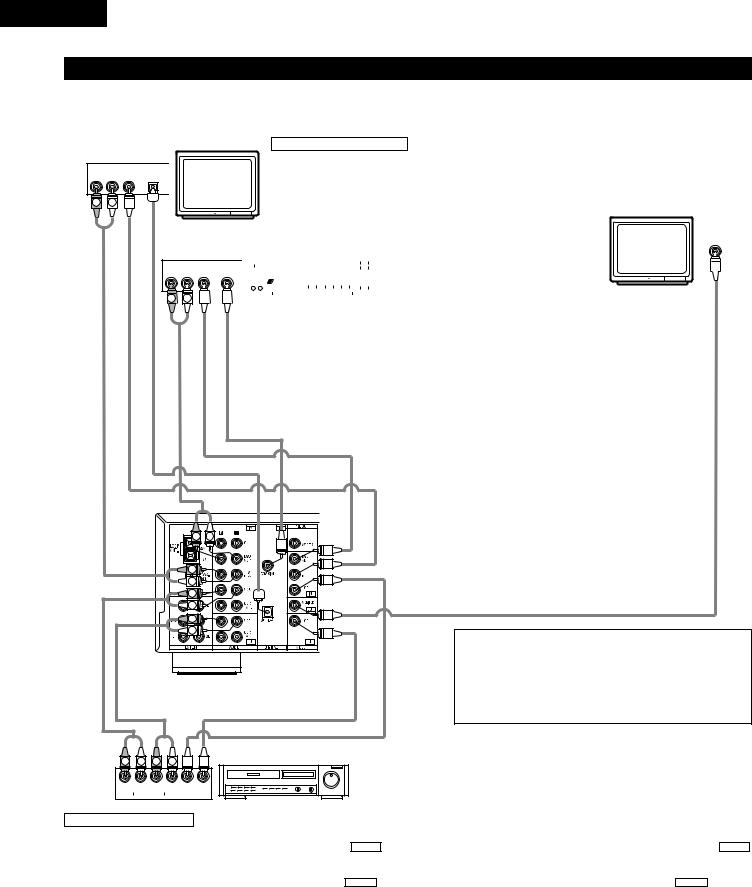
ENGLISH
Connecting the video equipments
To connect the video signal, connect using a 75 Ω /ohms video signal cable cord. Using an improper cable can result in a drop in sound quality.
AUDIO |
VIDEO |
DIGITAL |
|
R |
OUT |
OUT |
OUT |
L |
OPTICAL |
||
R |
L |
|
|
AUDIO OUT |
VIDEO OUT |
AUDIO OUT |
AUDIO IN |
TV or DBS tuner |
Connecting a TV/DBS tuner |
|
TV/DBS |
MONITOR OUT |
|
|
|
|
|
|
|
|
|
|
|
|
|
|
|
|
|
|
|
|
|
|
|
• |
Connect the TV’s or DBS tuner’s video output jack (VIDEO |
• Connect the TV’s video input jack (VIDEO |
||||||||||||||||||||||||
|
|
|
|
|
|
|
|
|
|
|
|
|
|
|
|
|
|
|
|
|
|
|
|
OUTPUT) to the |
|
|
|
|
|
(yellow) TV/DBS IN jack using a 75 |
INPUT) to the |
|
|
VIDEO |
MONITOR OUT |
||||||||||||||
|
|
|
|
|
|
|
|
|
|
|
|
|
|
|
|
|
|
|
|
|
|
|
|
VIDEO |
|
|
|||||||||||||||||||||||
|
|
|
|
|
|
|
|
|
|
|
|
|
|
|
|
|
|
|
|
|
|
|
|
jack using a 75 |
Ω /ohms video coaxial pin |
||||||||||||||||||||||||
|
|
|
|
|
|
|
|
|
|
|
|
|
|
|
|
|
|
|
|
|
|
|
|
Ω /ohms video coaxial pin plug cord. |
|||||||||||||||||||||||||
|
|
|
|
|
|
|
|
|
|
|
|
|
|
|
|
|
|
|
|
|
|
|
• Connect the TV’s or DBS tuner’s audio output jacks (AUDIO |
plug cord. |
|
|
|
|
|
|
|
|
|
|
|||||||||||||||
|
|
|
|
|
|
|
|
|
|
|
|
|
|
|
|
|
|
|
|
|
|
|
|
OUTPUT) to the |
|
AUDIO |
TV/DBS IN jacks using pin plug cords. |
|
|
|
|
|
|
|
|
|
|
|
|||||||||||
|
|
|
|
|
|
|
|
|
|
|
|
|
|
|
|
|
|
|
|
|
|
|
|
|
|
|
|
|
|
|
|
|
|
|
|||||||||||||||
|
|
|
|
|
|
|
|
|
|
|
|
|
|
|
|
|
|
|
|
|
|
|
|
|
|
|
|
|
|
|
|
|
|
|
|||||||||||||||
|
|
|
|
|
|
|
|
|
|
|
|
|
|
|
|
|
|
|
|
|
|
|
|
|
|
|
|
|
|
|
|
|
|
|
|
|
|
|
|
|
|
|
|
|
|
|
|
|
|
|
|
|
|
|
|
|
|
|
|
|
|
|
|
|
|
|
|
|
|
|
|
|
|
|
|
|
|
|
|
|
|
|
|
|
|
|
|
|
|
|
|
|
|
|
|
|
VIDEO |
|
|
|
|
|
|
|
|
|
|
|
|
|
|
|
|
|
|
|
|
|
|
|
|
|
|
|
|
|
|
|
|
|
|
|
|
|
|
|
|
|
|
|
|
|
|
|
|
|
IN |
|
|
|
|
AUDIO |
|
VIDEO DIGITAL |
|
|
|
|
|
|
|
|
|
|
|
|
|
|
|
|
|
|
|
|
|
|
|
|
|
|
|
|
|
|
|
|
|
|
|||||||||||
|
|
|
|
|
|
|
|
|
|
|
|
|
|
|
|
|
|
|
|
|
|
|
|
|
|
|
|
|
|
|
|
|
|
|
|
|
|||||||||||||
|
R |
OUT |
|
OUT |
|
OUT |
|
|
|
|
|
|
|
|
|
|
|
|
|
|
|
|
|
|
|
|
|
|
|
|
|
|
|
|
|
|
|
|
|
|
|||||||||
|
|
|
L |
|
COAXIAL |
|
|
|
|
|
|
|
|
|
|
|
|
|
|
|
|
|
|
|
|
DVD player or VDP |
|
|
|
|
|
|
|
|
|
|
|
||||||||||||
|
|
|
|
|
|
|
|
|
|
|
|
|
|
|
|
|
|
|
|
|
|
|
|
|
|
|
|
|
|
|
|
|
|
|
|
|
|
|
Monitor TV |
||||||||||
|
|
|
|
|
|
|
|
|
|
|
|
|
|
|
|
|
|
|
|
|
|
|
|
|
|
|
|
|
|
|
|
|
|
|
|
|
|
|
|||||||||||
|
R |
|
|
L |
|
|
|
|
|
|
|
|
|
|
|
|
|
|
|
|
|
|
|
|
|
|
|
|
|
|
|
|
|
|
|
|
|||||||||||||
|
|
|
|
|
|
|
|
|
|
|
|
|
|
|
|
|
|
|
|
|
|
|
|
|
|
|
|
|
|
|
|
|
|
|
|
|
|
|
|
|
|
|
|
|
|
IN |
|||
|
|
|
|
|
|
|
|
|
|
|
|
|
|
|
|
|
|
|
|
|
|
|
|
|
|
|
|
|
|
|
|
|
|
|
|
|
|
|
|
|
|
|
|
|
|
||||
|
|
|
|
|
|
|
|
|
|
|
|
|
|
|
|
|
|
|
Connecting a DVD player or a video disc player (VDP) |
|
|
|
|
|
|
|
|
VIDEO |
|||||||||||||||||||||
OUT |
|
|
|
|
|
OUT |
|
|
|
|
|
• Connect the DVD player’s (video disc player’s) video output jack (VIDEO OUTPUT) to |
|
|
|
|
|
|
|||||||||||||||||||||||||||||||
|
|
|
|
|
|
|
|
|
|
|
|
the |
VIDEO |
(yellow) DVD/VDP IN jack using a 75 Ω /ohms video coaxial pin plug cord. |
|
|
|
|
|
|
|||||||||||||||||||||||||||||
|
|
|
|
|
|
|
|
|
|
• Connect the DVD player’s (video disc player’s) analog audio output jacks (ANALOG |
|
|
|
|
|
|
|||||||||||||||||||||||||||||||||
AUDIO |
|
|
|
|
|
VIDEO |
|
|
|
|
|
|
|
AUDIO OUTPUT) to the |
AUDIO |
DVD/VDP IN jacks using pin plug cords. |
|
|
|
|
|
|
|
|
|
|
|
||||||||||||||||||||||
|
|
|
|
|
|
|
|
|
|
• For better sound quality, we recommend using the DVD player with digital rather than |
|
|
|
|
|
|
|
|
|
|
|||||||||||||||||||||||||||||
|
|
|
|
|
|
|
|
|
|
|
|
|
|
|
|
|
|
|
analog connections. |
|
|
|
|
|
|
|
|
|
|
|
|||||||||||||||||||
|
|
|
|
|
|
|
|
|
|
|
|
|
|
|
|
|
|
|
DVD and VDP players can also be connected to the VCR terminals. |
|
|
|
|
|
|
|
|
|
|
|
|||||||||||||||||||
R |
L |
|
R |
|
|
L |
|
|
R |
|
|
L |
|
|
R |
|
|
L |
|
NOTE: |
|
|
|
|
|
Connection of the video disc Player Equipped with Dolby Digital RF |
|
|
(AC-3RF) Output Jack. |
|
|
• Please use a commercially available adaptor when connecting the |
|
|
Dolby Digital RF (AC-3RF) output jack of the video disc player to |
|
|
the digital input jack. |
|
VIDEO IN |
Please refer to the instruction manual of the adapter when making |
|
connections. |
|
|
|
Video deck |
VIDEO OUT |
R |
L |
R |
L |
|
R |
|
|
L |
R |
|
L OUT IN |
|
OUT |
|
IN |
|||
|
|
|
AUDIO |
|
VIDEO |
|
|
|
|
|
|||
Connecting a video decks
Video input/output connections:
• Connect the video deck’s video output jack (VIDEO OUT) to the VIDEO (yellow) VCR IN jack, and the video deck’s video input jack (VIDEO IN) to the VIDEO (yellow) VCR OUT jack using 75 Ω /ohms video coaxial pin plug cords.
Connecting the audio output jacks:
•Connect the video deck’s audio output jacks (AUDIO OUT) to the AUDIO VCR IN jacks, and the video deck’s audio input jacks (AUDIO IN) to the AUDIO VCR OUT jacks using pin plug cords.
10
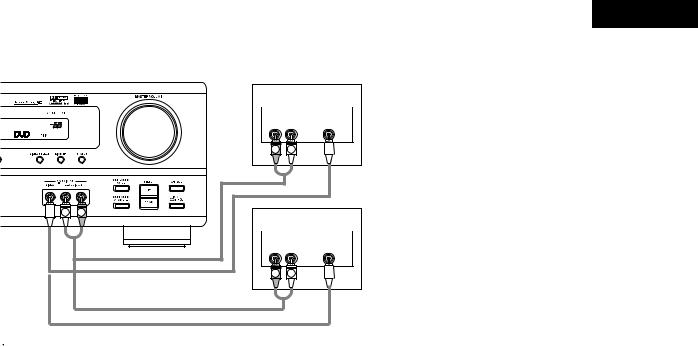
L |
R |
ENGLISH
Video game |
|
Connecting a Video game equipment |
|
||
|
• Connect the Video game equipment’s output jacks |
||||
|
|
|
|||
AUDIO |
VIDEO |
||||
|
to this unit’s V. AUX INPUT jacks. |
||||
R L |
VIDEO OUT |
|
|||
|
|
|
|||
R |
L |
Video camera |
|
Connecting a Video camera equipment |
|
||
|
• Connect the video camera equipment’s output |
||||
|
|
|
|||
AUDIO |
VIDEO |
||||
|
jacks to this unit’s V. AUX INPUT jacks. |
||||
R L |
VIDEO OUT |
|
|||
|
|
|
|||
R |
L |

 The V. AUX terminal is covered with a cap. Remove this cap in order to use the terminal. (See page 4 for instructions on removing the cap.)
The V. AUX terminal is covered with a cap. Remove this cap in order to use the terminal. (See page 4 for instructions on removing the cap.)
11
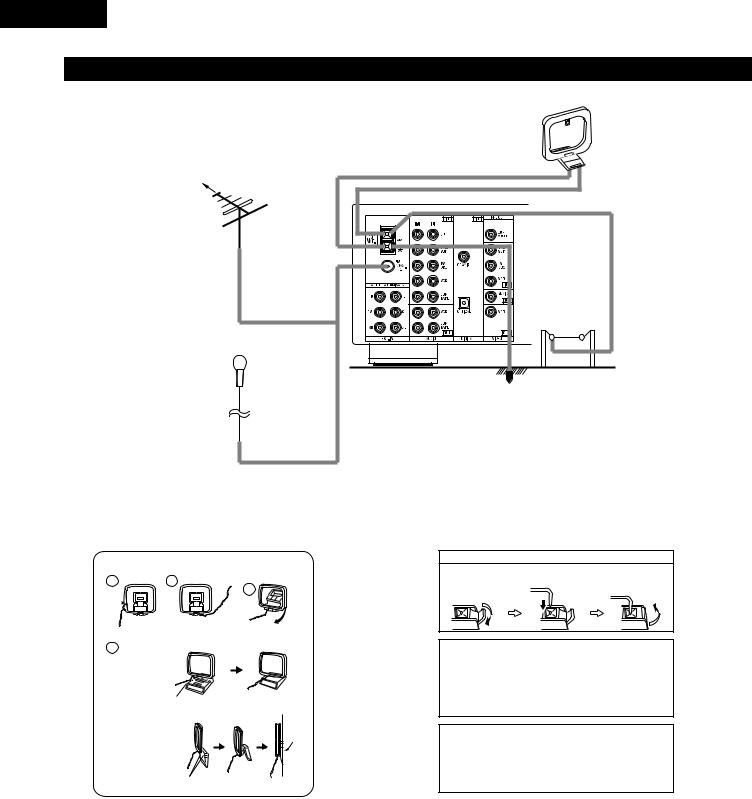
ENGLISH
Connecting the antenna terminals
|
AM LOOP |
|
|
ANTENNA |
|
|
(An Accessory) |
|
DIRECTION OF |
|
|
BROADCASTING |
|
|
STATION |
|
|
FM ANTENNA |
|
|
75 Ω /ohms |
|
|
COAXIAL |
|
|
CABLE |
|
|
|
AM OUTDOOR |
|
|
ANTENNA |
|
FM INDOOR ANTENNA |
GROUND |
|
(An Accessory) |
||
|
AM loop antenna assembly
|
|
Connect to the AM |
|
1 |
2 |
antenna terminals. |
|
3 |
|||
|
|
||
|
Remove the vinyl tie |
|
|
|
and take out the |
Bend in the reverse |
|
4 |
connection line. |
direction. |
|
|
|
a. With the antenna on top any stable surface.
Mount
b. With the antenna attached to a wall.
Installation hole
Mount on wall, etc.
Connection of AM antennas
1. Push the lever. |
2. Insert the |
3. Return the lever. |
||||
|
conductor. |
|
|
|
|
|
|
|
|
|
|
|
|
|
|
|
|
|
|
|
|
|
|
|
|
|
|
|
|
|
|
|
|
|
|
|
|
|
|
|
|
Note to CATV system installer:
This reminder is provided to call the CATV system installer’s attention to Article 820-40 of the NEC which provides guidelines for proper grounding and, in particular, specifies that the cable ground shall be connected to the grounding system of the building, as close to the point of cable entry as practical.
Notes:
•Do not connect two FM antennas simultaneously.
•Even if an external AM antenna is used, do not disconnect the AM loop antenna.
•Make sure AM loop antenna lead terminals do not touch metal parts of the panel.
12
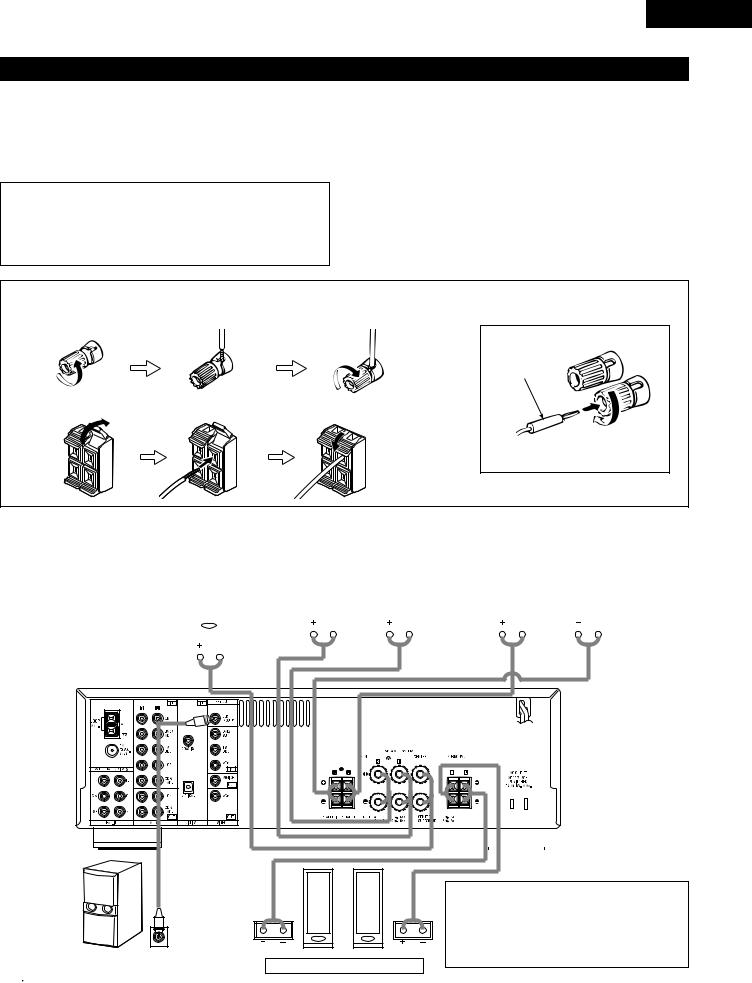
Speaker system connections
•Connect the speaker terminals with the speakers making sure that like polarities are matched (< with <, > with >). Mismatching of polarities will result in weak central sound, unclear orientation of the various instruments, and the sense of direction of the stereo being impaired.
•When making connections, take care that none of the individual conductors of the speaker cord come in contact with adjacent terminals, with other speaker cord conductors, or with the rear panel.
NOTE:
•NEVER touch the speaker terminals when the power is on. Doing so could result in electric shocks.
•Do not use soeaker cords with a diameter of over 1.5 mm. Doing so may damage the speaker terminals. (for FRONT SPEAKER B, SURROUND SPEAKER)
ENGLISH
Speaker Impedance
•When speaker systems A and B are use separately, speakers with an impedance of 6 to 16 Ω /ohms can be connected for use as front speakers.
•Be careful when using two pairs of front speakers (A + B) at the same time, since use of speakers with an impedance of 12 to 16 Ω /ohms.
•Speakers with an impedance of 6 to 16 Ω /ohms can be connected for use as center and surround speakers.
•The protector circuit may be activated if the set is played for long periods of time at high volumes when speakers with an impedance lower than the specified impedance are connected.
|
|
Connecting the speaker cords |
1. Loosen by turning |
2. Insert the cord. |
3. Tighten by turning |
counterclockwise. |
|
clockwise. |
Connecting banana plugs
banana plug
1. Push the lever. |
2. Insert the cord. |
3. Return the lever. |
Turn clockwise to tighten, then insert the banana plug.
CENTER SPEAKER SYSTEM |
|
FRONT SPEAKER SYSTEMS |
|
FRONT SPEAKER SYSTEMS |
|
|
System A |
System B |
|
|
|
|
|
|
|
|
|
|
|
|
|
|
|
|
|
|
|
|
|
|
|
|
|
|
|
|
|
|
|
|
|
|
|
|
|
|
|
|
|
|
|
|
|
|
|
(L) |
|
|
|
(R) |
|
|
|
|
|
|
(L) |
|
|
|
|
|
|
(R) |
|
||||||||||
|
|
|
|
|
|
|
|
|
|
|
|
|
|
|
|
|
|
|
|
|
|
|
|
|
|
|
|
|
|
|
|
|
|
|
|
|
|
|
|
|
|
|
|
|
|
|
|
|
|
|
|
|
|
|
|
|
|
|
|
|
|
|
|
|
|
|
|
|
|
|
|
|
|
|
|
|
|
|
|
|
|
|
|
|
|
|
|
|
|
|
|
|
|
|
|
|
|
|
|
|
|
|
|
|
|
|
|
|
|
|
|
|
|
|
|
|
|
|
|
|
|
|
|
|
|
|
|
|
|
|
|
|
|
|
|
|
|
|
|
|
|
|
|
|
|
|
|
|
|
|
|
|
|
|
|
|
|
|
|
|
|
|
|
|
|
|
|
|
|
|
|
|
|
|
|
|
|
|
|
|
|
|
|
|
|
|
|
|
|
|
|
|
|
|
|
|
|
|
|
|
|
|
|
|
|
|
|
|
|
|
|
|
|
|
|
|
|
|
|
|
|
|
|
|
|
|
|
|
|
|
|
|
|
|
|
|
|
|
|
|
|
|
|
|
|
|
|
|
|
|
|
|
|
|
|
|
|
|
|
|
|
|
|
|
|
|
|
|
|
|
|
|
|
|
|
|
|
|
|
|
|
|
|
|
|
|
|
|
|
|
|
|
|
|
|
|
|
|
|
|
|
|
|
|
|
|
|
|
|
|
|
|
|
|
|
|
|
|
|
|
|
|
|
|
|
|
|
|
|
|
|
|
|
|
|
|
|
|
|
|
|
|
|
|
|
|
|
|
|
|
|
|
|
|
|
|
|
|
|
|
|
|
|
|
|
|
|
|
|
|
|
|
|
|
|
|
|
|
|
|
|
|
|
|
|
|
|
|
|
|
|
|
|
|
|
|
|
|
|
|
|
|
|
|
|
|
|
|
|
|
|
|
|
|
|
|
|
|
|
|
|
|
|
|
|
|
|
|
|
|
|
|
|
|
|
|
|
|
|
|
|
|
|
|
|
|
|
|
|
|
|
|
|
|
|
|
|
|
|
|
|
|
|
|
|
|
|
|
|
|
|
|
|
|
|
|
|
|
|
|
|
|
|
|
|
|
|
|
|
|
|
|
|
|
|
|
|
|
|
|
|
|
|
|
|
|
|
|
|
|
|
|
|
|
|
|
|
|
|
|
|
|
|
|
|
|
|
|
|
|
|
|
|
|
|
|
|
|
|
|
|
|
|
|
|
|
|
|
|
|
|
|
|
|
|
|
|
|
|
|
|
|
|
|
|
|
|
|
|
|
|
|
|
|
|
|
|
|
|
|
|
|
|
|
|
|
|
|
|
|
|
|
|
|
|
|
|
|
|
|
|
|
|
|
|
|
|
|
|
|
|
|
|
|
|
|
|
|
|
|
|
|
|
|
|
|
|
|
|
|
|
|
|
|
|
|
|
|
|
|
|
|
|
|
|
|
|
|
|
|
|
|
|
|
|
|
|
|
|
|
|
|
|
|
|
|
|
|
|
|
|
|
|
|
|
|
|
|
|
|
|
|
|
|
|
|
|
|
|
|
|
|
|
|
|
|
|
|
|
|
|
|
|
|
|
|
|
|
|
|
|
|
|
|
|
|
|
|
|
|
|
|
|
|
|
|
|
|
|
|
|
|
|
|
|
|
|
|
|
|
|
|
|
|
|
|
|
|
|
|
|
|
|
|
|
|
|
|
|
|
|
|
|
|
|
|
|
|
|
|
|
|
|
|
|
|
|
|
|
|
|
|
|
|
|
|
|
|
|
|
|
|
|
|
|
|
|
Connection jack for subwoofer with built-in amplifier (super woofer), etc.

 To achieve Dolby Digital (AC-3) playback effect, use a unit that can sufficiently reproduce frequencies of under 80 Hz.
To achieve Dolby Digital (AC-3) playback effect, use a unit that can sufficiently reproduce frequencies of under 80 Hz.
(L) (R)
SURROUND SPEAKER SYSTEMS
•Precautions when connecting speakers
If a speaker is placed near a TV or video monitor, the colors on the screen may be disturbed by the speaker’s magnetism. If this should happen, move the speaker away to a position where it does not have this effect.
13
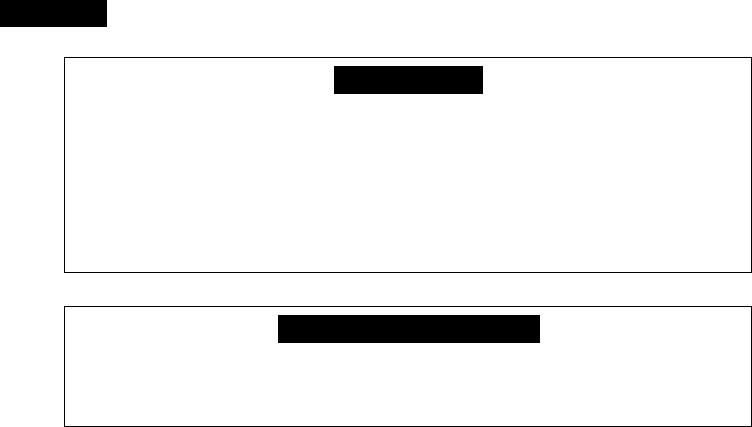
ENGLISH
Protector circuit
•This unit is equipped with a high-speed protection circuit. The purpose of this circuit is to protect the speakers under circumstances such as when the output of the power amplifier is inadvertently short-circuited and a large current flows, when the temperature surrounding the unit becomes unusually high, or when the unit is used at high output over a long period which results in an extreme temperature rise.
When the protection circuit is activated, the speaker output is cut off and the power supply indicator LED flashes. Should this occur, please follow these steps: be sure to switch off the power of this unit, check whether there are any faults with the wiring of the speaker cables or input cables, and wait for the unit to cool down if it is very hot. Improve the ventilation condition around the unit and switch the power back on.
If the protection circuit is activated again even though there are no problems with the wiring or the ventilation around the unit, switch off the power and contact a DENON service center.
Note on speaker impedance
•The protector circuit may be activated if the set is played for long periods of time at high volumes when speakers with an impedance lower than the specified impedance (for example speakers with an impedance of lower than 4 Ω /ohms)
are connected. If the protector circuit is activated, the speaker output is cut off. Turn off the set’s power, wait for the set to cool down, improve the ventilation around the set, then turn the power back on.
14
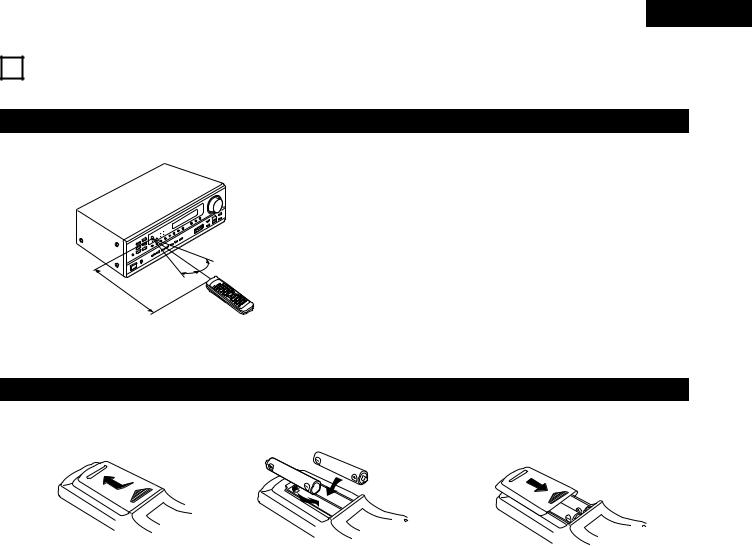
ENGLISH
9 USING THE REMOTE CONTROL UNIT
Following the procedure outlined below, insert the batteries before using the remote control unit.
Range of operation of the remote control unit
Point the remote control unit at the remote control sensor as shown on the diagram at the left.
B

 30° 30°
30° 30° 

Approx. 23 feet/7 m
NOTES:
•The remote control unit can be used from a straight distance of approximately 23 feet/7 meters, but this distance will shorten or operation will become difficult if there are obstacles between the remote control unit and the remote control sensor, if the remote control sensor is exposed to direct sunlight or other strong light, or if operated from an angle.
•Neon signs or other devices emitting pulse-type noise nearby may result in malfunction, so keep the set as far away from such devices as possible.
Inserting the batteries
qPress as shown by the arrow and slide off.
w Insert the R6P/AA batteries properly, as |
e Close the lid. |
shown on the diagram. |
|
NOTES:
•Use only R6P/AA batteries for replacement.
•Be sure the polarities are correct. (See the illustration inside the battery compartment.)
•Remove the batteries if the remote control transmitter will not be used for an extended period of time.
•If batteries leak, dispose of them immediately. Avoid touching the leaked material or letting it come in contact with clothing, etc. Clean the battery compartment thoroughly before installing new batteries.
•Have replacement batteries on hand so that the old batteries can be replaced as quickly as possible when the time comes.
•Even if less than a year has passed, replace the batteries with new ones if the set does not operate even when the remote control unit is operated nearby the set. (The included battery is only for verifying operation. Replace it with a new battery as soon as possible.)
15
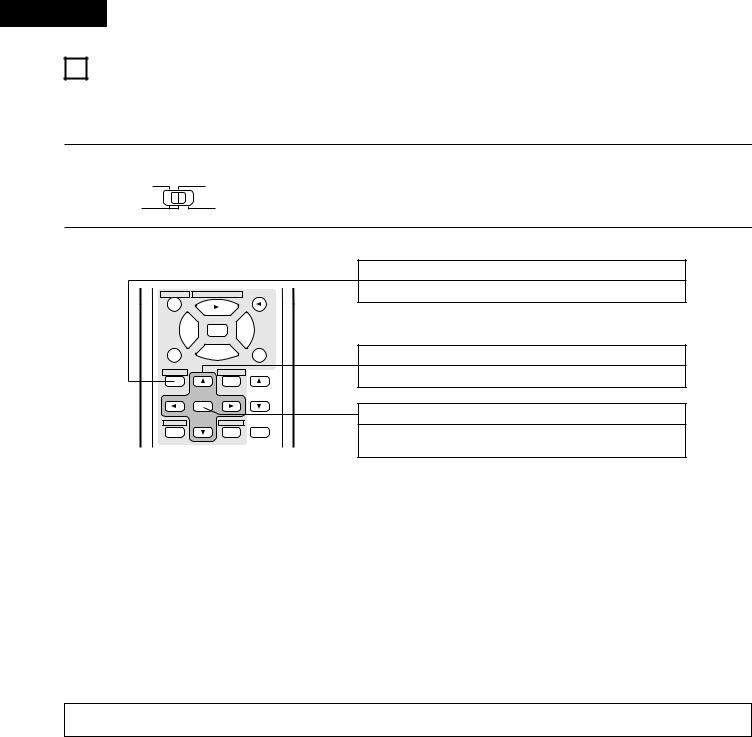
ENGLISH
10SETTING UP THE SYSTEM
•Once all connections with other AV components have been completed as described in “CONNECTIONS” (see pages 9 to 14), make the various settings described below on the display.
These settings are required to set up the listening room’s AV system centered around the this unit.
1 |
Set the slide switch to “AUDIO”. |
|
|
||
|
CD |
MD/CDR |
|
AUDIO |
VIDEO |
2 |
Use the following buttons to set up the system: |
|||
|
||||
|
VIDEO SELECT CD·MD/CDR·DVD/VDP |
DISC SKIP+ |
||
|
TITLE |
|
|
|
|
8 |
3 |
9 |
|
|
6 |
2 |
|
7 |
|
|
|
||
|
SYSTEM |
SURROUND |
|
|
|
SET UP |
|
MENU |
MASTER |
|
CH SELECT |
|
VOL |
|
|
SELECT |
|
|
|
|
T.TONE |
|
STATUS |
MUTING |
|
RETURN |
|
DISPLAY |
|
SYSTEM SETUP button
Press this to display the system setup on the display.
CURSOR buttons (•, ª, 0, 1)
Press this change what appears on the display.
SELECT button
Press this to switch the display.
Also use this button to complete the setting.
• System setup items and default values (set upon shipment from the factory)
|
System setup |
|
|
|
|
Default settings |
|
|
|
|
|
|
|
|
|
|
|
|
|
Speaker |
Input the combination of speakers in your system and their |
Front Sp. |
|
Center Sp. |
|
Surround Sp. |
Sub Woofer |
||
corresponding sizes (SMALL for regular speakers, LARGE for full-size, |
|
|
|||||||
|
|
|
|
|
|
|
|||
Configuration |
full-range) to automatically set the composition of the signals output |
Large |
|
Small |
|
Small |
Yes |
||
|
from the speakers and the frequency response. |
|
|
|
|||||
|
|
|
|
|
|
|
|
|
|
Subwoofer Mode |
This selects the subwoofer speaker for playing deep bass |
|
|
|
Subwoofer mode = Normal |
|
|||
signals. |
|
|
|
|
|
||||
|
|
|
|
|
|
|
|
|
|
|
|
|
|
|
|
|
|
|
|
|
This parameter is for optimizing the timing with which the audio |
Front & Subwoofer |
Center |
|
Surround L & R |
— |
|||
Delay Time |
signals are produced from the speakers and subwoofer according to |
|
|
|
|
|
|
|
|
|
|
|
|
|
|
|
|||
|
the listening position. |
|
12 ft (3.6 m) |
12 ft (3.6 m) |
|
10 ft (3.0 m) |
— |
||
|
|
|
|
|
|
|
|
|
|
|
|
Digital |
COAXIAL |
|
OPTICAL |
|
|
|
|
|
This assigns the digital input jacks for the different input |
Inputs |
|
|
|
|
|
||
Digital Input |
|
|
|
|
|
|
|
||
sources. |
Input |
DVD/VDP |
|
TV/DBS |
|
|
|
|
|
|
|
|
|
|
|
||||
|
|
source |
|
|
|
|
|
||
|
|
|
|
|
|
|
|
|
|
|
|
|
|
|
|
|
|
|
|
NOTE:
• The system setup is not displayed when “HEADPHONE ONLY” is selected.
16
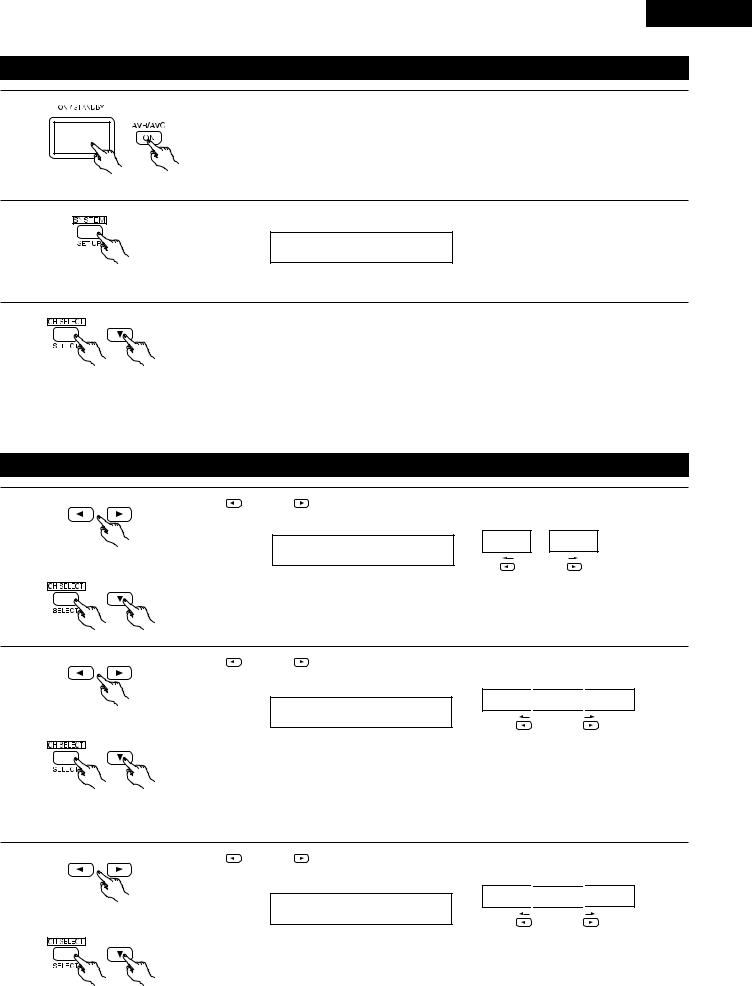
ENGLISH
Before setting up the system
1 |
Check that all the components are correct, then press the POWER operation switch on the main unit or |
the POWER button on the remote control unit to turn on the power. |
(Main unit) |
(Remote control unit) |
2
3
Press the SYSTEM button to enter the setting.
*SYSTEM SET UP
NOTE: Please make sure the “AUDIO” position of the slide switch on the remote control unit.
Press the SELECT or  (down) button to switch to the speaker configuration set up.
(down) button to switch to the speaker configuration set up.
NOTE:
Press the SYSTEM button again to finish system set up. System set up can be finished at any time. The changes to the settings made up to that point are entered.
Setting the speaker configuration
1 |
Use the |
(left) and |
(right) buttons to select your front speaker type. |
|
|
(Initial) |
1 FRONT LARGE
LARGE SMALL
(left) button |
(right) button |
Press the SELECT or  (down) button to switch to the center speaker setting.
(down) button to switch to the center speaker setting.
2 |
Use the |
(left) and |
(right) buttons to select your center speaker type. |
|
|
(Initial) |
2 CENTER SMALL
LARGE 
 SMALL
SMALL 
 NONE
NONE
(left) button |
(right) button |
Press the SELECT or  (down) button to switch to the surround speaker setting.
(down) button to switch to the surround speaker setting.
NOTE:
• When “Small” has been selected for the front speakers, “Large” cannot be selected for the center speaker.
3 |
Use the |
(left) and |
(right) buttons to select your surround speaker type. |
|
|
(Initial) |
3 SURR. SMALL
LARGE 
 SMALL
SMALL 
 NONE
NONE
(left) button |
(right) button |
Press the SELECT or  (down) button to switch to the subwoofer setting.
(down) button to switch to the subwoofer setting.
17
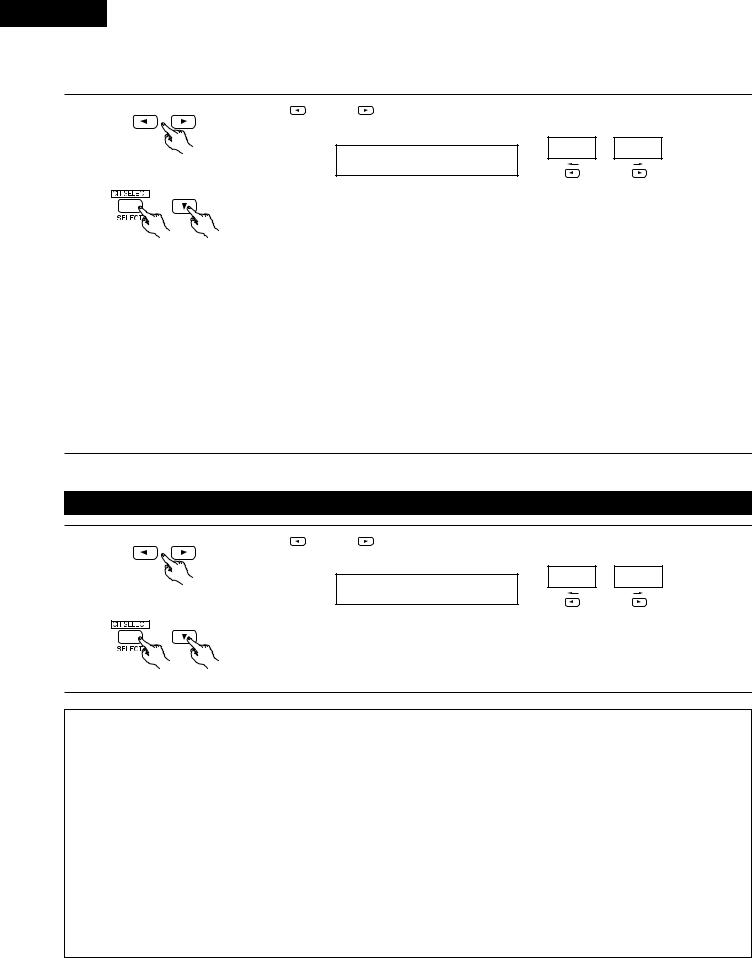
ENGLISH
NOTE:
• When “Small” has been selected for the front speakers, “Large” cannot be selected for the surround speakers.
4 |
Use the |
(left) and |
(right) buttons to select your subwoofer setting. |
|
|
(Initial) |
YES NO
4 S.WOOFER YES
(left) button |
(right) button |
Press the SELECT or  (down) button to enter the settings and switch to the SUBWOOFER MODE setting.
(down) button to enter the settings and switch to the SUBWOOFER MODE setting.
•Parameters
Large…… Select this when using speakers that can fully reproduce low sounds of below 80 Hz.
Small…… Select this when using speakers that cannot reproduce low sounds of below 80 Hz with sufficient volume. When this setting is selected, low frequencies of below 80 Hz are assigned to the subwoofer.
None…… Select this when no speakers are installed.
Yes/No…. Select “Yes” when a subwoofer is installed, “No” when it’s not installed.
NOTE:
Select “Large” or “Small” not according to the physical size of the speaker, but according to the bass reproduction capacity at 80 Hz. If you cannot determine the best setting, try comparing the sound when set to “Small” and when set to “Large”, at a level that will not damage the speakers.
Caution:
In case the subwoofer is not used, be sure to set “Subwoofer = No”, or the bass sound of front channel is divided to subwoofer channel and not reproduced in some mode.
Setting the SUBWOOFER MODE
1 |
Use the |
(left) and |
(right) buttons to select the Subwoofer mode. |
|
|
(Initial) |
NORM +MAIN
5 SW MODE NORM
(left) button |
(right) button |
Press the SELECT or  (down) button to enter the setting and switch to the SPEAKER DISTANCE setting.
(down) button to enter the setting and switch to the SPEAKER DISTANCE setting.
NOTES:
— Assignment of low frequency signal range —
• The signals produced from the subwoofer channel are LFE signals (during playback of Dolby Digital or DTS signals) and the low frequency signal range of channels set to “SMALL” in the setup. The low frequency signal range of channels set to “LARGE” are produced from those channels.
— Subwoofer mode —
•The subwoofer mode setting is only valid when “LARGE” is set for the front speakers and “YES” is set for the subwoofer in the “Speaker Configuration” settings (see pages 17, 18).
If “SMALL” is set for the front speakers or “NO” is set for the subwoofer, the subwoofer mode setting does not affect playback of low frequency signal range.
•When the “+MAIN” playback mode is selected, the low frequency signal range of channels set to “LARGE” are produced simultaneously from those channels and the subwoofer channel.
In this playback mode, the low frequency range expand more uniformly through the room, but depending on the size and shape of the room, interference may result in a decrease of the actual volume of the low frequency range.
•When the “NORM” playback mode is selected, the low frequency signal range of channels set to “LARGE” are only produced from those channels. In this playback mode there tends to be little interference of the low frequency range in the room.
•Try playing the music or movie source and select the playback mode providing the stronger low frequency range sound.
18
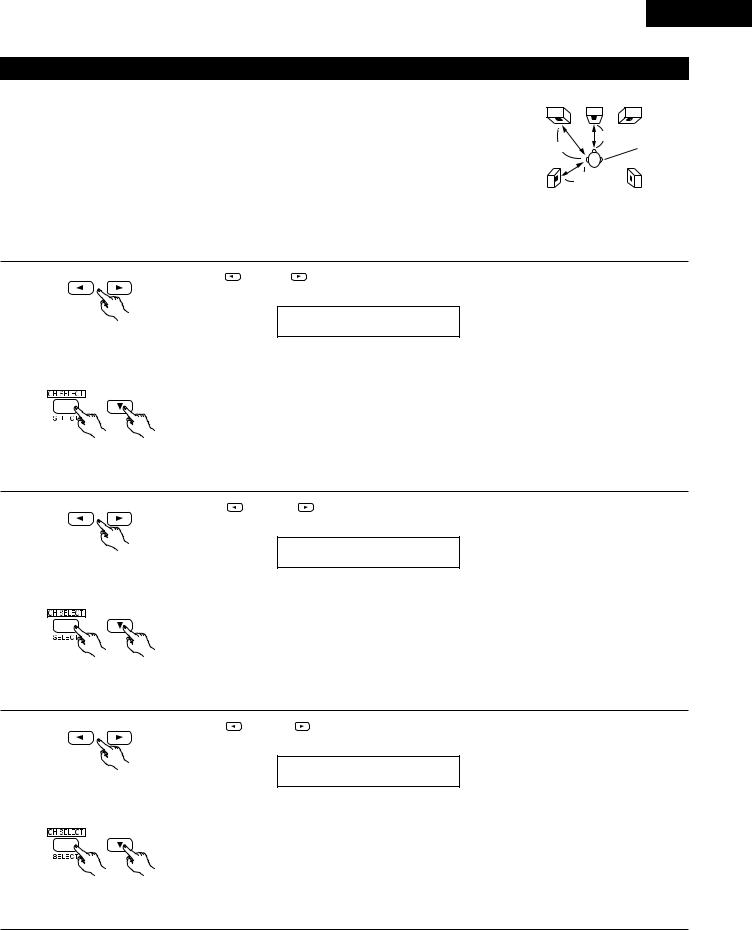
Setting the speaker distance
Input the distances from the listening position to the speakers and set the surround delay time.
Preparations:
Measure the distances from the listening position to the speakers (L1 to L3 on the diagram at the right). L1: Distance from center speaker to listening position
L2: Distance from front speakers to listening position L3: Distance from surround speaker to listening position
CAUTION:

 Set the center speaker at the same distance from the front speakers (left and right) or the subwoofer, or so that the difference in distance (L2 – L1) is 5 feet or less.
Set the center speaker at the same distance from the front speakers (left and right) or the subwoofer, or so that the difference in distance (L2 – L1) is 5 feet or less.

 Set the surround speakers (left and right) at the same distance from the front speakers (left and right) or the subwoofer, or so that the difference in distance (L2 – L3) is 15 feet or less.
Set the surround speakers (left and right) at the same distance from the front speakers (left and right) or the subwoofer, or so that the difference in distance (L2 – L3) is 15 feet or less.
ENGLISH
FL Center FR
L2 |
L1 |
Listening |
|
||
|
position |
|
|
|
|
|
L3 |
|
SL SR
1 |
Use the |
(left) and |
(right) buttons to set the distance from the front speakers and subwoofer to the |
listening position. |
|
||
6 FRNT/SW 12ft
•The number changes in units of 1 foot each time one of the buttons is pressed. Select the value closest to the measured distance.
(“/SW” appears only when subwoofer = yes.)
Press the SELECT or  (down) button to switch to the center speaker setting.
(down) button to switch to the center speaker setting.
NOTE:
• The speaker distance can be adjusted between 0 and 60 feet in steps of 1 foot.
2 |
Use the |
(left) and |
(right) buttons to set the distance from the center speakers to the listening |
position. |
|
|
7 CENTER 12ft
•The number changes in units of 1 foot each time one of the buttons is pressed. Select the value closest to the measured distance.
Press the SELECT or  (down) button to switch to the surround speaker setting.
(down) button to switch to the surround speaker setting.
NOTE:
• No setting when “None” has been selected for the center speaker.
3 |
Use the |
(left) and |
(right) buttons to set the distance from the surround speakers to the listening |
position. |
|
|
8 SURR. 10ft
•The number changes in units of 1 foot each time one of the buttons is pressed. Select the value closest to the measured distance.
Press the SELECT or  (down) button to enter the setting and switch the DIGITAL input (COAX) setting.
(down) button to enter the setting and switch the DIGITAL input (COAX) setting.
NOTE:
• No setting when “None” has been selected for the surround speakers.
19
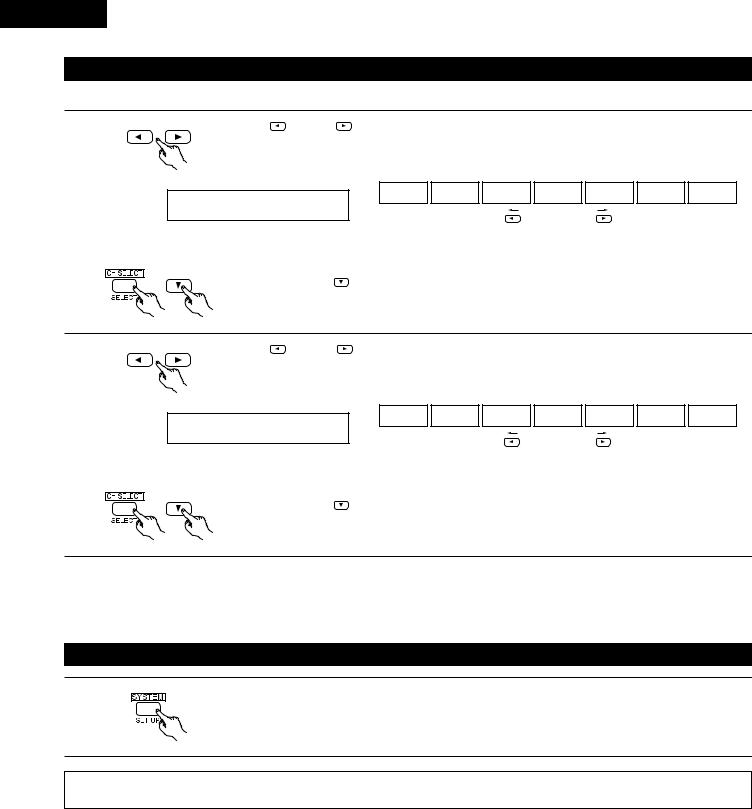
ENGLISH
Digital input setup
Input the type of components connected to the digital input terminals.
1 |
Use the |
(left) and |
(right) buttons to set the type of device connected to the COAXIAL input (COAXIAL) |
||||||
terminal. |
|
|
|
|
|
|
|
|
|
|
|
|
|
(Initial) |
|
|
|
|
|
|
|
|
CD |
DVD |
TV |
VCR |
V.AUX |
CDR |
OFF |
|
9 COAX |
DVD |
|
|
|
|
|
|
|
|
|
|
|
|
(left) button |
(right) button |
|
|
|
|
• Select “OFF” if nothing is connected. |
|
|
|
|
|
|
||
|
Press the SELECT or |
(down) button to switch the optical input (OPT) setting. |
|
|
|||||
2 |
Use the |
(left) and |
(right) buttons to set the type of device connected to the OPTICAL input (OPTICAL) |
||||||
terminal. |
|
|
|
|
|
|
|
|
|
|
|
|
|
|
(Initial) |
|
|
|
|
|
|
|
CD |
DVD |
TV |
VCR |
V.AUX |
CDR |
OFF |
|
10 OPT |
TV |
|
|
|
|
|
|
|
|
|
|
|
|
(left) button |
(right) button |
|
|
|
|
• Select “OFF” if nothing is connected. |
|
|
|
|
|
|
||
|
Press the SELECT or |
(down) button if you want to start the settings over from the beginning. |
|||||||
NOTE:
• TUNER cannot be selected.
After setting up the system
1 |
Press the SYSTEM button to finish system set up. |
|
This completes the system setup operations. Once the system is set up, there is no need to make the settings again unless other components or speakers are connected to or the speaker layout is changed.
20

ENGLISH
11 REMOTE CONTROL UNIT
Operating DENON audio components
DENON remote-controllable audio components can be controlled using this unit’s remote control unit.
Note that some components, however, cannot be operated with this remote control unit.
|
|
|
|
CD |
MD/CDR |
1 |
|
|
|
AUDIO |
VIDEO |
||
|
|
POWER |
|
|
||
|
AVR/AVC |
TV |
|
VCR |
DVD/VDP |
|
|
ON |
|
|
|
|
|
|
|
|
|
CD |
DVD/VDP |
|
|
OFF |
1 |
|
2 |
3 |
|
|
V. AUX |
VCR |
|
|
TV/DBS |
|
|
4 |
5 |
|
6 |
7 |
2-c |
|
INPUT MODE |
CDR / TAPE |
TUNER |
SHIFT |
||
|
8 |
9 |
|
0 |
|
|
|
SURROUND |
TAPE·VCR |
|
|
||
|
MODE |
|
|
|||
|
|
6 |
|
7 |
|
|
2-b |
0 |
|
|
|
CHANNEL |
|
3 |
2 |
|
0 |
|
|
|
|
VIDE SELECT |
CD·MD/CDR·DVD/VDP |
DISC SKIP+ |
|
||
|
TITLE |
|
|
|
|
|
2-a |
8 |
3 |
9 |
|
||
6 |
|
2 |
|
7 |
|
|
|
|
|
|
|
||
|
SYSTEM |
|
SURROUND |
|
|
|
|
SET UP |
CH SELECT |
MENU |
MASTER |
|
|
|
|
|
VOL |
|
||
|
|
SELECT |
|
|
|
|
|
T.TONE |
|
STATUS |
MUTING |
|
|
|
RETURN |
|
DISPLAY |
|
|
|
|
CHANNEL |
TV |
VOLUME |
|
||
|
|
B |
|
|
||
|
REMOTE CONTROL UNIT RC-896 |
|
||||
Set the slide switch to the position for the component to
1 |
be operated (CD or MD/CDR). |
|
CD |
MD/CDR |
||
|
AUDIO |
VIDEO |
||||
2 |
|
|
|
|
||
Use the buttons shown below to operate the audio component. |
|
|||||
|
|
|||||
|
For details, refer to the respective component’s manual. |
|
||||
|
a. For CD player and MD/CD recorder |
|
|
|||
|
VIDEO SELECT CD·MD/CDR·DVD/VDP DISC SKIP+ |
6,7 : Manual search (reverse and forward) |
||||
|
|
|
|
2 |
: Stop |
|
|
TITLE |
|
|
1 |
: Play |
|
|
|
|
|
|
||
|
8 |
3 |
9 |
8,9 |
: Auto search |
|
|
|
|
|
|
||
|
6 |
2 |
7 |
3 |
: Pause |
|
|
SYSTEM |
SURROUND |
DISC SKIP+ : Switch discs (for CD changers only) |
|||
|
|
|
|
|||
b. For tape deck (TAPE)
V. AUX |
VCR |
|
TV/DBS |
4 |
5 |
6 |
7 |
INPUT MODE |
CDR / TAPE |
TUNER |
SHIFT |
8 |
9 |
0 |
|
SURROUND
MODE TAPE·VCR
6 7
0CHANNEL
3 |
2 |
0 |
c. For TUNER
V. AUX |
VCR |
|
TV/DBS |
4 |
5 |
6 |
7 |
INPUT MODE |
CDR / TAPE |
TUNER |
SHIFT |
8 |
9 |
0 |
|
SURROUND
MODE TAPE·VCR
6 7
0CHANNEL
3 |
2 |
0 |
6: Rewind
7: Fast-forward
2: Stop
1 : Forward play
0: Reverse play
SHIFT : Switch preset channel range CHANNEL : Preset channel up/down
(+, –)
NOTE:
• Tape deck (TAPE) and tuner can be operated when the switch is at “AUDIO” position.
Preset memory (Audio component)
|
|
CD |
MD/CDR |
|
|
AUDIO |
VIDEO |
|
POWER |
|
|
AVR/AVC |
TV |
VCR |
DVD/VDP |
ON |
|
|
|
|
|
CD |
DVD/VDP |
OFF |
1 |
2 |
3 |
V. AUX |
VCR |
|
TV/DBS |
4 |
5 |
6 |
7 |
INPUT MODE |
CDR / TAPE |
TUNER |
SHIFT |
8 |
9 |
0 |
|
SURROUND |
TAPE·VCR |
|
|
MODE |
|
||
6 7
0CHANNEL
2 |
3 |
2 |
|
0 |
|
VIDEO SELECT |
CD·MD/CDR·DVD/VDP |
DISC SKIP+ |
|||
|
TITLE |
|
|
|
|
|
8 |
3 |
9 |
||
|
6 |
|
2 |
|
7 |
|
|
|
|
||
|
SYSTEM |
|
SURROUND |
|
|
|
SET UP |
CH SELECT |
MENU |
MASTER |
|
|
|
|
VOL |
||
|
|
SELECT |
|
|
|
|
T.TONE |
|
|
STATUS |
MUTING |
|
RETURN |
|
|
DISPLAY |
|
1
2
DENON components can be operated by setting the preset memory for MD or CDR. Operation is not possible for some models.
1 |
Set the slide switch to “MD/CDR”. |
|
|
|||
2 |
Holding in the PLAY (1) button, press the button for the |
|||||
|
||||||
|
components you want to set. (Refer to table 1.) |
|||||
|
Table 1: Combinations of Personal System |
|||||
|
|
Codes |
|
|
|
|
|
|
|
|
|
|
|
|
|
|
|
|
MASTER |
|
|
|
|
|
|
VOL. |
|
|
|
|
|
MASTER |
|
|
|
|
|
|
VOL. |
|
|
|
|
|
|
|
|
|
|
|
PLAY (1) |
|
MD |
CDR |
|
|
|
|
|
|
|
|
CD MD/CDR
AUDIO VIDEO
VIDEO
B


NOTE:
CHANNEL TV VOLUME
B
REMOTE CONTROL UNIT RC-896
• The memory can only be preset for either the MD or the CDR.
Preset codes set upon shipment from the factory and when reset.
21

ENGLISH
Preset memory (Video component)
DENON and other makes of components can be operated by setting the preset memory for your make of video component.
This remote control unit can be used to operate components of other manufacturers without using the learning function by registering the manufacturer of the component as shown on the List of Preset Codes (pages 92, 93).
Operation is not possible for some models.
1 |
Set the slide switch to “VIDEO”. |
|
CD |
|
MD/CDR |
|||
|
|
|||||||
|
|
|
|
|
|
|
|
|
|
|
AUDIO |
|
|
VIDEO |
|||
|
|
|
|
|||||
|
|
|
|
|||||
CD MD/CDR
|
|
AUDIO |
VIDEO |
|
POWER |
|
|
AVR/AVC |
TV |
VCR |
DVD/VDP |
ON |
|
|
|
|
|
CD |
DVD/VDP |
OFF |
1 |
2 |
3 |
V. AUX |
VCR |
|
TV/DBS |
4 |
5 |
6 |
7 |
INPUT MODE |
CDR / TAPE |
TUNER |
SHIFT |
8 |
9 |
0 |
|
SURROUND |
TAPE·VCR |
|
|
MODE |
|
||
6 7
0CHANNEL
3 |
2 |
|
0 |
|
VIDEO SELECT |
CD·MD/CDR·DVD/VDP |
DISC SKIP+ |
||
TITLE |
|
|
|
|
8 |
3 |
9 |
||
6 |
|
2 |
|
7 |
|
|
|
||
SYSTEM |
|
SURROUND |
|
|
SET UP |
CH SELECT |
MENU |
MASTER |
|
|
|
VOL |
||
|
SELECT |
|
|
|
T.TONE |
|
|
STATUS |
MUTING |
RETURN |
|
|
DISPLAY |
|
CHANNEL TV VOLUME
B
REMOTE CONTROL UNIT RC-896
1 |
2 |
Holding in the SHIFT button q, press the POWER |
|
2 |
|
||
button w of the components (DVD/VDP, VCR or TV) you |
w |
||
3 |
|
want to set. |
q |
|
|
|

 Press and hold in the SHIFT button.
Press and hold in the SHIFT button.
2, 3
B
3 |
Holding in the SHIFT button q, press the number |
w |
buttons w to input the preset code (consisting of 2-digit |
||
numbers) for the manufacturer of the component |
q |
whose signals you want to store in the memory.
See the list on pages 92 and 93for the preset codes (consisting of 2-digit numbers).
4 |
To continue registering other components, repeat steps 2 to 3. |
NOTES:
•The signals for the pressed buttons are emitted while setting the preset memory. To avoid accidental operation, cover the remote control unit’s transmitting window while setting the preset memory.
•Some models and years of manufacture of components of the manufacturers listed on the List of Preset Codes cannot be used.
•The unit is equipped with several types of remote control codes which depend on the manufacturer. If there is no operation, please change the preset code (a 2-digit number) and try again.
22
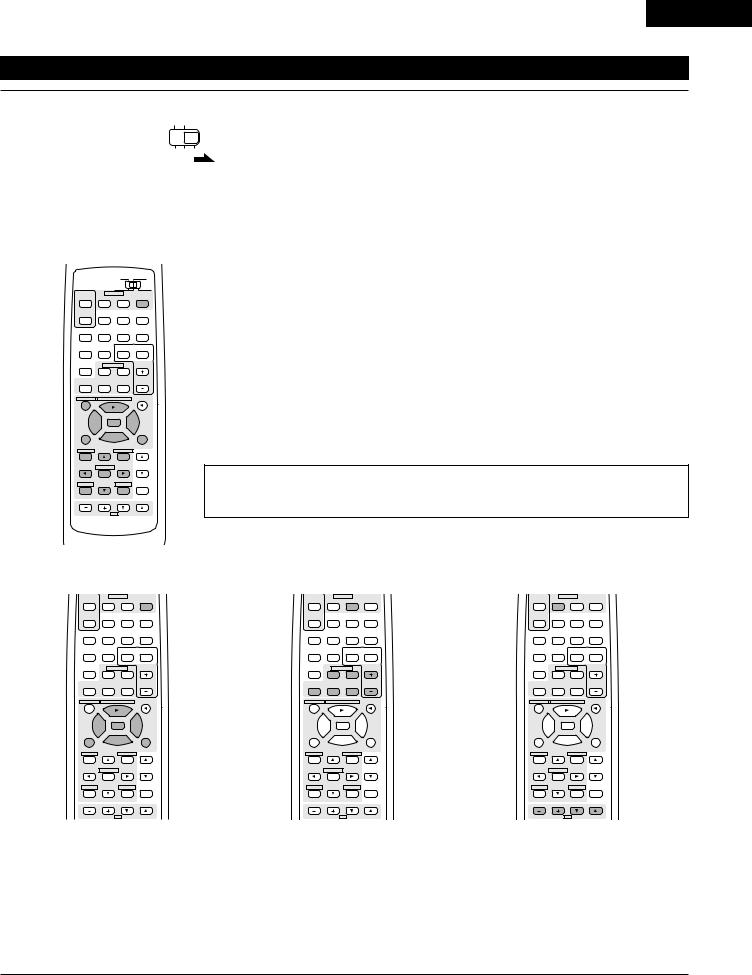
ENGLISH
Operating a video component stored in the preset memory
1 |
Set the slide switch to “VIDEO”. |
||||||||||
|
|
|
CD |
|
MD/CDR |
||||||
|
|
|
|
|
|
|
|
|
|
||
|
|
|
AUDIO |
|
|
VIDEO |
|||||
|
|
|
|
|
|||||||
|
|
|
|
|
|||||||
|
|
|
|
|
|
|
|
|
|||
2 |
Operate the video component. |
|
|
|
|
|
|||||
|
|
• |
For details, refer to the component’s operating instructions. |
||||||||
|
|
• |
For details, refer to the List of Preset Codes (pages 92, 93). |
||||||||

 Some models cannot be operated with this remote control unit.
Some models cannot be operated with this remote control unit.
a. For DVD player
|
|
CD |
MD/CDR |
|
|
AUDIO |
VIDEO |
|
POWER |
|
|
AVR/AVC |
TV |
VCR |
DVD/VDP |
ON |
|
|
|
|
|
CD |
DVD/VDP |
OFF |
1 |
2 |
3 |
V. AUX |
VCR |
|
TV/DBS |
4 |
5 |
6 |
7 |
INPUT MODE |
CDR / TAPE |
TUNER |
SHIFT |
8 |
9 |
0 |
|
SURROUND |
TAPE·VCR |
|
|
MODE |
|
||
6 7
0CHANNEL
3 |
2 |
|
0 |
|
VIDEO SELECT |
CD·MD/CDR·DVD/VDP |
DISC SKIP+ |
||
TITLE |
|
|
|
|
8 |
3 |
9 |
||
6 |
|
2 |
|
7 |
|
|
|
||
SYSTEM |
|
SURROUND |
|
|
SET UP |
CH SELECT |
MENU |
MASTER |
|
|
|
VOL |
||
|
SELECT |
|
|
|
T.TONE |
|
STATUS |
MUTING |
|
RETURN |
|
DISPLAY |
|
|
CHANNEL |
TV |
VOLUME |
||
POWER : Turns power on and off 2 : Stop
1: Play
8,9 : Auto search (cue)
6,7 : Manual search (reverse and forward)
3: Pause
TITLE |
: Call out title |
MENU |
: Call out menu |
DISPLAY |
: Switch display |
SET UP |
: DVD setup |
RETURN |
: Menu return |
•,ª |
: Cursor up/down |
0,1 |
: Cursor left/right |
SELECT |
: Enter setting |
NOTE:
Some manufacturers use different names for the DVD remote control buttons, so also refer to the instructions on remote control for that component.
B
REMOTE CONTROL UNIT RC-896
b. For video disc player (VDP)
POWER
|
AVR/AVC |
TV |
|
VCR |
DVD/VDP |
|
ON |
|
|
|
|
|
|
|
|
CD |
DVD/VDP |
|
OFF |
1 |
|
2 |
3 |
|
V. AUX |
VCR |
|
|
TV/DBS |
|
4 |
5 |
|
6 |
7 |
|
INPUT MODE |
CDR / TAPE |
|
TUNER |
SHIFT |
|
8 |
9 |
|
0 |
|
SURROUND |
TAPE·VCR |
|
|||
|
MODE |
|
|||
|
|
6 |
|
7 |
|
|
0 |
|
|
|
CHANNEL |
|
3 |
2 |
|
0 |
|
VIDEO SELECT CD·MD/CDR·DVD/VDP |
DISC SKIP+ |
||||
|
TITLE |
|
|
|
|
|
8 |
3 |
9 |
||
|
6 |
|
2 |
|
7 |
|
|
|
|
||
|
SYSTEM |
|
SURROUND |
|
|
|
SET UP |
CH SELECT |
MENU |
MASTER |
|
|
|
|
VOL |
||
|
|
SELECT |
|
|
|
|
T.TONE |
|
STATUS |
MUTING |
|
|
RETURN |
|
DISPLAY |
|
|
|
CHANNEL |
TV |
VOLUME |
||
POWER |
: Power on/off |
||||
6,7 : Manual search |
|||||
|
|
(forward and reverse) |
|||
2 |
: Stop |
|
|||
1: Play
8,9 : Auto search (cue)
3: Pause
c. For video deck (VCR)
POWER
AVR/AVC |
TV |
VCR |
DVD/VDP |
ON |
|
|
|
|
|
CD |
DVD/VDP |
OFF |
1 |
2 |
3 |
V. AUX |
VCR |
|
TV/DBS |
4 |
5 |
6 |
7 |
INPUT MODE |
CDR / TAPE |
TUNER |
SHIFT |
8 |
9 |
0 |
|
SURROUND |
TAPE·VCR |
|
|
MODE |
|
||
6 7
0CHANNEL
3 |
2 |
|
0 |
|
VIDEO SELECT |
CD·MD/CDR·DVD/VDP |
DISC SKIP+ |
||
TITLE |
|
|
|
|
8 |
3 |
9 |
||
6 |
|
2 |
|
7 |
|
|
|
||
SYSTEM |
|
SURROUND |
|
|
SET UP |
CH SELECT |
MENU |
MASTER |
|
|
|
VOL |
||
|
SELECT |
|
|
|
T.TONE |
|
|
STATUS |
MUTING |
RETURN |
|
|
DISPLAY |
|
CHANNEL TV VOLUME
POWER : Power on/off 6,7 : Manual search
(forward and reverse)
2: Stop
1 |
: Play |
3 |
: Pause |
CHANNEL : Switch channel (+, –)
d. For monitor TV
POWER
AVR/AVC |
TV |
VCR |
DVD/VDP |
ON |
|
|
|
|
|
CD |
DVD/VDP |
OFF |
1 |
2 |
3 |
V. AUX |
VCR |
|
TV/DBS |
4 |
5 |
6 |
7 |
INPUT MODE |
CDR / TAPE |
TUNER |
SHIFT |
8 |
9 |
0 |
|
SURROUND |
TAPE·VCR |
|
|
MODE |
|
||
6 7
0CHANNEL
3 |
2 |
|
0 |
|
VIDEO SELECT |
CD·MD/CDR·DVD/VDP |
DISC SKIP+ |
||
TITLE |
|
|
|
|
8 |
3 |
9 |
||
6 |
|
2 |
|
7 |
|
|
|
||
SYSTEM |
|
SURROUND |
|
|
SET UP |
CH SELECT |
MENU |
MASTER |
|
|
|
VOL |
||
|
SELECT |
|
|
|
T.TONE |
|
|
STATUS |
MUTING |
RETURN |
|
|
DISPLAY |
|
CHANNEL TV VOLUME
POWER : Power on/off VOLUME : Volume up/down
(•,ª)
CHANNEL : Switch channel (+, –)
NOTE: • The TV can be operated when the switch is at any position.
23
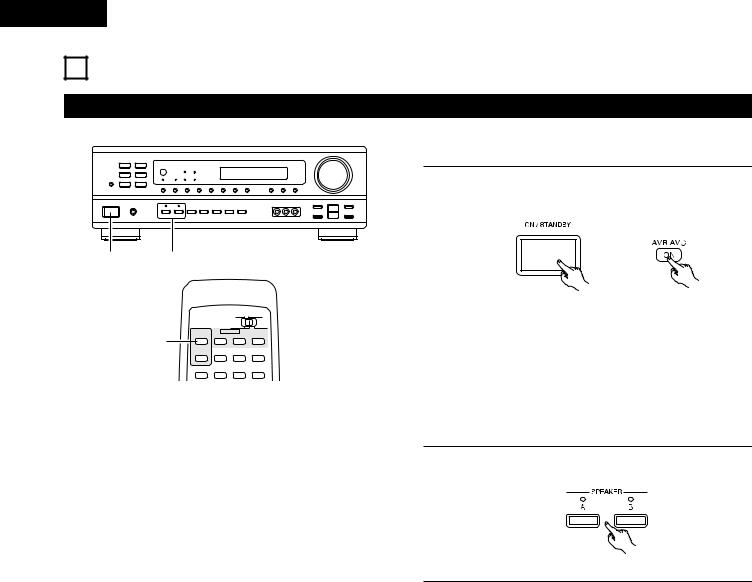
ENGLISH
12 OPERATION
Before operating
B
1 |
|
2 |
|
|
|
|
|
|
|
CD |
MD/CDR |
|
|
|
|
AUDIO |
VIDEO |
|
1 |
|
POWER |
|
|
|
AVR/AVC |
TV |
VCR |
DVD/VDP |
|
|
ON |
|
|
|
|
|
|
|
|
CD |
DVD/VDP |
|
|
OFF |
1 |
2 |
3 |
|
|
V. AUX |
VCR |
|
TV/DBS |
|
|
4 |
5 |
6 |
7 |
Preparations:
Check that all connections are proper.
1 |
Turn on the power. |
|
|
|
Press the ON/STANDBY button on the main unit or AVR/AVC |
|
button on the remote control unit to turn on the power. |
(Main unit) |
(Remote control unit) |
•ON/STANDBY
When the button is pressed, the power turns on and the display lights after approximately 1 second.
When pressed again, the power turns off, the standby mode is set and the display turns off.
Several seconds are required from the time the power operation switch is set to the “ON” position until sound is output. This is due to the built-in muting circuit that prevents noise when the power switch is turned on and off.
2 |
Select the front speakers. |
|
|
|
Press the SPEAKER A or B button to turn the speaker on. |
(Main unit)
24
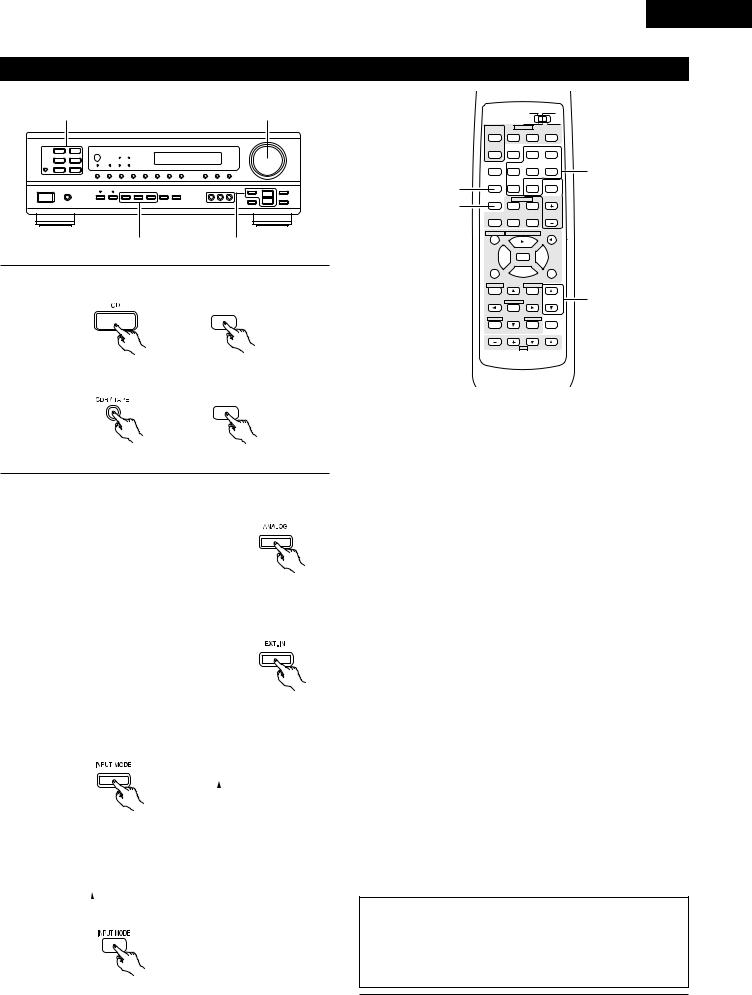
Playing the input source
1 |
5 |
B
2 3
1 |
Press the button for the program source to be played. |
|
|
||
|
EX 1: CD |
|
|
|
CD |
|
(Main unit) |
(Remote control unit) |
|
EX 2: CDR/TAPE |
|
|
|
CDR / TAPE |
|
(Main unit) |
(Remote control unit) |
2 |
Select the input mode. |
|
To select the input mode from main unit. |
||
• Selecting the analog mode
Press the ANALOG button to switch to the analog input.
(Main unit)
•Selecting the external input (EXT. IN) mode.
(In this case play the component connected to the “EXT. IN” terminal.)
Press the EXT. IN button to switch the external input.
(Main unit)
•Selecting the AUTO, PCM and DTS modes.
The mode switches as shown below each time the INPUT MODE button is pressed.
AUTO  PCM
PCM
 DTS
DTS 
(Main unit)
To select the input mode from the remote control unit.
•The mode switches as shown below each time the INPUT MODE button is pressed.
AUTO  PCM
PCM  DTS
DTS  ANALOG
ANALOG
 EXT. IN
EXT. IN 

(Remote control unit)
ENGLISH
|
|
|
|
CD |
MD/CDR |
|
|
|
|
AUDIO |
VIDEO |
|
|
|
|
POWER |
|
|
||
|
AVR/AVC |
TV |
|
VCR |
DVD/VDP |
|
|
ON |
|
|
|
|
|
|
|
|
|
CD |
DVD/VDP |
|
|
OFF |
1 |
|
2 |
3 |
|
|
V. AUX |
VCR |
|
|
TV/DBS |
1 |
|
4 |
5 |
|
6 |
7 |
|
2 |
INPUT MODE |
CDR / TAPE |
TUNER |
SHIFT |
|
|
8 |
9 |
|
0 |
|
|
|
SURROUND |
TAPE·VCR |
|
|
|||
3 |
MODE |
|
|
|||
|
6 |
|
7 |
|
|
|
|
0 |
|
|
|
CHANNEL |
|
|
3 |
2 |
|
0 |
|
|
|
VIDEO SELECT |
CD·MD/CDR·DVD/VDP |
DISC SKIP+ |
|
||
|
TITLE |
|
|
|
|
|
|
8 |
3 |
9 |
|
||
|
6 |
|
2 |
|
7 |
|
|
|
|
|
|
||
|
SYSTEM |
|
SURROUND |
|
5 |
|
|
SET UP |
CH SELECT |
MENU |
MASTER |
||
|
|
|
VOL |
|
||
|
|
SELECT |
|
|
|
|
|
T.TONE |
|
STATUS |
MUTING |
|
|
|
RETURN |
|
DISPLAY |
|
|
|
|
CHANNEL |
TV |
VOLUME |
|
||
|
|
B |
|
|
||
|
REMOTE CONTROL UNIT RC-896 |
|
||||
Input mode selection function
Different input modes can be selected for the different input sources. The selected input modes for the separate input sources are stored in the memory.
qAUTO (All auto mode)
In this mode, the types of signals being input to the digital and analog input jacks for the selected input source are detected and the program in the this unit’s surround decoder is selected automatically upon playback. This mode can be selected for all input sources other than TUNER.
The presence or absence of digital signals is detected, the signals input to the digital input jacks are identified and decoding and playback are performed automatically in DTS, Dolby Digital or PCM (2 channel stereo) format. If no digital signal is being input, the analog input jacks are selected.
Use this mode to play Dolby Digital signals.
wPCM (exclusive PCM signal playback mode)
Decoding and playback are only performed when PCM signals are being input.
Note that noise may be generated when using this mode to play signals other than PCM signals.
eDTS (exclusive DTS signal playback mode)
Decoding and playback are only performed when DTS signals are being input.
rANALOG (exclusive analog audio signal playback mode)
The signals input to the analog input jacks are decoded and played.
tEXT. IN (external decoder input jack selection mode)
The signals being input to the external decoder input jacks are played without passing through the surround circuitry.
NOTE:
•Note that noise will be output when CDs or LDs recorded in DTS format are played in the “PCM” (exclusive PCM signal playback) or “ANALOG” (exclusive analog audio signal playback) mode. Select the AUTO or DTS (exclusive DTS signal playback) mode when playing signals recorded in DTS from a laser disc player.
Notes on playing a source encoded with DTS
•Noise may be generated at the beginning of playback and while searching during DTS playback in the AUTO mode. If so, play in the DTS mode.
•In some rare cases noise may be generated when you preform the operation to stop playback of a DTS-CD or DTS-LD.
25
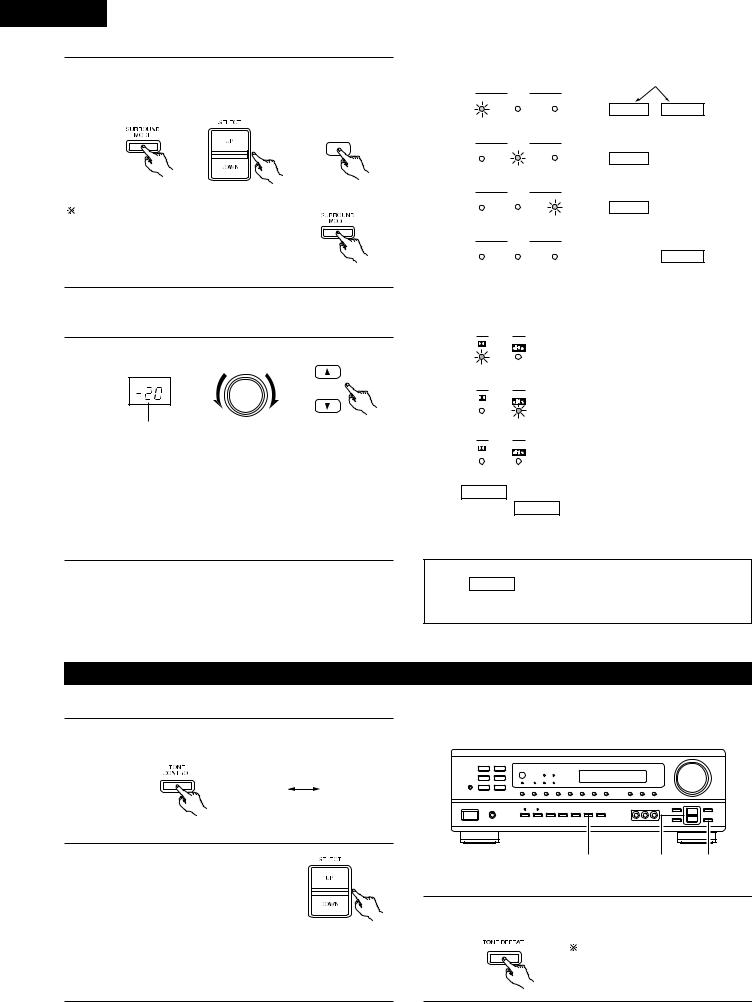
ENGLISH
3 |
Select the play mode. |
|
Press the SURROUND MODE button, then press the SELECT |
||
|
||
|
button. |
|
|
SURROUND |
|
|
MODE |
|
(Main unit) |
(Remote control unit) |
|
To select the surround mode while adjusting |
|
|
the surround parameters, channel volume or |
|
|
tone control, press the surround mode |
|
|
button then operate the selector. |
|
|
(See page 29.) |
(Main unit) |
|
|
|
4 |
Start playback on the selected component. |
|
•For operating instructions, refer to the component’s manual.
5 |
Adjust the volume. |
MASTER VOLUME |
|
|
|
|
MASTER |
|
|
|
VOL |
|
The volume level is |
(Main unit) |
(Remote control unit) |
|
displayed on the |
|
|
|
master volume level |
|
|
|
display. |
|
|

 The volume can be adjusted within the range of –60 to 0 to 18 dB, in steps of 1 dB. However, when the channel level is set as described on page 29, if the volume for any channel is set at +1 dB or greater, the volume cannot be adjusted up to 18 dB. (In this case the maximum volume adjustment range is “18 dB — (Maximum value of channel level)”.)
The volume can be adjusted within the range of –60 to 0 to 18 dB, in steps of 1 dB. However, when the channel level is set as described on page 29, if the volume for any channel is set at +1 dB or greater, the volume cannot be adjusted up to 18 dB. (In this case the maximum volume adjustment range is “18 dB — (Maximum value of channel level)”.)
Input mode when playing DTS sources
•Noise will be output if DTS-compatible CDs or LDs are played in the “ANALOG” or “PCM” mode.
When playing DTS-compatible sources, be sure to connect the source component to the digital input jacks (OPTICAL/COAXIAL) and set the input mode to “DTS”.
Input mode display
• In the AUTO mode
|
INPUT |
|
AUTO |
PCM |
DTS |
• In the DIGITAL PCM mode
|
INPUT |
|
AUTO |
PCM |
DTS |
• In the DIGITAL DTS mode
|
INPUT |
|
AUTO |
PCM |
DTS |
• In the ANALOG mode
|
INPUT |
|
AUTO |
PCM |
DTS |
Input signal display
• DOLBY DIGITAL
SIGNAL
DIGITAL
One of these lights, depending on the input signal.
DIGITAL ANALOG
DIGITAL
DIGITAL
ANALOG
• DTS
SIGNAL
DIGITAL
• PCM
SIGNAL
DIGITAL

 The DIGITAL indicator lights when digital signals are being input
The DIGITAL indicator lights when digital signals are being input
properly. If the DIGITAL indicator does not light, check whether
the digital input component setup (page 20) and connections are
correct and whether the component’s power is turned on.
NOTE:
•The DIGITAL indicator will light when playing CD-ROMs containing data other than audio signals, but no sound will be heard.
After starting playback
[1] Adjusting the sound quality (tone)
1 |
The tone switches as follows each time the TONE CONTROL |
|
|
|
|
||
|
|
|
|
|
|||
|
button is pressed. |
|
|
|
|
|
|
|
|
|
|
|
B |
|
|
|
|
BASS |
TREBLE |
|
|
|
|
2 |
|
(Main unit) |
|
|
|
|
|
With the name of the volume to be |
|
|
3 |
2 |
1 |
||
|
|
|
|||||
|
adjusted selected, press the SELECT |
|
|
||||
|
|
|
|
|
|
||
|
button to adjust the level. |
|
|
|
|
|
|
|
• |
To increase the bass or treble: Press |
|
3 |
If you do not want the bass and treble to be adjusted, turn on |
||
|
|
the SELECT UP button. (The bass or |
|
the tone defeat mode. |
|
|
|
|
|
treble sound can be increased to up |
|
|
|
|
|
|
|
to +10 dB in steps of 2 dB.) |
|
|
The signals do not pass through the |
||
|
• |
To decrease the bass or treble: Press the SELECT DOWN |
|
||||
|
|
bass and treble adjustment circuits, |
|||||
|
|
button. (The bass or treble sound can be decreased to up |
|
||||
|
|
|
|
|
|
||
to –10 dB in steps of 2 dB.) |
providing higher quality sound. |
|
26
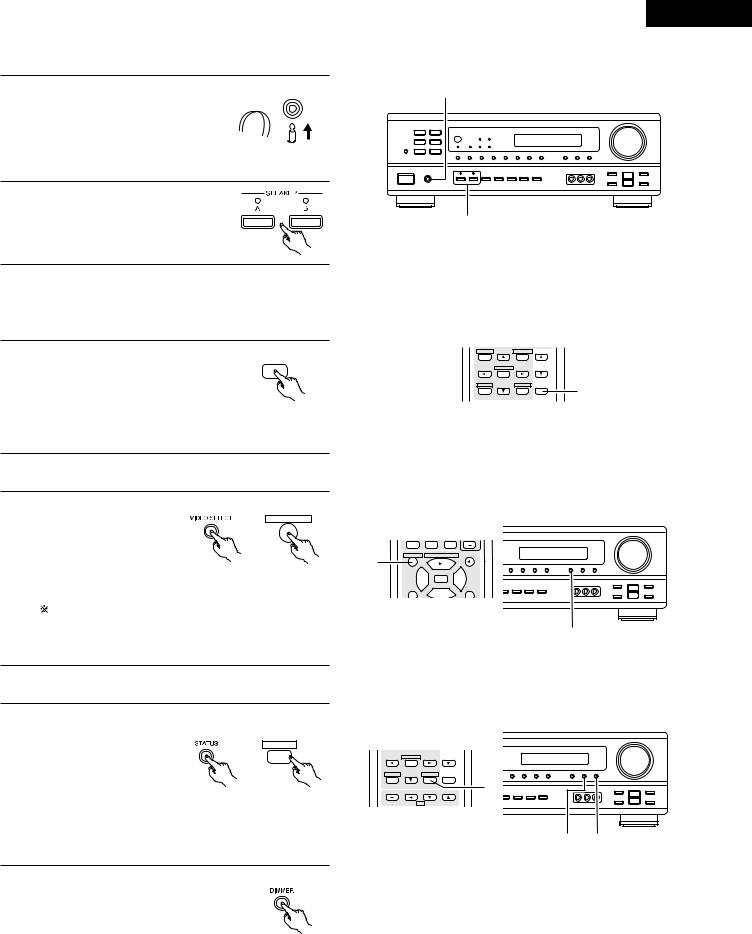
[2] Listening over headphones
1 |
Connect the headphones to the |
PHONES |
|
PHONES jack of the front panel.


 1
1
2 |
Press the SPEAKER A or B button turn |
|
|
|
the speaker off. |

 Caution: No sound is produced from the headphones when speakers A or B are turned on.
Caution: No sound is produced from the headphones when speakers A or B are turned on.
[3] Turning the sound off temporarily (muting)
1 |
Use this to turn off the audio output |
MUTING |
|
temporarily. |
|||
|
|||
Press the MUTING button. |
|

 Cancelling MUTING mode. Press the MUTING button again.
Cancelling MUTING mode. Press the MUTING button again.
Muting will also be cancelled when MASTER VOL is adjusted up or down.
ENGLISH
NOTE:
To prevent hearing loss, do not raise the volume level excessively when using headphones.
B
2
SYSTEM |
SURROUND |
|
|
SET UP |
MENU |
MASTER |
|
CH SELECT |
|
VOL |
|
SELECT |
|
|
|
T.TONE |
STATUS |
MUTING |
1 |
RETURN |
DISPLAY |
|
[4] Combining the currently playing sound with the desired image
1 |
Simulcast playback |
|
|
|
|
|
|
|
|
Use this switch to monitor a |
|
VIDEO SELECT |
|
|
|
||||
video source other than the |
|
|
|
|
|
||||
|
|
|
|
|
|
||||
|
audio source. |
|
|
|
|
3 |
2 |
0 |
|
|
Press the VIDEO |
SELECT |
|
1 |
VIDEO SELECT CD·MD/CDR·DVD/VDP DISC SKIP+ |
||||
|
|
|
|
|
|||||
|
button |
repeatedly |
until |
the |
|
TITLE |
|
|
|
|
(Main unit) |
(Remote control unit) |
|
|
|
||||
|
desired |
source appears |
on |
8 |
3 |
9 |
|||
|
|
|
|
|
|
||||
|
the display. |
|
|
|
|
6 |
2 |
7 |
|
|
|
|
|
|
|
||||
|
|
|
|
|
|
|
|
||
|
Cancelling simulcast playback. |
|
|
|
|
||||
|
• Select “SOURCE” using the video select button. |
|
|
1 |
|||||
|
• Switch the program source to the component connected to |
|
|
||||||
the video input.
[5] Checking the currently playing program source, etc.
1 |
Front panel display |
|
|
|
|||
• Descriptions of the unit’s |
|
|
|||||
|
operations |
|
are |
also |
|
STATUS |
|
|
|
displayed |
on |
the |
front |
|
|
|
|
|
|
||||
|
|
panel display. In addition, |
|
DISPLAY |
|||
|
|
the display |
can |
be |
|
|
|
|
|
switched |
to |
check |
the |
(Main unit) |
(Remote control unit) |
|
|
unit’s operating status |
|||||
|
|
while playing a source by |
|
|
|||
|
|
pressing |
the STATUS |
|
|
||
|
|
button. |
|
|
|
|
|
2 |
Using the dimmer function |
|
|
||||
• |
Use this to change the brightness of the |
|
|||||
|
display. |
|
|
|
|
|
|
|
|
|
|
|
|
|
|
|
|
The display brightness changes in four |
|
||||
|
|
steps (bright, medium, dim and off) by |
|
||||
|
|
pressing the main unit’s DIMMER button |
(Main unit) |
||||
|
|
repeatedly. |
|
|
|
|
|

 The brightness changes in 3 steps each time the button is pressed, and finally the display turns off.
The brightness changes in 3 steps each time the button is pressed, and finally the display turns off.
SET UP |
MENU |
MASTER |
CH SELECT |
|
VOL |
SELECT |
|
|
T.TONE |
STATUS |
MUTING |
RETURN |
DISPLAY |
1 |
CHANNEL TV VOLUME
2 1
27
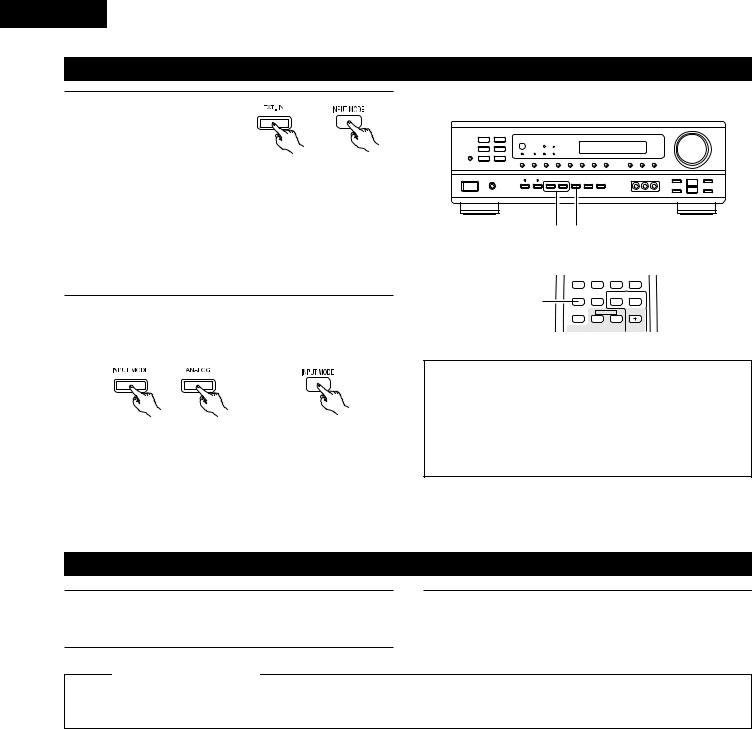
ENGLISH
Playback using the external input (EXT. IN) jacks
1 |
Set the external input (EXT. |
|
|
|
IN) mode. |
|
Press the EXT. IN to switch |
|
the external input. |
(Main unit) |
(Remote control unit) |
B
Once this is selected, the input signals connected to the FL (front left), FR (front right), C (center), SL (surround left), and SR (surround right) channels of the EXT. IN jacks are output directly to the front (left and right), center, surround (left and right) speaker systems without passing through the surround circuitry.
In addition, the signal input to the SW (subwoofer) jack is output to the PRE OUT SUBWOOFER jack.
2 |
Cancelling the external input mode |
|
|
|
To cancel the external input (EXT. IN) setting, press the INPUT |
|
MODE (AUTO, PCM, DTS) or ANALOG button to switch to |
|
the desired input mode. (See page 25.) |
(Main unit) |
(Remote control unit) |
|
|
•When the input mode is set to the external input (EXT. IN), the play mode (STEREO, DOLBY/DTS SURROUND, 5CH STEREO or DSP SIMULATION) cannot be set.
2 |
1 |
|
|
|
|
V. AUX |
VCR |
|
TV/DBS |
|
4 |
5 |
6 |
7 |
1, 2 |
INPUT MODE |
CDR / TAPE |
TUNER |
SHIFT |
8 |
9 |
0 |
|
|
|
SURROUND |
TAPE·VCR |
|
|
|
MODE |
|
||
|
|
6 |
7 |
|
CHANNEL
NOTES:
•In play modes other than the external input mode, the signals connected to these jacks cannot be played. In addition, signals cannot be output from channels not connected to the input jacks.
•The external input mode can be set for any input source. To watch video while listening to sound, select the input source to which the video signal is connected, then set this mode.
Recording the program source (recording the source currently being monitored)
1 |
Follow step 1 to 3 under “Playing the input source”. |
2 |
Start recording on the tape or video deck. |
|
|
|
For instructions, refer to the component’s operating |
|
instructions. |
|
|
Simultaneous recording
The signals of the source selected with the function selector button are output simultaneously to the CDR/TAPE and VCR REC OUT jacks. If a total of two tape and/or video decks are connected and set to the recording mode, the same source can be recorded simultaneously on every decks.
NOTE:
• The AUDIO IN’s signal selected with the function selector button are output to the CDR/TAPE and VCR AUDIO OUT jacks.
28
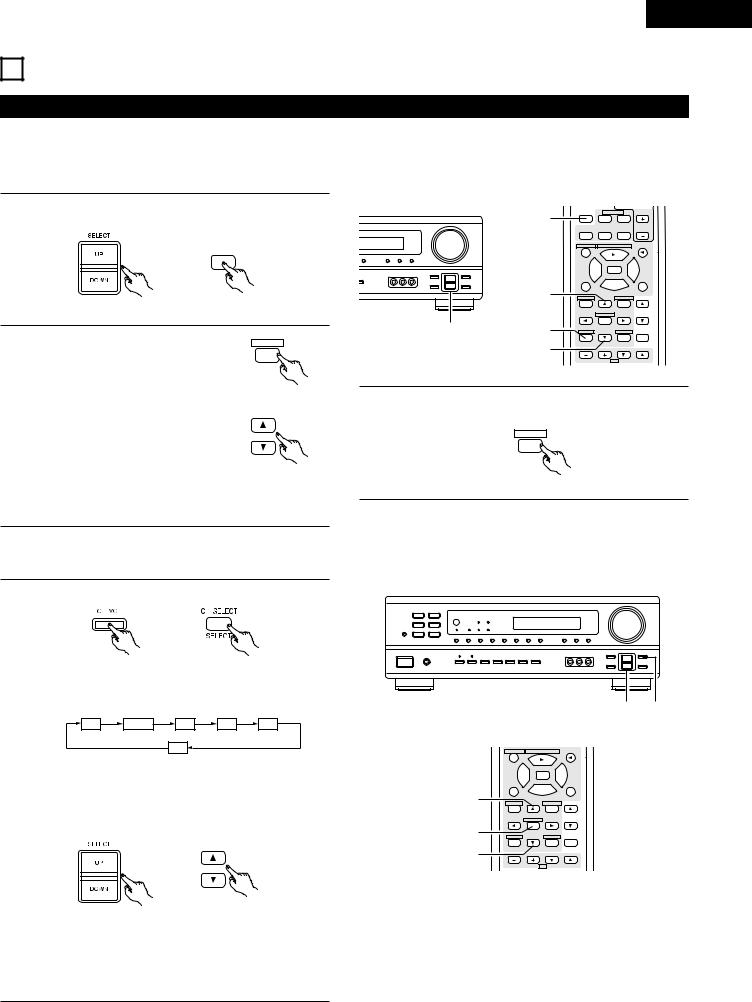
ENGLISH
13 SURROUND
Before playing with the surround function
•Before playing with the surround function, be sure to use the test tones to adjust the playback level from each speakers. This adjustment can be performed from the remote control unit, as described below.
•The adjustment with the test tones is only effective in the DOLBY/DTS SURROUND modes.
The adjusted playback levels for the different surround modes are automatically stored in the memory of each surround modes.
1 |
Set the DOLBY/DTS SURROUND (Dolby Pro Logic II or Dolby |
1 |
|
Digital or DTS) modes. |
|
||
|
|
||
|
|
SURROUND |
|
|
|
MODE |
|
|
|
|
2 |
|
(Main unit) |
(Remote control unit) |
|
2 |
Press the TEST TONE button. |
1 |
2, 3 |
T.TONE |
2 |
||
|
|
||
|
|
|
|
SURROUND
MODE TAPE·VCR
6 7
0CHANNEL
3 |
2 |
|
0 |
|
VIDEO SELECT |
CD·MD/CDR·DVD/VDP |
DISC SKIP+ |
||
TITLE |
|
|
|
|
8 |
3 |
9 |
||
6 |
|
2 |
|
7 |
|
|
|
||
SYSTEM |
|
SURROUND |
|
|
SET UP |
CH SELECT |
MENU |
MASTER |
|
|
|
VOL |
||
|
SELECT |
|
|
|
T.TONE |
|
STATUS |
MUTING |
|
RETURN |
|
DISPLAY |
|
|
CHANNEL |
TV |
VOLUME |
||
RETURN 

|
(Remote control unit) |
3 |
After completing the adjustment, press the TEST TONE |
Test tones are output from the |
|
button again. |
|
|
|
||
different speakers. Use the channel |
|
|
T.TONE |
volume adjust buttons to adjust so |
|
|
|
that the volume of the test tones is |
|
|
RETURN |
the same for all the speakers. |
(Remote control unit) |
|
|
|
|
|
(Remote control unit)
NOTE: Please make sure the “AUDIO” position of the slide switch on the remote control unit.
• After adjusting using the test tones, adjust the channel levels either according to the playback sources or to suit your tastes, as described below.
1 |
Select the speaker whose level you want to adjust. |
||
|
|
|
|
B
(Main unit) |
(Remote control unit) |
The channel switches as shown below each time the button is pressed.
FL |
CNTR |
FR |
SR |
SL |
|
|
SW |
|
|
NOTE: Please make sure the “AUDIO” position of the slide switch on the remote control unit.
|
|
|
2 |
|
2 |
Adjust the level of the selected speaker. |
1 |
2
2 1
VIDEO SELECT |
CD·MD/CDR·DVD/VDP |
DISC SKIP+ |
||
TITLE |
|
|
|
|
8 |
3 |
9 |
||
6 |
|
2 |
|
7 |
|
|
|
||
SYSTEM |
|
SURROUND |
|
|
SET UP |
CH SELECT |
MENU |
MASTER |
|
|
|
VOL |
||
|
SELECT |
|
|
|
T.TONE |
|
|
STATUS |
MUTING |
RETURN |
|
|
DISPLAY |
|
CHANNEL TV VOLUME
(Main unit) |
|
(Remote control unit) |

 The level of the selected speaker can be adjusted within the range of +12 to –12 dB using the SELECT (up and down) buttons.
The level of the selected speaker can be adjusted within the range of +12 to –12 dB using the SELECT (up and down) buttons.

 Default setting of channel level is 0 dB.
Default setting of channel level is 0 dB.
29
